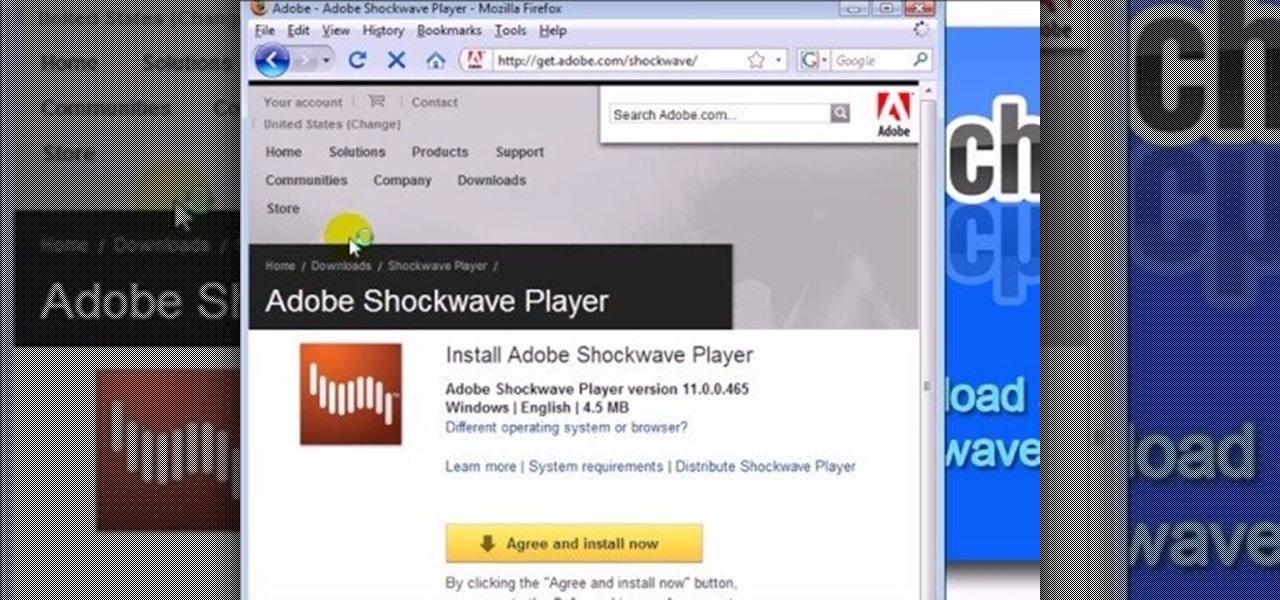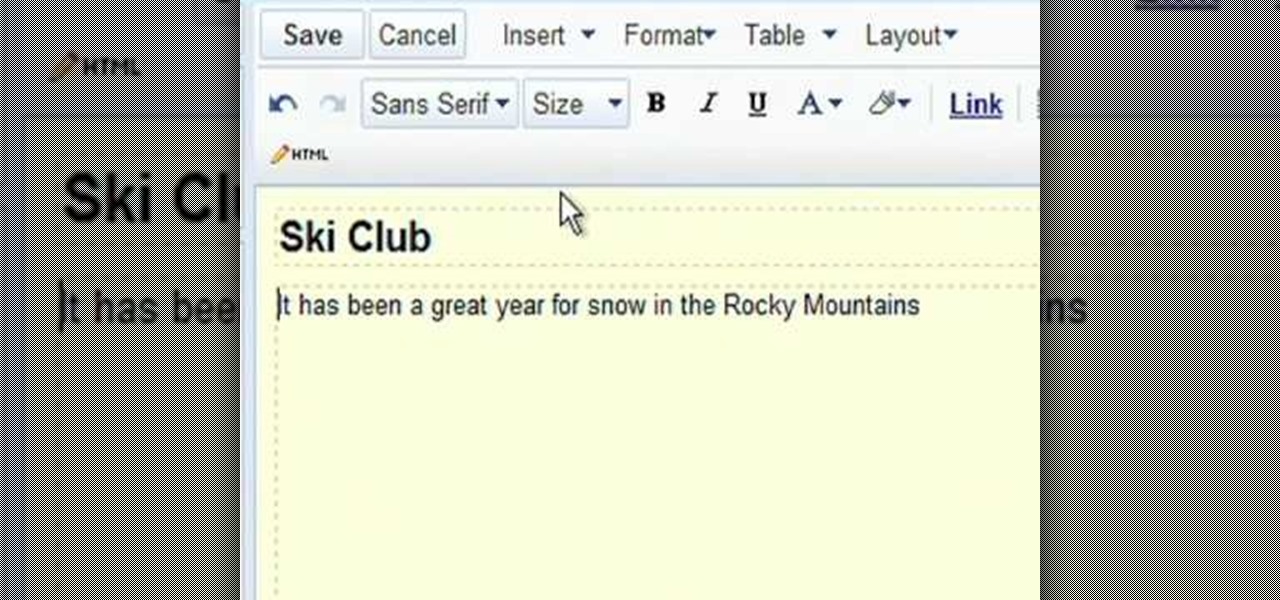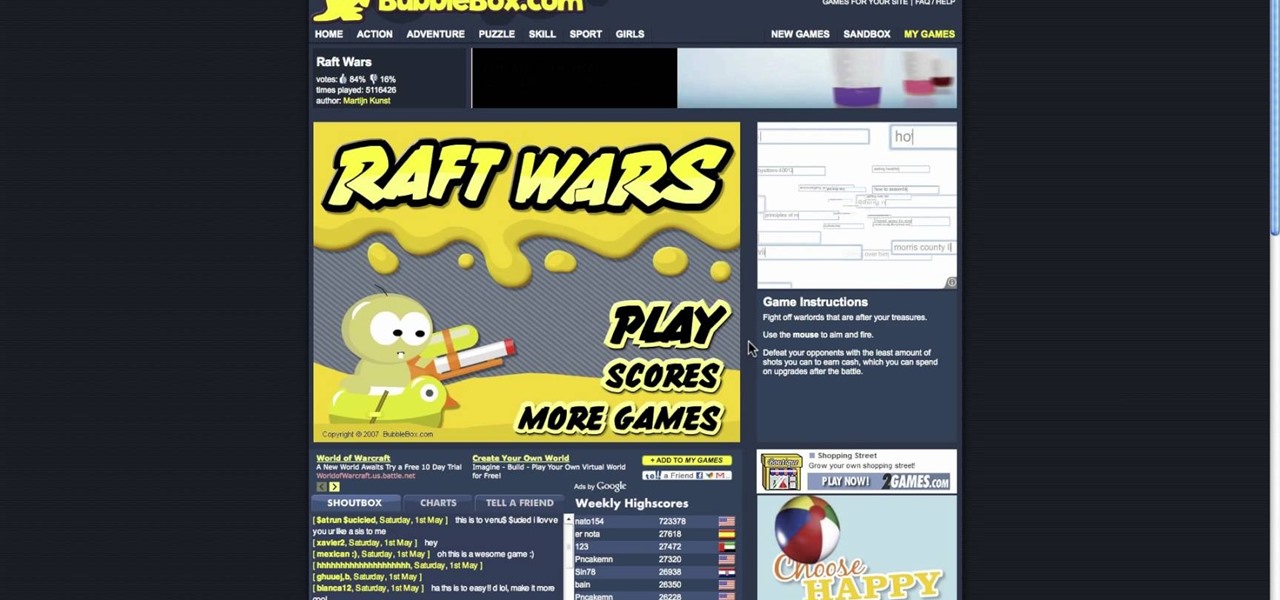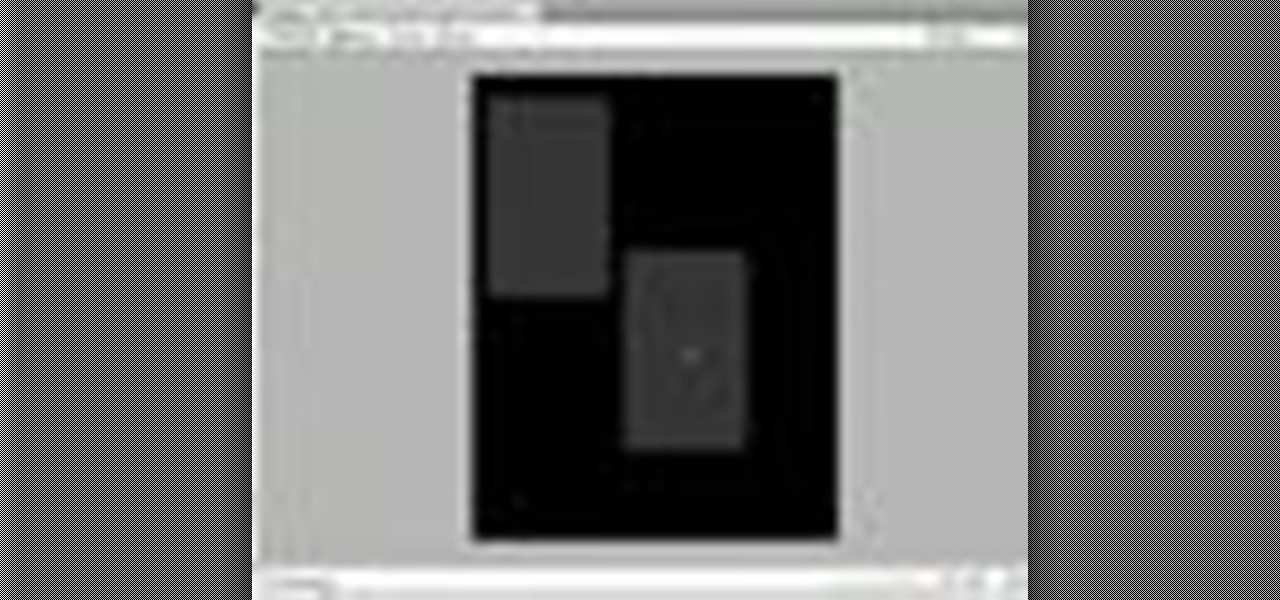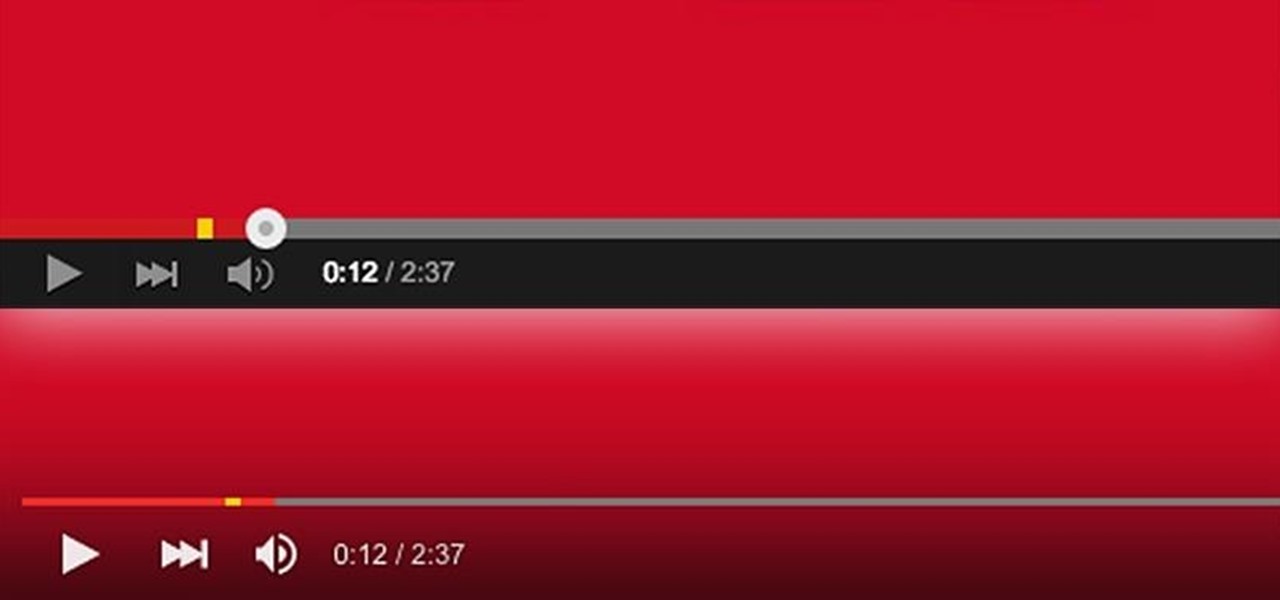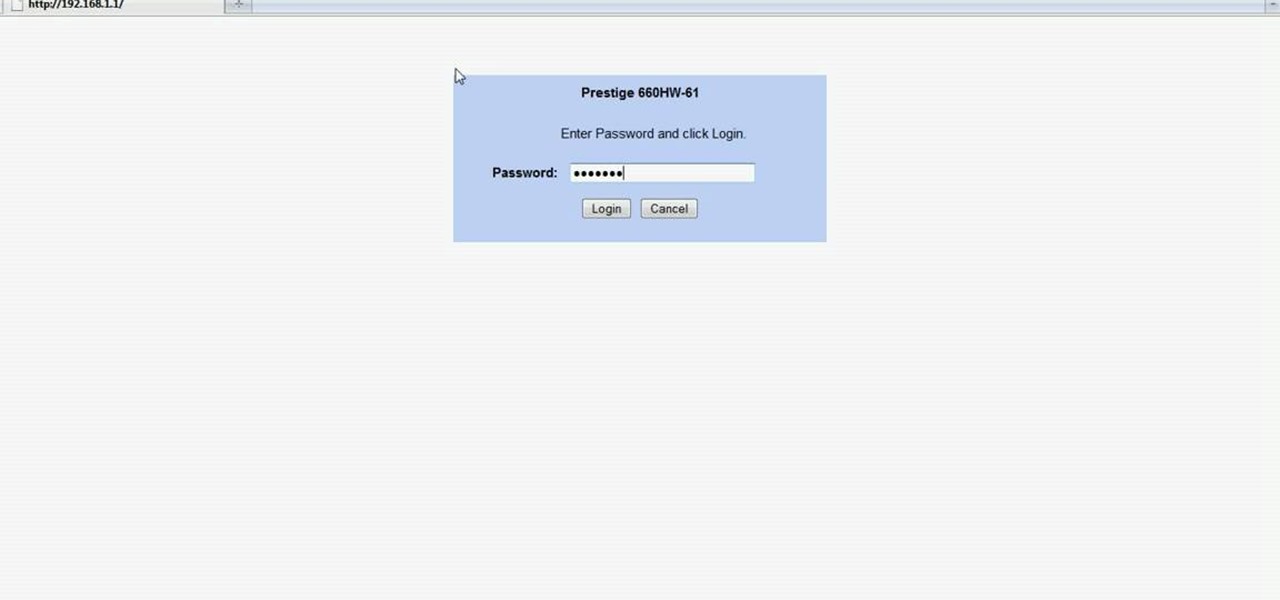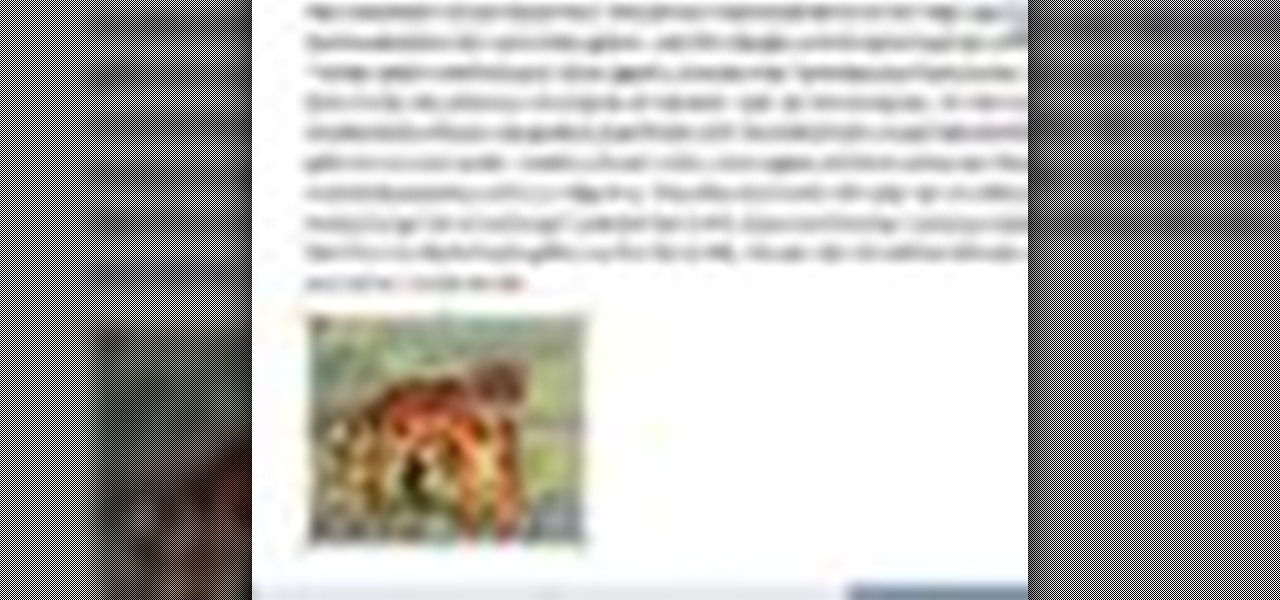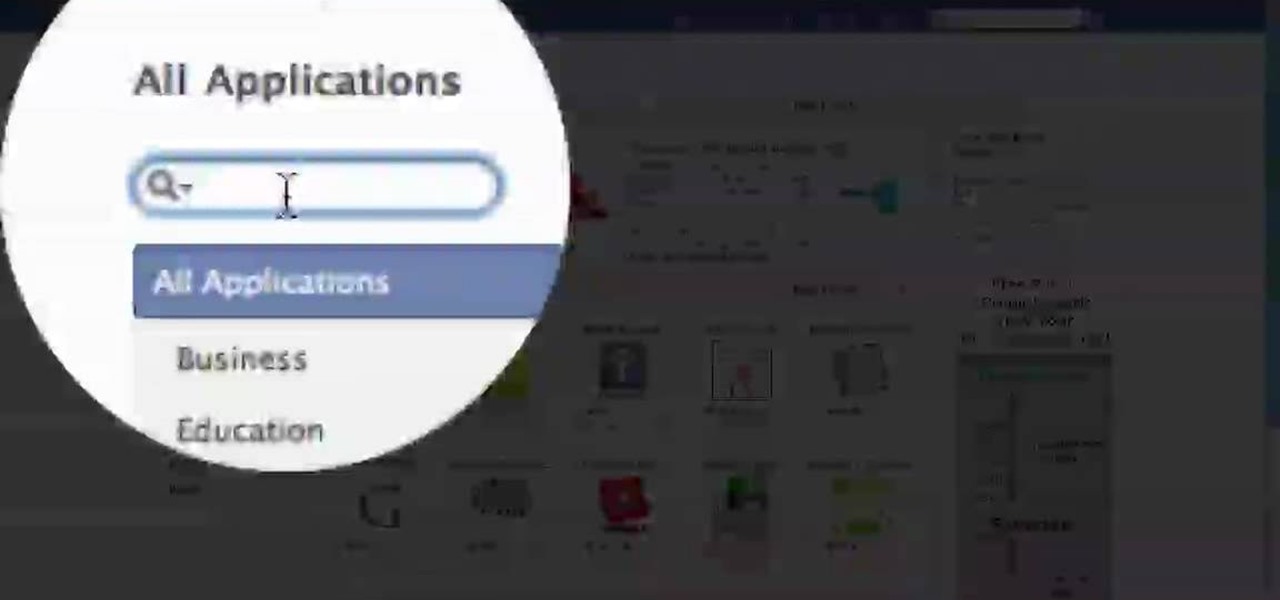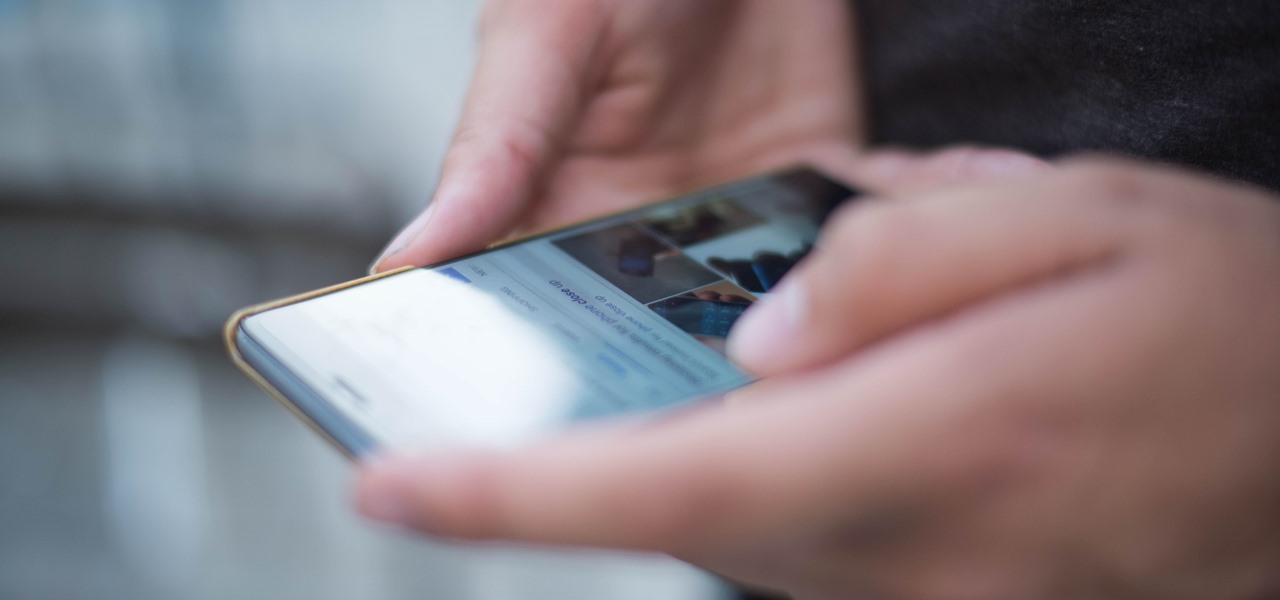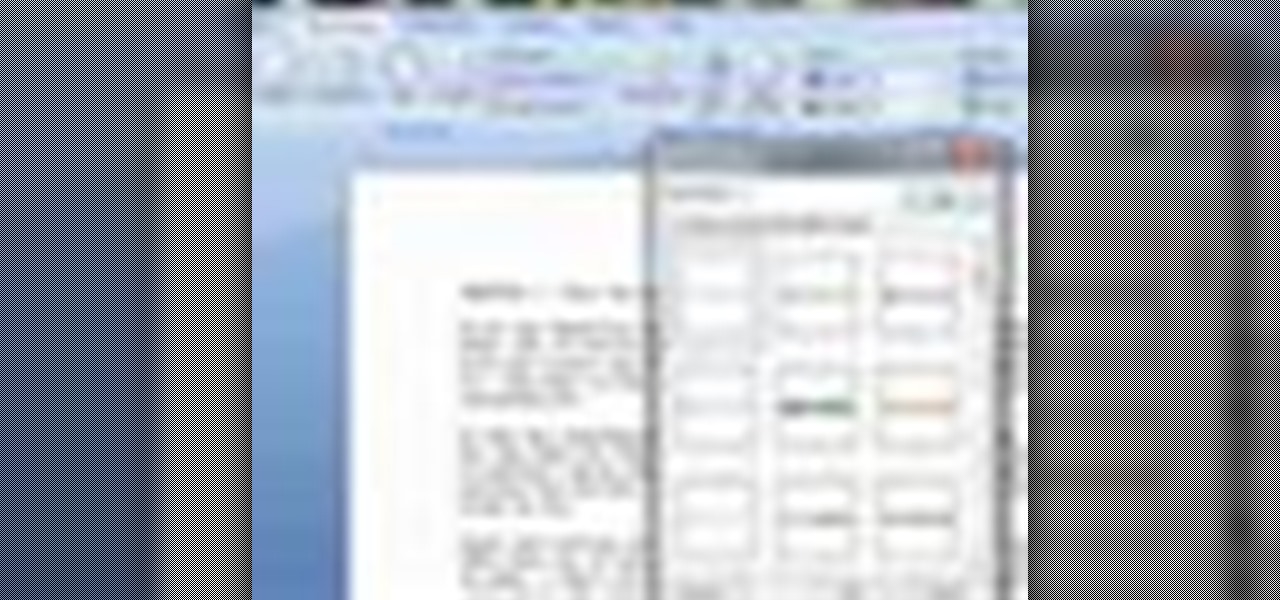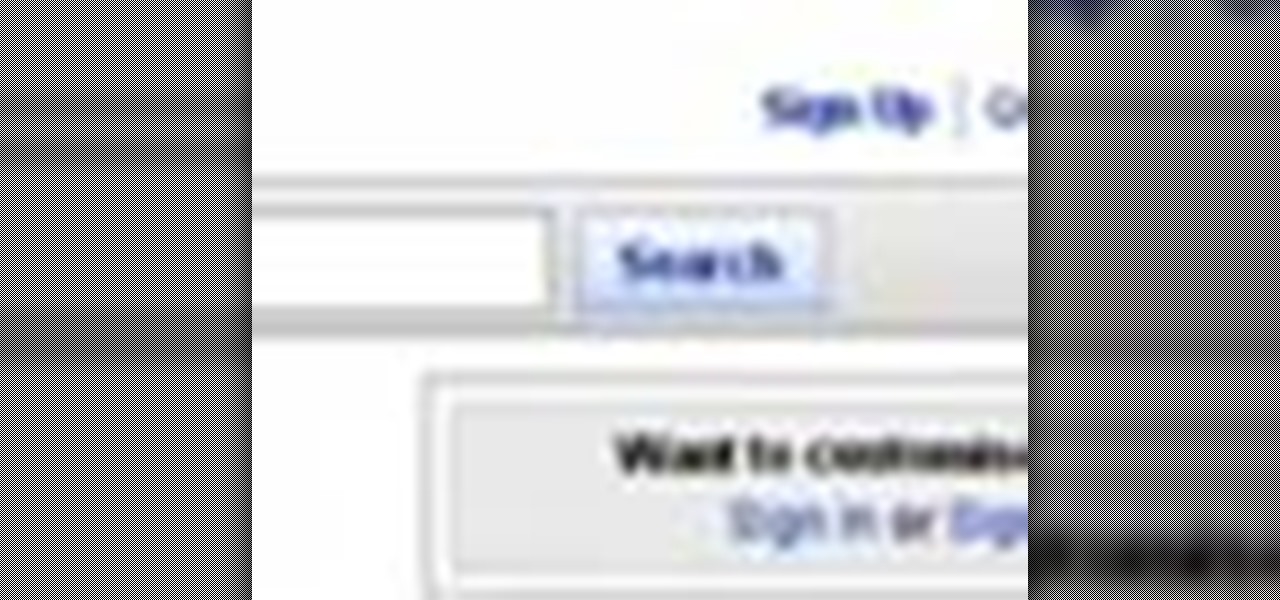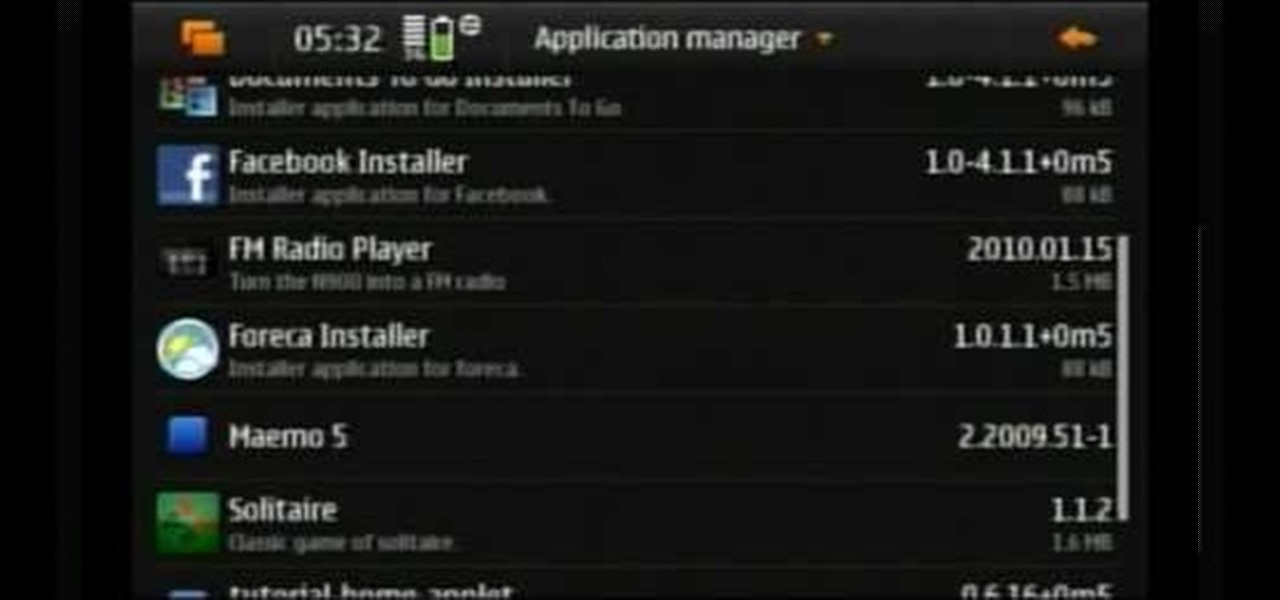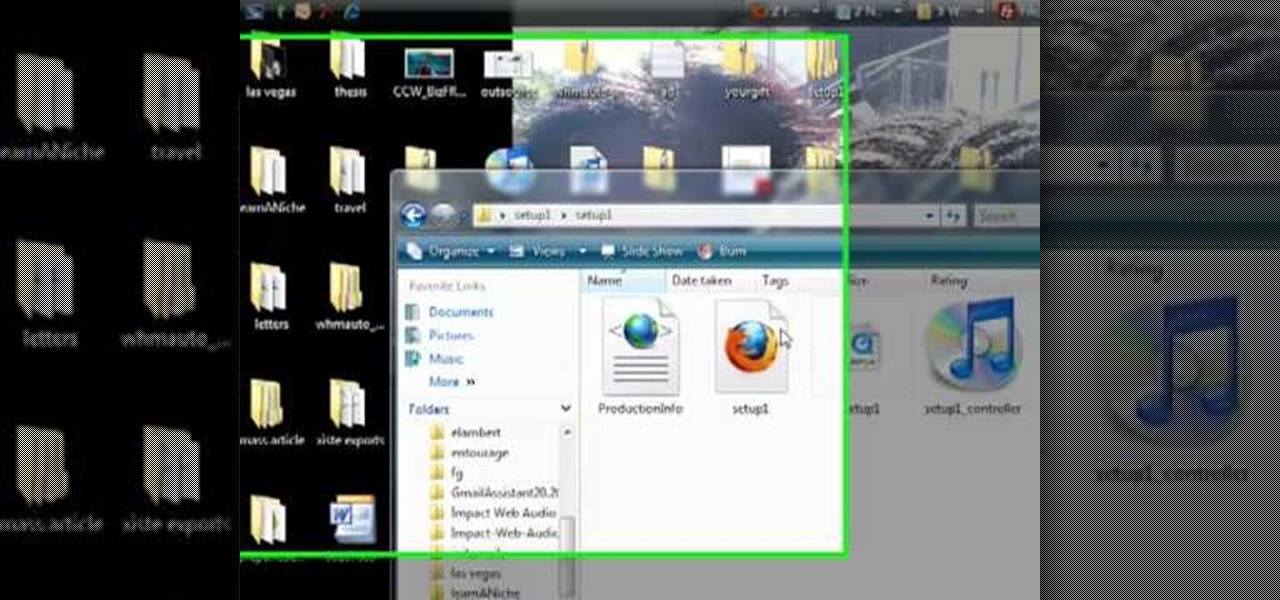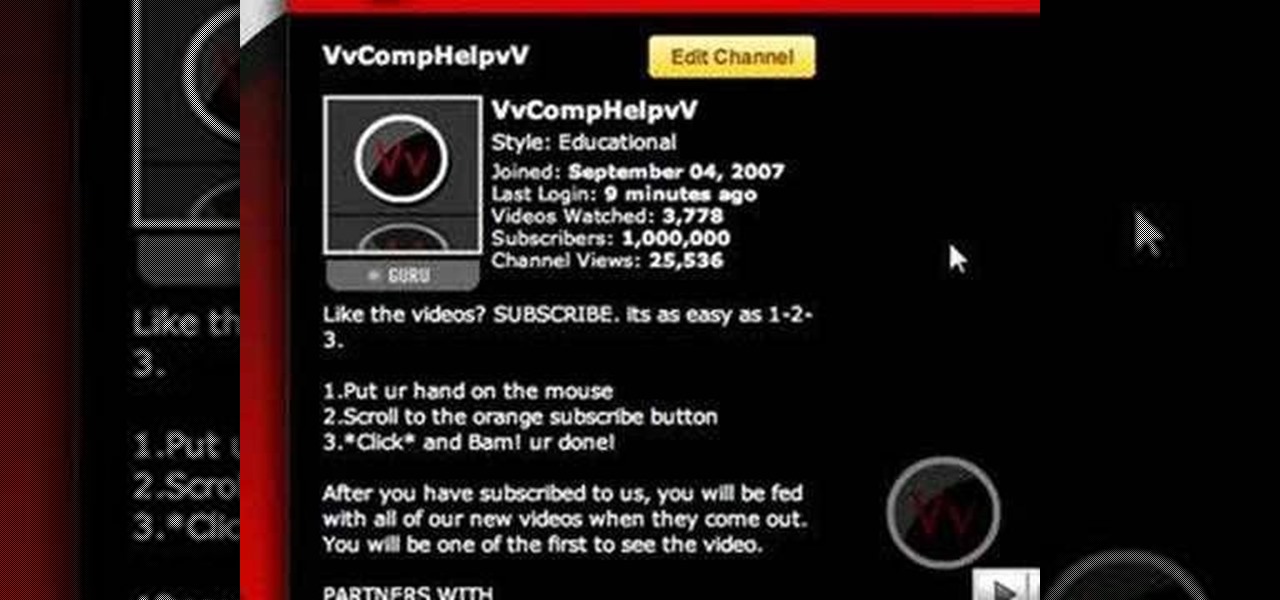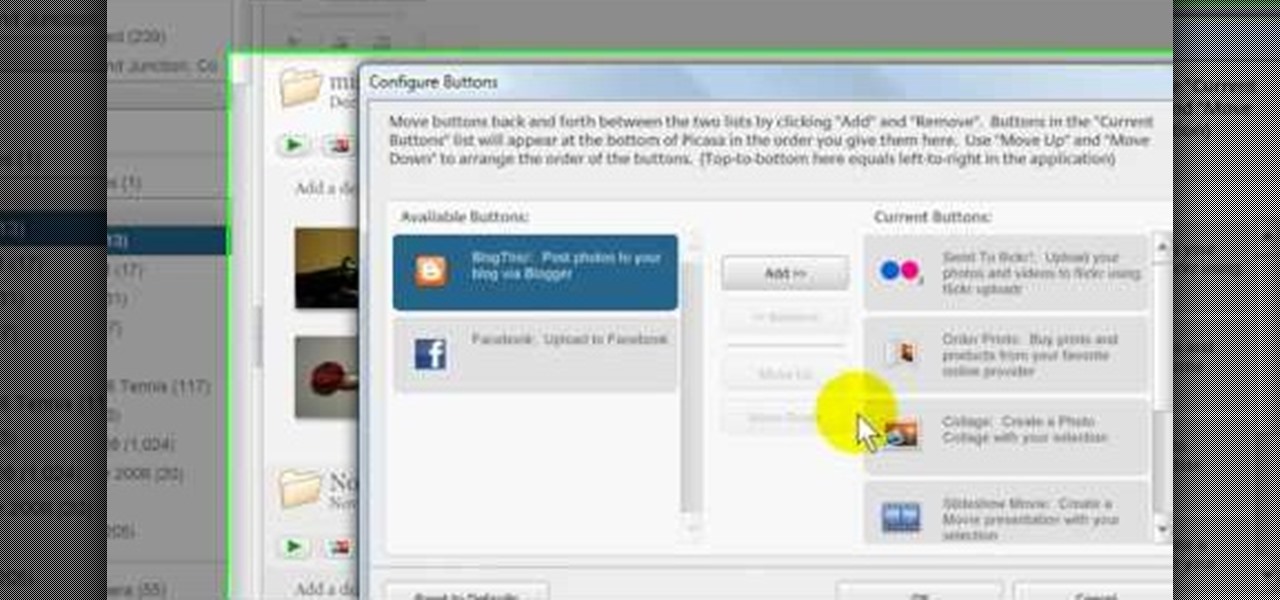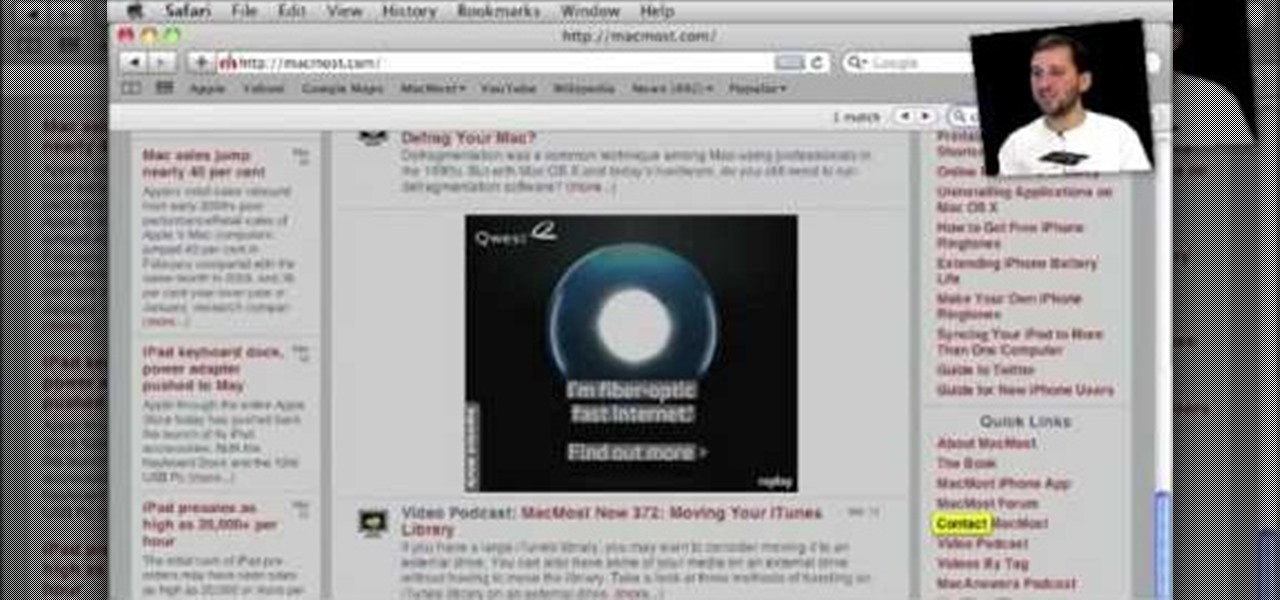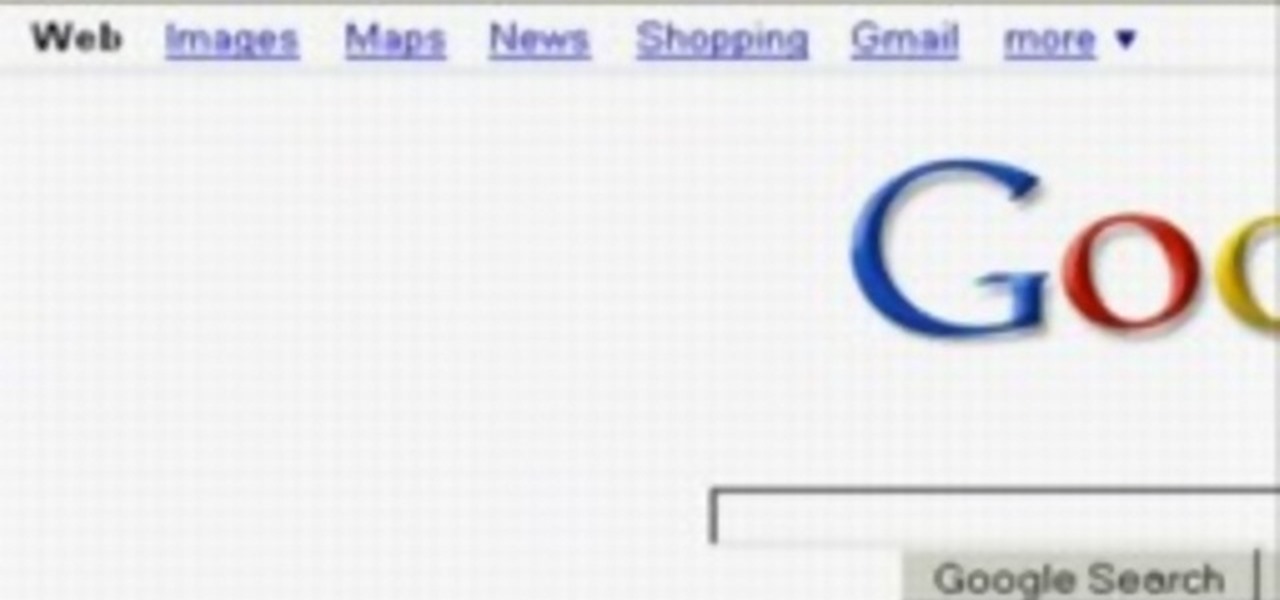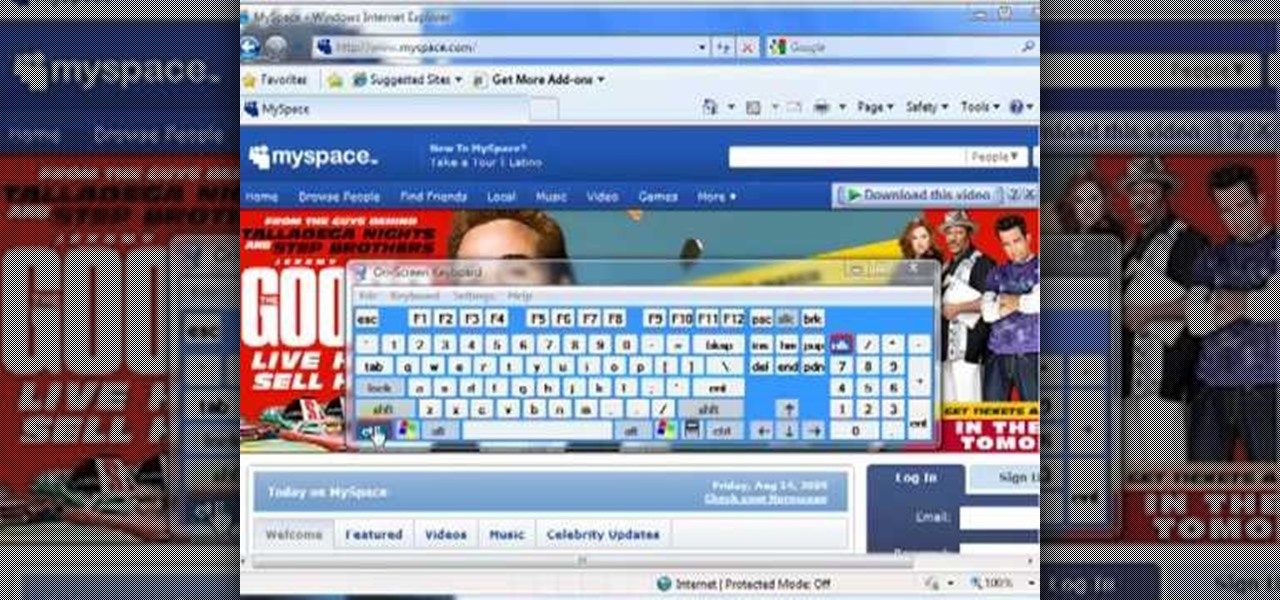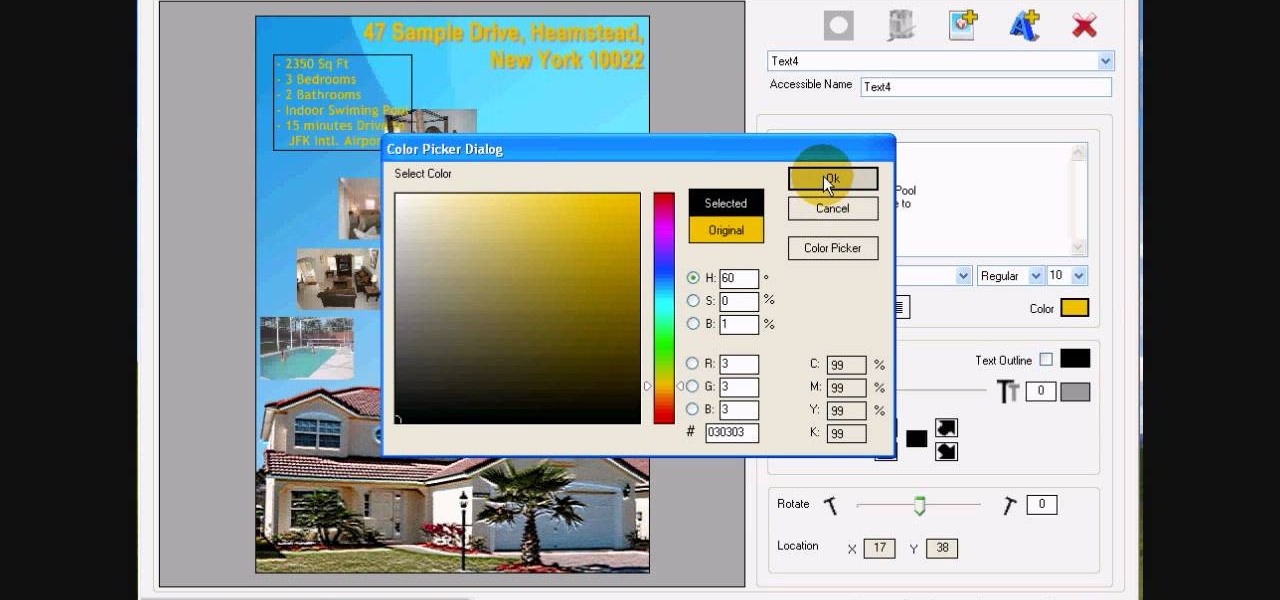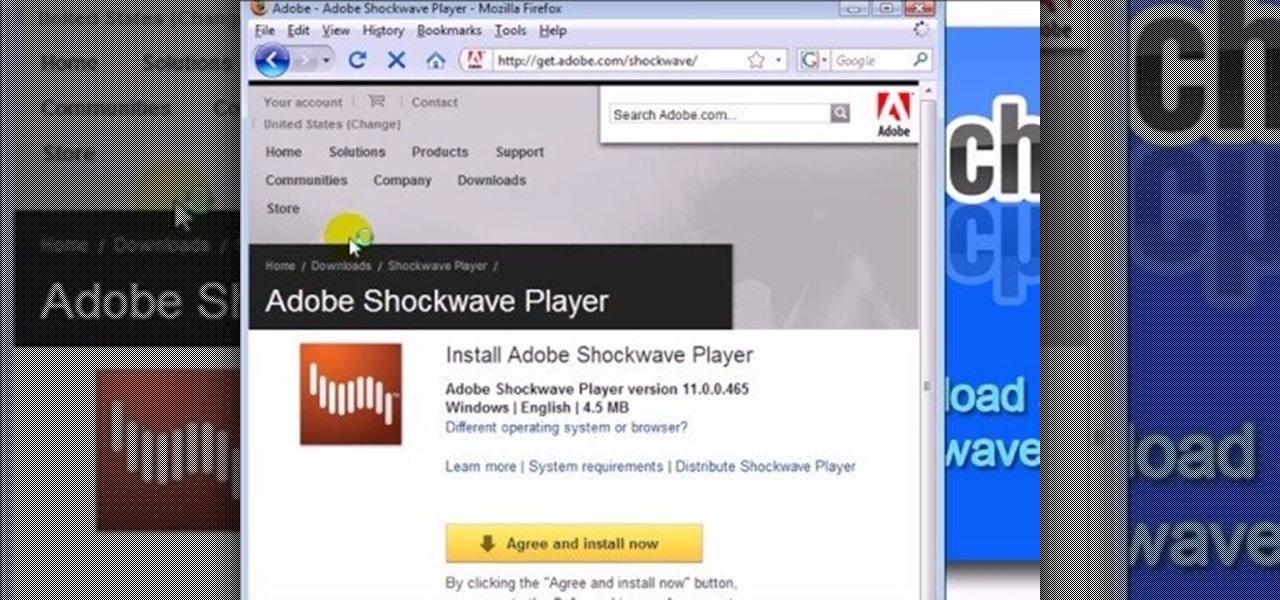
This video shows you how to easily download and install the Adobe Shockwave Player in Firefox. The first thing you have to do is open Firefox and surf to http://get.adobe.com/shockwave/ or Google the following keywords: "Adobe Shockwave Player download". Scroll down the page and hit the "Agree and Install Now" button. Click "Save File" in the popped up window. Once it finished, double click the file in the Downloads window and click Run in the next window. Simply click next, next, finish and ...
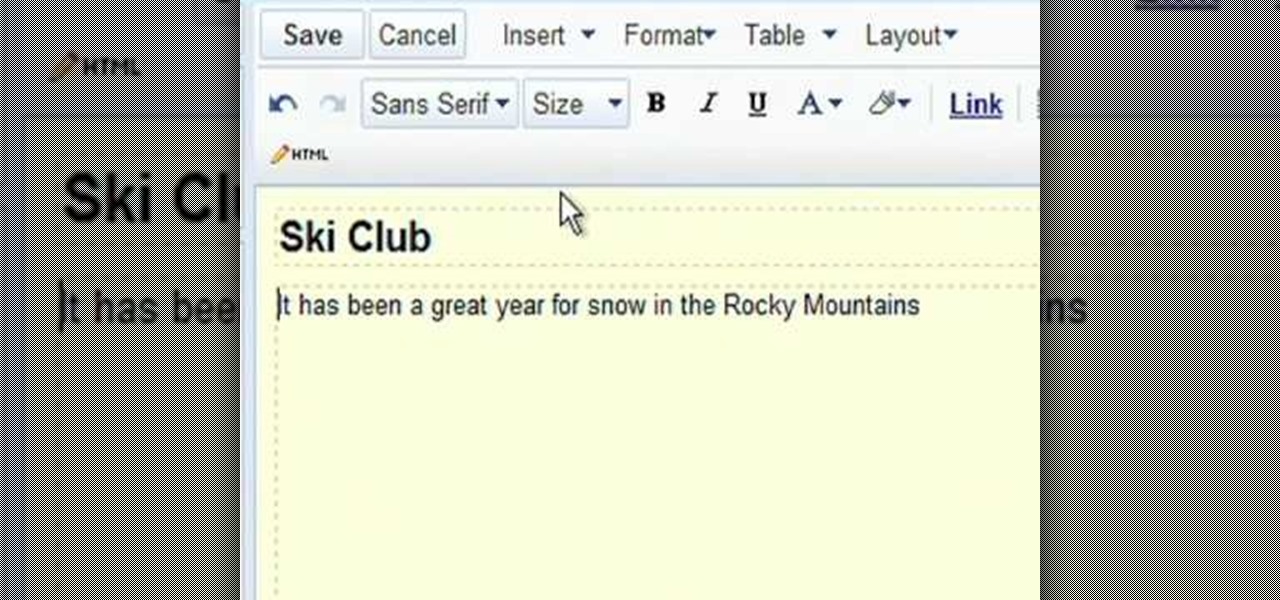
Google Sites makes it easy for anyone to create and manage simple, secure group websites. You can create and publish new pages with the click of a button, edit web pages like documents, and move content and pages around as you please. Information is stored securely online, and you decide who can edit or view the site. Google Sites is powerful enough for a company intranet, yet simple enough for a family website.

Video: . Outre Velvet Remi Tara 2-4-6 Tutorial
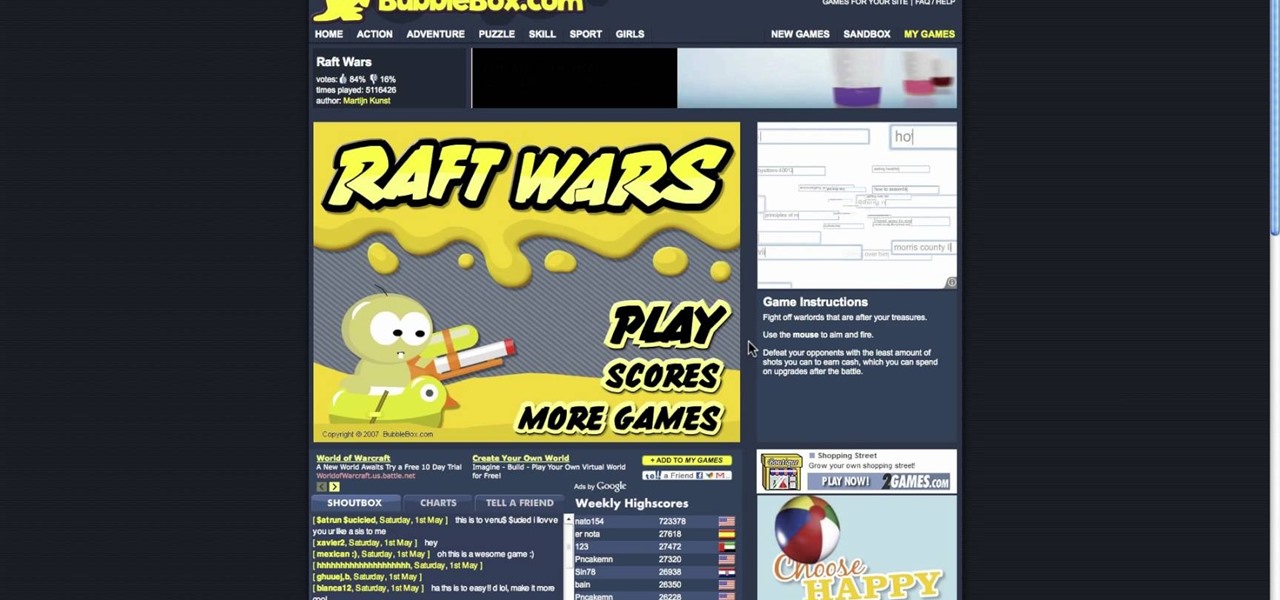
There's a million web games spread throughout the internet now, and if you like to play them, you probably want to play them all the time. And if you play one flash game, you probably play another, maybe 10 or 20. But what if you don't have an internet connection one day? What if you can't play those web games anymore? Well, you can, and all you have to do is download them to your computer. Watch to see how to download and play web-based flash games on your computer without web access.
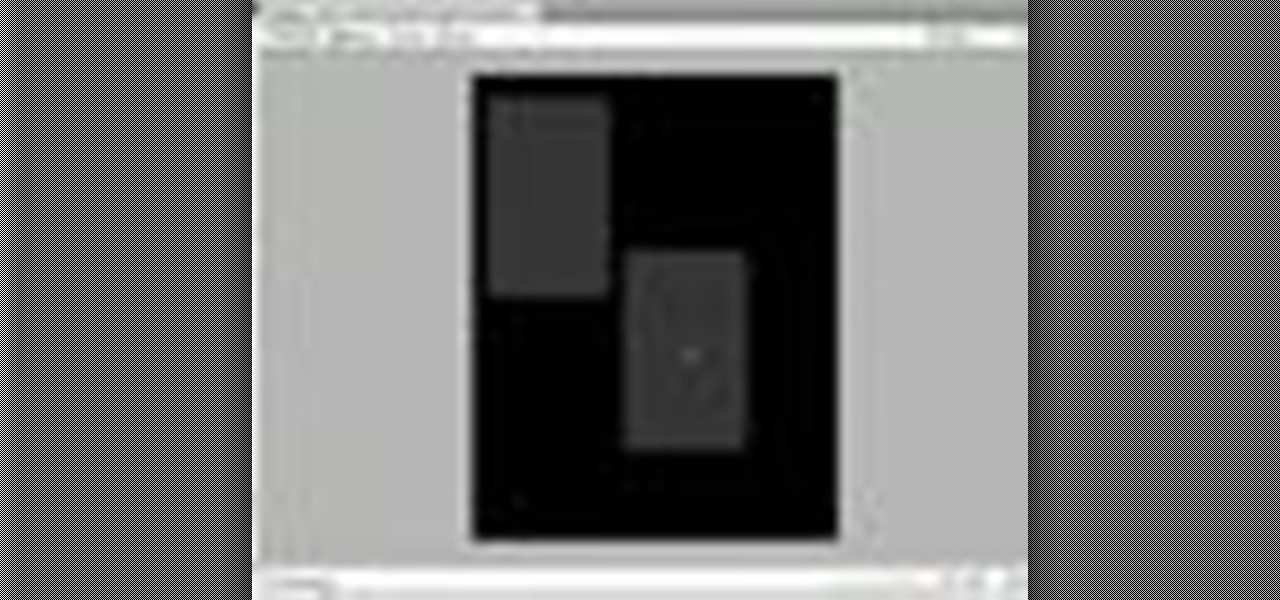
This ten-part video tutorial series covers all the new features and uses of Fireworks CS4. This is a great introduction to any user new to Fireworks in general, or wanting to learn what changes have happened from Fireworks CS3 to CS4.

Learn how to make an e-mail server on your home computer to host your own web page and webmail service by following the steps outlined in this video tutorial. You will need a web server, an e-mail server, and a webmail interface. For the server, the most common program is WampServer, which you will need to download. Run through the installation process and grant the program access to your fire. Click on the new icon on your desktop and click Put Online and then Start All Services. This will g...

YouTube's main player interface got a pretty big makeover recently, but chances are, the new UI hasn't made it your way just yet. Google has a habit of slowly testing the waters as they roll out new features, so cool tweaks like this can take some time to reach all users.

In this Computers & Programming video tutorial you will learn how to easily open your NAT on a ZyXel router. There are three steps involved in doing this. Open your web browser and type in the router IP address which is normally http://192.168.1.1. Then you will get the log in page. The password is either 1234 or admin. It will be written on the packaging of the router. On the next page click on UPNP, then check all three boxes and click 'apply'. Then you click on NAT and set the start and en...

This video tutorial is in the Software category which will show you how to insert clip art with Microsoft Office Word 2007. Open a word document and click on 'insert' tab on the navigation bar and then click on 'clip art'. The task pane will show up on the right side of the page. Here you type in the subject of the clip art you are looking for in the 'search for' box. For example, type in 'tiger' and then click 'Go'. A list of images is displayed. Click on the one you like and it will be disp...

To add photos to Facebook, log into Facebook and go to your profile page. Click the photos button on the left hand side of the screen. On the next screen, click the my photos button at the top of the page. Next, create a photo album. Type in the name, location and description of the album into the appropriate boxes. Choose your visibility preferences and click the create album button. Next, using the Facebook Java upload tool, choose the hard drive file that your photos are located in from th...

This video is from AskNarek] and in the video he describes how to create a custom HTML Facebook Fan Page Tab. To start the process, Narek gives a web address to create the page. From your home page, you will click on Edit Page and then select the "Static FBML" application. After the application is installed you can search your apps for it. Now Narek shows us how to edit the page into anything you like. You can change the title of the Tab, include a video or picture an...

Say goodbye to heavy backpacks and overcrowded bookshelves. You can fit a whole library – up to 350 ebooks! – in a device that's smaller and lighter than the average paperback. Here's how to make it work for you. Use the Reader Digital Book by Sony PRS-700.

Log In First, log in to your Facebook account.

To insert a picture on your wiki page you first need to find the picure you want. Hit the edit button and click the image of the tree. Browse your computer to find the picture you want, click open, and then scroll down and click "upload" If your file does not upload, it may be becuase it is to large, or becuase it has strange character in the name. Try renaming the file or re-sizing it. Hit insert and resize image if neccisary. You can right click and go to image properties to change many thi...

After years of user complaints, Samsung is finally letting us remap the Bixby button without the need of a third-party app. The new feature requires One UI a simple app update to Bixby, but there's one major downside: Samsung won't let you remap the button to open other digital assistants like Amazon Echo, Microsoft Cortana, and Google Assistant. Luckily, there's an easy workaround.

Chrome version 56 is here to help you stop accidentally clicking ads when you're scrolling or tapping a link in a webpage on your phone. That's right, annoying page jumps while a site's still loading will finally come to an end with this new update.

Video: . Flat Twist on Natural hair.

In this tutorial, we learn how to save music from MySpace as an MP3. First, download and install the Firefox plug-in from: https://addons.mozilla.org/en-US/firefox/addon/1843. After this, go to MySpace and search for the artist whose music you want. Then, click on the top of the browser on the "view" button, then click "page source". After this, search "mp3" at the bottom of the page, then scroll through until you see "<PARAN NAME="src"value=themp3linkwearelookingfor" and copy this. Paste thi...

In this video tutorial, viewers learn how to a horizontal line in Microsoft Office 2007. Begin by clicking on the Page Layout tab and select Page Borders. Then click on Horizontal Line. Scroll through the list and select a type of horizontal line. When finished, click on OK. Users are able to drag the horizontal line around by holding down the left button on the mouse and moving it. When users highlight the line, right-click on it and select Format Horizontal Line. There users will be able to...

In this tutorial, we learn how to find the hidden browser cache on Firefox. First, log onto a website that you use often and if you want to see how many times you have visited it, right click on an empty space on the page. Next, click on "view page info", then click on the "security" tab. When you click on this, you will be able to see how many times you have visited that website, and if they are storing cookies on your computer. You will also be able to see if you have stored passwords throu...

In this video, we learn how to do auto refresh on Firefox with Patrick. This will be convenient for those website that you refresh often. This plug-in will automatically refresh the page for you. First, go to the website reloadevery.mozdev.org and click "install" on this page. Next, restart Firefox and when you click on any page now, you will see a new option to refresh every 1 minute, 5 minutes, 30 minutes, etc. This will save you time from pressing the refresh button or F5 manually, and ref...

In this video tutorial, viewers learn how to use the full screen view in Apple's Pages. To enter the full screen view, click on the the Full Screen button on the toolbar or click on View and select Enter Full Screen. Users will only be able to see the document on the screen without the tool bars and desktop. If you hover your cursor over to the left side of the screen, you will be able to see the total number of pages in the document. This video will benefit those viewers who use a Mac comput...

This video tutorial from Mark Dusting shows how to create and edit wiki page in Wikispaces. To start, open internet browser and go to www.wikispaces.com.

Dr. Jailbait shows the viewers a new device called Smoothboard. With Smoothboard installed the Springboard will not lock while scrolling through your apps. It allows you to scroll and stay in between pages for your apps. You can scroll through multiple pages in one swipe, as opposed to it freezing on each page. To get this, open up Cydia. Go to search and type in Smooth B. Smoothboard from Big Boss will appear. Click on it and then click install. Once it finishes installing, your device will ...

This video tutorial from KaBoom215 presents how to use Xbox 360 Internet browser with NXE update.First you need to turn on your computer and make sure you have Windows Media Center on your Xbox 360 and your computer (preferably using Windows Vista operating system).From your computer, open Internet browser, search for mce browser, choose search result that says Anthony Park Software.Download MCE Browser from this site.Back to your Xbox 360 console connected to your computer, open Windows Medi...

In this video you will learn how to sign up for YouTube. The first thing you need to do is to open the YouTube page with your browser. Then click on the Sign Up link which is located on the top of the page. Now you can create a YouTube account. To do that, enter your E-mail address, your user name and your password and all the other details from the page. Check the "I Agree" button and click "Create My Account". A verification mail will be sent on your E-mail address. With a YouTube account y...

Managing your web browsing History in the web browser Firefox is easy. First, open Firefox, then select History tab on the top menu bar of the browser. You select to view your browsing history in several different ways. You can choose to view all past browsing history or you can choose to just view one of the last seven days. You can also chose to view it as a side bar or a separate window. To clear your web browsing History, you can chose to delete just one page of the browsing history or yo...

In this video tutorial, viewers learn how to grab flash files (.swf) from websites. Begin by going to the website and locates the flash file that you want. Right-click on the page and select "View Page Source". Go to the Media tab and copy the URL that ends with .swf. Paste it into your address bar and go to the site. Click on File and select Save Page As. Choose the location, name the file and select Save. The file will download and you will be able to access it whenever you want. This video...

You can install applications and games on your Nokia N900 by following the tips in this video tutorial. The two easiest ways of obtaining these items is to either use the App Manager or the Ovi Store. The App Manager has a built-in software catalogue. Just click on it, hit Download, and then Games. Then, select whatever games you want and follow the prompts to install it. Installed applications and games can be found in the More folder on your phone's home page. Ovi Store is Nokia's applicati...

learnaniche shows you how to unzip compressed .zip files using his own example. You'll need an unzipping program for this; usually, WinZip is standard. If you don't have it or if it's expired, you can search "WinZip" on a search engine and click "WinZip - Download Evaluation Page" or CNET's download page. If you're on CNET, just click "Download Now" to download it quickly. Save it to a destination and then open it from there to install it. When you click on the link to download the file, your...

Editing the sites with JavaScript code is one of the easiest method in the internet. First go to any web page, clear the address bar and the paste the code below, "javascript:document.body.contentEditable='true'; document.designMode='on'; void 0"(Without the quotes) and hit enter. Yep that's it, now you can select or click any part of the web page and edit what ever you need. If you follow the steps in this video you would be able to edit sites with JavaScript code easily.

This Video will Show you: How to Dye your hair at home from Start to Finsh

Video: . This Video will show you how to

In this Computers & Programming video tutorial you will learn how to add photos to Facebook using Picasa. The video is from Help Me Rick. Log into Facebook, go down to the lower left corner and click ‘Applications’. Click ‘Find More’ and in the search applications box, type in ‘Picasa’. You will get a list of Picasa applications. Select the Picasa by Alan Lundeen. Here you click ‘go to applications’ -> install now -> OK -> Yes -> Facebook -> Add -> OK. Now you will get a Facebook icon on the ...

In this tutorial, we learn how to tag friends and fan pages on Facebook. First, open up your Facebook account and go to your main profile page. After this, you can start to type in your status update that you want all of your friends to see. When you are ready to tag in your friend or fan page, type in "@" and then type in the first letter of the name. From here, their name will show up and you can click on their name to tag them. Now, your update will show up on their page as well as yours, ...

In this video, we learn how to open files/folders/programs with hyperlinks. First, go to your computer, then go to tools, and folder options. Underneath the section that says "click items as follows" you can change your preferences for how you want items to appear and pop up, then click ok. Now, go to your web browser or a different page with a link and click on a hyperlink. Once you do this, you will get to see how your settings have changed how this looks and opens, then change your setting...

To do this, you must be using Safari; make sure you are not using Firefox or another program. This can be very useful for quickly finding information on web pages. Press Command F. This will open up a toolbar on the top of the page which will ask you what you are searching for. Type the word you are searching for into the toolbar. The word will be highlighted on the web page; you can then click the next arrows to find the section of the page you are looking for. This can be used to find speci...

This is a Computers & Programming video tutorial where you will learn how to hack Google to find anything. There are no audio instructions; only a demonstration of the steps to follow. Go to Google and type into the search box: intitle:”index.of” (type anything here) and search. For example, type in: intitle:”index.of”Shakira mp3. And click search. Then you will get the search results. Now you can click on Index of…/songs and it will take you to the songs index page. From there you can downlo...

In this video we learn how to increase & decrease the size of web page content. First, click and hold down the control key and move the mouse wheel up and down. After you do this, you will start to see your web page content get larger and smaller right before your eyes. You can also use the plus and minus keys on the keyboard to get the same effect. Keep in mind you will need to do this for each of the different pages as you access them. For a more permanent fix, you will need to go to the to...

In this tutorial, we learn how to design custom flyers using Easy Flyer Creator. First, start a new deign in the software, then delete all graphics so the page is blank. Next, add in a background to the flyer and resize it to fit onto the entire page. Now, right click on the picture and choose 'set as background'. Now, add another picture on the page, then move it to your desired location to fit on the bottom of the page. After this, you can edit the picture further, if needed. When you are d...