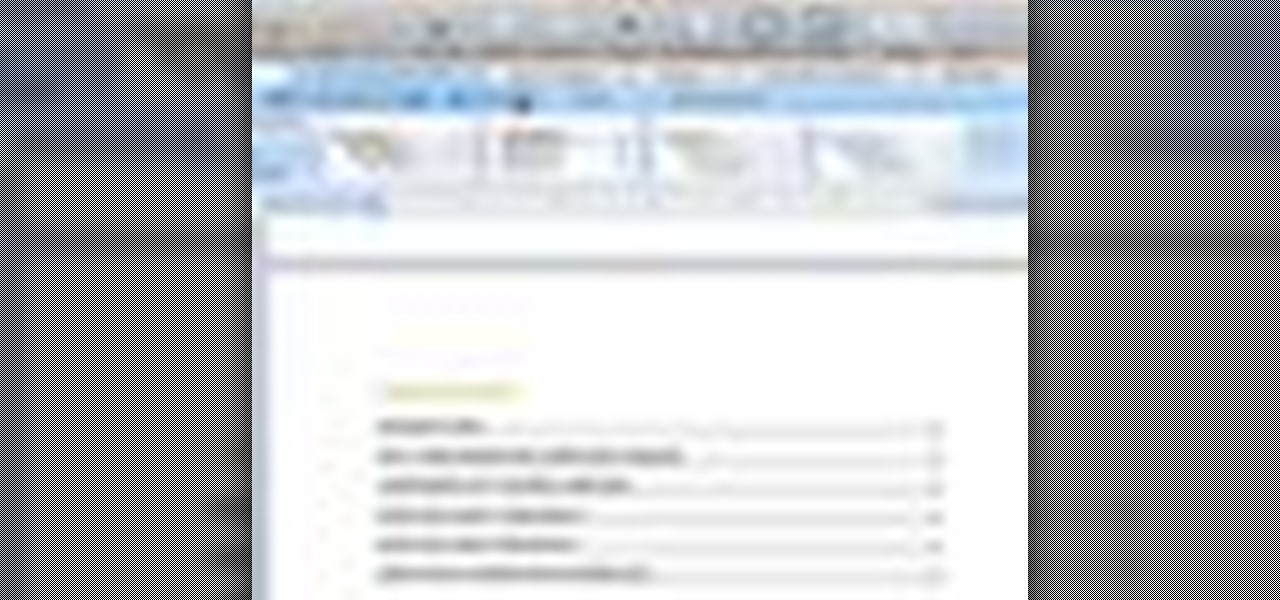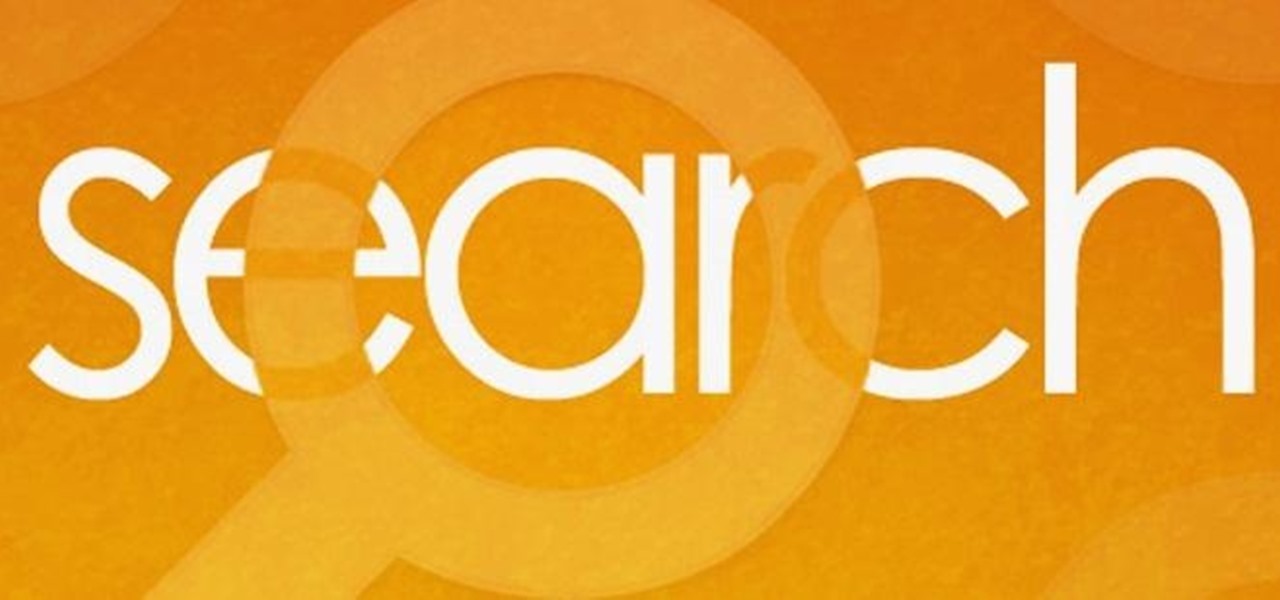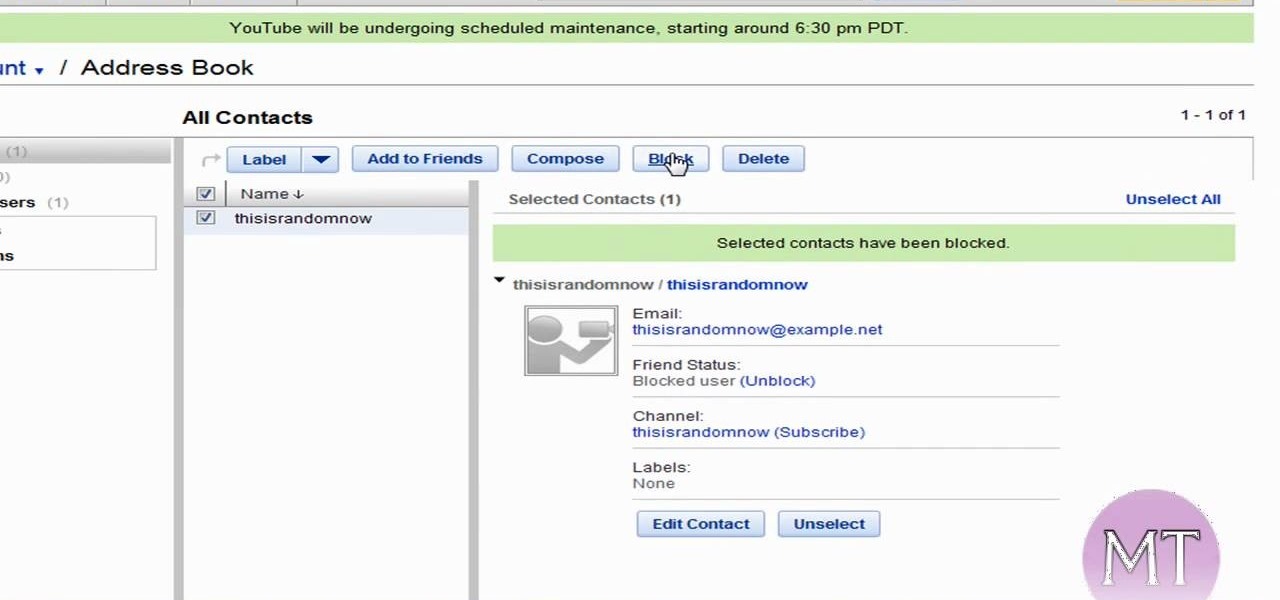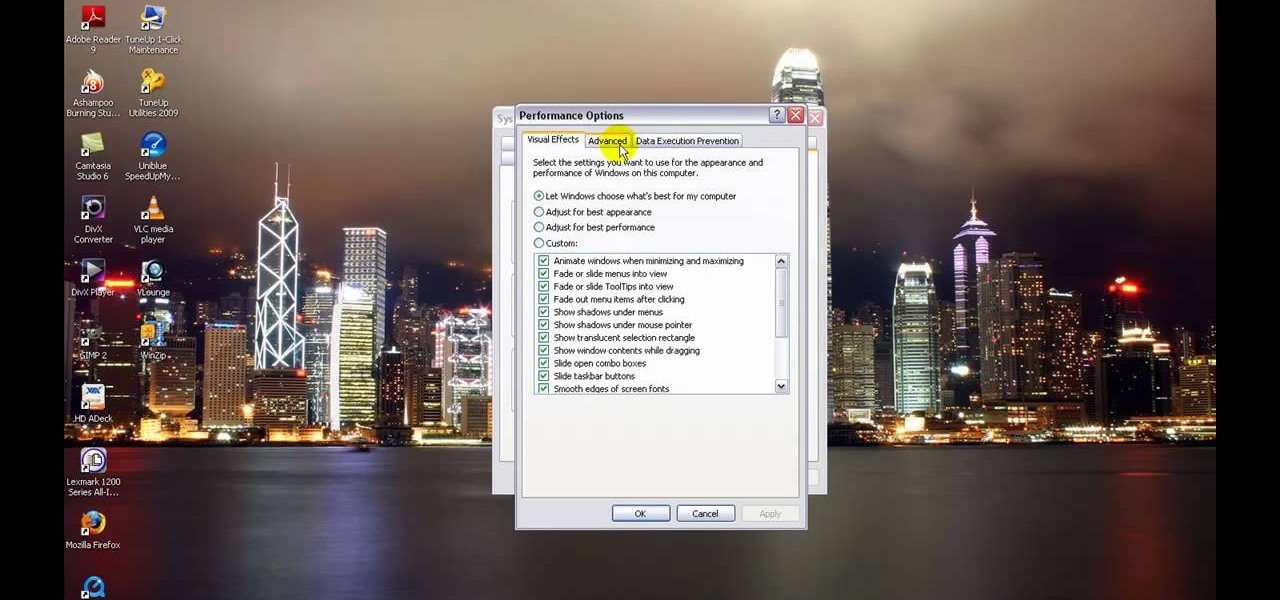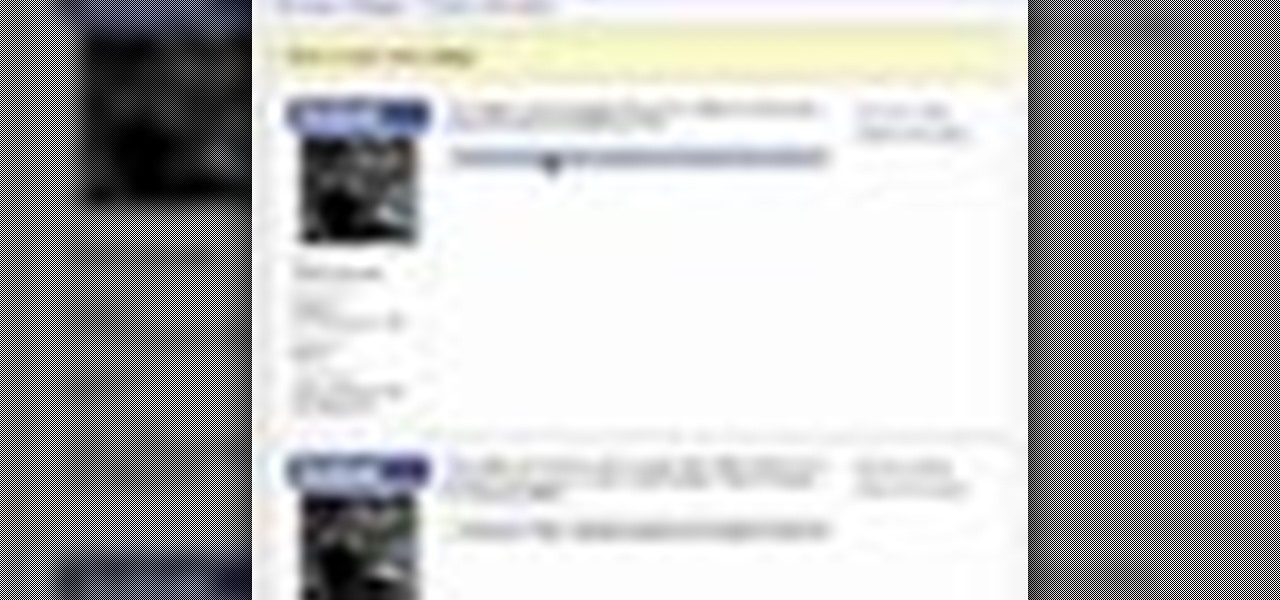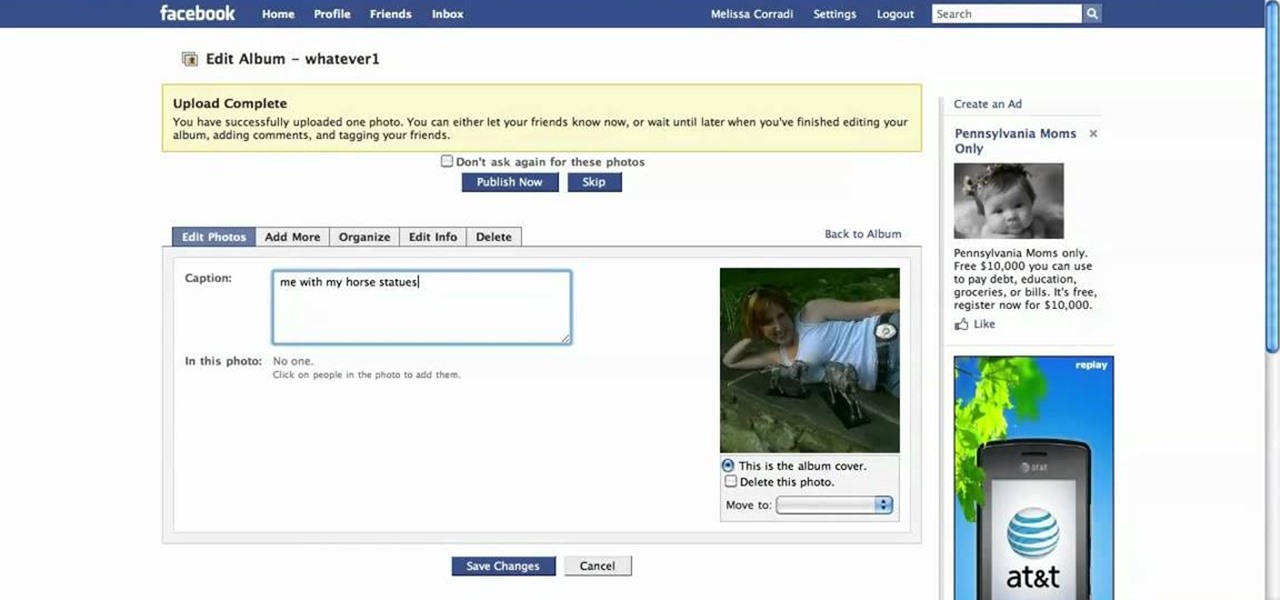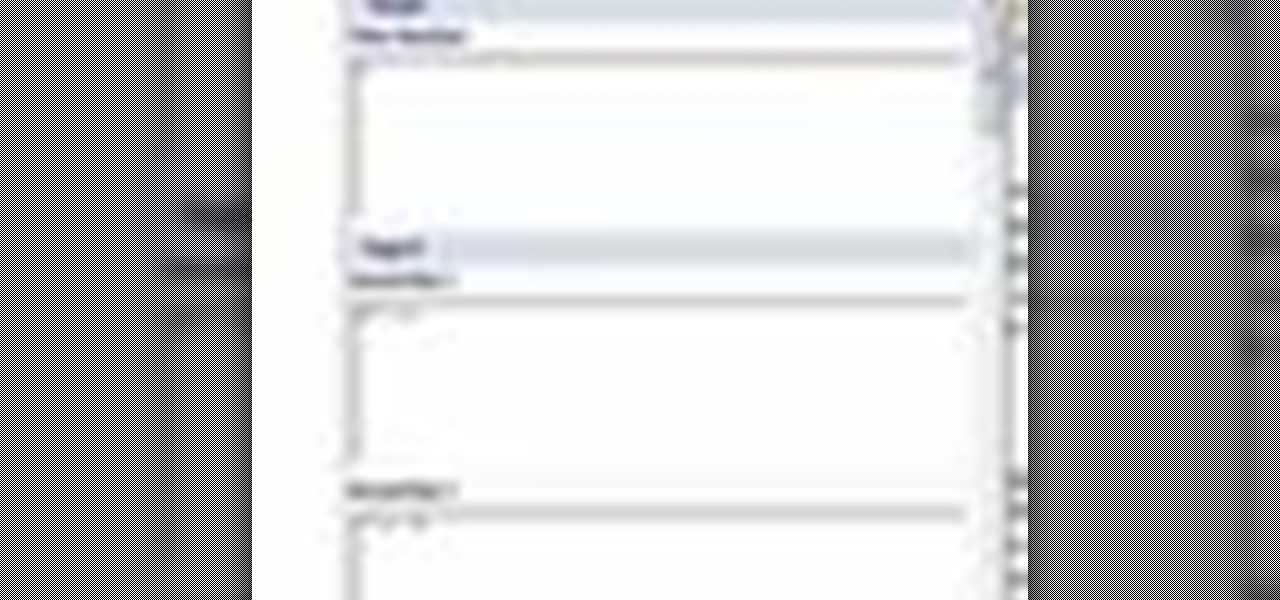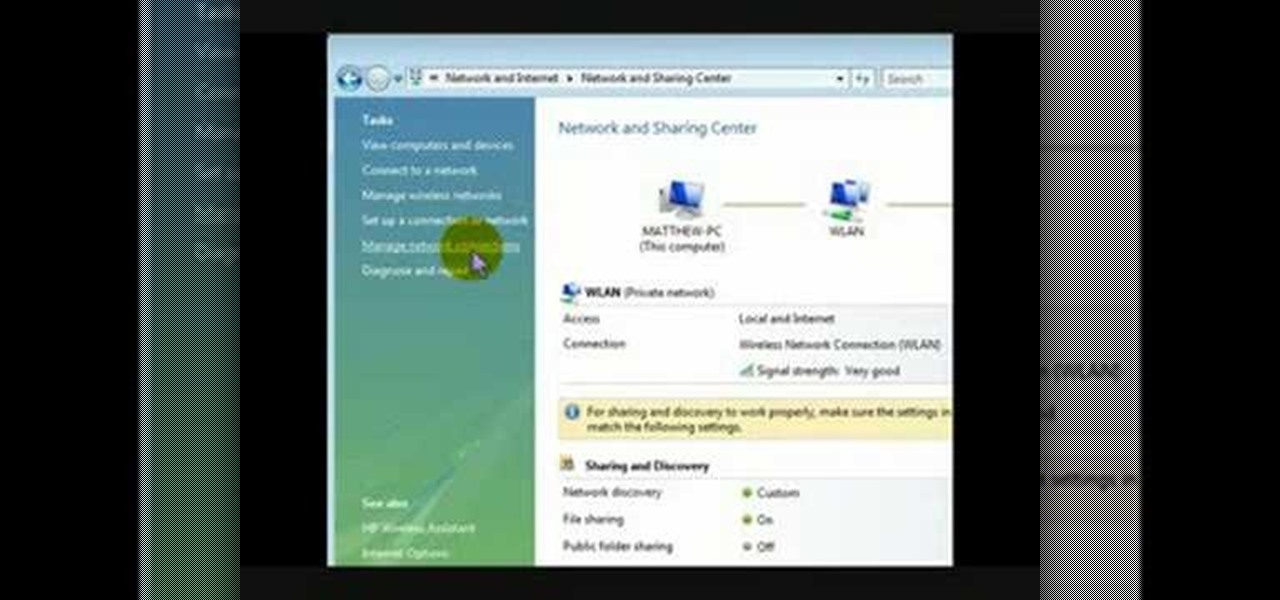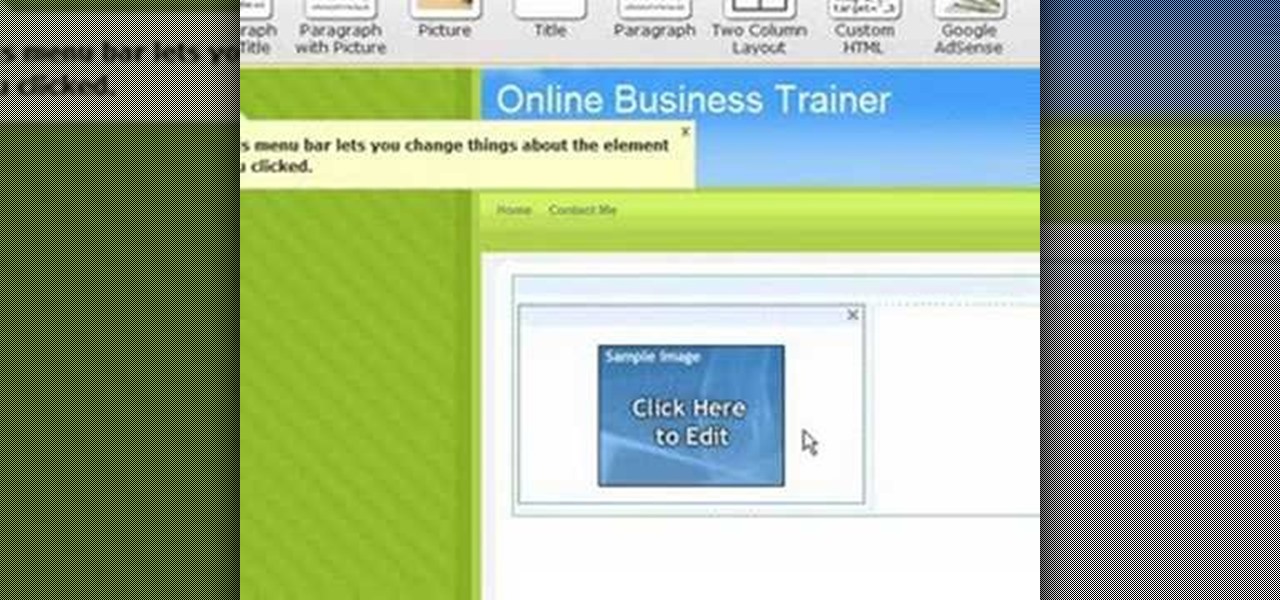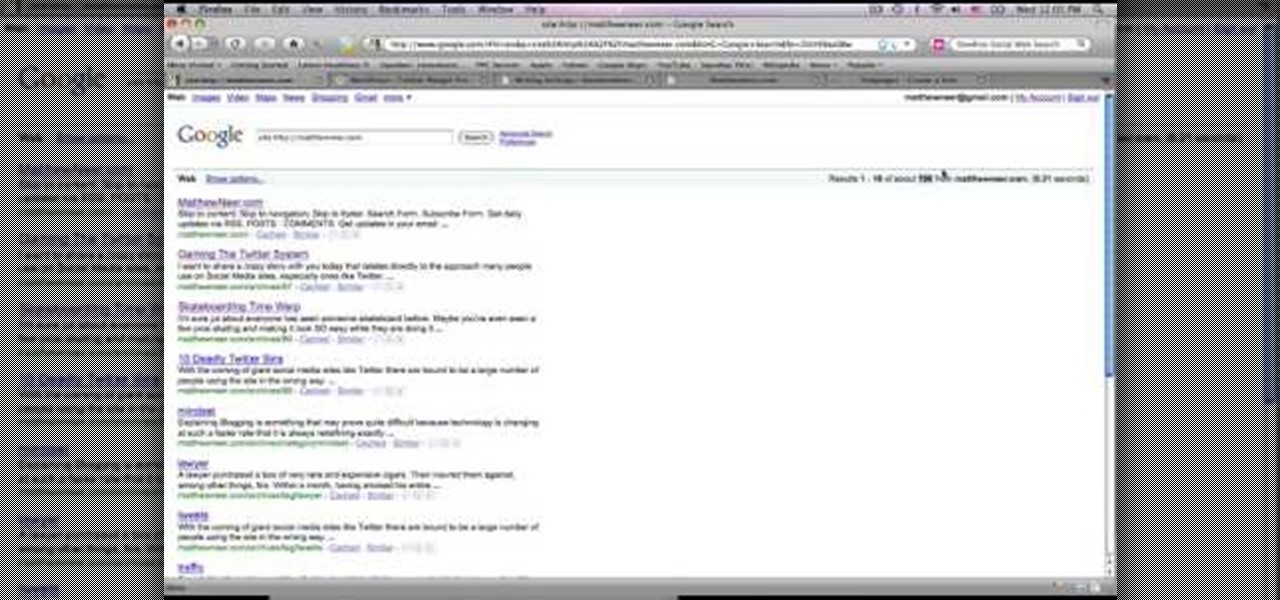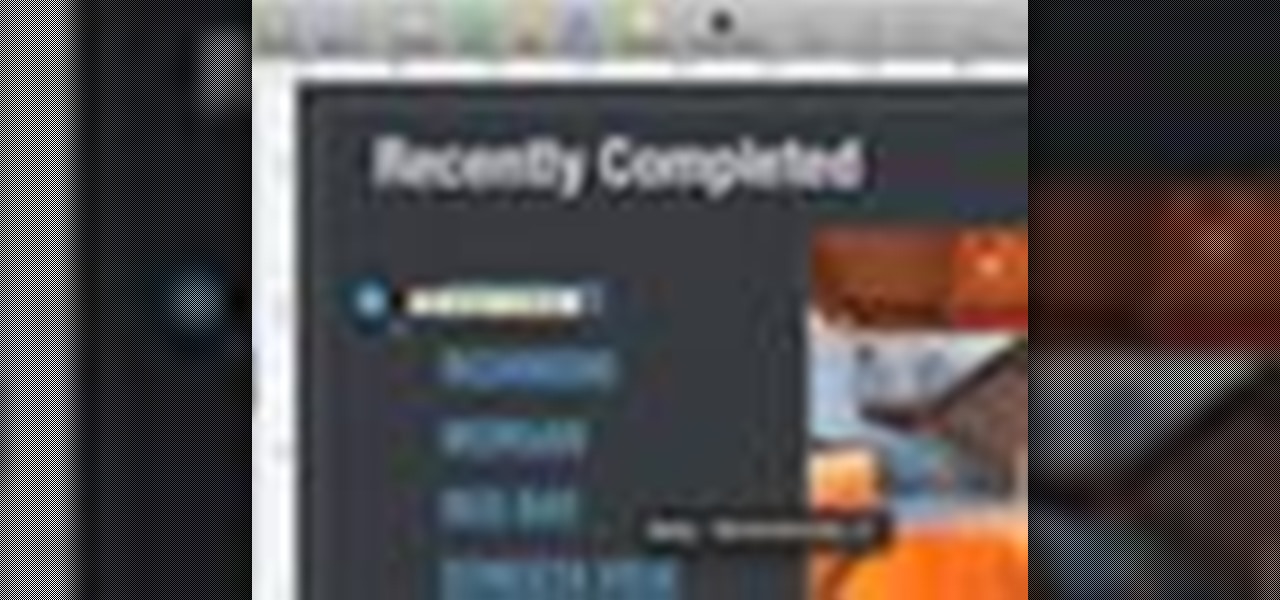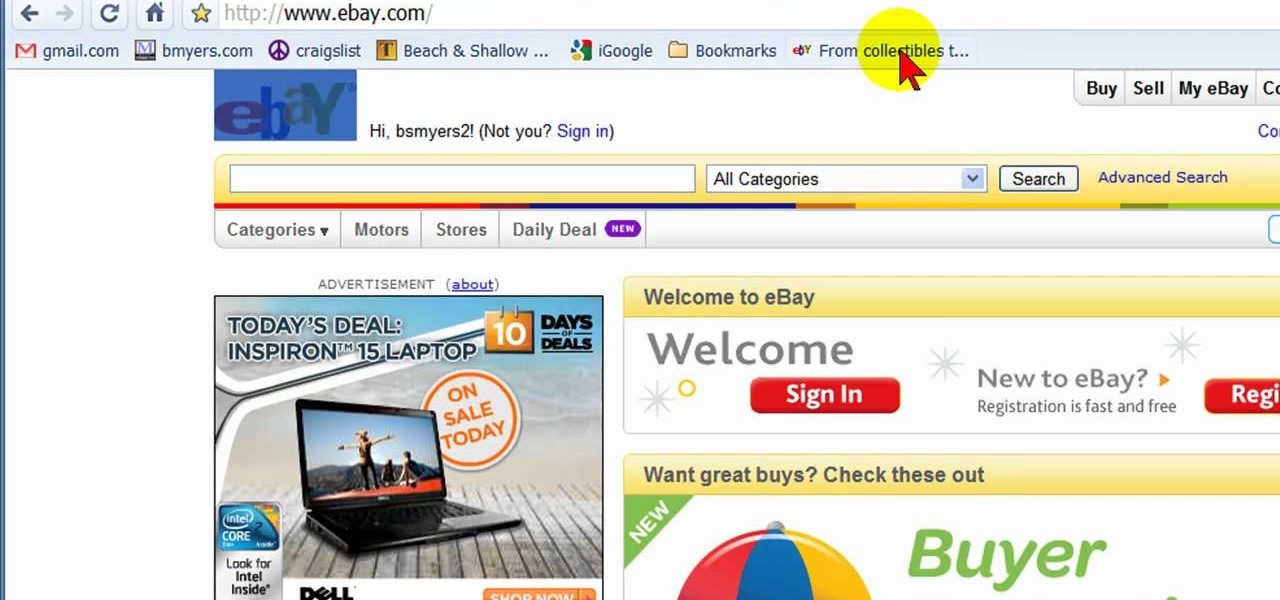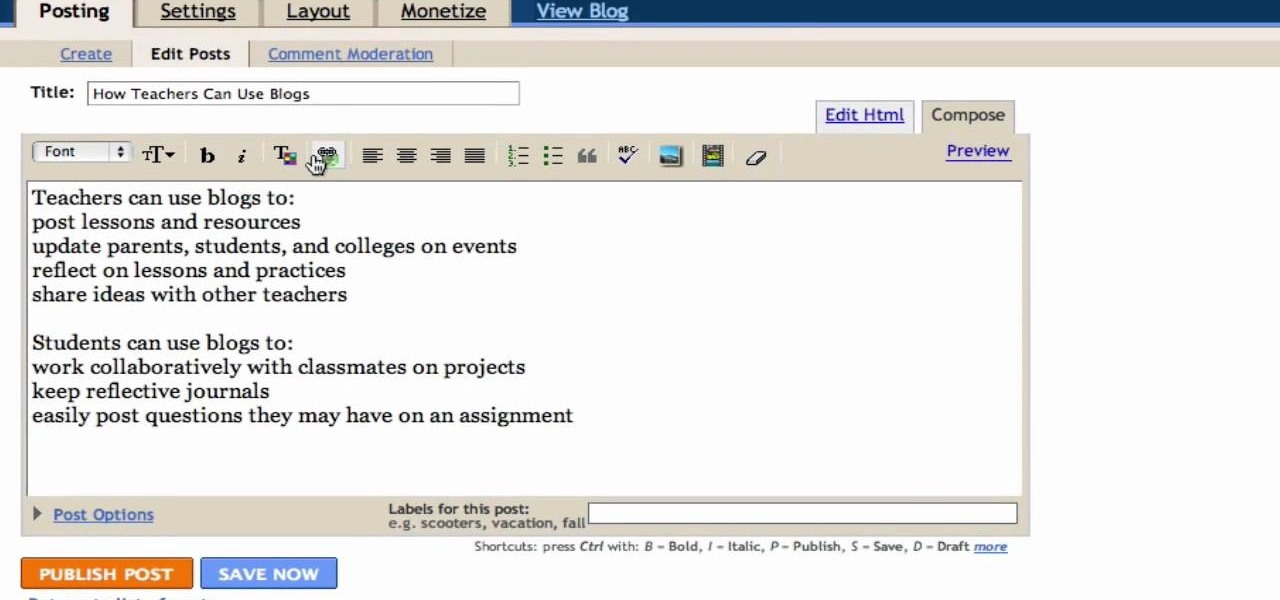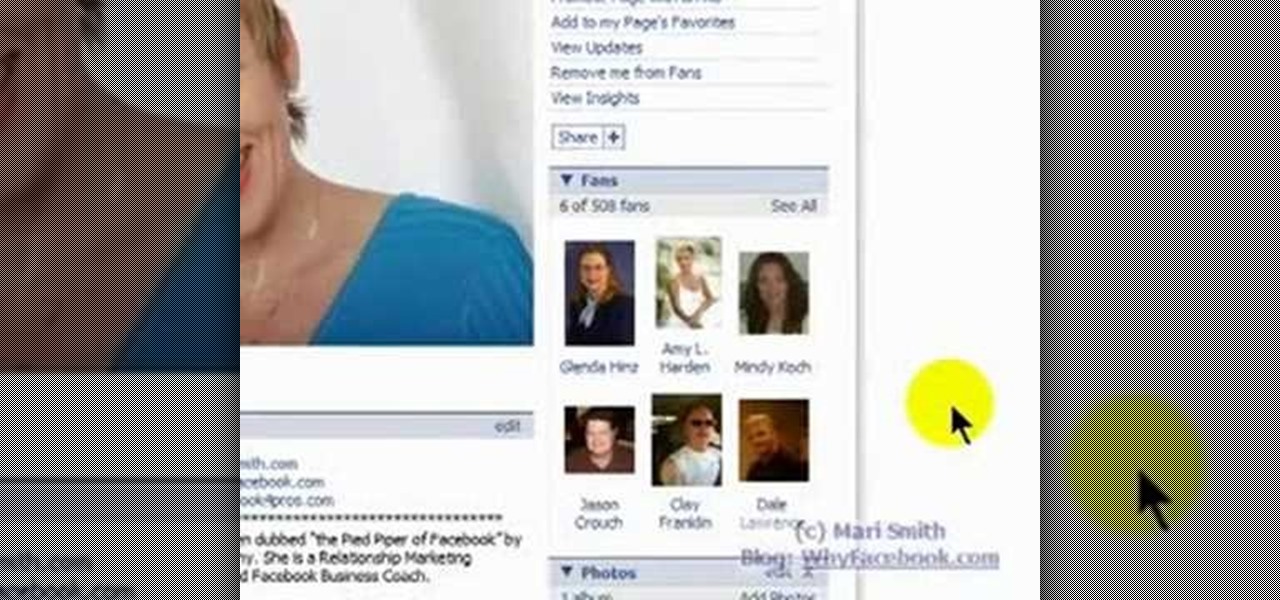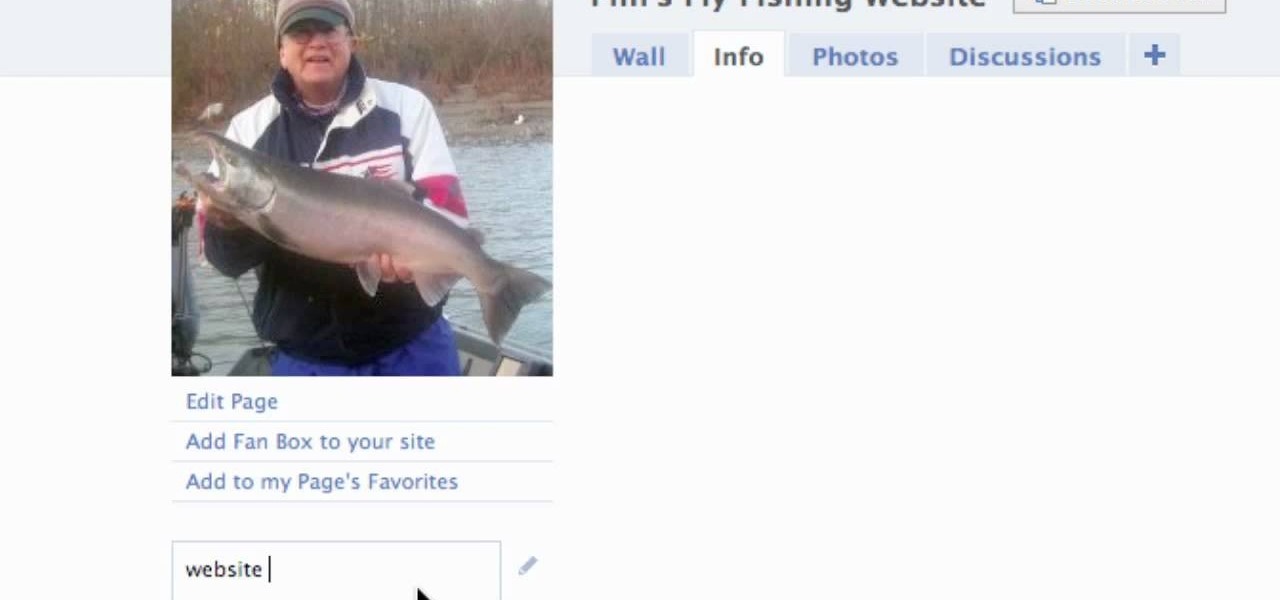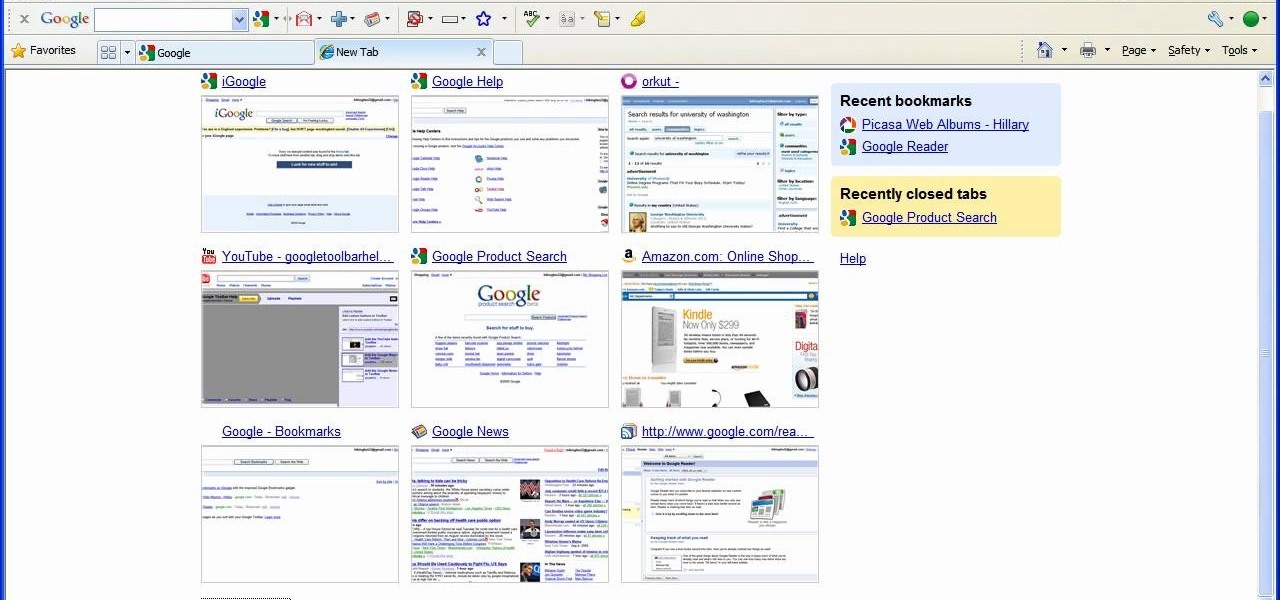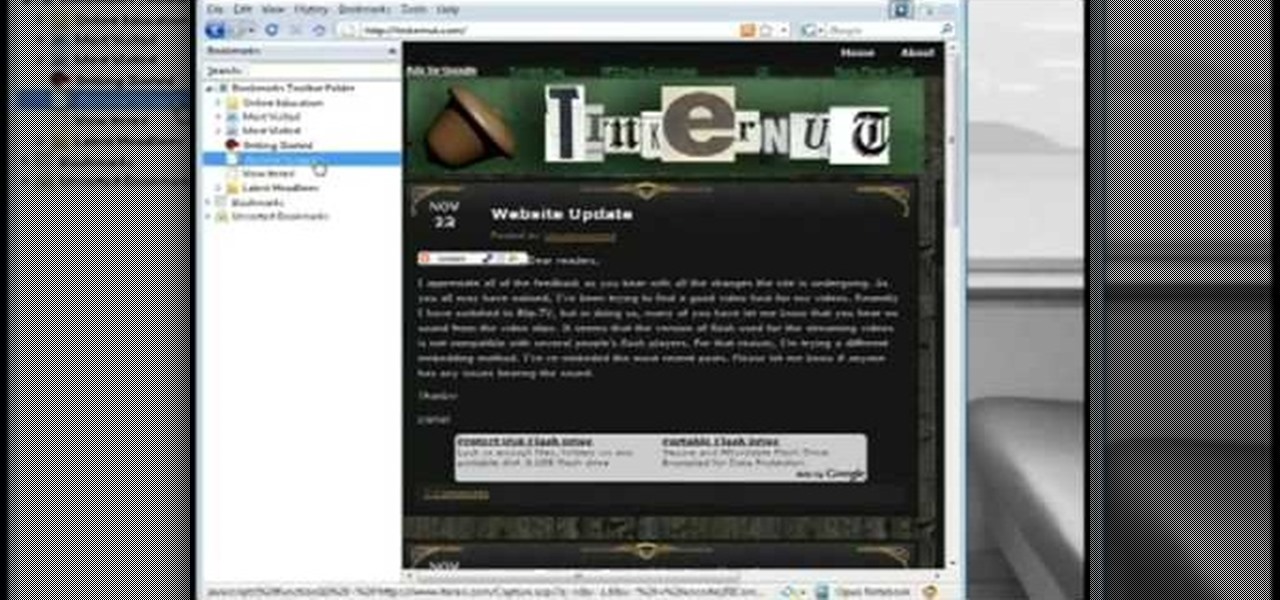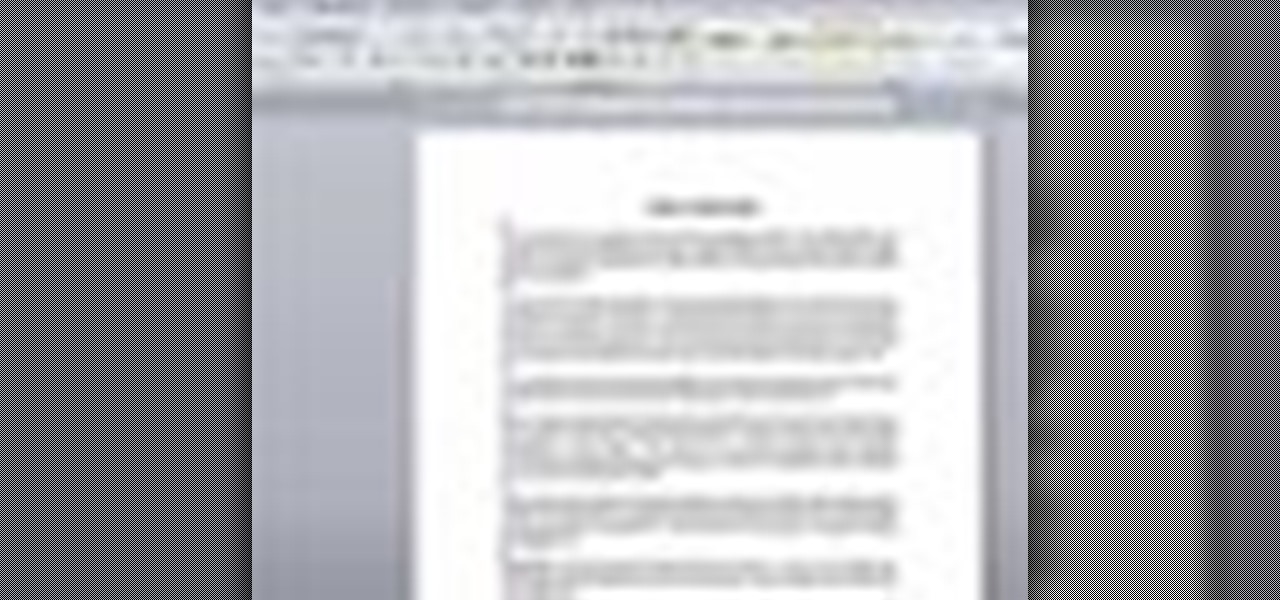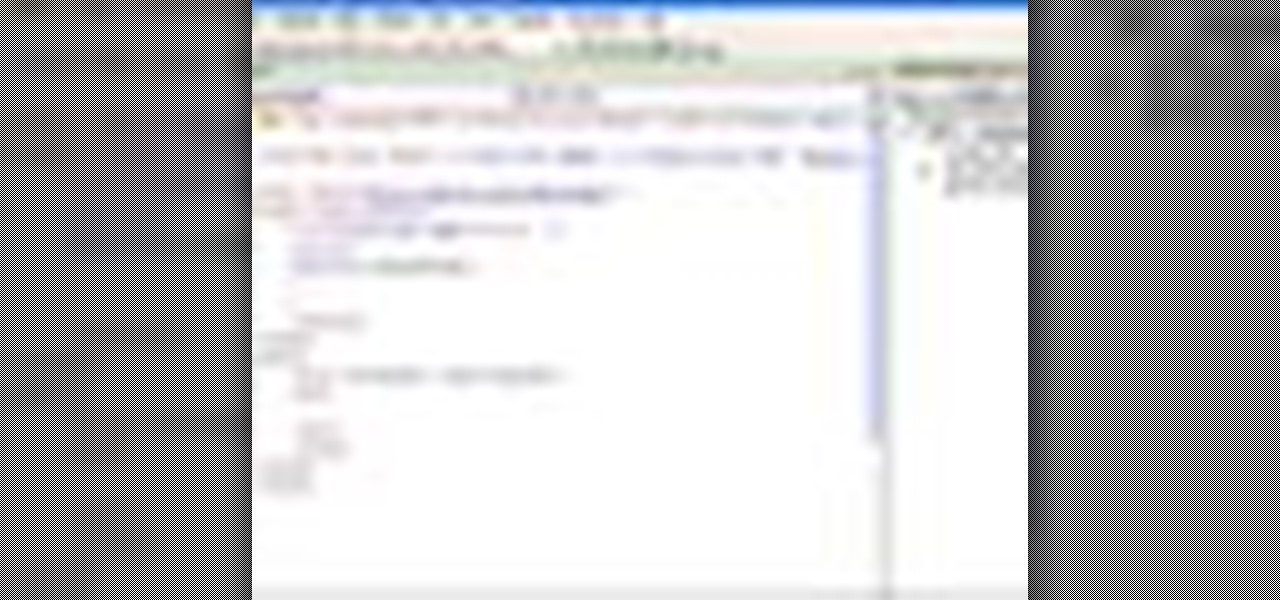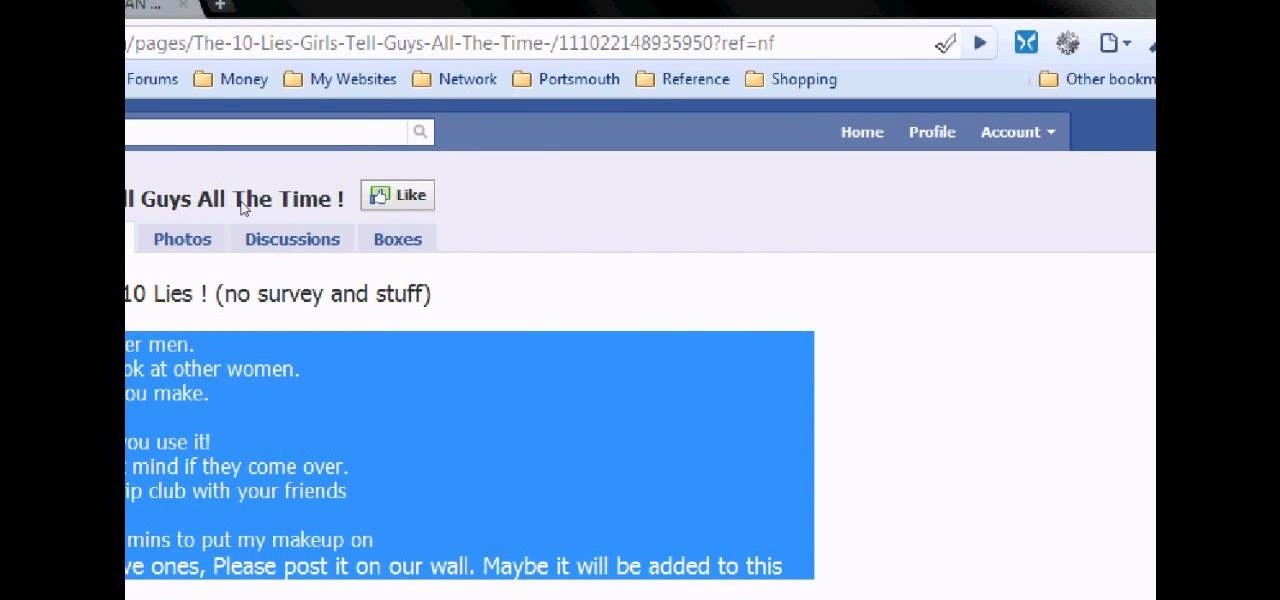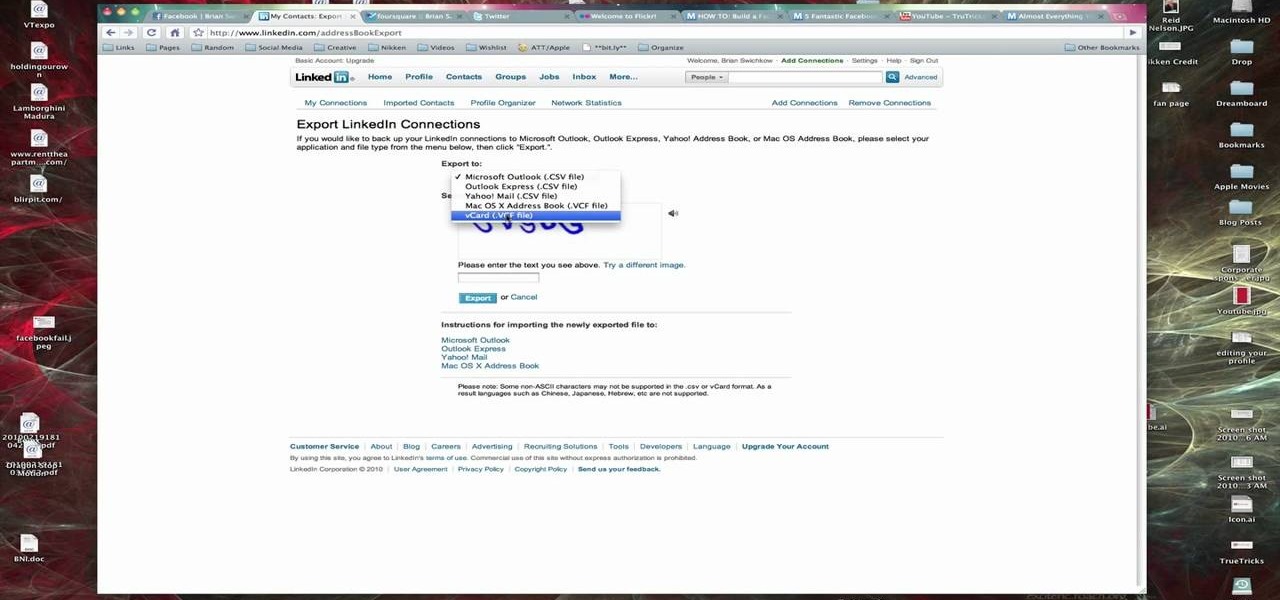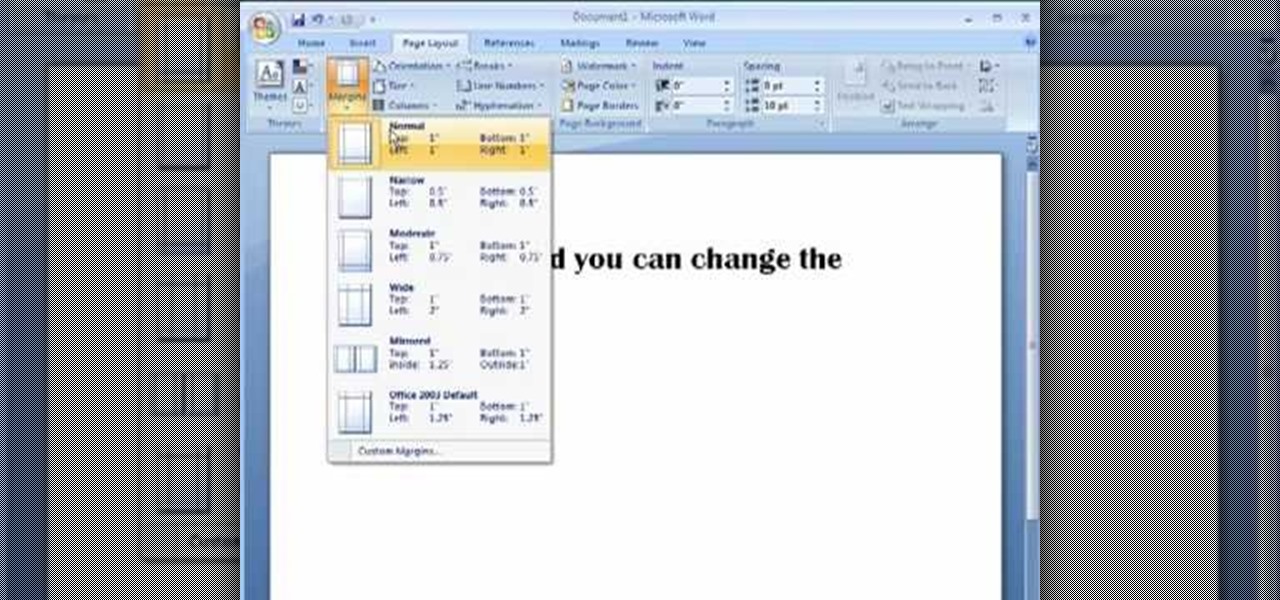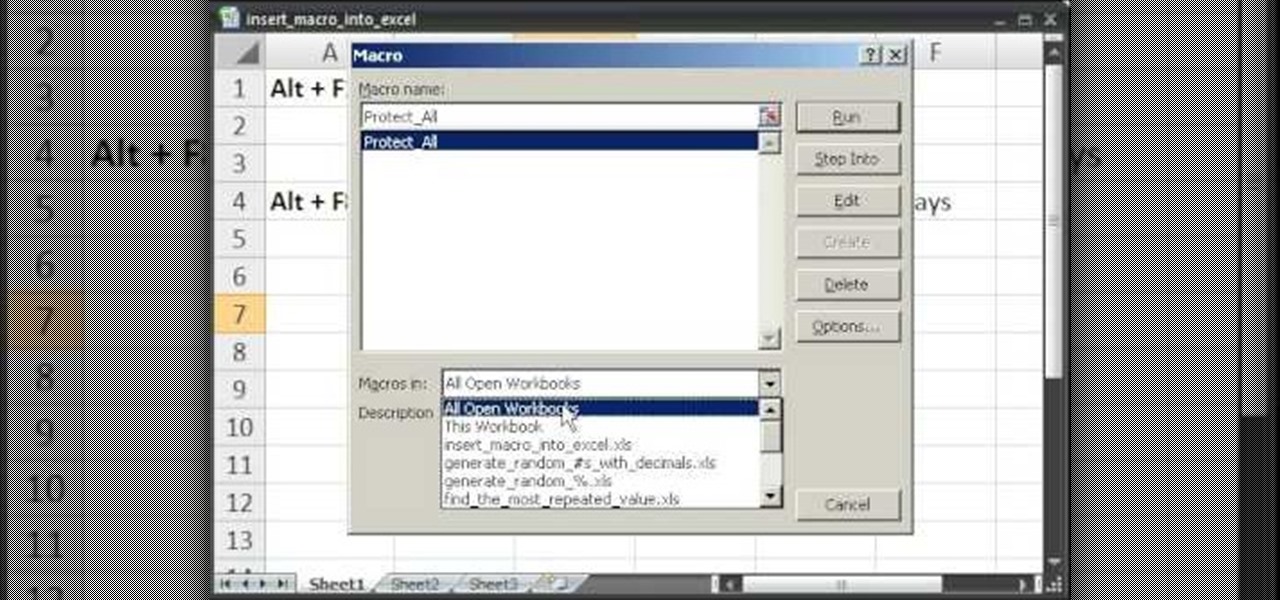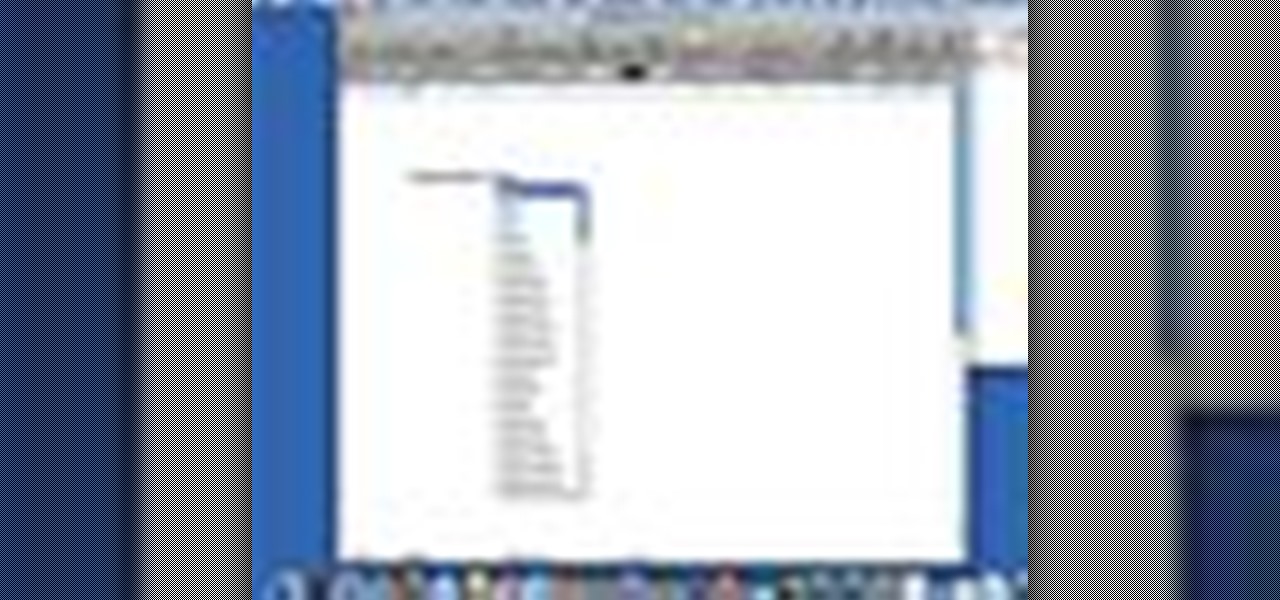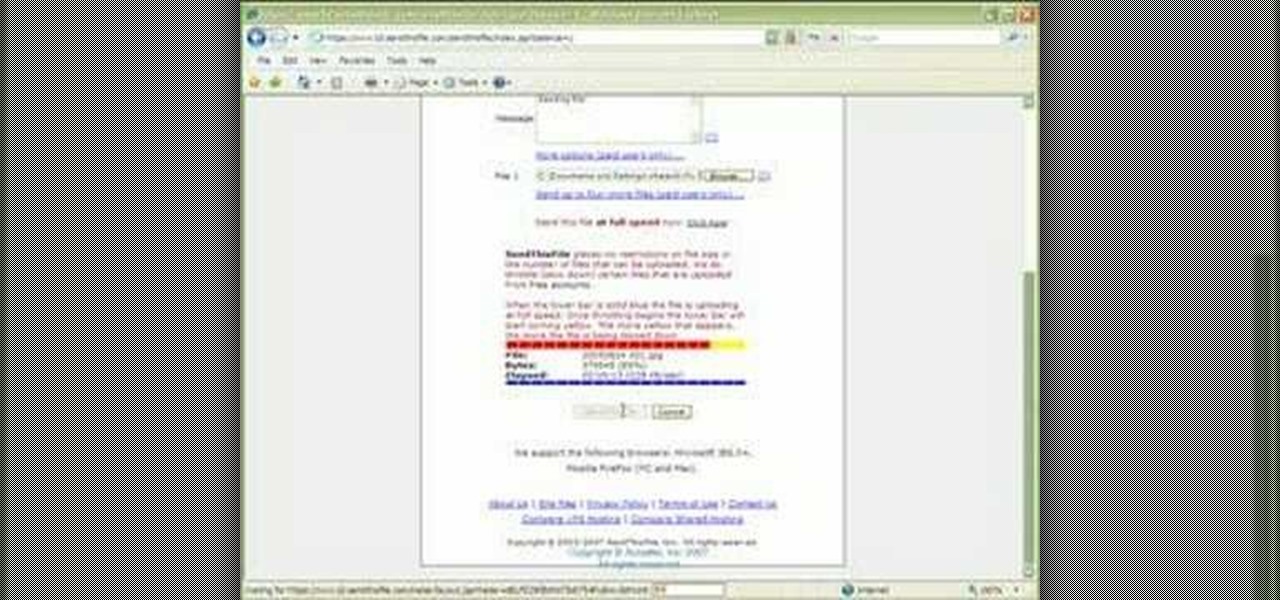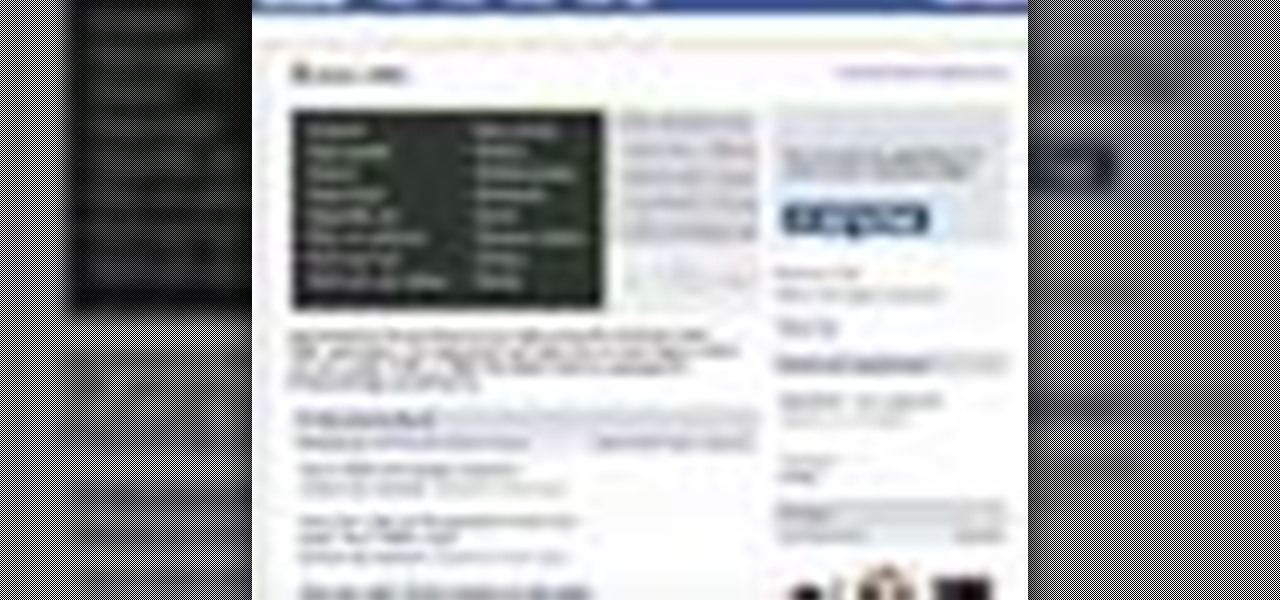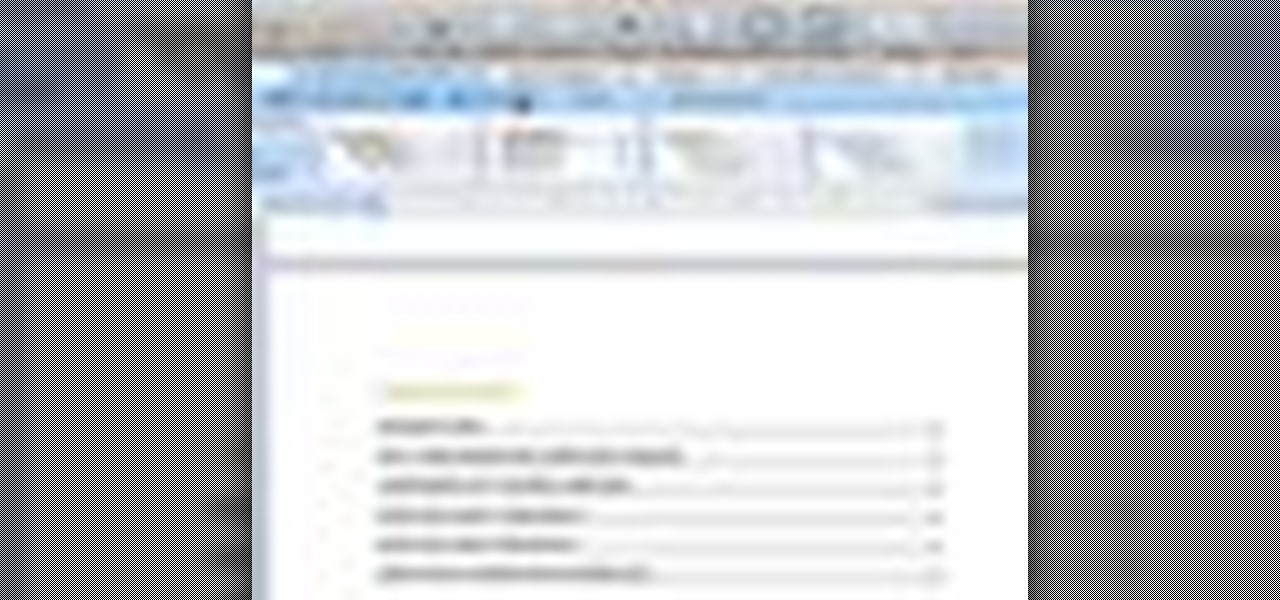
There's a lot you can do in Word 2008 for Mac, and with all of the possibilities, it can be hard to figure out what you can and can't do. Well, you can add cover pages. You can add headers. And you can add bibliographies easy. The Microsoft Office for Mac team shows you just how to add cover pages, headers, and other document elements in this how-to video.
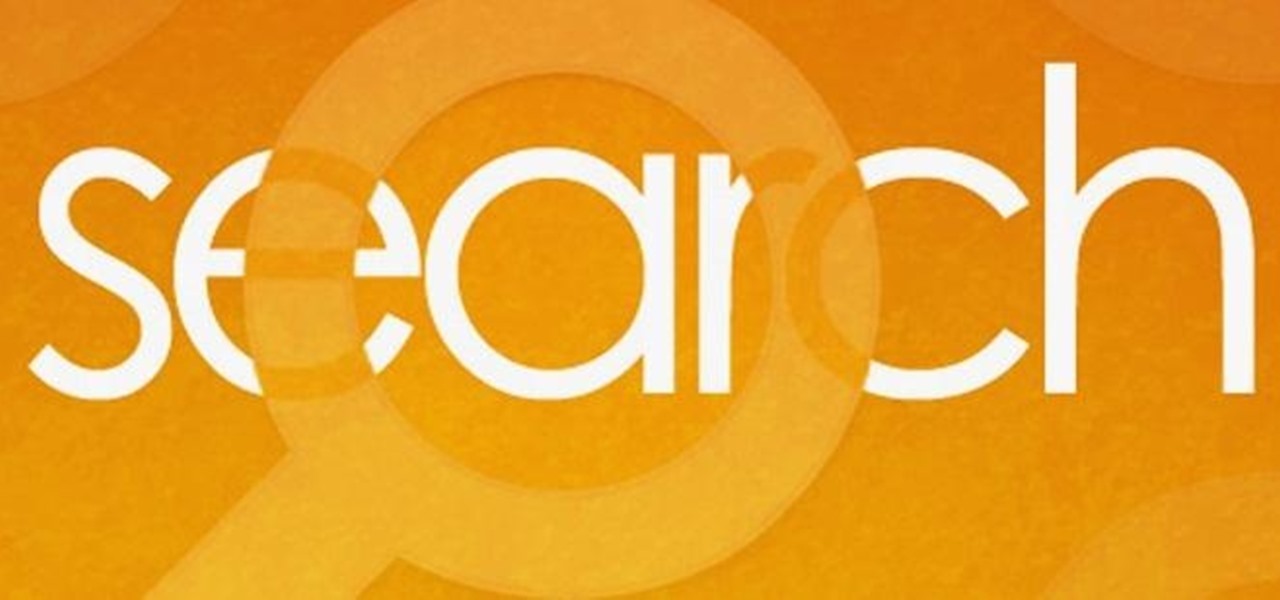
People use search engines for a wide variety of subjects (just look at some of the results that pop up in autofill). The results you get with each different search engine are usually different, but almost all of them display the same number of results per page by default—ten. If you find what you're looking for at the top of the first page, great. But if you have to do a lot of digging, it can be a pain to load so many different pages to find it, especially if your connection is slow.
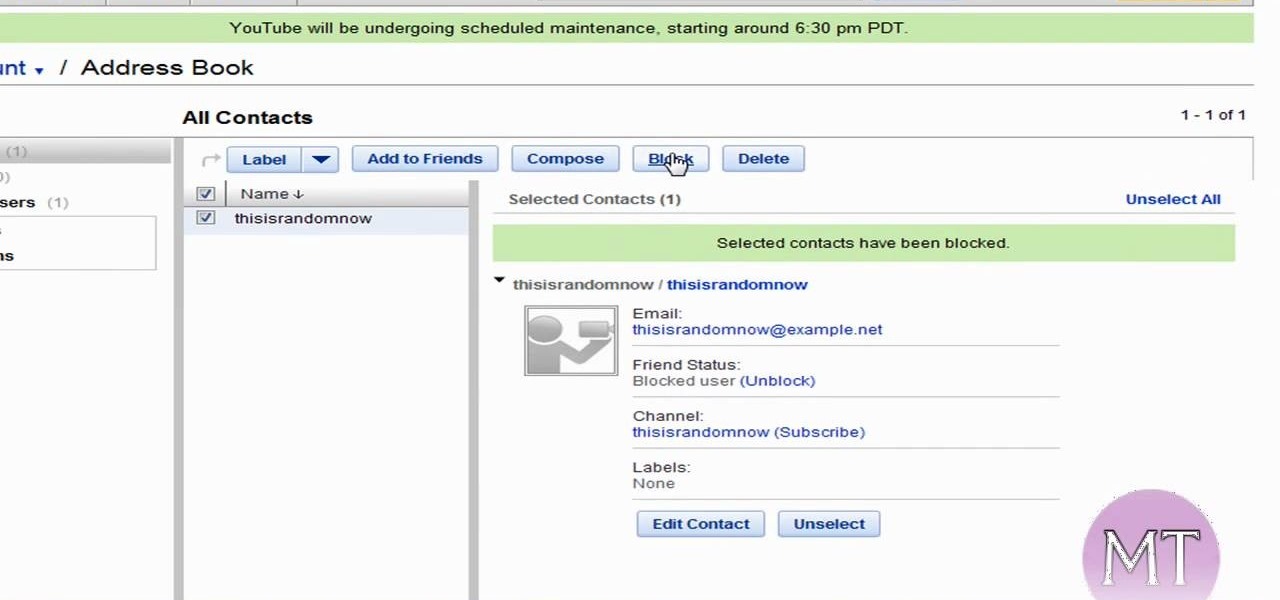
Follow along as this video tutorial shows us how to delete subscribers from our YouTube account. -First, you will need to start by going to YouTube and logging into your account.
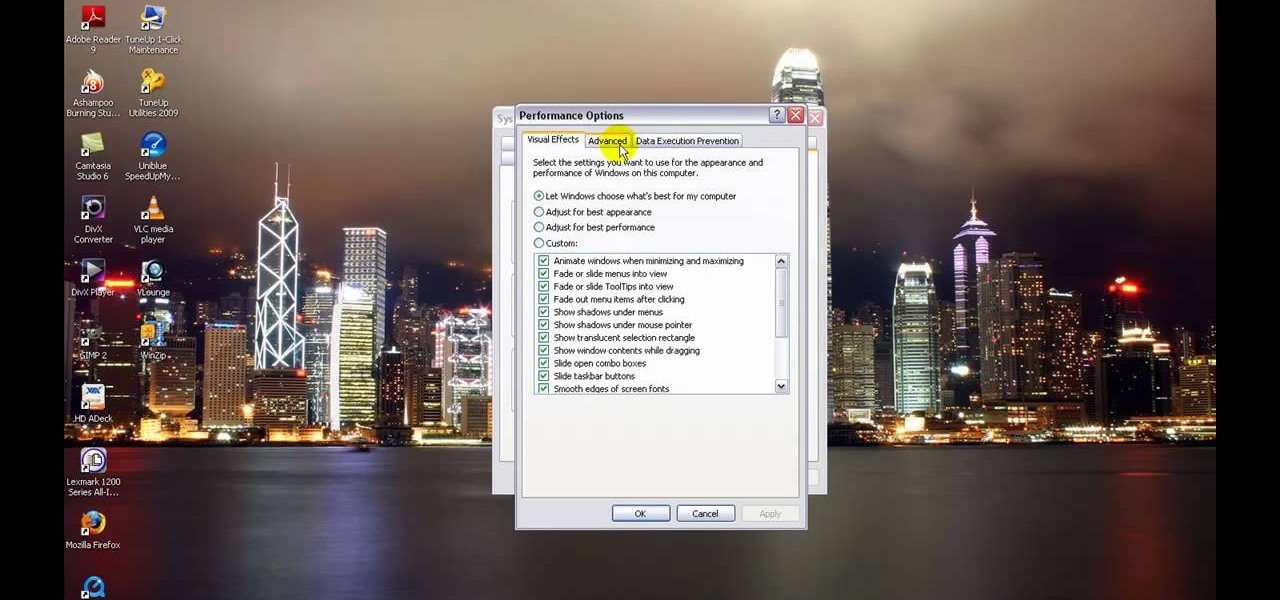
In this tutorial, learn how to increase the speed of your computer by incresing the virtual memory stored on your PC. Virtual memory is simulated by RAM and at times, when the RAM has been used up by your computer, your computer will slow. In this video, learn how to increase you virtual memory, which is essentially increasing the empty space reserved for your RAM.

How To Make Your MySpace Page Look Great Follow VideoJug's advice for a guide on how to make your MySpace page look great. This film shows you how you can improve your MySpace page with photos, videos and music clips, the VideoJug way. Make your MySpace page look great.

In this video, we learn how to set your home page as Google on Internet Explorer. First, open up Internet Explorer, then click on tools. Next, go to internet options and then look for where it says homepage. Now, type in the website name of what you want your home page to be. After you do this, click on the apply button on the bottom right of the window, then click on "ok". Once you do this, exit out of Internet Explorer, then go back into it. Your home page should start as what you set it on...

In this video tutorial, viewers learn how to create a Face-book badge for a website or blog. Begin by going to your Face-book profile. Scroll down the page and click on Create a Profile Badge. Then click on Create Badge and select the layout, format and information that you want to display on your page. Once your finished, click on Save. Now copy the given HTML code and paste it onto your website or blog. This video will benefit those viewers who use Face-book and would like to learn how to e...

Learn how to add a Mac Dock to your Vista or XP computer * Firstly go and open up your internet browser.

First log into your Facebook account and sign in. Then when you sign in click under your "profile". You will be redirected to another page. This will be your main page, with all of your information that you have put in and what not. Next click on 'Photos'. It will take you to another page. Once in your in there, you will click on 'create a photo album'. You need to name the new album and then create album. Next it will ask the location of the files. It will be located on your computer. Usuall...

This video will demonstrate the process to implement page numbers in your Microsoft Word 2007 documents. The video starts out by showing the Insert Tab on the Microsoft Word 2007 Ribbon. On the Insert Ribbon, you will see an icon titled Page Number. All of the Page Number options are available when you click the down arrow directly beside the icon. The are many different position options such top of page, bottom of page, page margins, or current position. The customization options are as endl...

This is a video that is describing how to connect your xbox360 to the internet using a laptop. First what their showing is going to the start menu, and then to the right of it, click on control panels. A little page will pop up, and you click on network and internet. It takes you to another page and then you click network and sharing. It will take you to another page, where you see three computers, and to the very left of that page there it says "tasks" look in the columns under tasks and cli...

This video describes how to insert keywords and SEO with the fusion essentials in the website. He asks you to first go to the site mode and then click on the home page and from there you can get in to the property box. There you can find three choices or tabs. He explains that the first one can be used to change the page name and page title and also can adjust the master border. The second tab is used to mention the page status, if it is done and can be displayed to the viewers or if it shoul...

In this video the instructor shows how to make Google say your name. To do this, first, open up your favorite web browser and go to the website GoogleMyWay. This opens a page where it says that you can design your own Google web page. Now type your name into the first box and click to make it. This generates a URL for you. Copy the URL into the address bar of the browser and open the page. This opens a Google-like website with your name on it. Now, if you like to make this your home page, the...

1. On the browser, type www.weebly.com. If you are a new user, then sign up. Write your username, email, password, and click on Sign Up and Start Creating.

This video shows us the method to add a file to your PBWiki page. Go to Edit on the top left corner of the page. Click on 'Images and files' on the right side of the screen. Now upload the file from your computer. Now you may need to name the file something else on your page. Type the new name of the file on your page. Select the name and then click on the file name on the right hand side. Save the name by clicking on the Save button at the bottom left corner of the page. Thus you have succes...

This video tutorial from MatthewNeer presents how to check your site's or blog's Google indexing.Type in Google word Site, press Space and then enter your site's or blog's URL address.Then press Enter or click Search button.Newly opened Google page will show all the pages from your site or blog which are already indexed in Google search engine.From search Results to the right you can see how many pages from your site are already indexed.According to the results you can reoptimize those pages ...

This video demonstrates how to show and hide the ruler in Microsoft Word 2007, along with working with page margins. The presenter indicates that if you click the small button above the vertical scroll bar, Microsoft Word will then display Rulers. To work with margins you'll need to click on the Page Layout tab to display the Page Layout ribbon. The video shows the different options located on the Margins menu. There are several built in settings for wide, narrow, normal, moderate, and mirror...

Did you know that it's really easy to add objects, such as shapes and tables, to your Pages documents and Keynote presentations? All you'll need to do is click on the objects button in pages, or the shapes button in Keynote and select your shape. For more, or to get started placing and sizing shapes in your own Apple Keynote presentations and Apple Pages projects, watch this video tutorial.

In this tutorial, we learn how to make bookmarks in Google Chrome with Bill Myers. First, go to the right hand side tools and click on the "bookmark bar" text so that the bar shows. Next, go to the page that you want to add as a bookmark, drag the top of it onto the bookmark bar. You can also open a new tab to go to the pages you were recently on and drag it onto the bar. After you do this, the bar will show on your bookmark bar and you can visit the page more quickly than before. If you want...

In this Computers & Programming video tutorial you will learn how to create a new account, add and edit in Blogger. First go to Blogger. On the home page click on ‘create a blog’. You will be taken to the account setting up page. Feed in all the details including our email. Then open your email and click on the confirmation link. You will then be taken to your dashboard or your home page. On this page you can click on ‘new post’ button and start writing your blog. When you do this a word proc...

In this tutorial, we learn how to create and promote a fan page on Facebook. First, you will need to go to the Facebook website and create a fan page. Once you have the page created, you will need to add on your picture, along with many other pictures to the page. Go to the bottom of the page where it says "advertising", and click on this. Then, you will get started by advertising your Facebook page to the millions of users that are around the world! When you're finished, grow this by having ...

In this video we learn how to create a Facebook fan page or business page. First, log into your Facebook account and go to the bottom of the screen where you see the Ads manager. Then, click on the pages selection underneath this and find the link that says "create page". Once on here, enter in all the information for the business along with the name and everything else. When the page is create, add in a picture and then the rest of the information on the page. From here, you can find new fan...

You can easily set up your devices in studio one. Run the studio one. You should now on the start page of the studio one. There you can see the recent files, news feed etc. Now studio one automatically select an audio device

In this tutorial, we learn how to remove thumbnails from the Google new tab page. First, open a new tab and click the "edit thumbnails" link. Click the "x" icon to remove the thumbnail. Remember to click "done" to save your changes. This will come in handy when you have websites that are saved on your new tab page that you don't want to show up are you only visited once and don't plan on visiting again. After you do this, remember you can do this at any time that you want, to customize what w...

In this Computers & Programming video tutorial you will learn how to archive and preserve web pages. To do this, you don't need to install any program. You just need to sign up for a free account with iterasi. Go to the site and crate an account by typing in a username, password and your email id. Then go to your email and click on the confirmation link. Hit 'Ctrl + b' on the page that comes up to bring up your bookmarks and drag the bookmarklets that it gives you to your bookmarks toolbar. N...

User mel_bone teaches you how to use navigation and selection techniques in Microsoft Word 2007. You will notice in the bottom right corner of the main window a slider. This controls the zoom. You can thus increase the page size or decrease it, as you need. When you have a document that has more than one page, you can go to the end of the document by pressing ctrl+end. Ctrl+home brings you to the start of the document. Clicking and holding the mouse button pressed on the navigation bar lets y...

The Epson video describes how to print two-sided on one piece of paper. When document is ready, go to "File" and then "Print". Click the "Properties" button and select Page Layout tab and turn on the two-sided printing option. Click "OK" in print window. Wait for Epson printer to complete the first page. Take paper, flip over and put it back upside down in the paper feeder. There are instructions that will pop out on screen for this. Click resume and the second page will be printed on the bac...

In this video tutorial, Chris Pels will show how to include JavaScript to an ASP.NET page for use on the client page to provide a richer and more robust user experience. First, see how to include JavaScript directly within an ASP.NET page and reference the script from within HTML page elements. Next, see how to abstract the JavaScript to an external JavaScript file which offers the advantage of being cached by the browser and can be used by multiple pages. Lastly, learn how to add JavaScript ...

Tired of clicking on interesting looking links in Facebook, only to discover that they are hidden behind a page you have to 'Like' before you can see? If you're surfing using Google Chrome, you can completely bypass this privacy setting. When you get to the page, go to the menu bar and click on 'Inspect Element.' Then you'll see the code for the page, and you'll be able to get around the block to see the page you want.

In this video from MegaByteTV we learn how to block ads on a web page using the Google Chrome browser. If you see an ad on a website, click the icon which is actually a shortcut to a JavaScript code. It will then block the flash on a JavaScript website. Automatically all of the flash on a page will be blocked. You can do this by using the link provided in the box underneath the video. Copy and paste the JavaScript code into a new bookmark on your browser. Right click the bookmark bar and hit ...

YouTube videos can also be embedded in your own website. These YouTube videos by default do not play and one should explicitly click the play button for the videos to stream. However you can change the embedded video settings so that the video starts streaming once your web page loads. This can be very helpful as it starts streaming immediately with out wasting time for the user to click on the play button. Go to the YouTube video that you want to auto play on the YouTube website. Copy the em...

In this Computers & Programming video tutorial you are going to learn how to export LinkedIn contacts to an address book. LinkedIn is great for keeping your contacts in your professional network. To export your contacts go to home page and click on ‘contacts’. Now your full network of contacts will be displayed. On the right hand bottom, click on ‘export contacts’. On the next page select where you want to export the contacts, type in the security code and hit ‘export’ and all the contacts wi...

This Dreamweaver CS4 tutorial takes you on a step by step process for installing an automated comment box system for your website. The system is a great way for communicating and interacting with your website users. It has a great feature that automatically sends you an email everytime someone comments in your website. Also it will allow you to post a reply by email.

Mike Callahan aka Dr. Filefinder of Butterscotch explains how to adjust the margins in Microsoft Word 2007. While working on a document navigate your mouse to the 'Page Layout' tab at the top, center of the page. On the far left of the resulting page you will find 'Margins', click on that. A drop down window will display some default options that may suit your needs. If not, then click on the bottom option 'custom margins' to change the margin width to any size that you choose. You will now b...

This video takes us through a process of inserting Macros from internet into a excel workbook. Two shortcuts Alt-F11 and Alt-F8 is used. Alt F-11 is used to open the visual basic window and Alt-F8 is used to open macro lists window that opens all macros. These shortcuts work in most versions of Excel.The steps followed:1. Go to internet explorer and the site selected is Teach Excel and in the home page you have to select free macros, you will come to page of macros.2. You can simply select th...

This video tutorial belongs to the Computers & Programming category which is going to show you how to block websites in Firefox with the BlockSite add-on. Do a Google search for add-ons for Firefox and click the first link. On the home page, search for 'block websites' add-on, find it and click 'add to Firefox'. Then on the software installation page, click on 'install'. Now click on 'tools' and select 'add-ons'. Click on the 'block site' add-on and type in your password to go to the 'block s...

This video illustrate us how to use automatic word completion in pages'09.Here are the following steps:

1. Type in WWW.sendthisfile.com in the web toolbar and press enter 2. Click on Register found on the top right side

In this Computers & Programming video tutorial you are going to learn how to add "Hide" & "Unhide File" to the right click menu. Go to reg.exe and type in ‘regedit’ and click ‘enter’. On the page that opens up, Navigate to ‘HKEY_CLASSES_ROOT’ > directory > shell. Right click on shell and select new > key. In the ‘key’ box type ‘Hide Folder’. Now right click on the right side box of the page and select new > string value. Type in ‘HasLUAShield’ in to the box that opens up. Now on the left side...

In this how-to video, you will learn how to embed a social or fund raising widget on to your Facebook page. Look for static fbml on the Facebook search function. Click on it and add to page. Next, press add static fbml. Now you are finished. Go to edit page and click edit on the application. Now you can embed whichever code you need to paste into your Facebook page. Do not worry about what the code does, as you do not need to know it in order for it to work. Save the changes and go back to th...