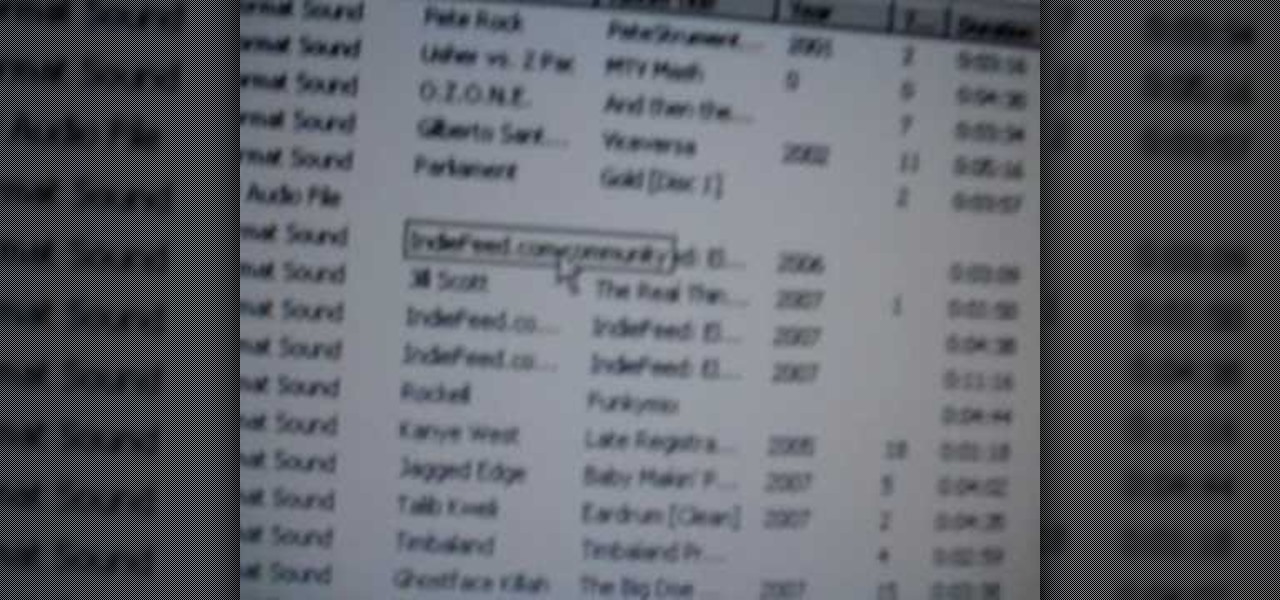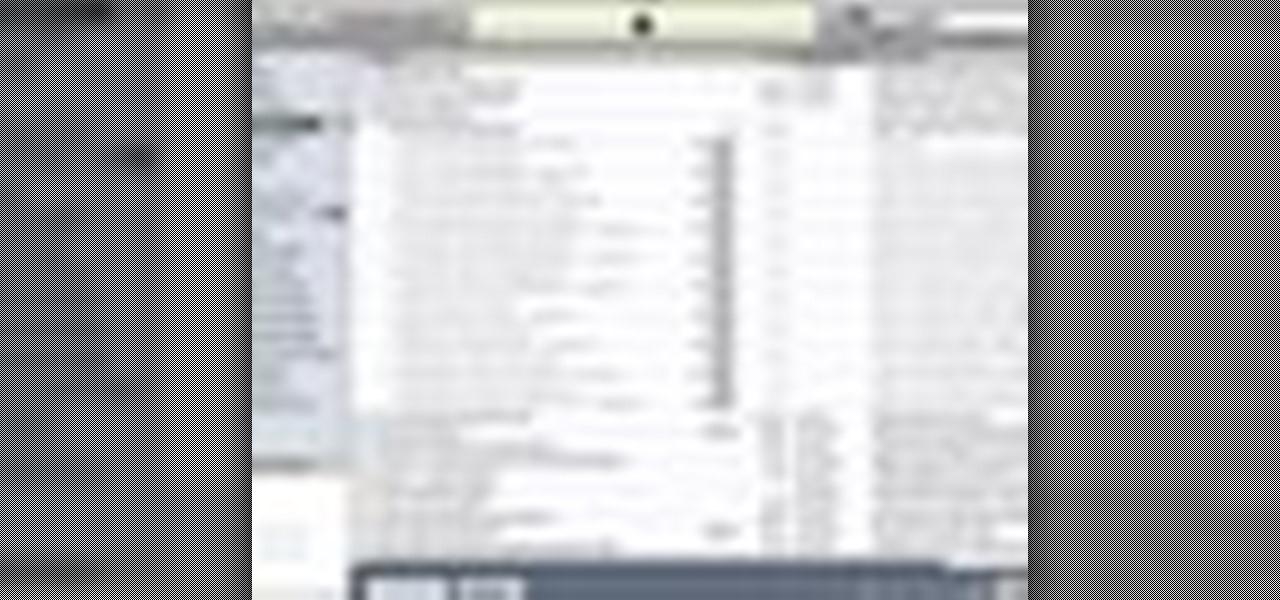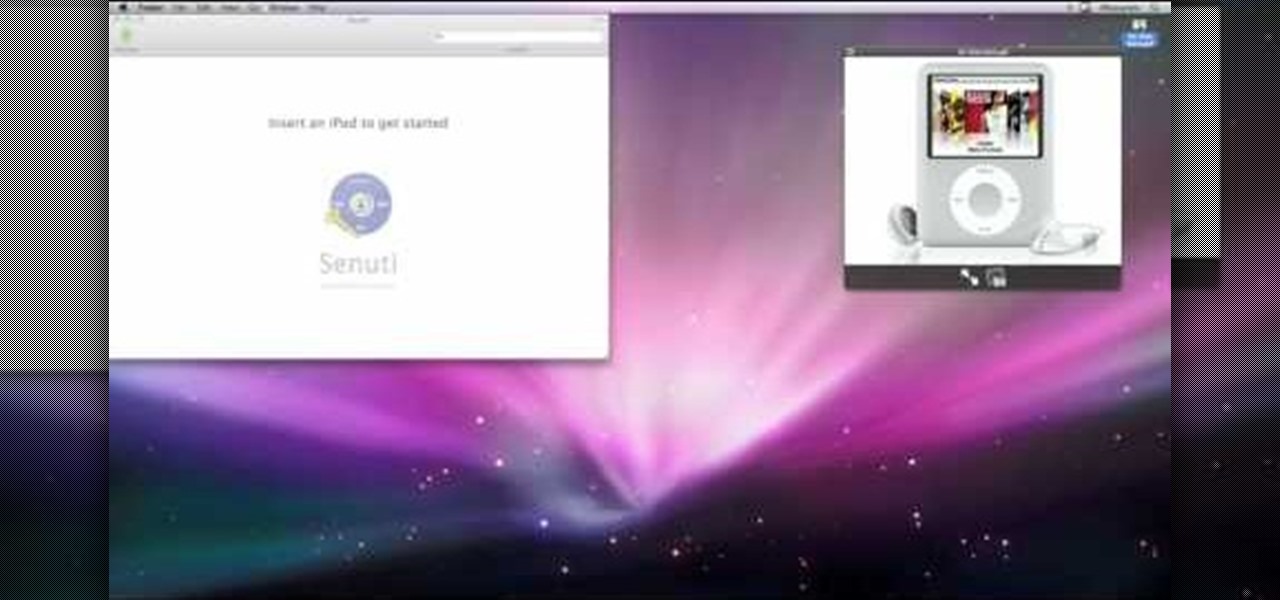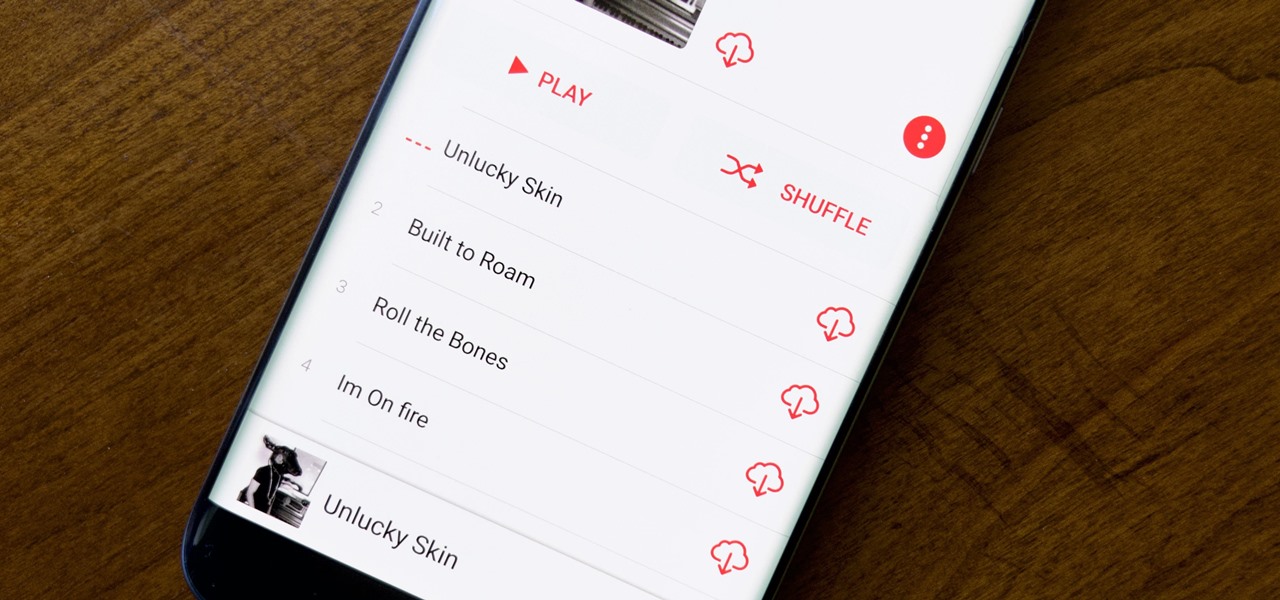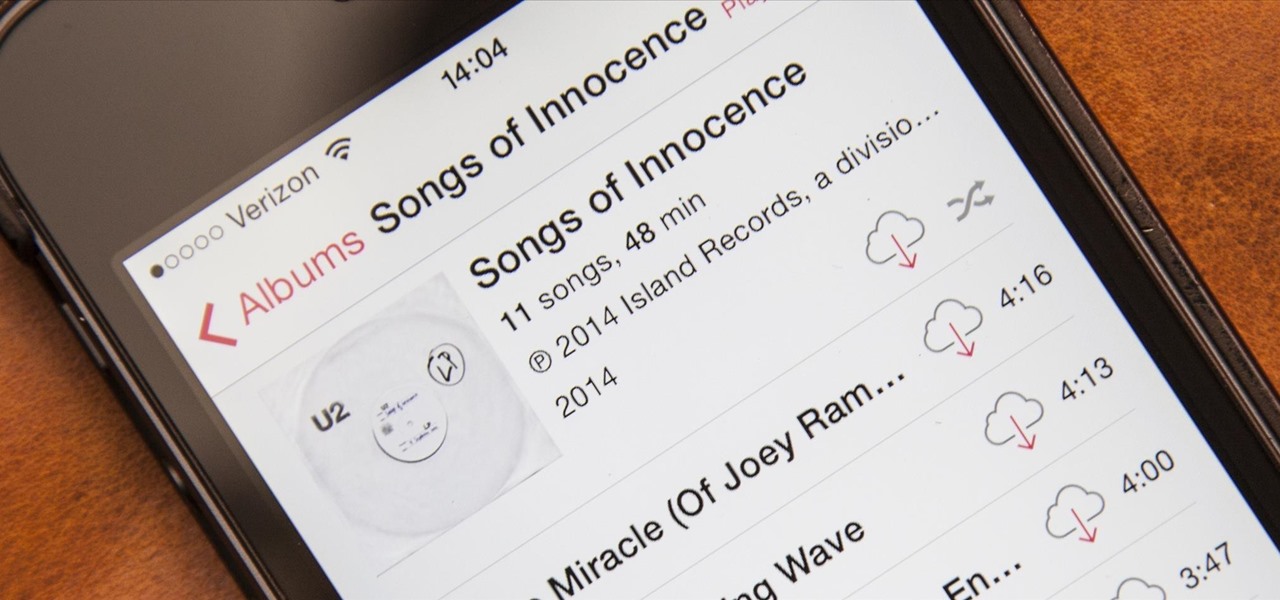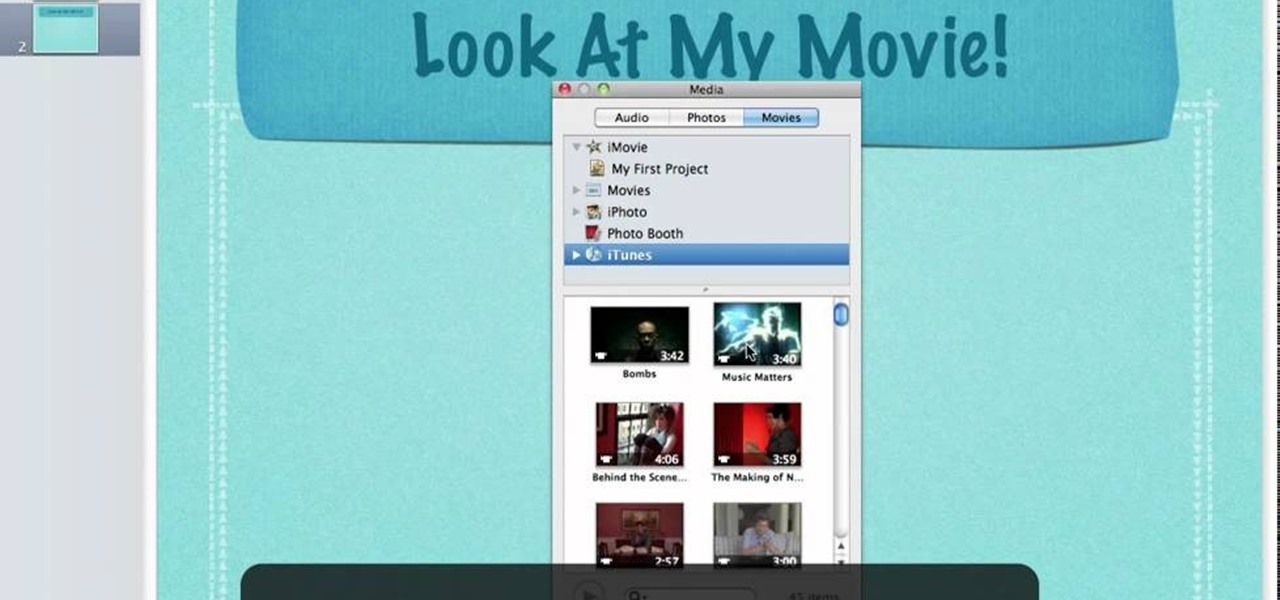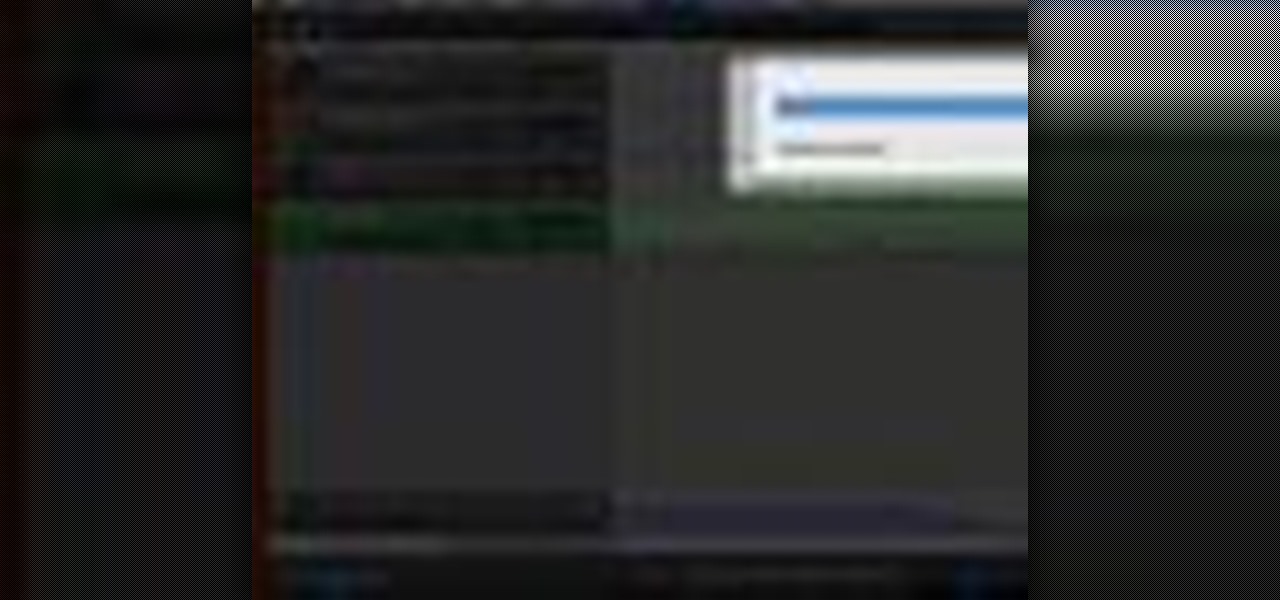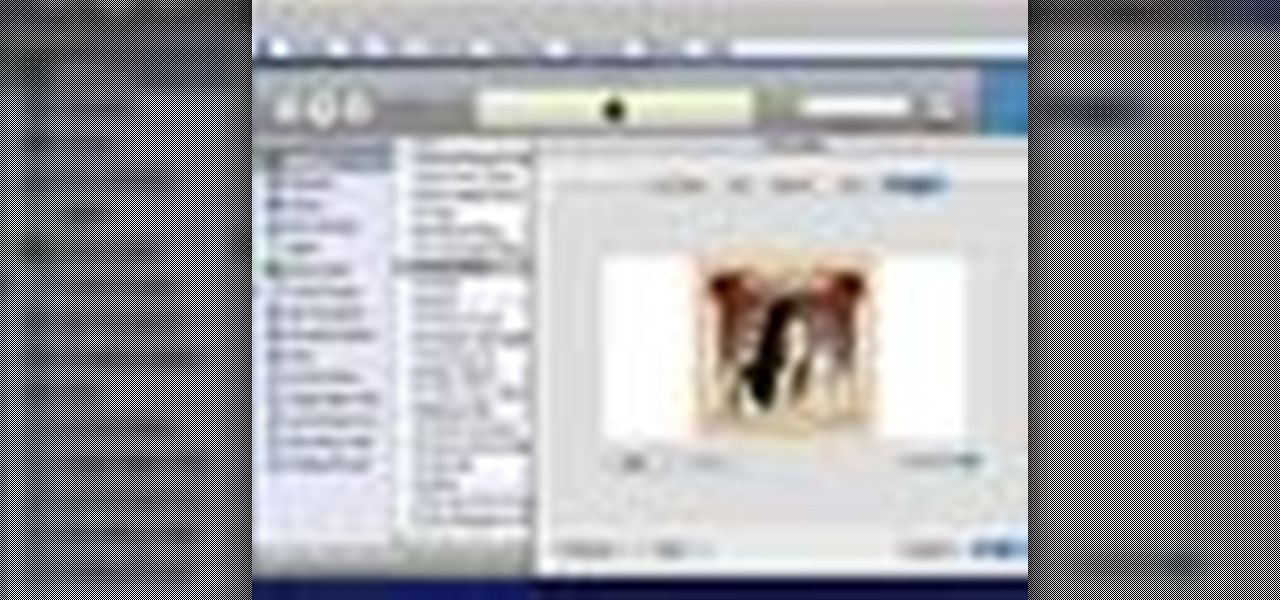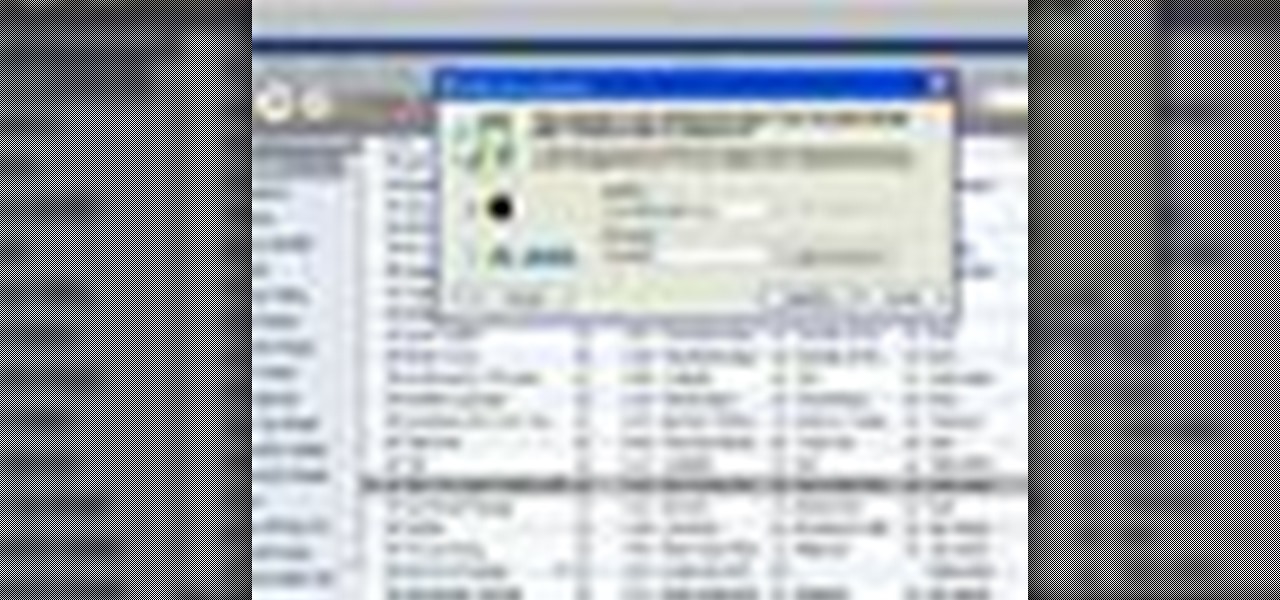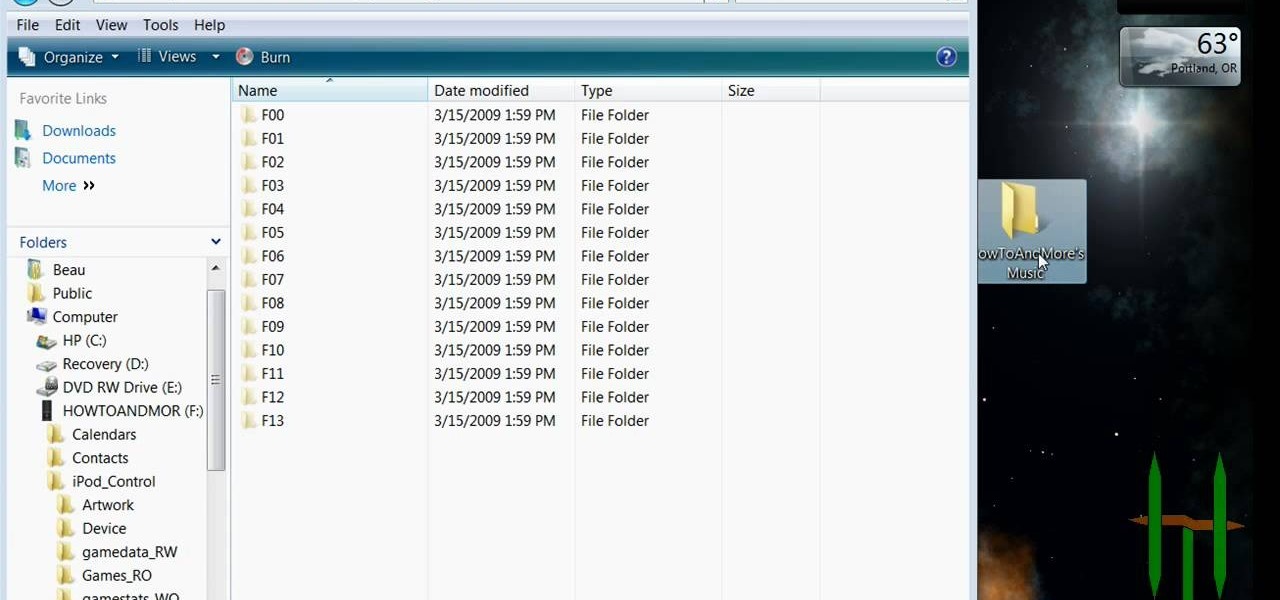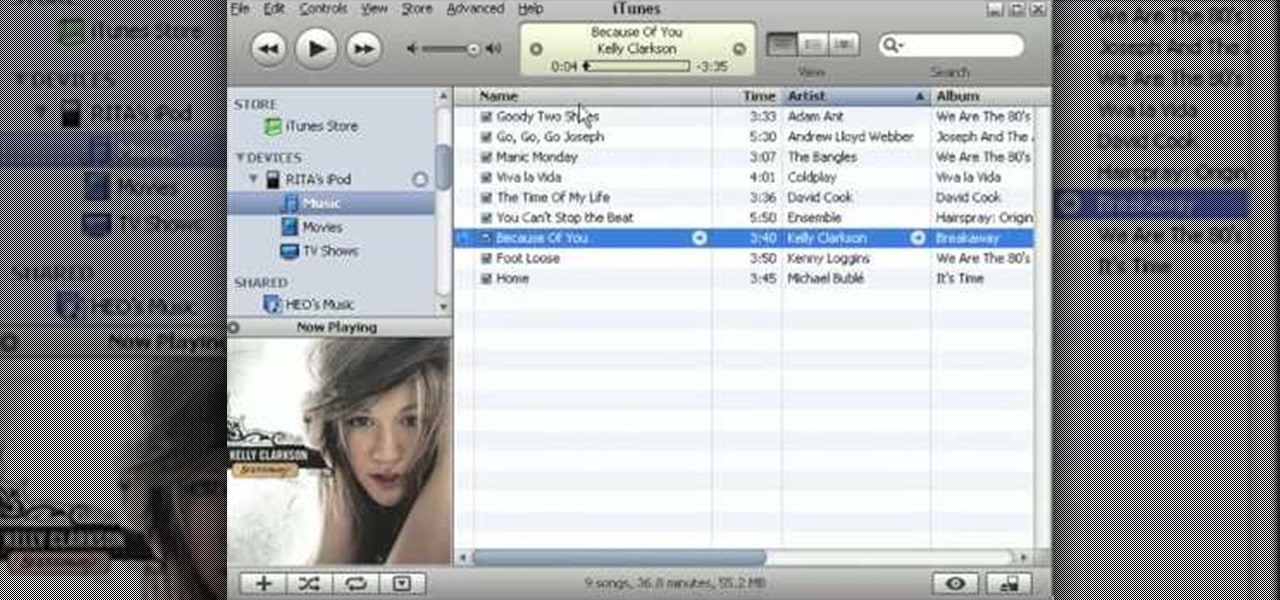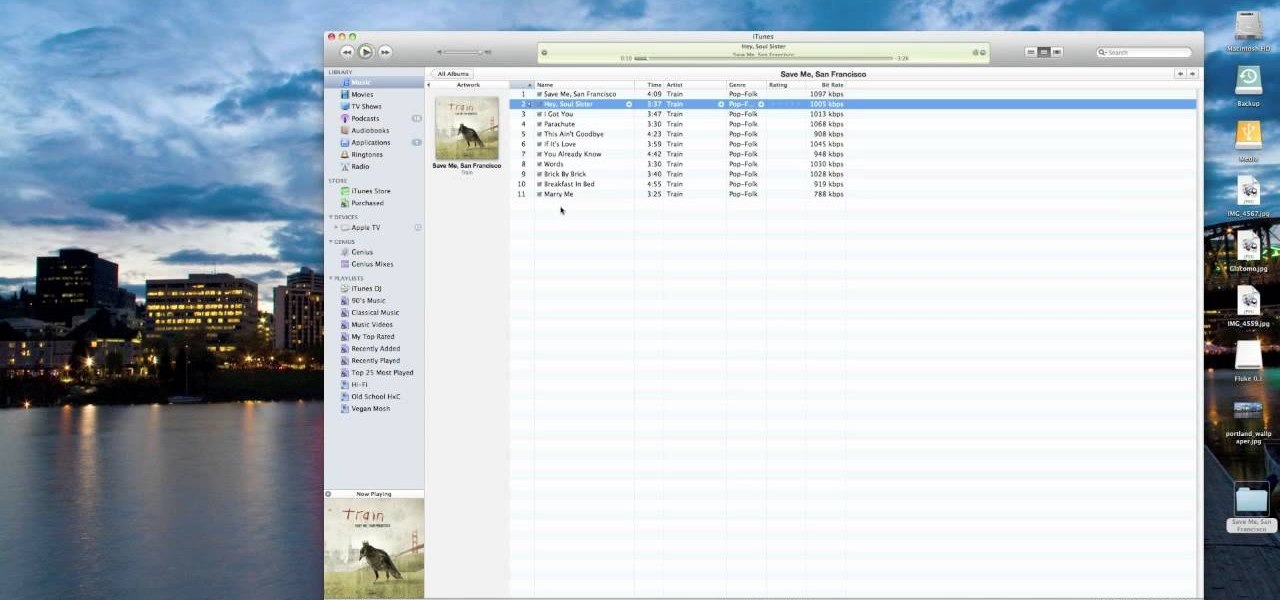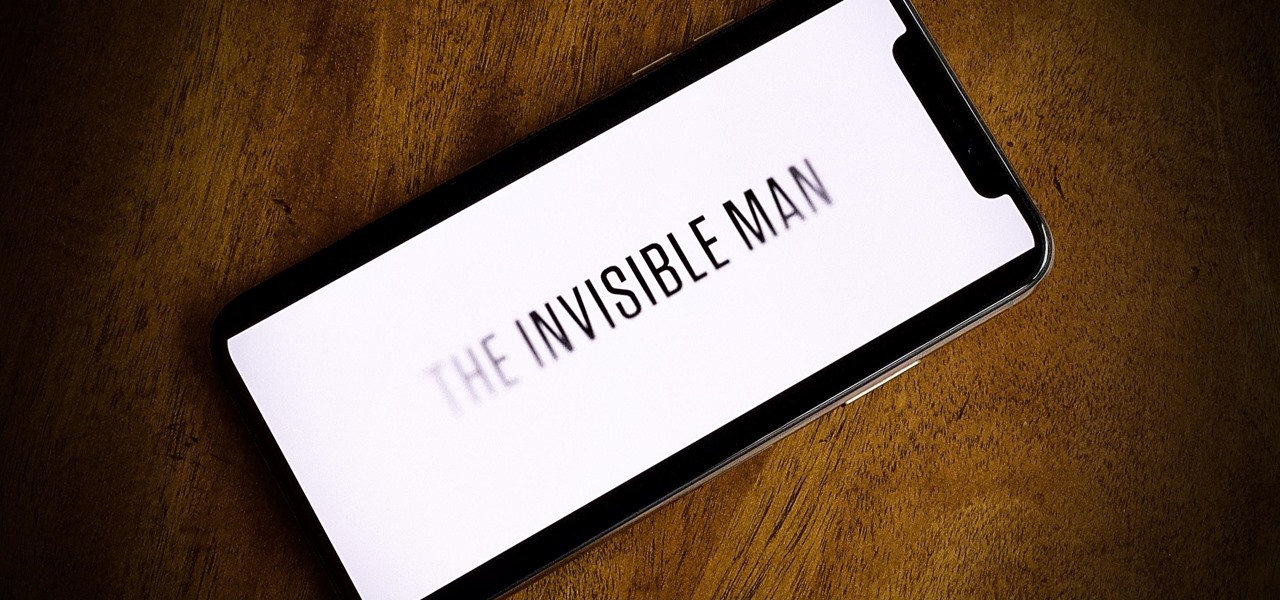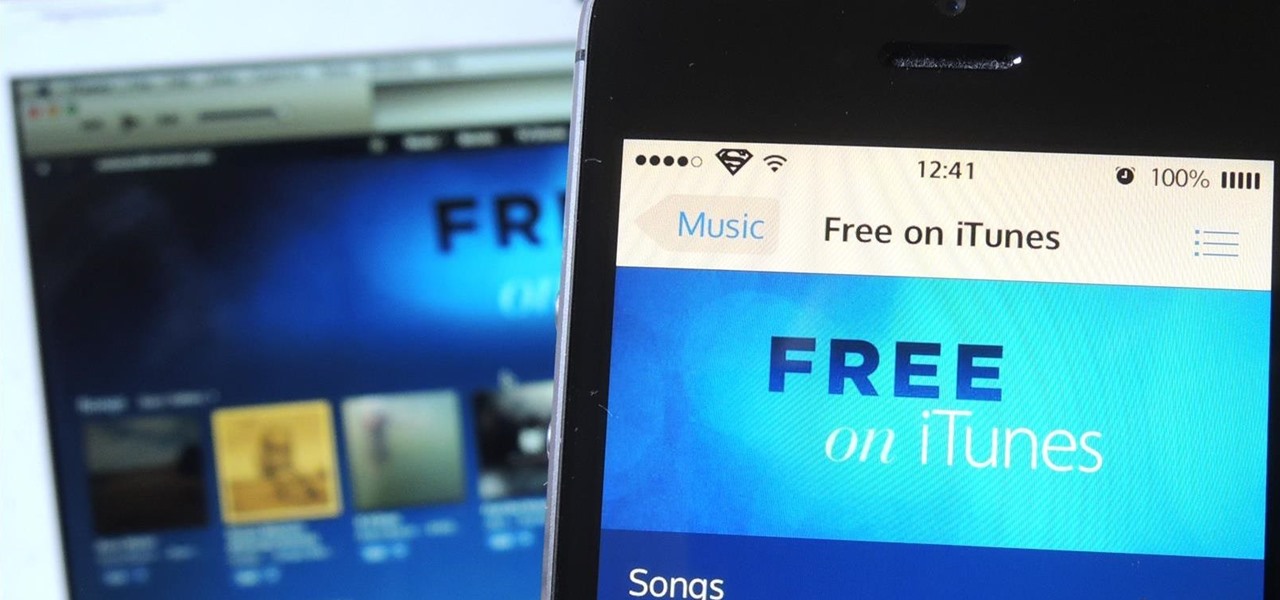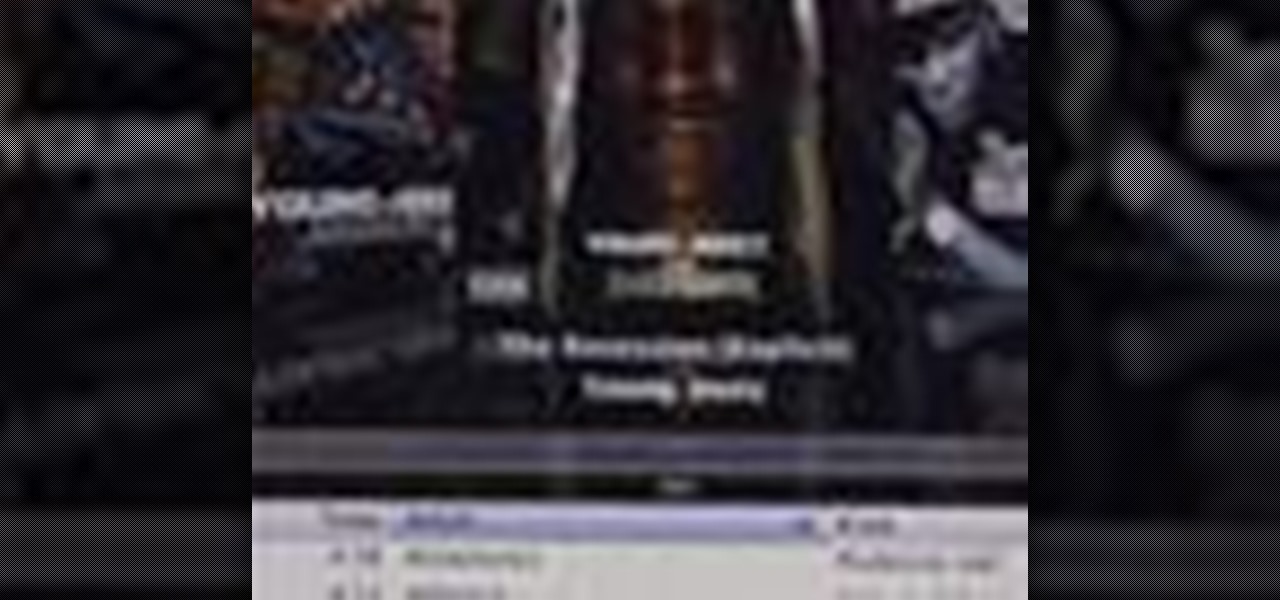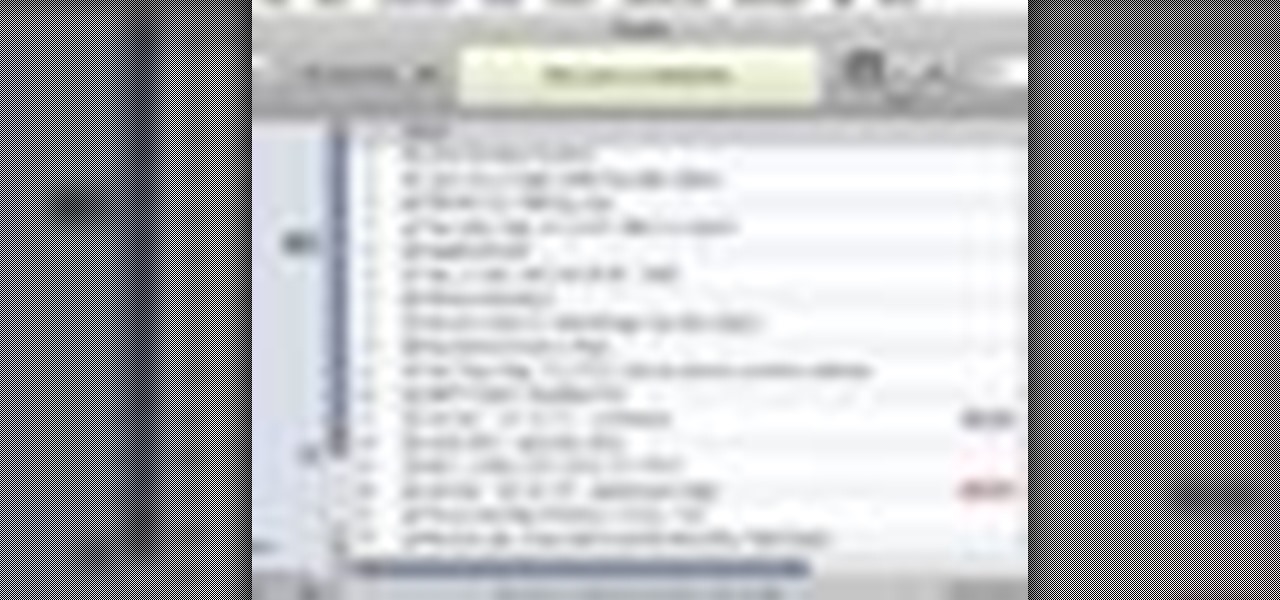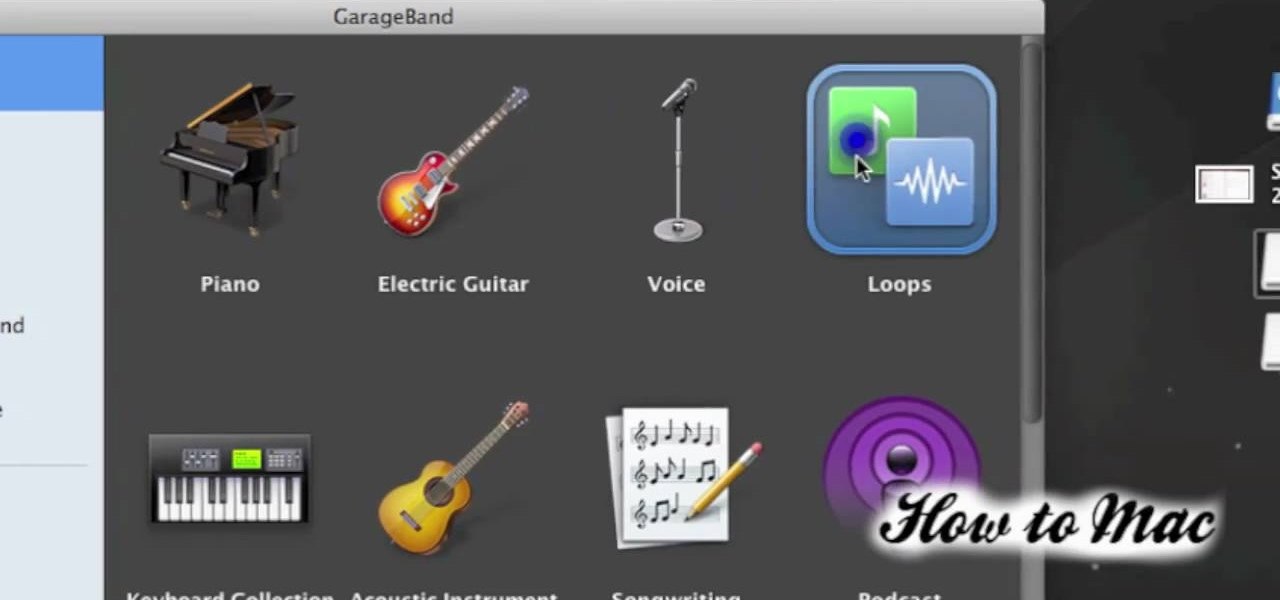I regularly use iTunes on my home laptop and my work desktop forty-five traffic minutes away. I'm ashamed to admit it, but until recently, I'd been saving my iTunes library on a USB and transferring it back and forth, over and over again, between the two computers.

In this tutorial, we learn how to put music on your iPod through iTunes. First, go to iTunes on your computer and then plug your iPod into your computer. Next, you will be able to import any new music into your iTunes account. From here, you can drag the music you want from your computer into the folder that has your iPod on it. When you have finished putting in all your music, you will simply sync your computer and device. When it's finished downloading, you can unplug your iPod from your co...

In this video tutorial, viewers learn how to download music from Limewire to iTunes to be able to sync it into their iPod device. This task is very easy, fast and simple to do. Begin by opening the Limewire and iTunes program. Then download the desired song(s). Now go to the Limewire library by clicking on the Library tab. Then simply highlight the song(s) and drag it into the iTunes library. This video will benefit those viewers who have an iPod device, and would like to learn how to get fre...

In this video tutorial, viewers learn how to transfer music from an iPod device to their iTunes library using the program, Senuti. This application is only available for the Mac computer. Begin by opening your main browser and go to the site: Senuti. Then download the application and open it. Now insert your iPod device. Then select all music files in your iPod device and transfer it to your iTunes library. This video will benefit those viewers who use a Mac computer, and would like to learn ...
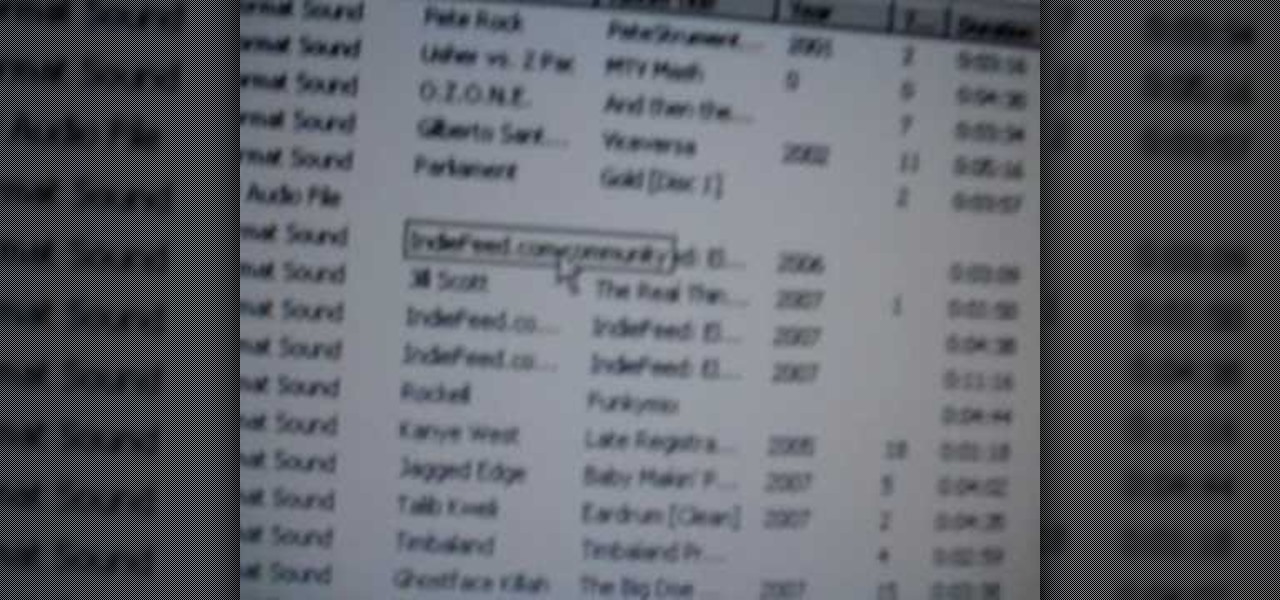
In this video you will see how to how to sync a new iTunes library to an iPod without having to erase the old library first. First plug-in iPod and start iTunes. Click on ‘my computer’ go to ‘iPod USB’. On the home page, click on ‘iPod control’ -> ‘music’. Right click on ‘music’ and copy and paste it on the desktop. Now go back to iTunes, go to file -> add folder to library -> music. Now you will see all the music files. Hit OK and it should add all the files to the library. Then ensure you h...

In this video tutorial, viewers learn how to convert music to ringtones using iTunes. Begin by finding a song. Right-click and go to get info. Go to Options and change the time to any 40 second period (check both boxes). Covert it to AAC. Delete New Version, but keep file. Then close iTunes. Find AAC song file and drag it to the Desktop. Rename from .M4A to .M4R. Double-click and it will open in iTunes under ringtones tab. Sync just like you normally would. This video will benefit those viewe...

monkeyballp teaches you how to create free ringtones from your own music using iTunes. Open up the program. Right click on the file, get info, then options. Start time should be zero and the end time 30 seconds later. Click OK Right click the song and select create aac version. This is only 30 seconds. Click and drag the new file to your desktop. Delete it from your iTunes. Close it afterwards. Right click the file and rename the extension to .m4r. Double click it to open it up in iTunes. Thi...

This video goes step by step in teaching you how to download songs from iTunes to your iPod or iPhone. The video is for a true beginner, even explaining where to plug the USB into the computer. The tutorial is easy to understand and shows how to select your audio files and import them onto your iPod. The video also shows you how to navigate the iTunes store and point and click your way to filling your iPod. This tutorial is a must for anyone new to iTunes.

With the growing popularity of digital downloads, it's important for aspiring musicians to have some sort of download available of their music. If you're an unsigned musician, selling your music on iTunes might seem daunting, but it's actually very easy! Learn how to do it in this video.

After you’ve uploaded your XML and audio files, then your podcast is, technically speaking, available for anyone to subscribe to. Just like if you had a URL for a web page, you could just type it in to your web browser to get there, you can use iTunes to get to your podcast with just a URL.

This video will show you how to move music from your iPod to iTunes with the Senuti application. Follow these steps to move your music from your iPod to your iTunes: Search for a program called Senuti and download the free trial. Drag Senuti into your applications folder and open it. Insert your iPod, but do not sync it with iTunes, but rather enable disk use. Transfer your songs.

For most carriers, "unlimited" data plans aren't really unlimited, and they still cost more than data limited plans. So while subscribing to music streaming services and storing your own music library in the cloud may be more convenient, it may eat your data up like candy. To keep that from happening, try downloading tracks from Apple Music for offline playback.

From my experiences, there are only two types of U2 people: those that love them and those that hate them. I'm the latter, so it's pretty damn annoying that Apple just added U2's new album, "Songs of Innocence," to my iCloud. If you find it creepy that U2 is appearing on your iPhone or in iTunes, don't worry—I've found a few ways to deal with it. UPDATE: How to Delete U2 Forever & Ever

Apple's iTunes Match service is a great feature for people who have large libraries or want to sync their music across a lot of different devices. It lets you store any song in your library that exists in the iTunes Store on the cloud, even songs you imported from CDs, and even improves the quality of some of them. But, like any new service, it's not without its problems, and the fact that it costs $25 a year makes those problems seem even worse. Among the issues that users reported, unmatche...

The Media Manager that comes with Keynote is a useful tool for adding in all sorts of media to your slideshow or project; and videos can add an extra level of depth and information to your project. Take any movie or clip from your iTunes library and then use the Media Manager tool to insert it into Keynote. It's a very simple process - the whole video showing you how to do it takes barely a minute!

After you've created a song you're happy with, you'll probably want to use it with your other projects, including iPhoto, iDVD, and iWeb projects, or just listen to it on your iPod. You can easily export your song from Garageband to your iTunes library.

When you add accurate information about each song, it'll be much easier to browse and find songs in your library. Choose a song, go to the file menu, and click "Get info." You can even add comments of your own to a song's information. These are great tools you can use to organize your music.

Authorization allows you to copy your music store purchases to other computers and burn them to CD and protects the artists. Each computer you use to play your purchase must be authorized using your music store account. You can authorize up to 5 computers; yours is automatically authorized.

The music store lets you give the gift of music. Just go to an album you'd like to give someone, click "Gift this music," and complete the next forms.

To use your iPod to move your music, you must sync your library to your iPod as data into a folder.

This video shows you how to create the iTunes icon in Photoshop.

Now that you're officially allowed to do it, jailbreaking your iPhone, iPod Touch, or iPad is a better idea than ever before! This video will show you everything you need to jailbreak a wide variety of Apple devices, including the iPhone 3G and 3GS, the iPod Touch 2G and 3G, and the iPad wifi or 3G model. All you need is a program called Spirit, iTunes version 9.2, and you device and you're good to go! This particular method is great because the jailbreak is untethered, meaning that you can t...

gjtfreak demonstrates a new free tip for the iPhone 3G on how to get free ringtones on a Windows Vista environment in this video. Firstly go into the start menu open control panel option and from that open folder option. Click on view and find a box that says hide extensions for known file types and unclick that box click apply and then OK. Secondly open up iTunes and pick the song you want to use and go into the preferences column at the top left of the iTunes window. Make sure that the ring...

This video shows you a straightforward way for Windows users to transfer music from an iPod to your hard drive, without extra software:

This video tutorial demonstrates an easy way to activate MMS on iPhone 3G or 3Gs Firmware 3.1 o. First download the File here.

To convert your MP3s to ringtones using iTunes follow the instructions below. First download and install iTunes and then agree to the terms of use and open the program. Then, click "File" and then "Add to Library." Locate the MP3 file you want to convert and open it in iTunes. Now click "iTunes" at the top of your toolbar and select "Preferences", then click the "Import Settings" icon bar and select "MP3 Encoder" in the "Import Using" bar Click "OK" twice to exit to your iTunes library. Now r...

In this tutorial, we learn how to put music on an iPod shuffle using iTunes music. First, open up iTunes on your computer and then connect your iPod to your computer via the USB cable. From here, you will see the summary information about your iPod and other tabs at the top of the screen. From here, you will be able to manage your music that you already have on your computer. You can now select the music that you want to transfer, then drag it over to your iPod. After this loads, you will be ...

In this clip, learn how to install OS 4 on your iPhone or iPod Touch before it is released to the public. This is not the final Apple approved version, so you will be missing some small things like wallpapers and iBooks but you should still have plenty to play around with while you wait for its official release!

One of the many significant problems with Apple's ubiquitous iTunes music player and iPod MP3 players is their lack of native support for FLAC, the highest-quality type of condensed digital music file. This video features step-by-step instruction for converting your FLAC files into ALAC files, which have similar quality and can be played on on your iPod.

Digital copies are being used more and more on DVD and BluRay releases. They may cost a little bit more, but they are so worth it. After you transfer the movie's digital file into iTunes, you can easily make a copy to play on your Apple iPad. This video will demonstrate exactly how to transfer a digital copy movie to an iPad.

Thanks to the COVID-19 virus, the whole country is staying home. That means no dining out, no going to bars, no live music, and, sadly, no movie theaters. While you might think that means you'll have to wait to see movies like "The Invisible Man," "Emma," and "The Hunt," think again. Because of the pandemic, you'll be able to watch these movies on your phone earlier than ever.

Apple has finally addressed and issued a fix for Error 53, a "safety" mechanism that would prevent your iPhone from booting if you had certain repairs done outside of Apple's official channels.

Apple is offering free full episodes of popular TV shows and free songs from artists with its most recent update to the iTunes Store. In the Music section, "Free on iTunes" seems to have replaced "Single of the Week," which used to give lesser-known independent artists a chance to give their music away in hopes that it would increase their popularity.

Included in Spotify's new darker, slimmed down redesign is a much needed My Music section, which consolidates all of your starred music, local files, and playlists into a personal collection of songs, albums, and artists, similar to how iTunes organizes your music. This makes me wonder...

Want to take your playlists with you wherever you go? Or share awesome music with your friends? You can use a free software download called SonicSwap which will let you build a YouTube clone of your favorite playlists which you can access anytime.

Whether you're the proud owner of an Apple iPhone 3G or perhaps just considering picking one up second hand, you're sure to benefit from this free video tutorial. For more information, including a detailed overview, watch this iPhone user's guide.

Watch this video to learn how to create a smart playlist of recent podcasts for your iPod.

Want to learn the easiest way to get music off an iPod and onto a Mac? A Webb from howdoimac.com recommends using iPodDisk, a great little application that mounts your iPod as a hard drive. Your simply drag your music off the drive onto your computer and into iTunes!

Tired of paying absurd prices for silly ringtones? The solution is simple - just stop paying for them. In this video, you'll learn how to create your own free ringtones from any song in your iTunes music library with GarageBand.

In this video from AppleGenius0921 we learn how to sync a Blackberry with a Mac and iTunes. There is now Blackberry software for Mac. After downloading, start up the application. Take your USB cable and connect it from your Blackberry to your Mac. You can see all the applications on your Blackberry listed on your Mac. Here you can also check for updates and see your available memory. Also you can backup all of your data here. This will make a copy of everything on your Blackberry and put it o...