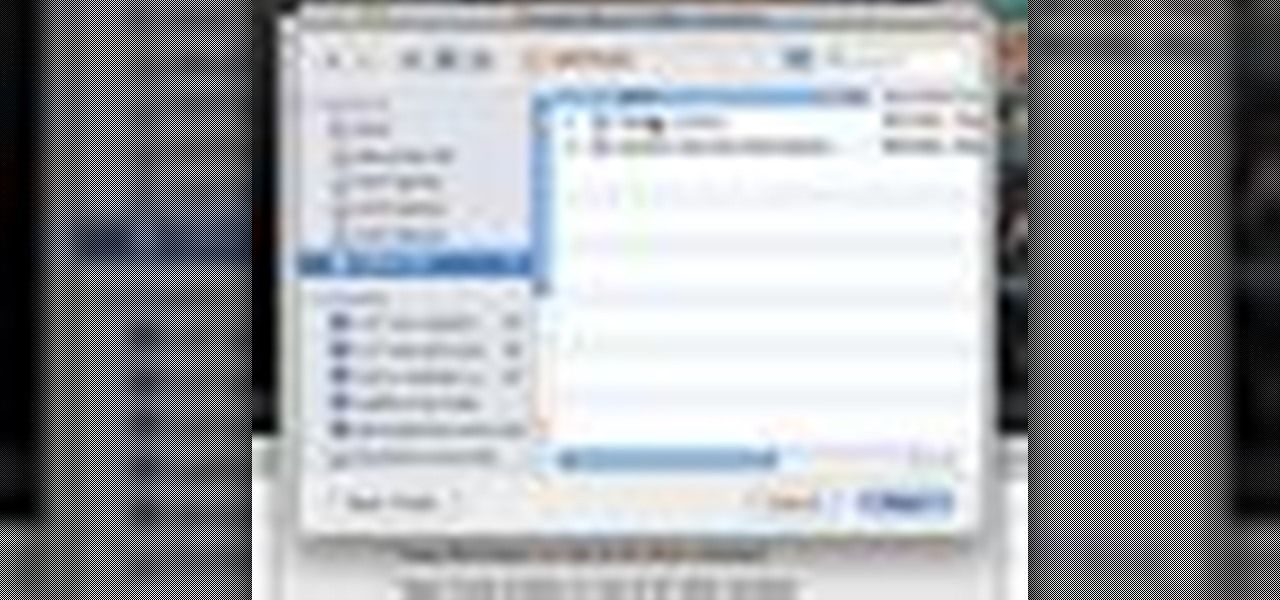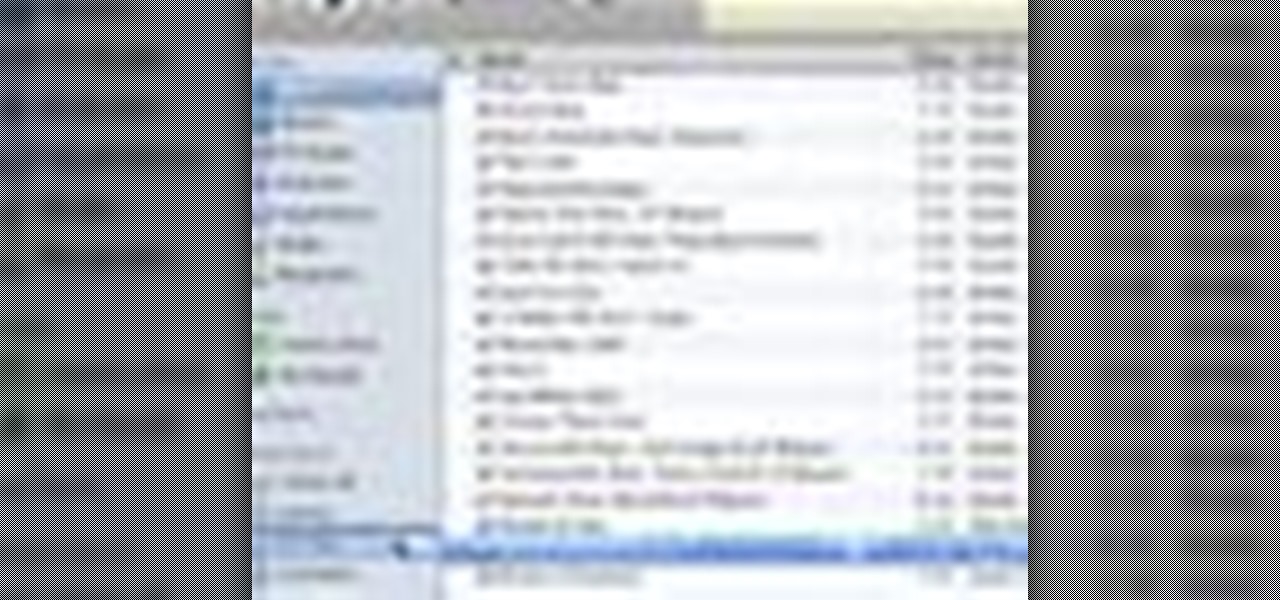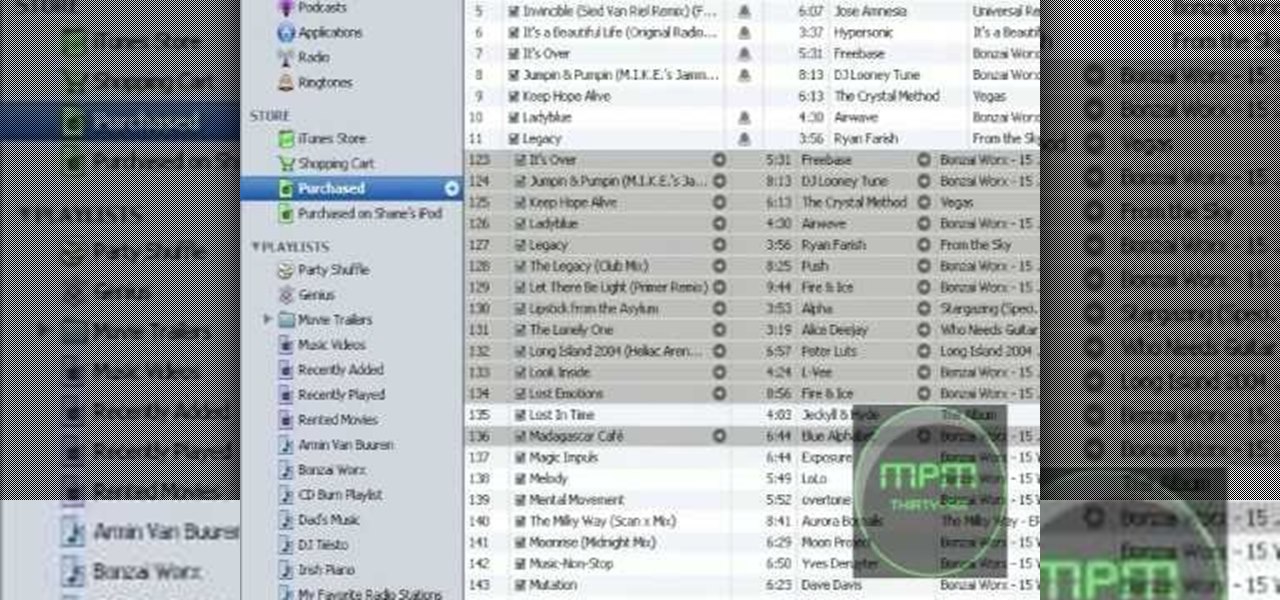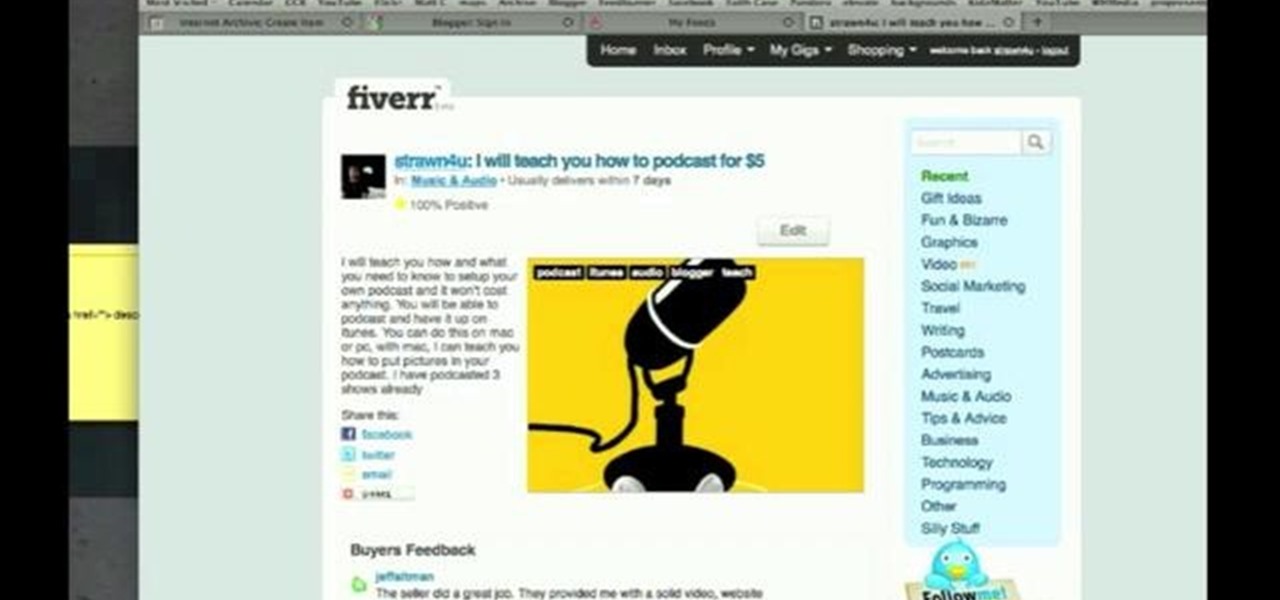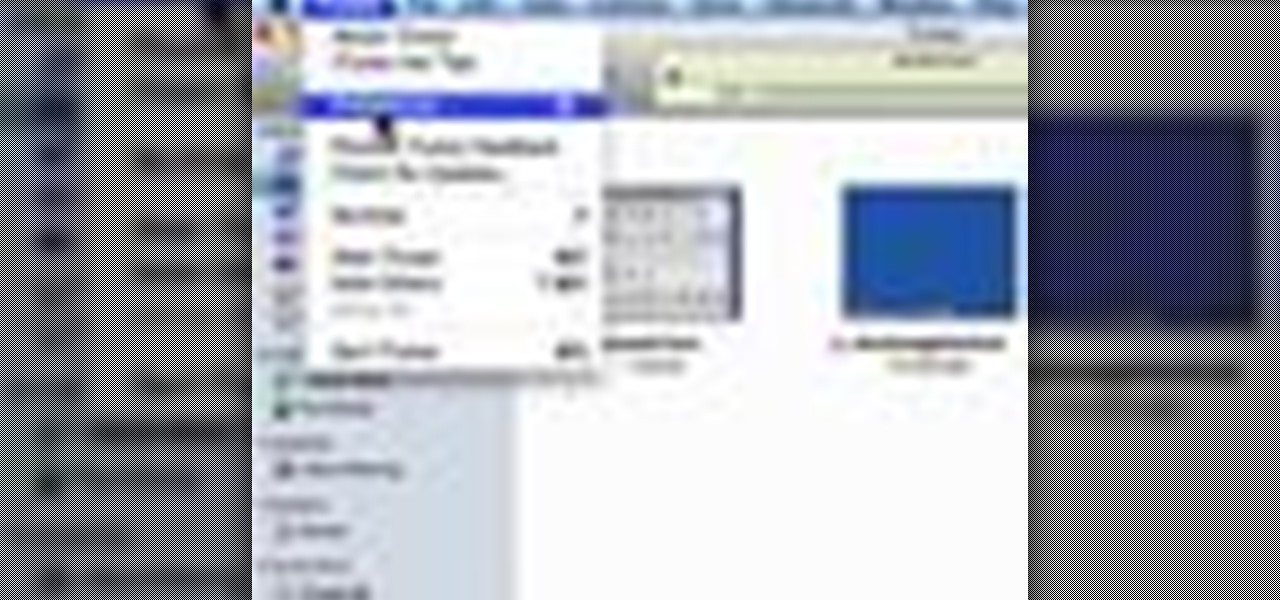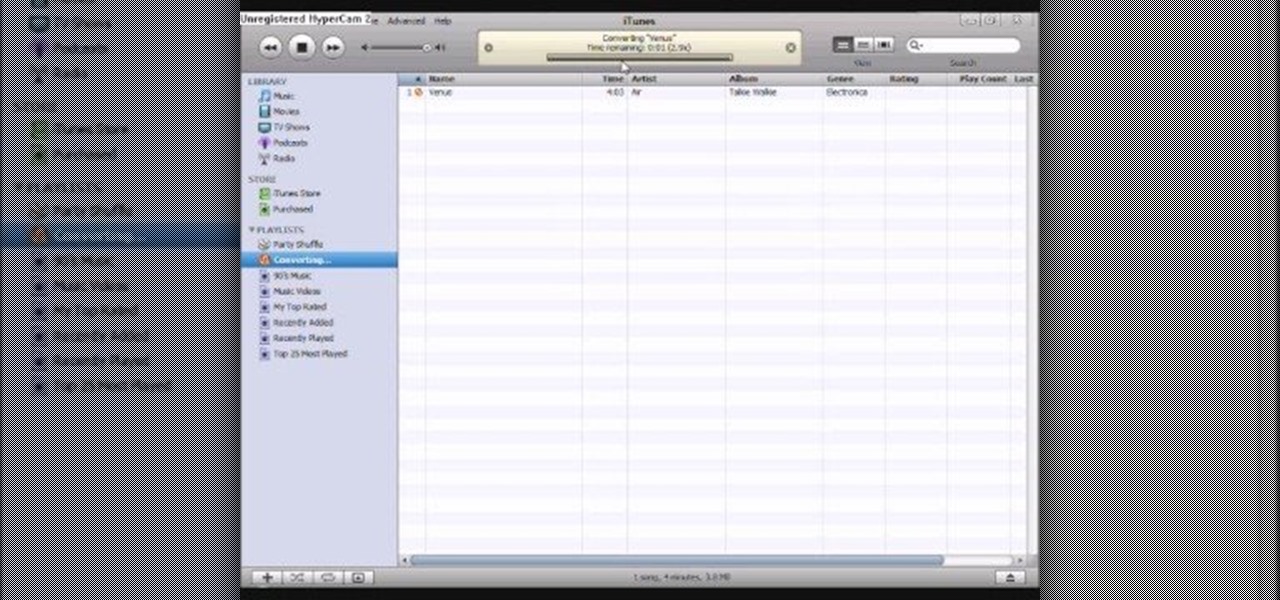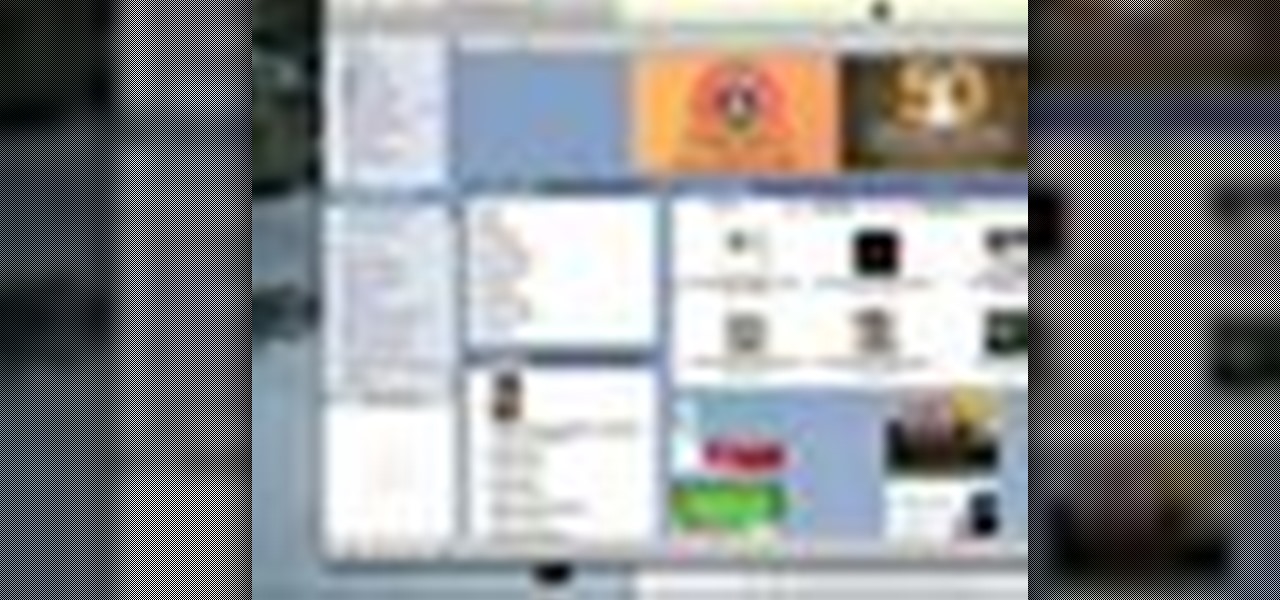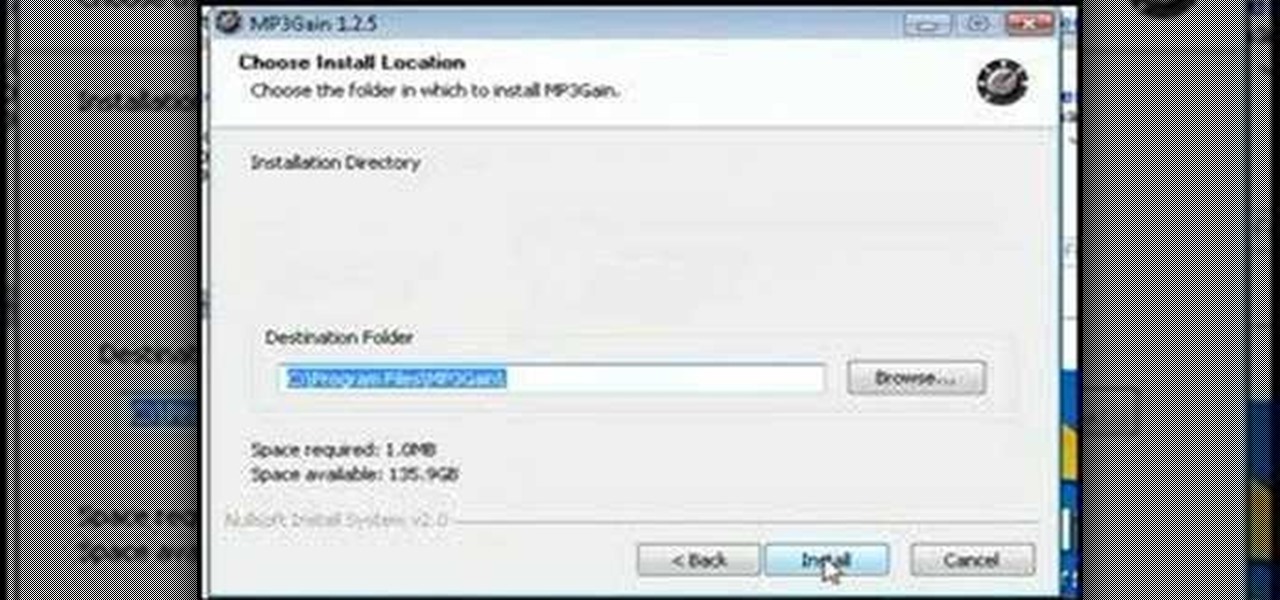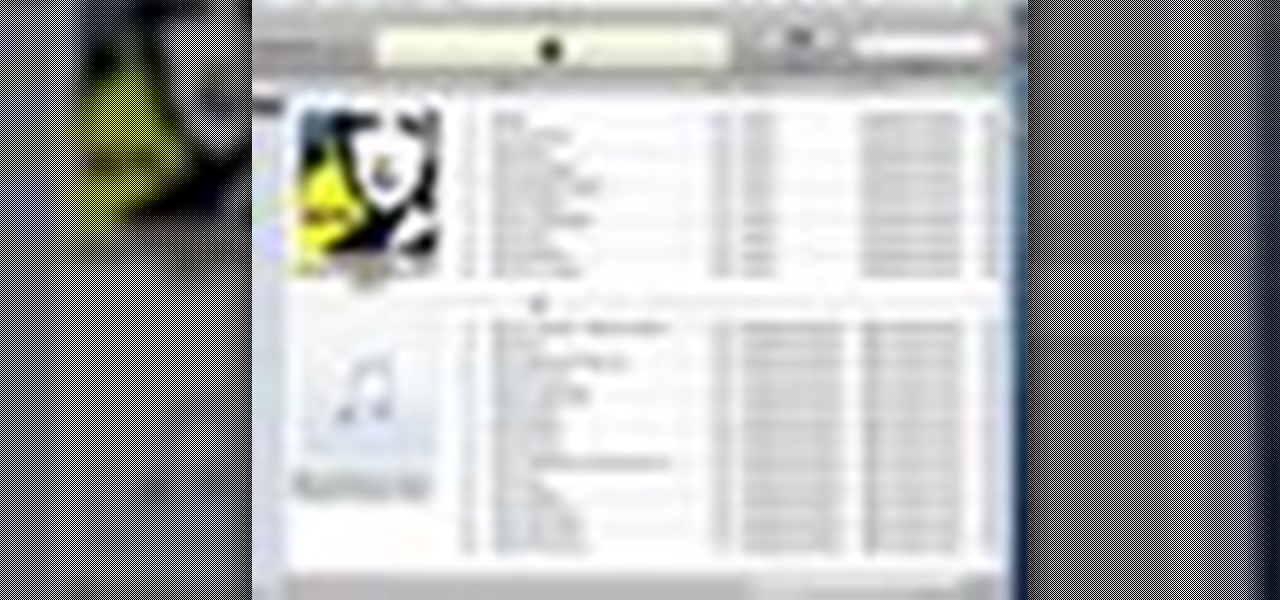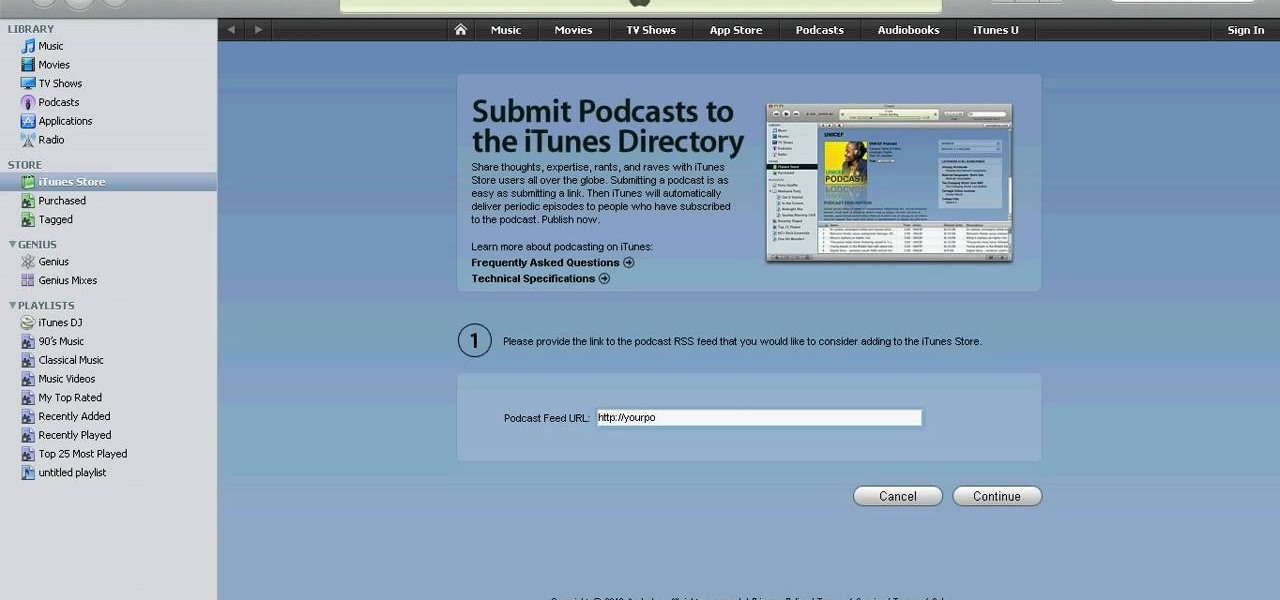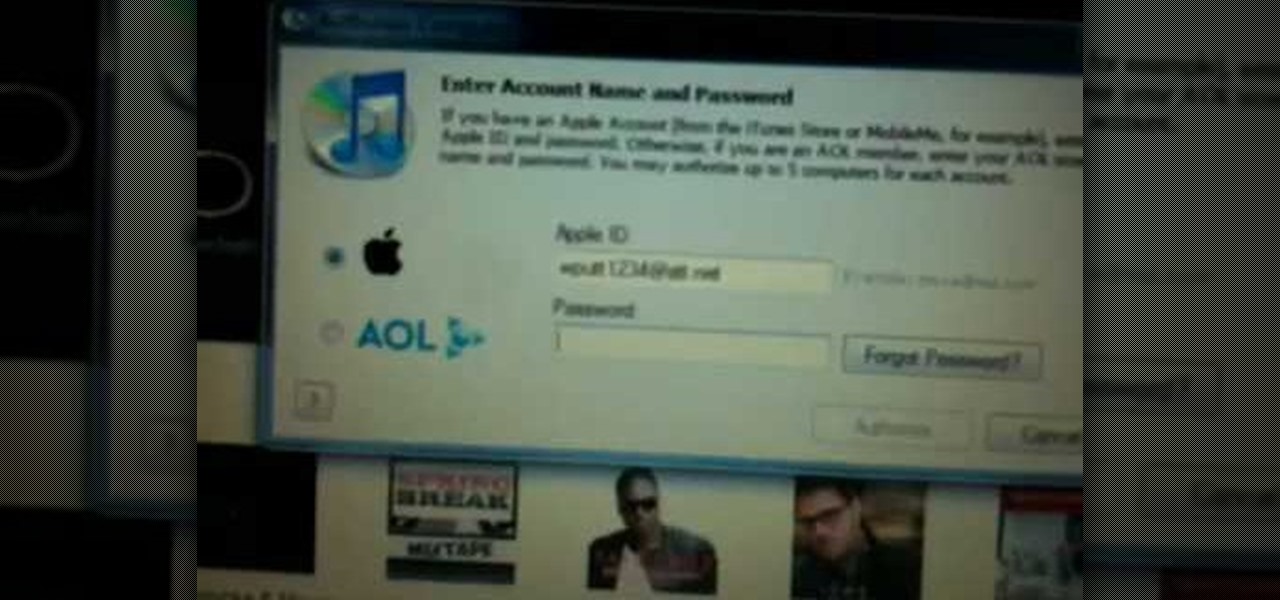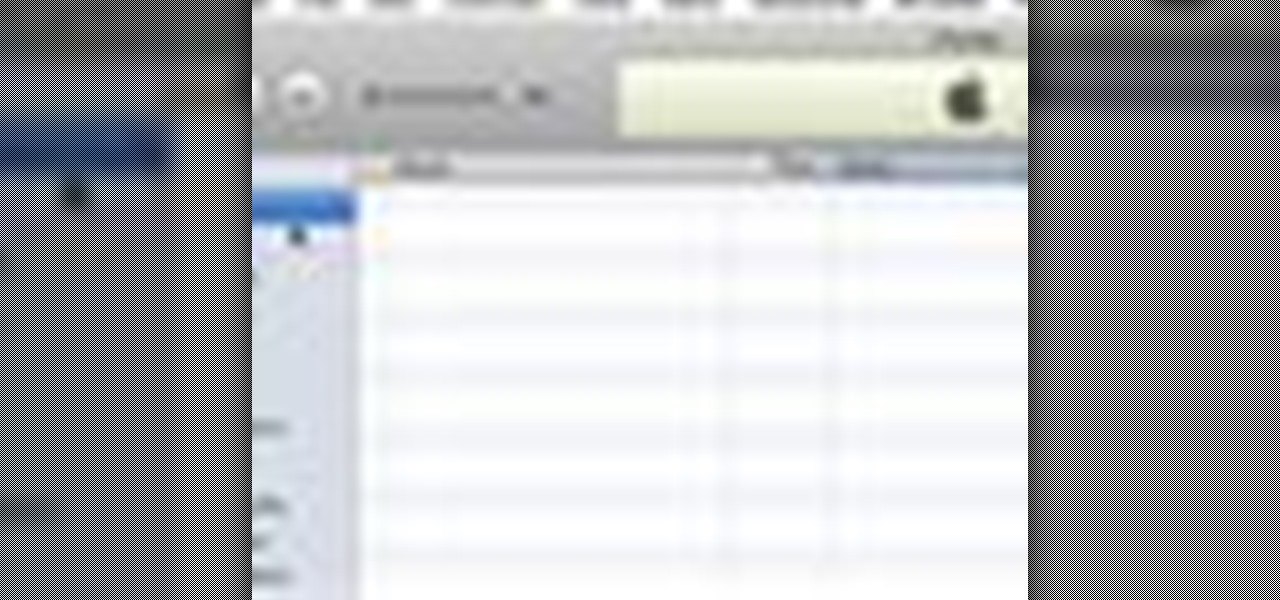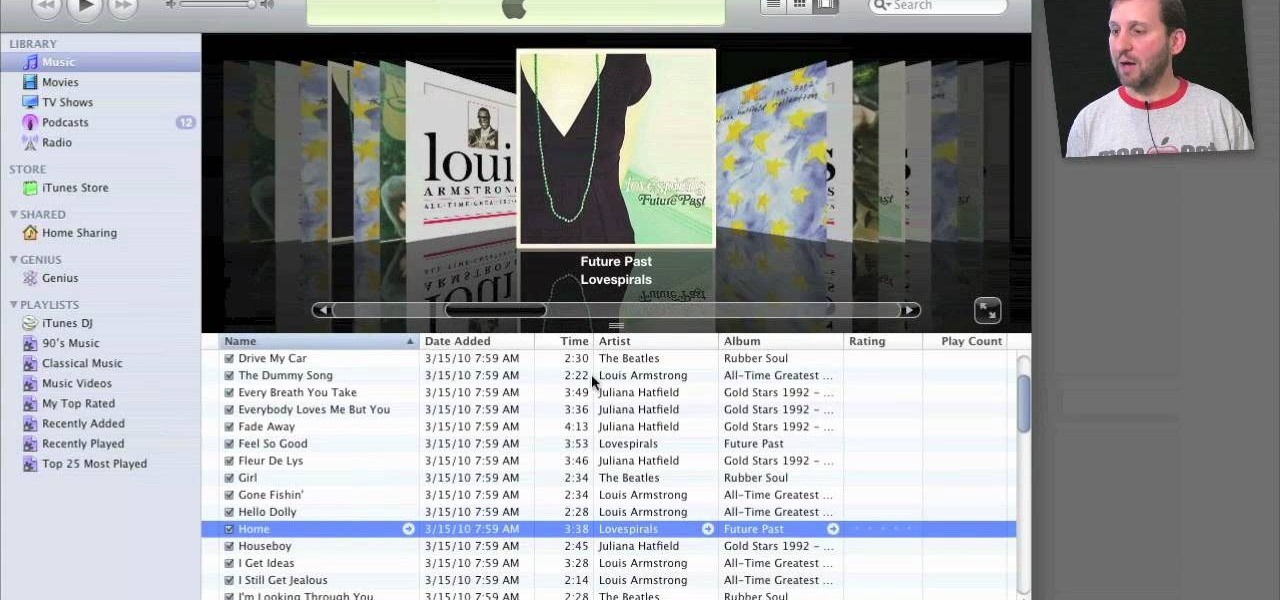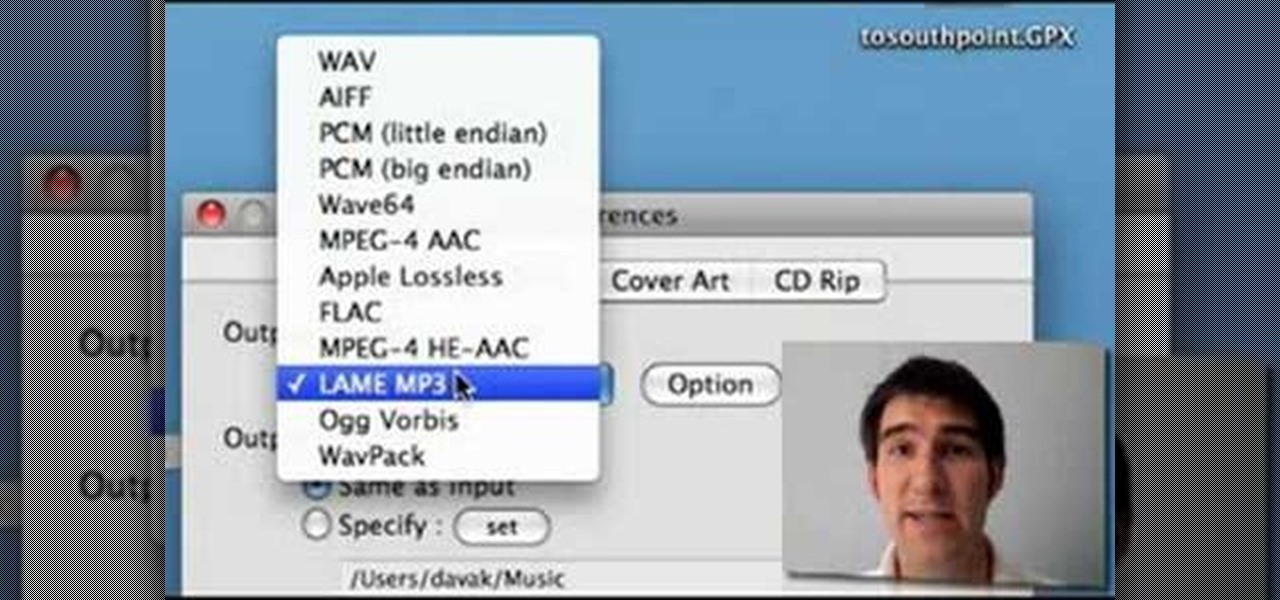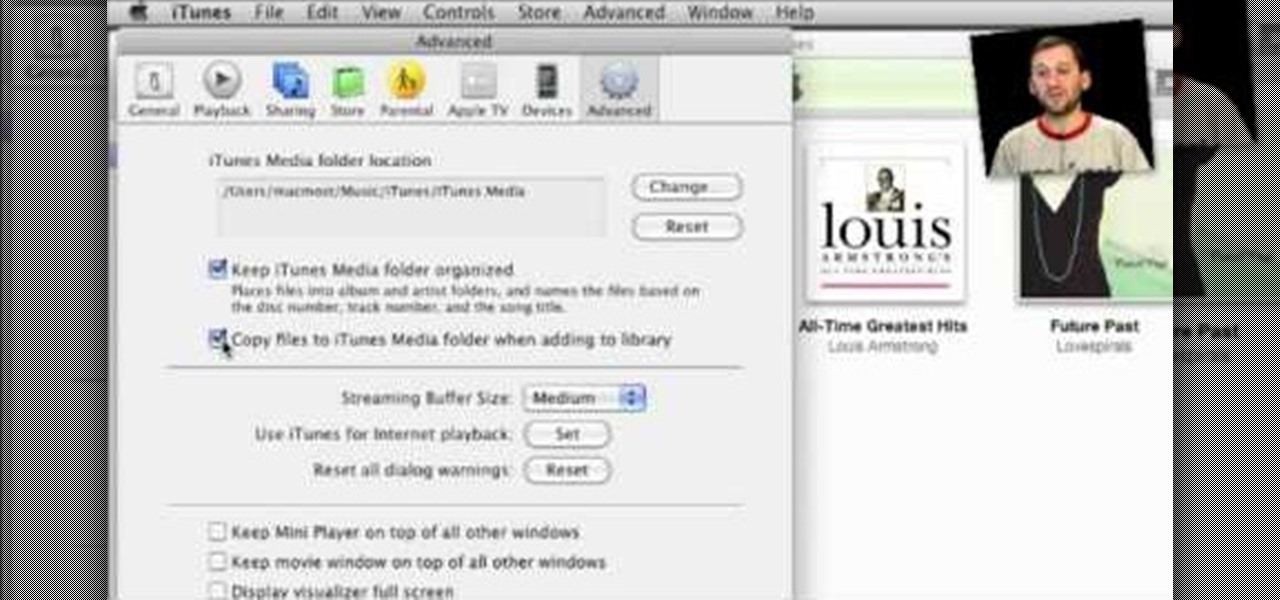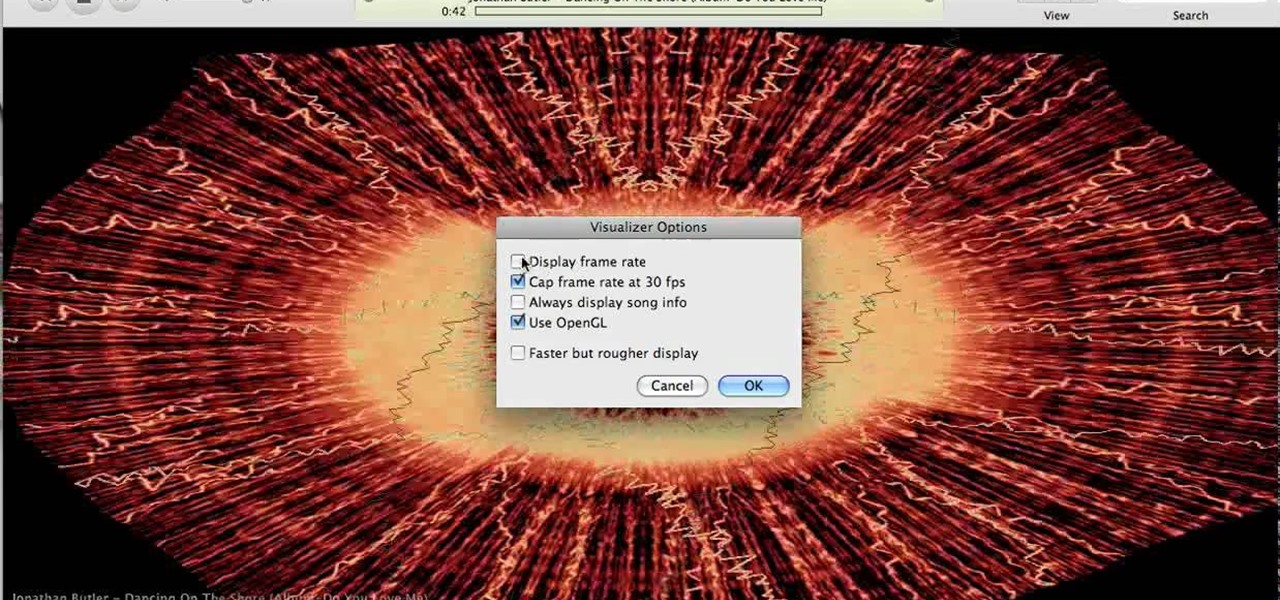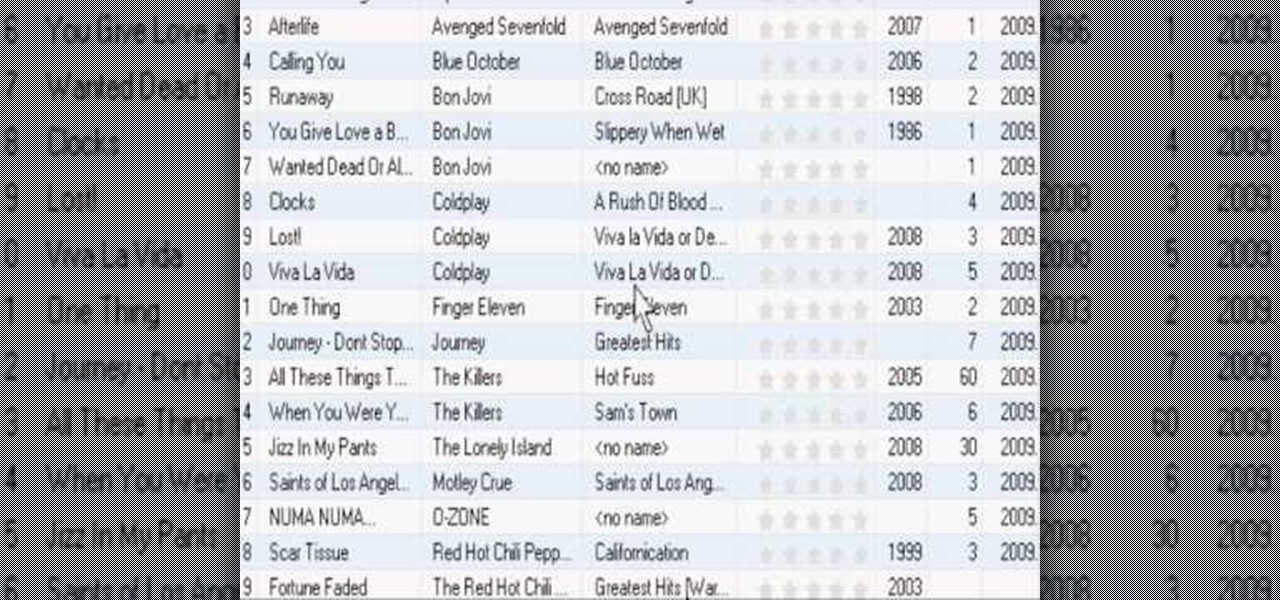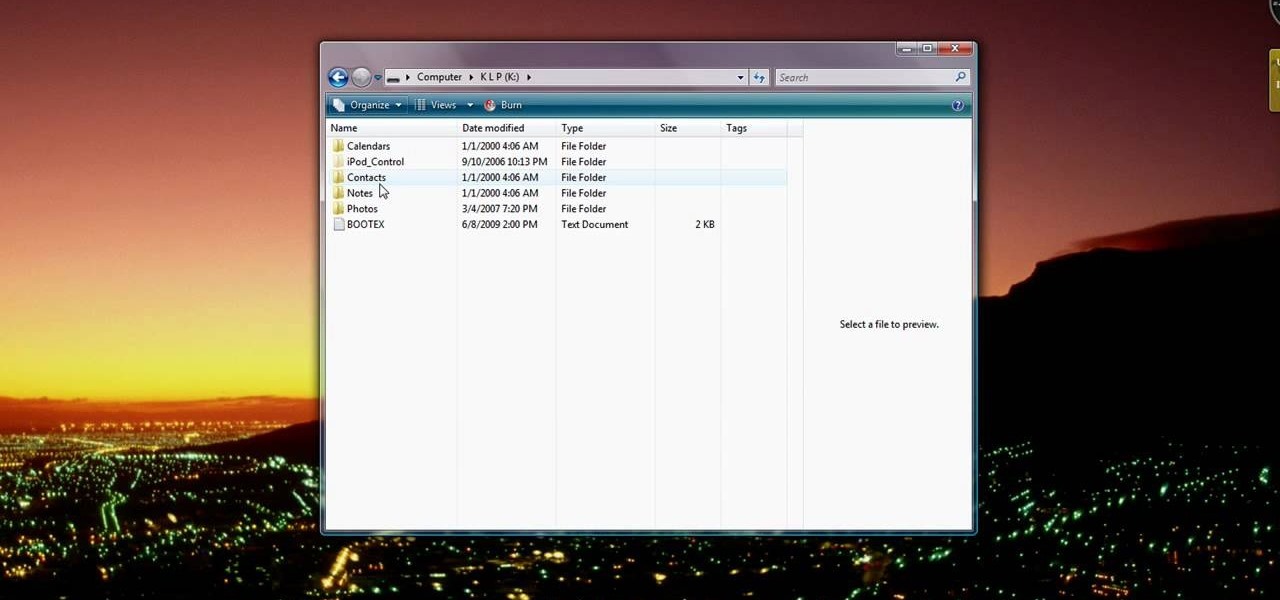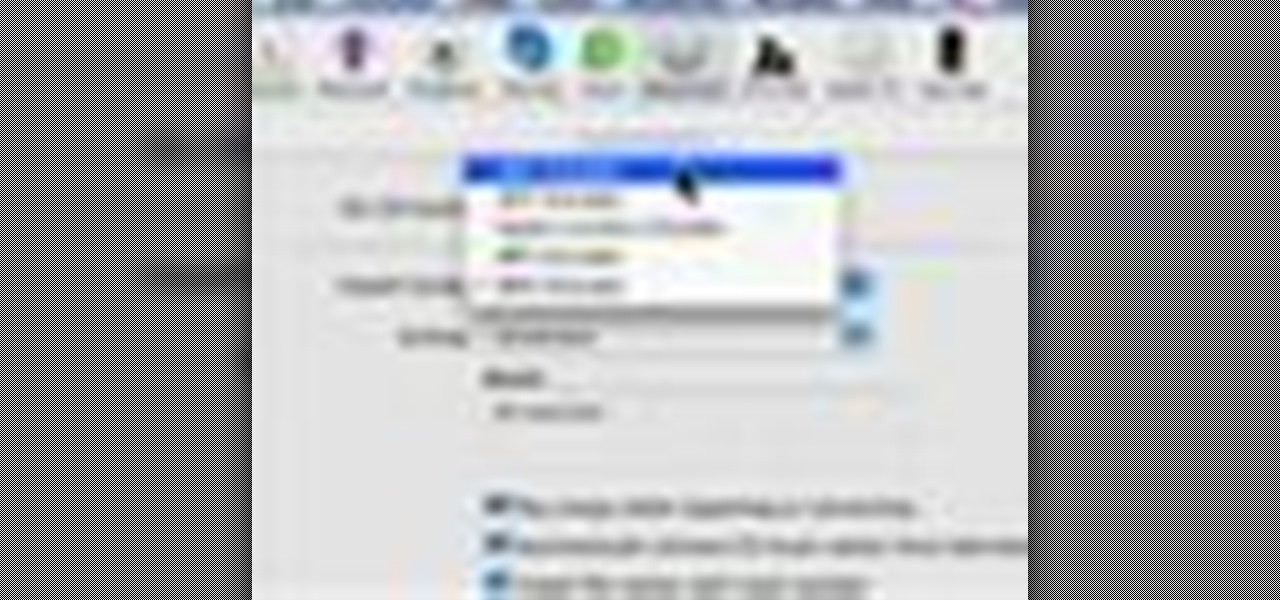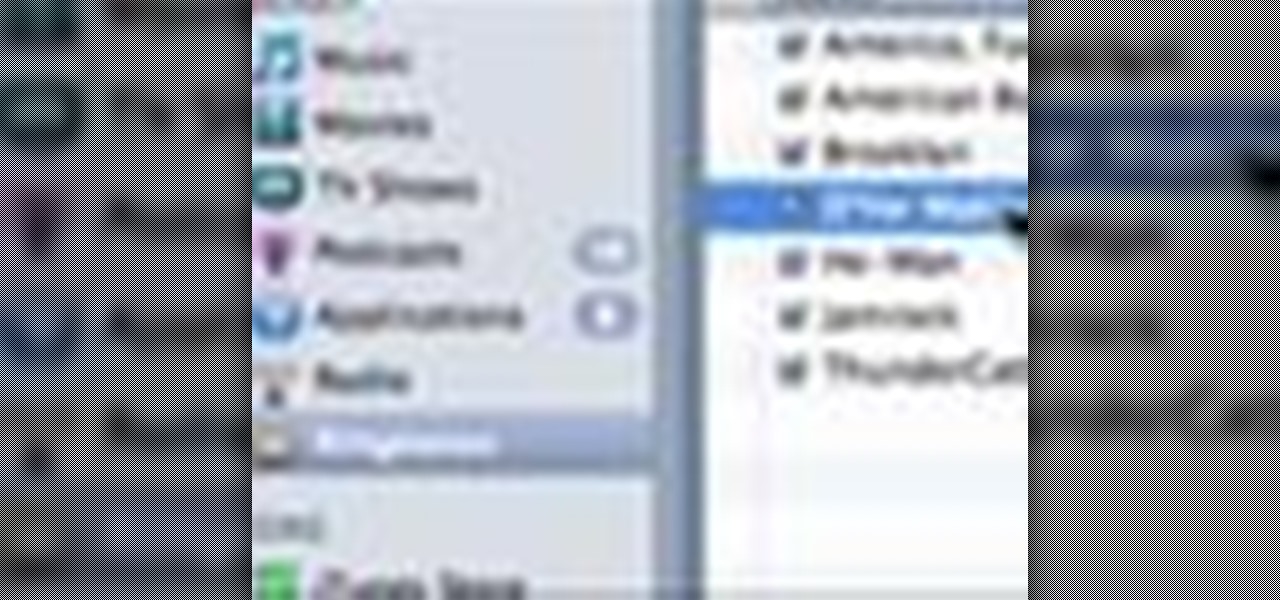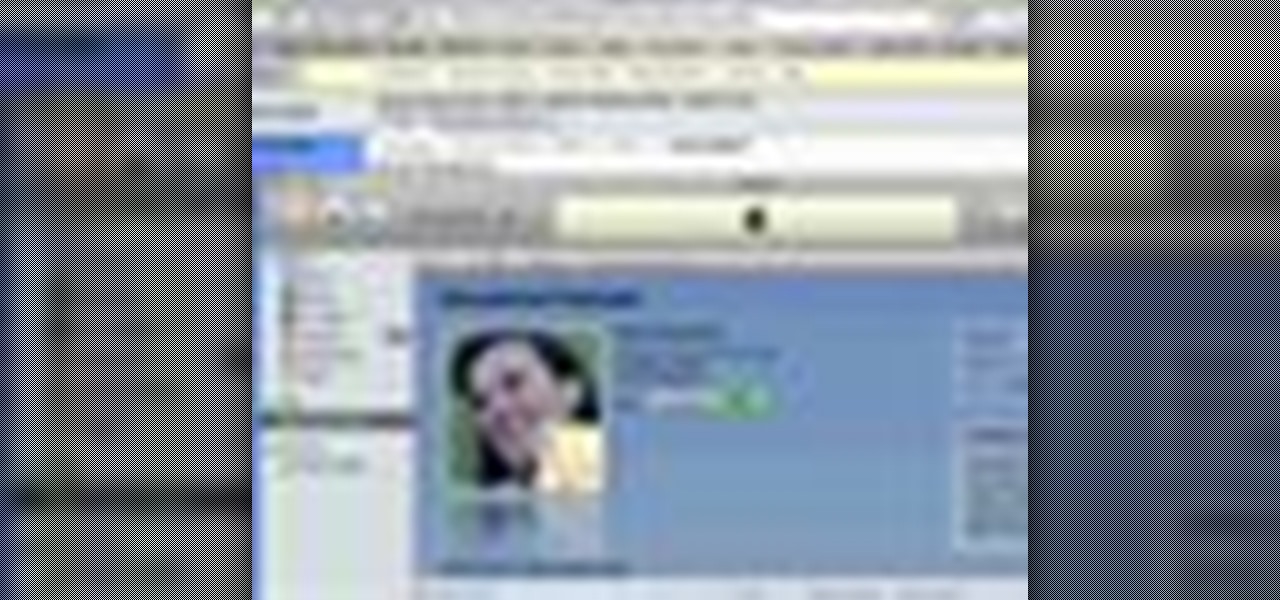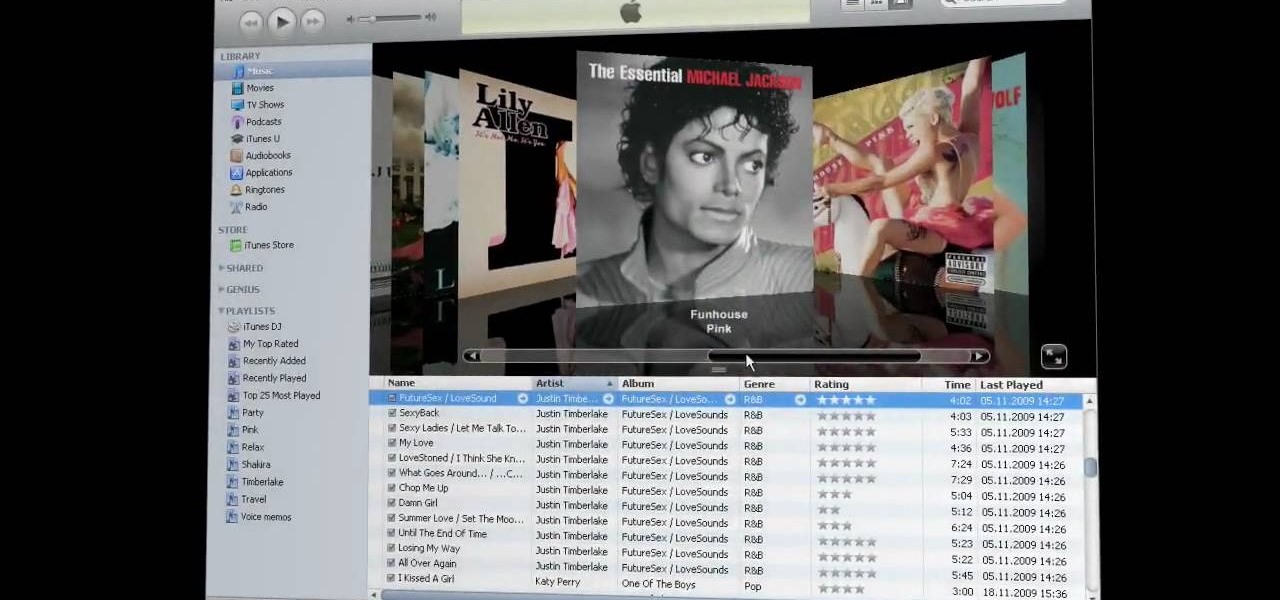Looking for an easy way to export a list of songs from iTunes? With the copy and paste technique demonstrated by this tutorial, it's easy. So easy, in fact, that this home-computing how-to from the folks at CNET can present a complete overview of the process in just over a minute. For more information, including a complete demonstration detailed, step-by-step instructions, take a look.
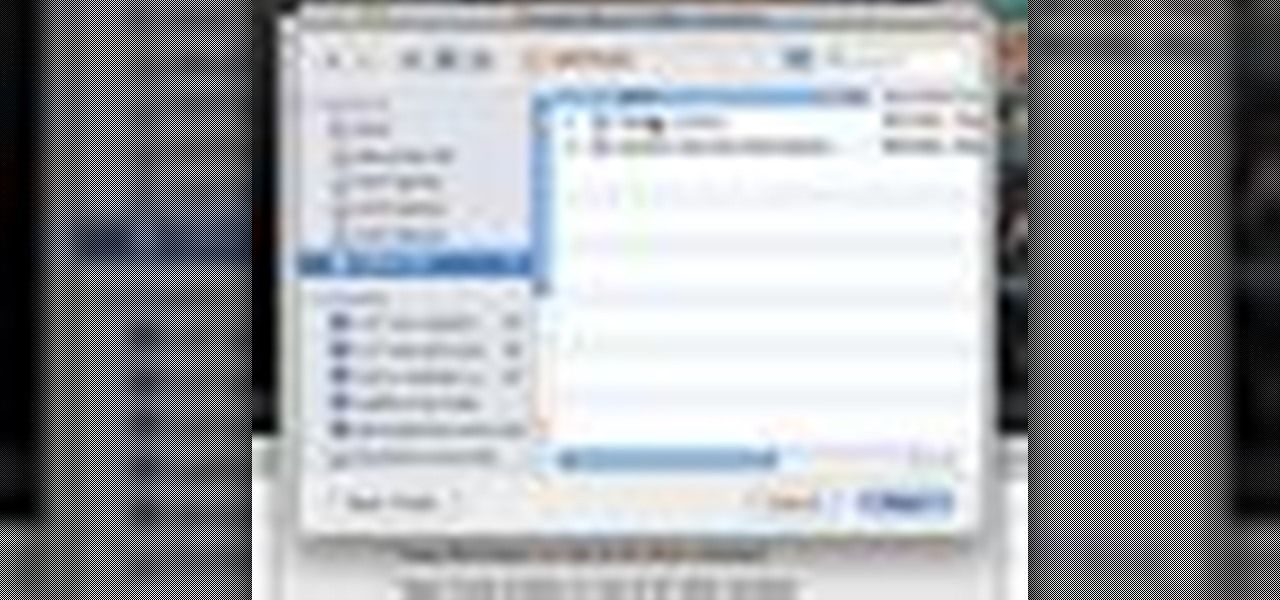
Interested in moving your entire iTunes library to an external HD? With the right technique, it's easy. So easy, in fact, that this home-computing how-to from the folks at CNET can present a complete overview of the process in just over a minute. For more information, including a complete demonstration detailed, step-by-step instructions, take a look.
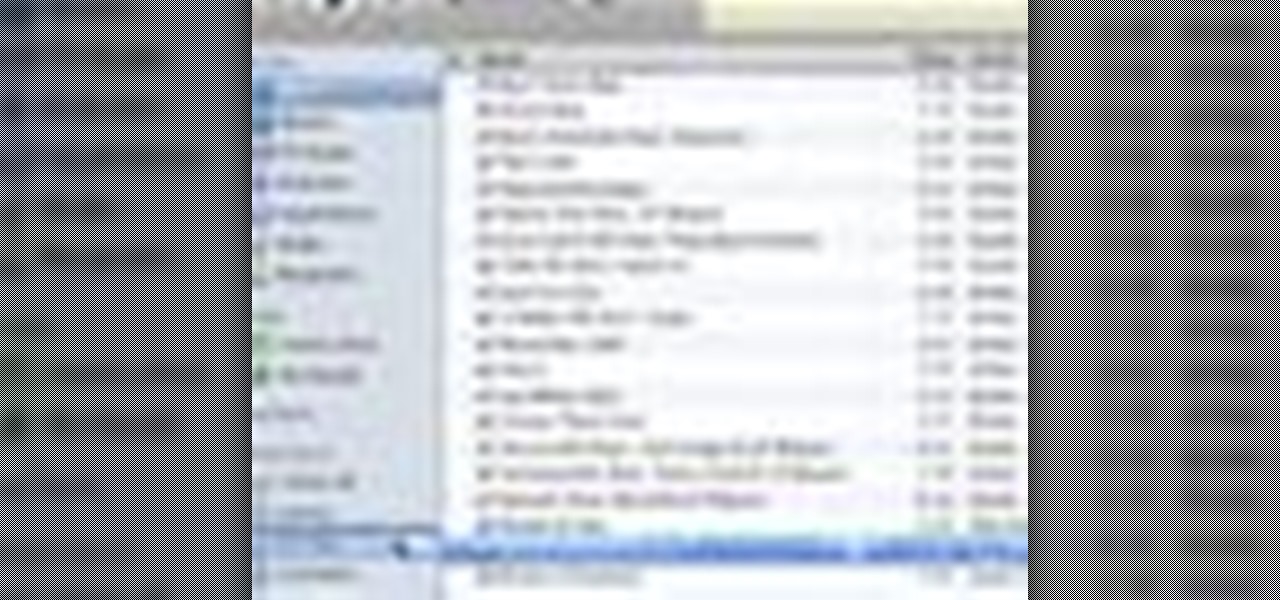
Were you aware that it's possible to print custom CD sleeves from within iTunes? It's easy. So easy, in fact, that this home-computing how-to from the folks at CNET can present a complete overview of the process in just over a minute. For more information, including a complete demonstration detailed, step-by-step instructions, take a look.
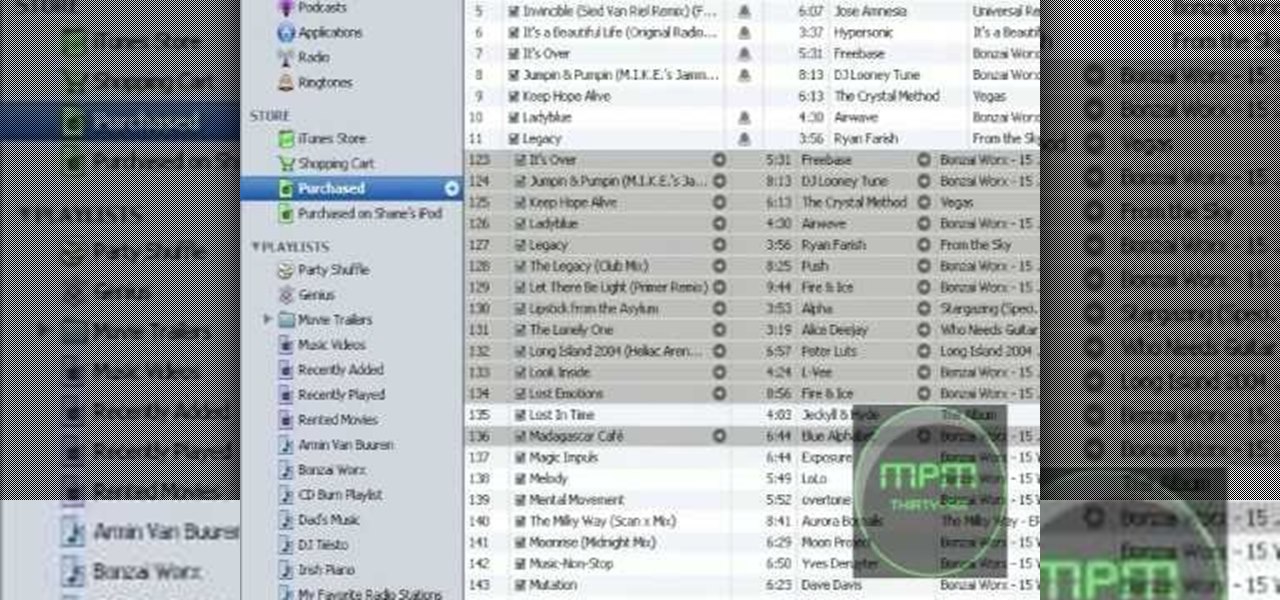
In this tutorial, we learn how to convert MP4 files to MP3 files in iTunes 8. With some purchased music, you can right click "convert to MP3", so check that out first. If you can't do this, create a new folder in iTunes, then go through your music to choose what you want to convert. Drag these into your new folder, then place a CD into your disc drive. After you do this, click on "burn disc", and a new window will pop up. It will ask you what speed you want and if you want to make it into an ...

This video tutorial belongs to the software category which is going to show you how to convert an mp3 to WAV format in iTunes. Go to file menu and click 'add file to library'. Grab your mp3 file that you want to convert by double clicking on it. This will automatically add to the iTunes library. In the library click on 'music' and find the file that you just added. Now click on edit > preferences > general > import settings. Now in the 'import settings' dialog box, select 'WAV encoder' under ...
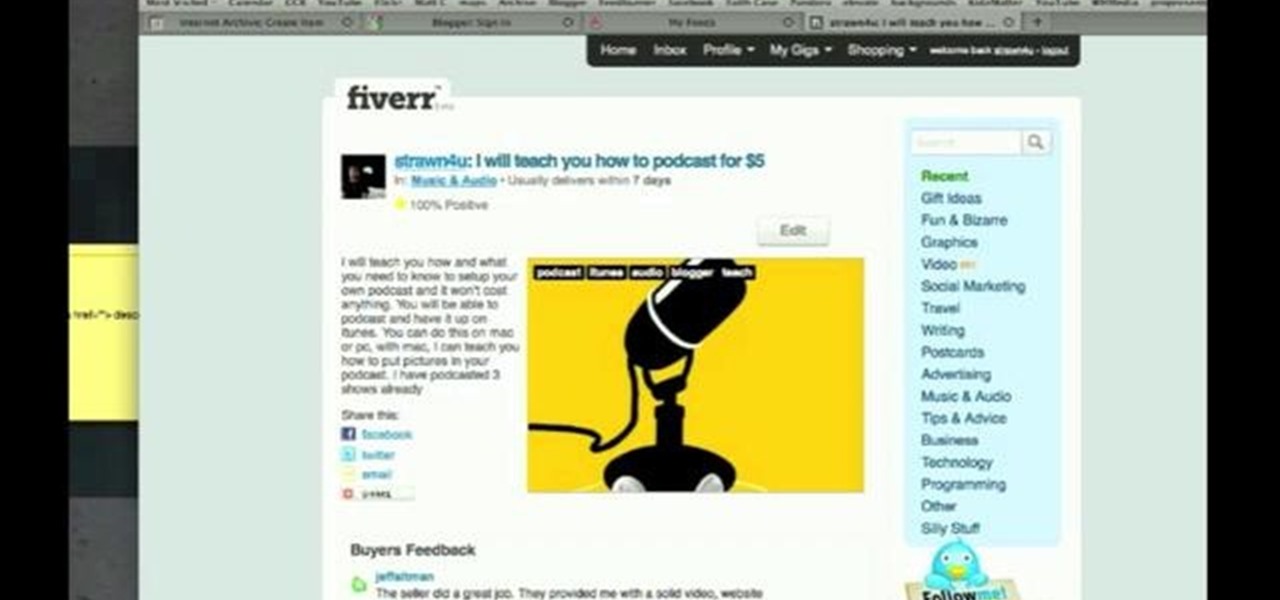
Interested in adding your podcast to the iTunes index? This clip will show you how it's done. It's simple! So simple, in fact, that this home-computing how-to can present a complete, step-by-step overview of the process in just over three minutes. For more information, including complete, step-by-step instructions, take a look.

In this tutorial, we learn how to get additional codec support in iTunes. It's not easy to find this support online, but if you go to Xiph, you will be able to find what you need. This site has tons of things to download to give you codec support on your iTunes. If you don't use this, you will have to use a different player to watch many things, because apple doesn't support many different file types. If the program stalls, just wait for it to load or you can uninstall and re download. These ...

This video will show people who are switching from a PC to a Mac how to move your iTunes playlists to your new computer. From your PC, you should go to the File tab of iTunes and go to your library, choosing "Export Playlist". Next, go to your Mac and select the "Import Playlist" option on the drop down menu. On your Mac, open the file for the PC playlist and use the "Find" option from the Edit menu in order to replace the parts of the address which are different from that of the format which...

Need help figuring out how to enable closed-captioning within Apple iTunes? It's easy! So easy, in fact, that this Mac OS X accessibility guide can present a complete walkthrough of the process in just over a minute and a half. For details, as well as to get started using CC yourself, watch this helpful how-to.

One of the biggest pains is finding a way to convert files. Most of the time, you would need to download software in order to do so, but that can be a problem within itself. This tutorial will help those that are interested in converting their AAC iTunes files into MP3 without using software. It's easy to do and will make your life a bit more easier. Enjoy!

Have you ever wanted to give a Podcast maker a piece of your mind? Did they say something that really irked you, or how about something that really inspired you? In this video, learn how to write a review for a podcast in iTunes. Tell that person what you think!

Take a look at this tutorial and learn how to get additional features on your iTUnes with Growltunes. On top of polling features, this application allows you to use various instant messagers such as amsn, msn, and skype.

Tinkernut has all the answers when it comes to MP3 music files, and they're sharing a few of their favorite tips to help you build the ultimate MP3 collection! Watch all three of these videos for the best practices to manage your music files.

This tutorial shows us how to split up your iTunes Library to make multiple libraries for your music collection.

Even though the 88th Academy Awards have come and gone, there's a good chance you still haven't seen all the films that were nominated—or even those that won big.

All you need to remotely access your computer's iTunes library is your iPhone. Control itunes with your iPhone with this Howcast guide.

In this tutorial, we learn how to add iTunes songs to Movie Maker without a CD. First, open up Windows Movie Maker, then click on the narrate timeline icon. After this, change the audio input source to "wave out mix". Make sure the input level is set at its lowest. Then, leave Windows Movie Maker open and open up iTunes. Find the song you want to import, then create a playlist if you would like. From here, drag your songs onto Movie Maker and then press play. Once you do this, you will be abl...

Have you ever had the urge to create your own Podcast to share with your friends and family? In this video, learn how to not only create a Podcast, but how to upload it onto iTunes for download. This process is actually quite easy... and even easier with the help of this video!

In this video from wadeputtii we learn how to authorize or de-authorize a computer on iTunes. Go to iTunes, sign into your account. Now click on Share and you will see Authorize Computer or Deauthorize Computer. If you want to authorize, click on that and enter your apple user email address and password. Then click authorize. If you have a new computer or you want to prevent someone else from using your account on your computer and you want to deauthorize your old computer, go to Share and De...

This video teaches the secrets of burning a CD from a playlist in iTunes in simple steps. First open the iTunes, click 'File' and select 'new playlist'. Now click 'music' and go to your library to select the songs to add to your playlist. Now click and drag the songs of your wish to your playlist. Insert the empty disc, right-click on your playlist and select 'burn to disc'. Change the options if necessary, click 'burn' and then press 'OK' to start burning your disc.

Did you know the iPod bar graph in iTunes display has hidden view modes? It's true and Veronica uncovers them in this video.

In this episode I show you how to create and utilize smart playlists. You may be asking yourself, what exactly is a “smart” playlist? A smart playlist is a playlist that is constructed based on parameters that you set via drop down menus in iTunes’ smart playlist dialogue box. Here we go.

Use your Mac to find podcasts on iTunes. This tutorial gives you instructions on finding podcasts of your interest.

Music a mess? iTunes comes with a number of built-in organizational features to help you sort that problem, and your tracks, out. This free video software tutorial from MacMost will ensure that you know everything required to manage your digital music library. For specifics, and to get started organizing your own iTunes library, watch this Mac user's guide.

FLAC files are a great way to compress audi files. Unfortunately, iTunes does not support these files outright. But don't worry, you can make those files work on your Mac. This video will show you how make FLAC files compatible wiht iTunes.

If you have a large iTunes library, you may want to consider moving it to an external drive. But did you know you can also have some of your media on an external drive without having to move the library? In this video guide from MacMost, you'll take a look at three methods of handing an iTunes library on an external drive.

How to test your graphic frame rate in iTunes

In this video tutorial, viewers learn how to add songs to an iPod without using iTunes. Begin by opening your web browser and go to the website:

If you have recently changed computers, or lost your music files, or even if you are just looking to share amongst multiple PCs; check out this tutorial and learn how to import songs into iTunes off of your iPod. This is a sort of backwards import, because normally you would be exporting your music ONTO your iPod.

This video tutorial features Lisa Bettany, describing how to create your own ringtones on your iPhone. First you need to modify your import settings to aac encoder, then make sure you list high quality. When this is done hit "ctrl I" to set the time frame of your song. Right click this file and hit create aac version. From here you must delete the original song that you took the clip from. You must then change the extension of the file to .m4r. From here you just have to sync your iPod to iTu...

Like it or not, Apple rules the world right now. Well, at least the electronic gadget world. Every single person and his or her mother has some sort of i-device: iPhone, iPod, iPad. So don't go iBroke the next time you want to add more songs to your iPhone or iPod by transferring all of your media files into iTunes readable formats.

How to easily fix the missing tags in your MP3 collection using free software called Fixtunes. The tags on an MP3 file identify things like the Song Title, Recording Artist, Album Name, Genre, Track Number, etc. When you buy songs from places like the iTunes Music Store or MP3.com these tags are complete. Some of the songs in your iTunes library may have incomplete tags. This is how you fix them.

If you're tired of the boring old ringtones on your iPhone but don't want to shell out extra dough to buy a new one, here's an easy way to make your own.

iTunes lets you use a variety of file formats for ripping CDs or converting music. Learn about each one: AIFF, WAV, MP3, AAC and Apple Lossless. Decide which format might work best for your music collection with this video guide from the folks at MacMost. For more information, and to get started mastering iTunes myriad file formats yourself, watch this video guide.

This video will show you how to make a custom ringtone for your iPhone using iTunes. Do the following to get a custom ringtone for your iPhone: You need to edit the song of your choice to 35 seconds or less. Convert it to a .m4a file, and rename that file as .m4r. Now all you need to do is drag the file into the ringtone section of iTunes and you now have a custom ringtone.

To link to a podcast that’s registered with iTunes, whether it’s your podcast or produced by someone else, just find the podcast homepage in the iTunes store and then Control-click (or right-click) on the image. Copy the iTunes Store URL to your clipboard. Then, just open your webpage and create a simple link to this URL. This tutorial will walk you through the process.

In this tutorial, we learn how to transfer music from your iPhone to iTunes. First, plug your phone into your computer and open up iTunes. From here, you will see the library of tunes that you have. Then, click on the 'smart backup' link that is on the top of the page. After this, your computer and your phone will start to backup the music and your phone music will transfer to your iTunes account. When it's finished, you will be able to access this music and listen to it whenever you would li...

'Zipping' is a method of compressing data, such as a music album, into a zipped folder which makes it easier to send. This tutorial shows you not only how to unzip a folder, but how to then load it with iTunes and send it to your iPod or other MP3 player.

Brad Garland guides us through the process of sharing our media files so that they can be stored on a single computer in our home, and played on any computer that is connected to this computer with iTunes 9. Using this technique, he and his wife can not only play the music that's stored on the central computer via their laptops, but also copy the desired music and videos over to their laptops much like they would for an iPod. Brad explains that he does not include Podcasts in this process, be...

iTunes 12 was released alongside Yosemite this year, but it didn't pack quite the punch that the operating system did. Instead, iTunes received a minor facelift, with few new features and somehow lacking the intuitive feel of its predecessor. If you're not thrilled with iTunes 12, we've got a few tips to help you feel like you've got iTunes 11 back on your computer!