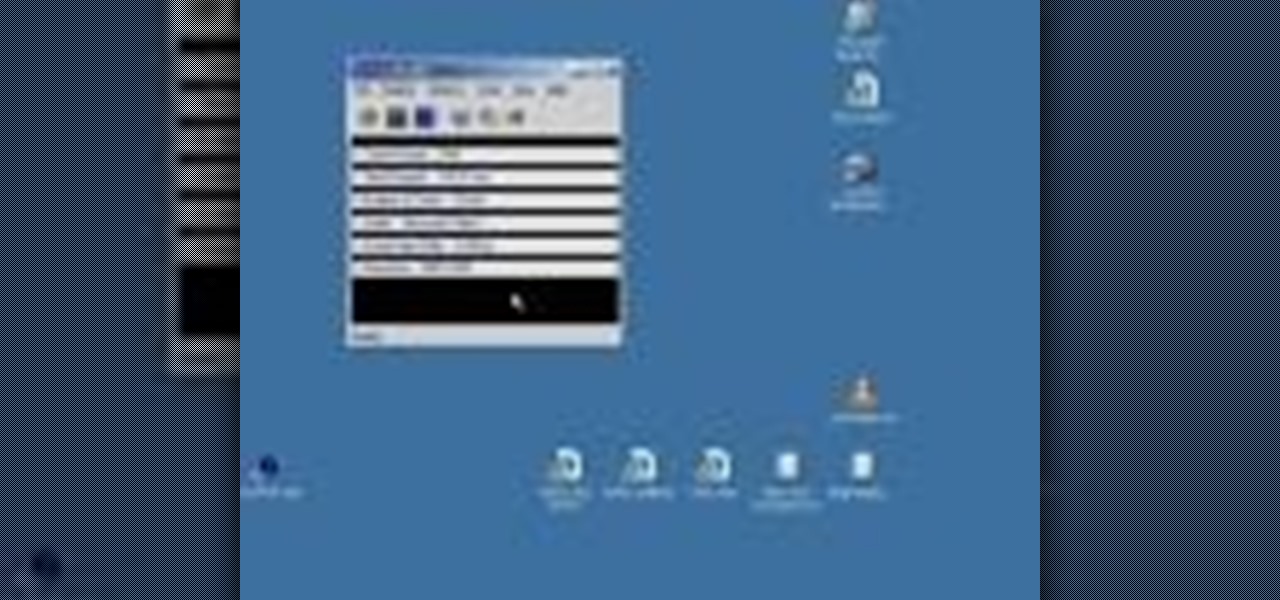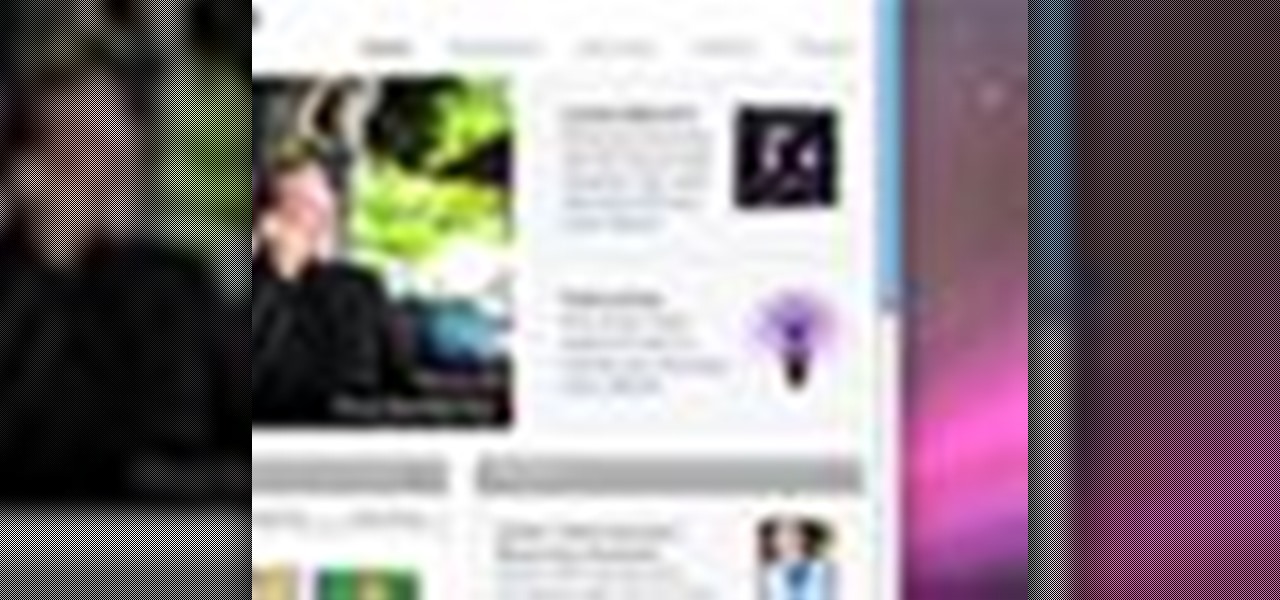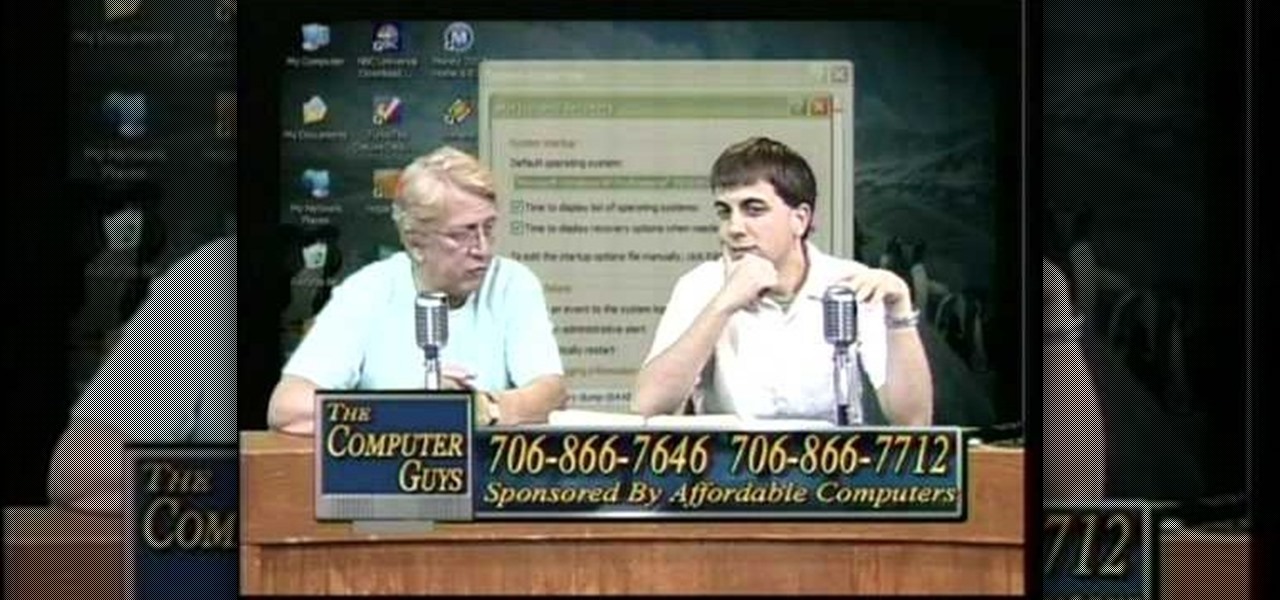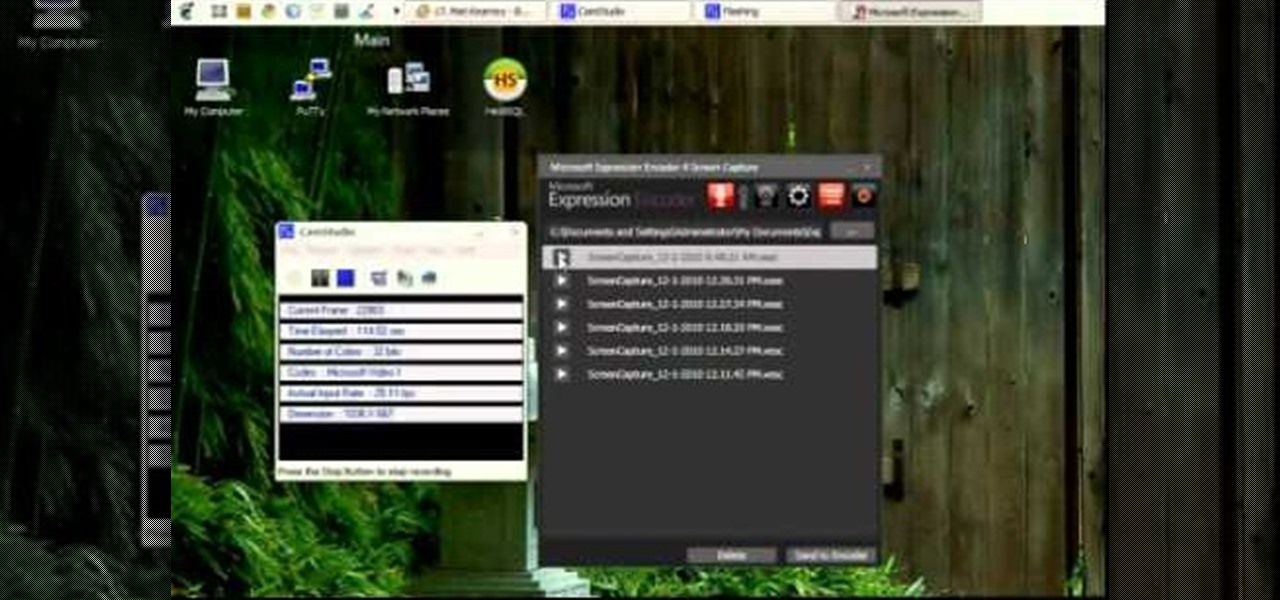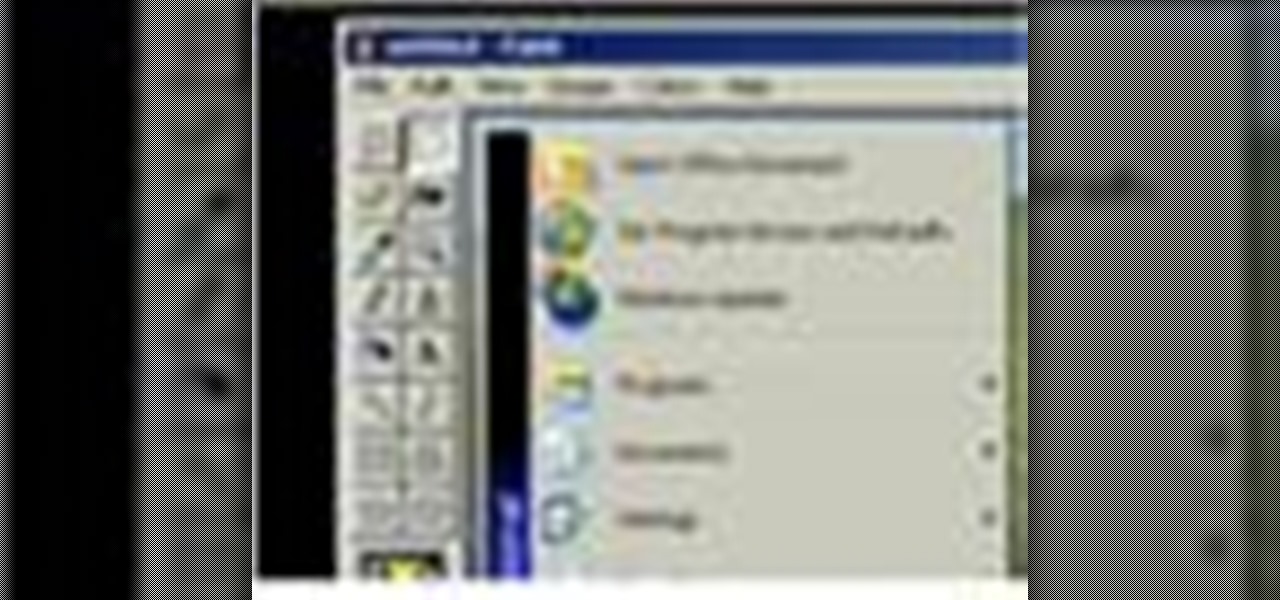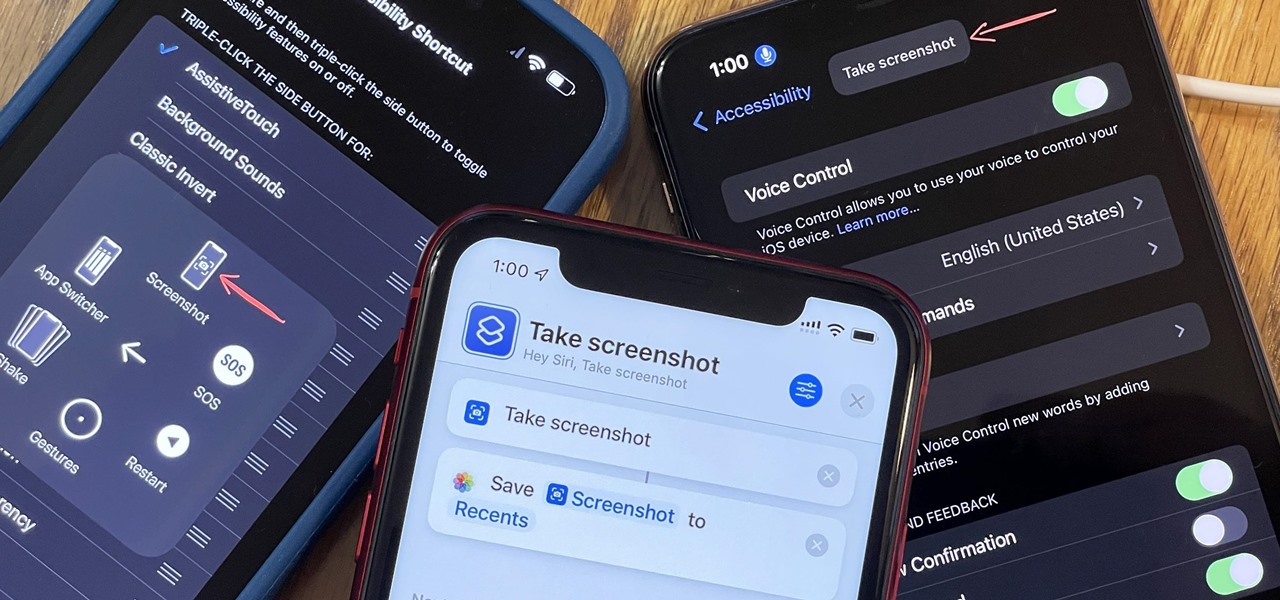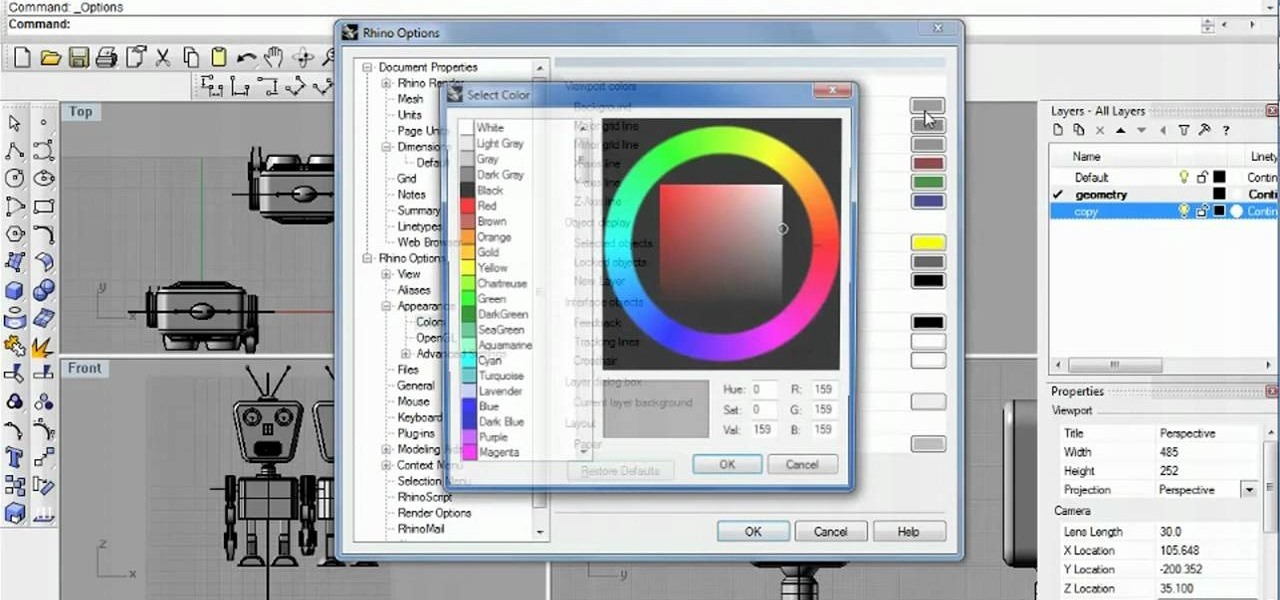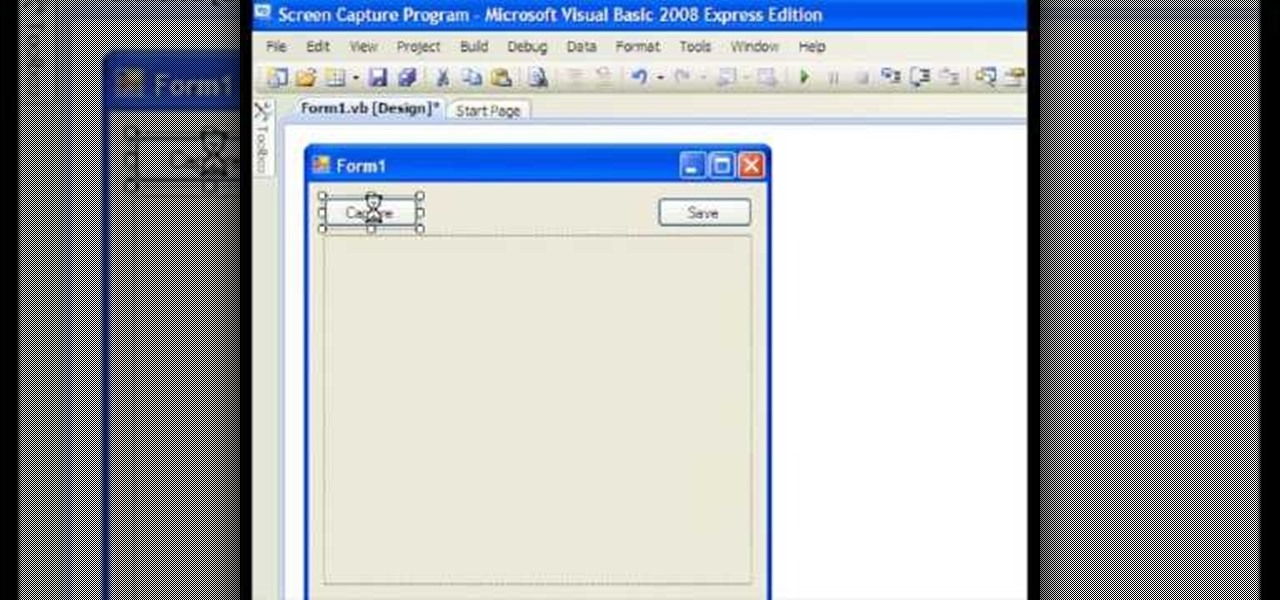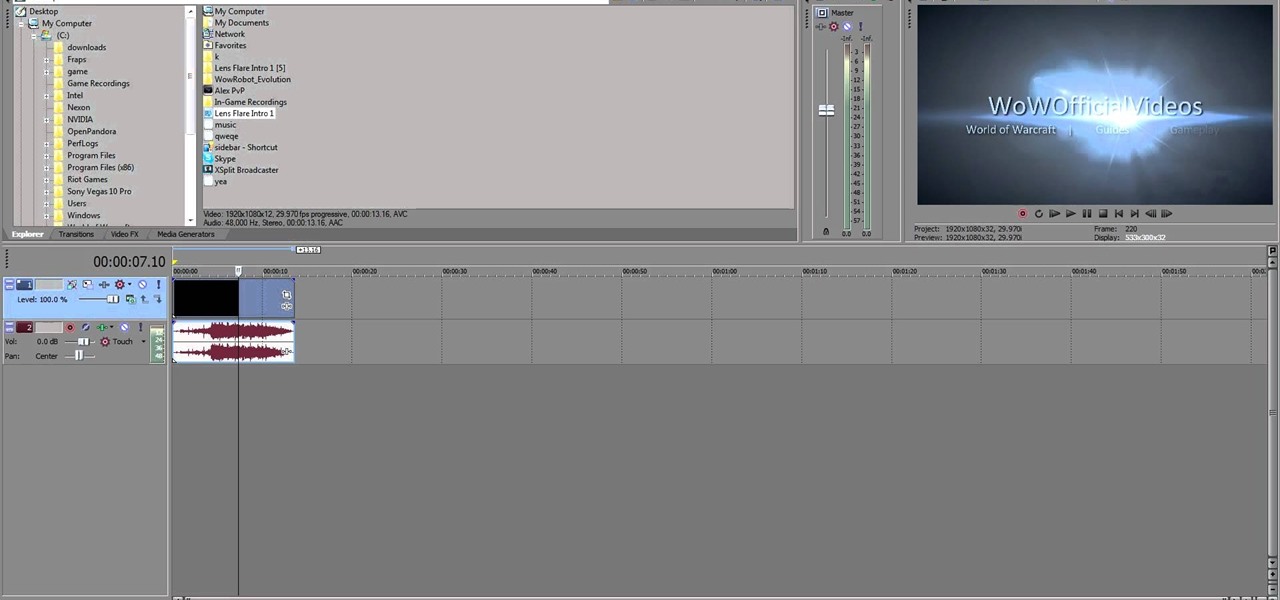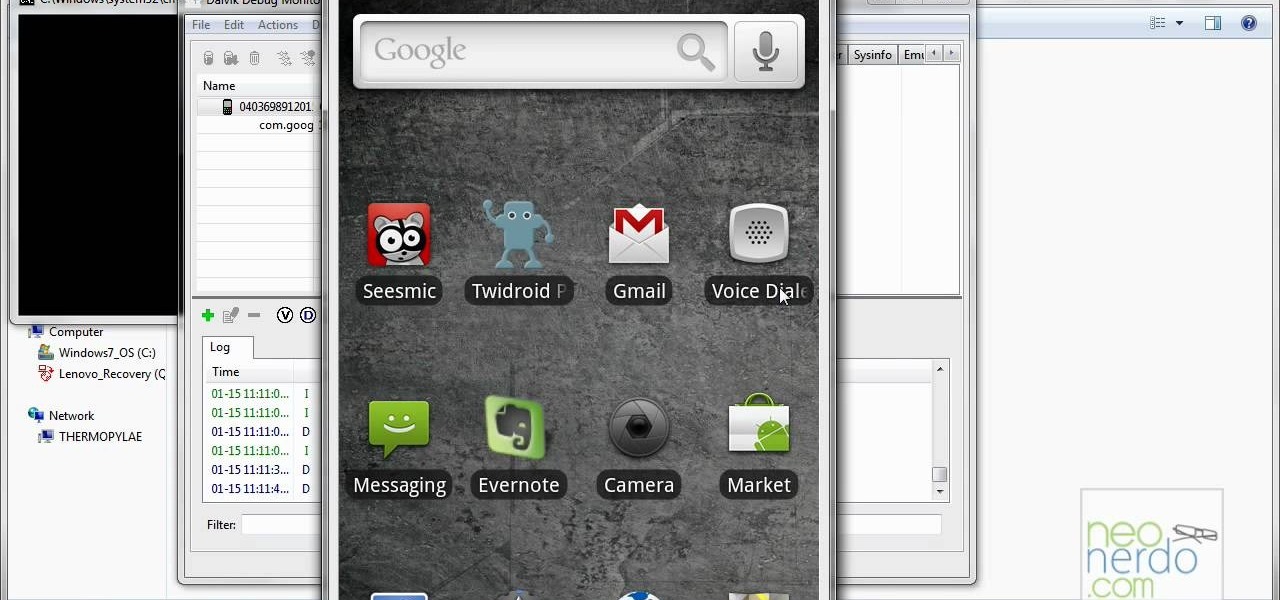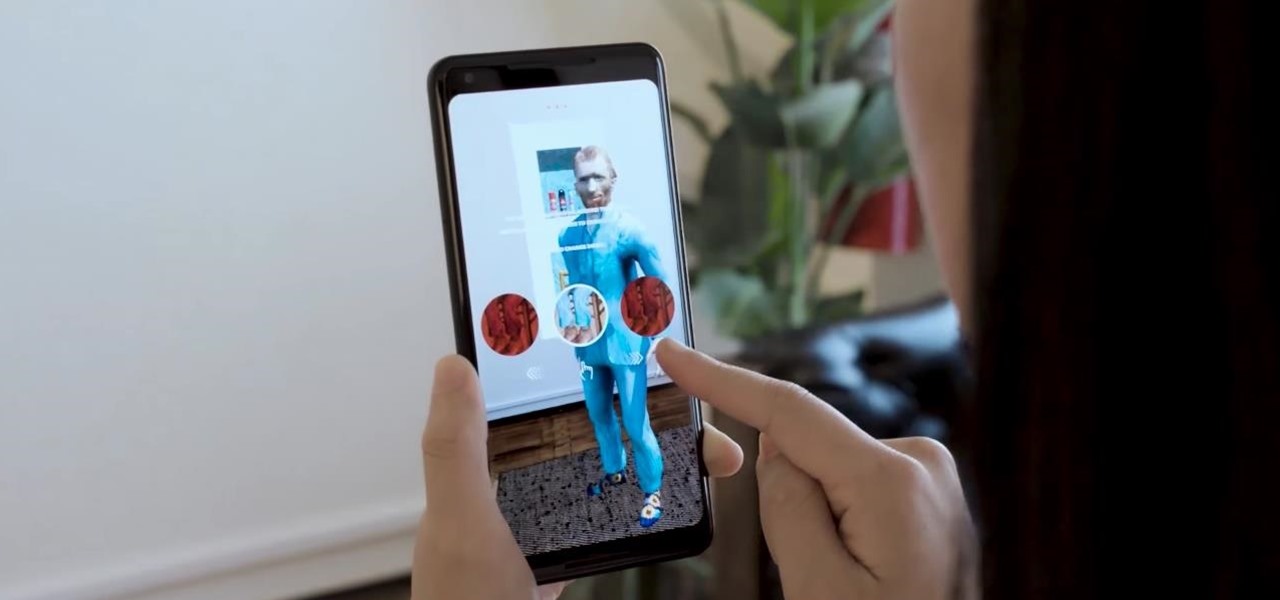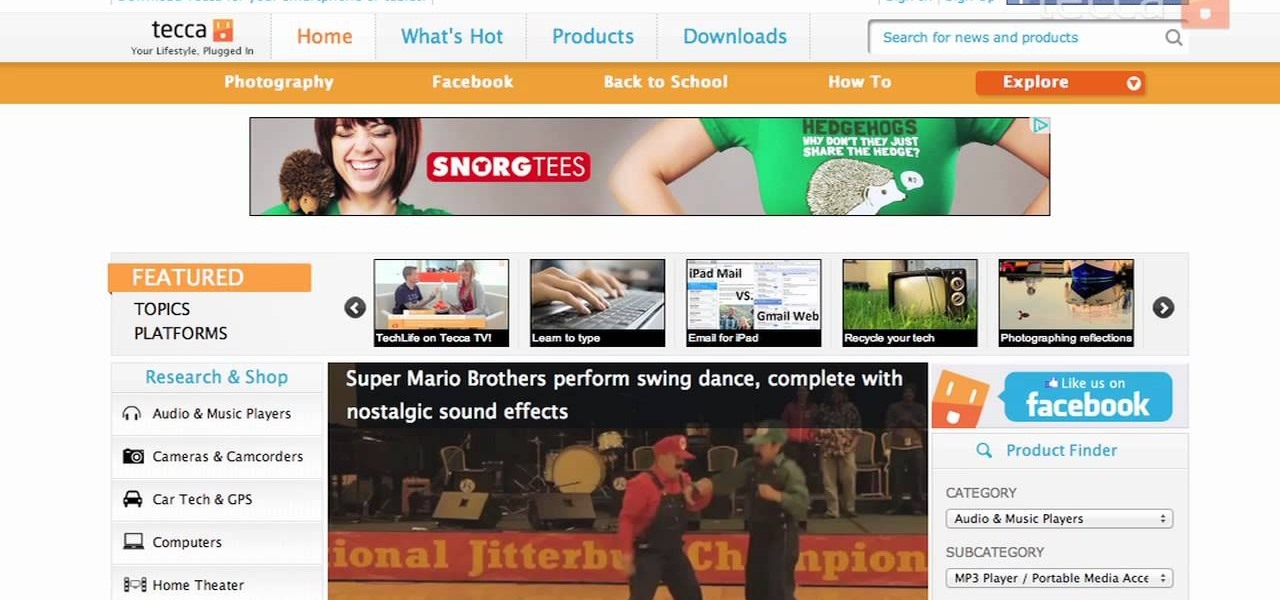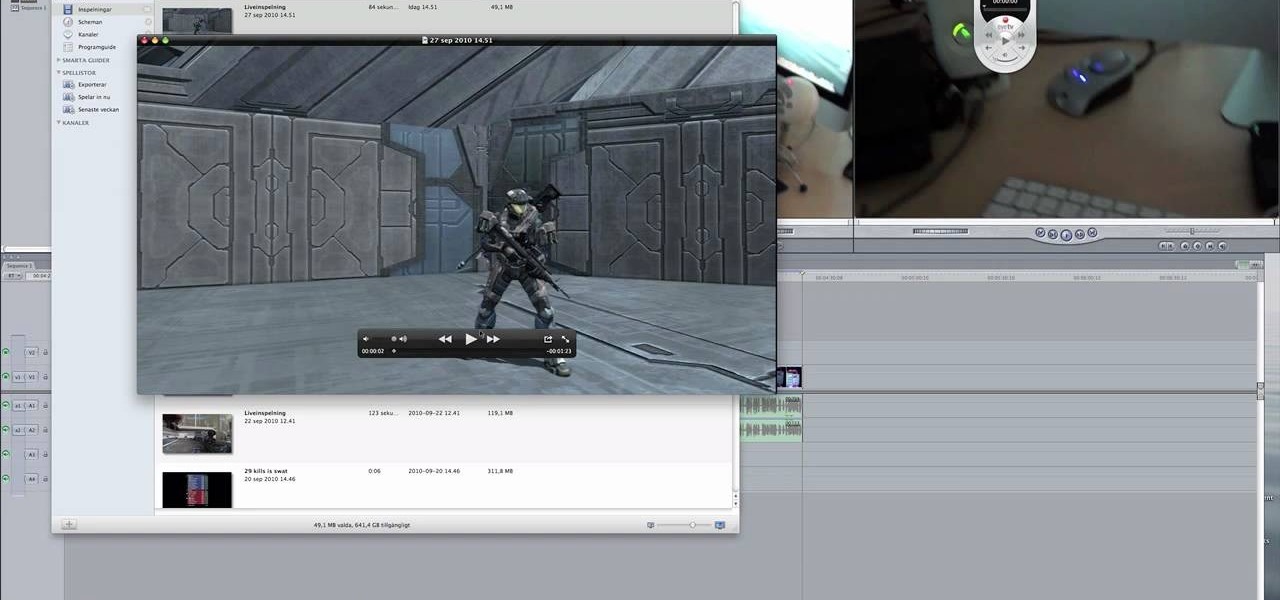This video tutorial belongs to the Computers & Programming category which is going to show you how to capture screenshots on a Windows PC with GIMP. Open up 'My Room' and make sure the box is taking up the whole screen. To take away the bubbles, press ctrl + B + B. That is you press B twice. Then you go to GIMP, click on file > create > screen shot. Then on the WinSnap window, click 'grab' and drag the box on to the My Room box. Now the picture comes in the back. Select the crop tool and crop...

Need to capture an image from windows media player, but you just get a blank screen? In this video, you will be shown how to capture screenshots in windows media player just by adjusting the performance tab. Capture screenshots in Windows Media Player.
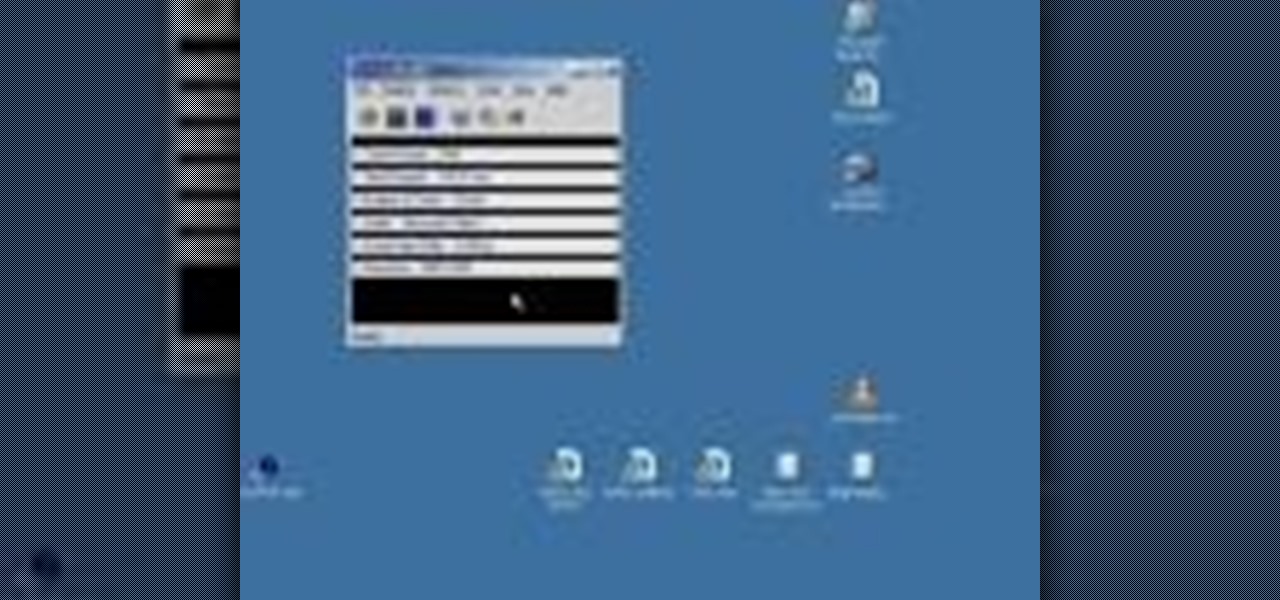
This video demonstrates how to capture a video of your screen without using any cameras. The video walks you through downloading and installing the right program and running the program to make your video.
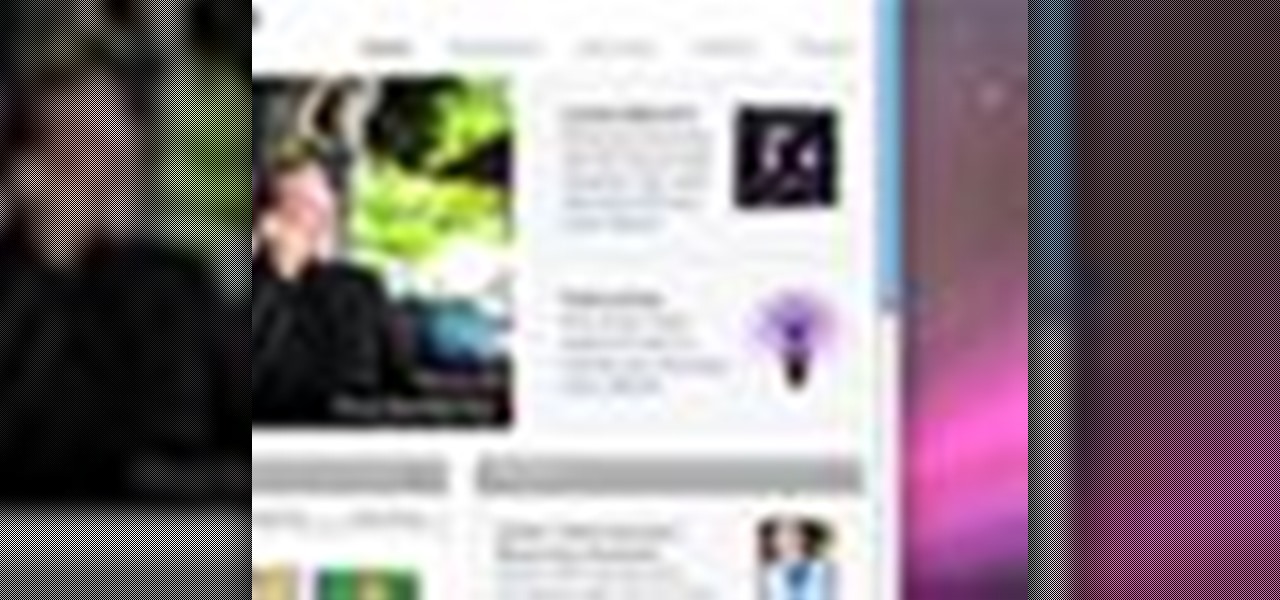
Have you ever wanted to take a screenshot of your desktop to use in a presentation or to send to a coworker? In this video tutorial, Mac Genius Joy will show you how to take a picture of all, or part, of your screen with the Mac OS X key commands. For more, and to learn how to take your own screenshots in Mac OS X, watch this video tutorial.
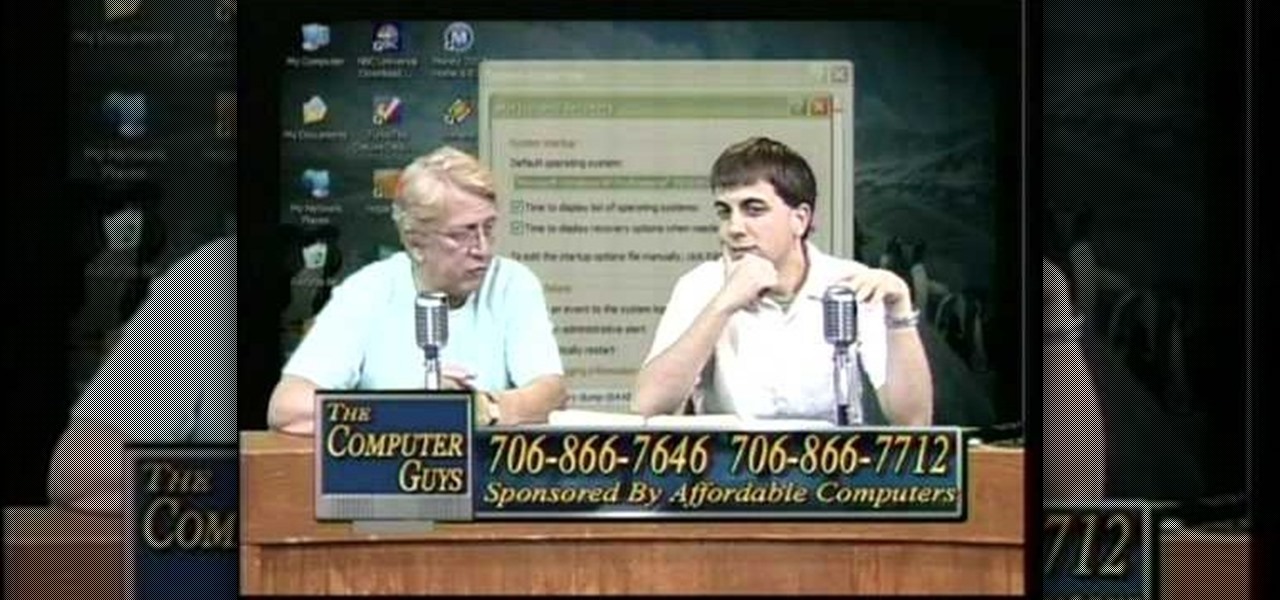
How to take screen captures on a PC with the Print Screen key
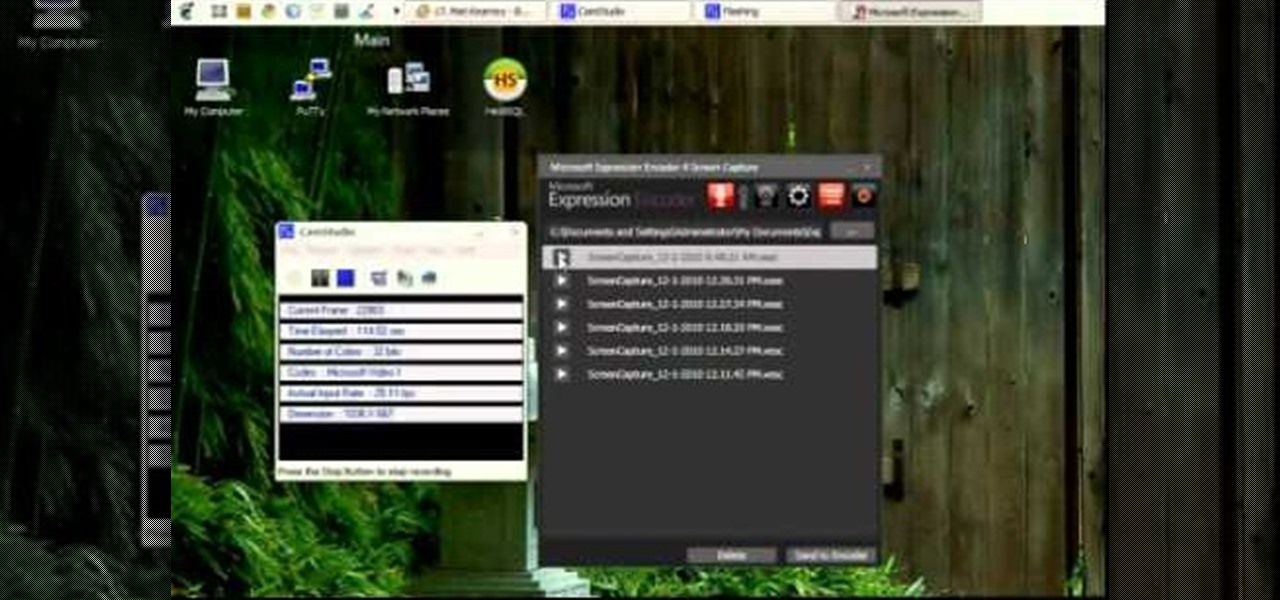
Interested in making your own tutorials? You'll need some good screen capture software if you want to do a screencast, and one of the best programs for that is Microsoft Expression. This video goes over the basics of the program so you can get the most out of it.

Use Camtasia to capture your computer screen-- You'll learn how to present tutorials, tours, and other materials to colleagues and friends straight from your desktop.

Learn how to capture a screen shot of your desktop, an active window, a website, or anything else use Microsoft Windows XP and without installing additional software.

Wondering how all of these videos of people's screens get made? Here's a video of someone's screen with the answer. Learn how to download and install CamStudio to capture video of your screen without using a camera, and then start making videos!

Hello there. Today I wanna share on how to create a screen capture program. Requirement:

In this video I will give a quick tutorial on how to: CAPTURE A PHOTO OF YOUR IPHONE SCREEN

Screenshots are great, but sometimes they don't tell the whole story. You can show off that new app you got or that awesome new live wallpaper, but a screenshot isn't going to get the point across. What exactly am I trying to show you in the screenshot above? You probably have no idea, and that's the point. You can't see the action I'm trying to demonstrate, but in a video you can.

Who wouldn't want to know if someone was trying to log onto their personal computer without their permission? Be it your annoying co-worker or your girlfriend, there are many cases where people may try to gain access to your desktop or laptop.

You may know the traditional way to take a screenshot on your iPhone, but it may not be the best action for your needs. There are faster ways to capture an image of your iPhone's screen, methods for capturing overlays and other elements that won't show in regular screenshots, and even options for blocking screenshot thumbnail previews from appearing.

Screenshots taken from a compromised computer can provide hackers with access to private emails, photographs, and information found in sensitive documents. This data can be used by the attackers to build profiles of a target for social engineering attacks and blackmail or even just to release the information out in the wild.

See how to capture your screen view for quick proofs when working in Rhinocerous 4. Whether you're new to Rober McNeel & Associates' popular NURBS-based modeling application or a seasoned 3D arts professional just looking to better acquaint yourself with Rhino 4's new features, you're sure to be well served by this video tutorial. For more information, including step-by-step instructions, watch this free video guide.

Want to share a screenshot of a 3D Studio Max project with your art director? With the built-in Grab Viewport tool, it's easy. Whether you're new to Autodesk's popular modeling software or a seasoned 3D artist just looking to better acquaint yourself with the application, you're sure to be well served by this video tutorial. For more information, take a look!

This video shows how to make a screen capture program in Visual basic. The first step to create a screen capture is to open a new project and open a new form window. The second step is to create to temples for either saving or capturing the picture you choose to select. The third step involves following the code structure given by the instructor to enable the correct function for the save or capture button options. The final step is to open the project as a finished work with the correct codi...

Want to make the best looking highlight/ tutorial/ let's play videos possible? Watch this video to learn how to use Fraps for screen capture and Sony Vegas for video editing in 1080p HD quality. Make awesome HD videos to share with the world.

Want to show off your fragging ability? Taksi (http://taksi.sourceforge.net) is a freely available capture program that will capture gameplay. It's relatively easy to use and it works.

Most people know how to take a screencap on their PC or laptop, but what about your mobile device? Taking a screencap on your phone can be very useful. For example, if you are reviewing an app you may need screencaps, or if you are having a problem and wish to ask someone else about it in detail, you may also need screencaps to remember a moment on your phone that you would have otherwise forgotten, or to post an image of your screen online.. whatever the reason, this tutorial will show you how.

Whether it's because you want to make a quick tutorial video or want to show off your gameplay skills, recording the screen your Nexus 7 tablet isn't an easy feat. At least, until now. Hidden inside Android 4.4 KitKat is a built-in screen capturing feature, but it takes a little effort to dig it out.

Need to capture an image from your desktop? Learn how to use the snipping tool in Windows Vista, and you can grab an image from anywhere on your computer screen.

Christmas has arrived early for ARCore app developers, as Google just unwrapped a few iterative improvements to the augmented reality toolkit in version 1.6.

The screenshot tool on your iPhone can come in handy in various ways, but it may be even more helpful than you realize. So if you thought you knew everything there was to know about your iPhone's screenshot tool, it's time to put your knowledge to the test.

A quick trick to do a screen capture on iPhone. A great skill to have especially when your iPhone is misbehaving, so you can show the Genius Bar whats up. This will record a video of your screen. It's how people make tutorials on a PC. You can do this easily on your iPhone. This works on the 3G and regular iPhone. Record a screen capture on an iPhone.

Creating your own video tutorials. Over the last few years we have created a whole database of short video tutorials at helpvids.com - showing you how to use different programs.

Creating your own video tutorials - part 2. In this second part of our tutorial series on how to create your own video tutorial for free we will go into editing your video using Windows Movie Maker, which is provided free with all new versions of Windows. Read the first article on video capture by clicking here!

How to Make Anything demonstrates how to use Window Vista's snipping tool to make a screen capture. With previous operating systems, you'd have to install a third party application to make a screen capture. To find the snipping tool in Windows Vista, go to the start menu and type "snipping tool" into your search box. The snipping tool box will appear. Click on the options tab. In the next screen, tick display icon in the quick launch toolbar to enable the snipping tool in the toolbar. Click o...

Is something interesting happening on your Mac computer that you need a picture of? This guide will walk you through the process of taking a picture or capture of your Mac screen and saving it as a screenshot. Remember that hotkey and it will help you out in the future!

Want to capture frames from your movies? GOM Media Player has a built in screen capture feature for the video files it plays. You can even zoom in and out, adjust the brightness and contrast, and even turn your new screengrab into your computer desktop wallpaper!

In this video tutorial, viewers learn how to record audio, using Camtasia Studio 6. Camtasia Studio is a screen video capture program. The user defines the area of the screen or the window that is to be captured before recording begins; it is also possible to capture the entire screen area. You can also talk, and use a videocam. Begin by selecting the Camtasia Studio icon in the taskbar. Right-click it and select the sound option. When the window pops up, enable all the options to be able to ...

This video shows us how to do a screen cast directly from an iPhone or an iPod touch in the Mac. One thing to keep in mind is that this can only be done on a jailbroken iPod. The first thing to do is to download and install the application from Cydia called Screen splitter. After downloading screen splitter launch the application and go into Safari and go to Bonjour and click on your iPod. Once you've down that you should see your iPhone displaying on your Mac. From here you'll need screen ca...

In this tutorial, we learn how to capture HV30/HV20 HD video in Sony Vegas with Bill Meyers. First, go to "file" then "capture video" if nothing is happening, you can fix this. Go to "options" then "preferences". Now, click on the video tab and if you are uploading in high definition, you will need to un-click the box that says "use external video capture application". When finished, click on "apply" and you should be able to capture live video. Instead of seeing the blank screen when you cli...

Want to capture an image of your screen, either in full or in part? Whether you use Mac OS X or any variant of Microsoft Windows, this video tutorial will hae you taking screengrabs with ease regardless in no time. For specifics, and to get started taking your own screenshots, watch this free video guide from the people at Lynda.

If you're running a Mac and have always wanted to be able to get the videos of your gameplay from your PlayStation 3 or Xbox 360 onto your computer to share with the world without video taping a tv screen, then check out this video! In it you'll learn how to capture your gameplay using an HD PVR and EyeTV3!

This video demonstrates how easy it is to take a screenshot with shortcuts in Mac OS X. Pressing Command-Shift-3 will take a screenshot of the entire screen, while Command-Shift-4 will let you take a screenshot of just a selected area of the screen instead. For the latter, once you use the shortcut, your mouse pointer will turn into crosshairs, and you would click on one point of the screen, then drag and release your mouse to take a capture of the selected area.

This video demonstrates an Easter egg on the iPhone that enables you to take a screenshot of the iPhone. First, navigate to the website or menu page that you need to capture as a screenshot and capture the screenshot by pressing the buttons as shown in the video. That is it, the captured screenshots can be found in your camera roll. Make sure to have your iPhone in the desired orientation before taking the screen-shot. This can be used for capturing web pages for future reference as well.

This half-hour episode of Hak5 covers several topics: Using a DSLR camera to create HD footage, building your own Google TV, unlocking & copying locked files with Lock Hunter, using PicPick for screen capture, using WinDirStat for analyzing & cleaning your hard drive, setting up a secure FTP server with Ubuntu Server, and secretly copying data from USB drives with USB Dumper.

Pull off this easy prank, and – without causing any permanent damage – watch your coworker squirm with frustration.