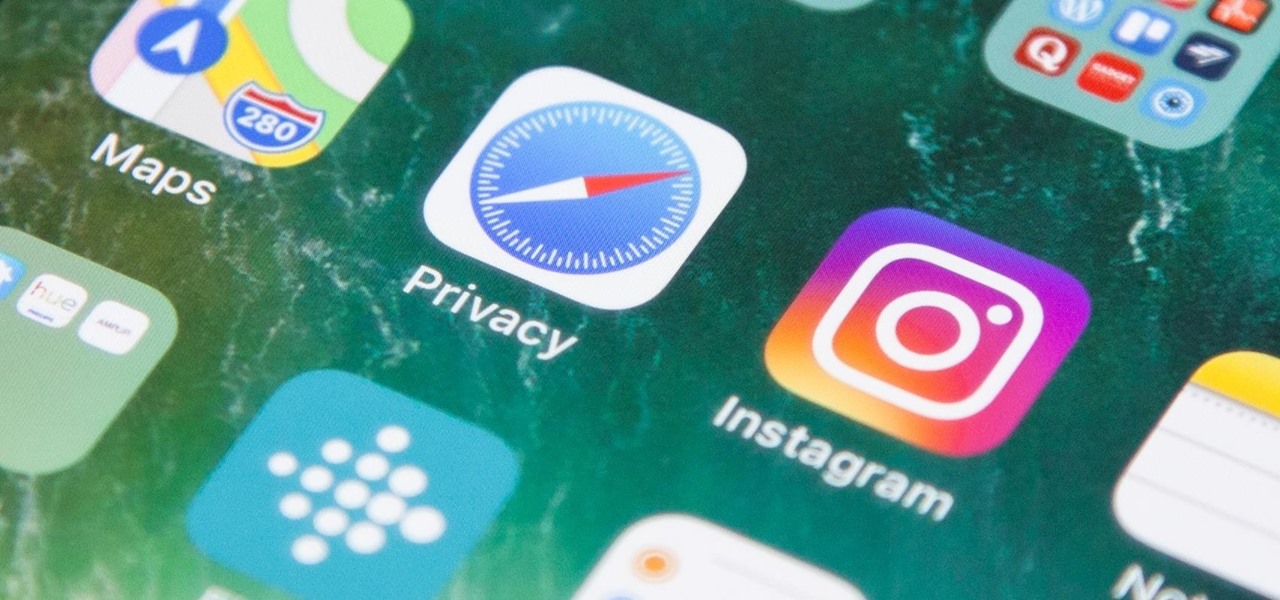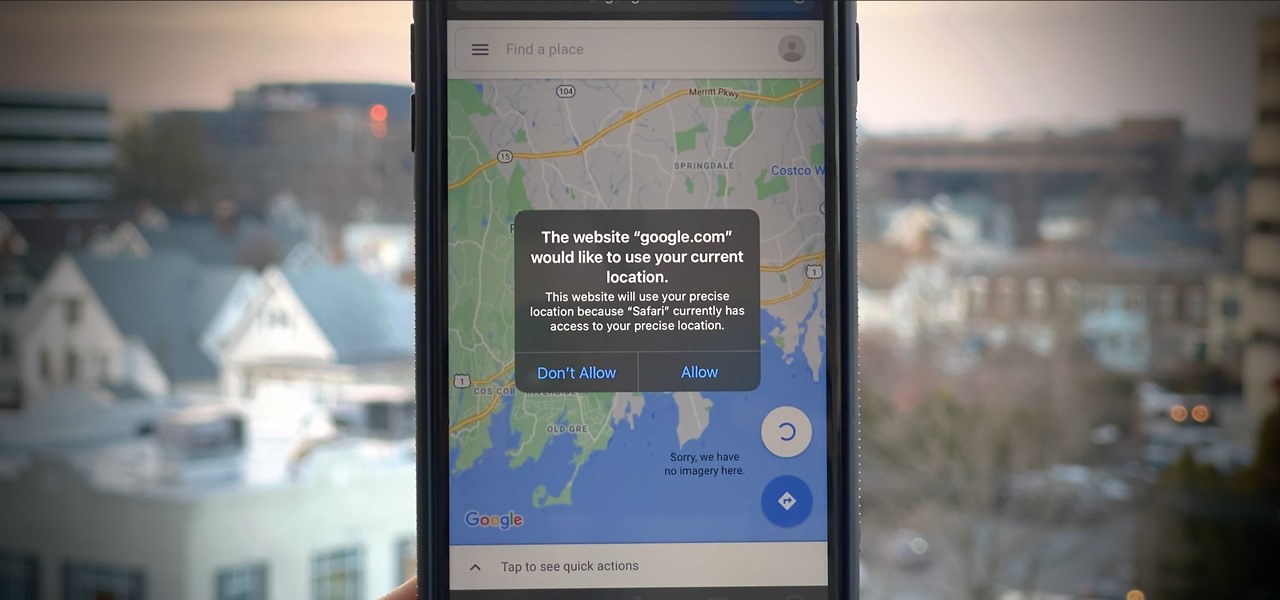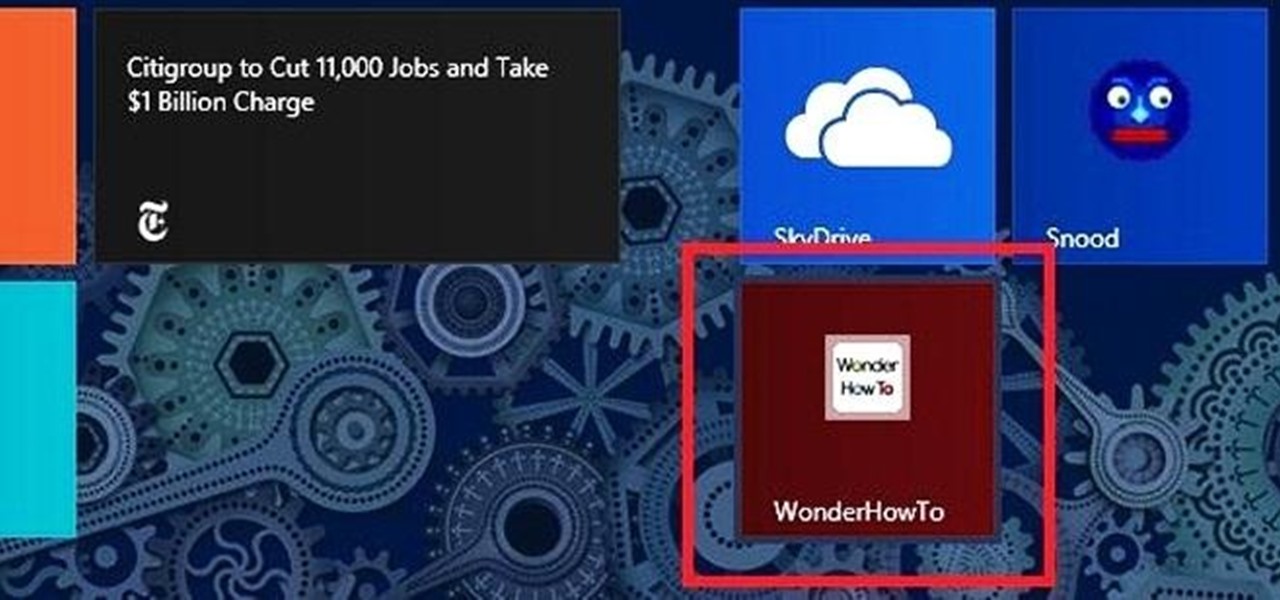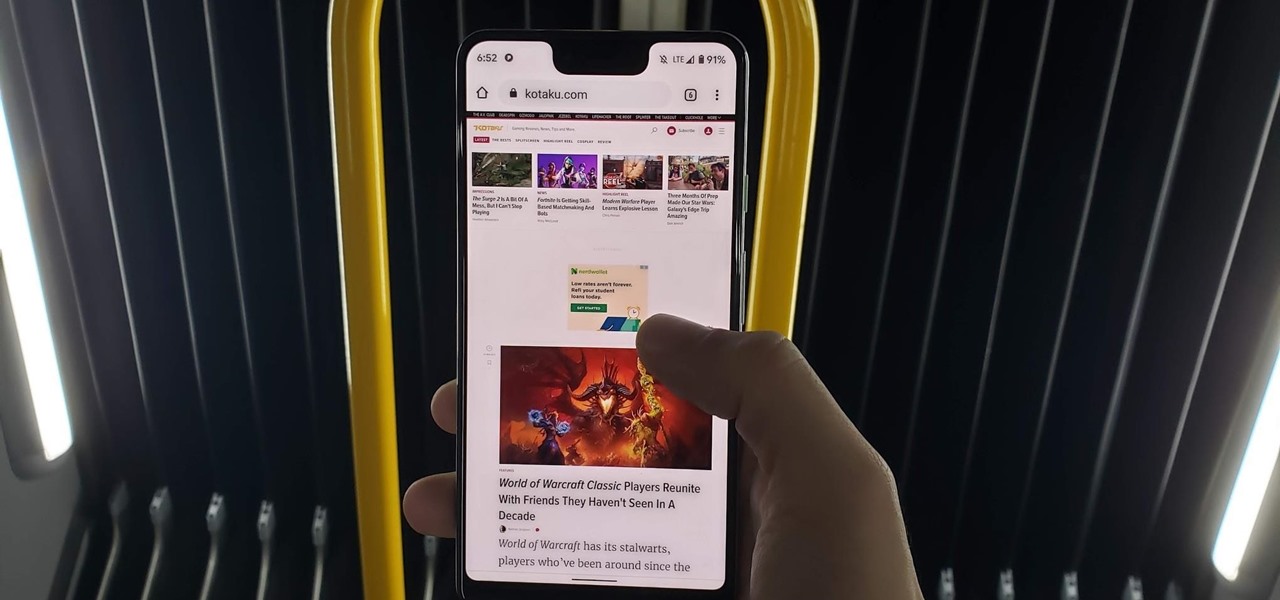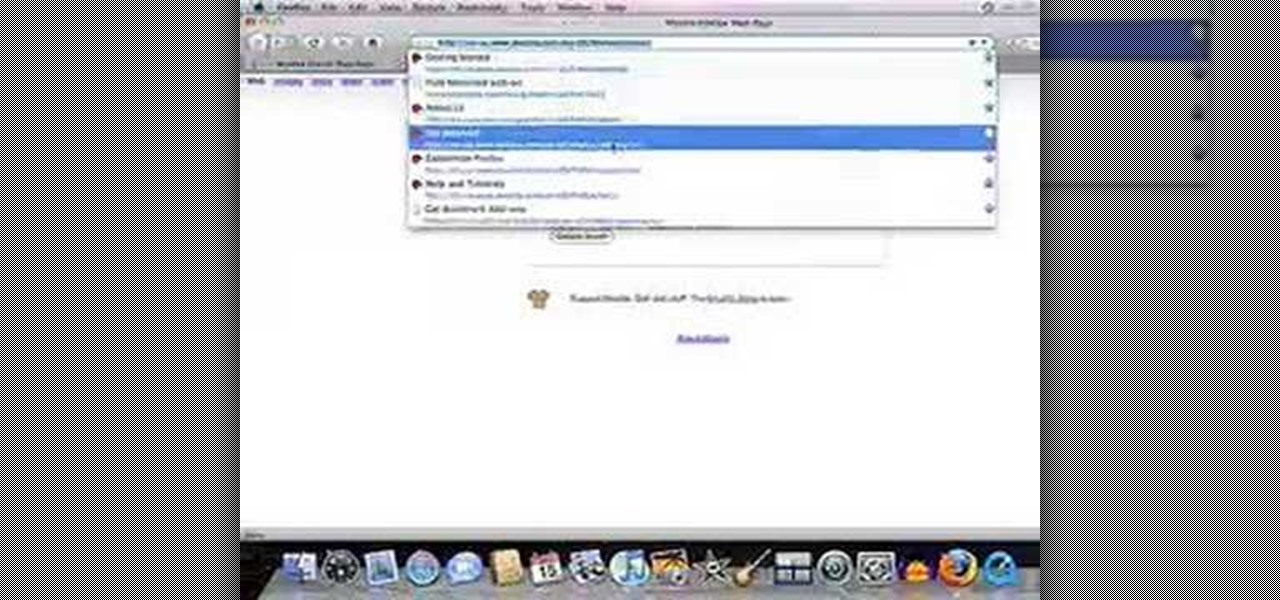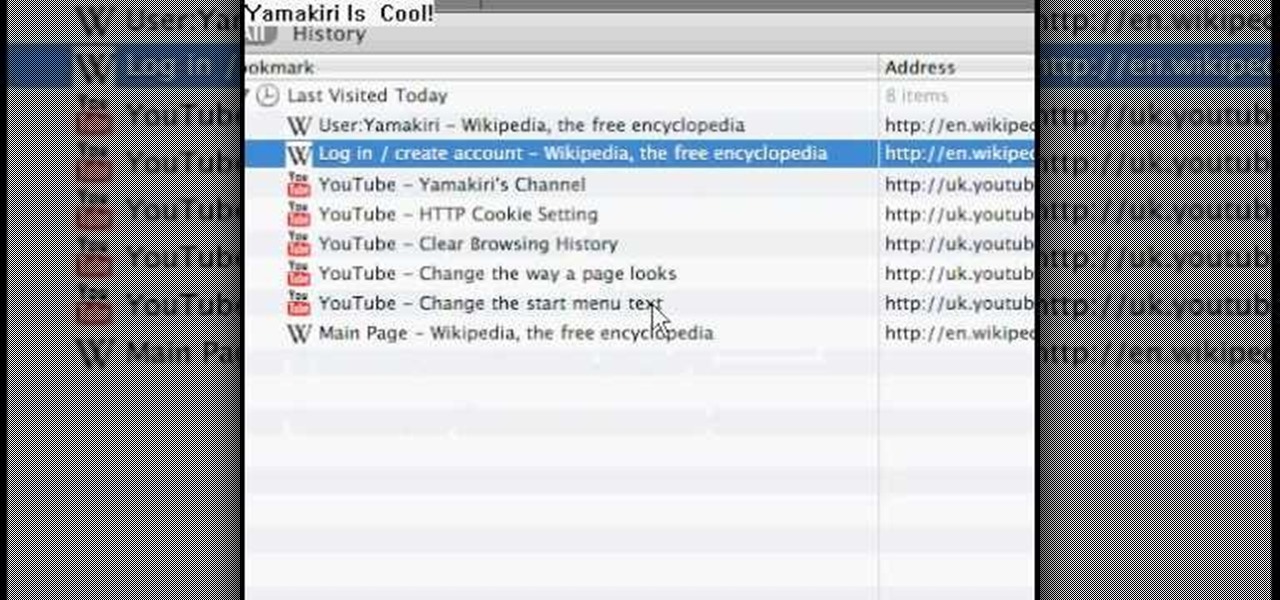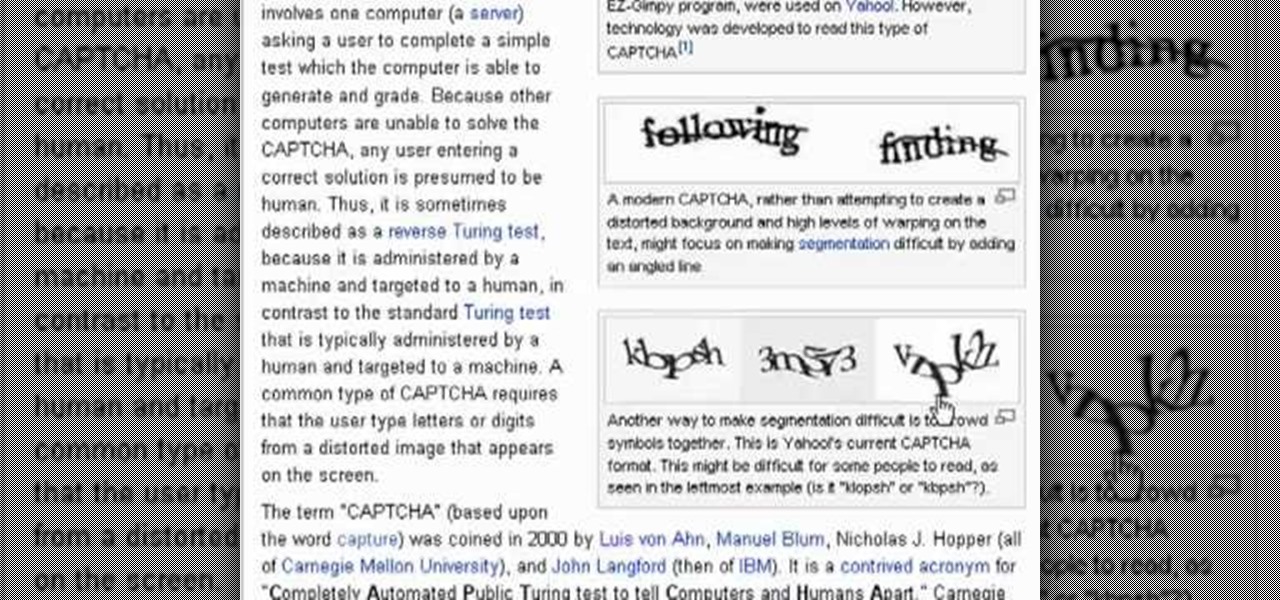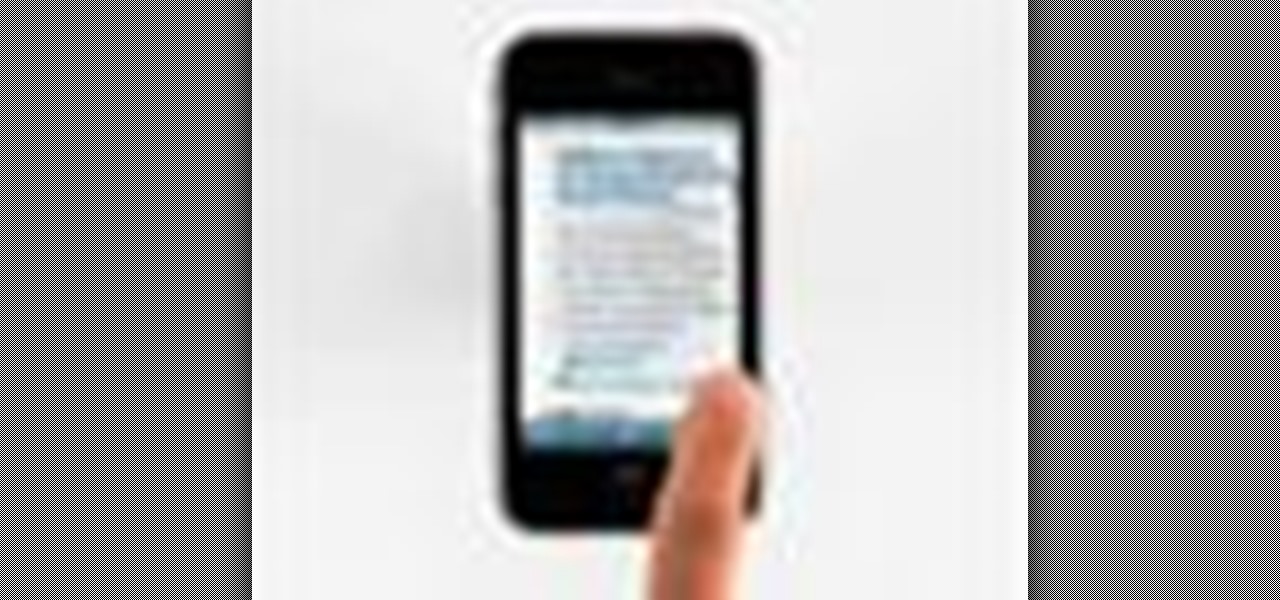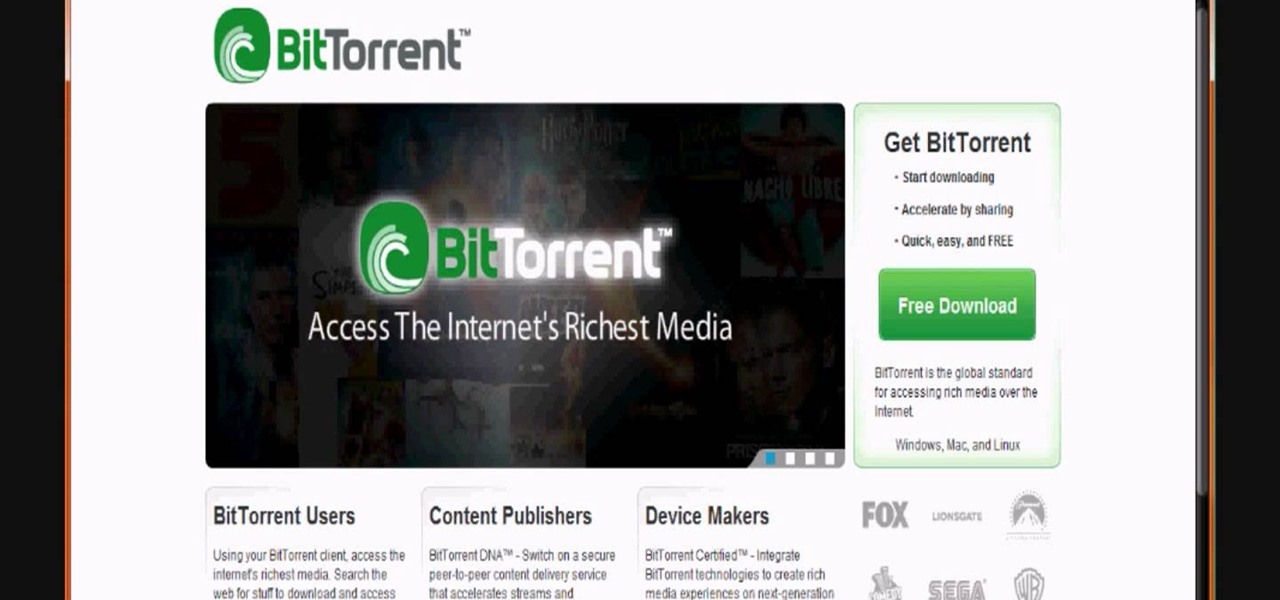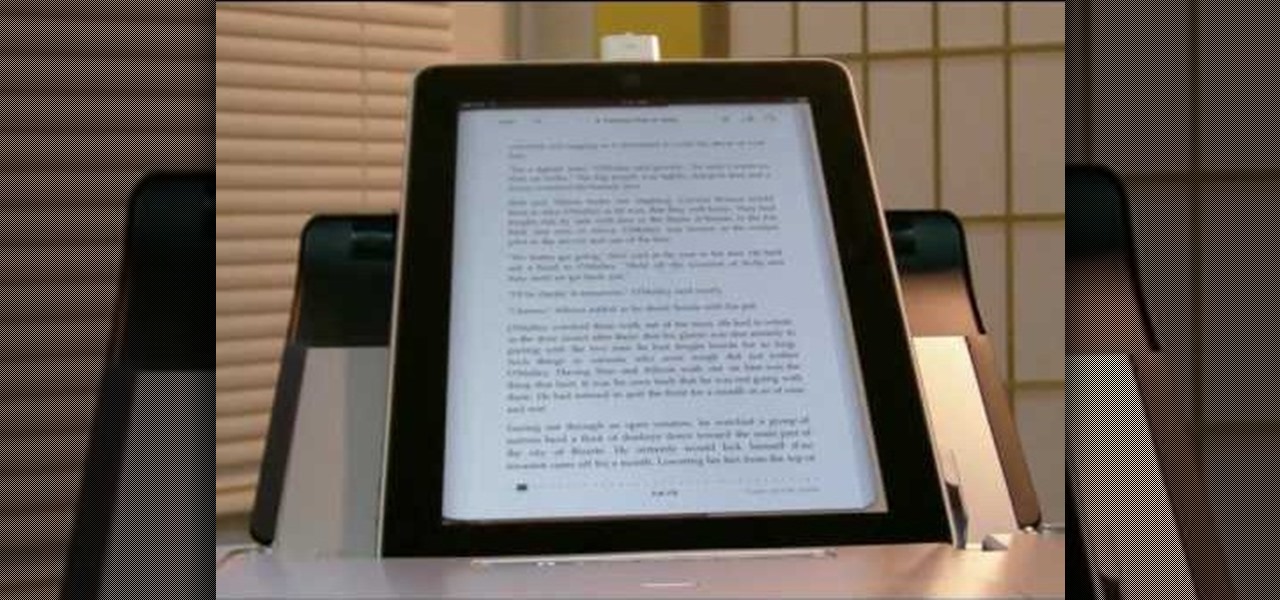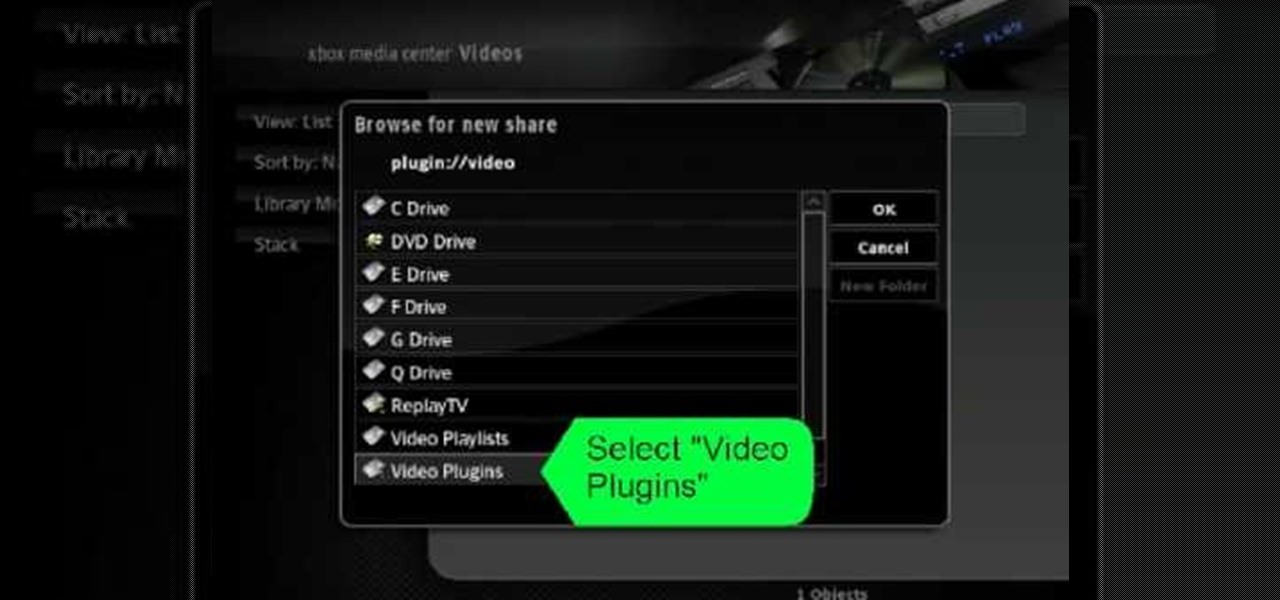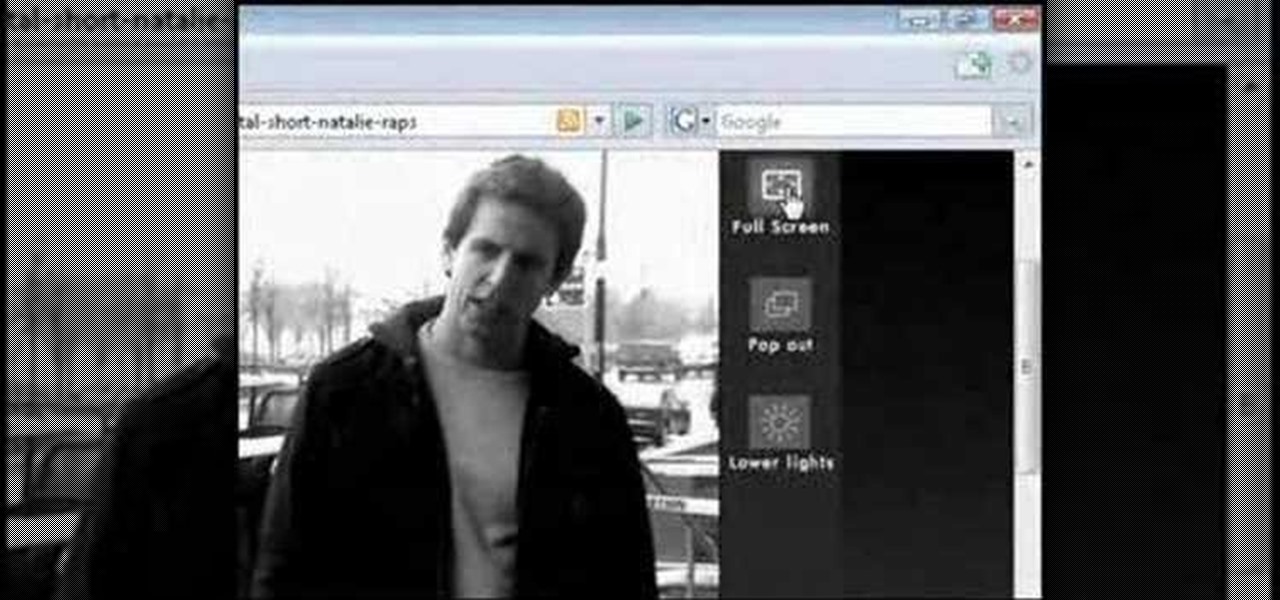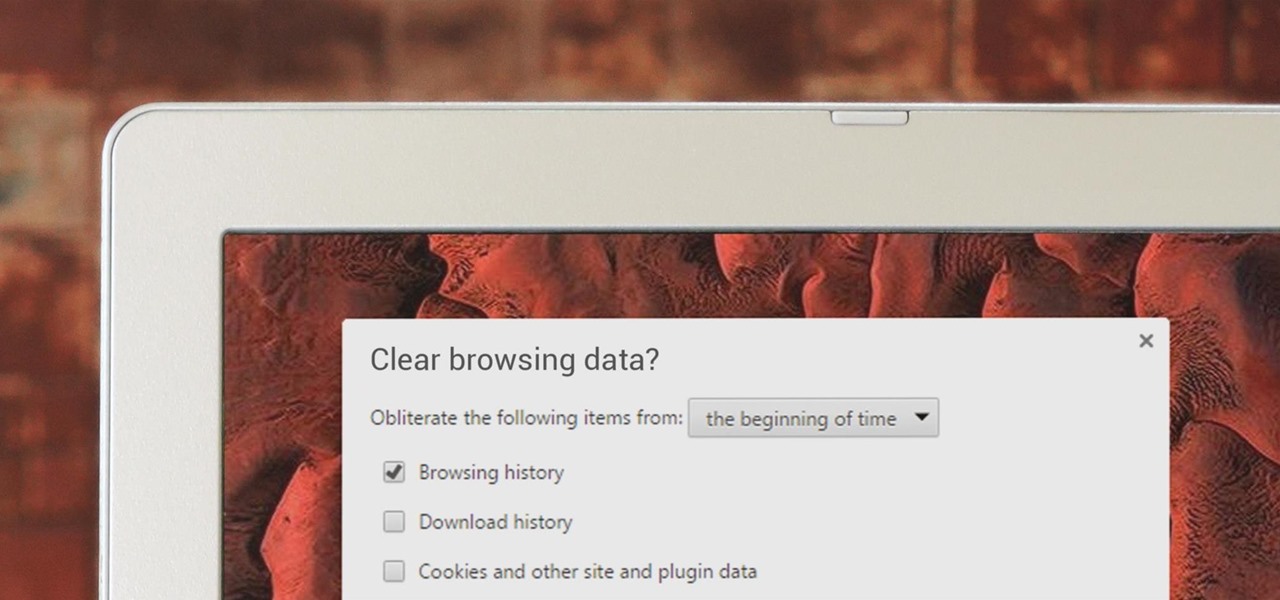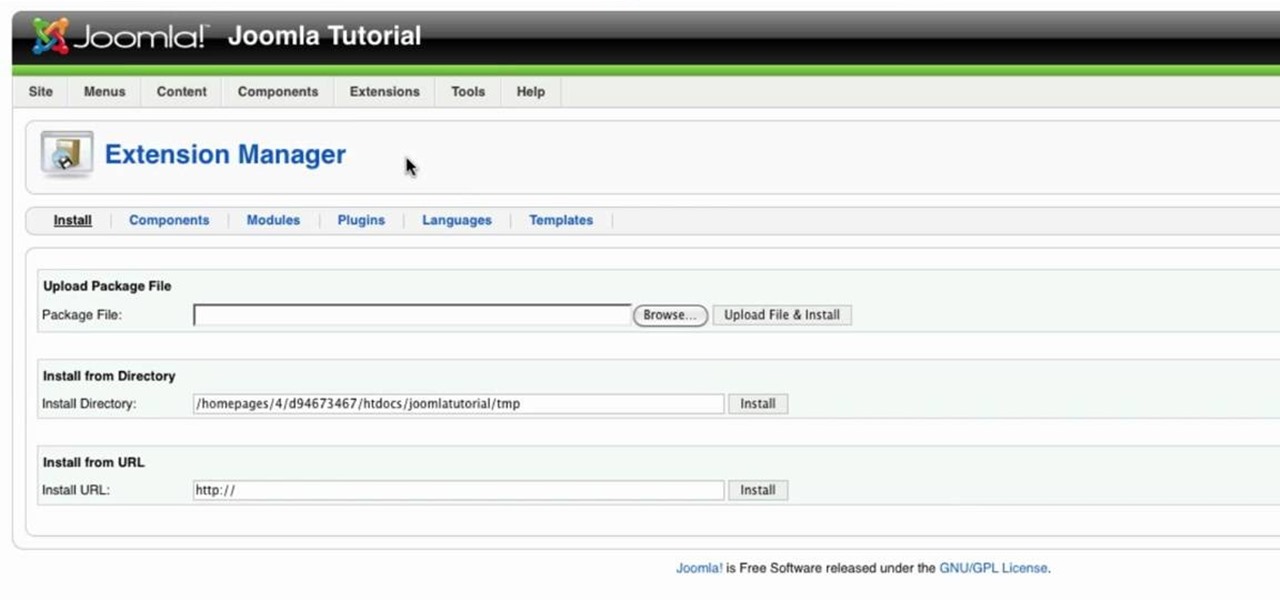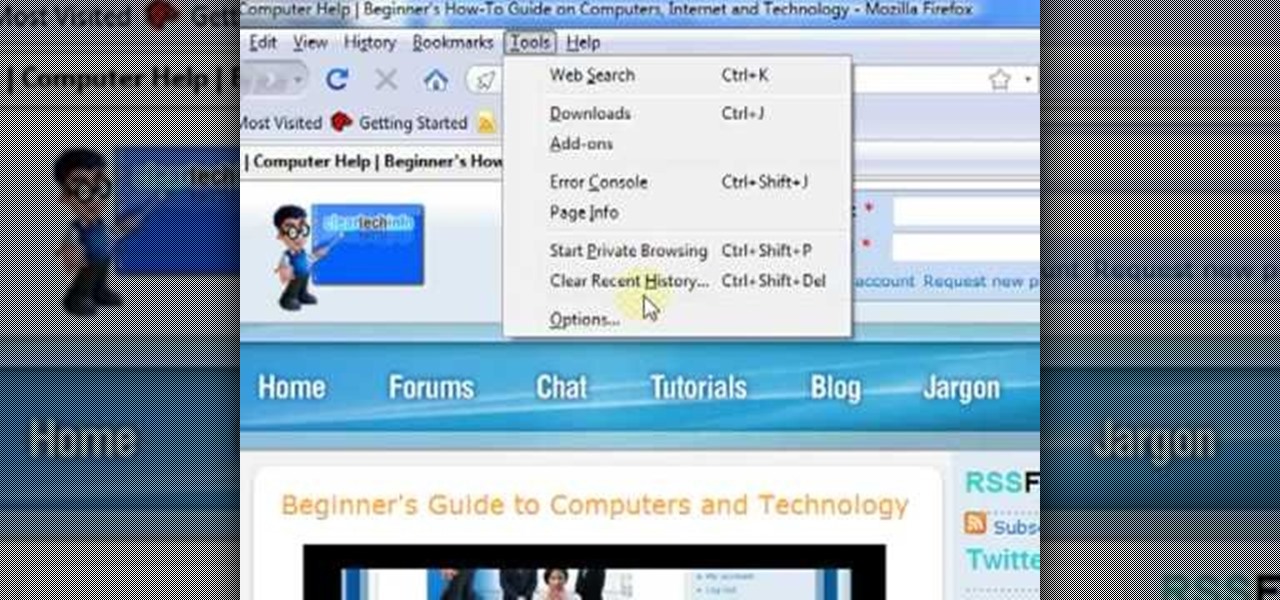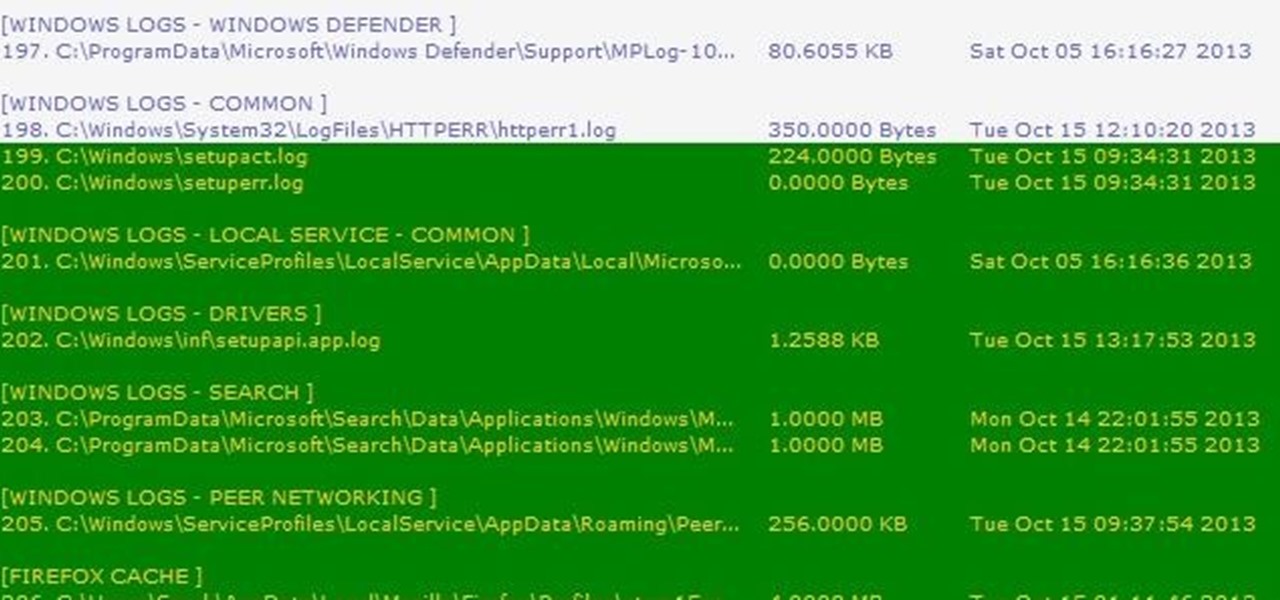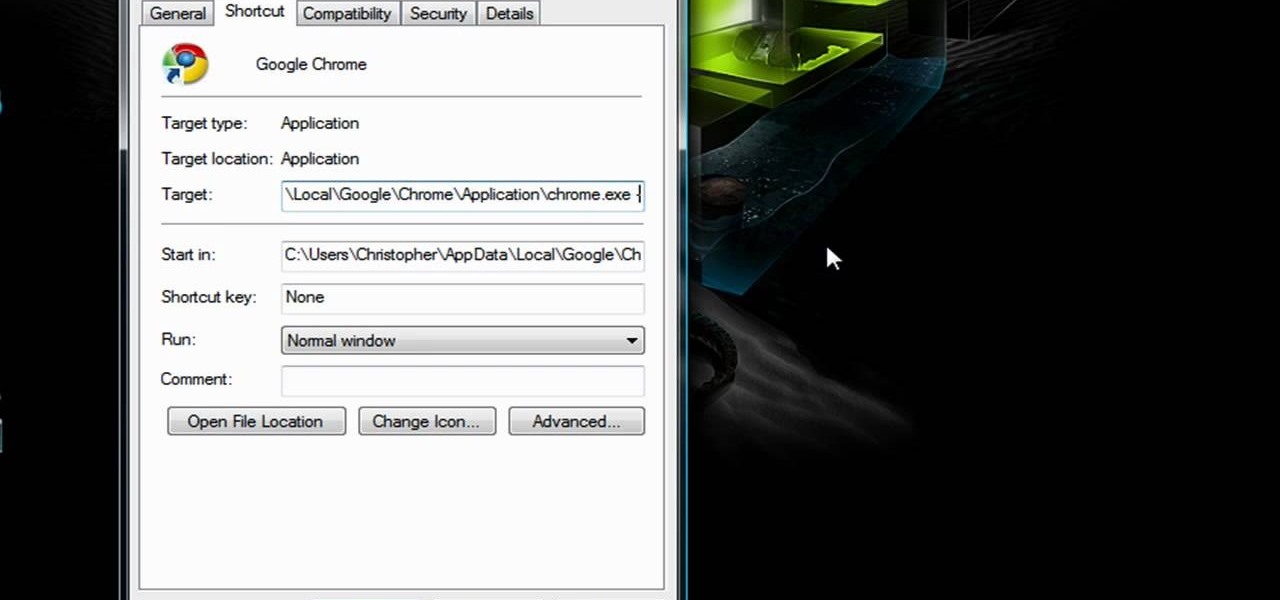In this video tutorial, viewers learn how to browse web pages without a mouse. Users will need to use the Mozilla Firefox browser. When you're in the Firefox browser, press F7 or click on Firefox, click on Preferences and select the Advanced tab (Mac OS X). Now check "Always use the cursor key to navigate within pages". This will activate character browsing, allowing the user to use the arrow keys to move up and down the page. Holding Shift will allow users to select a text. This video will b...
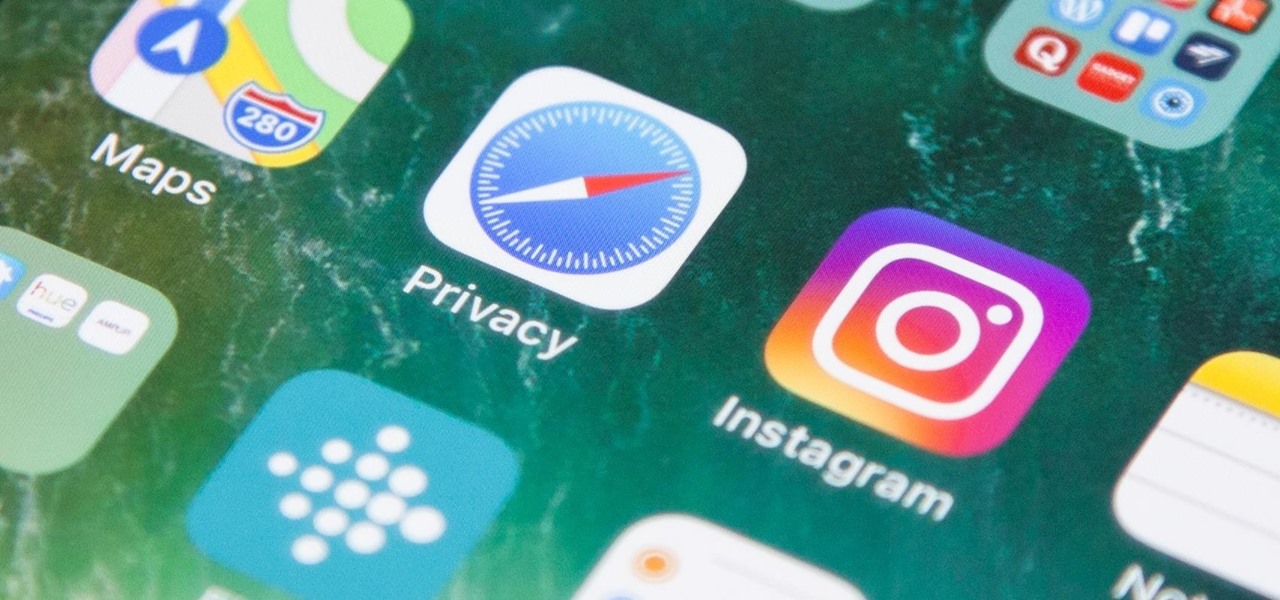
When you visit a website in Safari, it's most likely keeping tabs on your browsing activity. It could be keeping track directly, or its third-party content providers and advertisers can be spying on you. All three could happen simultaneously. This enables them to serve you content that's tailor-made for you, but it can also feel like an invasion of privacy.
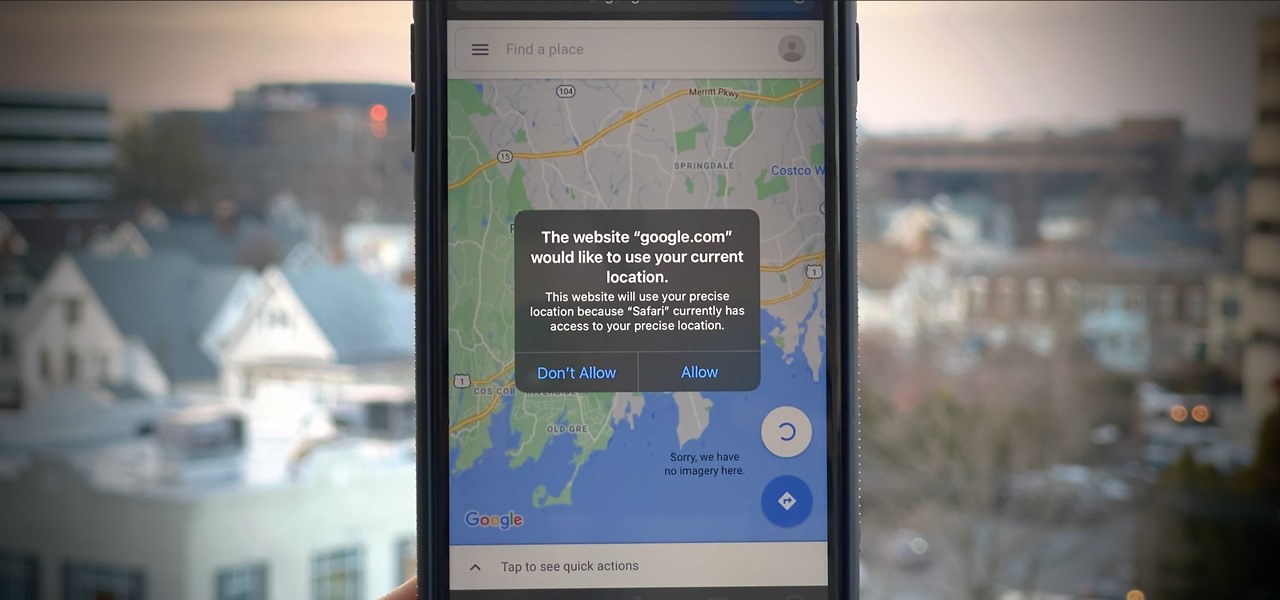
If you surf the web on your iPhone, you no doubt run into this problem all the time: a website wants your location. It can happen when performing a location-based task, such as using a store locator, or whenever a web app just wants to deliver better ads or local recommendations. If you're tired of allowing or denying permission each time, there's an easy way to stop the annoying security pop-ups.
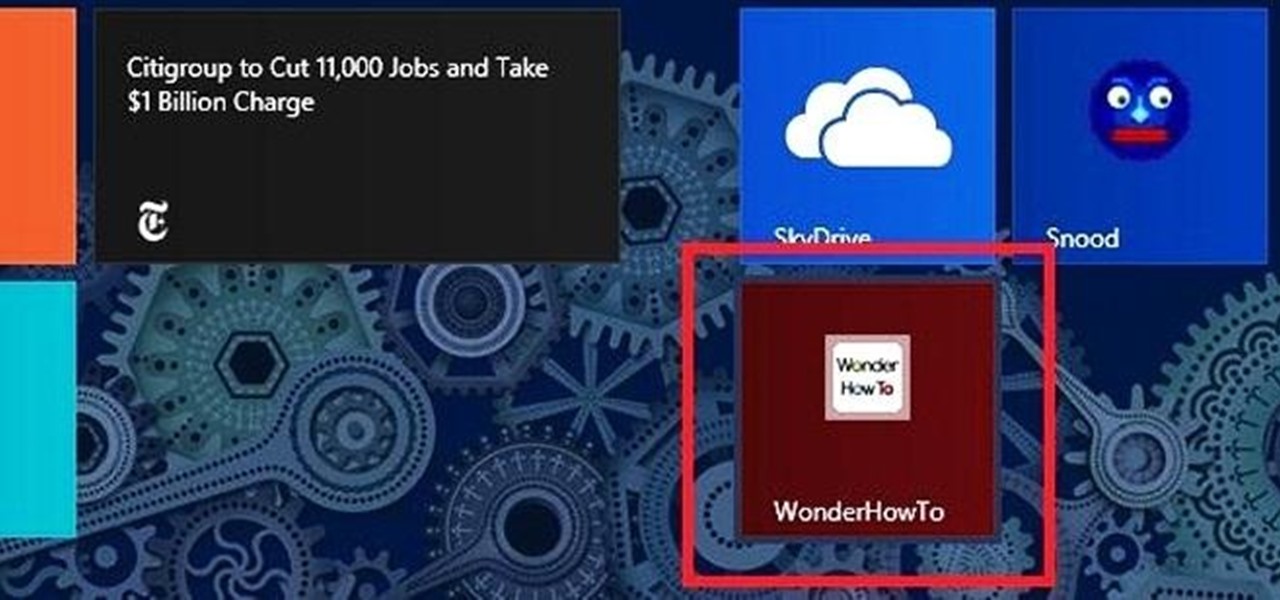
Speed—not only is it a great movie, it's something we need from our computers; launching, downloading, uploading, etc. Fast speeds is one of the most important things for any computer process. But that's not all. We also want to get to our favorite sites faster, and in Windows 8, it's as easy as creating a shortcut on your Start screen.

Being organized and using good formatting in your CSS files can save you lots of time and frustration during your development process and especially during troubleshooting. The multi-line format makes it easy to browse attributes but makes your file vertically very long. The single-line format keeps your file vertically short which is nice for browsing selectors, but it's harder to browse attributes. You can also choose how you want to group your CSS website statements. Do you do it by sectio...
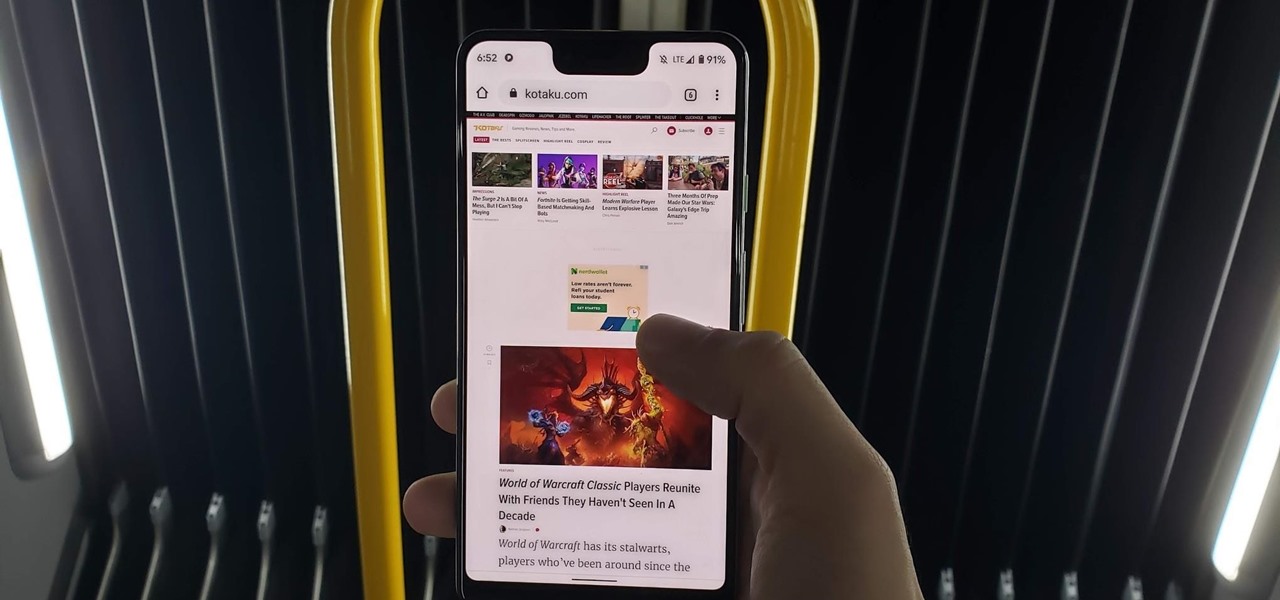
It's now standard for websites to have a mobile version. Conveniently, we can browse the web with a mostly mobile-optimized experience. But what if you want the desktop experience on mobile? If you want, you can browse the mobile web and see only the desktop version of websites on Android devices.

In this tutorial, we learn how to clear your browsing history in Internet Explorer. First, go to the tools button and then click on 'delete browsing history'. Click that and then a new window will pop up. If you want to clear everything, click 'delete all' and then 'yes'. The temporary internet files are fine to delete, this is just info that is saved after you visit a website. Cookies are bits of information that a site stores on your computer to remember who you are. The history is simply w...

When you need a website to showcase your product or service, it can be quite confusing. Follow these easy steps to gather everything you need to have a successful website. Start your search for a domain name in the domain name registrar. (Example: www.companyname.com) Rent space from a hosting company to hold the files for your website. Set up an email account for your company. Create the content for your website (example: products, prices, services, etc). Get internet security to protect sen...

In this video, we learn how to clear Firefox location bar and browsing history. To get rid of an individual one, use your keyboard to go to the one you don't want. Then, press shift+delete and that one will be deleted. To remove them all, go to tools then click on "clear private data". Check the box of the browsing history, then click on the button to clear all the data. If you still have items in the list on your browser, then that means you have those websites bookmarked. To remove those, y...

You may not know this, but clearing the browsing and search history on your favorite web browser, can actually make things go a bit faster. It can also protect you from possible ridicule from friends or family members for visiting bad websites. So in this tutorial, you'll find out how to clear your history in Safari using a couple simple steps. Good luck and enjoy!

You may wish to block websites from being accessed on your computer for any number of reasons. Maybe you're a concerned parent who wants their kids to browse the internet safely. Maybe you're an employer who wants to secure office computers or blacklist innapropriate websites.

Use the Flash CS3 website builder and the Action Script code to load in a series of images, then create Next and Previous buttons so you can add a gallery or slideshow feature to your website. Allow users to browse images or a portfolio on your website!

Even if you don't know what CAPTCHA stands for, you've more than likely run into them while browsing the Internet. It is actually a test to differentiate between humans and computers. In this clip from the folks at Butterscotch, you'll learn how to respond to CAPTCHA challenges when, for example, signing up for a website. For more information, including detailed, step-by-step instructions, and to get started asserting your own humanity, watch this home-computing how-to.

Right out of the box, iPhone is incredibly easy to use. If you want to get the most out of every feature, you’ve come to the right place. This video tutorial straight from Apple will teach you how to browse the web with Safari on the Apple iPhone 3G. The iPhone redefines what a mobile phone can do.

In this tutorial, we learn how to view a Facebook profile even while at school or work without using software or a proxy. To do this, go to the website you want to go to and you will see it's blocked. Go back up to the URL and simply add an "s" after "http" and press enter. You will now be able to go to the website you browse around it. Every time you go to a new page you will have to add the "s" to the top URL, but you will still be able to browse the site you weren't able to before.

This video is about how to download movies, music, and software using torrents. The first thing that you will have to do is to download either uTorrent or BitTorrent. After you have download either of the two, go ahead and browse for a torrent website. After you have found the torrent website that suits you best, just browse or search for the file that you want to download. A list will appear, then you just have to look at the most number of seeds since this increases the speed download. Also...

The creation of private browsing was brought upon by the backlash against ad tracking and other ways that sites and agencies take away users' privacy online. People were tired of getting spammed with ads for Vitamin C pills simply because they visited WebMD. Private browsing is now built into all of the major browsers and is used frequently. While private browsing is more infamously known as the "Porn Portal," and does prove to be a great way of keeping racy content out of the sight of others...

Need to clear you cache? This guide details how on any web browser (Chrome, Internet Explorer, Firefox, Opera, Safari, Internet, and Dolphin) for any platform (Windows, Mac OS X, iOS, and Android). What Is the Cache Exactly?

Veronica of Tekzilla shows you how to browse iTunes without launching the application on this episode of Tekzilla Daily. To check the availability of a specific song without launching iTunes go to URL given which is located on the Apple website and browse the artists that are available in the iTunes store. Although there is no search feature you can hover over a desired song. A play icon pops up; click it to hear a 30 second preview of the song. You'll have to launch iTunes if you want to pur...

Block Facebook scripts on sites that you visit with Safari, Chrome and Firefox by installing an add-on called Facebook Blocker. This removes the "Like" buttons, "Recommended" lists and prevents Facebook scripts from tracking your browsing history. Veronica from Tekzilla Daily demonstrates the features of this new add-on.

Reading eBooks on your iPad is one of the many reasons people purchase them, but it can get quite pricey. Once you've bought the device, you then have to buy each book separately, which can really add up.

In today's world of social media, there's really only two powerhouses—Facebook and Twitter. And those of you with Twitter accounts know the power of a Tweet. Getting more followers means reaching more people, but the vast majority of Tweeters are following only a handful of Twitterers themselves. Do you ever wonder why them? What's so special about these selected followed users? Is it worth it to follow them, too? That's up to you, but if you're searching for more people to follow, then it's ...

This video shows in detail and with annotations how to add plugins as sources in XBoxMediaCenter. With these plugins, you can watch selected media content from the web without browsing the websites with the computer. You browse through the items as if they were on the hard drive of the console. Available plugins include Joox, TVLinks, surfthechannel, seeqpod, powerflv, alpha centauri (german edutainment), stage6, lindenstrasse (german soap), myspace, Apple Movie Trailers, BBC radio, youporn, ...

You can enable teathering and MMS on your iPhone 2G or iPhone 3GS even if you have AT&T or any other carrier by browsing to a website using Safari on your iPhone. Just select your country and carrier and download the profile.

In this video, we learn how to add more gestures to your track pad for fast browsing. To get these gestures, you will first need to go to the website jitouch, where you can download their software and watch videos on how to use different gestures. The first gesture is great for while using browsers, to scroll between tabs quickly. You just have to use two fingers, putting the middle one on first, then swiping the other. Another gesture is to open a link in a new tab, just put one finger on th...

In this tutorial, we learn how to watch movies and TV online for free. You can do this through the website Hulu. This is a completely legal website, and you can either sign up for an account or just browse the site. You can watch movies and television shows through here, they have a large selection. They also have a great variety of different short clips for different shows. The player on the website has dimmer switches and full screen mode as well. This is a great website if you want a legal...

For this first you need to do is connect your iPhone to the computer with USB. You can do this by installing a program called iPhone folders. You can download this program from a website called www.iPhonefolder.com after downloading istall that. Then you are done. Thats all you have to do to SSH. Now you can find an icon in the desktop and also in my computer. Double click on that to browse for the files in your phone. Once you double click on it go to your iPhone apple touch folder. There yo...

If you're paranoid about the security on your web-browsing activities, fear not. This Firefox add-on, called HTTPS Everywhere, was created by the Electronic Frontier Foundation (EFF) to help you protect you from curious sites. Installing this add-on will make most websites default to the more secure version.

If you've been visiting websites of ill repute, or if you've been Christmas shopping and don't want to spoil the surprise, it would be a disastrous situation if anyone were to come across your browsing history. Visited sites, cookies, and cache can paint a very clear picture of your recent internet activity, and depending on the situation, you may only have a few seconds to delete your history before someone else barges in.

to stay secure, you dont just need Tor, and a VPN. You need good browsing habits. What are Browsing Habits You Ask?

Apple's web browser, Safari, stores information like web history, Google's search history and cookies from websites. There may be certain instances where you want to keep this information private–for example, if you're on a public computer or have borrowed a computer from a friend, you may want to keep that information to yourself. For a step-by-step guide to using the private browsing feature in Safari, watch this OS X video tutorial.

School internet filters serve a valid purpose—they keep students from wandering off into the deep corners of the web while still allowing at least some internet access. But a lot of these restrictions are completely ridiculous, to the point where some school districts block access to the educational material in National Geographic or forbid searching terms like "China," "Iran," or "Russia"—because, you know, breasts and commies.

This video tutorial is in the Computers & Programming category where you will learn how to use caret browsing. Caret browsing is a method of selecting text on any web page. You can activate caret browsing by pressing the f7 button on your computer. It is available in Internet Explorer and Firefox browsers. Normally, for selecting text on a web page, you highlight the text by clicking and dragging the cursor and then you can copy and paste it in to a text editor. While doing this, if there are...

Go to your admin page of the Joomla and click on extensions and choose install/uninstall and there you can install your extensions. First you need to know what is extension, there are three type of extensions, one is called component, second is module and third is plug-in. components are like stand alone or application, like anything from video gallery, forms etc.

In this ClearTechInfo video the instructor shows how to use the Firefox 3.5+ private browsing feature. To use this feature you need a Firefox version 3.5 or more. Now to start a private browsing session go to tools and click on Private Browsing button. This will trigger a new private browsing session that will now store any browser history, search history or any temporary internet files for that session. But this will still allow you to download and keep files and also add bookmarks. This vid...

Thousands of history files, cookies, other unwanted files stored in your system as logs and other formats. To manually check each one is difficult. New computers are too fast by processor behavior, after some times of working it comes to slow performance.

We all know about PRISM. The Surveillance Program allowing the U.S Government to access private user information. Such as, Google Searches, Tweets, Facebook Posts, Private Images, and other private user data. "Hiding" yourself can be very difficult, but it is possible. I'm here to show you How to Become Anonymous & Browse the Internet Safely.

If you're new to Google+ and want to know how photos that are uploaded by Google+ users can be browsed or viewed, take a look at this tutorial. You can use the arrow keys to navigate the Google+ photo galleries, or simply click on the photos at the bottom of the lightbox.

Did you know that Google Chrome has a feature called Incognito Mode that allows you to browse the web without having your history recorded or any cookies downloaded? It's perfect for shared computers, but by default you have to turn it on every time you open the browser. Watch this video to learn how to make Google Chrome default to Incognito Mode, removing one step between you and anonymous browsing.

This video shows how you can very easily listen to your Favorite music. There is an icon where you can go directly to listen to music and it doesn't matter in which position you hold your iPhone because the screen turns in right position. The icon for iTunes is in the right bottom corner of iPhone screen. When you click it leads you to your music and you can easily browse the albums and the songs on that albums. It is very simple because you can browse and listen to your favorite music just b...