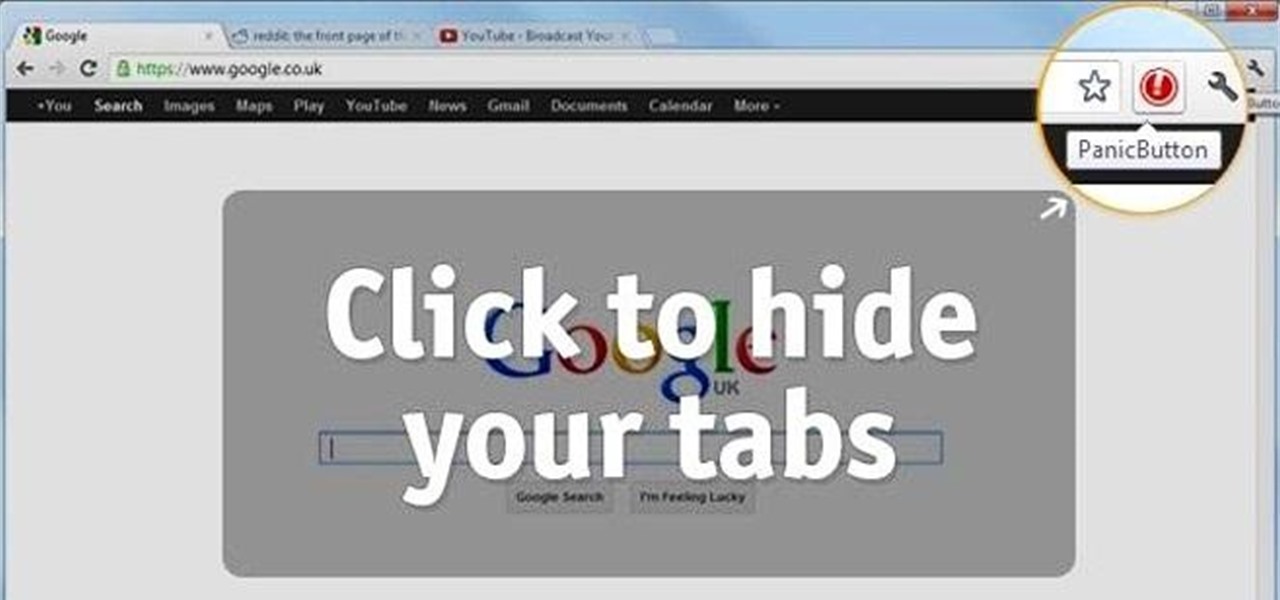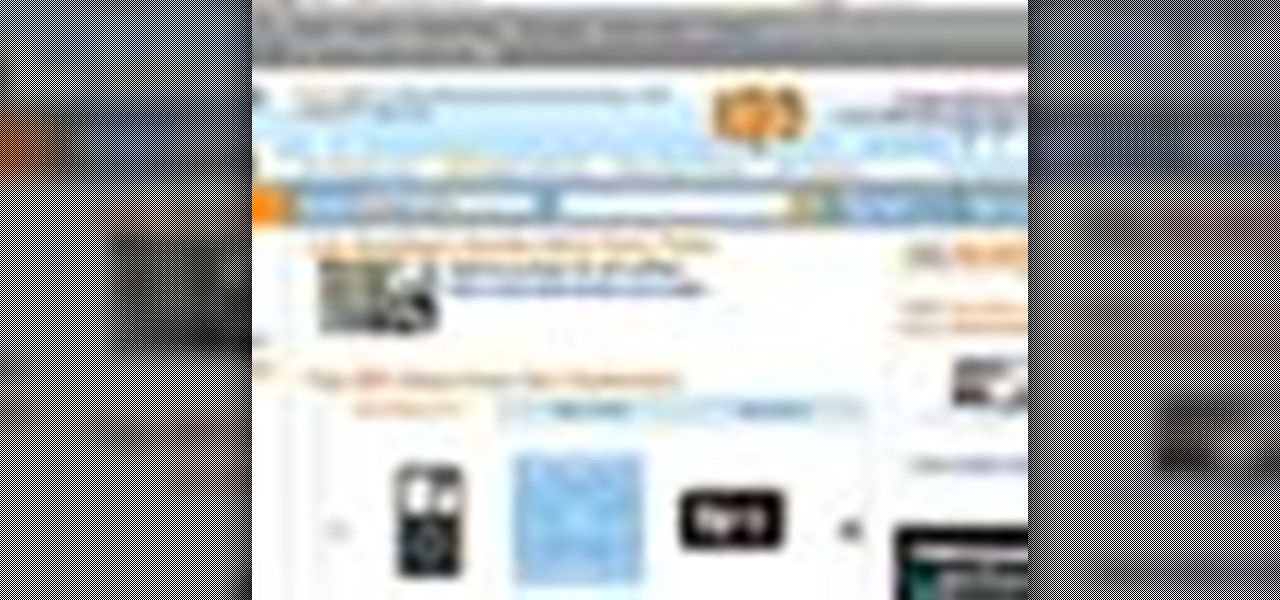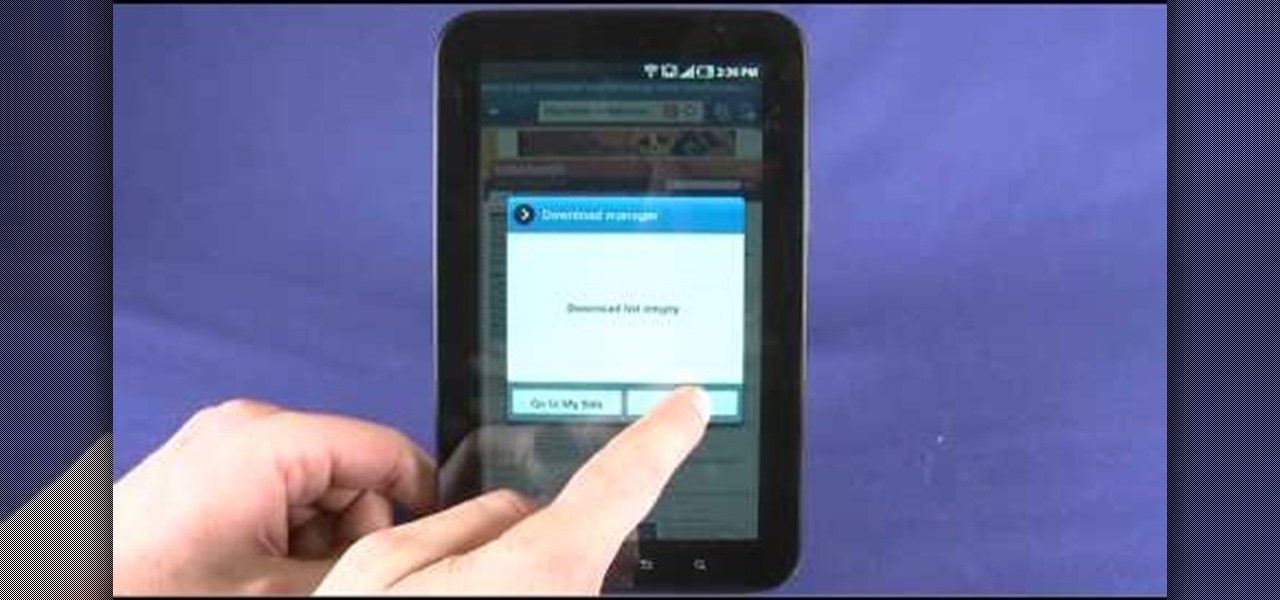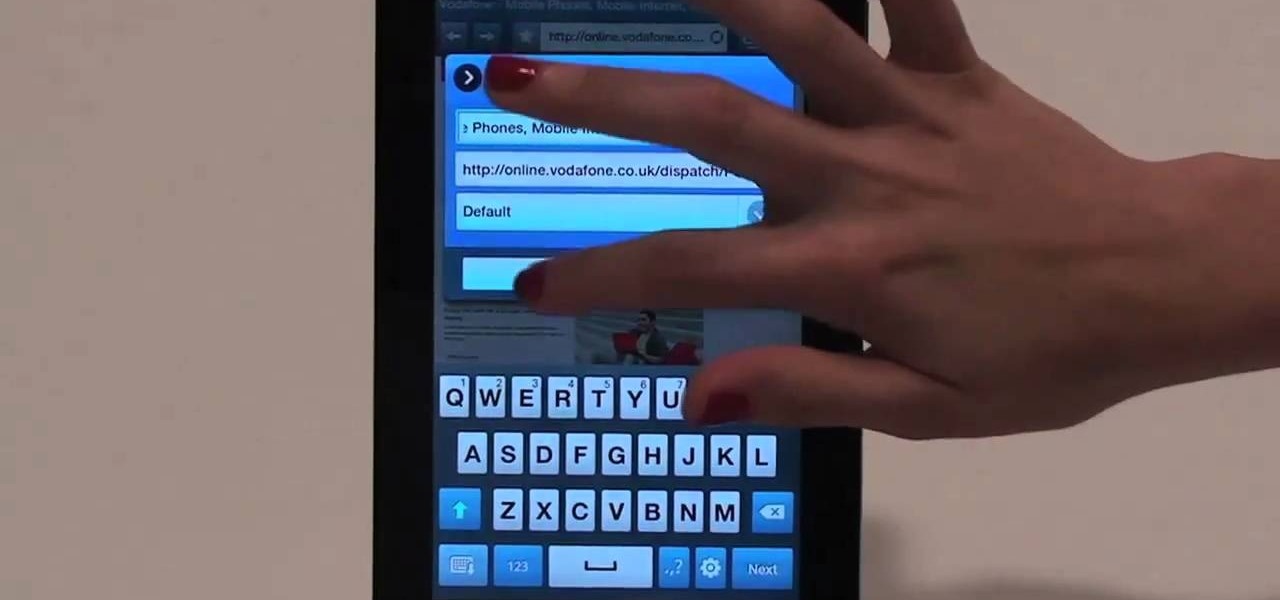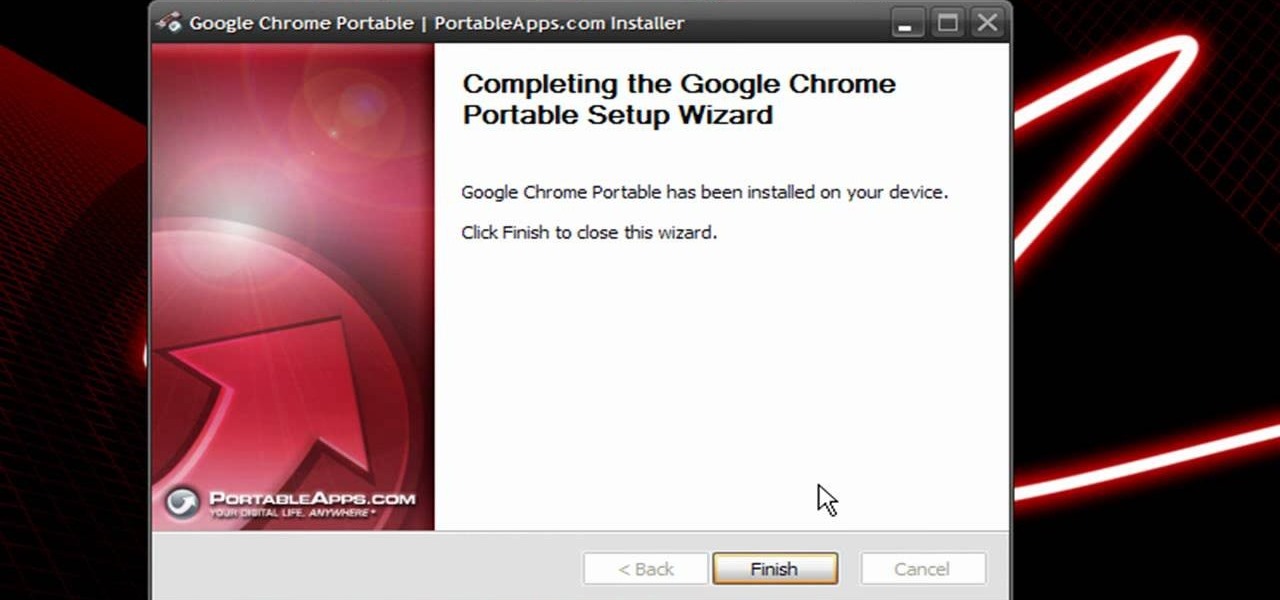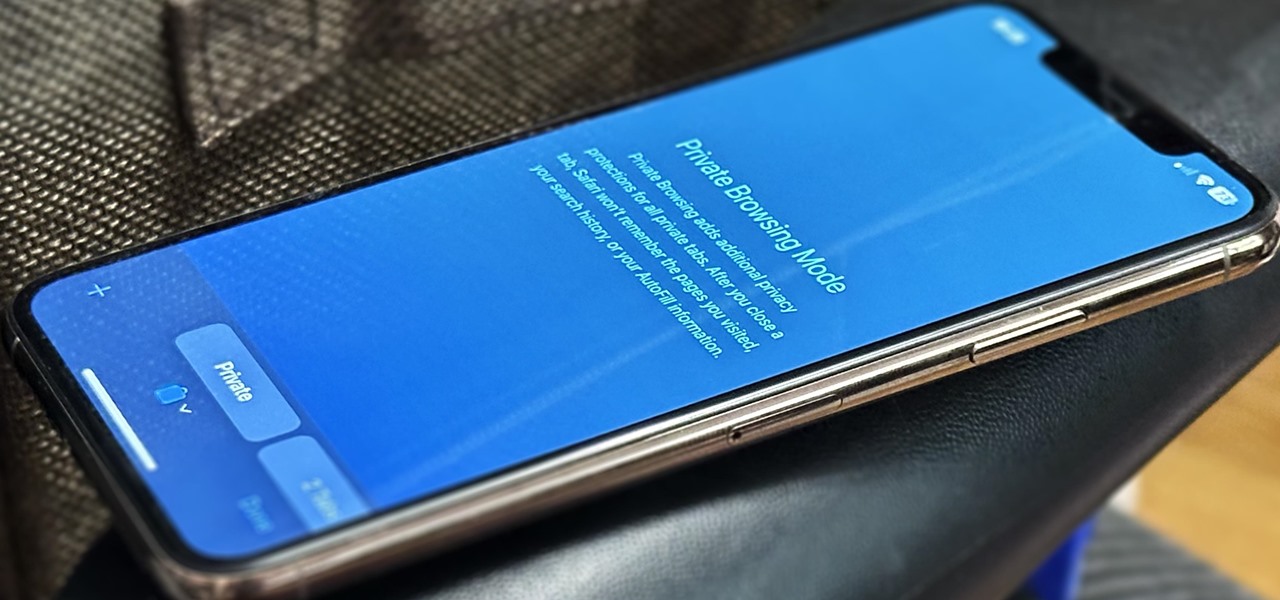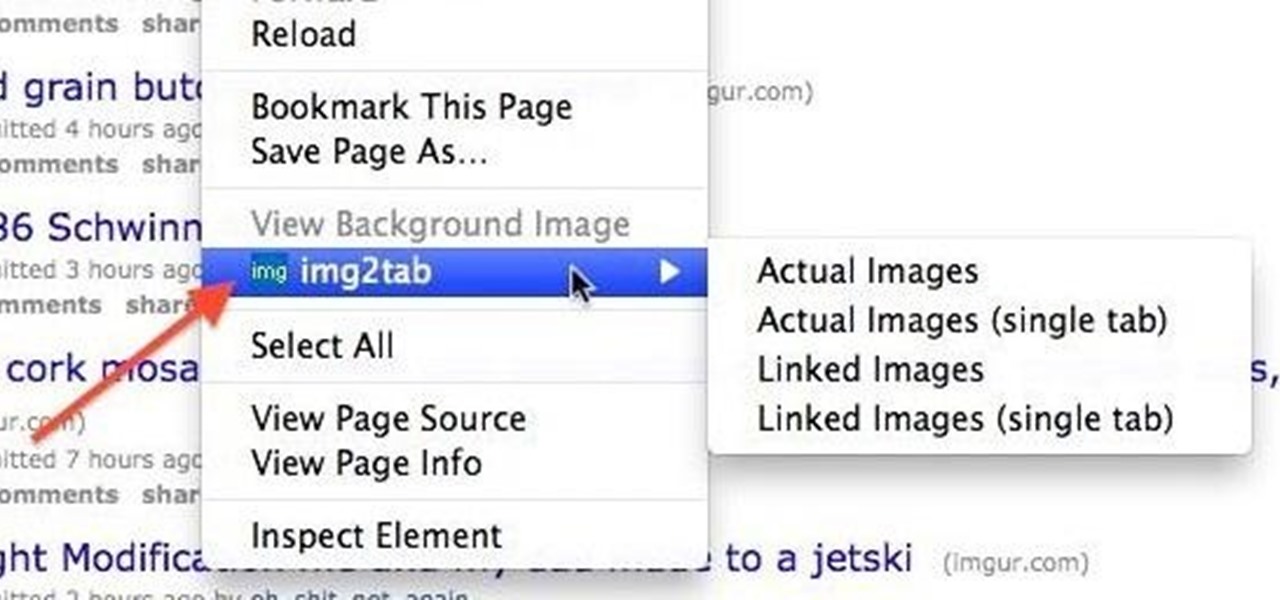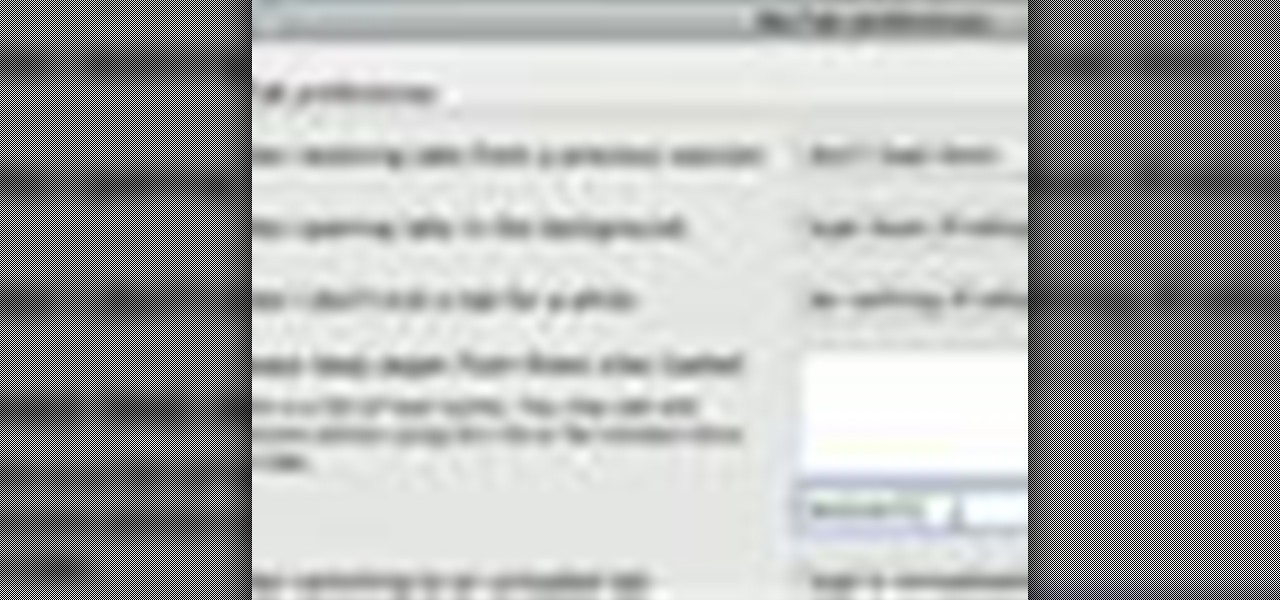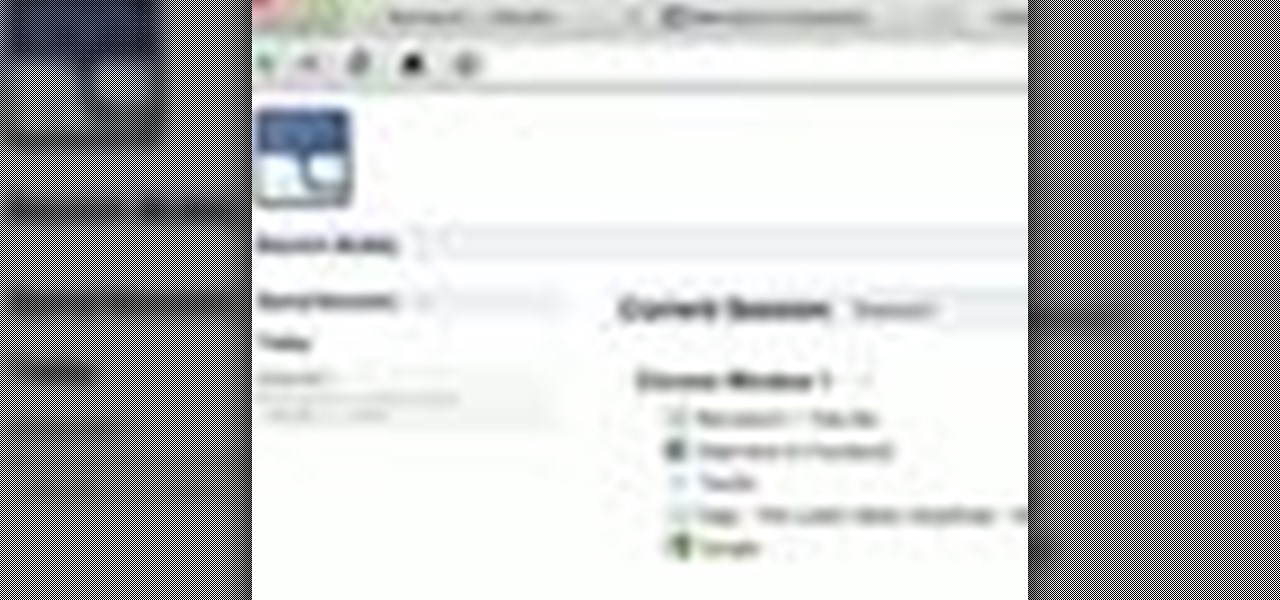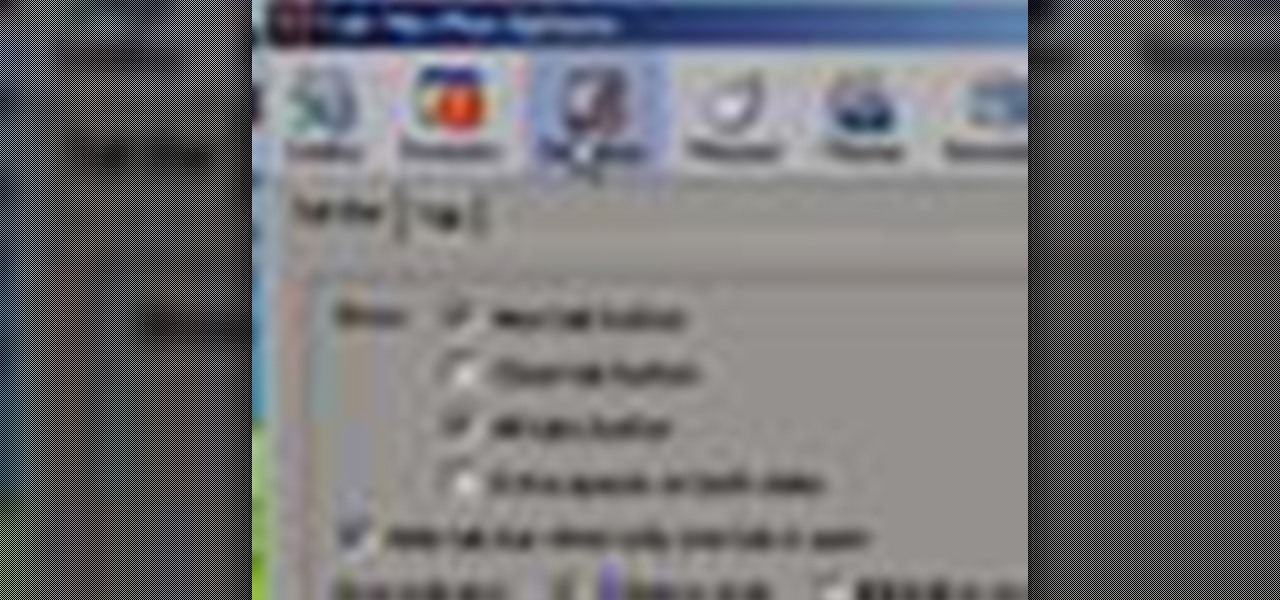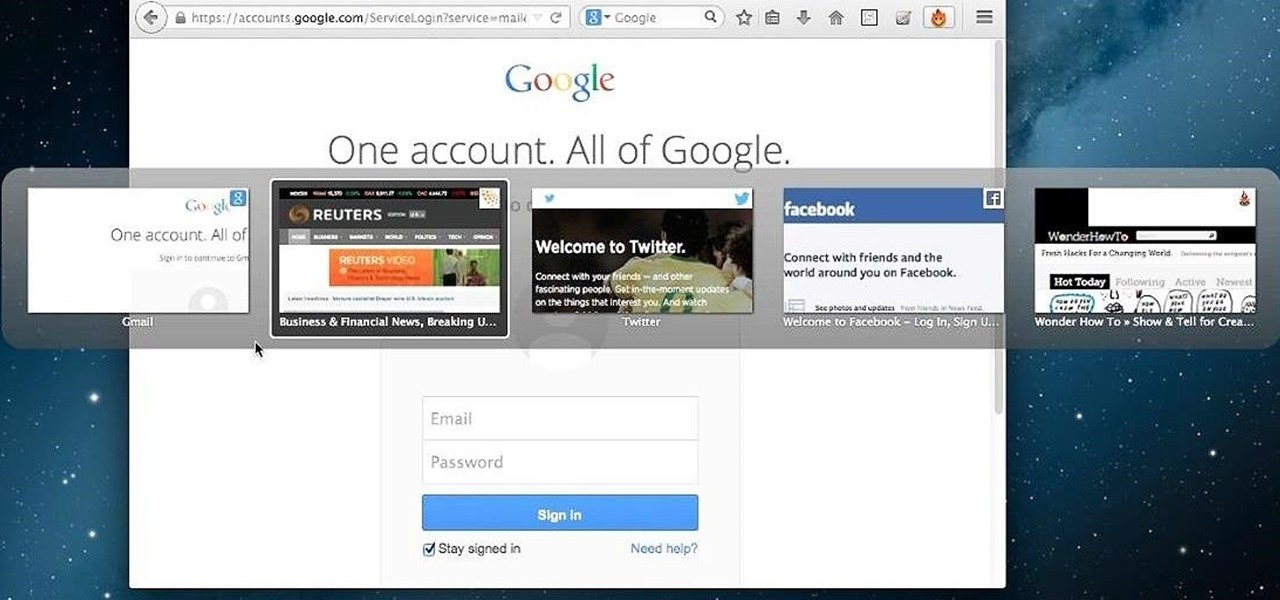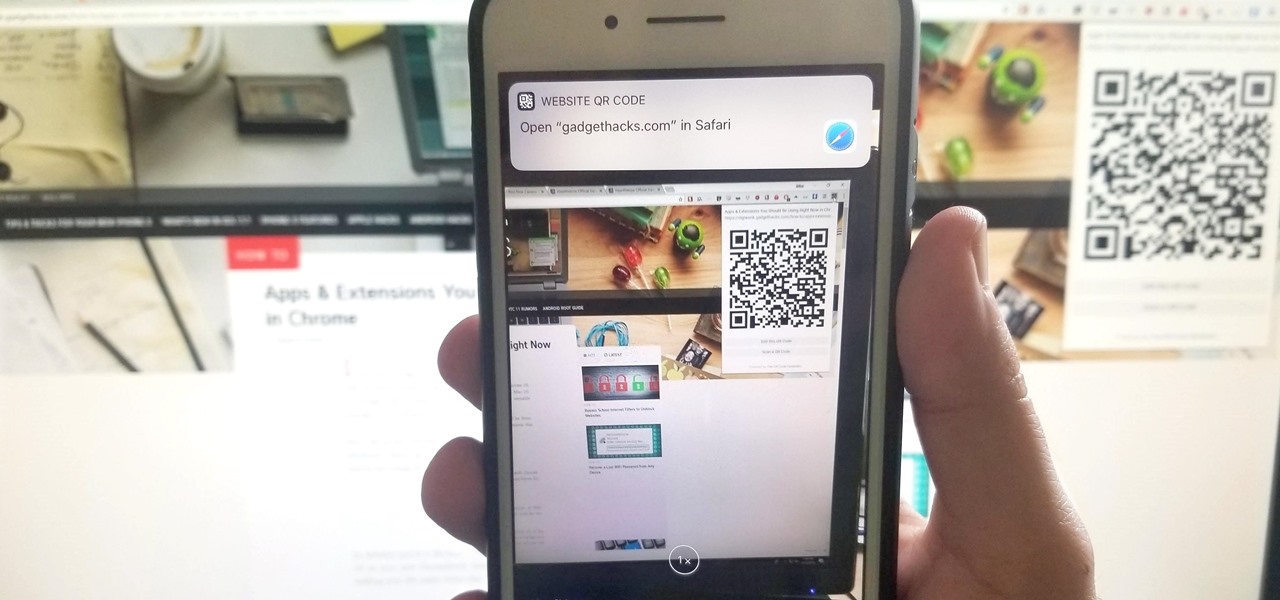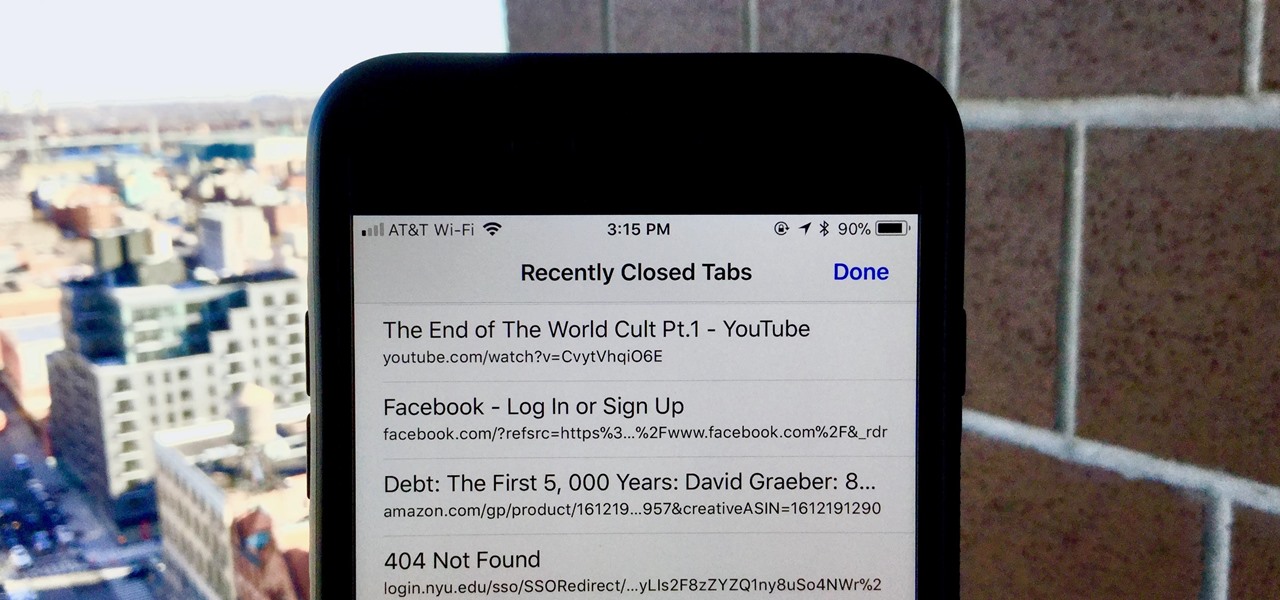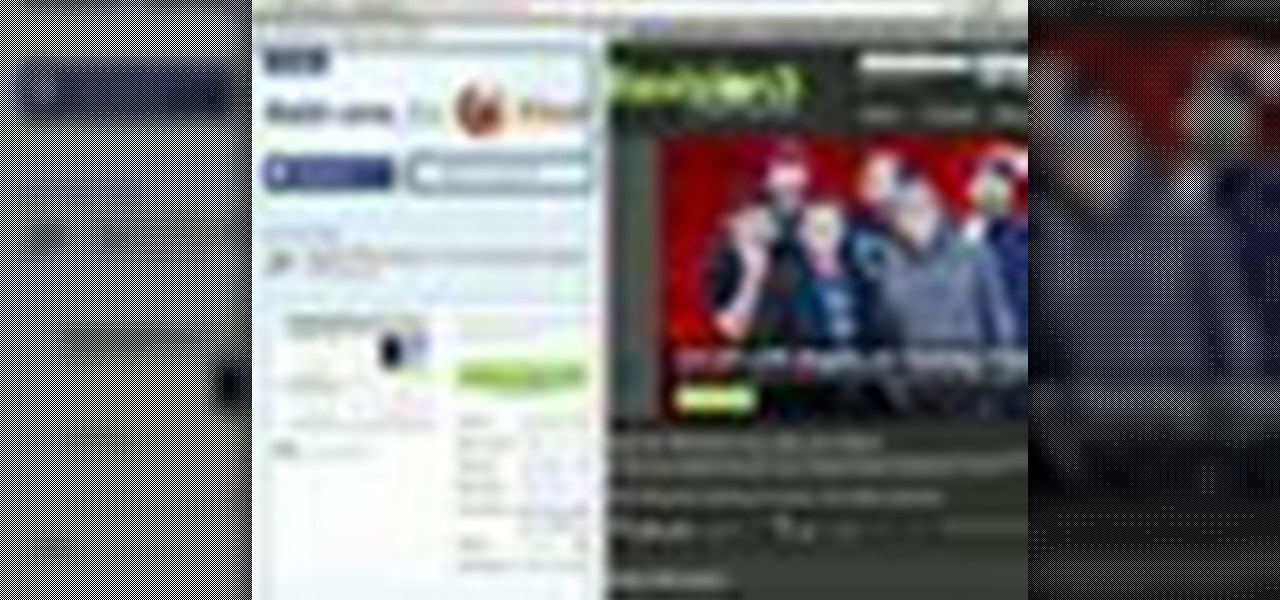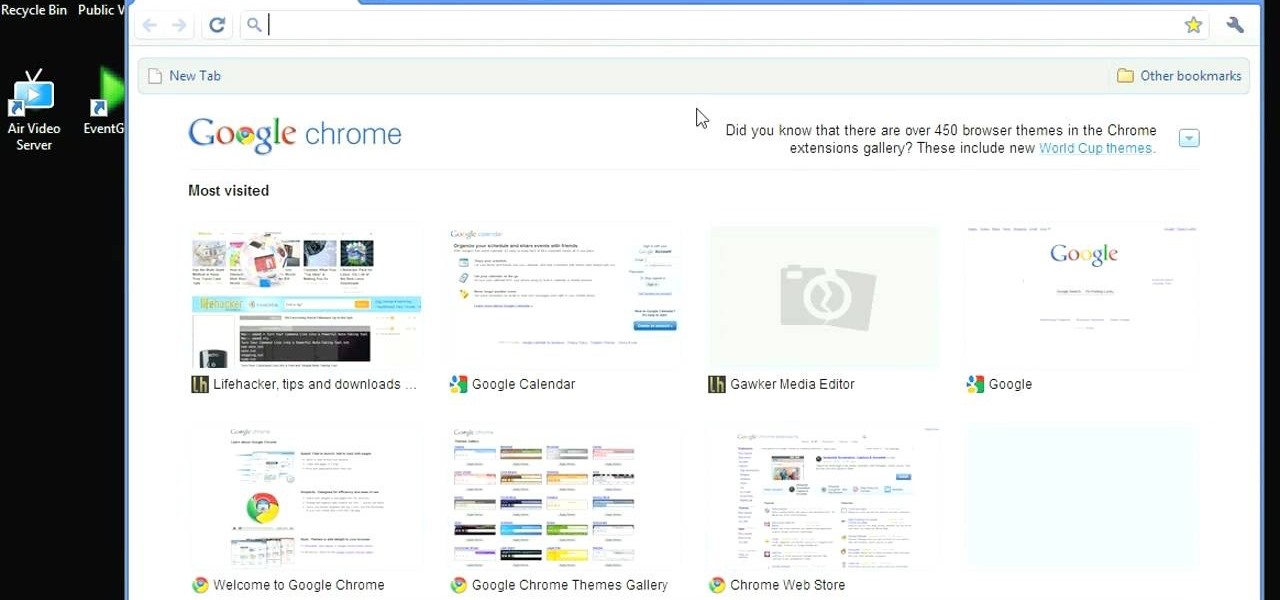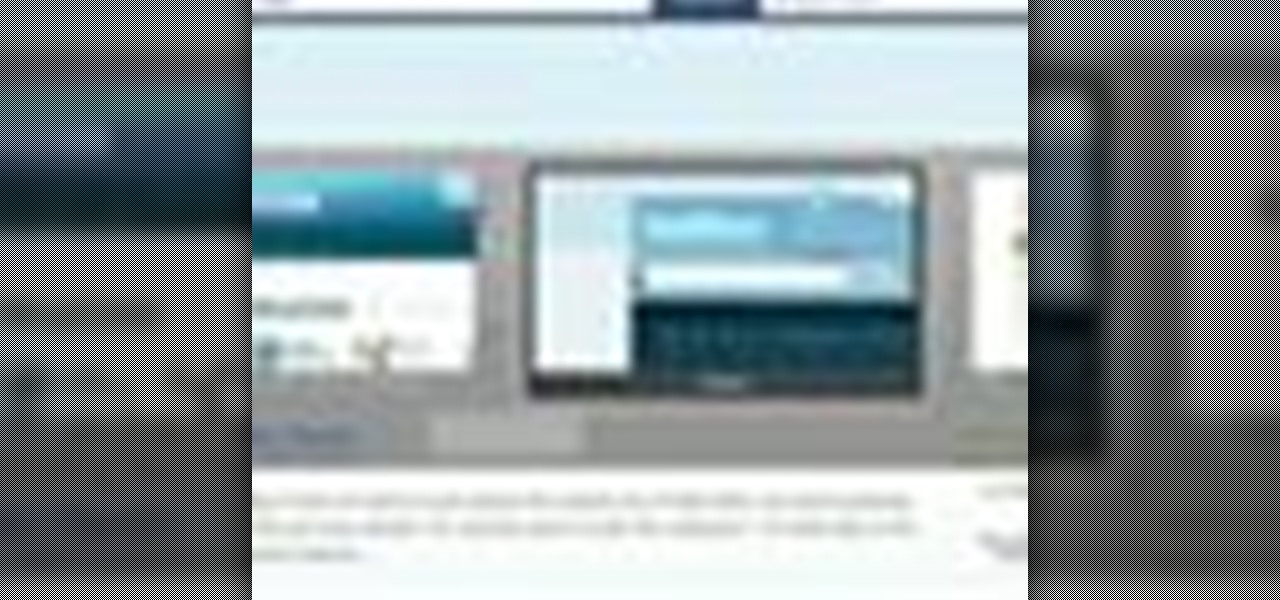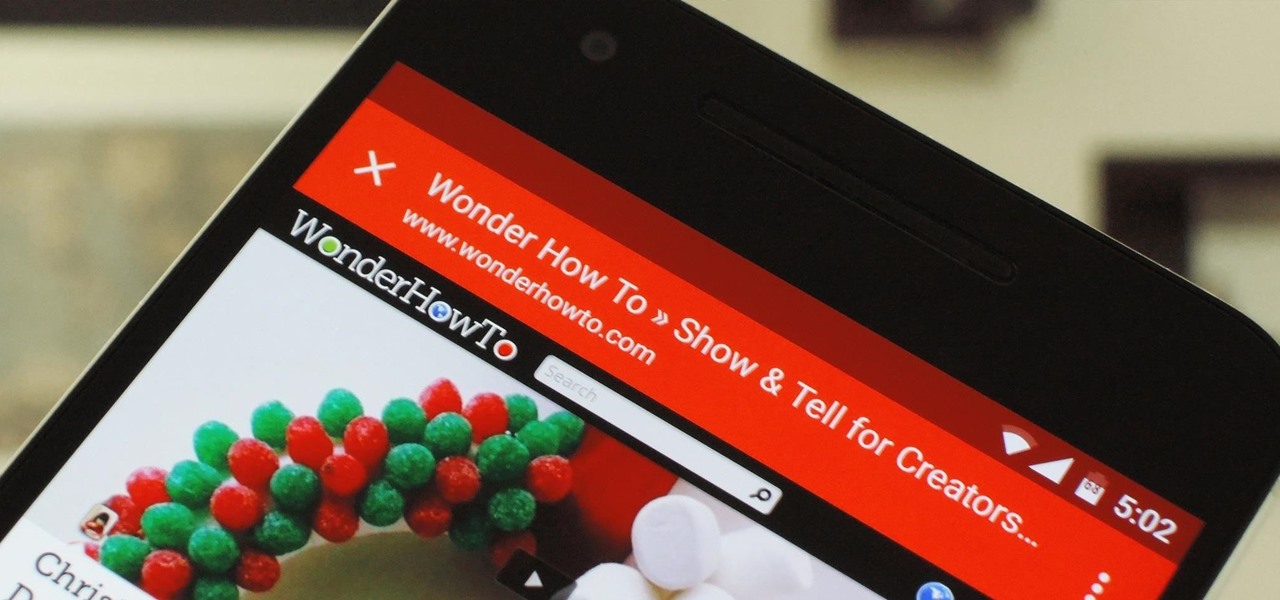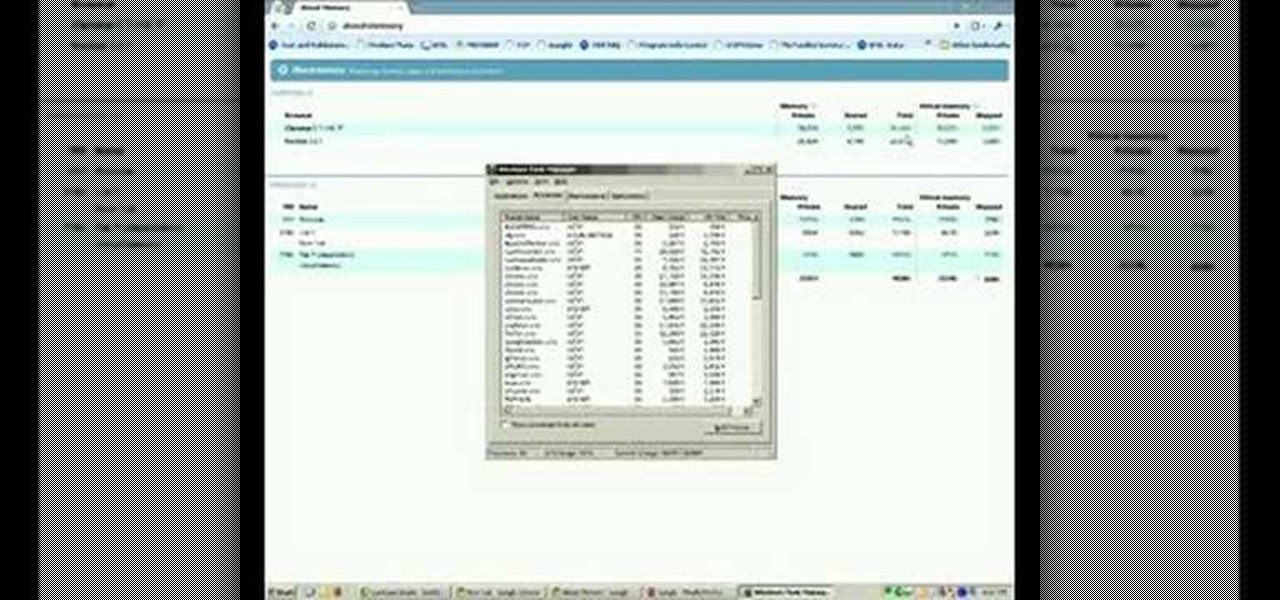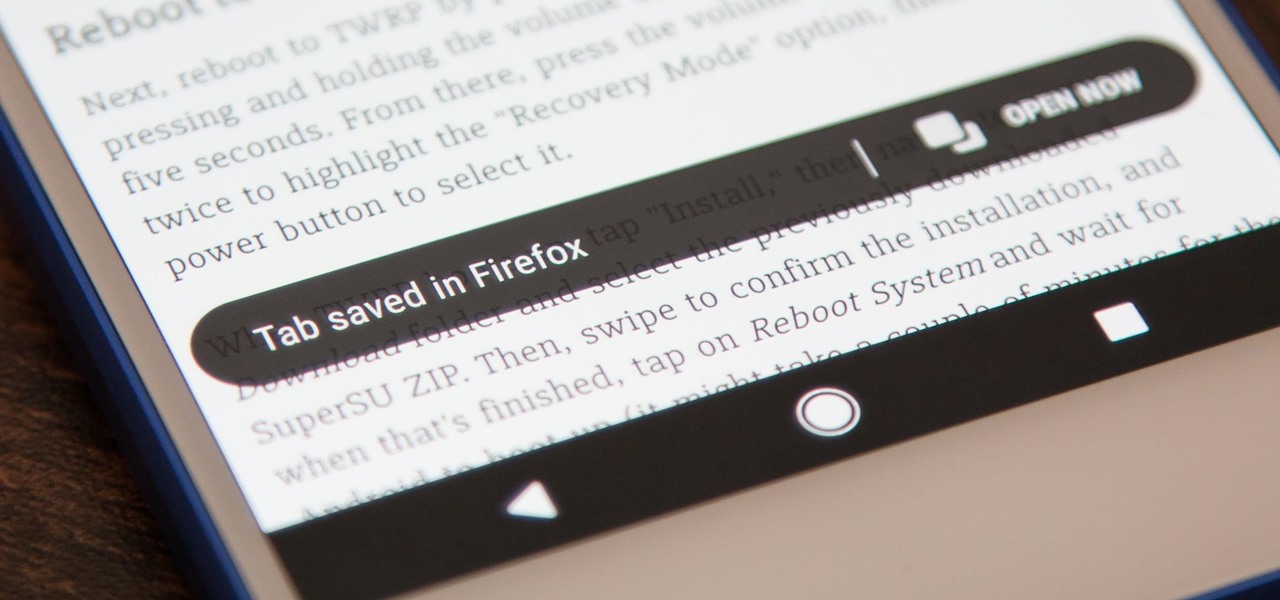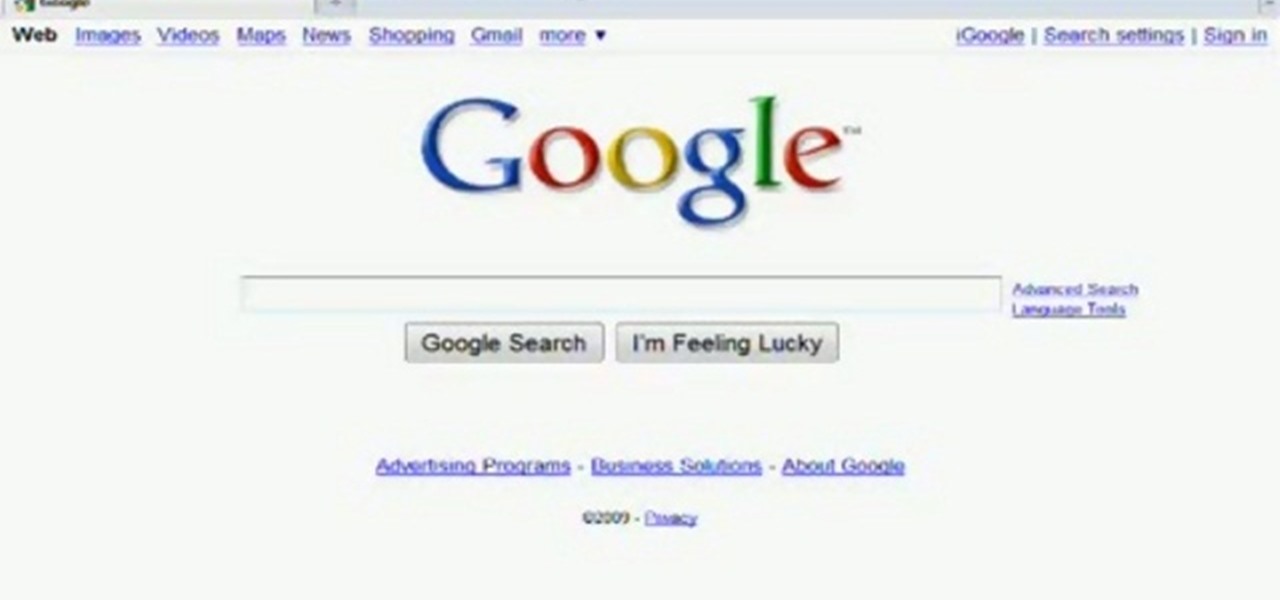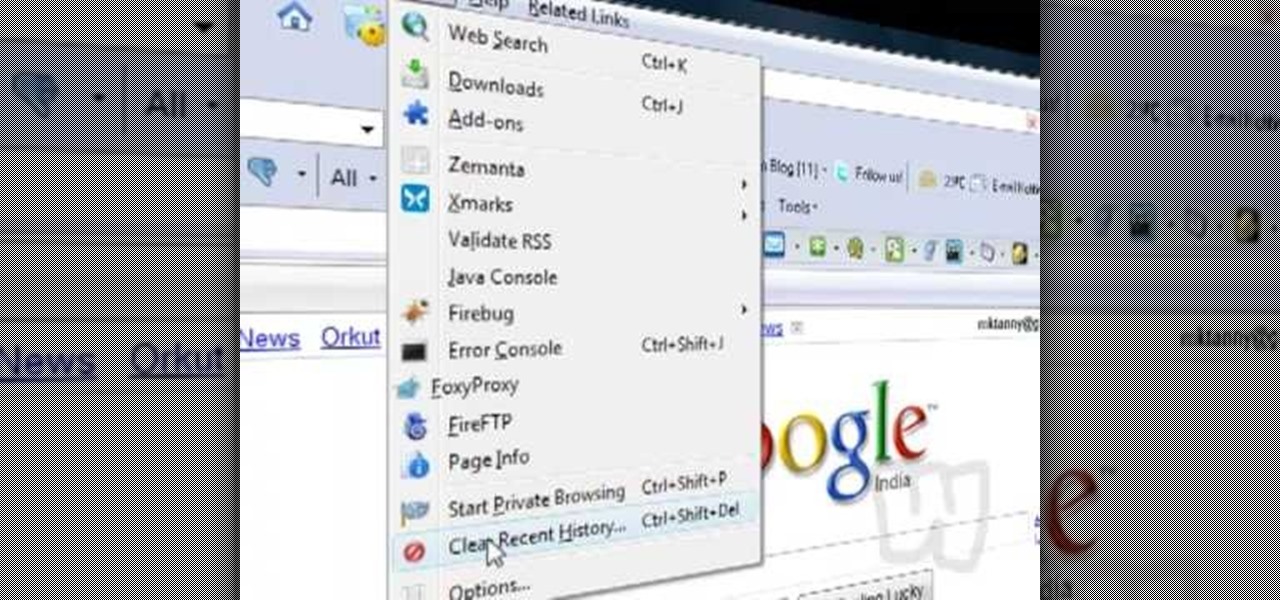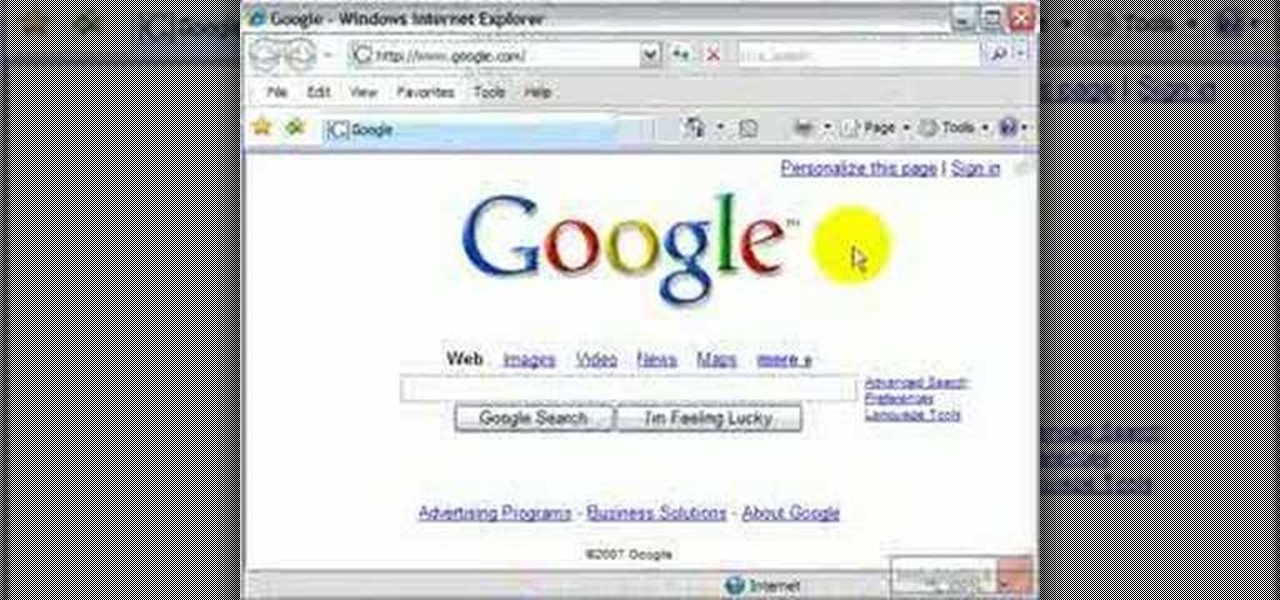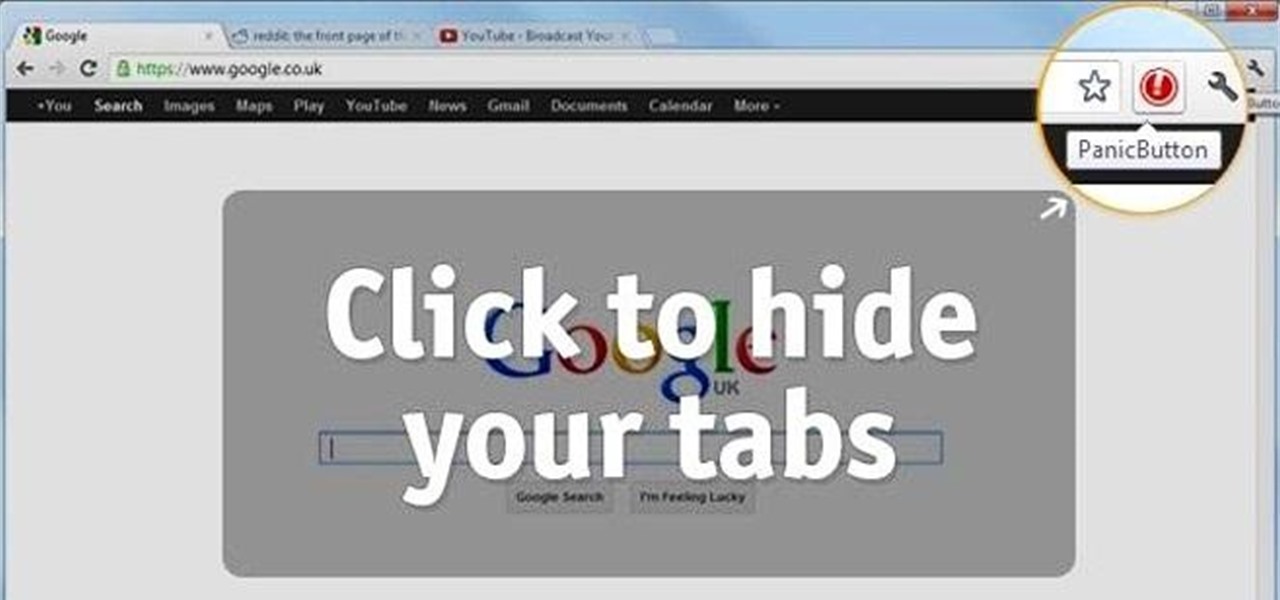
At some point or another, we've all been in that awful situation when someone walks up behind you while you're looking at something you don't want them to see. Whether you're tweeting during class, shopping for gifts online, or looking at something a little more NSFW, there are times when it would be nice to just click a button and have all your open tabs disappear.

In this video tutorial, viewers learn how to add to the Fire Mozilla browser tabs. Begin by going to the Firefox Mozilla add-ons site and search for "colorful tabs". Click Add to Firefox to install it onto your web browser. Once installed, the browser tabs will be randomly assigned to a color. In the add-on options, users are able to configure the color scheme, selected tab and miscellaneous. This video will benefit those viewers who use Firefox Mozilla as their web browser, and would like to...
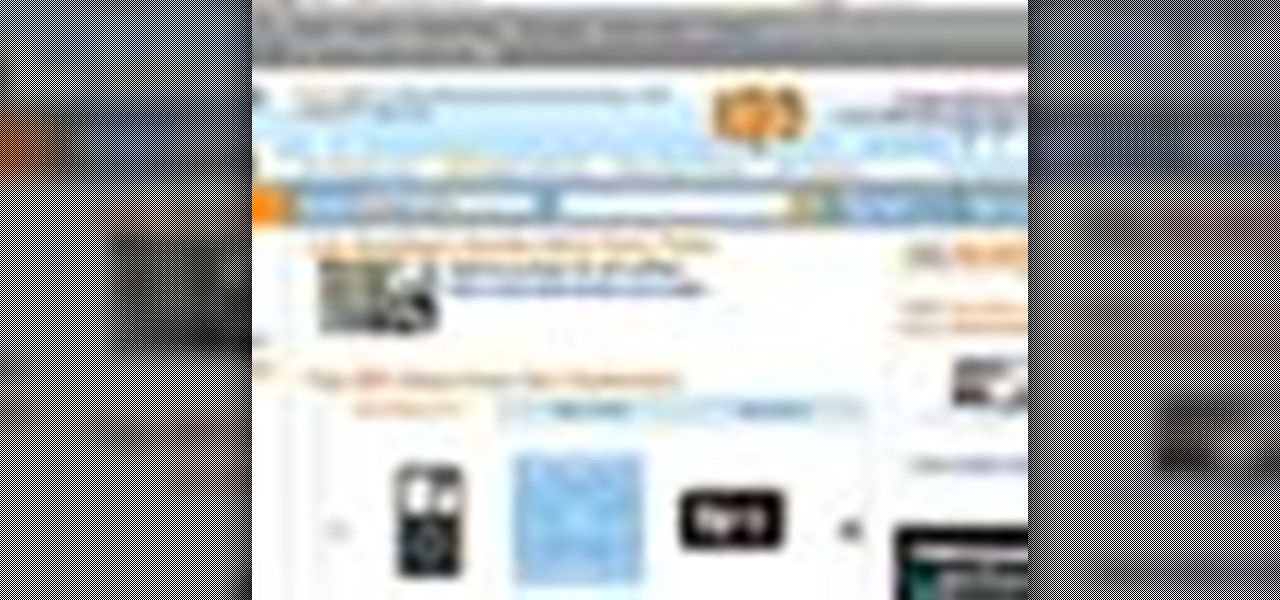
Safari makes it easy to browse multiple web sites in the same browser window using tabs. In the latest version of Safari in Leopard, you'll find even greater flexibility in the way you deal with tabs. For a survey of the new features available to users of Apple Safarin in the Mac OS X Leopard operating system, watch this video tutorial.
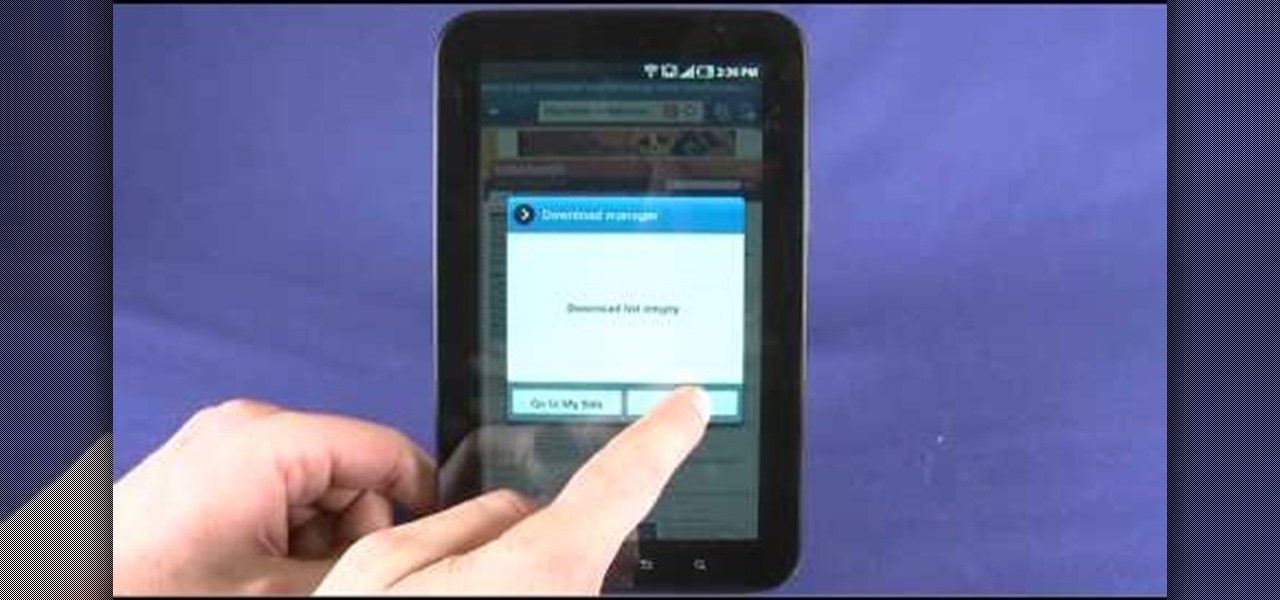
New owner of a Samsung Galaxy Tab? Thinking of picking one up? In this Galaxy tablet owner's guide, you'll learn how to use the Tab's built-in web browser. For all of the details, including step-by-step instructions, watch this Samsung Galaxy Tab Google Android smart tablet owner's guide.
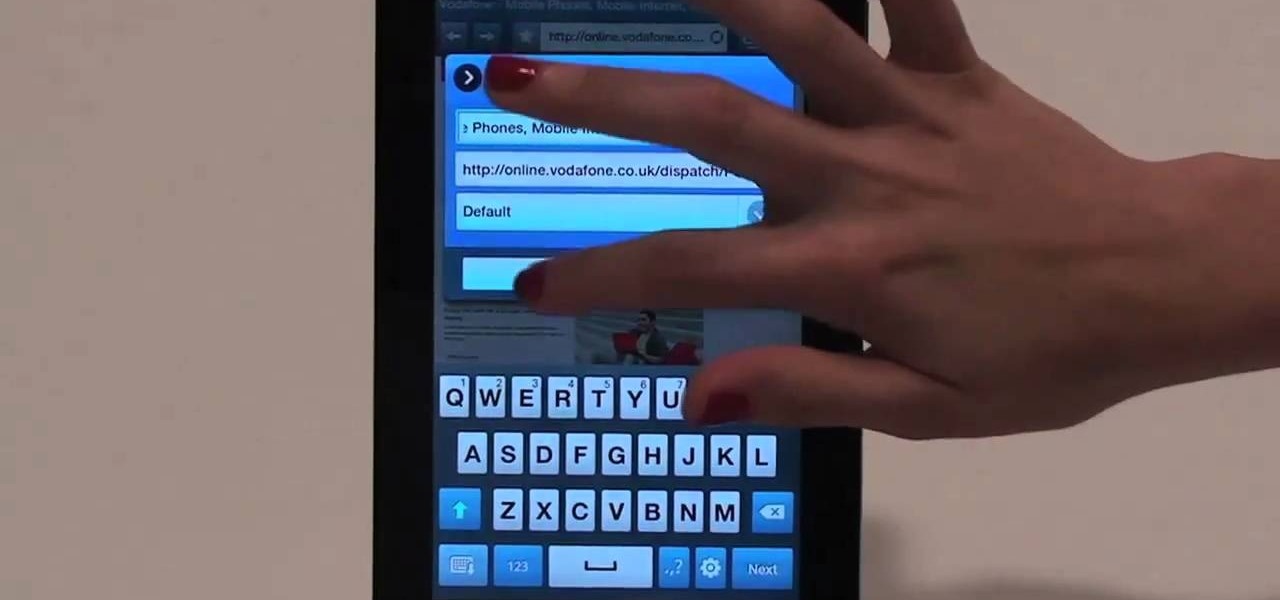
Browsing the web just got easier in Android 2.2 (Froyo), thanks to the wonderful new Samsung Galaxy Tab. It's the perfect Android tablet for those device-hungry techies. This video gives you some quick information on using the built-in web browser on the Galaxy Tab, including how to play back video.
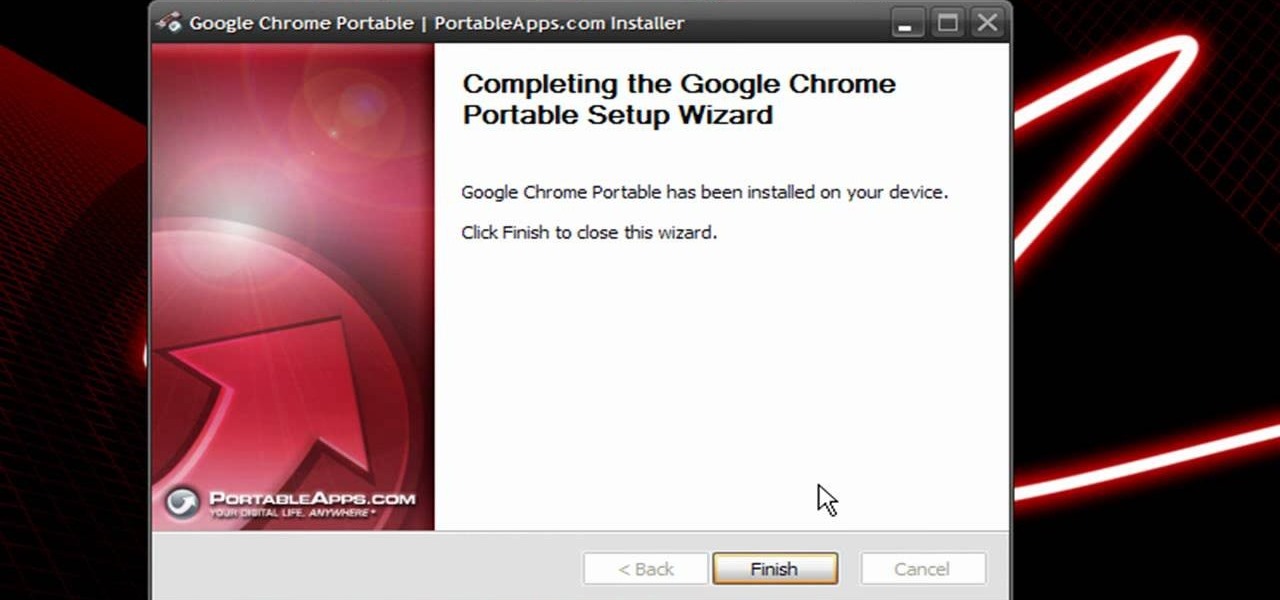
In this clip, you'll learn how to install a web browser like Mozilla Firefox on a portable thumb drive. For more information, including a complete demonstration, and detailed, step-by-step instructions, as well as to get started using this trick yourself, take a look.

Since the release of the Samsung Galaxy Note 2, many of its features have been replicated by Android developers for other devices. The most popular feature, aside from Smart Rotation, on the Note 2 has been the multitasking multi-screen/multi-window feature, which allows you to run several apps at the same time.

The Music app for iPhone underwent a significant update back in iOS 8.4 when the Apple Music subscription service was incorporated into the user interface. It then had another transformation in iOS 10 that improved the UI for everyone. But things can still feel a little cluttered in Music, even in iOS 14, especially if you don't or never will subscribe to Apple Music.

Private Browsing mode finally lives up to its name in Apple's huge Safari 17 update for iPhone, iPad, and Mac. So whether you search for things you don't want anybody to know about or want to ensure websites and trackers aren't eavesdropping on your activity, you'll want to update your devices pronto.

When you're looking at a site with a lot of links to images, it can get really old having to open each one individually. Not to mention loading so many pages can take forever.

If you are a multi-tasker like many others and have multiple tabs open on your Firefox browser, you could run into a point where your browser crashes and lose all your tabs. Downloading the add-on BarTab will help you restore all the tabs you have lost. The add-on has customizable settings that let you configure it to what helps you best.

Want to know how to save and restore important tabs in Chrome? This clip will show you how it's done. With the Session Buddy addon, it's easy! So easy, in fact, that this handy home-computing how-to from the folks at Tekzilla can present a complete overview of the process in about two minutes' time. For more information, including detailed, step-by-step instructions, take a look.

The latest beta from Firefox introduces Panorama, a new tab-grouping feature that makes it much easier to manage tabs. See how to use it in this video. For more information, including detailed, step-by-step instructions on how to get started using the Pandora tab manager yourself, take a look!

In this tutorial, we learn how to use a browser extension to add enhance the tabbed browsing experience within the Mozilla Firefox browser. Using the extension is an easy process and this video presents a complete guide. For more information, including a full demonstration and detailed, step-by-step instructions, watch this helpful home-computing how-to.

Tab previews—you can do it on an iPhone or an Android device, so why not on your Mac or PC? It's about time you take your browsing game to the next level and learn how to toggle between previews of your tabbed webpages.

Still switching between tabs the old fashioned way on Firefox and Chrome? Looking for something that's faster and more efficient? Then look no further than this great video! All you have to do is press control and a number key and you'll be switching like a pro!

If you have a Mac, you can use Apple's Handoff feature to open one of your Safari desktop tabs in Safari on your iPhone. But if you prefer to use Google Chrome as your desktop browser, whether or not that's because you have a Windows PC, you can't "hand off" open tabs from Chrome desktop to Safari on your iPhone. There is a cool workaround, however.

Almost certainly, you've closed out of a webpage that you didn't want to at some point in your iPhone-owning life. Whether you accidentally swiped the tab away or closed it only to need it moments later, tab-regret is just a part of our internet culture. Luckily, Safari on iOS includes an easy way to open recently closed tabs.

If you're the type of person who constantly uses multiple tabs in your browser, you know how annoying it is when one of them starts playing unwanted music or video.

In this video tutorial, viewers learn how to split their browser. This can only be done on the Mozilla Firefox web browser. Begin by going to the Firefox add-on website and search for "split browser". Then click on "Add to Firefox" to install the add-on. Once installed, users are able to right-click on any tab, go to "Split Tab to" and select the direction (up, down, left or right). Now click on the arrow and it will duplicate the tab in that space. This video will benefit hose viewers who us...

Did you get the latest Firefox browser? If you're a tab addict, you know how much memory all those tabs can hog. Enter BarTab, which will help speed up your web browsing experience, and still allow you to keep as many tabs open on your Firefox browser as you wish.

If you think you've got to much clutter on the top portion of your web browser, then Google Chrome has the solution. Chrome has an option which allows you to choose something called "side tabs" which moves the tabs for those websites and webpages you have open from the top of the browser to the left side. But how do you get side tabs in Chrome? lifehacker has the answers.

In this video tutorial, viewers learn how to clear cache and cookies in Mozilla Firefox. This task is very simple, easy and fast to do. Begin by opening the Mozilla Firefox web browser. Then click on Tools menu on the top of the window and select Options. Now click on the Advanced tab. Under the Network tab in Cache, click on Clear Now. To clear cookies, click on Tools and select Options. Then click on the Privacy tab and click on Clear Now under the Private Data heading. This video will bene...

In this video tutorial, viewers learn how to quickly switch tabs with the keyboard. Users will need the Fire Mozilla browser to do this. Begin by going to the Firefox Mozilla add-on site and search for "crtl-tab". Then click Add to Firefox to install the add-on. To activate the add-on, simply press the ctrl and tab buttons on the keyboard. It will then open a thumbnail of your 7 most recently accessed tabs. There is also a search bar for users to use to find a specific site. This video will b...

In this video tutorial, viewers learn how to run 4 Google searches in 1 tab. This task is very easy, simple and fast to do. Begin by opening your web browser and go to the website: GoogleGoogleGoogleGoogle. There, users will be provided with 4 windows of Google. There users are able to navigate 4 Google searches at once. Users are also able to close windows and type in website URLs. This video will benefit those viewers who use Google frequently, and would like to learn how to be able to make...

Wish there were a way to open and display multiple tabs at once in Mozilla Firefox? With the Split Tabs browser extension, it's easy! So easy, in fact, that this home computing how-to from the folks at Easily can present a complete (and somewhat talky) overview of the process in just over two minutes' time. For the specifics, just watch this handy how-to.

Android has a built-in browser called WebView that any app can use, which makes it easy for developers to display webpages without actually having to build an internet browser into their apps. But WebView is a stripped-down, bare bones browser with no ties to Android's default browser, Chrome, so none of your synced data like bookmarks, passwords, and history is available when an app is using WebView to display a page.

Take a look at this instructional vidoe and learn how to use the paint bucket tool in Google SketchUp. Selecting the paint bucket tool will open the materials browser. The materials browser is different for windows and mac users. On windows, the browser has two main tabs to select and edit materials. On the mac, you have several tabs giving you different ways to paint colors into your model. To start using the paint bucket tool, simply pick a material and choose a surface to paint it into you...

In this video tutorial, viewers learn how to browse web pages without a mouse. Users will need to use the Mozilla Firefox browser. When you're in the Firefox browser, press F7 or click on Firefox, click on Preferences and select the Advanced tab (Mac OS X). Now check "Always use the cursor key to navigate within pages". This will activate character browsing, allowing the user to use the arrow keys to move up and down the page. Holding Shift will allow users to select a text. This video will b...

Just a really quick overview of Googles new browser, Chrome, and some of its features. you can get it at Google.com/chrome This goes over Opera, Firefox and Safari differences. Chrome automatically adds favorites to your tab. The incognito setting lets you browse in a porn-mode without any cookies, history or cache clearing.

Mozilla baked an easily missed feature into their Firefox Browser for Android called the "tab queue," which you should definitely be using if you find yourself opening links a lot from emails, texts, and other link-heavy apps. With tab queuing enabled, you can save links as new tabs in Firefox without ever leaving the current app you're in.

With the the general computer users understanding of Information security rising (at least to the point of not clicking on unknown links), and operating system security getting better by default. We need to look for new and creative ways to gain a foothold in a system.

There are hundreds of keyboard shortcuts out there, but these 7 are the ones you'll definitely want to remember. I use them every day, and you should too. Step 1: Tab Domination

This tutorial shows you how to fix a frozen browser. One way to fix these pages when it happens to you is to go to the tools tab, and click on clear recent history. When the window opens it will ask how much you want to delete. Select everything. Now sometimes when you are using a browser it will not minimize or maximize and you can not close out of it. When this happens you just have to hit ctrl, alt, delete and open the task manager. Click on the program that says Firefox, then just hit end...

Get a Mac Tip for your Mac computer! There's a million things you can do with your Apple computer, and this is just one of them. Watch this video tutorial to learn how to revert Safari 4 to the old tabs interface on a Mac computer. This technique allows a Mac user to use a terminal hack to revert back to the old Safari browser interface.

In this tutorial, we learn how to clear the cache on your browser. This is one of the most important things on your browser and should be cleared every so often so it doesn't fill up your hard drive. To clear this out, you will first need to open up Firefox. After this, you will go to the top of the screen and click on the tools. From here, go to the privacy tab. Click on the options for the history you want cleared out and then choose if you want your cookies cleared out. Next, you can click...

This video shows you how to easily delete cookies from your browser. First thing you have to do is open the web browser you usually use (the video shows how to delete cookies from Firefox) and go to the Options tab in the upper menu. Then choose the Clear Private Data or Clear Recent History item. In the pop-up window, check Cookies and Cache and then press the Clear Now button. The Clear Private Data/ Clear Recent History window also can be opened by pressing CTRL+SHIFT+DEL. That's it! Good ...

If you visit the same pages over and over, you may want to consider setting multiple start pages. While you may not have even known such a thing was possible, the set-up procedure is simple in both Mozilla Firefox and Windows Internet Explorer 7. Learn how to use browser tabs to open up multiple websites when you launch your browser with this how-to.

Were you aware that you can force the Safari web browser to open hyperlinks in tabs? This brief video tutorial from the folks at Butterscotch will teach you everything you need to know. For more information, including detailed, step-by-step instructions, and to get started using this great Safari trick yourself, take a look.

In this video, we learn how to reset your browser history in Mozilla Firefox. First, open up Firefox, then go to the options menu. When you're on here, go to the privacy tab and then click on the options that will dump out the history that has been saved. You can also change your settings if you want to remove your search history and clear your cookies. At the bottom, check if you want it to clear private data. After this, press on the "ok" button and everything will be saved. When you are do...