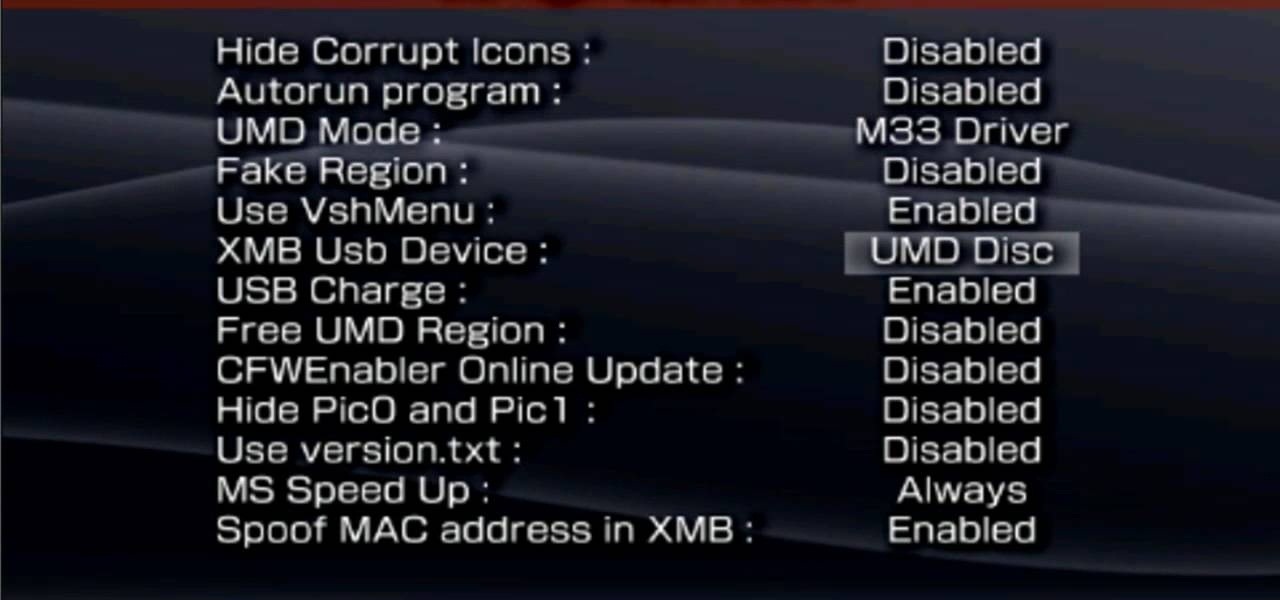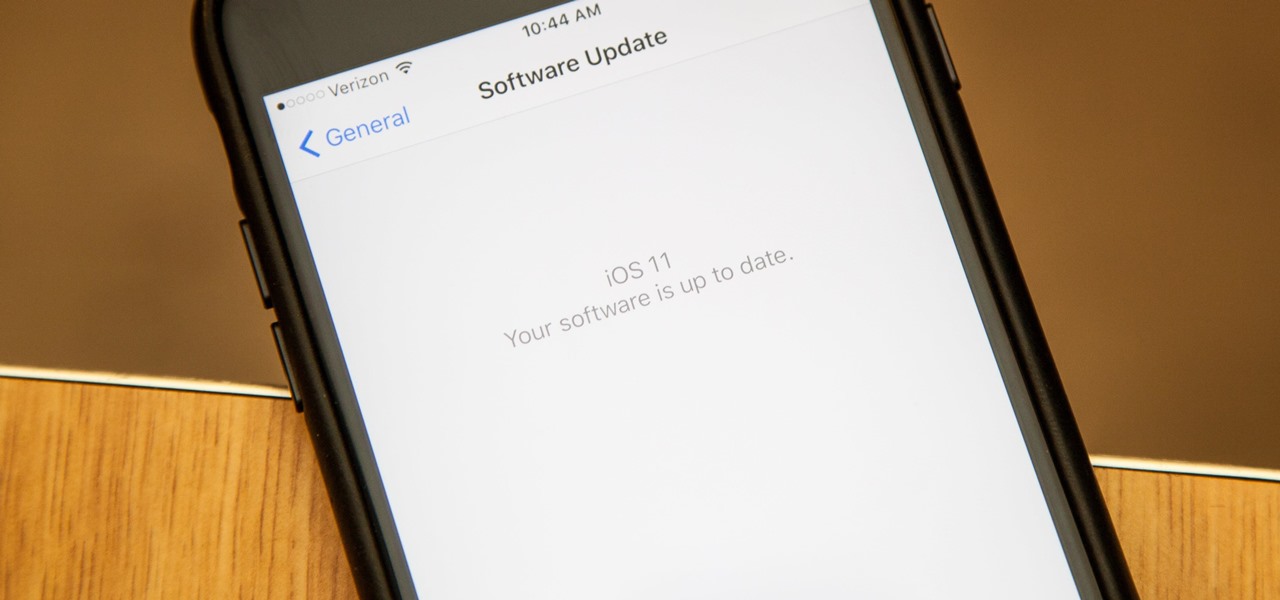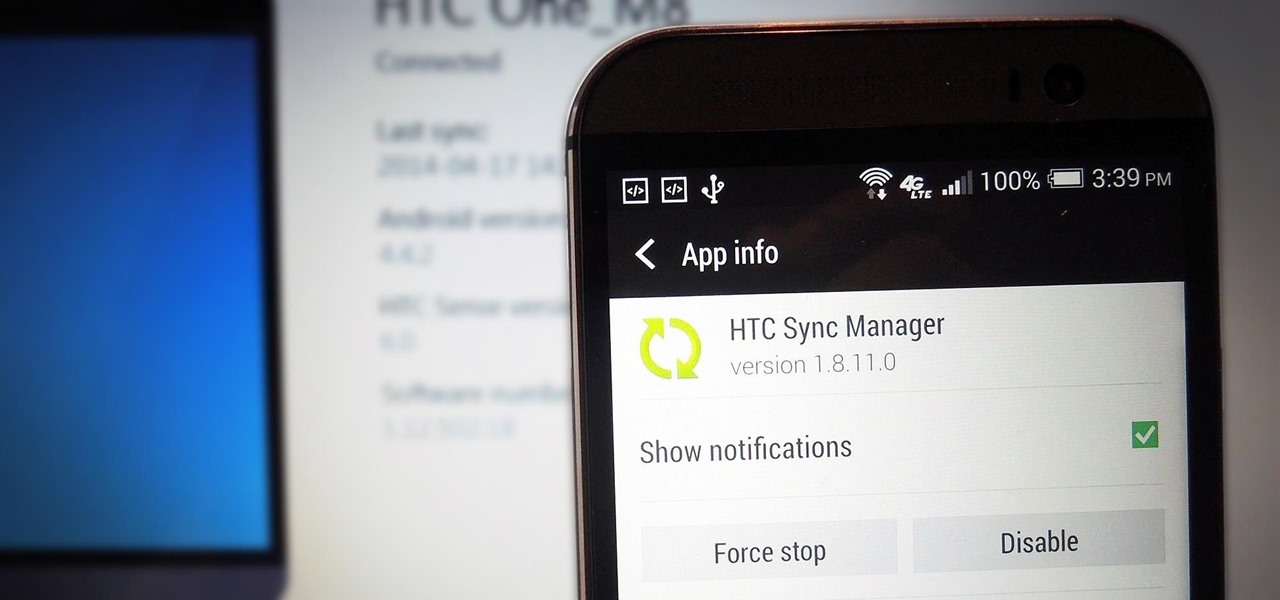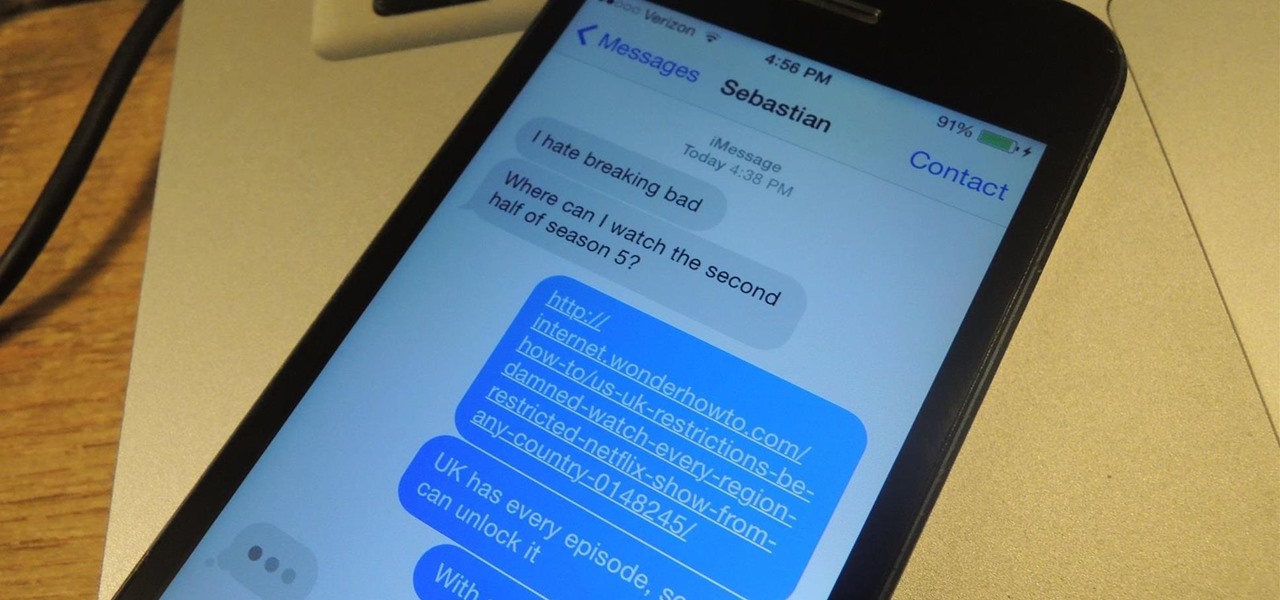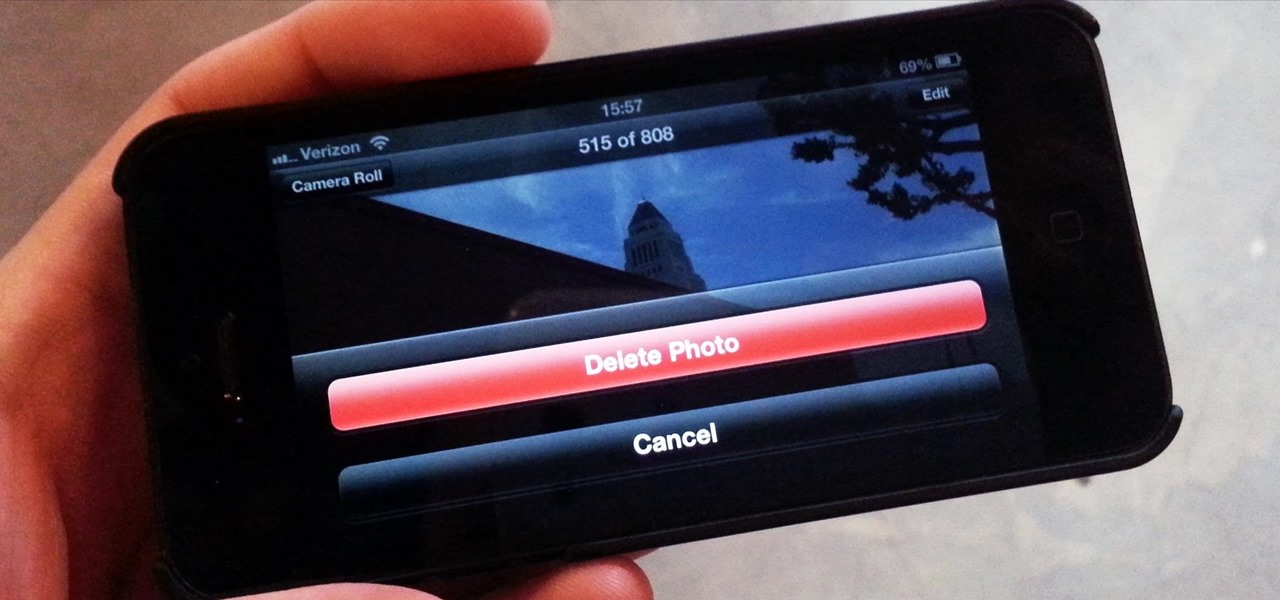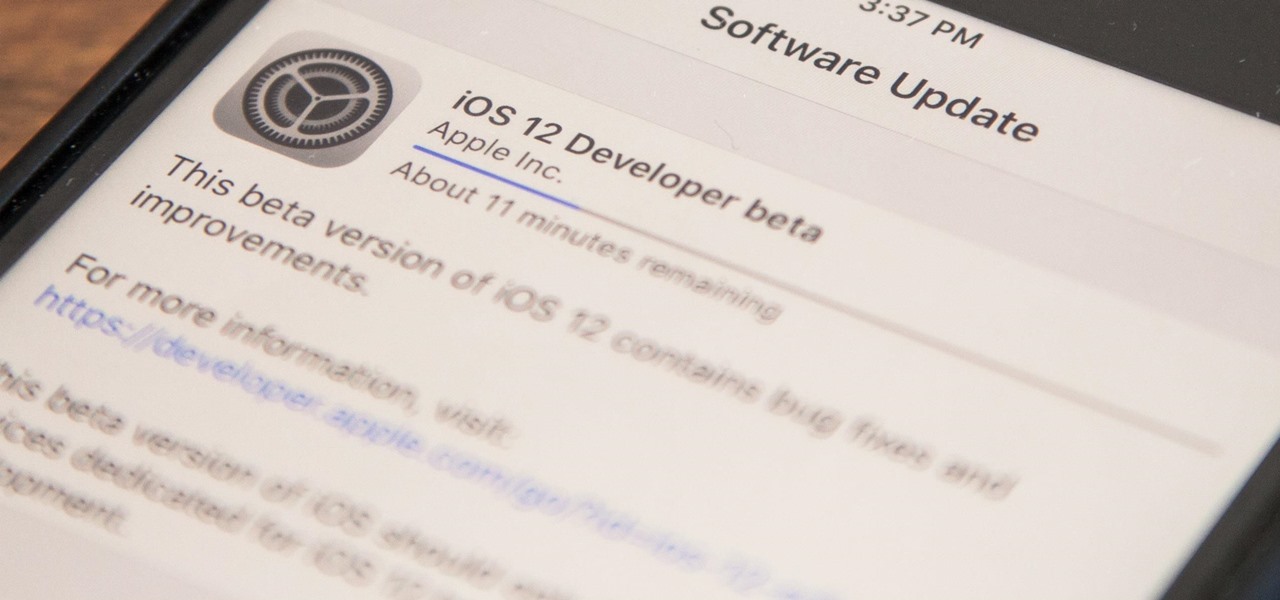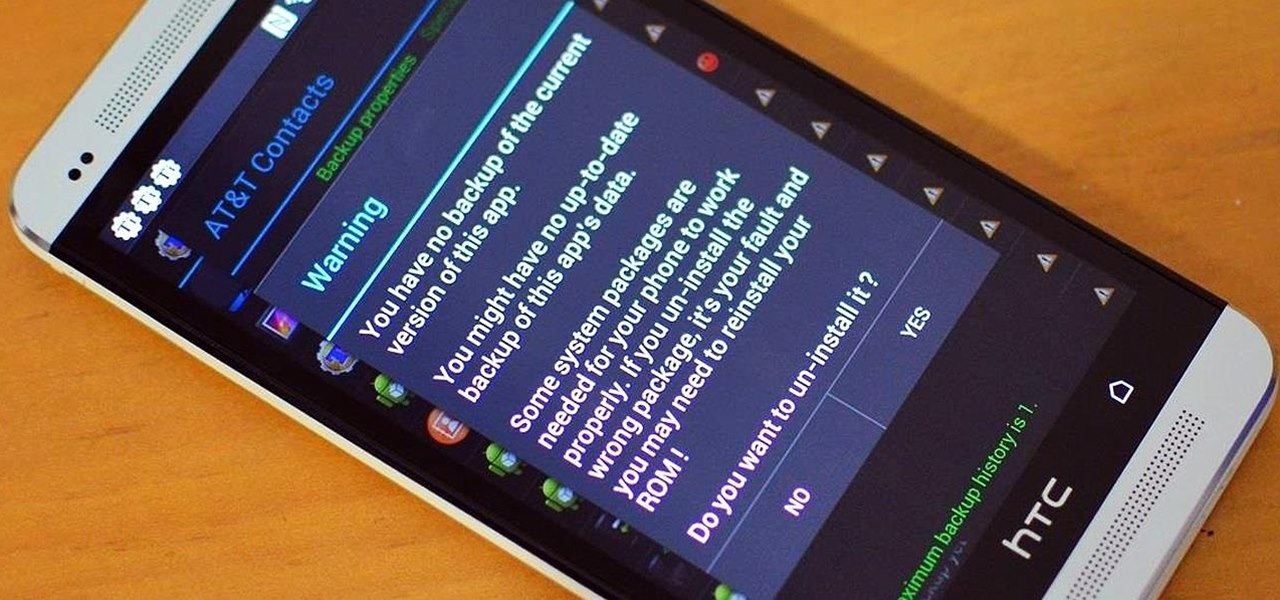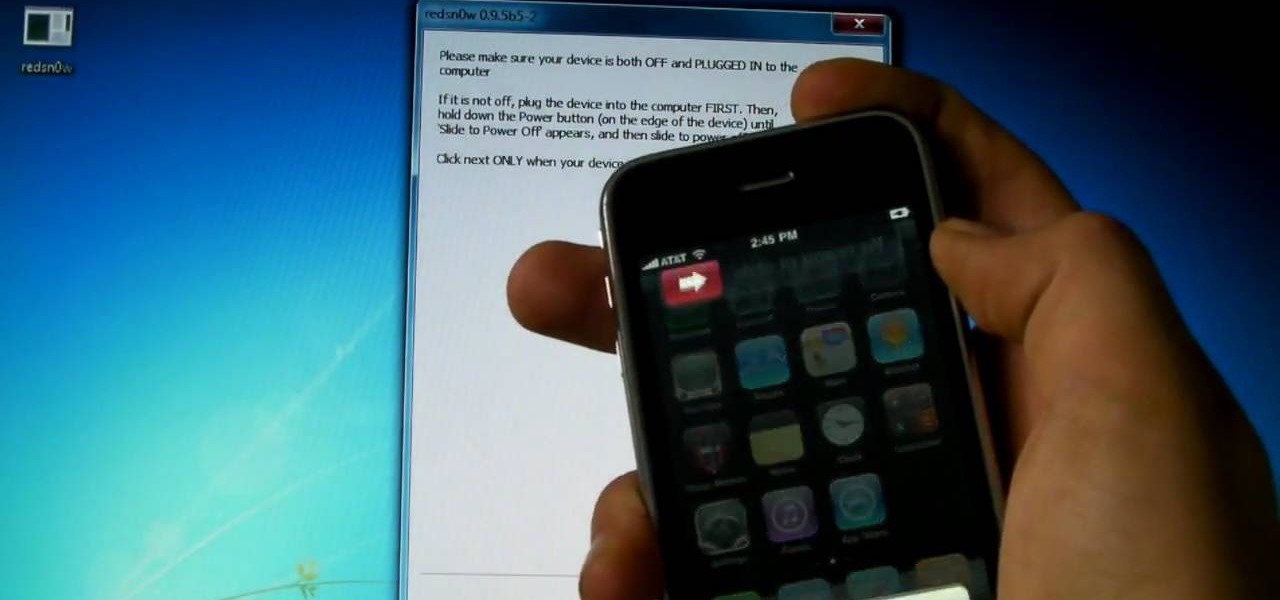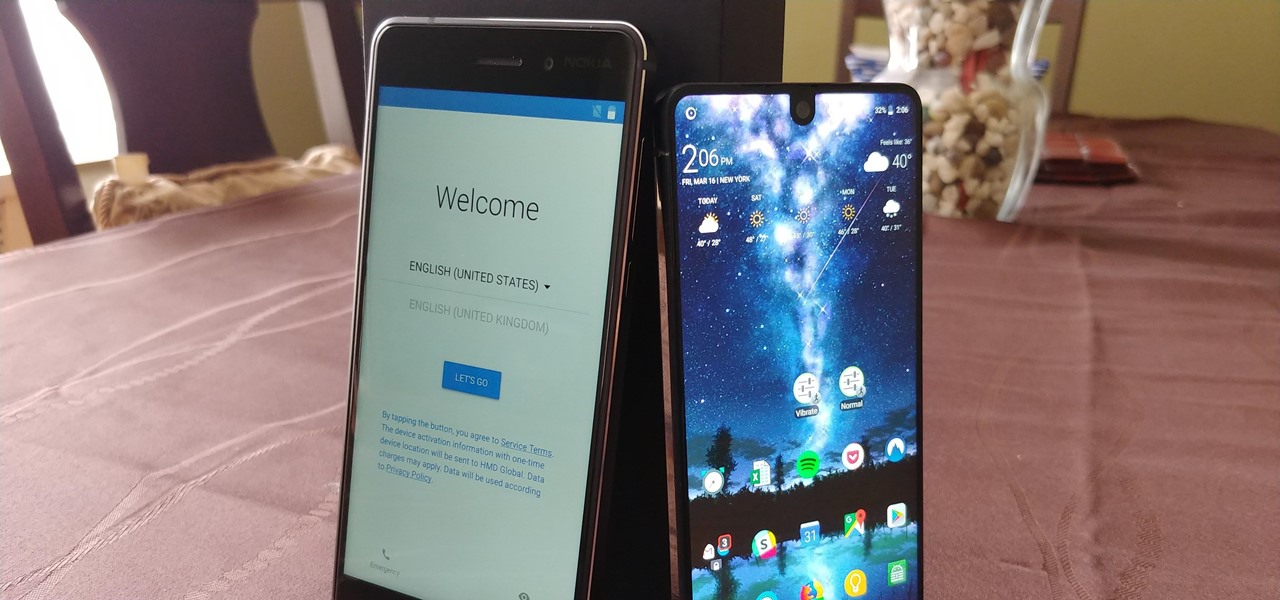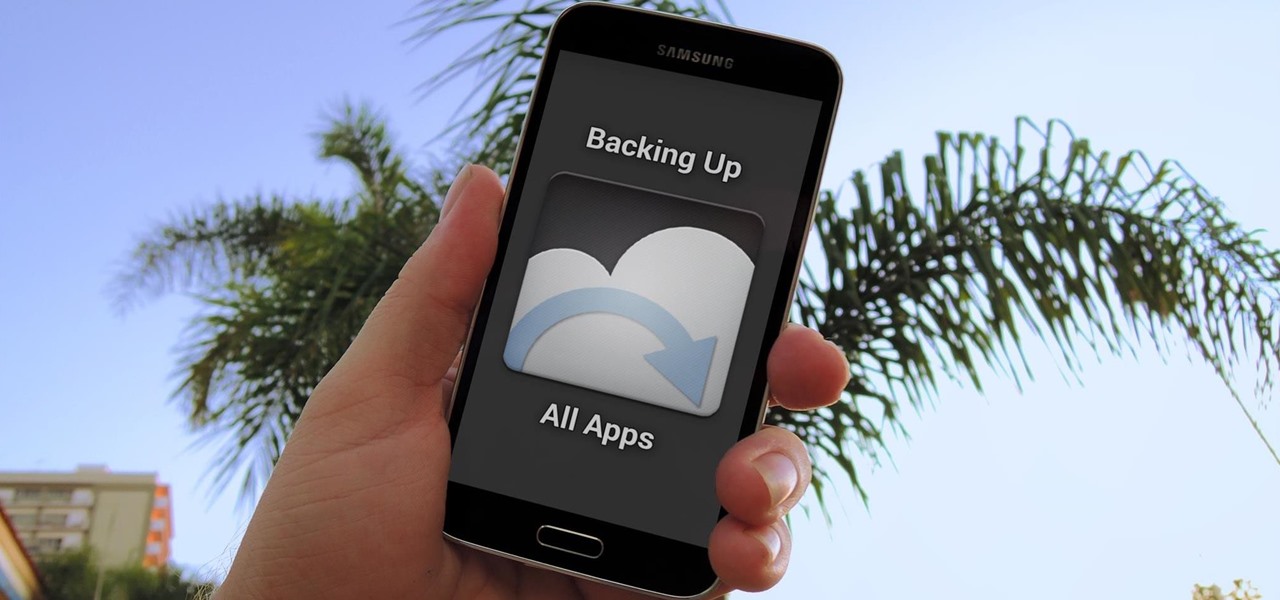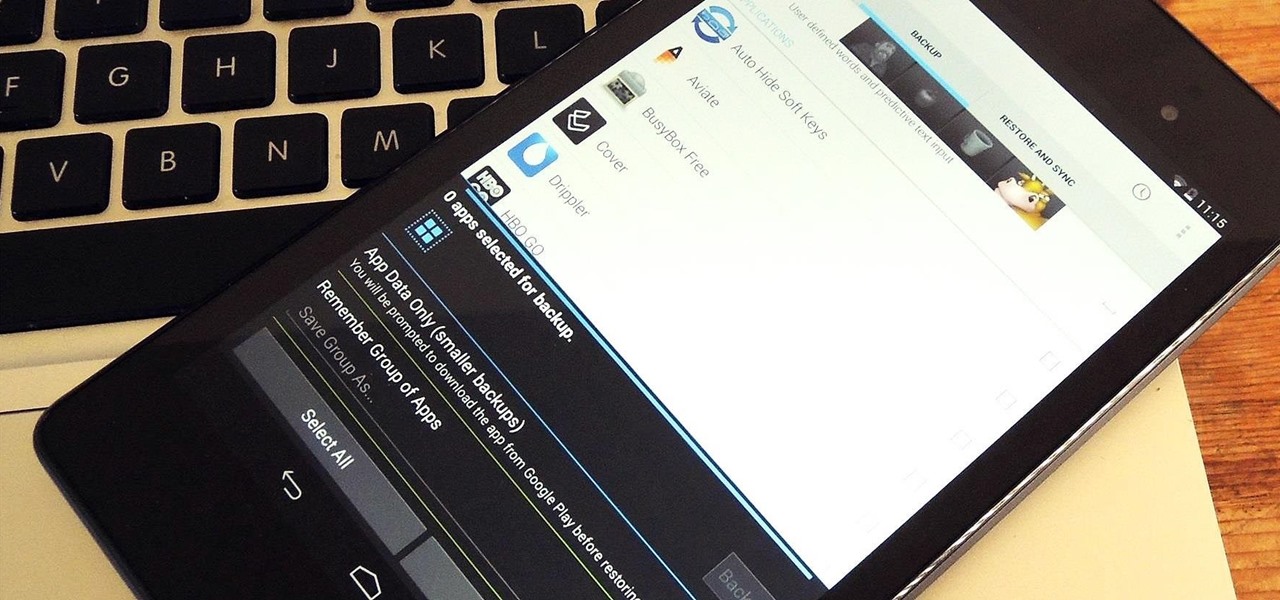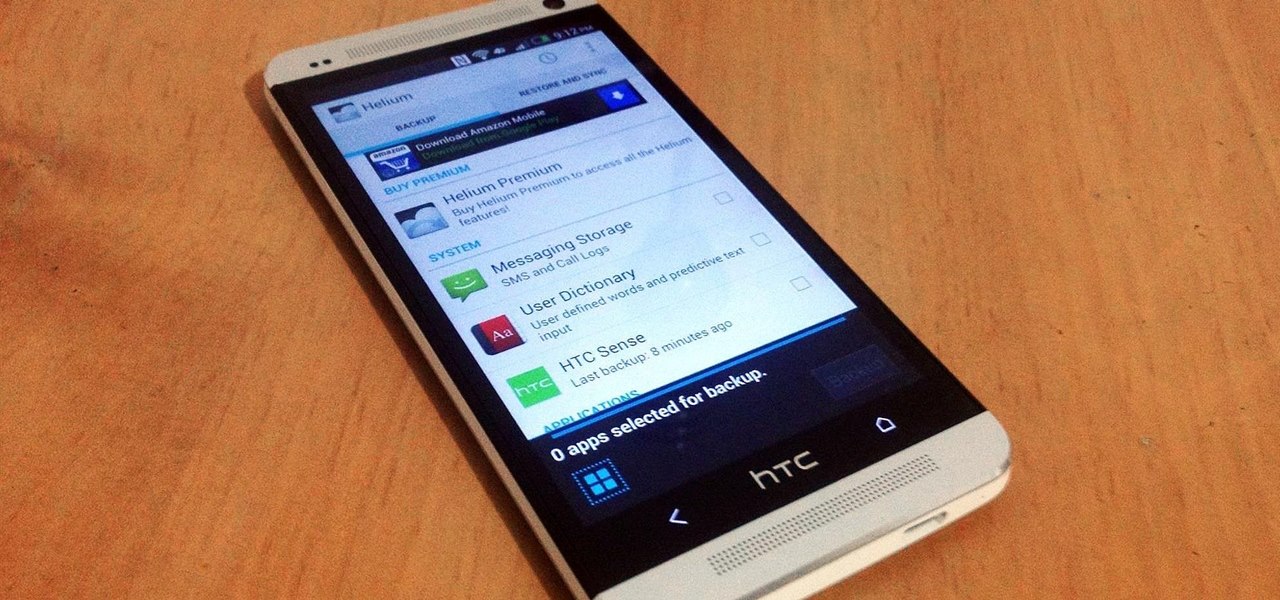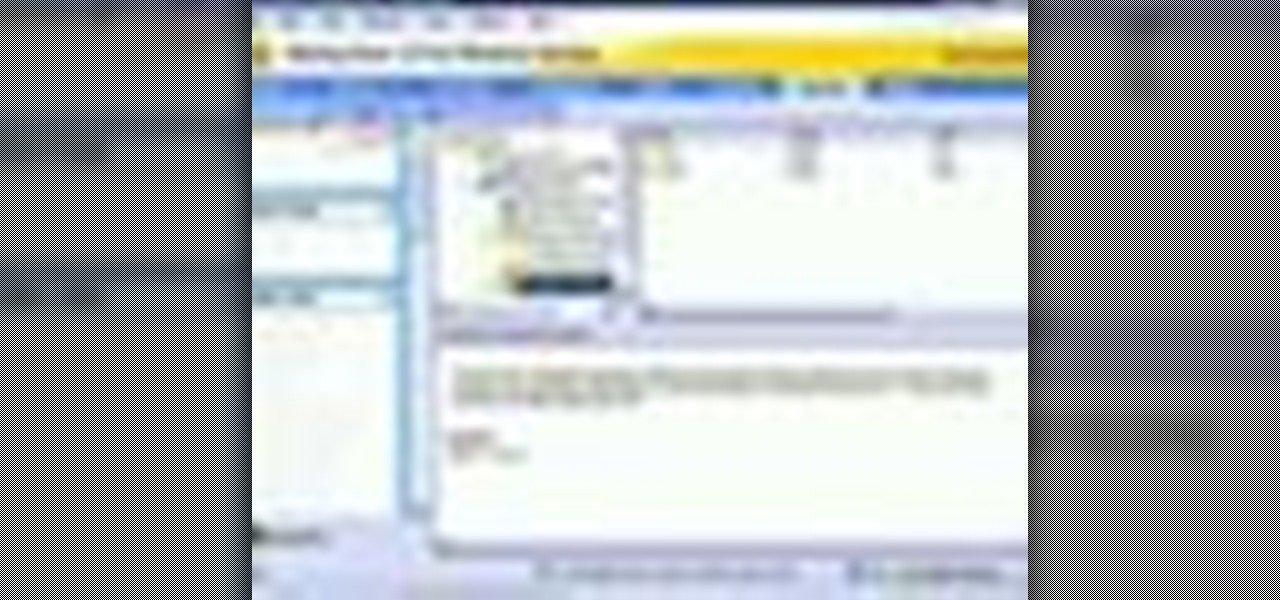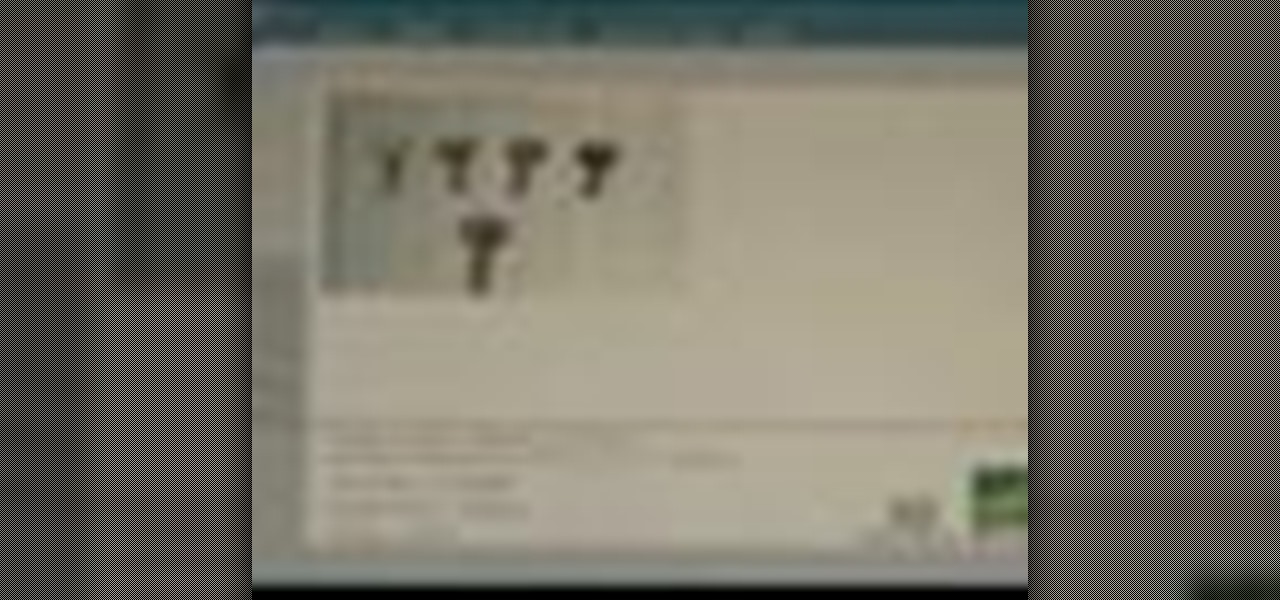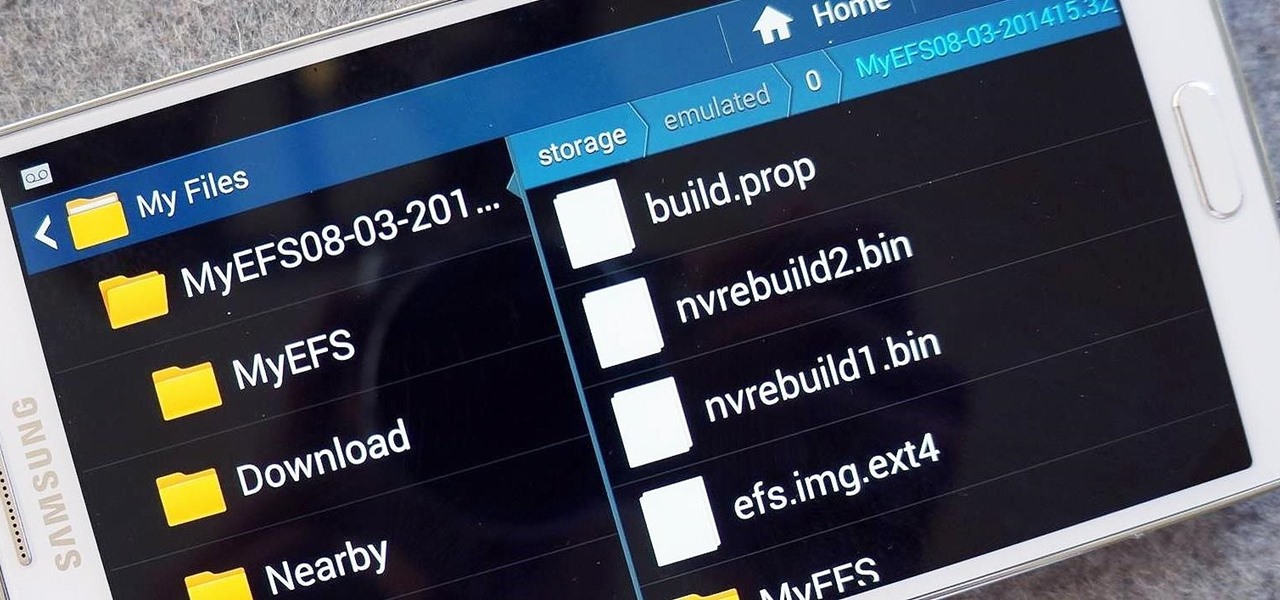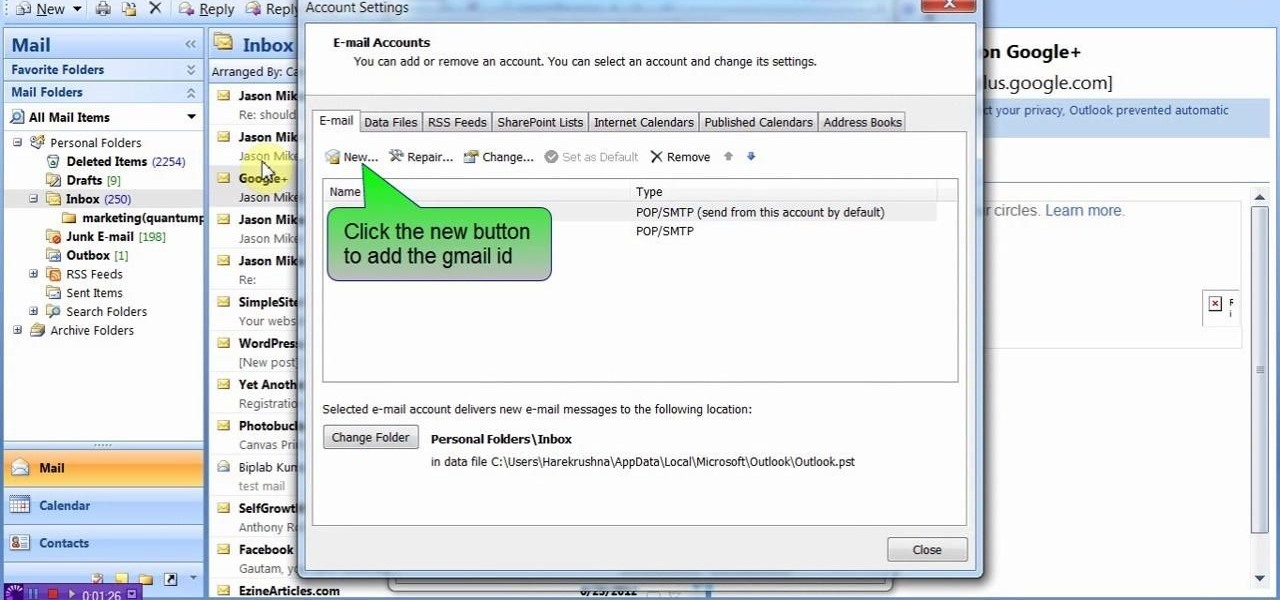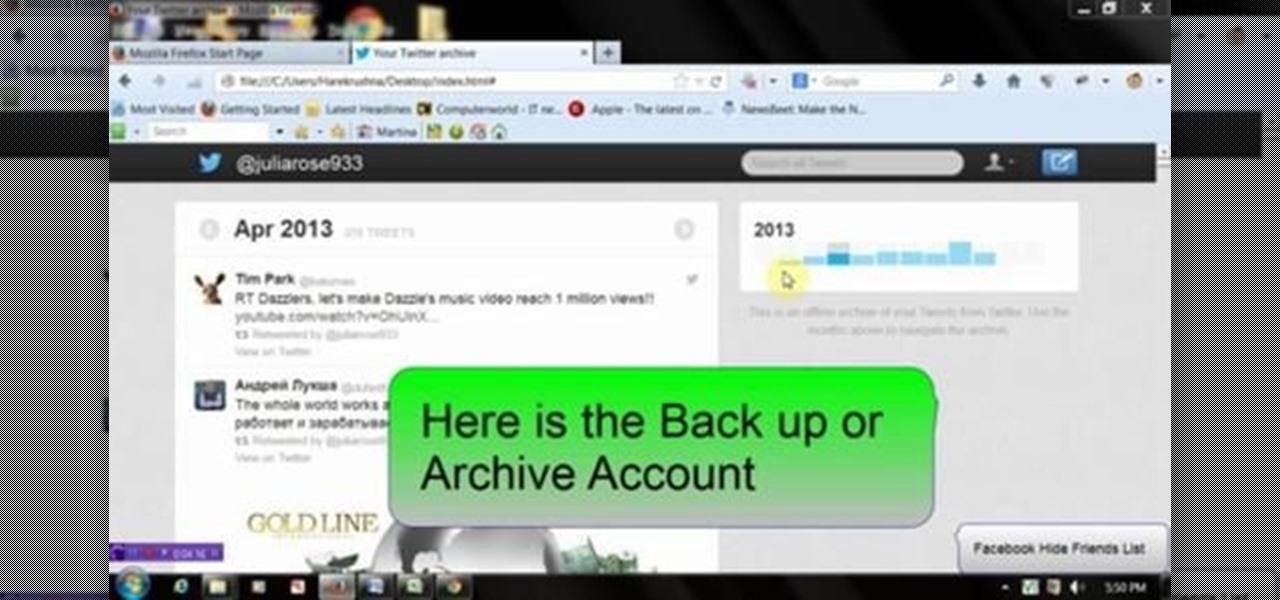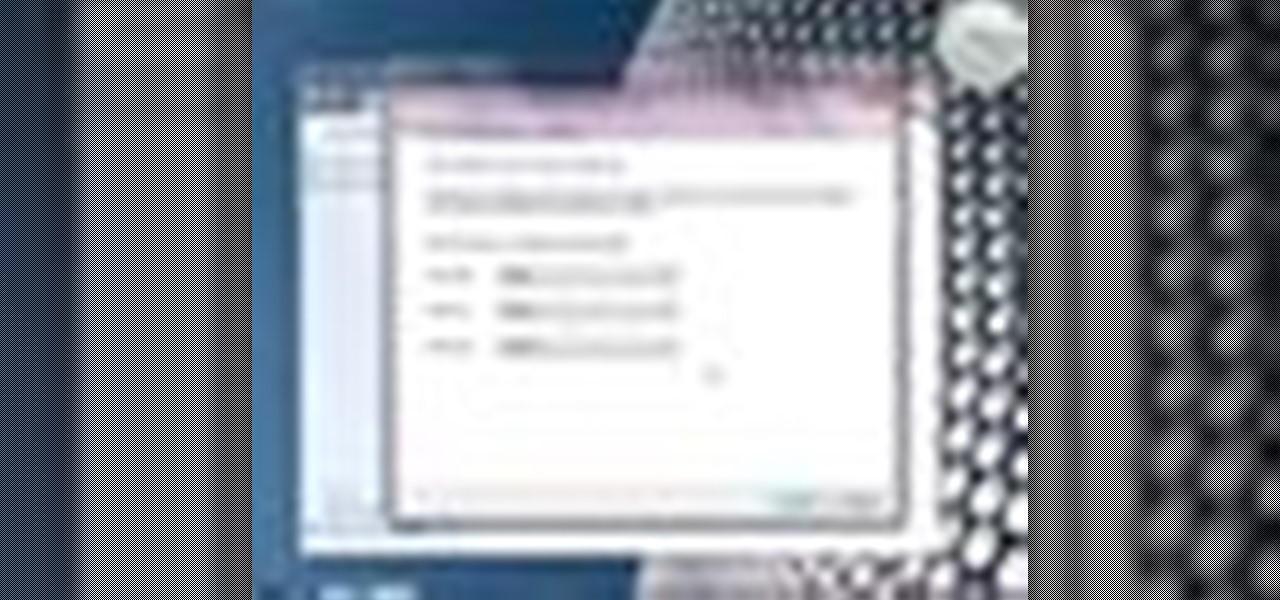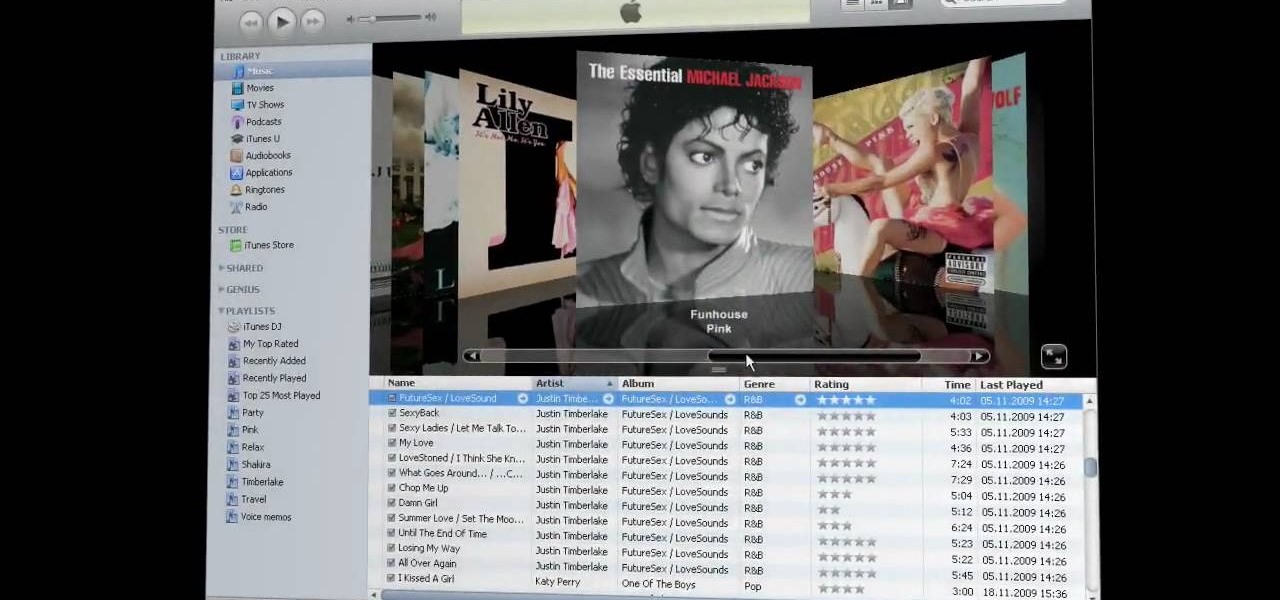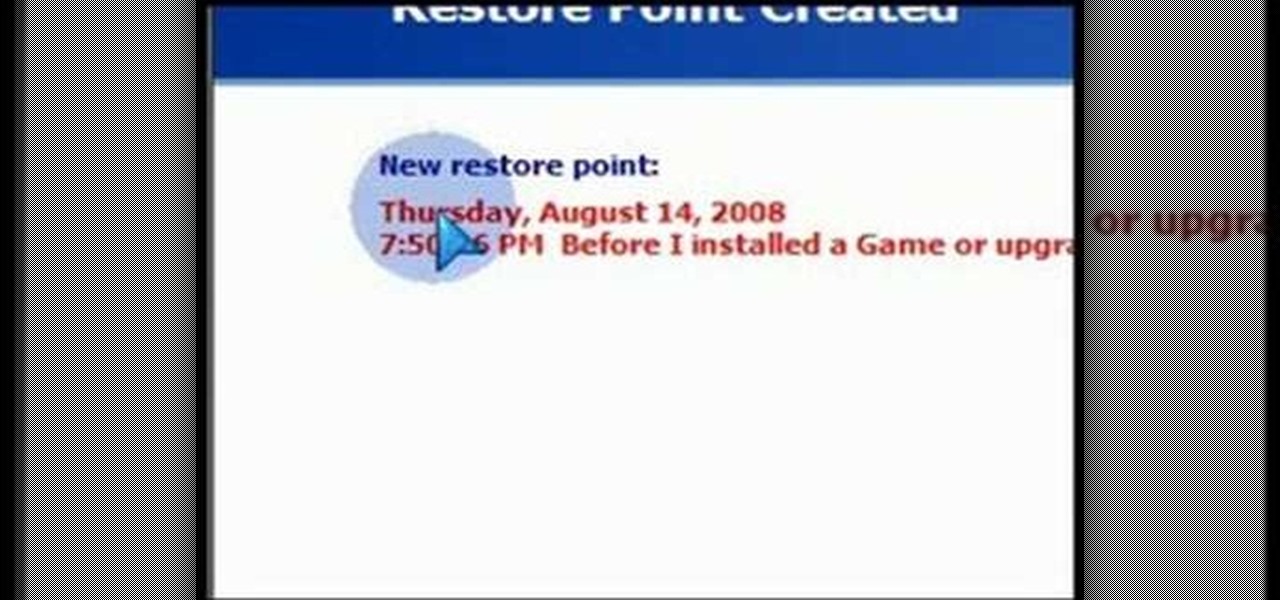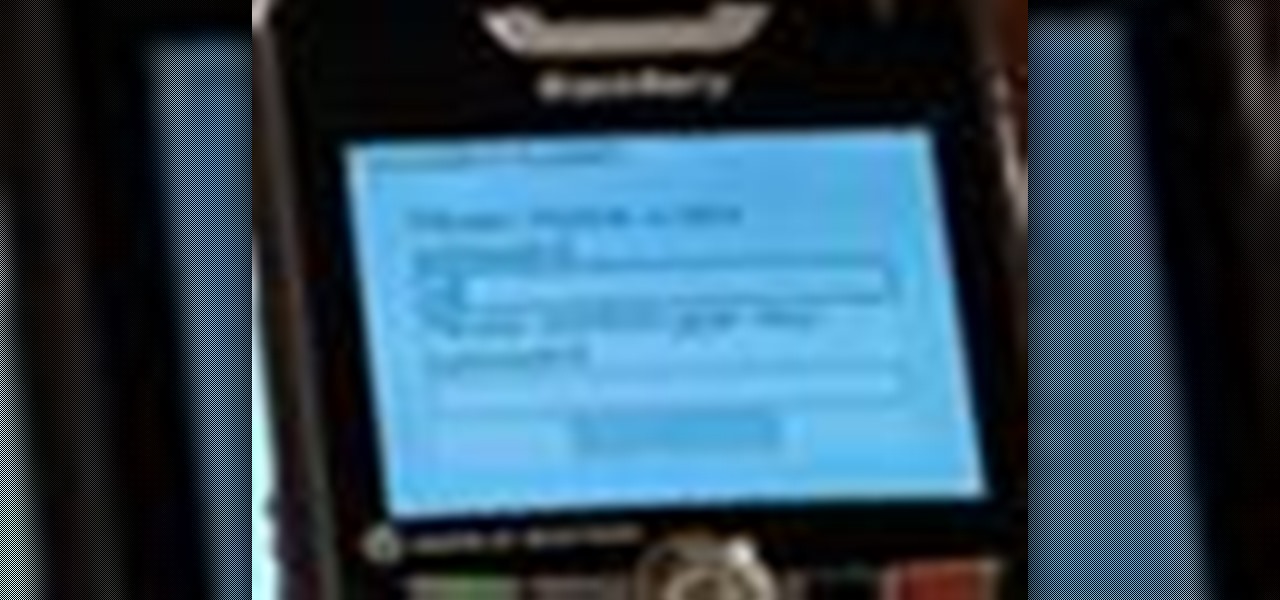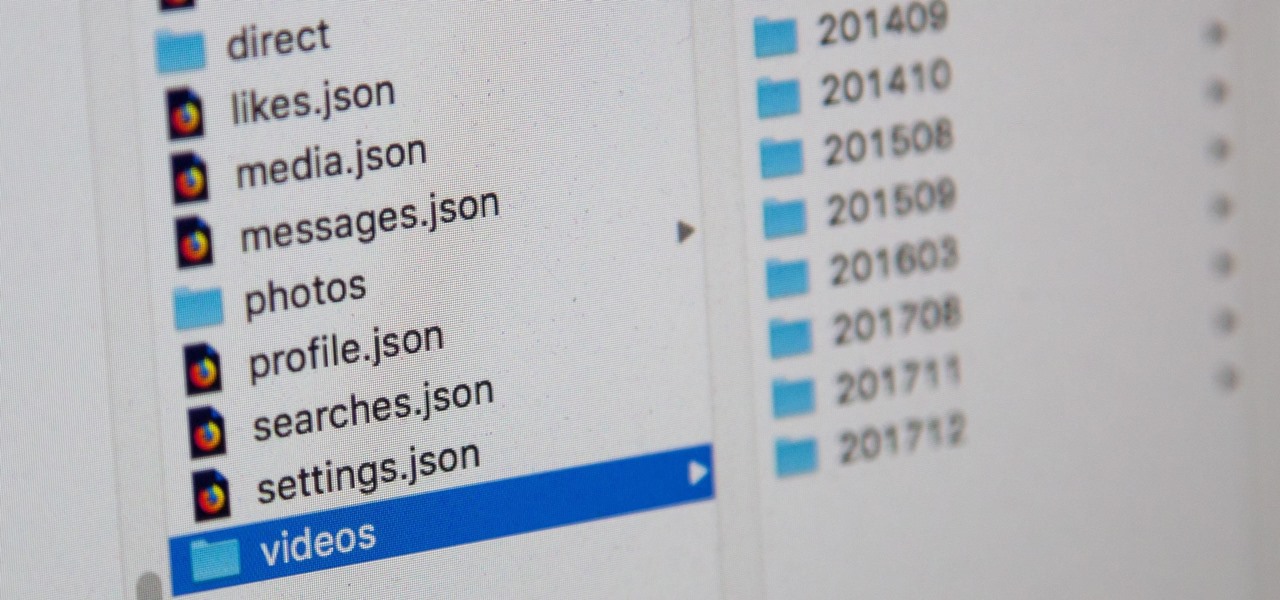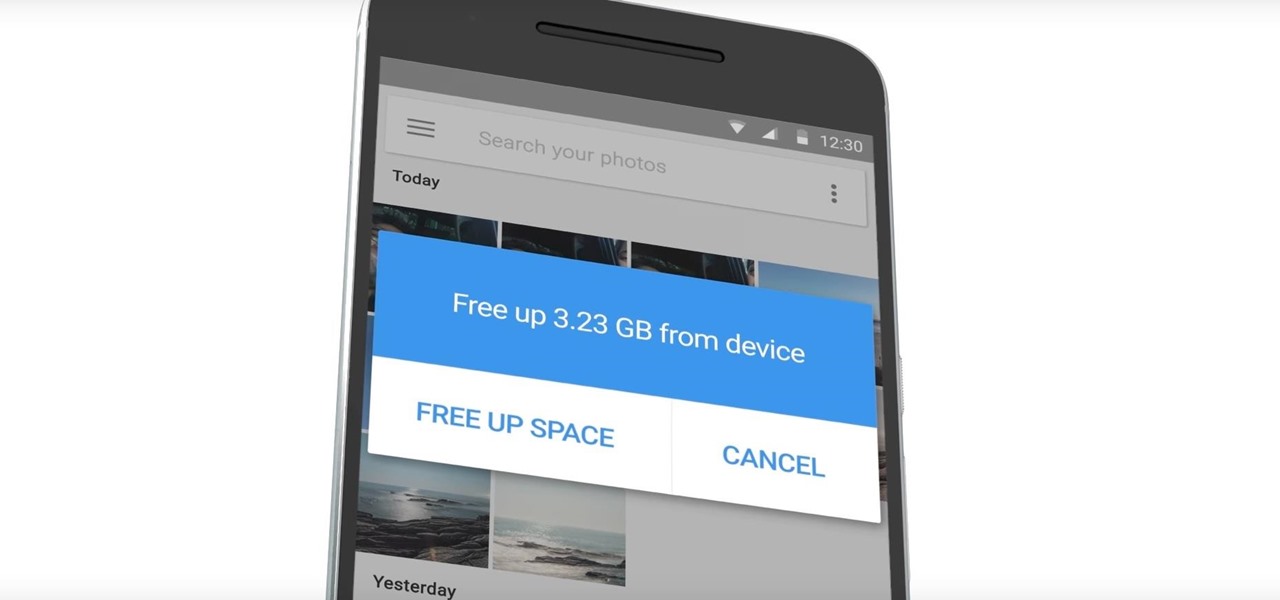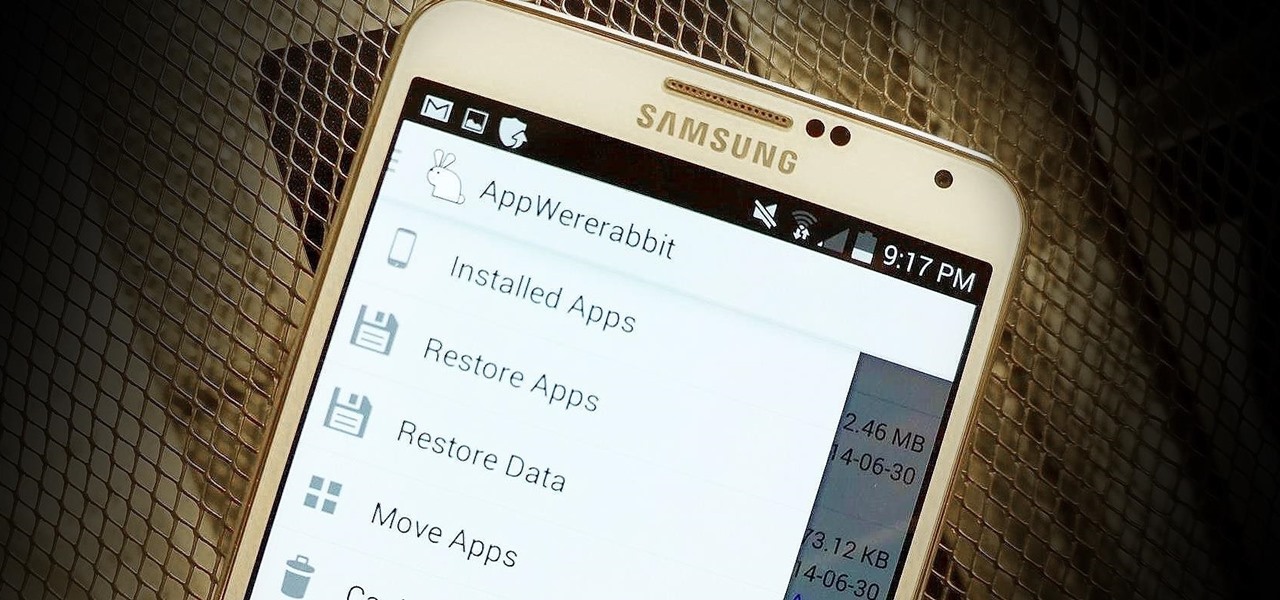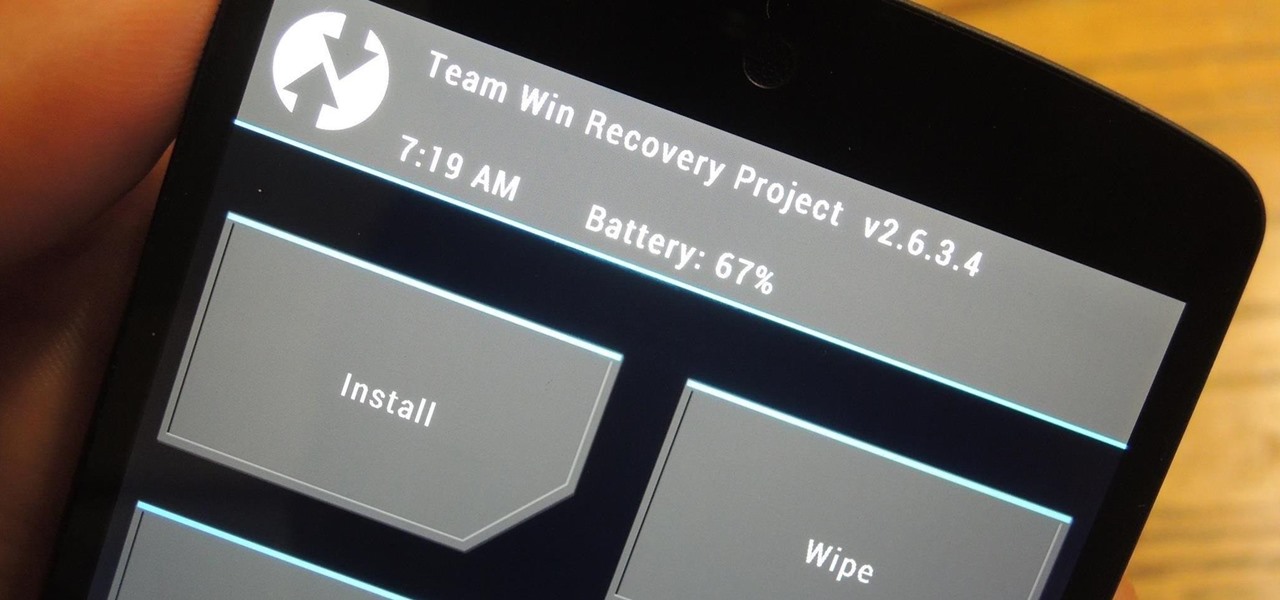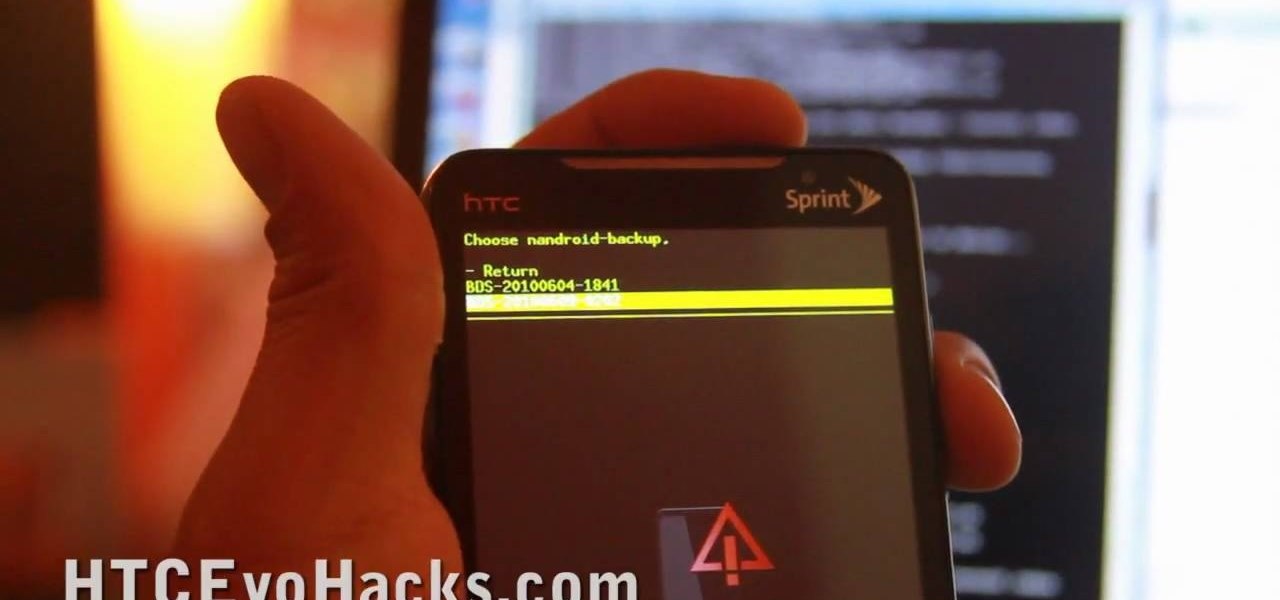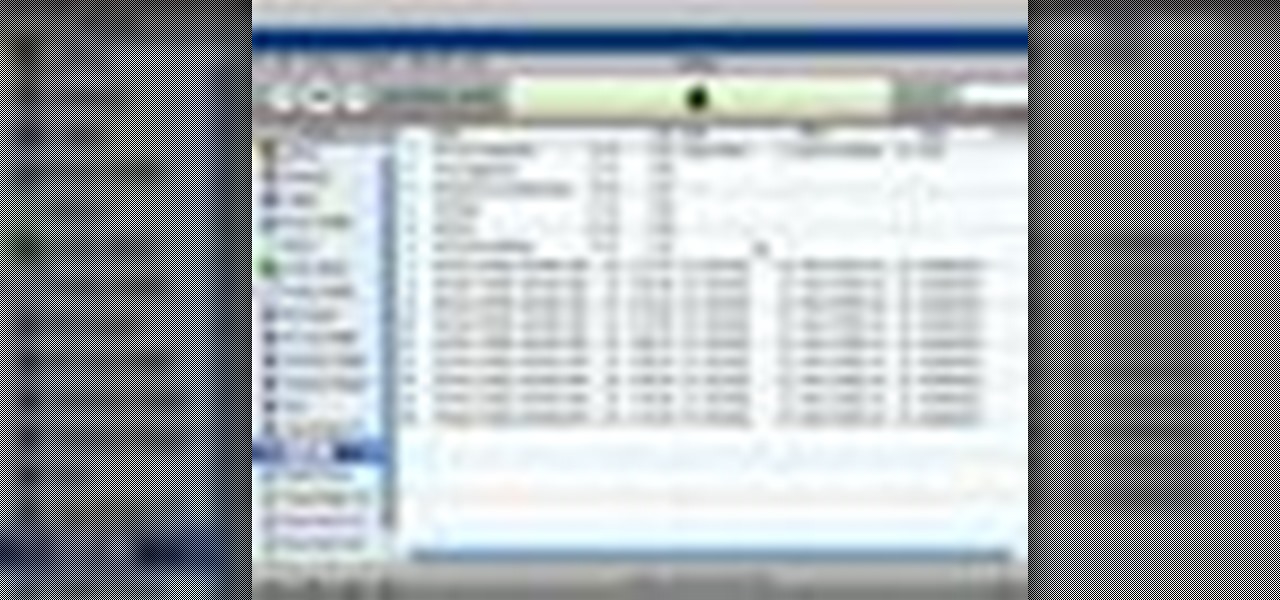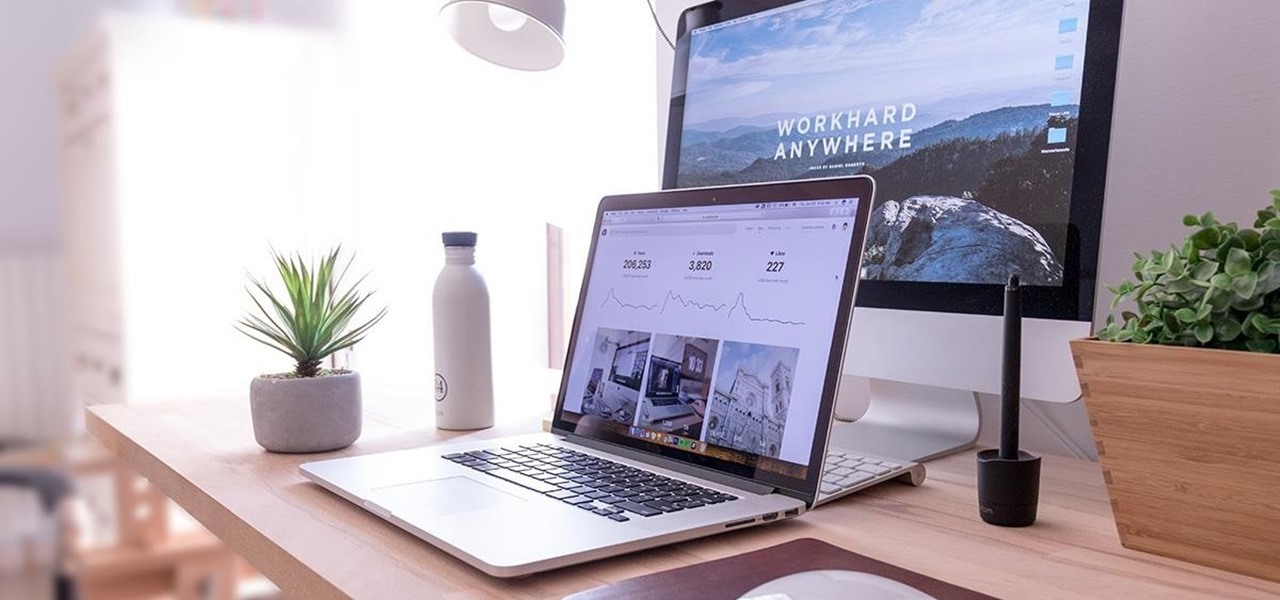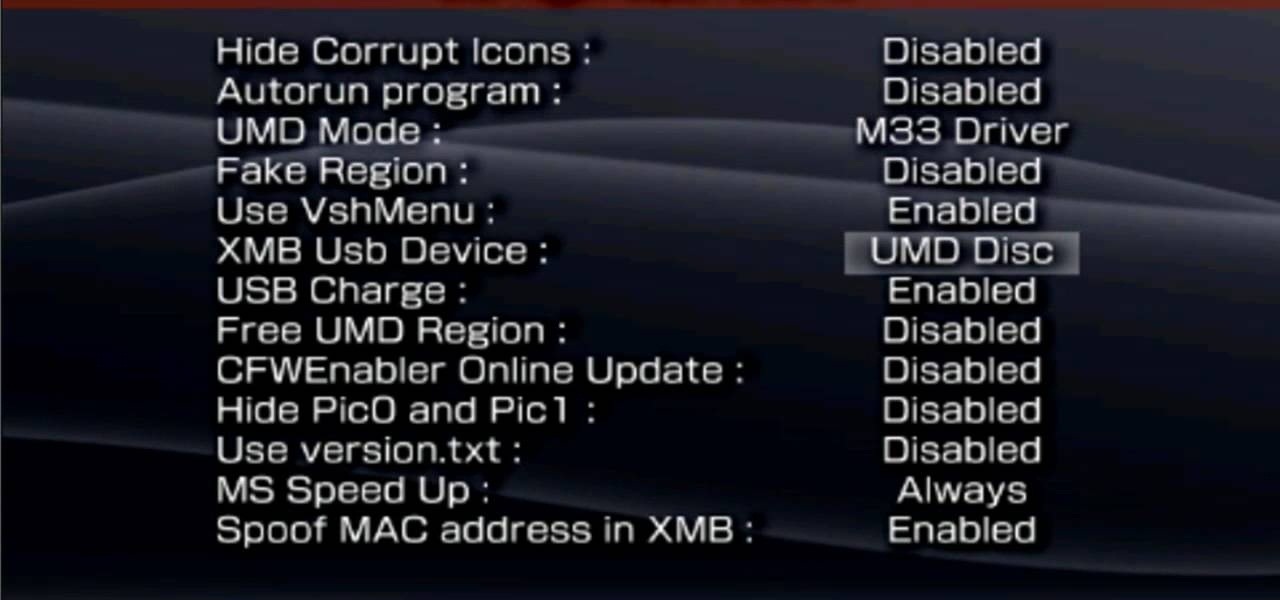
In this video tutorial the instructor shows how to make backup copies of your UMD games. You can rip the ISO's of the UMD games and make copies of them. Open the PSP and go to games and launch the current custom neighborhood model. Go to settings, configuration and then go to XMB Usb device and change it to UMD disc. Exit out of it and put your UMD and you can see the image of the game. Drag it to the desktop and we can now get the back up copy of the game on the desktop. Now you can burn it ...
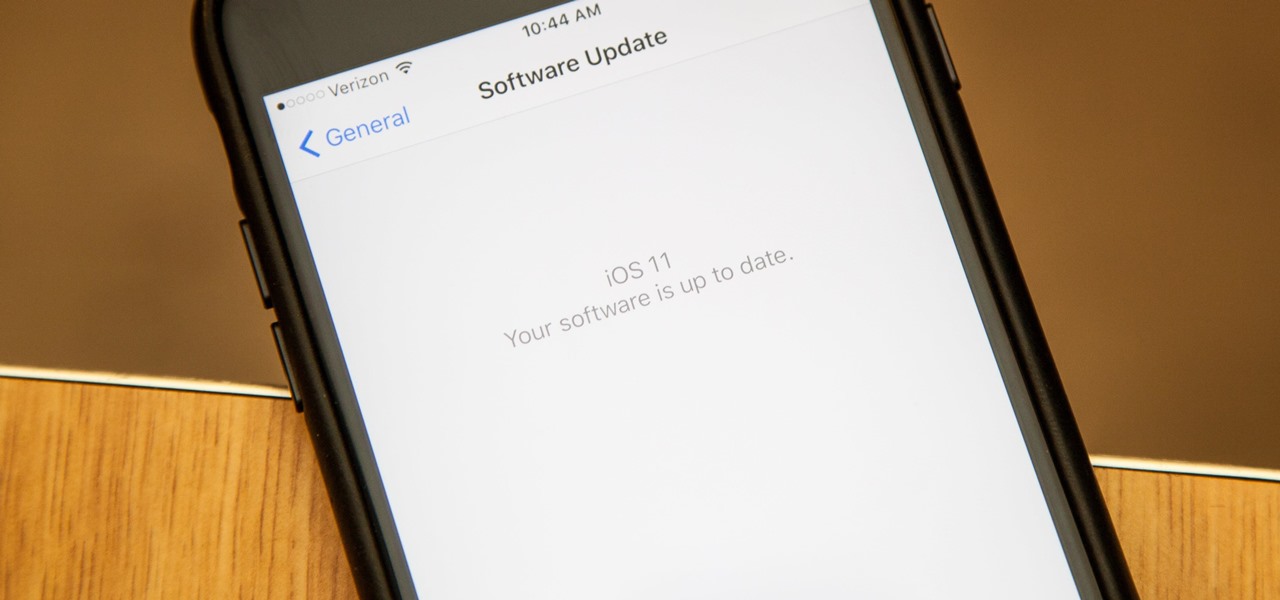
Apple introduced their new mobile operating system for iPad, iPhone, and iPod touch at WWDC on June 5, 2017, and there are a lot of great new features to try out. While the official version of iOS 11 was released to the public on Sept. 19, you can still sign up either as a developer or with the iOS Beta Program to get new versions of iOS 11 before anyone else does.

KNOX is a major pain for Samsung owners who like to modify their devices. Its combination of hardware and software security measures make things rather difficult when you're trying to modify system-level files and functions without voiding your warranty.

When installing flashable ZIPs and custom ROMs, we always hear the same old adage: "Make a full NANDroid backup first." Trouble with this is that you don't always need an entire system backup, since many mods only apply to specific folders on your device. And while custom recovery software like TWRP will let you select from a few individual partitions to back up, every system mounting point is not always included among the options.

Voicemails are like chores for me. I have to listen to them, but never really feel like doing it. When I finally do, most of them get deleted right away, but every so often they'll be one I save and listen to over and over again, whether it's a cute birthday wish from grandma or a hilarious joke from my friend.
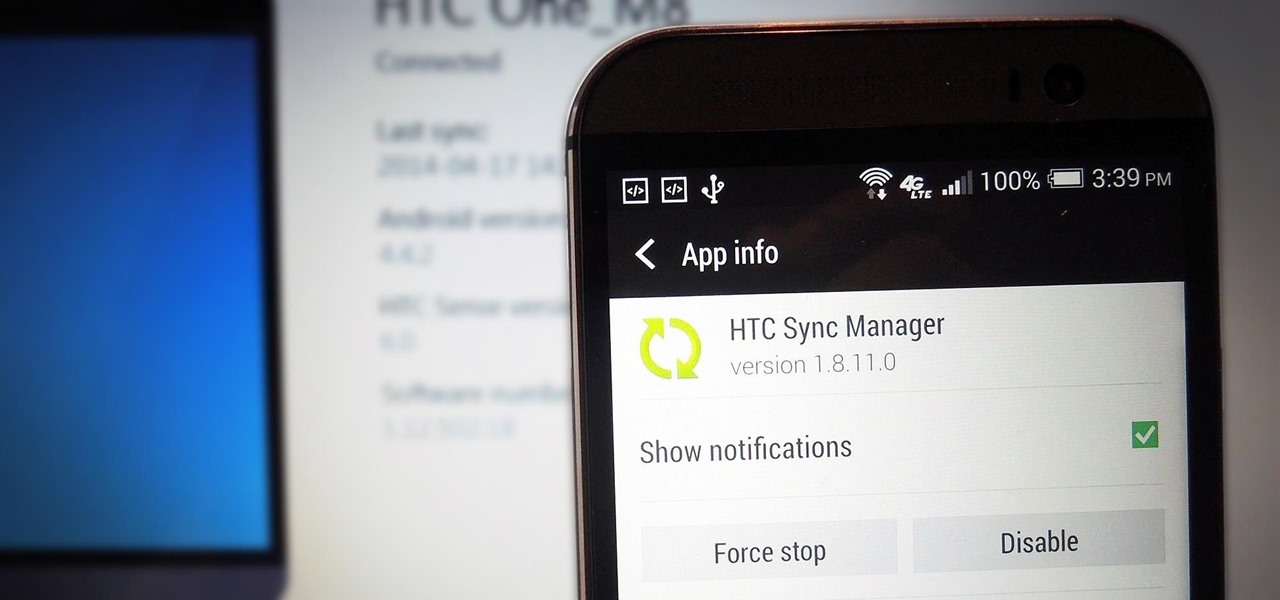
If you've just upgraded to an HTC One M8, chances are you've got some media files you want transferred over from your computer or previous phone. Even after you've done that, there will be times when you want to transfer content back to your computer for safe keeping.

NSA aside, Apple makes it difficult for users to extract and download text messages from their iPhones onto a computer. For whatever reason (legal, devious, neurotic, etc), we've all found a time where we'd like to save backups of certain meaningful, important, or perhaps incriminating conversations (including all MMS or iMessage pictures and videos). While there are a handful of third-party applications that can help with this process, the majority of them cost money and implement certain te...

In one of Apple's newer ads, the company claims that "more photos are taken with the iPhone than any other camera." If this is in fact true, then it might also be appropriate to say that more photos are accidentally deleted on iPhones than any other camera.

Apple released iOS 12 on Sept. 17, and most of the announced features have been released for the iPhone's latest available operating system. However, some brand new features can be accessed with Apple's latest beta, iOS 12.4. If you want to try out all its new features before everyone else, you can install the developer or public beta on your iPhone right now.

I've been a Sprint customer for a long time. Normally, Sprint (flagship) phones come with some useful apps, such as Sprint TV, Sprint Zone (for payments, updating PRLs, and account information), and NBA Game Time. In other words, relatively free of bloat.

In this video tutorial, viewers learn how to copy any DVD in 20 minutes. Users will need to begin by downloading and installing the program, DVD Decrypter from the link provided in the video description. Once downloaded and installed open the program and load the DVD into the DVD drive. All the files of the DVD will be displayed in the window on the right of the program. Make sure that your computer has enough free space. Then click on the burn image to begin copying the DVD This video will b...

As of today, there are no legal barriers standing between you and jailbreaking your iPhone, iPad, or other mobile device. Hooray! If you were afraid of Apple coming to your house at night if you jailbroke your phone, you can finally let go of the fear and make your iDevice the beast it should have been all along! This video will show you how to jailbreak a iPhone 3G or iTouch 2G with iOS version 4.0 or 4.0.1 using Redsn0w. Now you can fully enjoy your Apple device.

Setting up a new Android phone can be a pain. Although Google has some automated features, it does not restore everything. When it comes to transferring certain types of data like files and SMS logs, it's even trickier. By following our steps, you can be sure that you all your data will follow you to your new device.

One of the few areas where Android lags behind iOS is a comprehensive backup solution for apps. Root tools, such as the popular Titanium Backup, are capable of backing up all of your apps and their data, but not everyone wants to root their device and potentially run into issues with voided warranties.

At some point, we all need to back up our device. Maybe it's time to take it in for repairs or maybe you're just cautious and paranoid. Maybe you're trying out a new ROM on your Nexus 7—then you definitely need to back up. The most secure way would be to use a custom recovery like ClockworkMod or TWRP, but if you're not rooted or planning to root, then you'll need an easy alternative.

When you upgrade to a new Android smartphone like the HTC One, you can have browser bookmarks, Wi-Fi passwords, and other settings quickly transferred over from your old device using your Google Account backup. However, you'll still have to download apps individually from your Google Play list, and not all of your saved progress will be transferred over. Fortunately, there is a third-party app that will allow you to backup and restore your apps—with all their data.

In this clip, you'll learn how to get started using Symantec Backup Exec to protect SharePoint & Exchange servers. It's easy! So easy, in fact, that this helpful how-to can present a complete overview of the app in just under five minutes. For more information, including detailed, step-by-step instructions, take a look.

Interested in using Redo Backup to back up the data on a Microsoft Windows XP or Vista PC? It's simple! So simple, in fact, that this home-computing how-to from the folks at Britec can present a complete overview of the process in just over four minutes. For more information, including step-by-step instructions, watch this video guide.

Have you ever lost your house or car keys? Kipkay will show you how to make a backup copy of your keys just using a scanner.

Accidentally deleting important files can happen as easily as swiping left on something and watching it disappear into the ether. Of course, Apple allows automatic backups through iCloud, which ensures that your data is always stored safely in the cloud in case of emergency.

The options for customization are virtually endless when you're rooted and have an unlocked bootloader and custom recovery. However, there is always risk involved when flashing new mods or installing new ROMs. I always make backups in case something happens, but when I'm testing certain mods out, I sometimes get a damaged EFS partition.

This video will describe you how to take your Gmail backup on your PC or MS Outlook express. By connecting Gmail with MS outlook a copy of each email from Gmail account will be received in MS outlook on your PC. So from now you could access your Gmail offline. Watch the video and follow all the steps carefully.

This tutorial video will help you how to backup your tweets with your official twitter archive. From this archive you could easily reach or find your tweet of different months or years. Watch the video and follow the steps to do it yourself.

The Google Play Store exists so you can download as many apps as your heart desires (and as your memory can hold). Sure, you may only use them once, but it's your choice—and isn't that what life is really about? With that said, the Samsung Galaxy Note 2 already comes with a ton of preloaded apps from Google, Samsung, and your device carrier, like Yellow Pages and Google Earth—both of which I never use. So why is it that Android won't let me remove or uninstall them?!

Worried about a hard drive failure? Or a virus that destroys your operating system? Well, don't worry… Windows 7 lets you backup and restore your Windows 7 operating system and all of the files and folders you choose.

If you want to make sure your sump pump is always working properly, a backup battery would be a good idea. But Basement Watchdog actually makes a combination sump pump power system that controls you primary (AC) power and has a backup battery (DC) for emergencies. This video shows you how to install the complete combo sump pump system to make sure the flooding never starts. Find out how to assess the sump pit, install the combo system, connect the sump pump to the standby battery and more. Ke...

For some homeowners, having a backup battery for their sump pump is important for making sure a loss of power doesn't cause a flood in the basement. And if you have yourself a standard new Basement Watchdog sump pump battery backup, before you can use it, you have to fill it up with the right amount of fluid. These batteries do not come with the fluid already inside, because it lessens the life of the battery. This video will show you the precautions and methods you should take in filling eac...

In this tutorial, we learn how to transfer music from your iPhone to iTunes. First, plug your phone into your computer and open up iTunes. From here, you will see the library of tunes that you have. Then, click on the 'smart backup' link that is on the top of the page. After this, your computer and your phone will start to backup the music and your phone music will transfer to your iTunes account. When it's finished, you will be able to access this music and listen to it whenever you would li...

System Restore is a great and valuable feature in Windows XP and Vista. If you haven't taken advantage of System Restore yet, what in the heck are you waiting for?!? Using System Restore will allow you to make a backup of all your system files at a specified point in time. You can create checkpoints in case your system gets corrupted or has problems because of a recent change you may have made to Windows. Watch and see how to backup your PC… now! And click here for more information.

Afraid you're going to forget the password to something important? Well worry no more. Blackberry expert Darci Larocque shows how to keep those passwords in a safe place in the unfortunate event that you manage to forget your passwords like your visa number or your passport number. All you need is your blackberry and a little program called password keeper. Open up password keeper and it will ask you for a password twice initially but only once in subsequent uses and that is all there is to i...

Facebook, parent company of Instagram, has allowed you to download photos and other account data for some time now, but the data request feature is also now available on Instagram to meet the GDPR data portability requirement in the EU — and it's available worldwide, not just in Europe.

Well, get ready to have your battery depleted if you use Google Photos. The backup app has just removed the "Backup While Charging" feature in their app.

Okay, so you finally got around to rooting your Android device—now what? Well, to get the most out of your Superuser status, you'll need to find some good root apps, which will allow you to easily add features, reduce battery drain, remove ads, and much more.

There are over 60-something Android apps cluttering my app drawer. While I'm constantly on the look out for new mods and apps to install, the default way of managing them is cumbersome and just feels unintuitive. I mean, who on Earth would wants to individually manage each app on their device?

A rooted Android device means we're on our way to some truly amazing customization options. But there may be a few steps left to completing that journey, and a major one is installing a custom recovery.

Want to back up your stock HTC Evo 4G phone? Whether you're the owner of an HTC Evo 4G Android smartphone or just covet one, you're sure to enjoy this Evo owner's guide from HTC Evo Hacks, which presents a complete, step-by-step walkthrough of how to use the Nandroid backup & restore tool. For complete details, take a look!

iTunes makes it easy to make a backup copy of your iTunes music store purchases to a CD or a DVD. A CD will hold about 100 songs; a DVD will hold about 500 songs.

Losing your important data can be more painful than losing the hardware the data was stored on. Precious memories, files you don't often access but always want to have, there's so much you store on impermanent devices that you can't live without. Backing up your information to a secure, cloud-based location is the best way to stave off disaster here. Polar Backup Unlimited Cloud Backup Storage will give you an unlimited amount of cloud storage while making the process super easy.

In the past, if you upgraded to a new Galaxy or if you had to factory reset your existing one to fix an issue, you had to restore your home screen layout manually. Your wallpaper, widgets, icon placement, and launcher settings were all dependent on you to be put back in their place. Thankfully, this isn't an issue anymore.

Apple said goodbye to iTunes with the release of macOS Catalina, breaking up music, videos, and podcasts into their own respective apps, Music, TV, and Podcasts. But without iTunes, what app's in charge of interfacing with your iPhone? That would be Finder, and you use it to sync your iPhone, as well as back it up and archive backups for emergency restores.