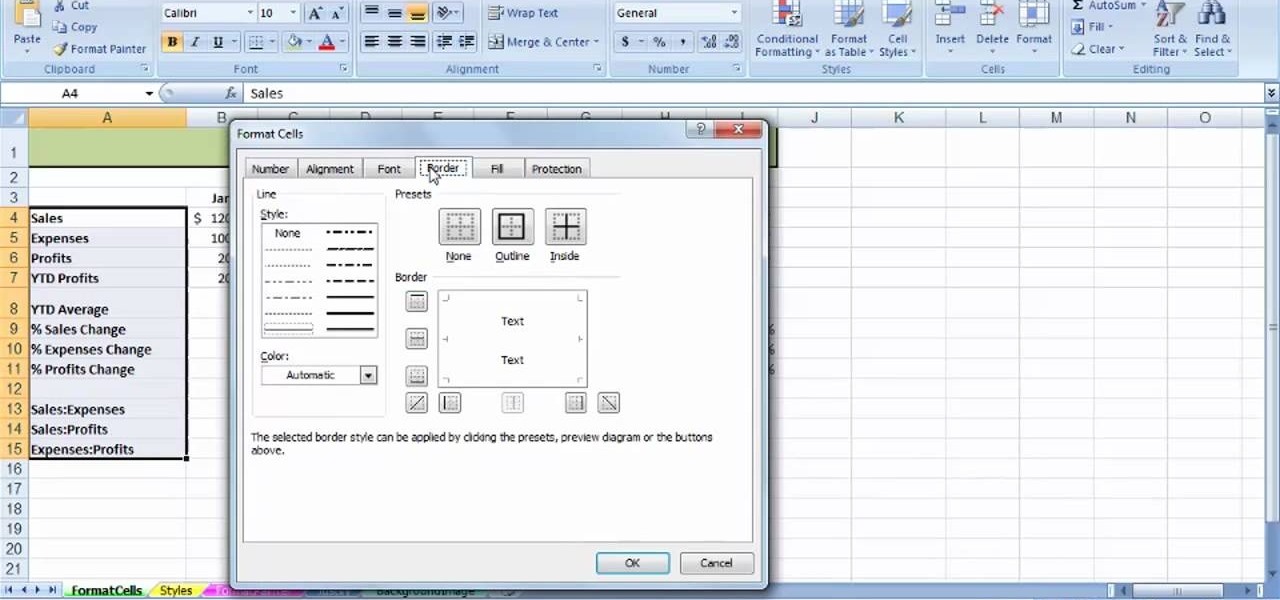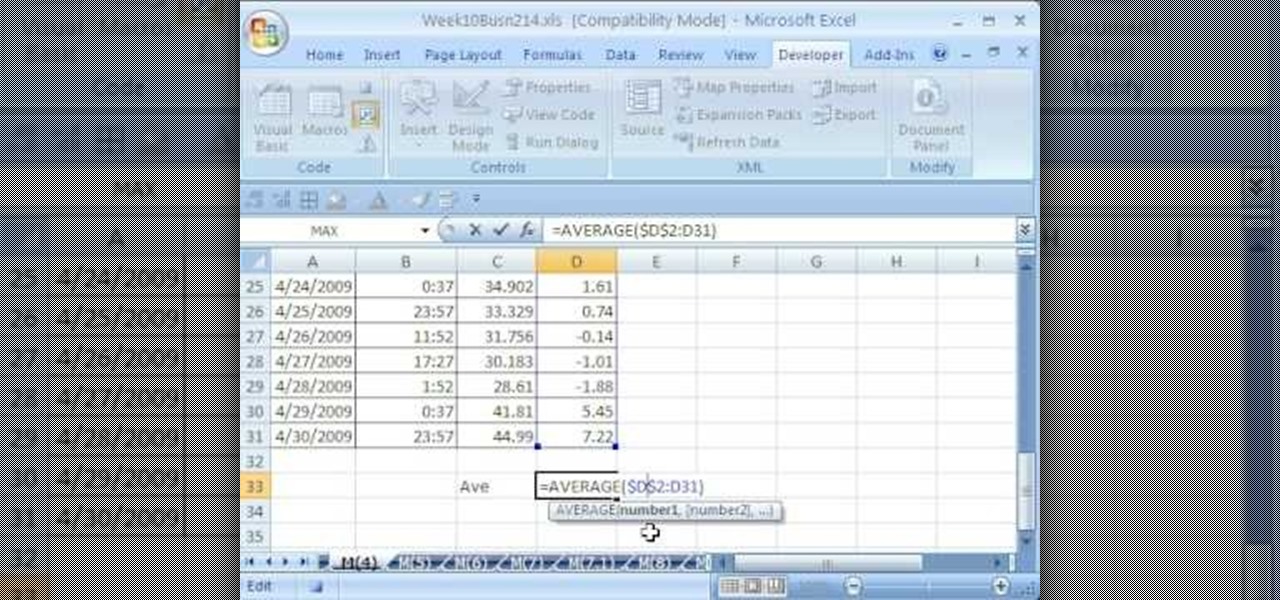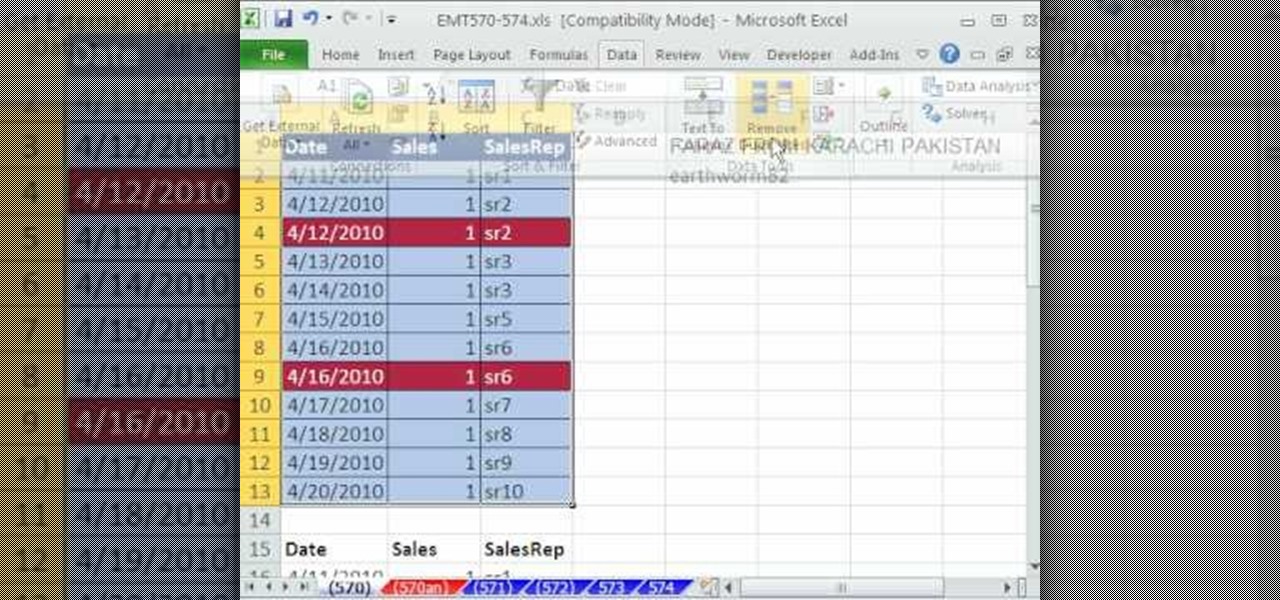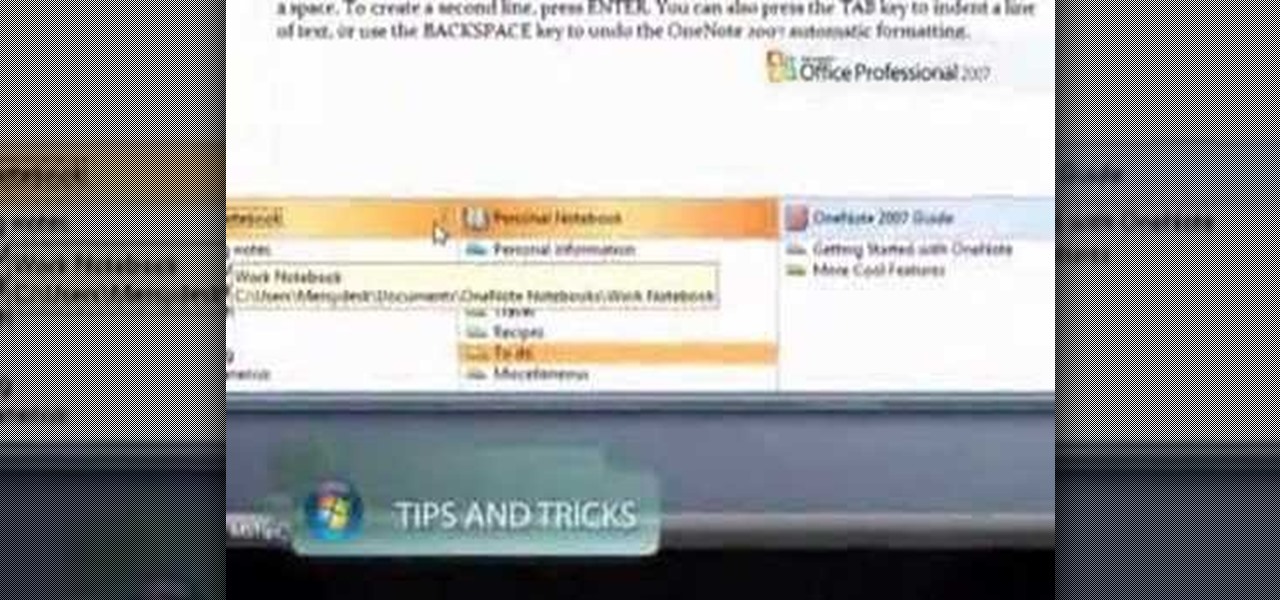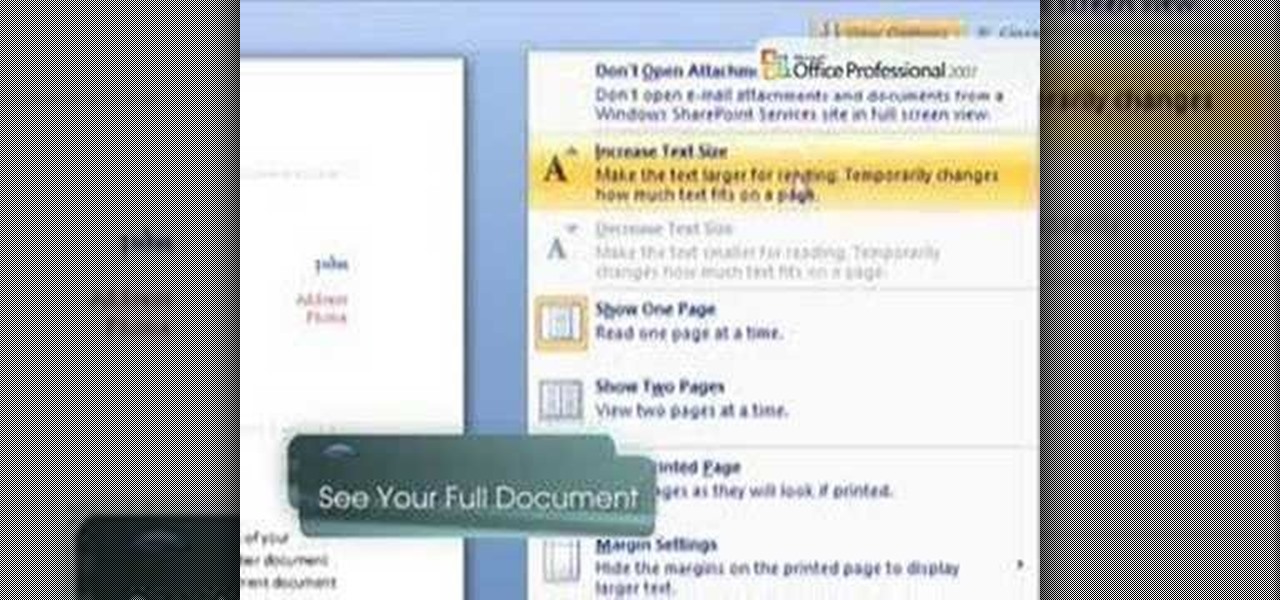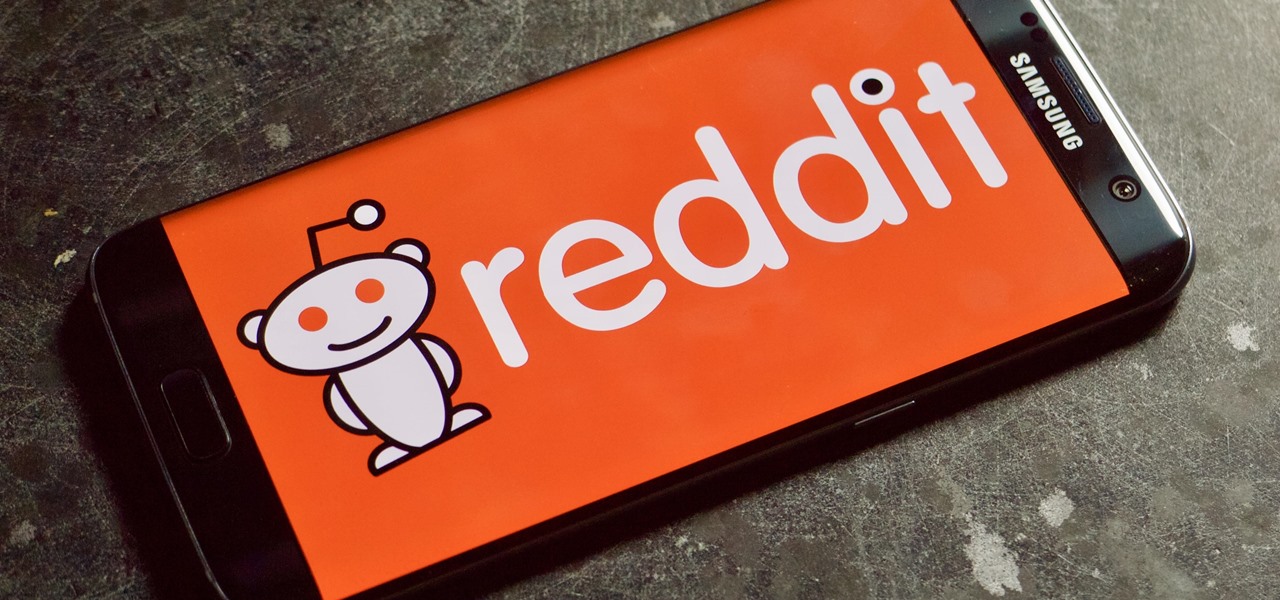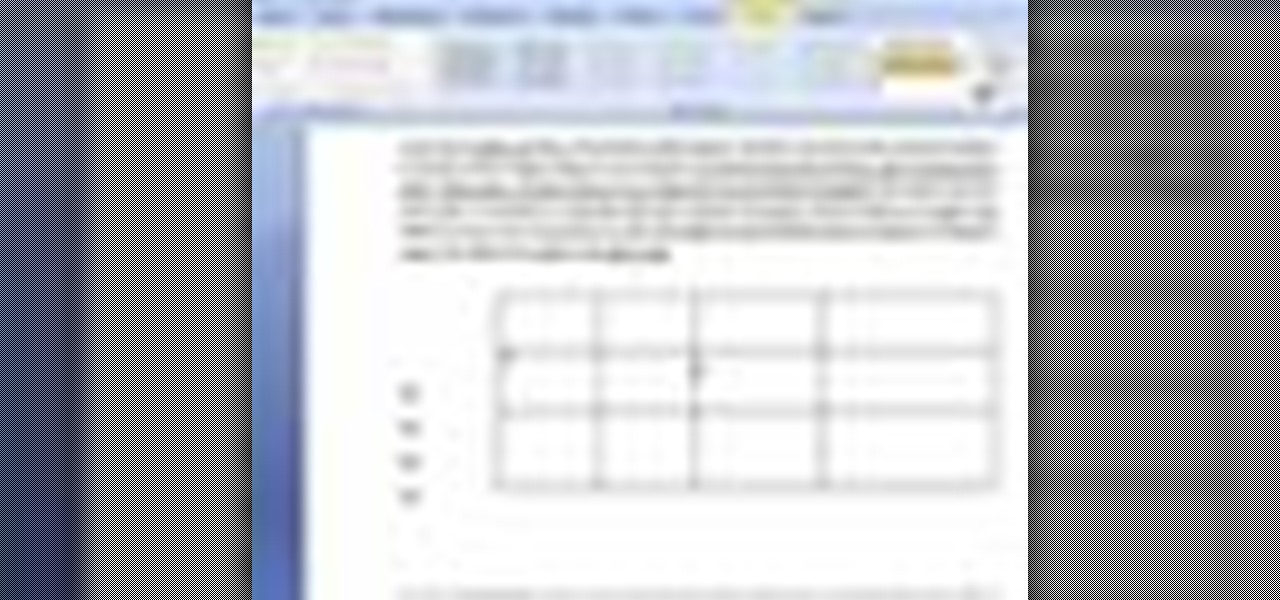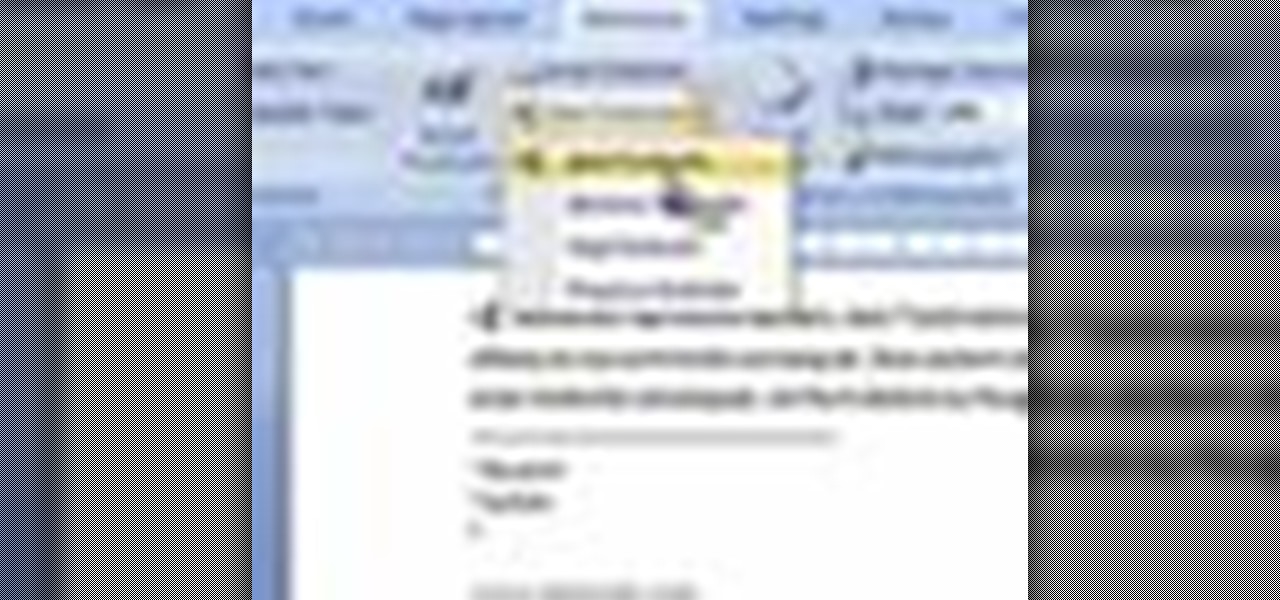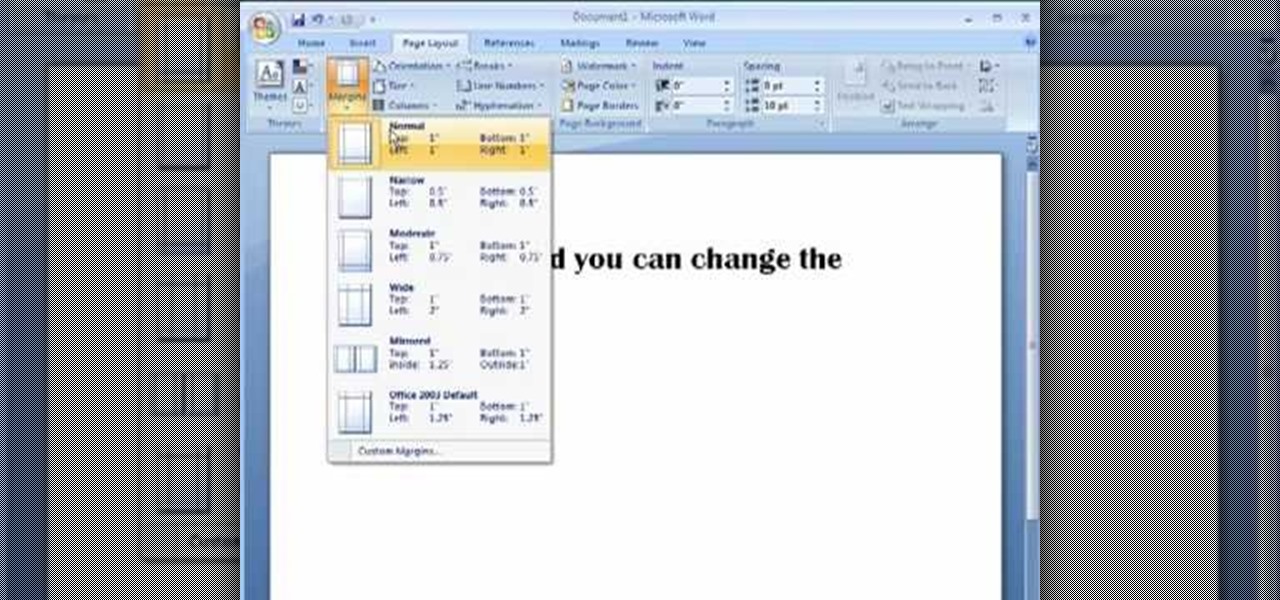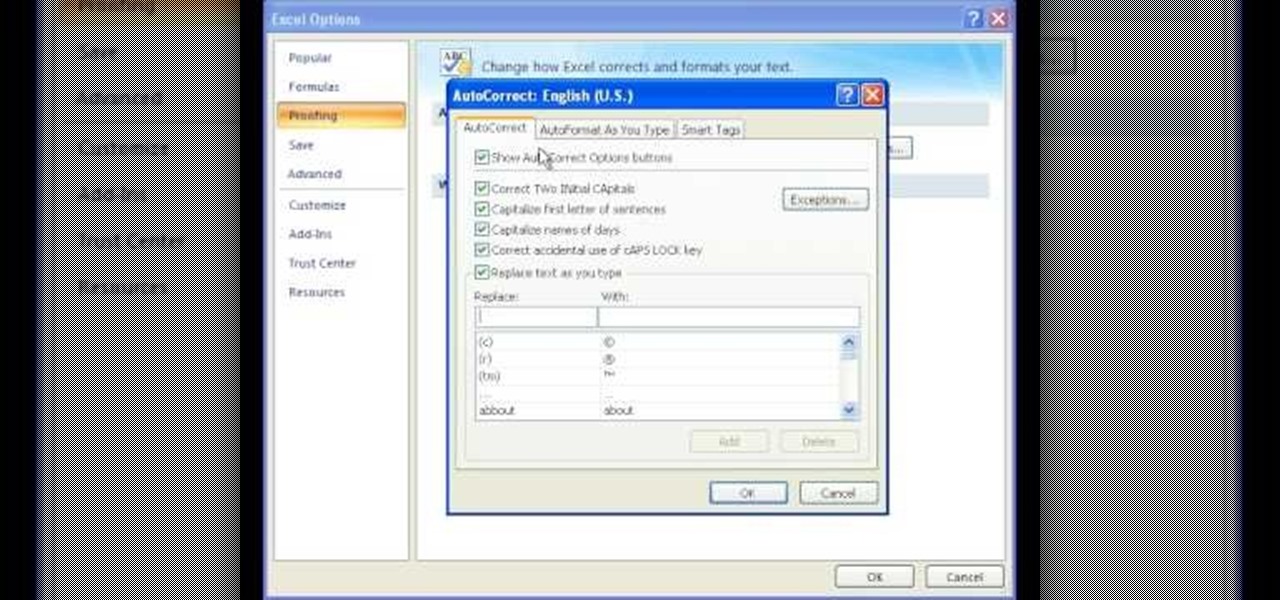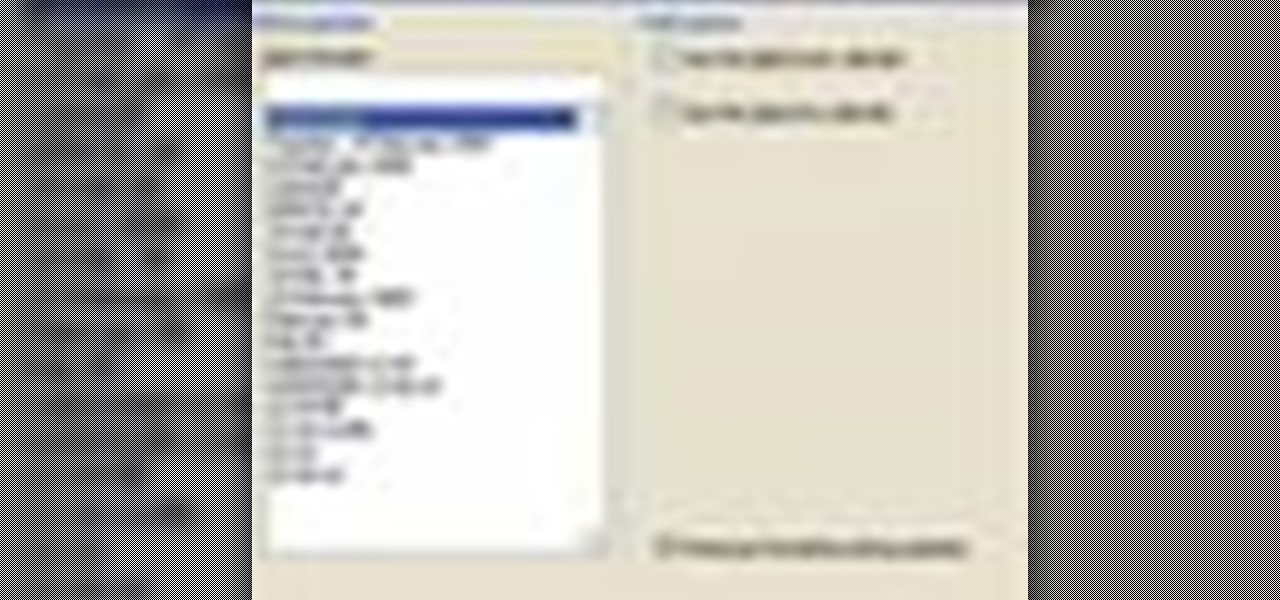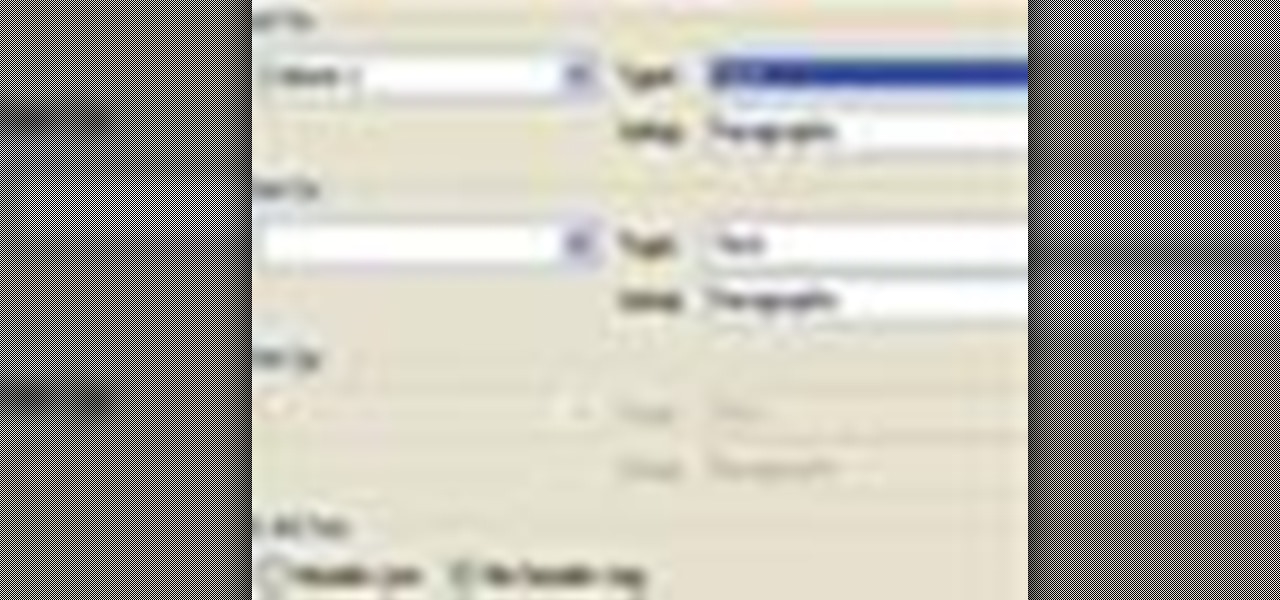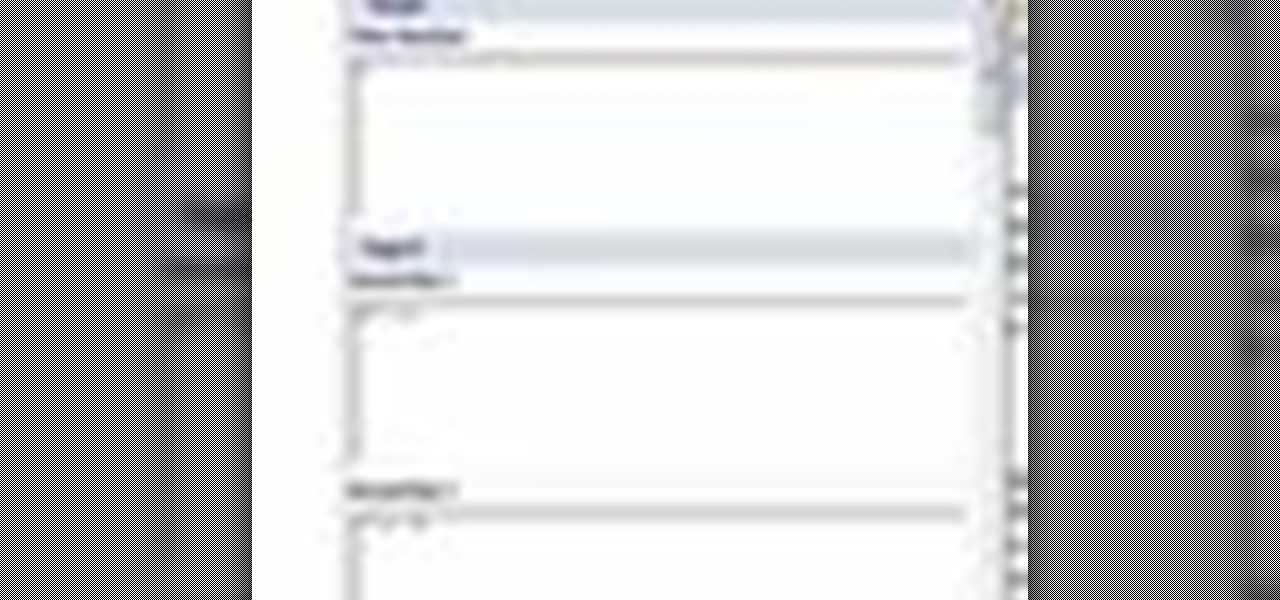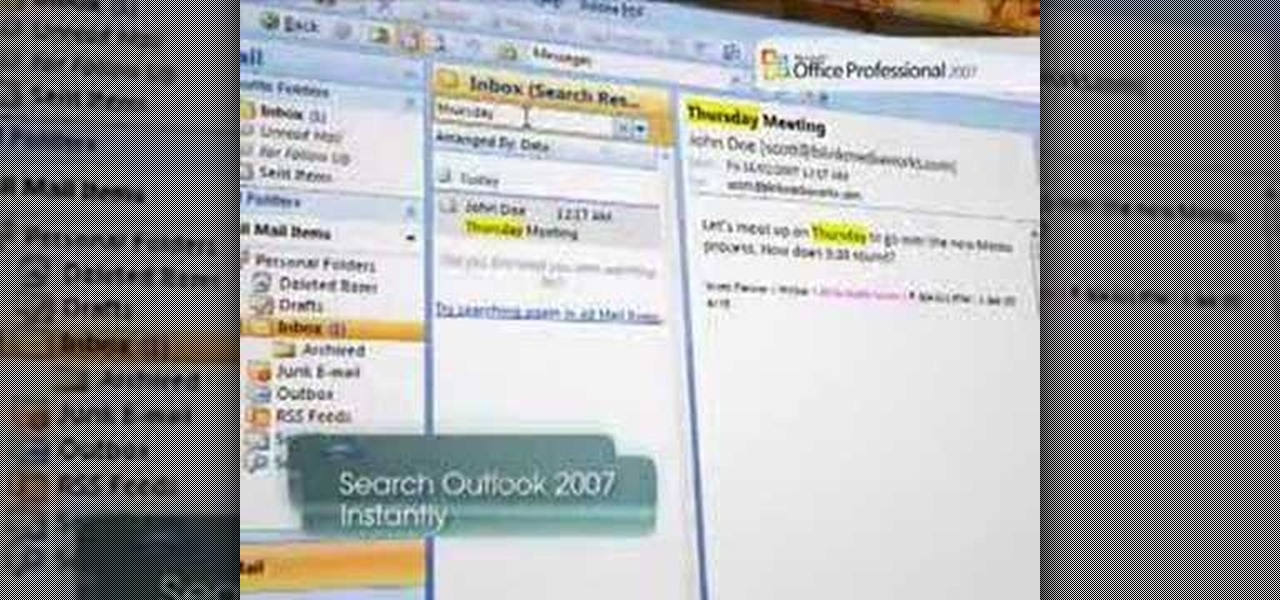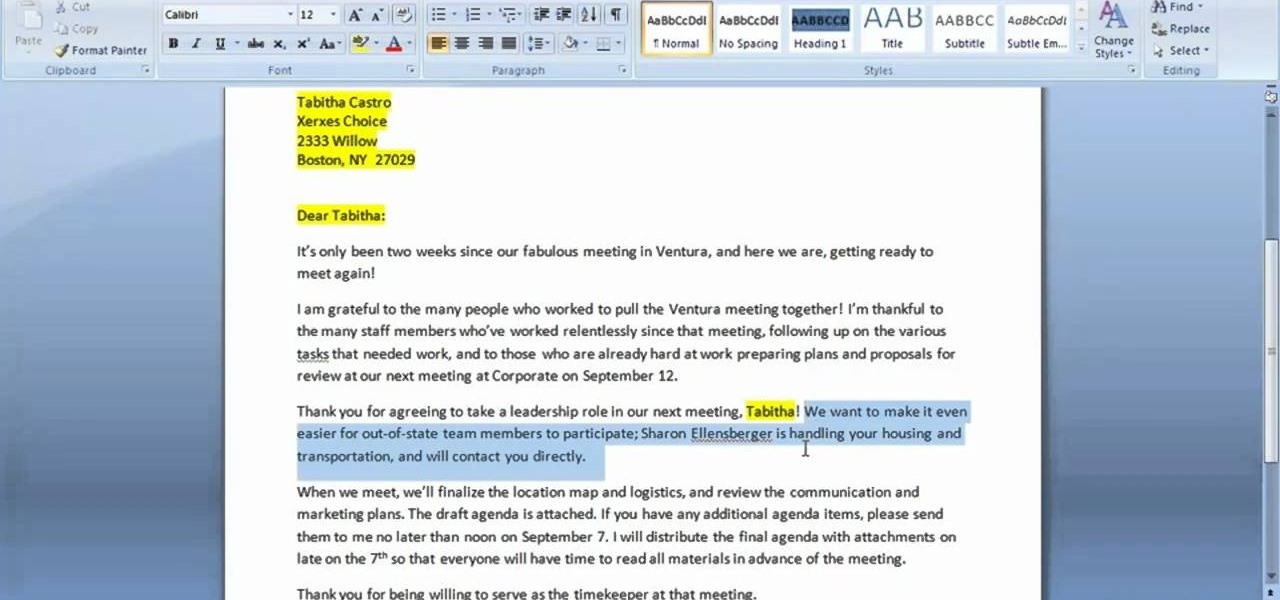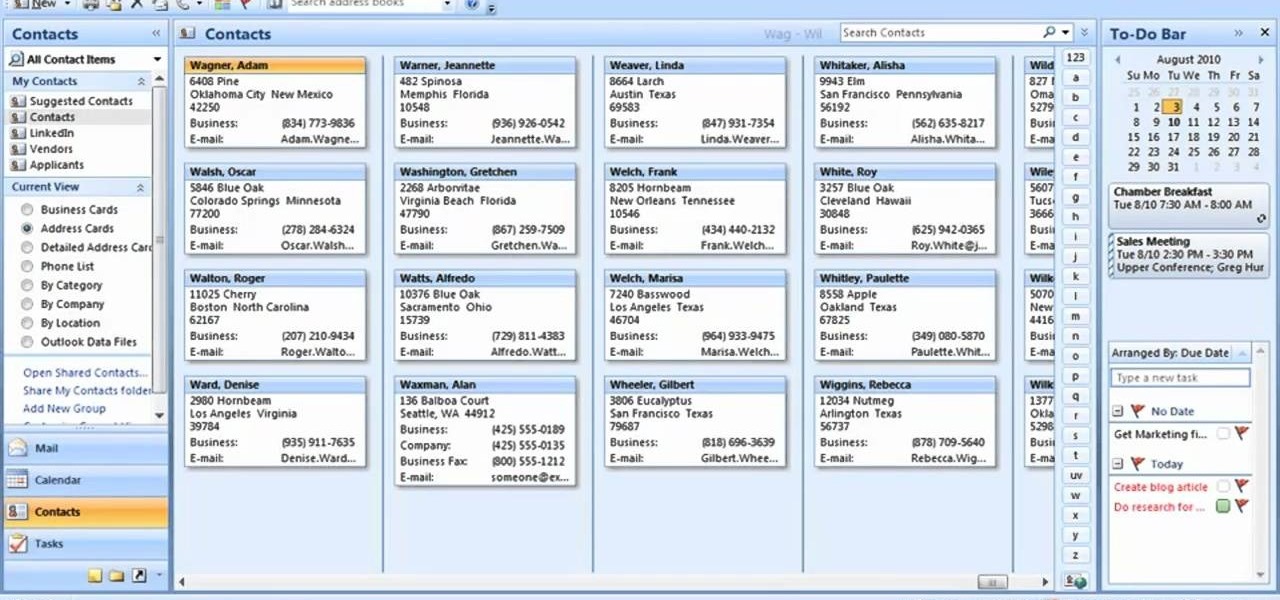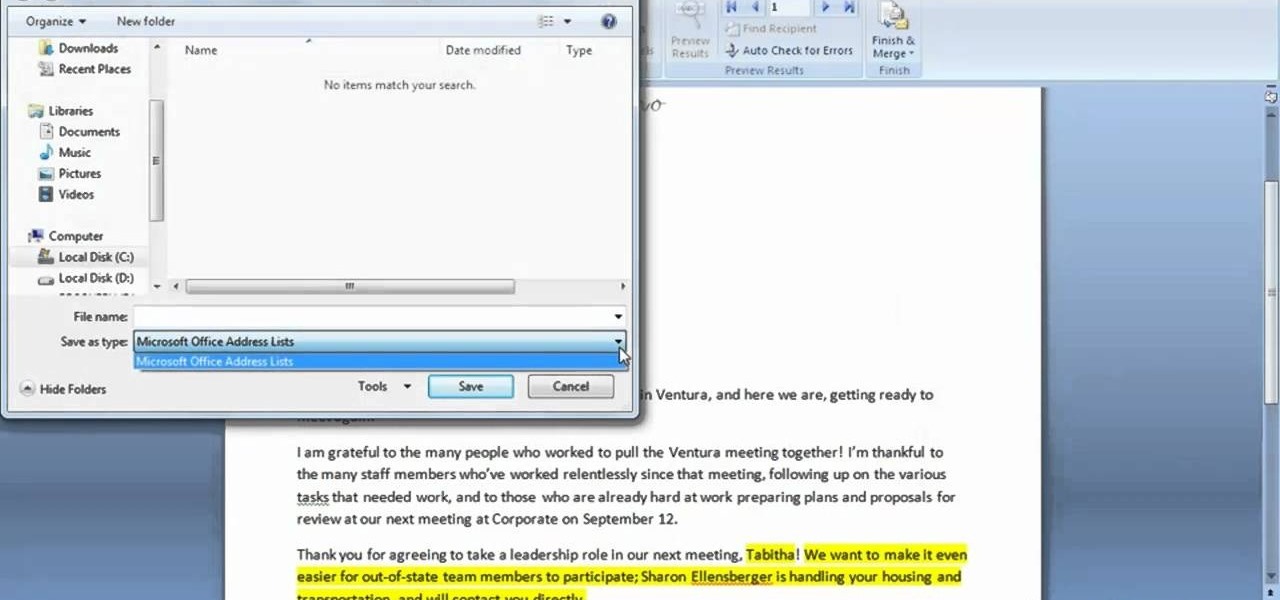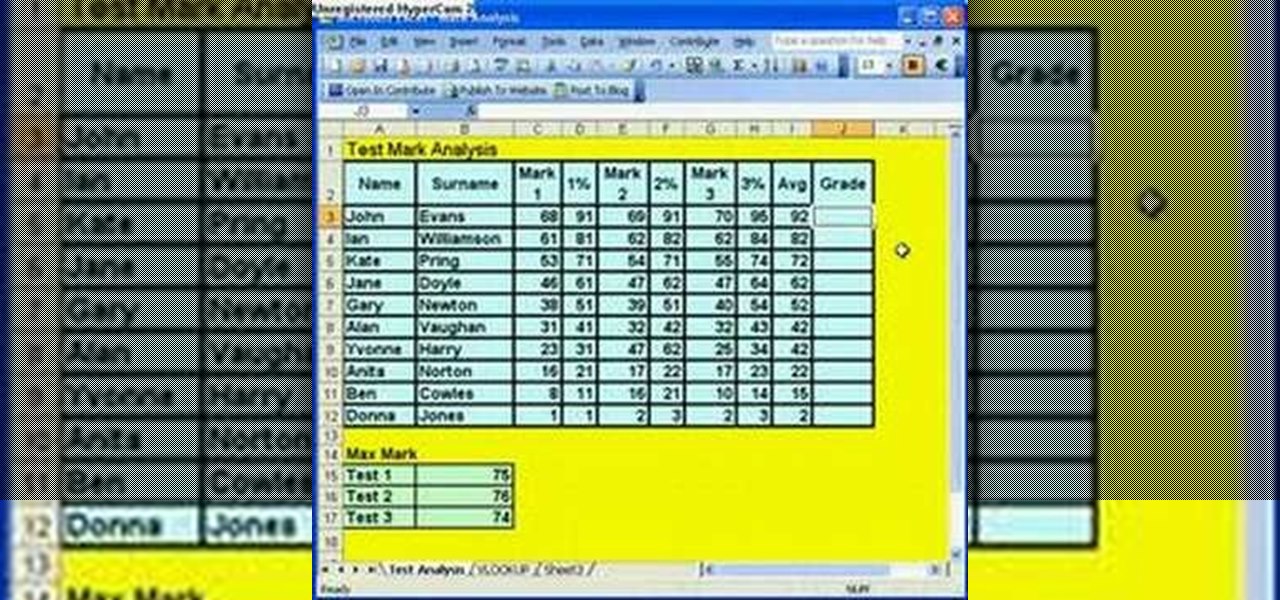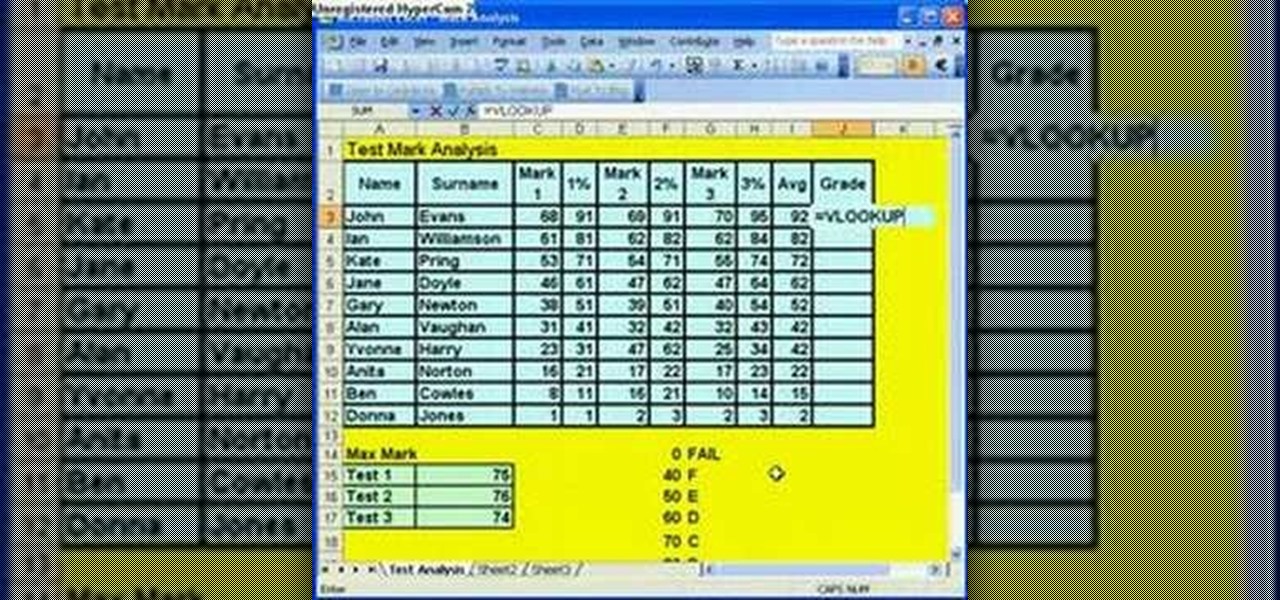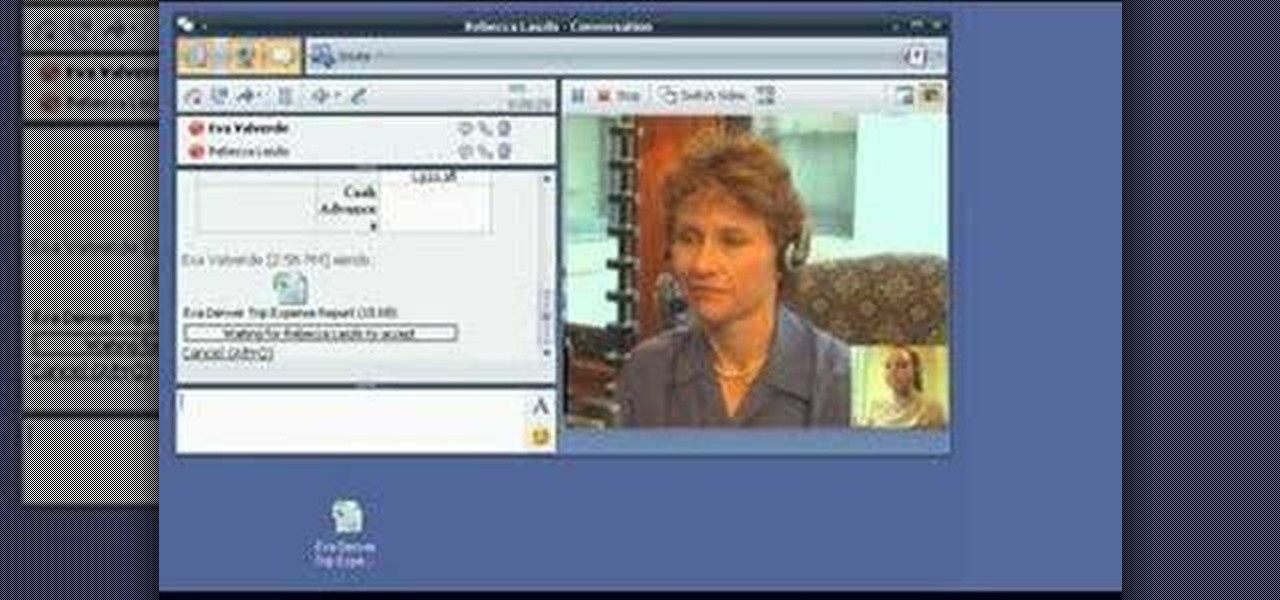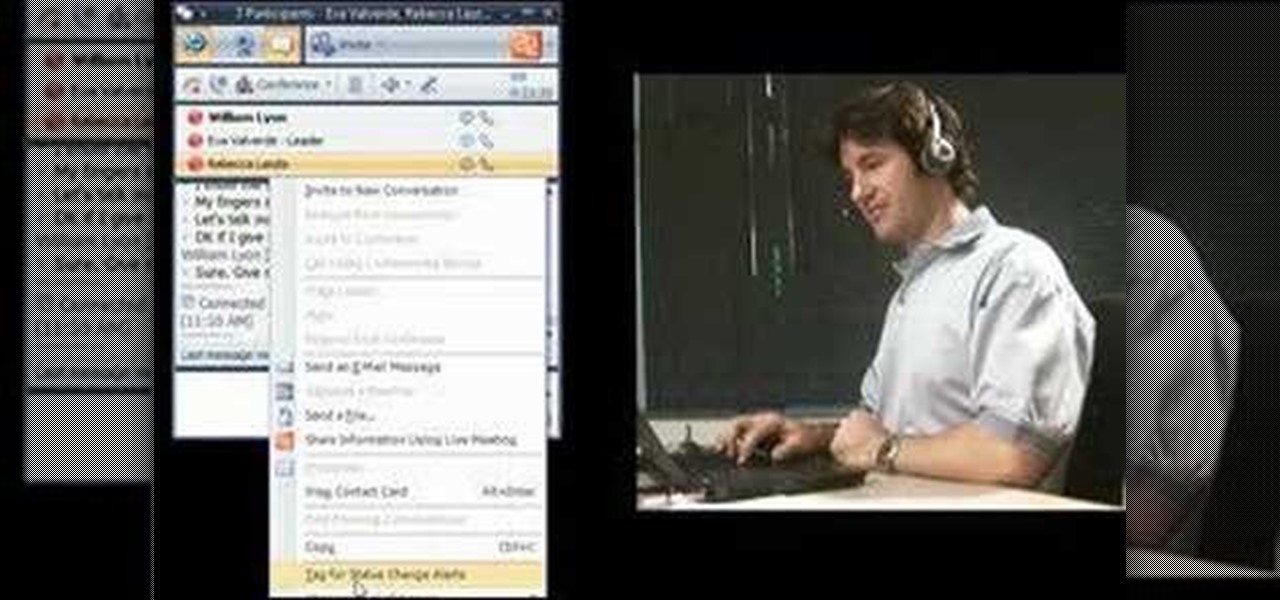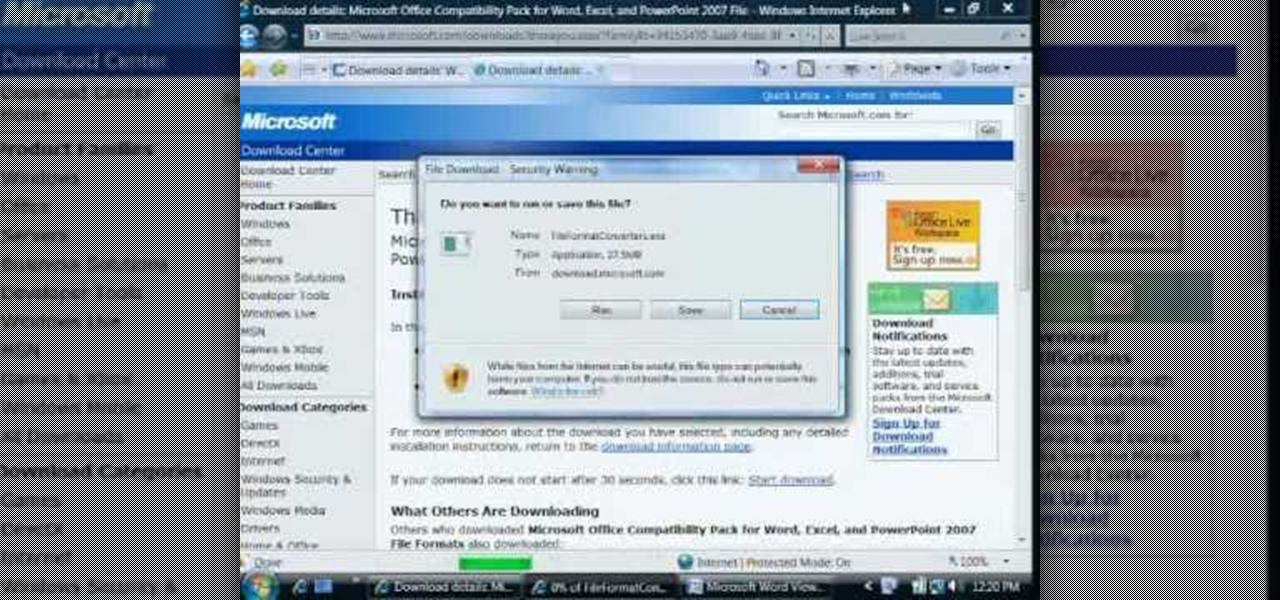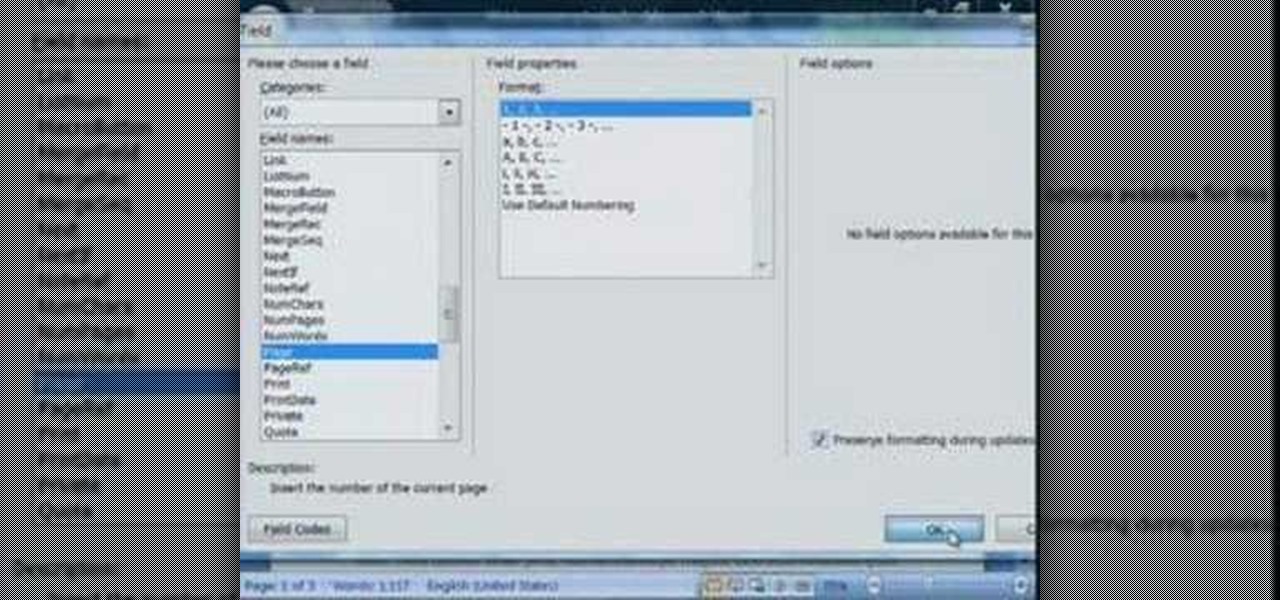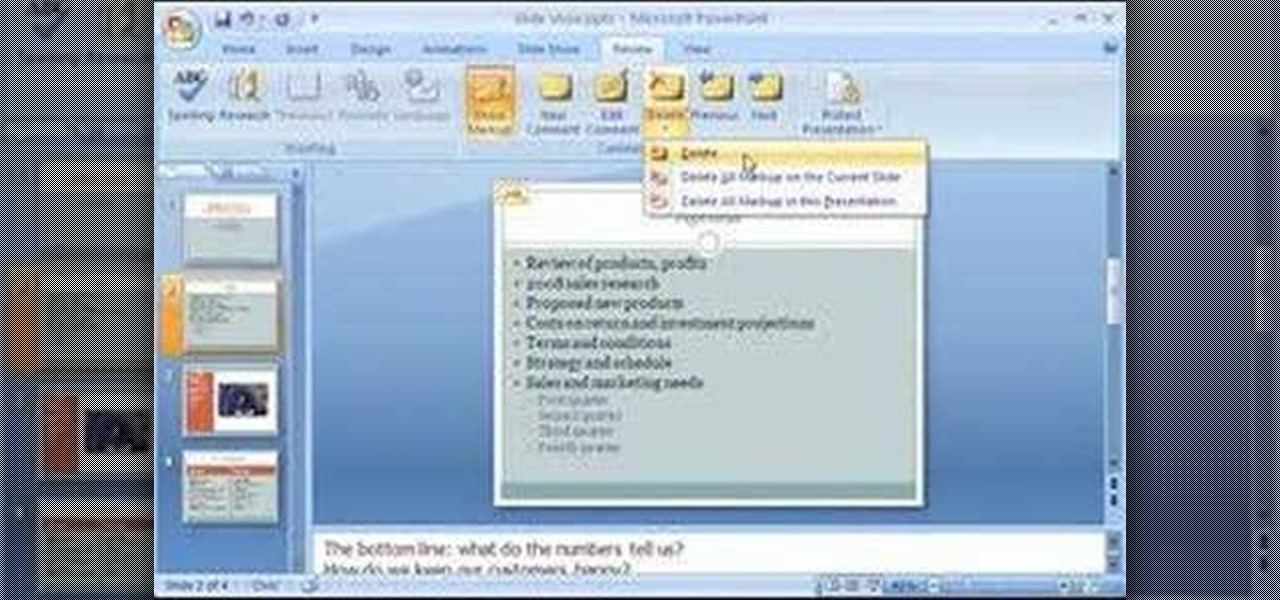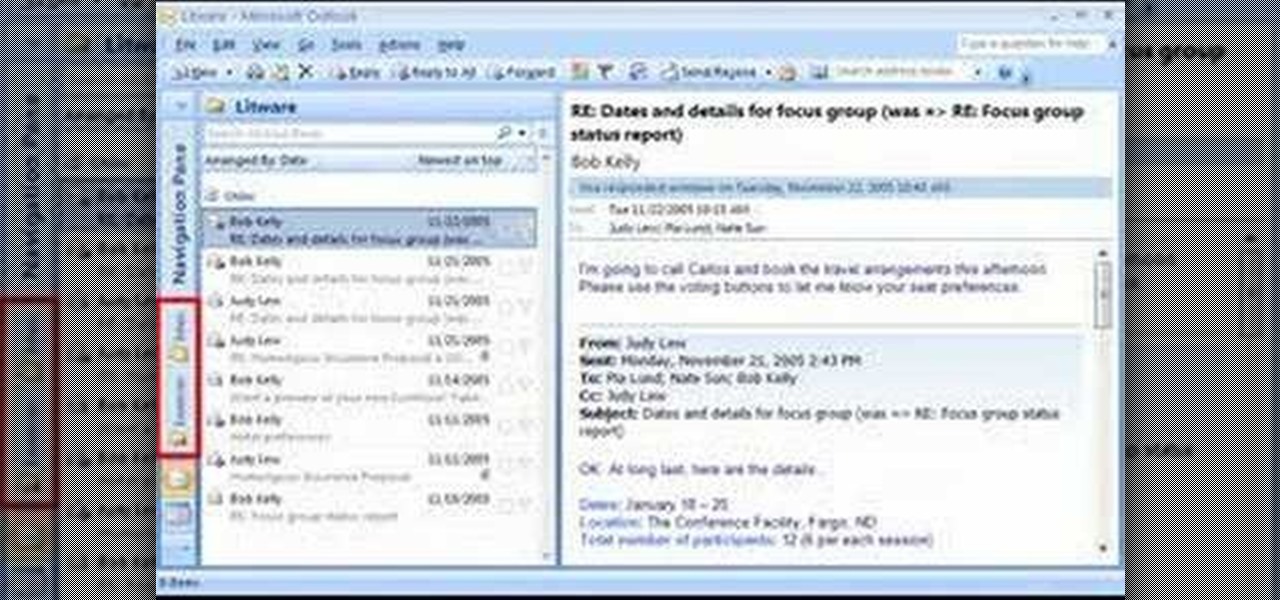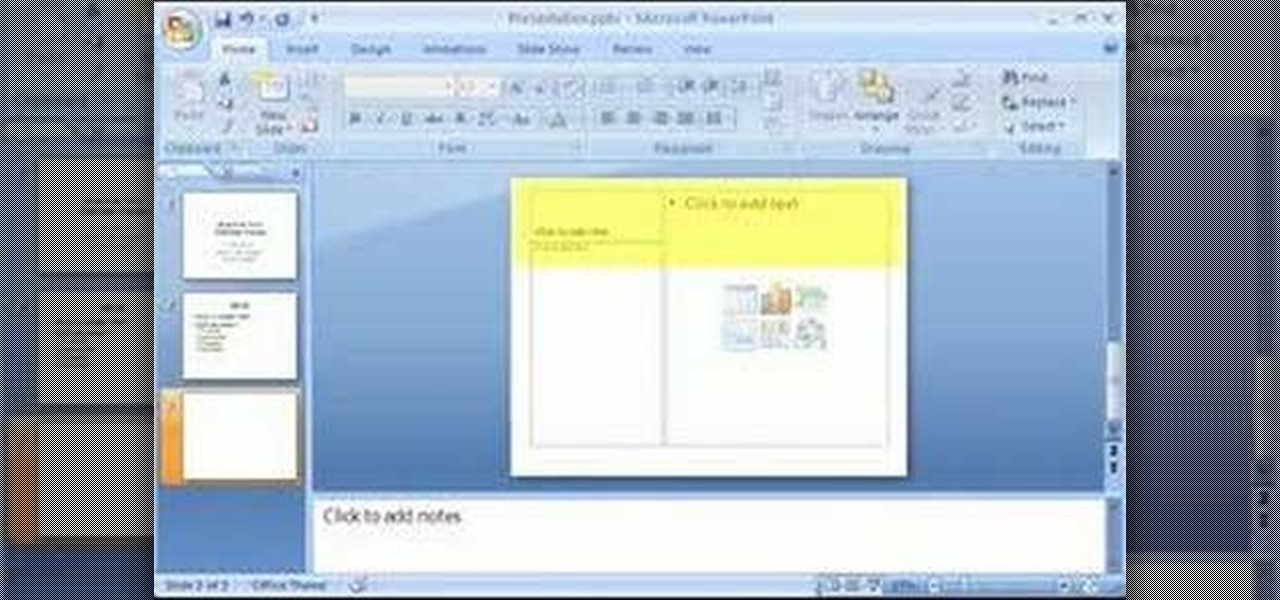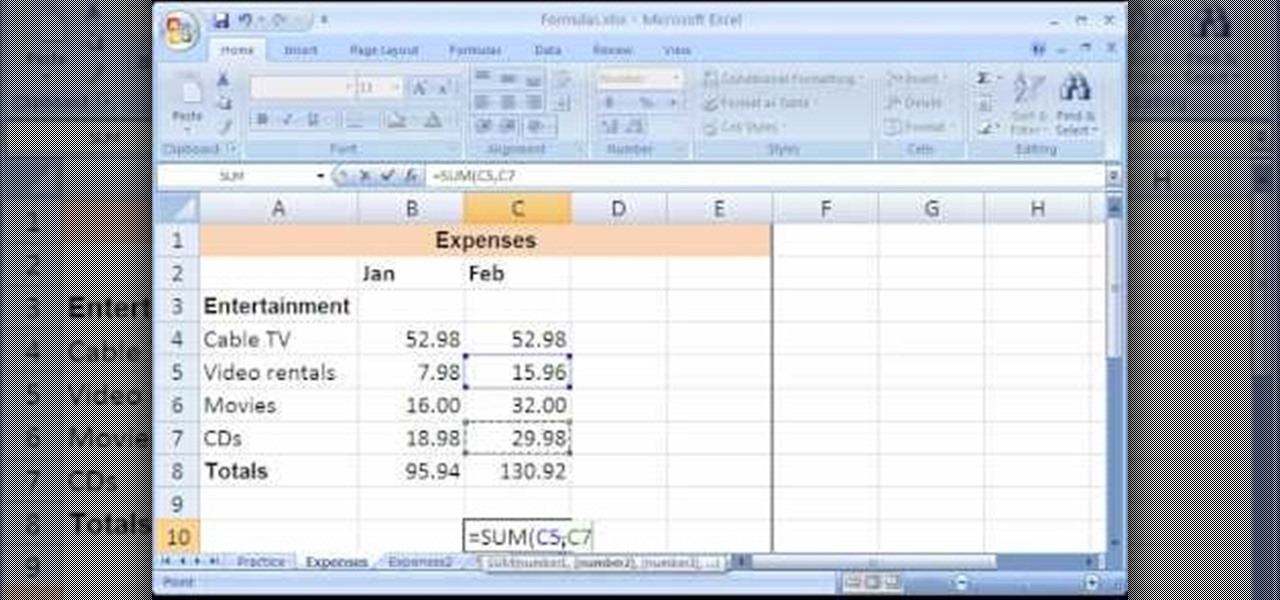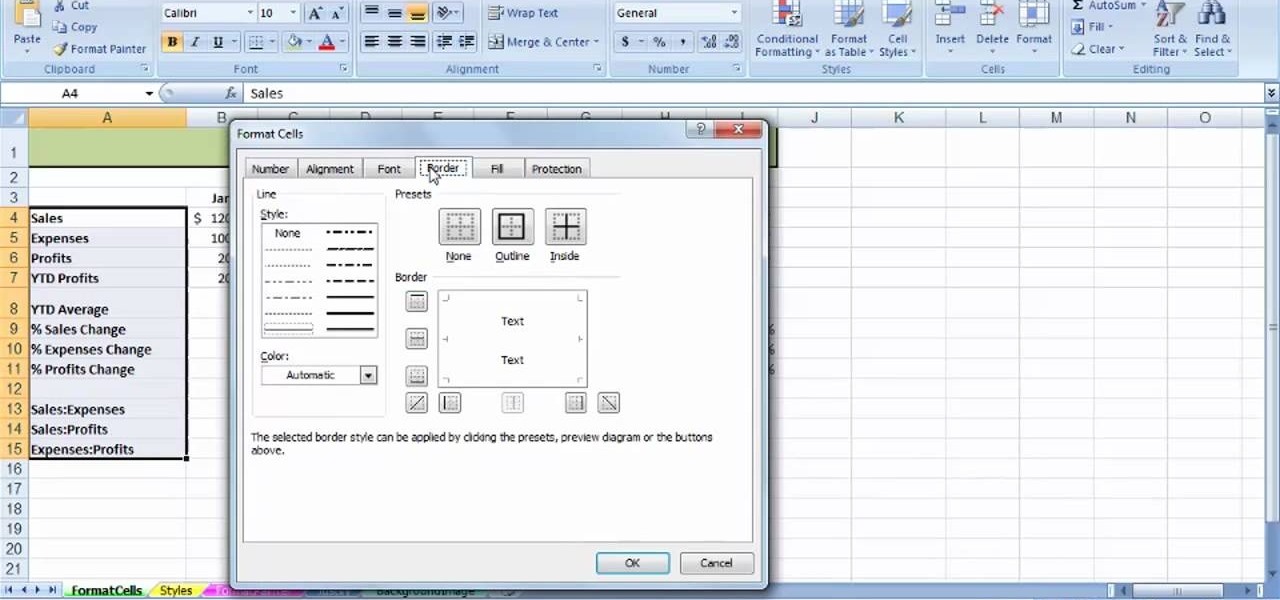
See how to use the Format Cells dialog box and the pop-up mini-toolbar in Microsoft Excel 2007. Whether you're new to Microsoft's popular digital spreadsheet application or a seasoned business professional just looking to better acquaint yourself with this particular iteration of the program, you're sure to be well served by this video tutorial. For more information, including step-by-step instructions, watch this free video guide.
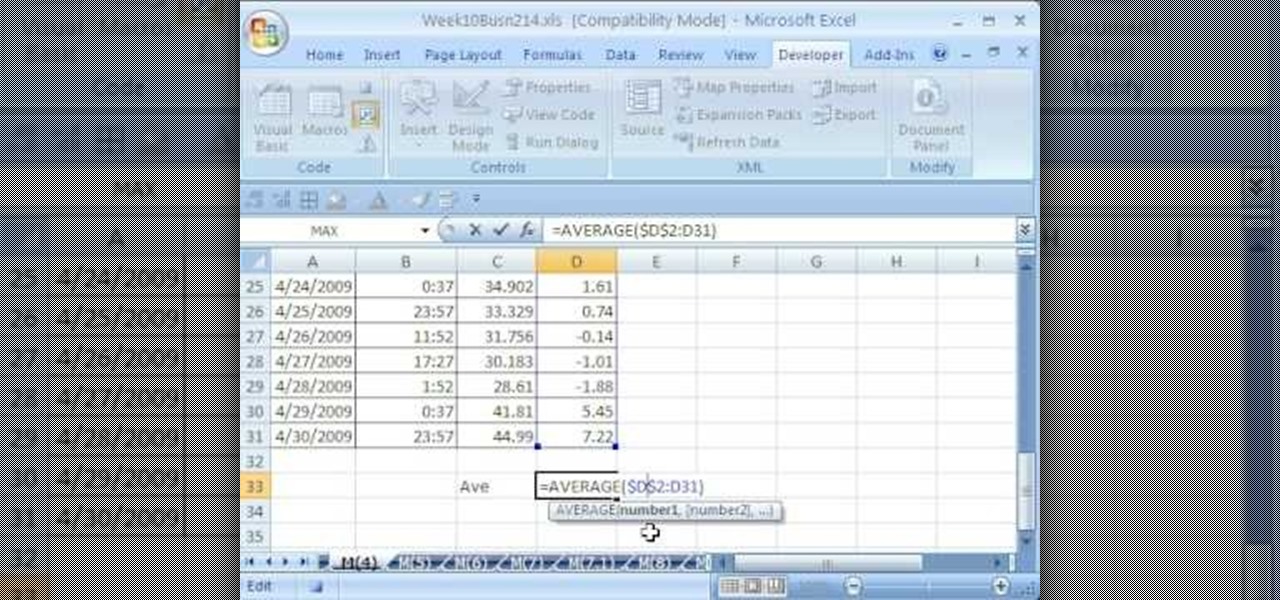
Whether you're interested in learning Microsoft Excel from the bottom up or just looking to pick up a few tips and tricks, you've come to the right place. In this tutorial from everyone's favorite digital spreadsheet guru, ExcelIsFun, the nth installment in his "Highline Excel Class" series of free video Excel lessons, you'll learn how (and when) to record absolute and relative macros in MS Excel 2007.
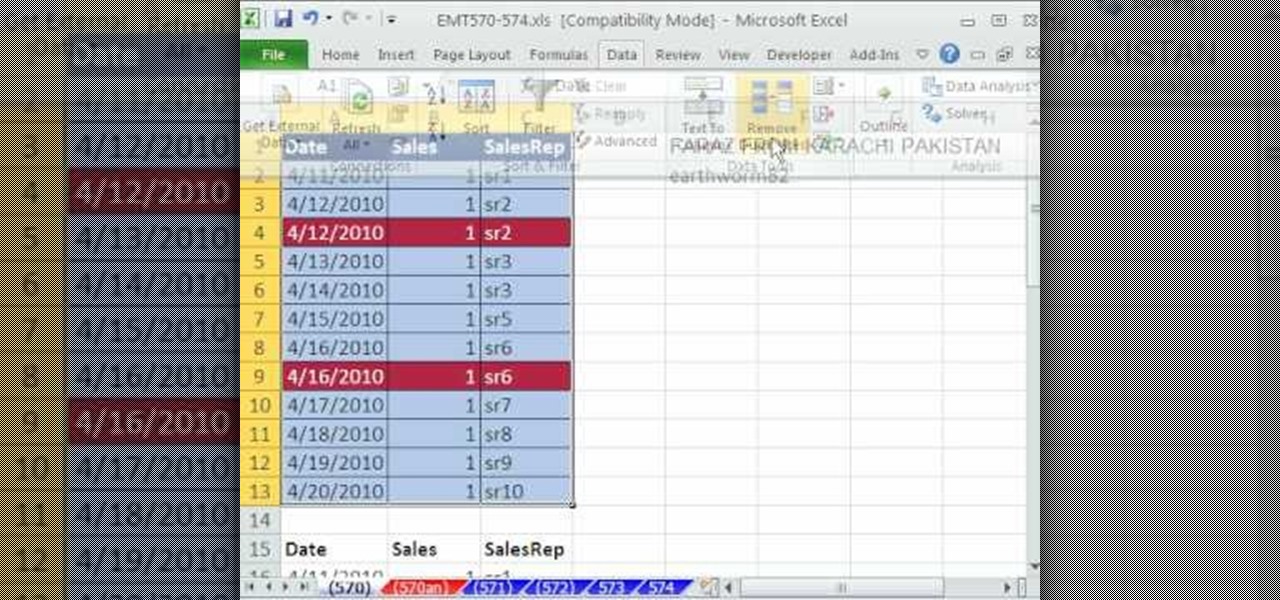
New to Microsoft Excel? Looking for a tip? How about a tip so mind-blowingly useful as to qualify as a magic trick? You're in luck. In this Excel tutorial from ExcelIsFun, the 574th installment in their series of digital spreadsheet magic tricks, you'll learn how to remove duplicate records using the Remove Duplicate feature which was new in Excel 2007.
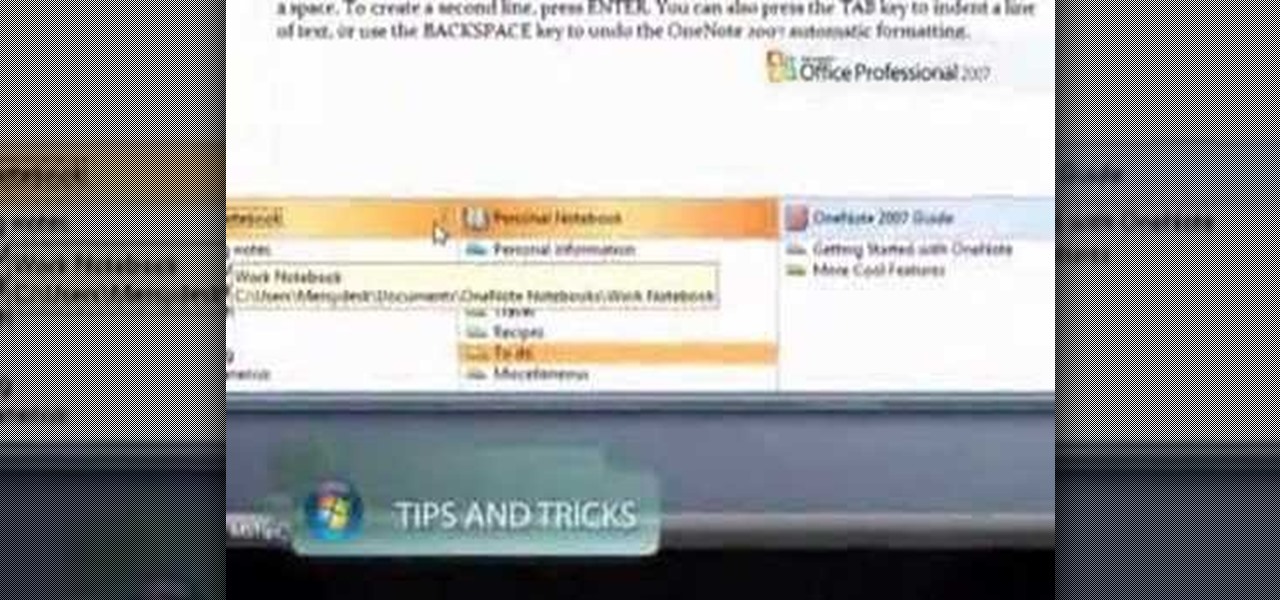
Do you ever wish you had a way to jot down an idea, and then illustrate it with a page from a document, a photo and a sound clip, all without opening multiple applications? Microsoft Office OneNote 2007 note-taking program is that advanced notepad, and is better than ever with new additions to the interface that make it even easier to organize yourself. For more on using MS Office OneNote, watch this video tutorial.

Microsoft Outlook 2007 Tip - Setup Signatures for Multiple Email Accounts - One of the difficulties with using multiple mail accounts is making sure your messages have the correct signature, or sig, attached to them. The new Signatures feature in Microsoft® Office Outlook® 2007 takes the hassle out of creating and applying signatures to your email.
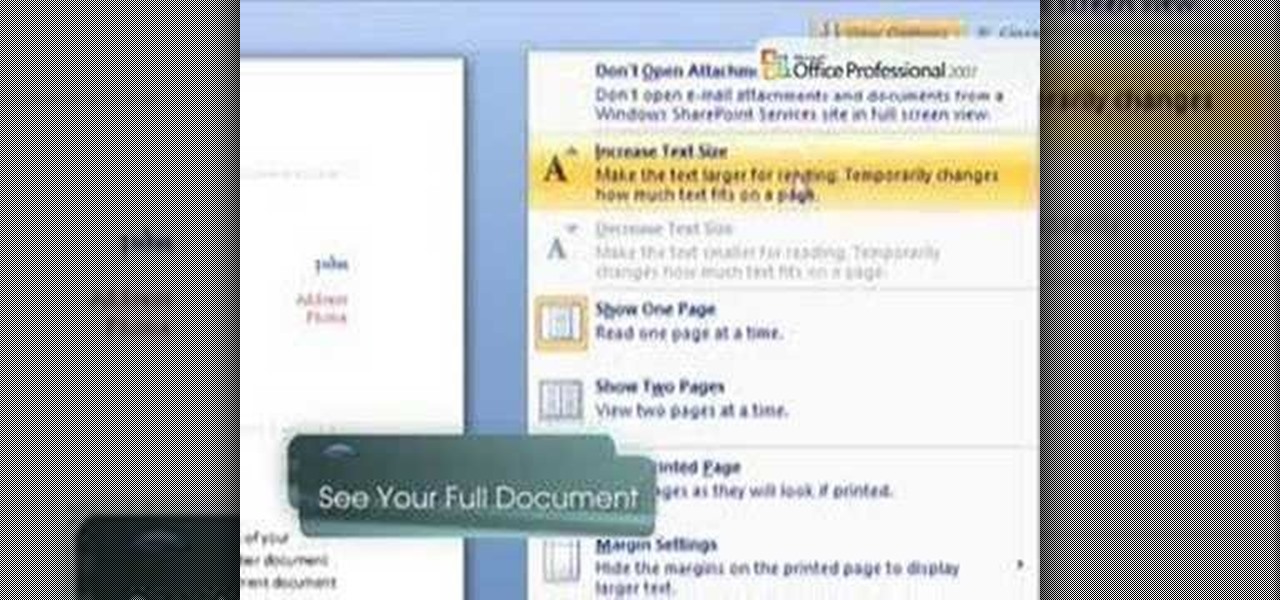
If you've ever found yourself printing a copy of a document in Microsoft Office Word just to be able to read it, you'll appreciate the new Full Screen Reading feature in Microsoft Office Word 2007. For more on utilizing this handy new feature of Word, watch this MS Office how-to.

Attention all Redditors: Between June 14 and June 18, Reddit experienced a data breach. The popular website claims it discovered the breach on June 19 and has since made the necessary moves to contain and eliminate the threat. Unfortunately, there isn't much they can do about the data was that accessed and stolen — your user data.

This MS Office software tutorial shows you some tips and tricks for using Microsoft Outlook 2007 email software. If you are new to Outlook 2007 watch this video and learn about the changes to the reading pane and how to use different views like timeline view and more.

In this video tutorial, viewers learn how to create tables in Microsoft Word 2007. Begin by clicking on the Insert tab and select Table. Then users are able to create a table by dragging the mouse across the squares to determine he amount of columns and rows. Make the final selection by simply clicking. Another option is to click on Tables and select Insert Table. Then users are able to input the number of columns or rows. This video will benefit those viewers who use Microsoft Office 2007, a...

In this video tutorial, viewers learn how to insert or delete footnotes or end-notes in Microsoft Word 2007. A footnote is a little reference which will place a small number in subscript and link it to a comment. A end-note is similar except it links the comment to the end of the document, rather than the end of the page. Begin by highlighting the text. Then click on the Reference tab and select Insert Footnote/End-note. Then just add a comment to the subscript. This video will benefit those ...

Mike Callahan aka Dr. Filefinder of Butterscotch explains how to adjust the margins in Microsoft Word 2007. While working on a document navigate your mouse to the 'Page Layout' tab at the top, center of the page. On the far left of the resulting page you will find 'Margins', click on that. A drop down window will display some default options that may suit your needs. If not, then click on the bottom option 'custom margins' to change the margin width to any size that you choose. You will now b...

In this video we learn how to use the AutoCorrect function found in Microsoft Excel 2007. This video is the second part of the Microsoft Excel 2007 tips series. The video shows on screen and the host explains how to find the AutoCorrect function and gives an address to download the example spreadsheet from their TeachExcel website. AutoCorrect is a nice function but it is not personalized, and if you often misspell a word it can be handy to add it to AutoCorrect to catch it every time. Unlike...

In this video you will learn how to insert the current time and date in MS Word 2007. In order to do that, just follow these easy and quick steps and instructions. The first thing you need to do is to click the Insert tab. Now, you need to select a space where your date and time will be placed. The next step is to click the Date & Time button, and select the format that you want. Click the OK button, and you are done. If you followed the simple steps correctly, then you won't have any problem...

This is a video from HelpVids.com that discusses how to set and adjust tab stops and indents in Microsoft Word 2007. The video starts off with a Word 2007 document open on the screen. First the presenter shows how to show and hide the rulers. This is accomplished by clicking on a small icon above the vertical scroll bar. Tab Stops are only applied to text that has been selected and not the entire document (unless you select the entire document). The sliders on the ruler control the amount of ...

This is another HelpVids.com technology video. This video will teach us how to sort table contents in Microsoft Word 2007. The video starts out with a Word 2007 document with a sample table. When you click on the table, you will see the Table Tools tab appear above the ribbon. Click the Table Tools button, then click Layout and finally the Sort Button. The sort dialog box allows you to choose which column to sort by, which direction you would like to sort, and any secondary sorting you would ...

In this video the instructor shows how to user printer options in Microsoft Word 2007. To do this go to the Microsoft button and click it. Form the drop down menu select the print option. Now you are presented with the three options of Print, Quick Print and Print Preview. Print is used to directly send documents to the printer by selecting the necessary settings. Quick Print is used to quickly send the documents to the printer using the default settings. Print preview is a useful way of seei...

This video will demonstrate the process to implement page numbers in your Microsoft Word 2007 documents. The video starts out by showing the Insert Tab on the Microsoft Word 2007 Ribbon. On the Insert Ribbon, you will see an icon titled Page Number. All of the Page Number options are available when you click the down arrow directly beside the icon. The are many different position options such top of page, bottom of page, page margins, or current position. The customization options are as endl...

Makeup artist Sarah Jagger demonstrates how to fashion your hair and makeup with an "everyday" version of Versace winter 2007 styles. She uses a hair straightener to iron hair flat with a flick at the end. She then adds black-gel eyeliner with a flare pattern on the outer corner of each eye. Eyeshadow is applied to meet the eyeliner at a point and create a 1960's style appearance. Lighter tones are then blended-in above the eye, and added around the corners, to complete a wing-shape makeup ey...

Microsoft Windows Vista Tips - Finding Information with Instant Search in Microsoft Office Outlook 2007 - Somewhere in the hundreds, or perhaps thousands of messages in your Microsoft Office Outlook 2003 mailbox is the one that has the information you need about that client meeting on Thursday. So how do you find it without reading through every one of your messages? The new Instant Search feature in Microsoft Office Outlook 2007 allows you to find the information you need instantly. For more...

In this quick clip, you'll learn how to go about creating a basic letter for Mail Merge within MS Word 2007. Whether you're new to Microsoft's popular word processing application or a seasoned professional merely looking to pick up a few new tips and tricks, you're sure to benefit from this video tutorial. For complete instructions, take a look.

Whether you're new to Microsoft's popular word processing application or a seasoned professional merely looking to pick up a few new tips and tricks, you're sure to benefit from this video tutorial. For complete instructions, and to get started creating your own personalized email messages in Word 2007, take a look.

In this clip, you'll learn how to add a new data source when using the Mail Merge tool within MS Word 2007. Whether you're new to Microsoft's popular word processing application or a seasoned professional merely looking to pick up a few new tips and tricks, you're sure to benefit from this video tutorial. For complete instructions, and to get started creating new data sources yourself, take a look.

Microsoft Office Excel 2007 spreadsheet manager is a powerful tool that enables information workers to format spreadsheets, as well as analyze and share information to make more informed decisions. In this MS Excel video tutorial, you'll learn about using VLOOKUP in one worksheet to look up values located in a second worksheet. For more on using VLOOKUP across Excel worksheets, watch this MS Office how-to.

Microsoft Office Excel 2007 spreadsheet manager is a powerful tool that enables information workers to format spreadsheets, as well as analyze and share information to make more informed decisions. In this MS Excel video tutorial, you'll learn about using VLOOKUP to look up values located in a table. To learn more about VLOOKUP, watch this MS Office Excel how-to.

See the demo to learn how to take advantage of some of the advanced features of Office Communicator 2007, including rich-text formatting, transferring files, and escalating to a Live Meeting. If you use Office Communicator at your office for video conference calls or chatting, then this tutorial will explain some very useful advanced features.

This Office Communicator demo shows you how to add a person to your call (without dialing), how to redirect an incoming call, how to use tagging, and how to initiate a multiparty video call. If you need to learn how to start and use video conference calls in Office Communicator 2007, then this tutorial has you covered.

In Microsoft Office Excel 2007, you can hide rows and columns in several ways to change your view of the worksheet. When you finish your task, you can unhide the rows and columns to return the worksheet to its original state. This instructional video shows you quick ways to temporarily hide the data you don't want to see — so you can focus on what you do want.

Even if you don't have Microsoft Office Word 2007, you can open Word documents with Word Viewer. In this instructional video, a Microsoft employee shows how you and your coworkers can download Word Viewer and the Office Compatibility Pack for Word, Excel, and PowerPoint 2007 File Formats. With these 2 downloads, you can open, print, or copy and paste from Word documents without having to install Word on your computer.

Adding a header or footer to your document is now much easier with Microsoft Office Word 2007 building blocks. In this tutorial, a Microsoft employee who uses Word himself demystifies the options and shows you exactly how to do it. The instructional video covers some common questions from customers, such as when to use a page number design versus a header or footer design, how to set up a cover page, and how margins and headers and footers work together.

If you're baffled about how to get your own photographs into your Microsoft Office Word 2007 documents, watch this instructional video. A Microsoft employee who uses Word himself shows you how to insert your picture or digital photo into a document and format it the way you want. He addresses questions about terms like "inline" and "floating," and explains how easy it is to set up a watermark.

Fear the blank page no longer. With the new building blocks feature in Word 2007, you can create sharp-looking business documents more easily than ever. Take a look at this instructional video and learn how to assemble your document from galleries of predesigned parts, add your business information, and save the building blocks to use again.

Suppose you created a project plan in Microsoft Office Project 2007, and you want to add a new column of information. You also want to be able to choose not to display the new information, but you don't want it to be lost. Take a look at this instructional video and learn how to create a column, hide a column, and show a column that you previously hid.

Not sure what to do when you get a security warning about a macro? What are macro security settings, the Trust Center, and Trusted Locations anyway? Watch this instructional video to learn how to enable macros and make informed security decisions that can help you keep your computer safer while you work in Microsoft Office Excel, Outlook, Word, Publisher, PowerPoint, and Visio 2007.

Now that you've created your presentation, you want to make sure it's ready for your audience. This Microsoft Office PowerPoint 2007 tutorial shows you how to preview a presentation on your own computer to make sure it looks as you expect; check the spelling; and make comments on the slides if you want colleagues to review the show first. It steps you through preparing speaker notes and printing handouts.

Are you using the Microsoft Office Outlook 2007 Navigation Pane as your communications launching pad — where you can get to your most important folders and views with just a click or two? This tutorial shows you how to change the size of the pane to free up more space, customize the buttons and icons so you see what you want first, and arrange the folders for your convenience. You'll also see how easily you can change the organization whenever you want.

When you link your calendar from a Microsoft Windows SharePoint Services 3.0 site to Microsoft Office Outlook 2007, you can view and work with the SharePoint calendar right alongside your Outlook calendar. When you make changes in one calendar, the two calendars are synchronized automatically. Take a look at this tutorial and learn how to overlay the calendars to make viewing your complete schedule even easier.

If you're new to Microsoft Office PowerPoint 2007 and just want to pick up the basics, watch this tutorial and learn how to get started fast. You'll see how to create your own slides for a show and add headings, bulleted lists, and pictures. Use built-in layouts to organize your slide content. And see how the new Preview feature helps you choose theme colors and background design, minimizing the guesswork and giving you a polished result.

In Microsoft Office Excel 2007, you can quickly insert new rows, columns, cells, and worksheets and just as easily delete them — with a few clicks.

With the Freeze Panes command in Microsoft Office Excel 2007, you can make sure specific rows and columns stay visible while you scroll. Take a look at this instructional video and learn how to freeze and unfreeze rows and columns, and make viewing your worksheet a snap.

Take a look at this instructional video and learn how to use simple formulas in Microsoft Office Excel 2007 to add, subtract, multiply, and divide. For example, you can use a prewritten formula called the SUM function to find totals, such as your total monthly expenses. Excel updates the results if the numbers change later.