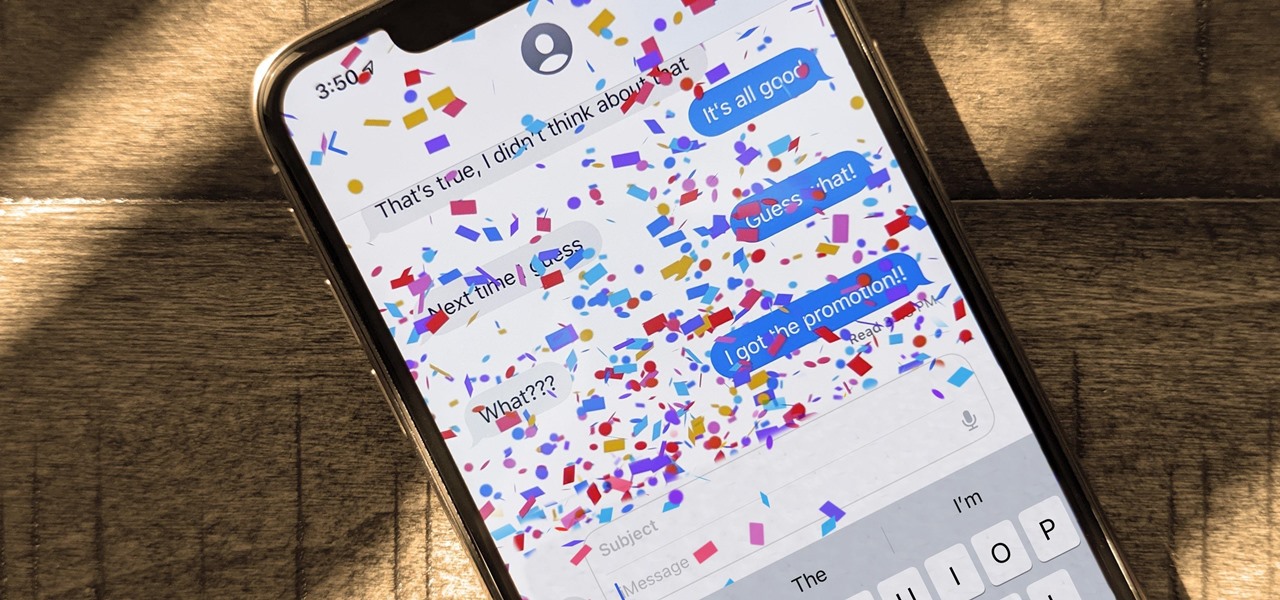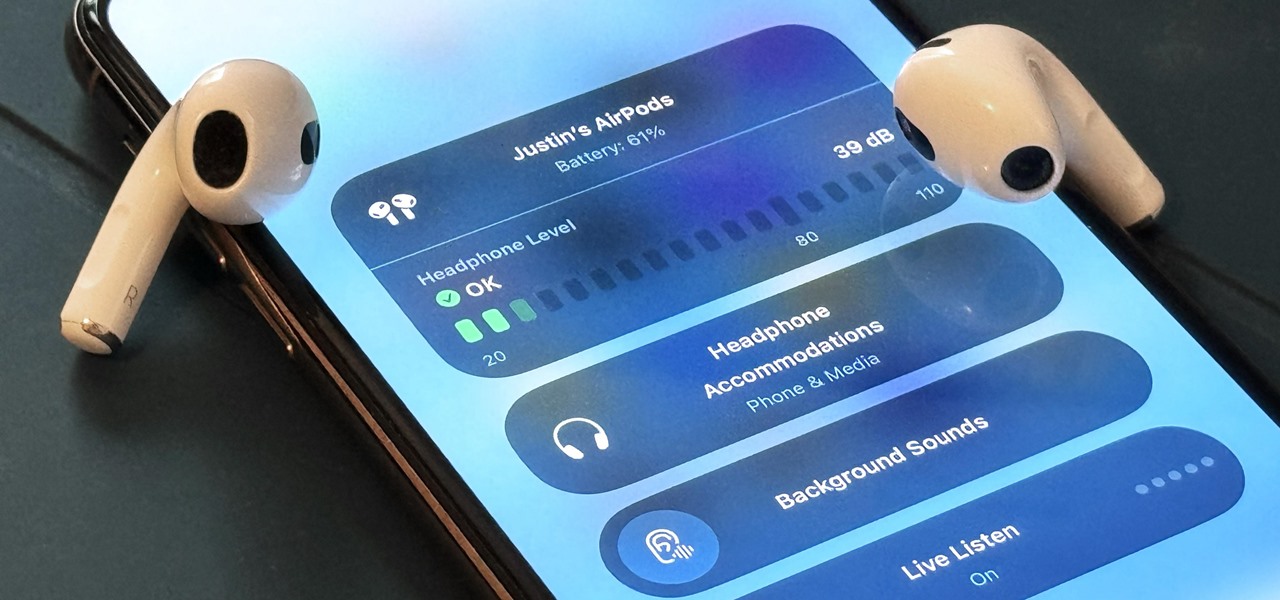New Posts

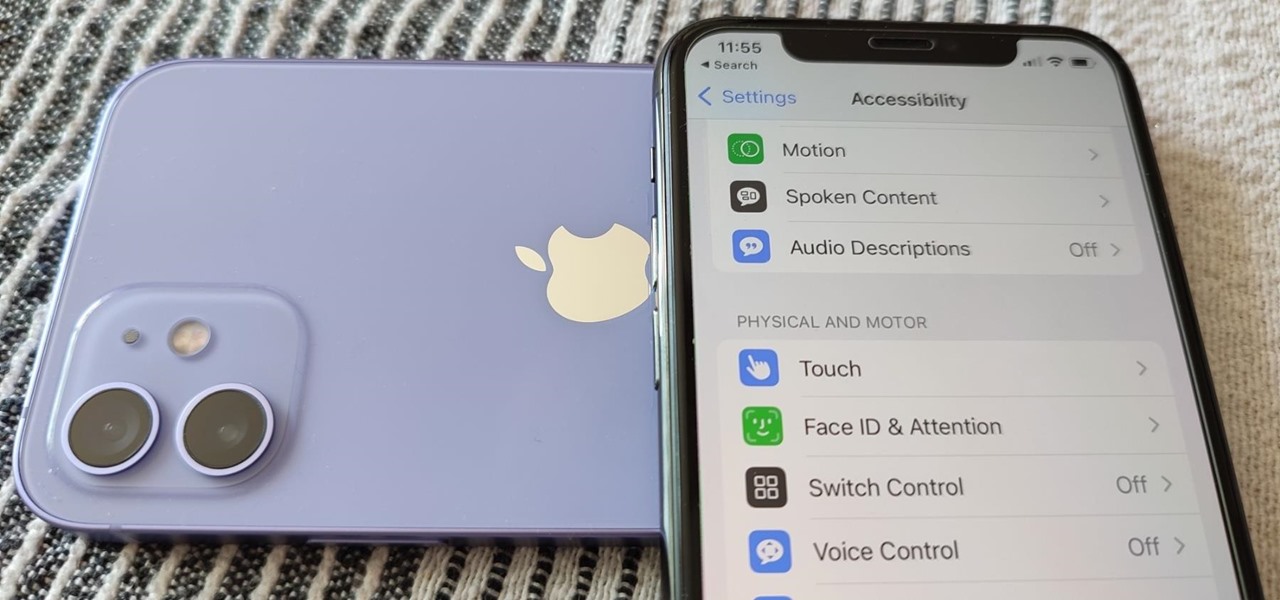
How To: Your iPhone Has 25 New Accessibility Tools You Shouldn't Ignore
While it's not usually the first thing everyone looks at after installing a new iOS software update, I'd give the new accessibility features on your iPhone priority attention because there are some highly valuable tools that even users without disabilities can enjoy.
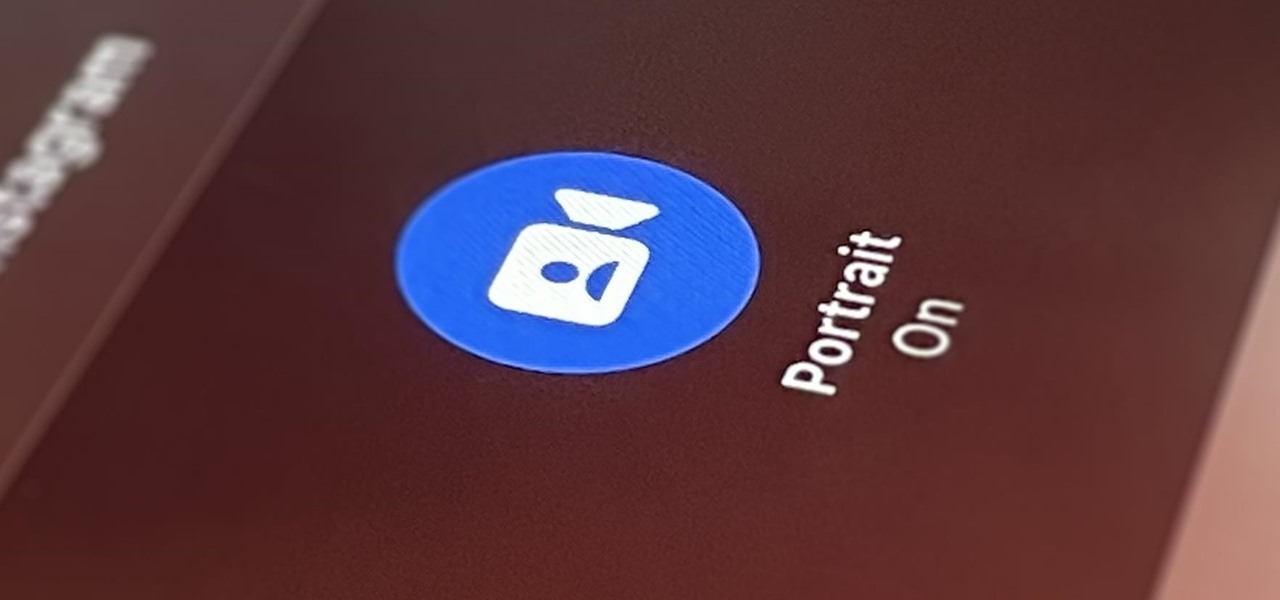
How To: The Trick to Using Your iPhone's Portrait Mode in Other Photo and Video Apps
Your iPhone's Camera app isn't the only place you can use Portrait mode for selfies. An easy-to-miss feature built right into iOS lets app developers leverage Apple's powerful Portrait mode effect in their own apps, so you can add a shallow focus effect to photos and videos when using the front-facing camera in FaceTime and apps like Facebook, Instagram, Snapchat, and Zoom.
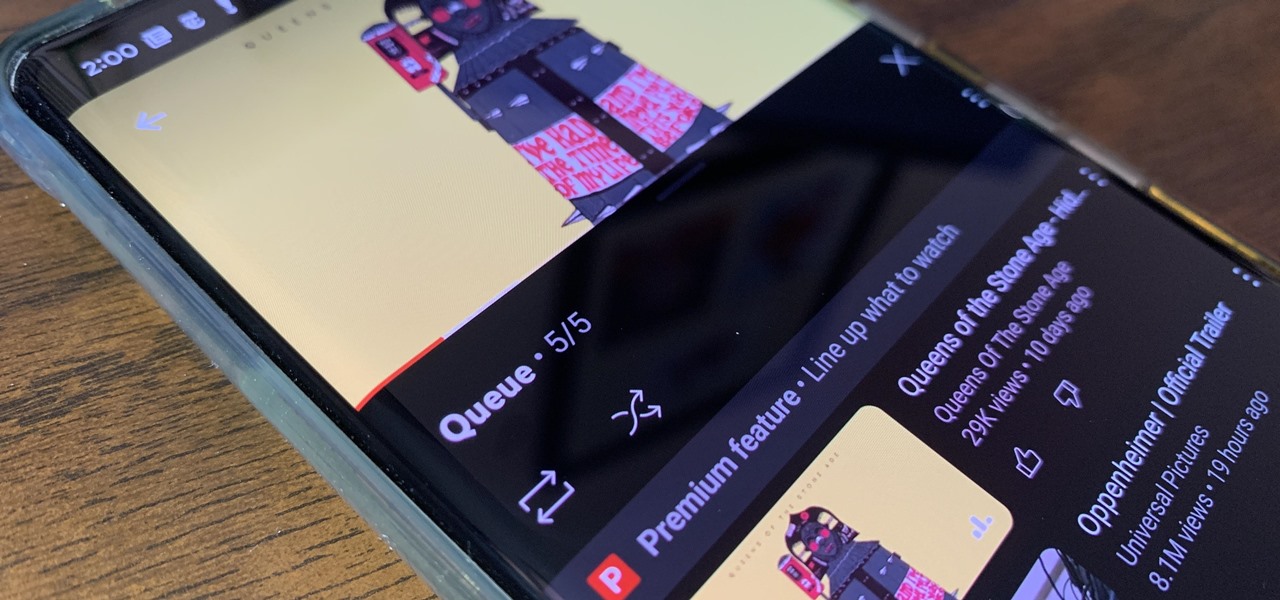
How To: Unlock YouTube's New Video Queue on Your Mobile Device
YouTube has offered viewers a video queue on desktop browsers for some time, and the world's most popular video site is preparing to finally bring the queue feature to its Android and iOS mobile apps.

How To: 20 Hidden Calculator Tricks for Your iPhone
The Calculator app is probably one of Apple's most-used iPhone apps, yet I always meet people who don't know all the little tricks there are to using it more efficiently. You may know most of them, but there's a chance you don't or at least forget about some of them.
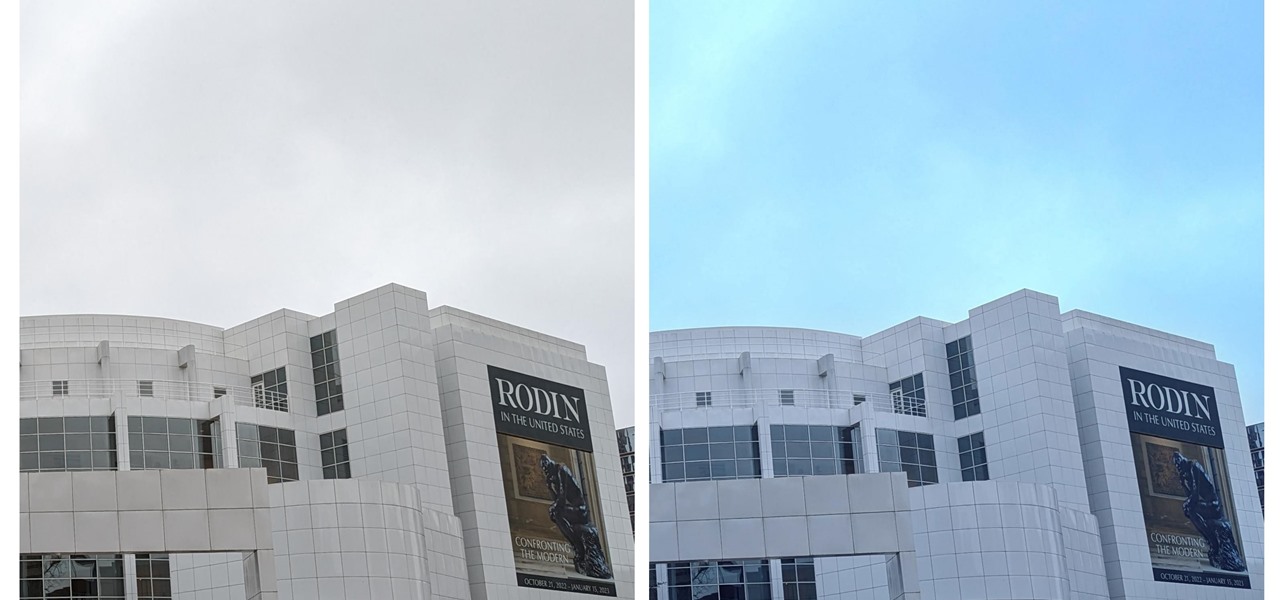
How To: Instantly Turn Gray Skies Blue to Brighten All Your Dull, Gloomy Photos
When you expect to take photos of landmarks, buildings, landscapes, and other outdoor scenery with clear blue skies in the background, you may end up with nothing but overcast weather, resulting in a completely different mood in your pictures. Instead of forgetting about all your images with dreary gray skies, try turning those grays to blues for happier, more shareable photos.
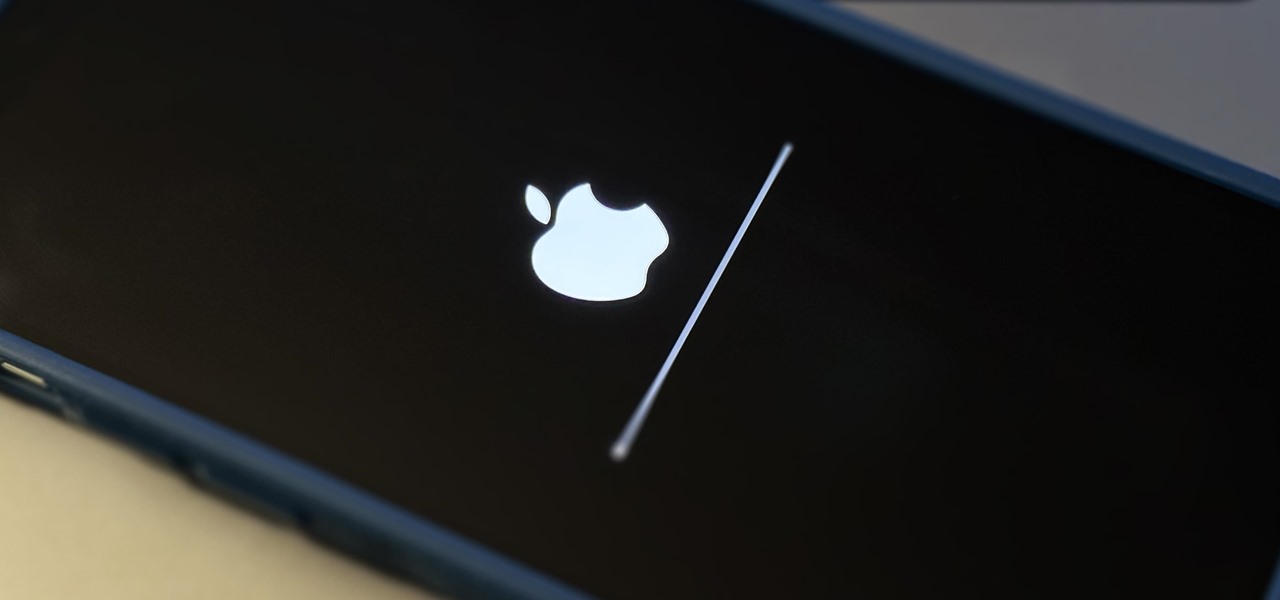
How To: Give Your iPhone Mac-Like Shutdown and Startup Chimes So You Know When It Powers Off and On
Have you ever heard a sound when you shut down, boot up, or restart your iPhone? Probably not, but it doesn't have to stay that way.
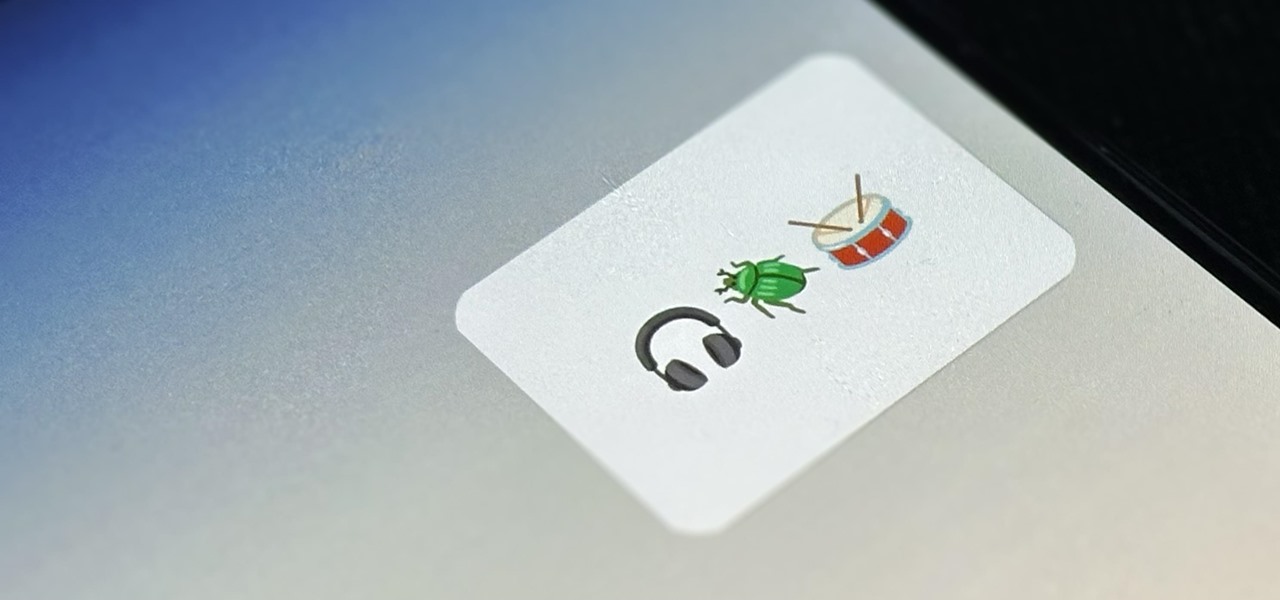
How To: Create Home Screen Shortcuts to Almost Anything on Android — Videos, Music Playlists, Social Profiles, and More
If you're doing the same tasks on your Android phone repeatedly each day — like playing a specific playlist at the gym, viewing work documents, or watching your favorite music video — you can save some time by automating your routine, turning each task into a one-tap gesture on your home screen.
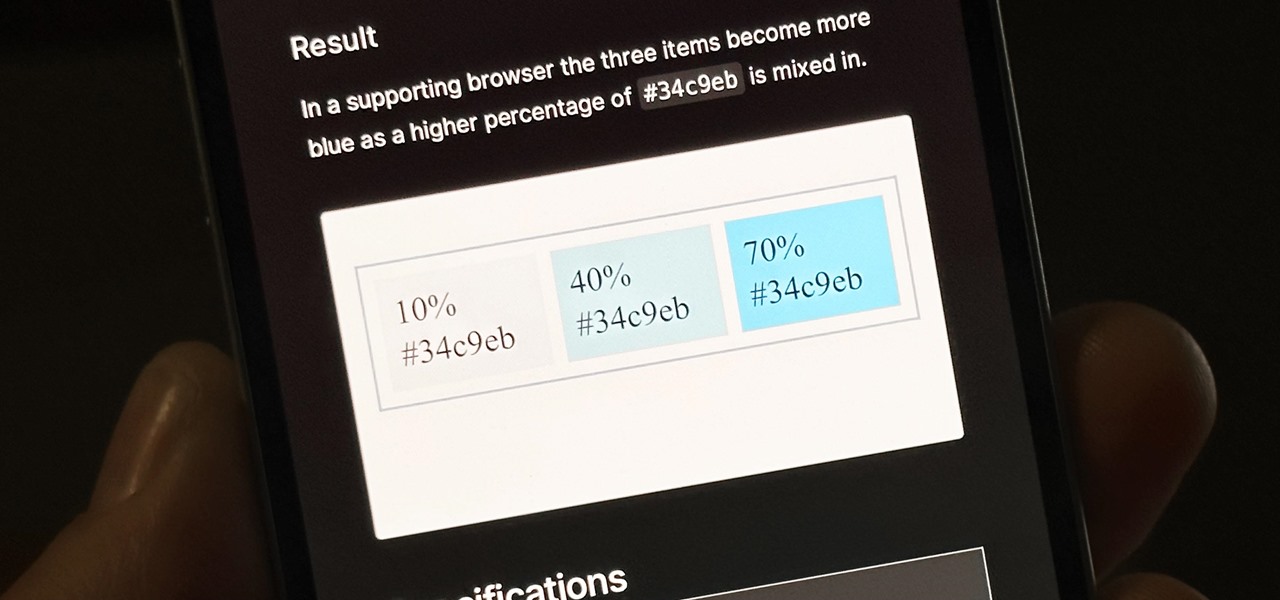
How To: iOS 16.2 Has 39 Huge Changes You Need to Know About Before Updating Your iPhone
Apple's latest big software update includes an entirely new Apple app, a controversial change in the TV app, better Siri control, an improved Shortcuts app, interesting Safari upgrades, Apple Music Sing, and more. Keep reading to see what iOS 16.2 has to offer your iPhone.
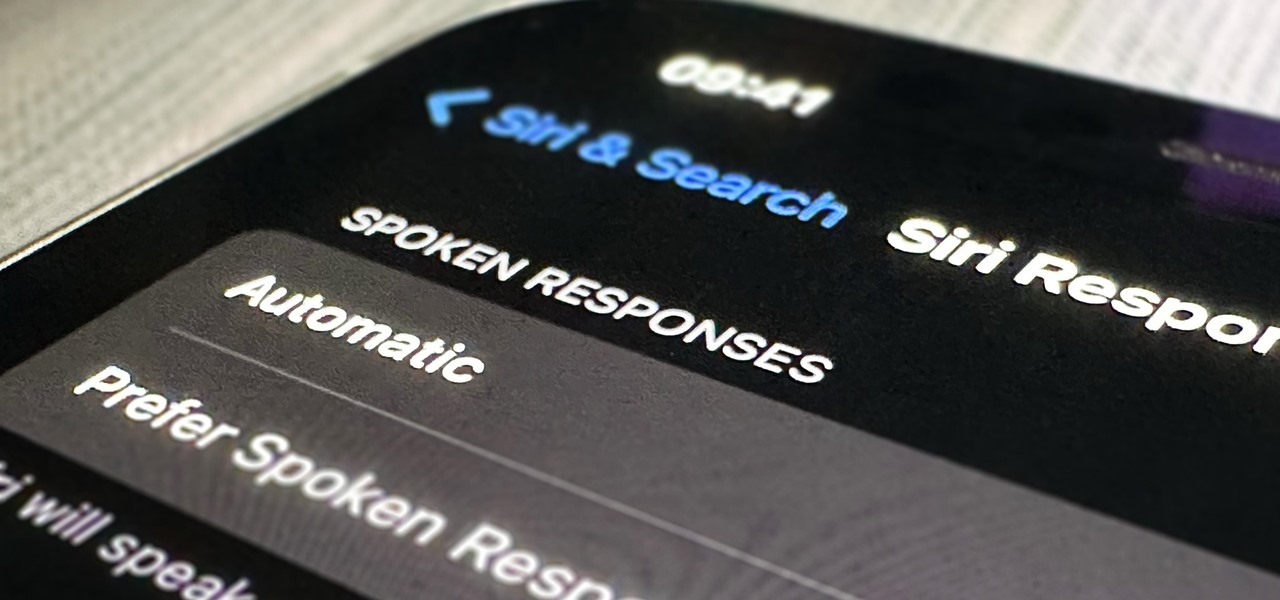
How To: Take Full Control Over Siri's Audible Responses on Your iPhone for Silent or Spoken Replies When You Need Them
Apple's iOS 16 update changes the way Siri speaks responses, defaulting to a more "automatic" solution that lets your iPhone decide when it should or shouldn't talk out loud. That may sound like a good thing, but it makes it harder to keep Siri quiet when you only want muted responses. Thankfully, a new iOS update gives you back some control.
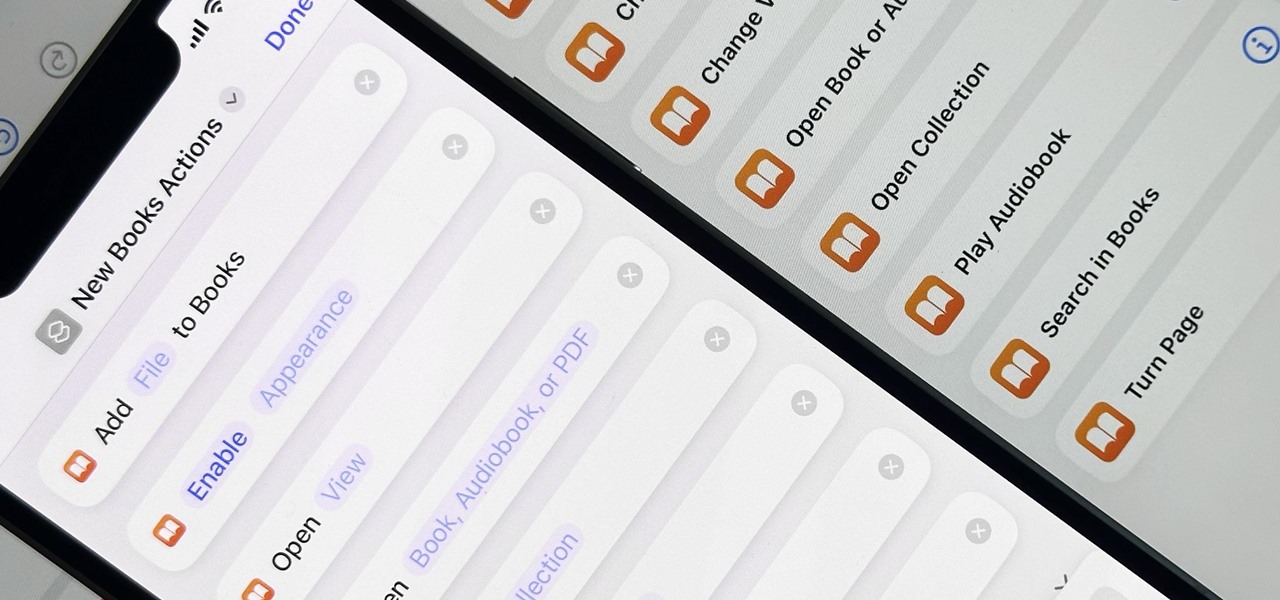
How To: Apple Books Has 10 New Shortcut Actions on iOS 16.2 That Finally Let You Automate E-Book and Audiobook Tasks
When iOS 16.0 was still in early beta testing, Apple teased us with a slew of new Books actions in the Shortcuts app, but none of them materialized in iOS 16.0 or 16.1. That changes with Apple's latest software update for iPhone.
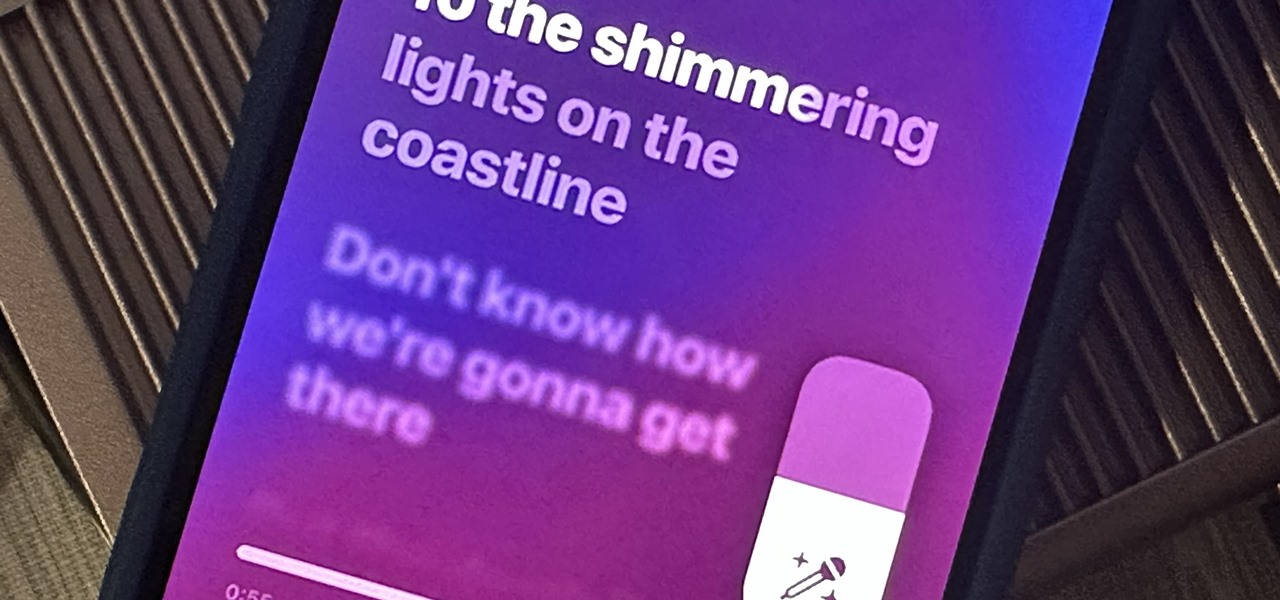
How To: Use Apple Music's New Sing Mode for Karaoke on Your iPhone Anywhere You Go
Apple just delivered an early Christmas present to Apple Music subscribers and karaoke fans in the form of Apple Music Sing, a singalong mode that lets you take over as lead vocalist for your favorite tracks.

How To: Keep Your Night Vision Sharp with the iPhone's Hidden Red Screen
Night Shift, Dark Mode, Reduce White Point, and Zoom's Low Light Filter all help reduce the harmful effects on your body's clock that bright iPhone and iPad screens have at night. But there's another option on iOS and iPadOS that turns your entire display red, and it's useful for so much more than just late-night browsing in bed.
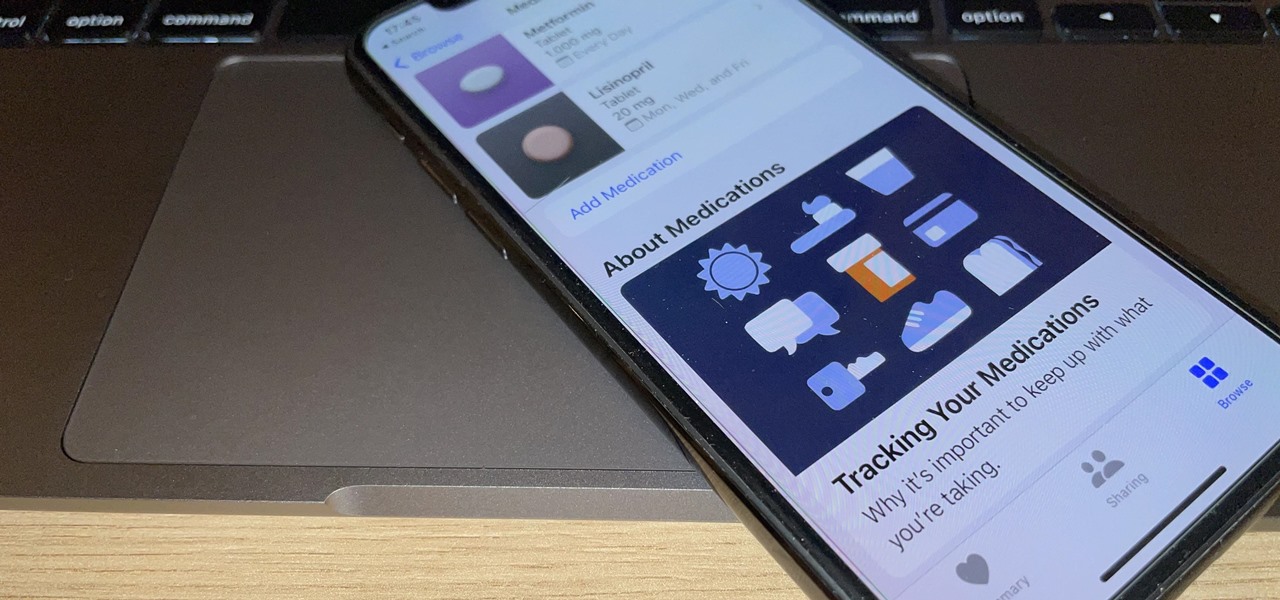
How To: The 16 Biggest Health Features You Should Know About on iOS 16
You've probably already been using iOS 16 on your iPhone for months, but there's a good chance you haven't found or explored everything the new software has to offer. Health-related features are usually the first to be ignored or go unnoticed, but they're essential to know about even if you don't plan on using them right away.
How To: Get Google's New Live Bloom Wallpapers on Your Pixel
If you own a Google Pixel 4a or newer, there are new live wallpapers for you to explore that other Android devices can't have.
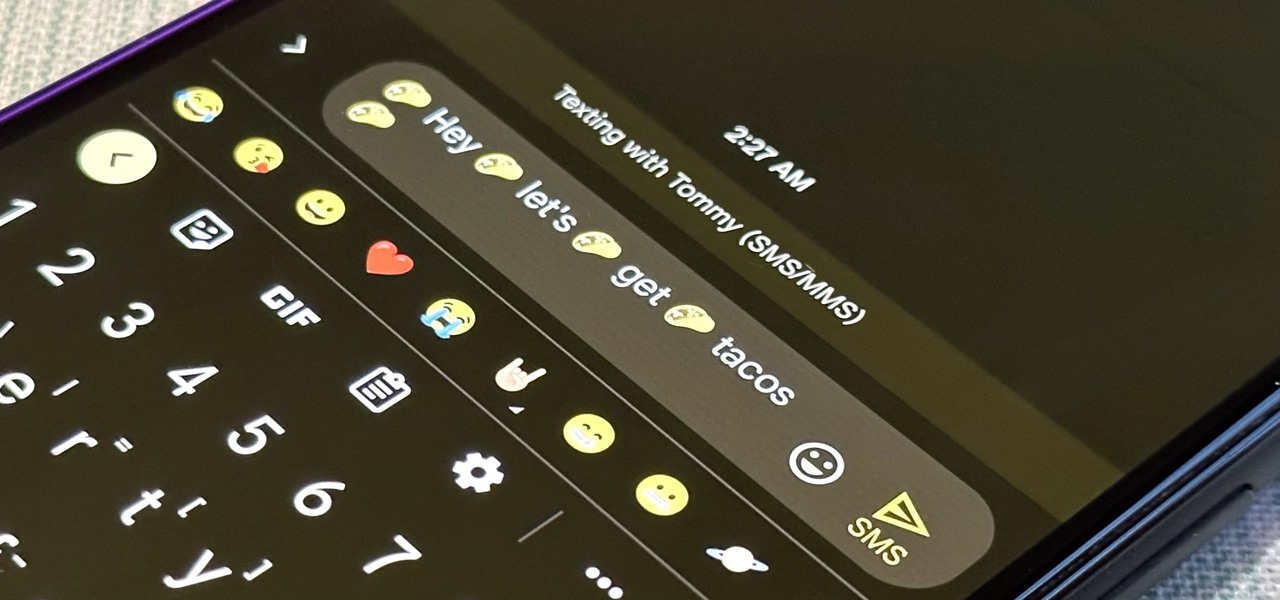
How To: Magically Add All the Right Emoji to Your Messages with Emojify, Gboard's New Emoji Generator
Emoji characters make messaging more fun, and Google has continuously added convenient and fun ways to insert playful symbols into your conversations using Gboard. After getting Emoji Kitchen in early 2020, we now have Emojify, a tool that automatically adds emoji to your message drafts.

How To: Cook Up Your Own Custom Emoji Stickers with Gboard for Android
Emoji characters give you a multitude of colorful characters to express yourself with on social media and within messages, and stickers give you even more symbols to play with. While Android and iOS both have a healthy arsenal of emoji and stickers, Android goes a step further for even more emoji madness.

How To: Quickly Purge Your Unwanted Instagram Posts from the Public Eye for Good or Just Temporarily
For whatever reason, you may want or need to remove multiple posts from your Instagram grid. If you only have a couple to hide from the public, archiving or deleting posts one by one is fine, but there's a much faster way when you have tens or even hundreds of Instagram posts to purge from your account.
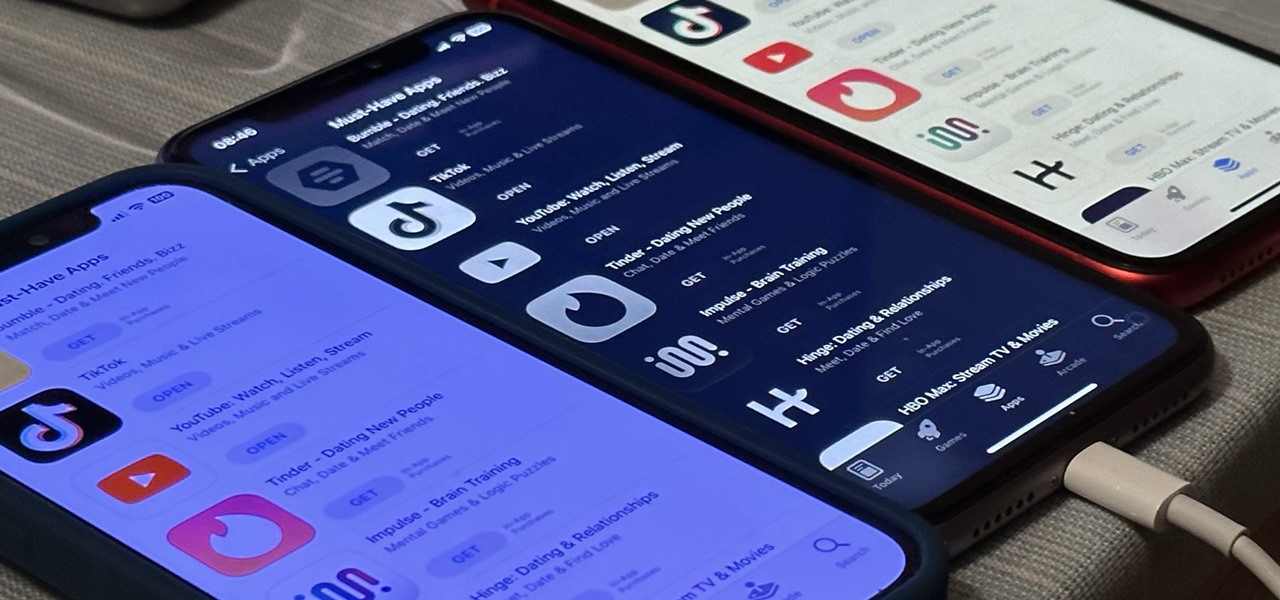
How To: Customize Colors for All the Apps on Your iPhone to Match How You Use Them Most (Or Just for Fun)
There aren't many iPhone apps that let you change their color theme beyond light and dark appearances. They really don't need to either because iOS has a few hidden tricks up its sleeves to help you customize any app's colors either during a specific session or every time you use the app.
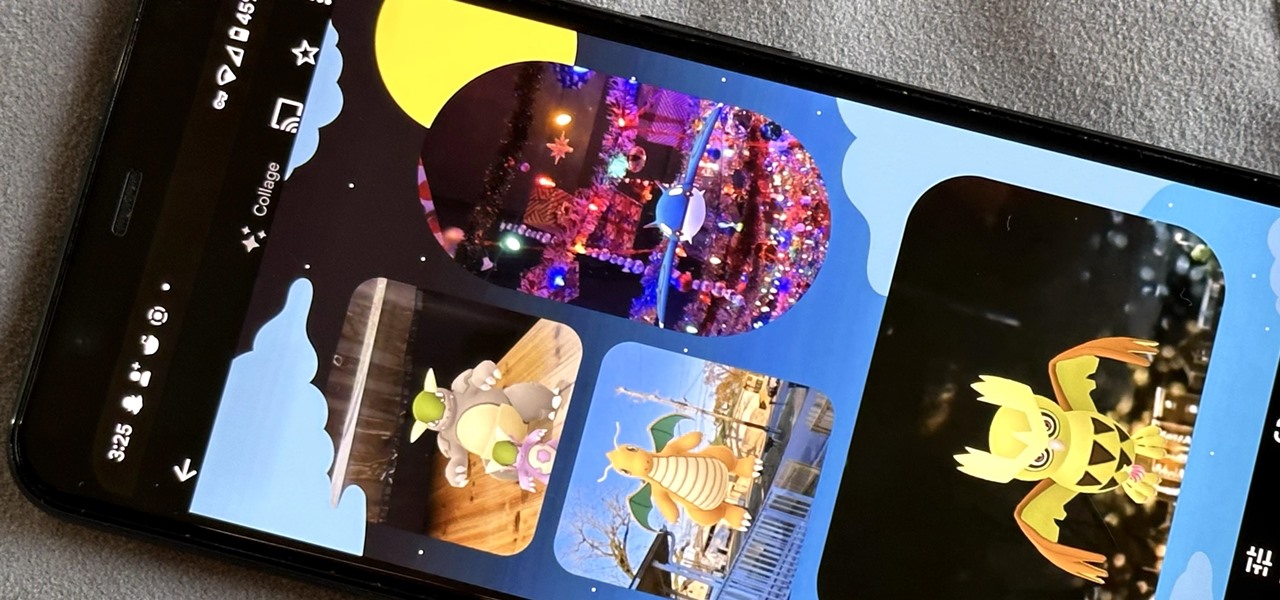
How To: Use Google Photos' New Collage Styles (And Say Goodbye to Boring White Grids)
Google Photos is not only an exceptional cross-platform app for photo storage but also a handy tool for generating and creating collages, movies, and animations from your photos and videos. When it comes to collages, you can now customize them and dress them up with vibrant templates.
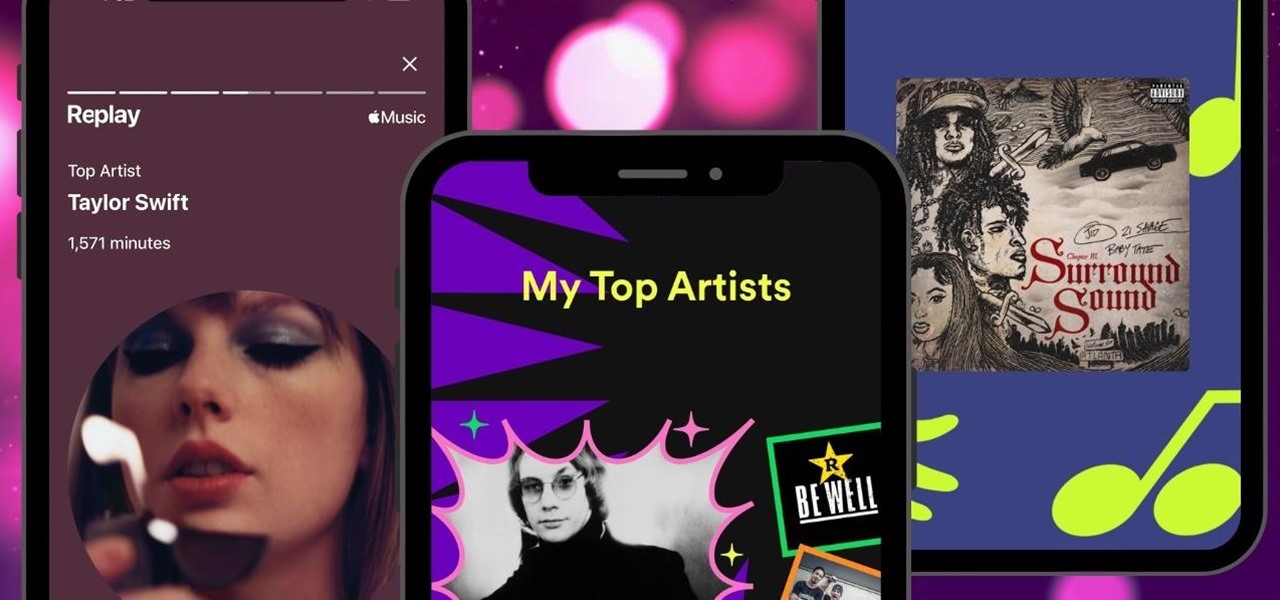
How To: Celebrate Your 2022 Music Year in Review on Spotify, Apple Music, YouTube Music, Deezer, and More
It's that time of year again. No, not the holiday season … the "share your year in music listening" season. And no matter which music streaming service you use, there's a way to find and share (or not share) your activity from 2022.

How To: Test Your Goal-Scoring Skills in Google's World Cup Mini Game Easter Egg
To play in the World Cup, soccer's ultimate tournament, you have to be among the best players on the planet. For the rest of us, Google has a hidden game to simulate the thrill of scoring goals for your favorite team.
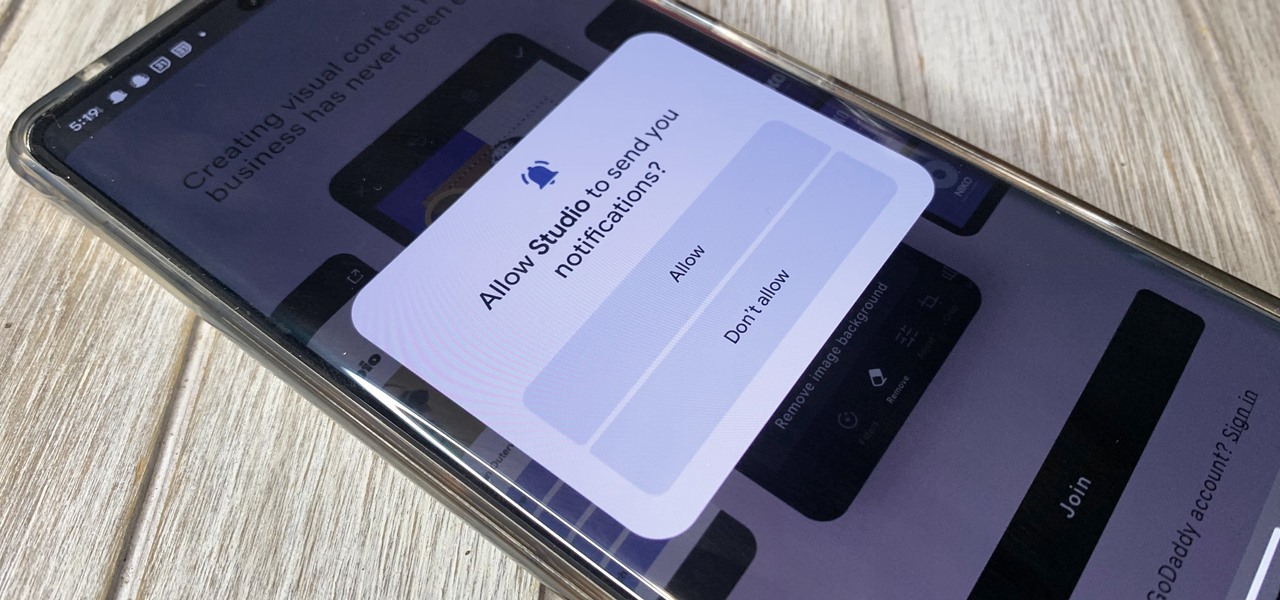
How To: Nuke All Notifications for New Apps in Android 13 — Then Bring Them Back Again When Needed
One of Android's headlining strengths has always been how it handles notifications, and things have only improved with each new update. More recently, Android has improved notification permissions, so you'll have a choice of whether to receive notifications as soon as you first open an app. It's easy to permit or deny these permissions, but it's just as easy to reverse your decision.
How To: Block Third-Party Trackers in Android Apps from Spying on Your Activity and Selling Your Data
You may not realize it, but most of your apps include third-party tracking services that monitor your activity in other apps and websites to serve highly-targeted ads to you. But now you can stop the creepy behavior on an iPhone and Android phone.
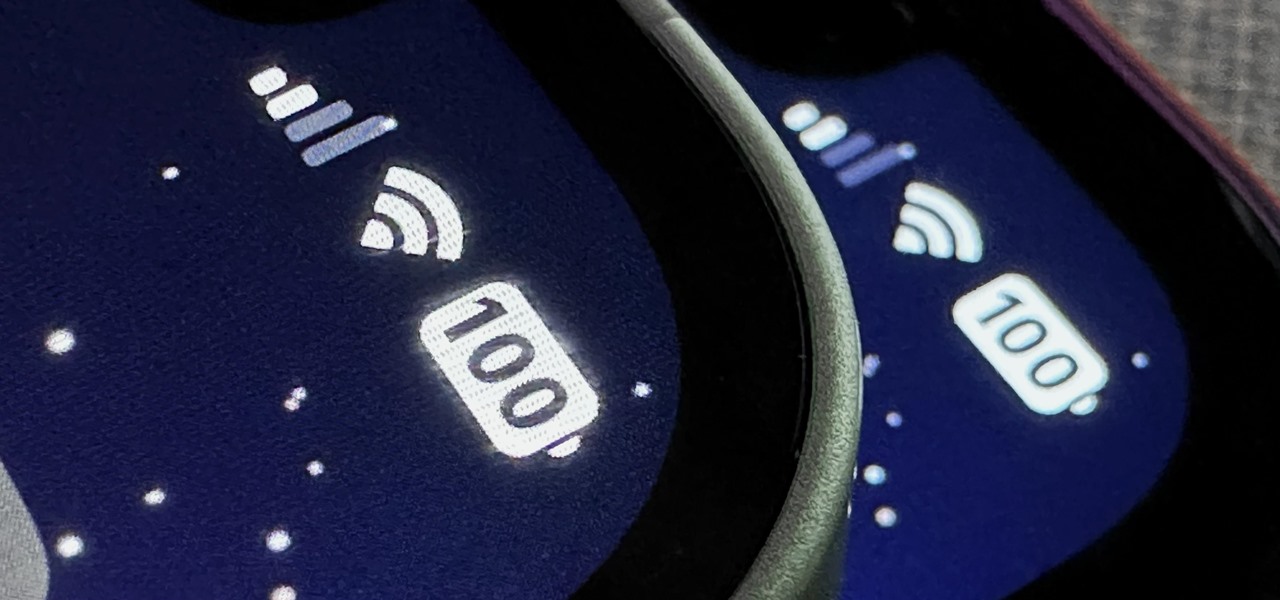
How To: This Hidden Trick Lets You Bold Text in Your iPhone's Status Bar for a Heavier Look System-Wide
There's not much you can customize on your iPhone's status bar beyond showing or hiding the battery percentage icon. You can't choose different icons or pick a vibrant color, but there's a secret trick that lets you bold all the text.
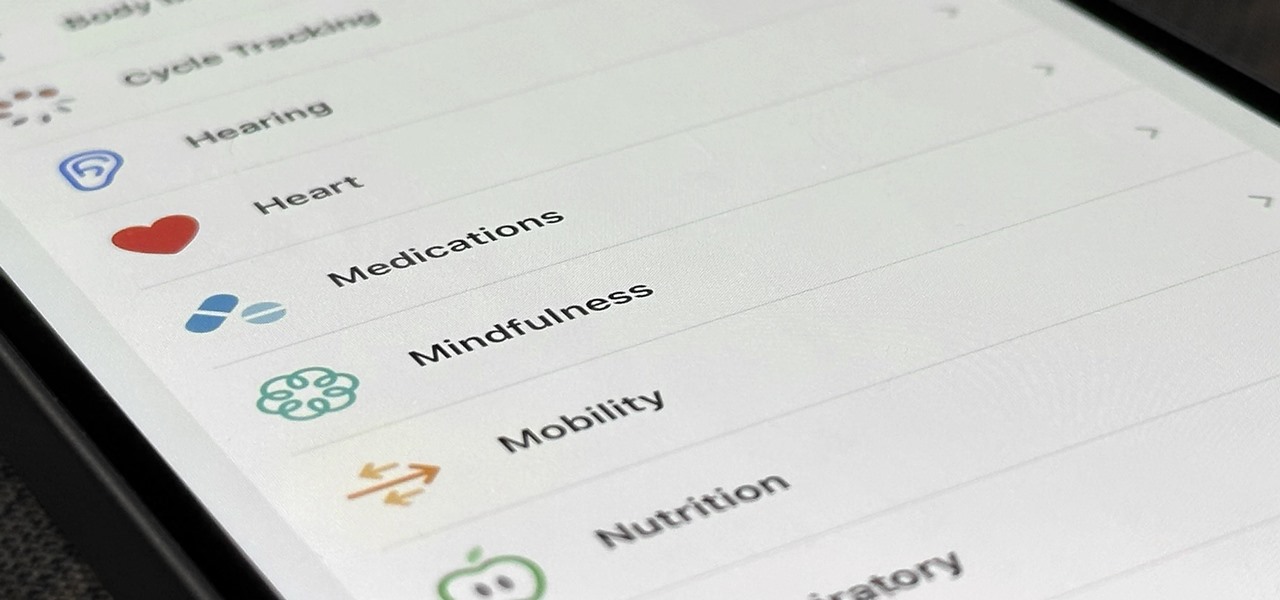
How To: The Apple Health Feature Every iPhone Owner Should Be Using (Even if They Don't Like the Health App)
Your iPhone's Health app has a new medications hub that can be a one-stop destination for all the medicine, vitamins, and supplements you're taking. Adding new entries is easy and well worth the effort to get reminders to take your meds, learn about drug interactions, easily share your routine, and track your history to see what is and isn't working for you.
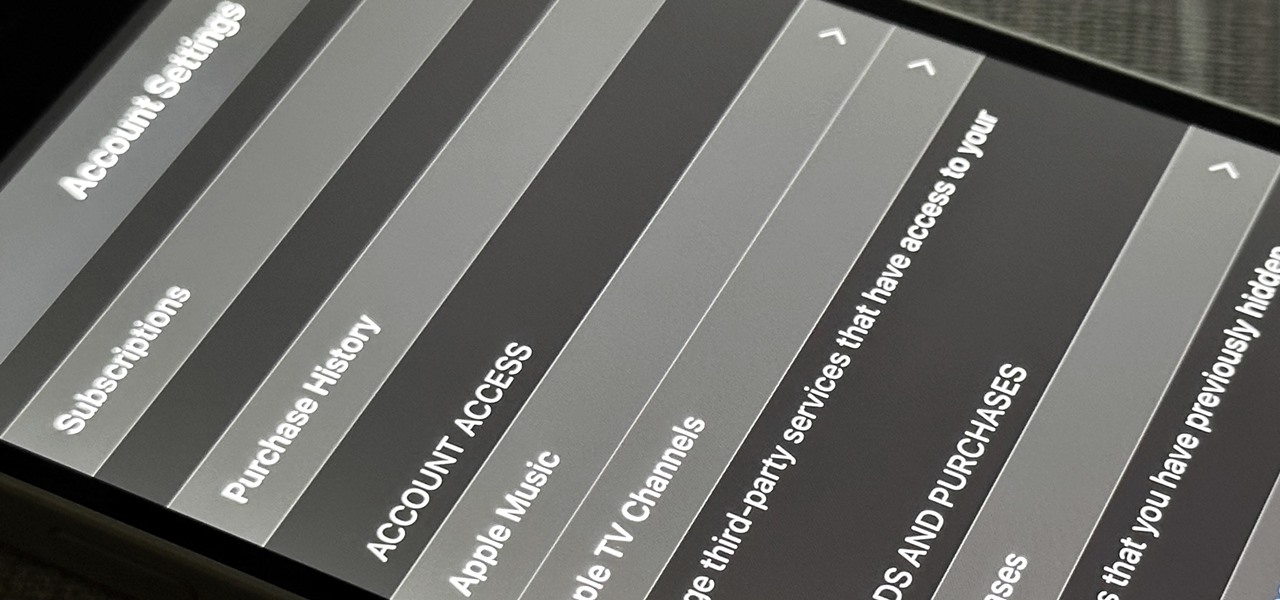
How To: Get Instant Access to Your Account Settings for Media and Purchases on Your iPhone
There are many ways to open up the media account settings for your Apple ID on your iPhone, but they all require two or more steps. However, there is a hidden trick Apple hasn't told anybody about that can get there in one, and it's not Siri.

How To: Use This Trick on YouTube Videos to Find the Exact Frame You're Looking for More Easily
When it comes to finding the exact moment you want to see in a video, the seeking function can be hit or miss depending on the streaming service you're using. On YouTube, though, it just got much better.
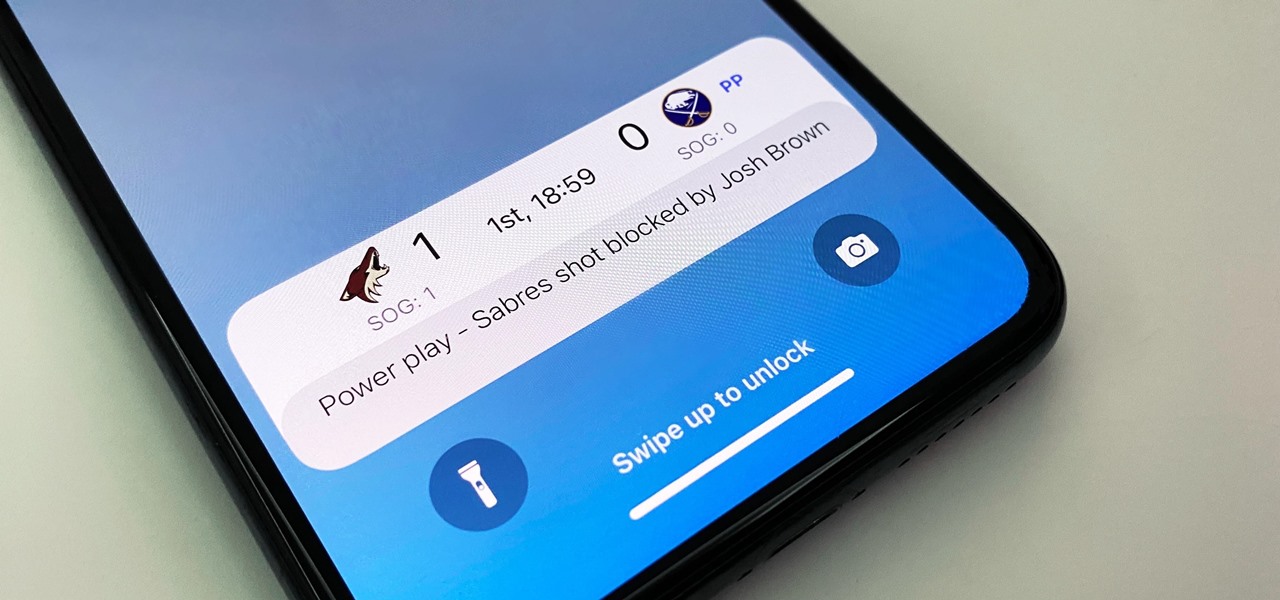
How To: Use Live Activities on Your iPhone to Track Scores, Rides, Pets, Chats, Tasks, Workouts, and More at a Glance
Live Activities is Apple's hottest new feature for iPhone, but it's not always straightforward. Sometimes you'll trigger one without realizing it, but it may seem frustratingly impossible to start one when you really want it.

How To: Use Your iPhone or Android Phone as a Remote Control for Android TV or Google TV
If you can't find the remote for your Android TV or Google TV, don't like using its voice control feature, are sick of using the directional pad to type, or can't get it to work at all, use your smartphone instead. Using your iPhone or Android phone as a virtual remote control can be more convenient, easier to use, and more helpful than the original remote, so it's definitely worth trying out.

How To: Get iOS 16's Emoji Wallpapers on Your Android Phone's Home or Lock Screen
Customization has always been the main draw of Android for me, but Apple has an impressive feature on iOS 16 that lets iPhone users create customized emoji wallpapers for their home and lock screens. While Android doesn't have something like that built-in by default, it's easy enough to make emoji wallpapers for your Android phone.
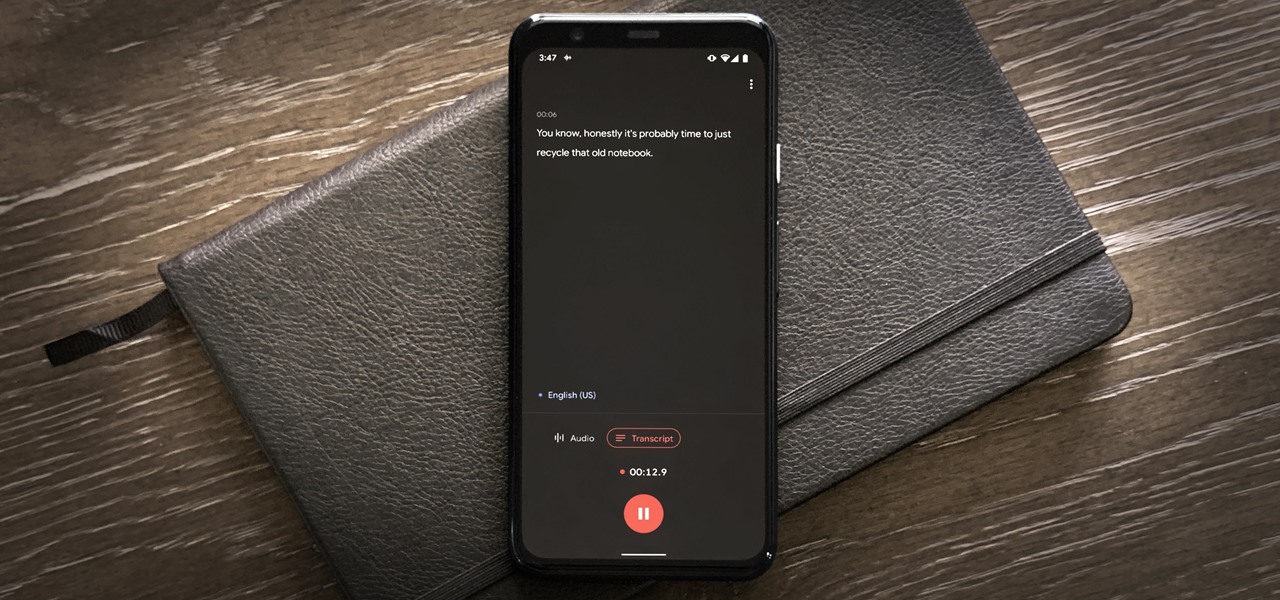
How To: Take Better Written Notes on Android Without Ever Typing a Thing
You don't need to pay for an app or subscription to have your audio notes transcribed for you on your Android smartphone. There's an easy, free way to do it on almost any Google Pixel, and you can even use it on other Android devices.
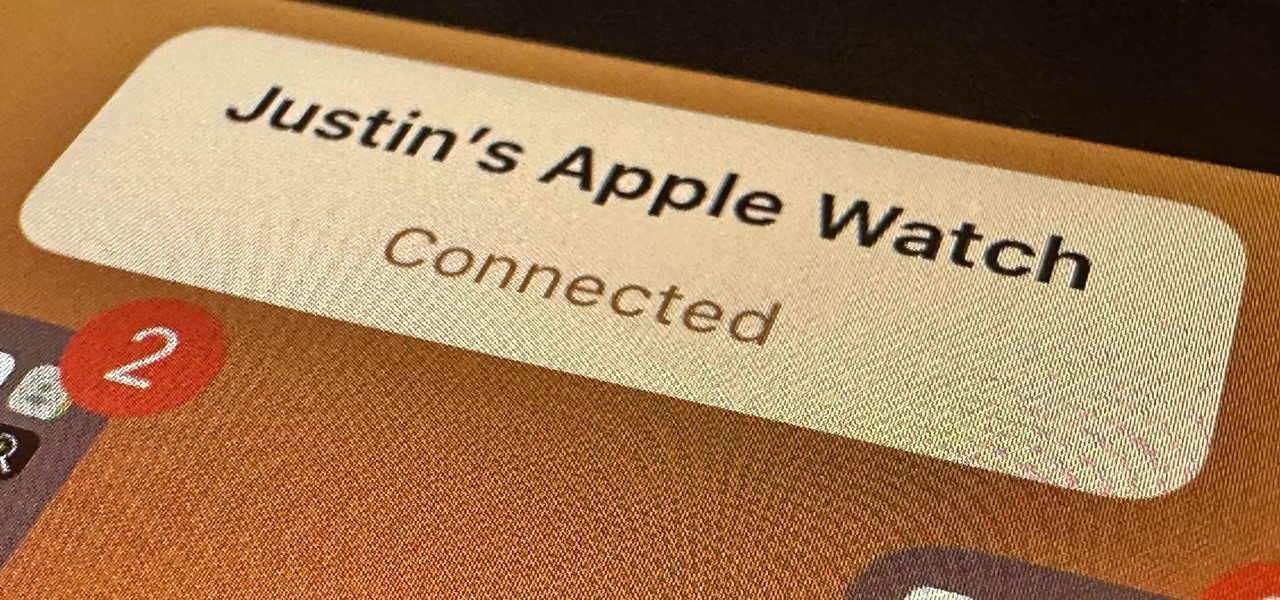
How To: Use Your iPhone or Apple Watch as a Remote Control for Your iPad Using This Hidden Built-in Feature
There's a hidden feature on iOS that will turn your iPhone or Apple Watch into a remote control for your nearby iPad or other Apple devices — and it's nowhere near as complicated as Switch Control.
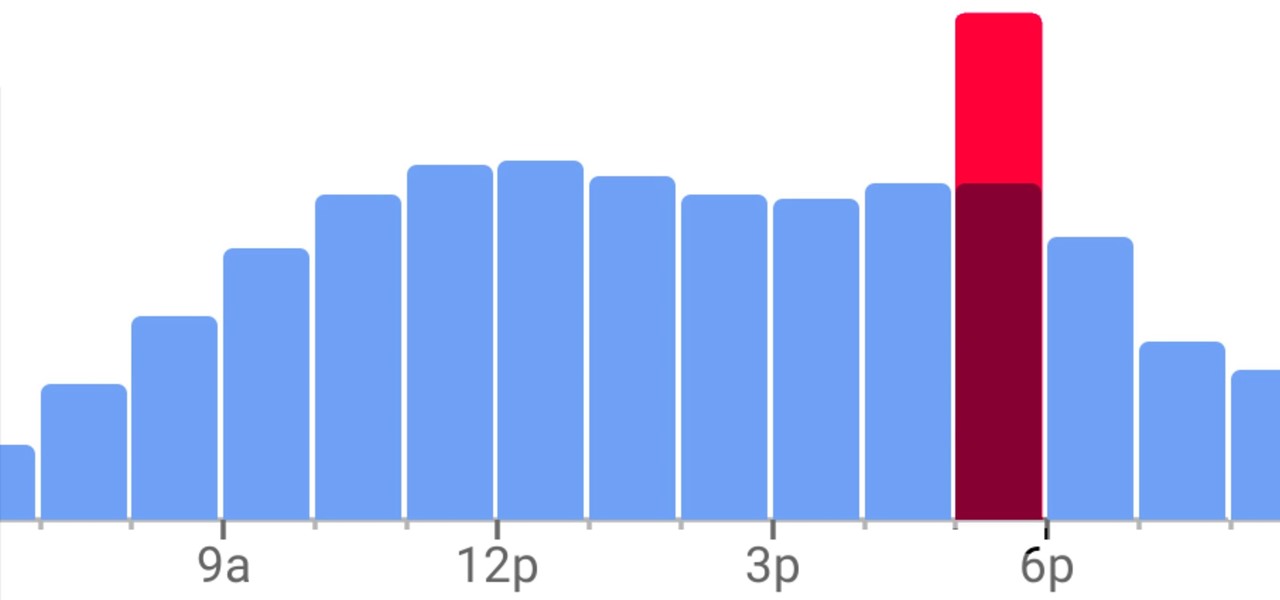
How To: View Popular Hours, Wait Times, and Live Visit Data for Businesses to Determine When to Go Out, Stay Home, or Move On
Unlike Apple Maps, Google Maps can tell you when a restaurant, bar, club, or other business you're thinking of visiting is busy. It's extremely helpful if you want to avoid peak times or wait for the place to be empty. If you can't pry yourself away from using Apple Maps, there's an easy alternative to see the popular times of most businesses.
How To: The Fastest Way to Toggle Your Pixel's Flashlight On/Off — Even When Your Screen Is Locked
With all the high-tech wizardry available on modern smartphones, the low-key most practical tool is arguably the flashlight. If you own a Google Pixel model, it's finally easier to turn the flashlight on and off from anywhere.
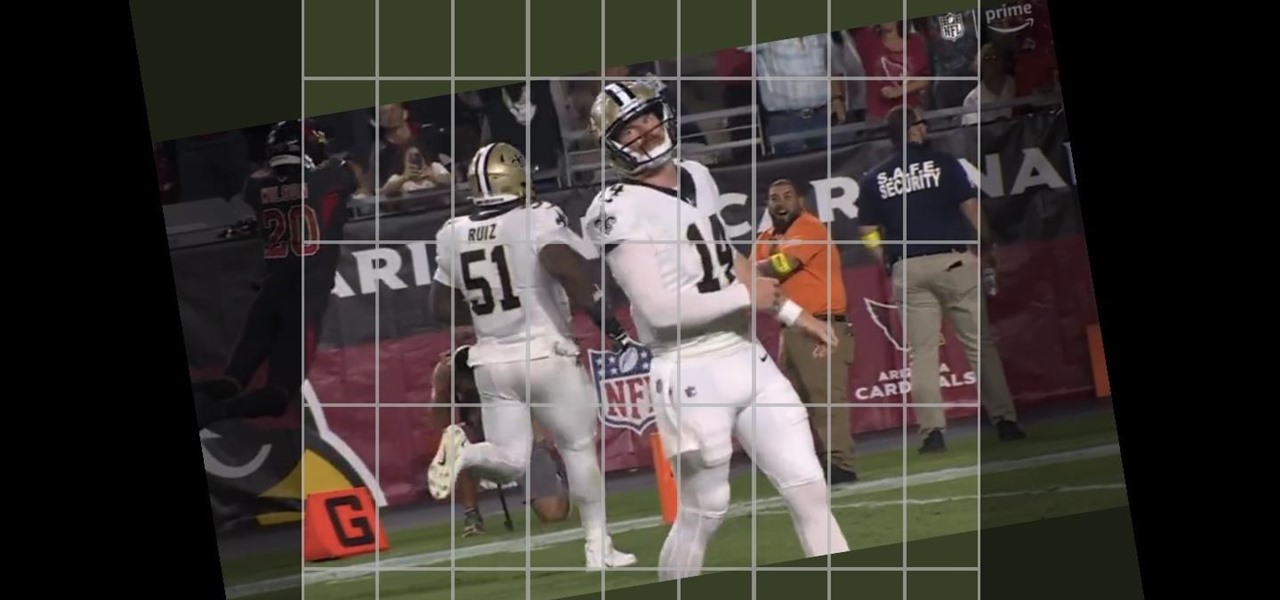
How To: Crop, Tilt, and Rotate Videos Using Google Photos on Android or iOS
If you have a screen recording with distracting UI elements, black borders, and other unneeded visuals, Google Photos can help you crop out all the junk from the video, leaving you with only the important stuff.

How To: Copy/Paste Between Android Devices and Chromebooks Quickly with Nearby Share
While I prefer Android in my personal life, I've had the opportunity to work in the Apple ecosystem. One of the coolest features I've come to rely on is AirDrop, which makes it easy to beam content from mobile devices to desktops and vice versa. Thankfully, Android now has an equivalent.
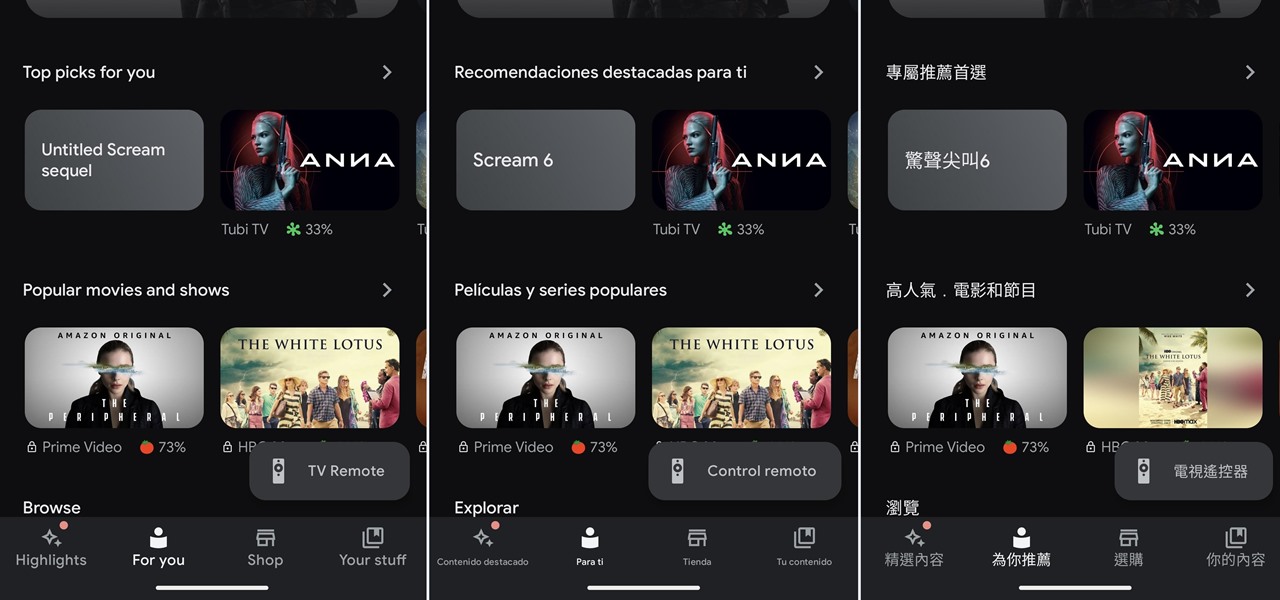
How To: Android Lets You Set Different Languages Per App for a Truly Multilingual Experience — Here's How It Works
If you've ever wanted or needed to use an app in a different language than your phone's primary language, your Android phone now makes it a simple process.
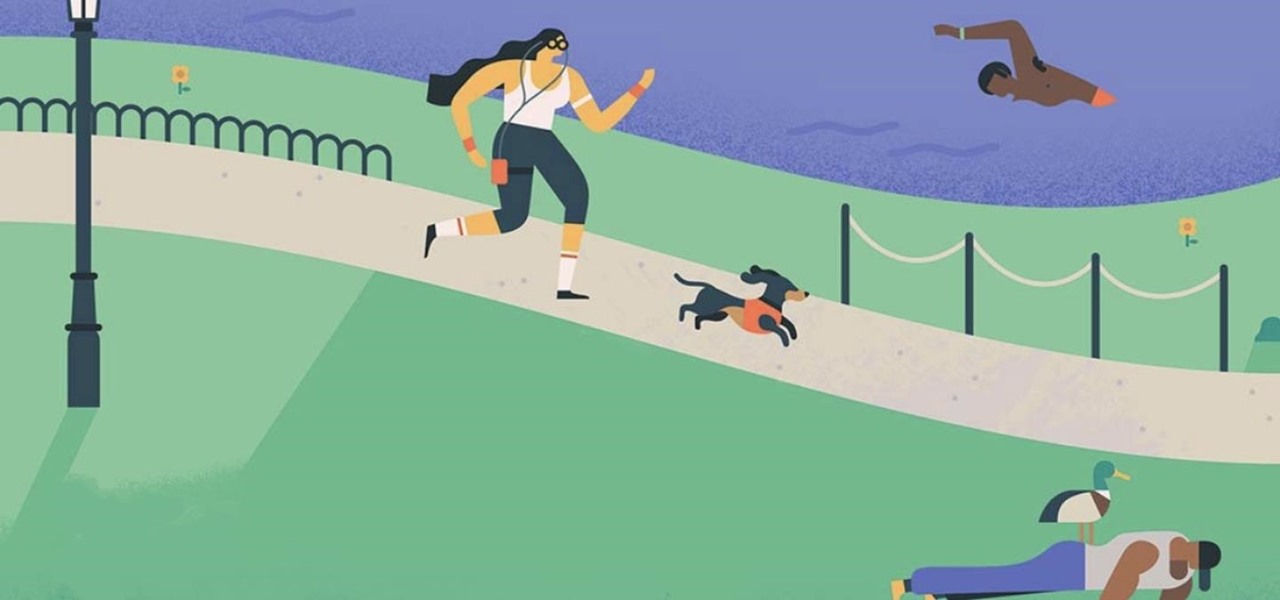
How To: Replace the Goals Function in Google Calendar After Google Kills It for Good
If you use Goals in Google Calendar, you've probably already received the notification that Google, in typical executioner fashion, has marked the feature for death. As of November 2022, you can't create new goals, and your current goals won't repeat anymore. Google suggests switching to repeating events or tasks, but there's a better option to use on your Android and iOS device.
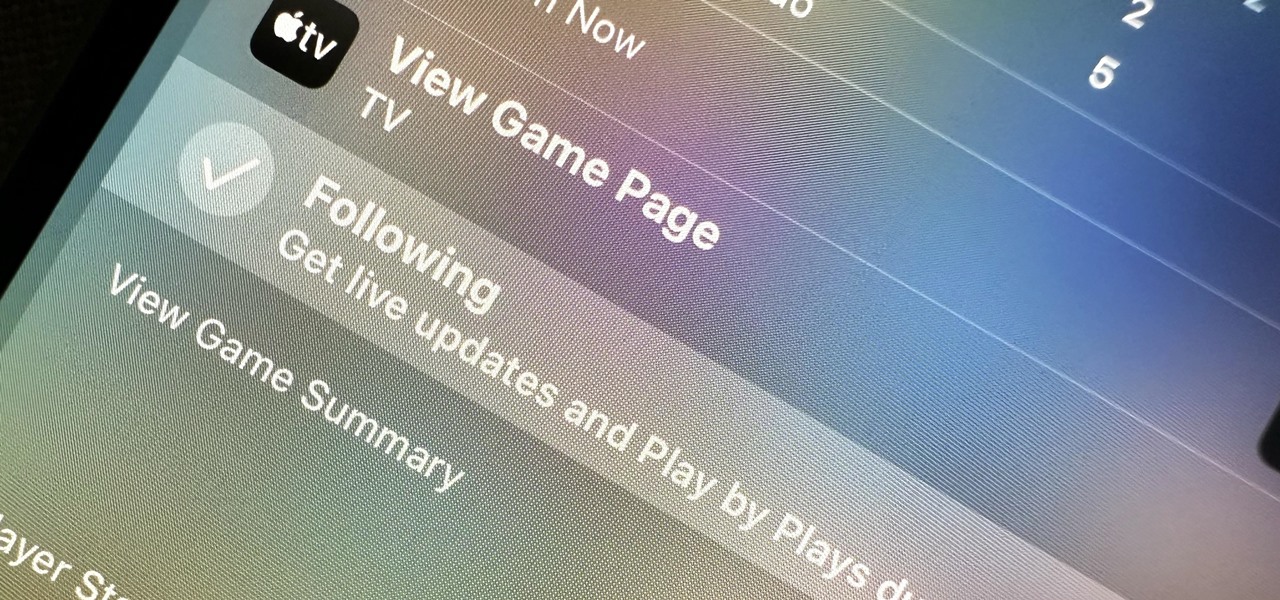
How To: Spotlight Search Just Got Even More Amazing on Your iPhone with These New Updates
If you haven't been using Spotlight Search on your iPhone, we've got ten reasons for you to start. Apple's made some significant improvements to the search interface available on the Home Screen and Lock Screen, and it's more useful than ever.
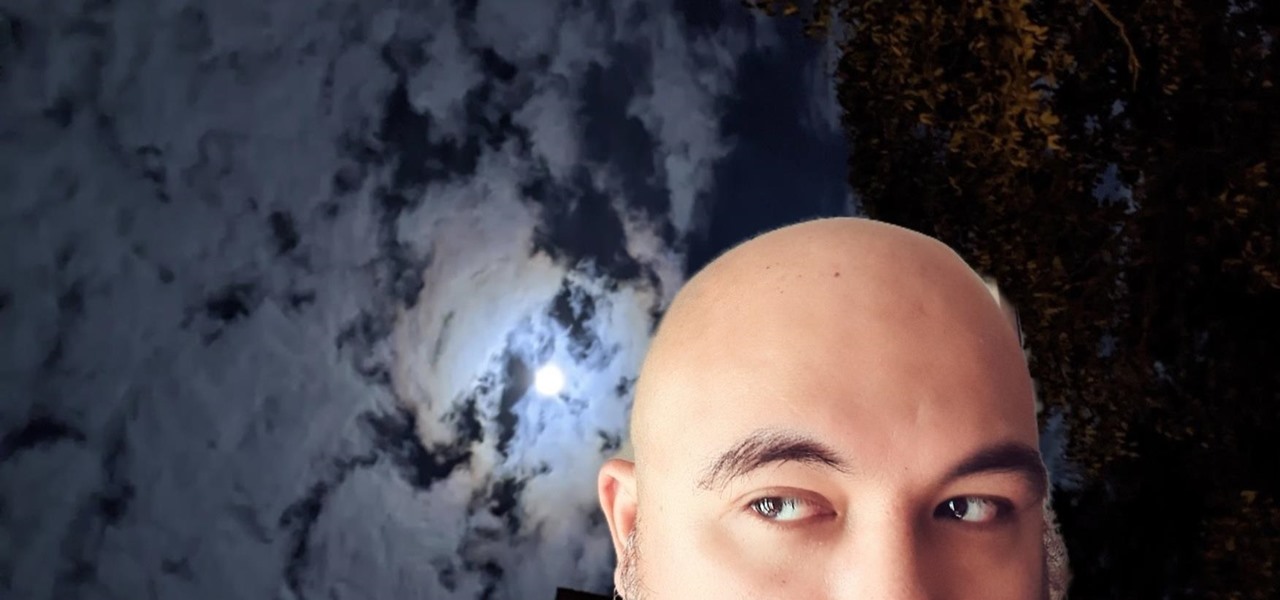
How To: Unlock Snapchat's New Green Screen Filter to Create TikTok-Style Videos Using Any Background You Want
TikTok is all the rage right now, and its green screen effect is one of the more popular augmented reality tricks creators use to boost their viewership numbers. Now Snapchat has leveled the playing field by making it easier to access its own green screen effect.