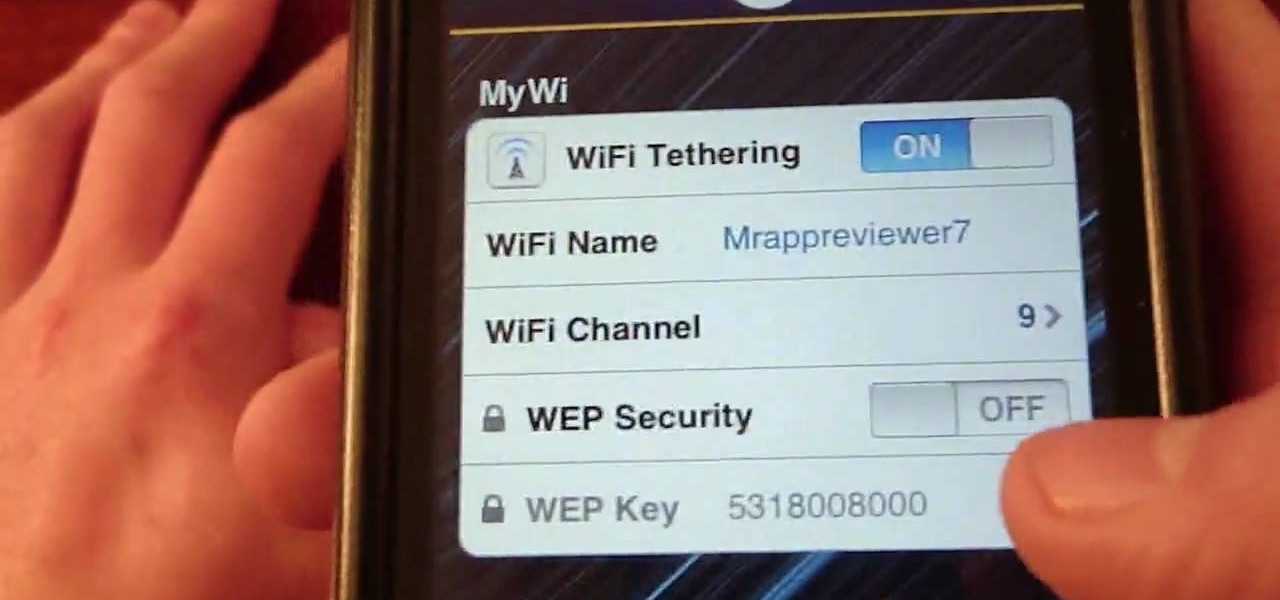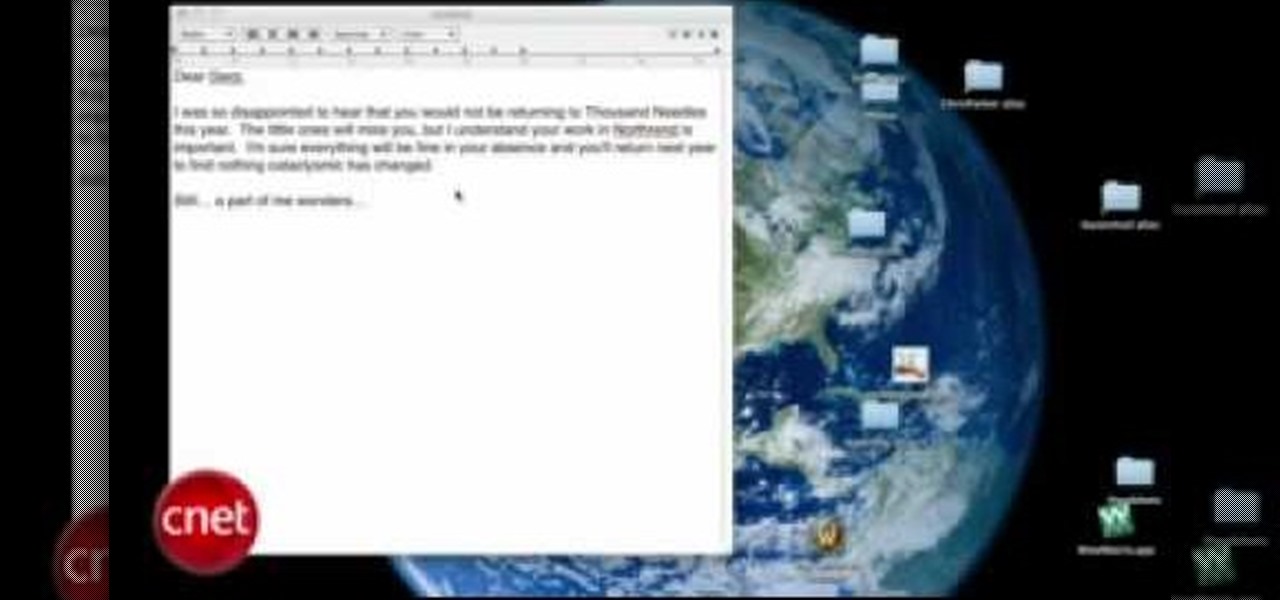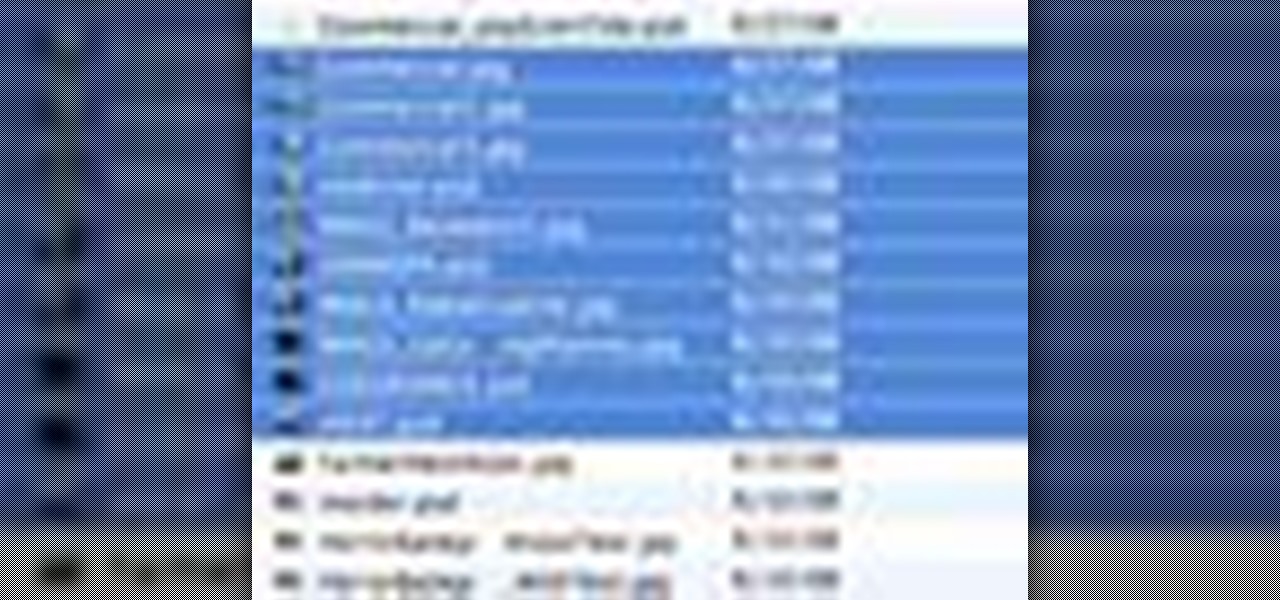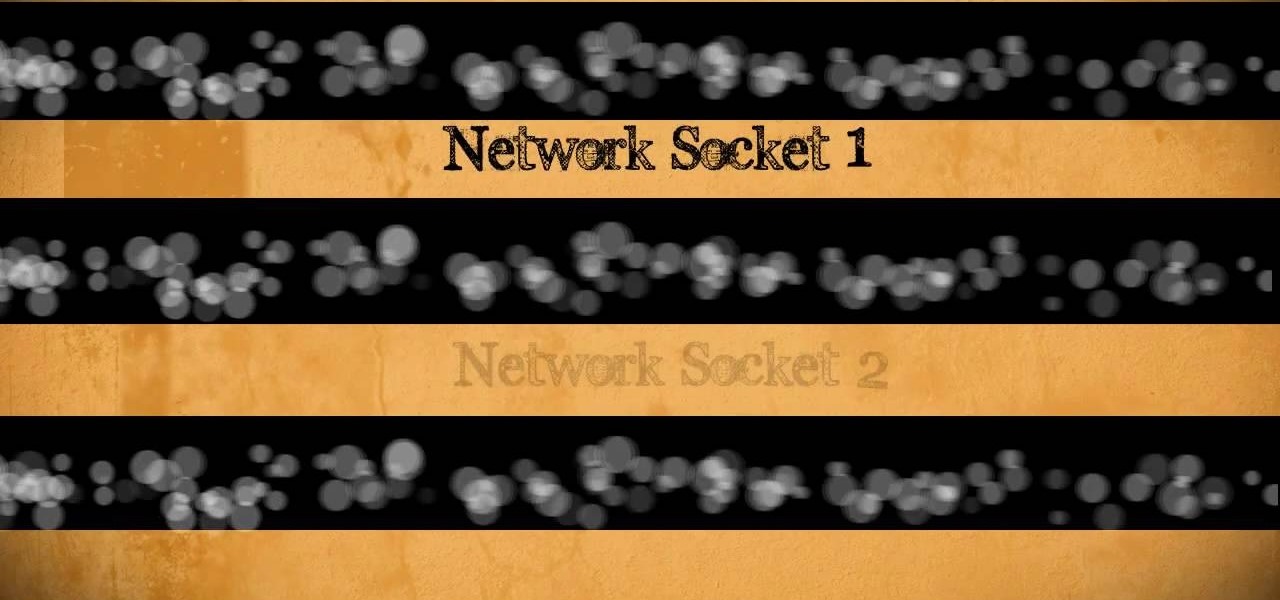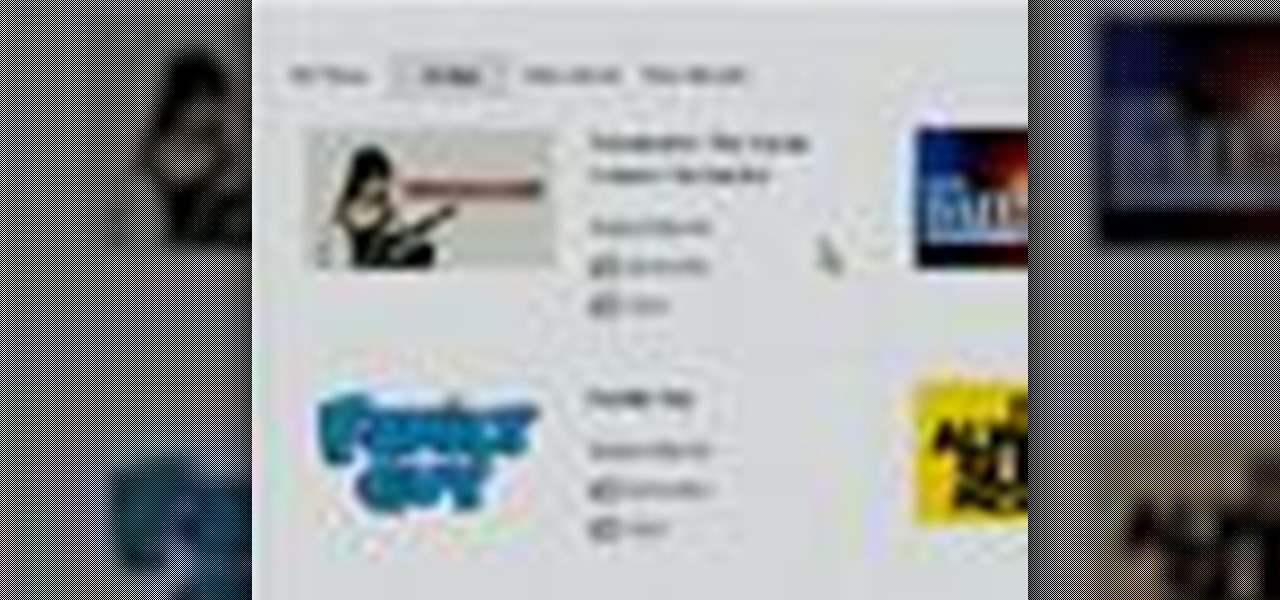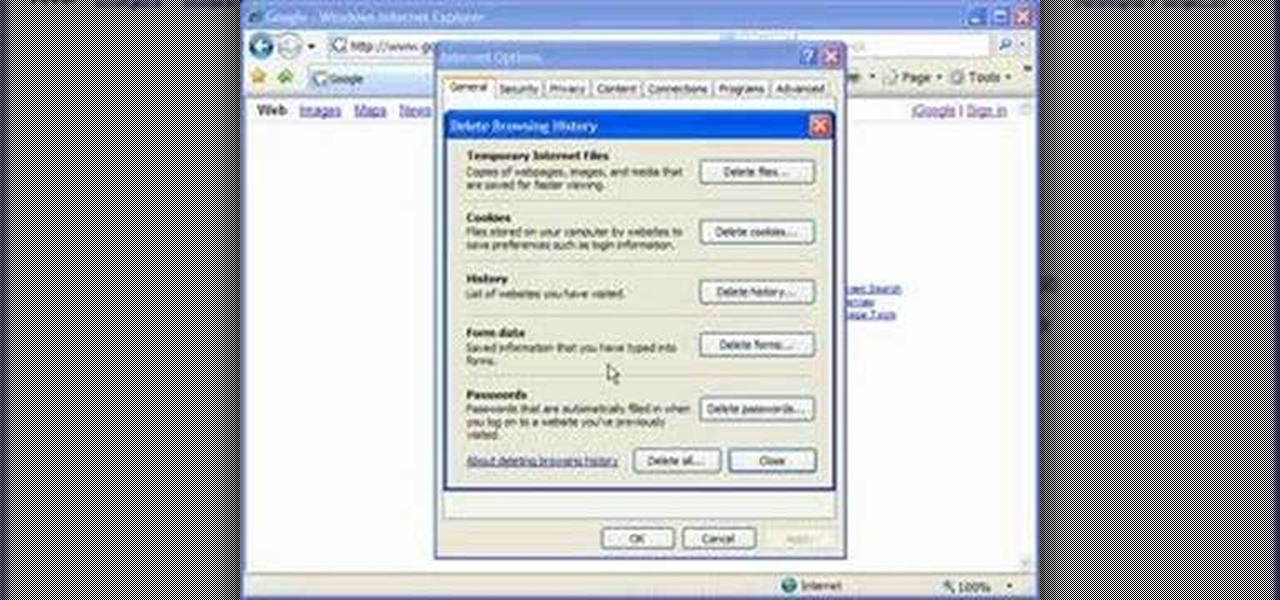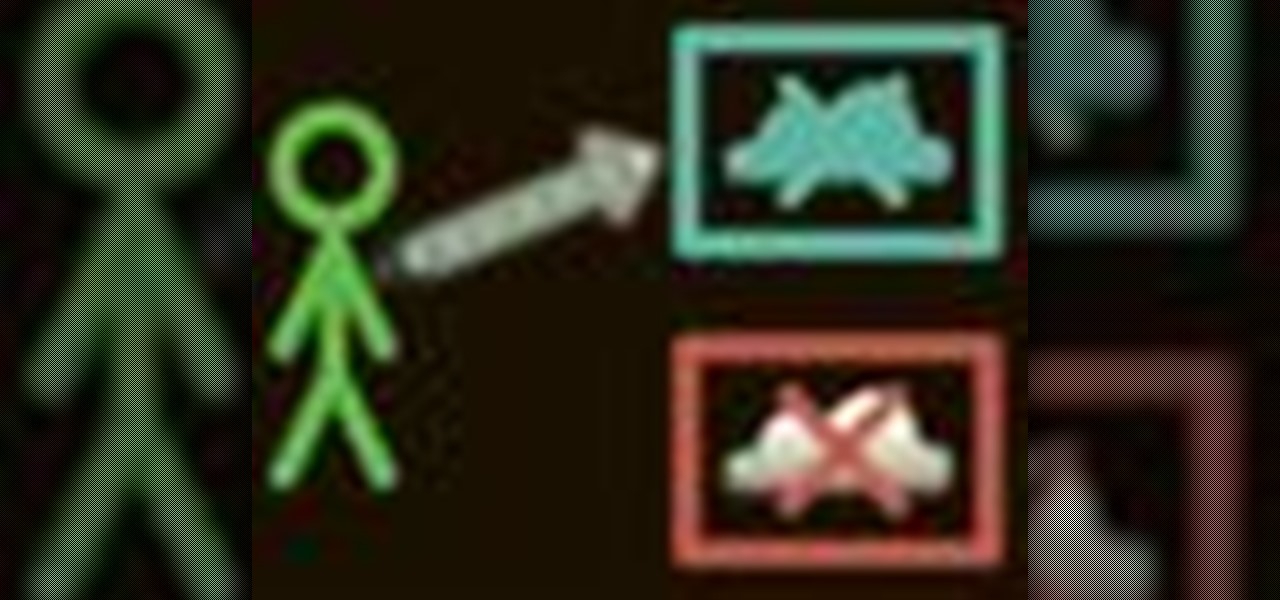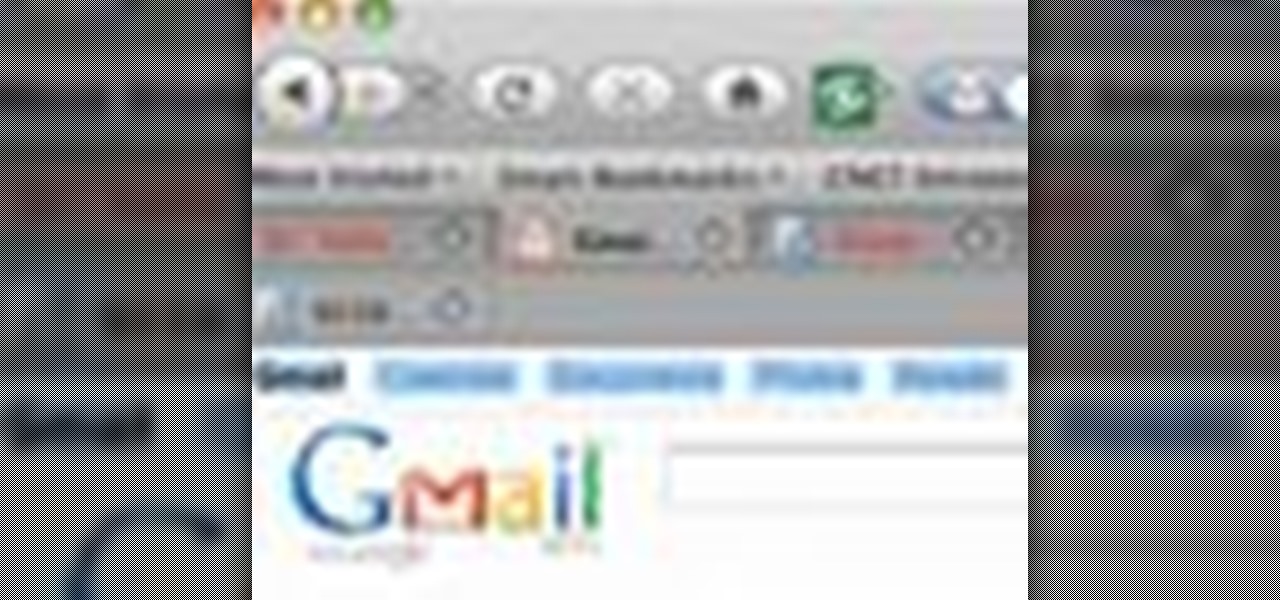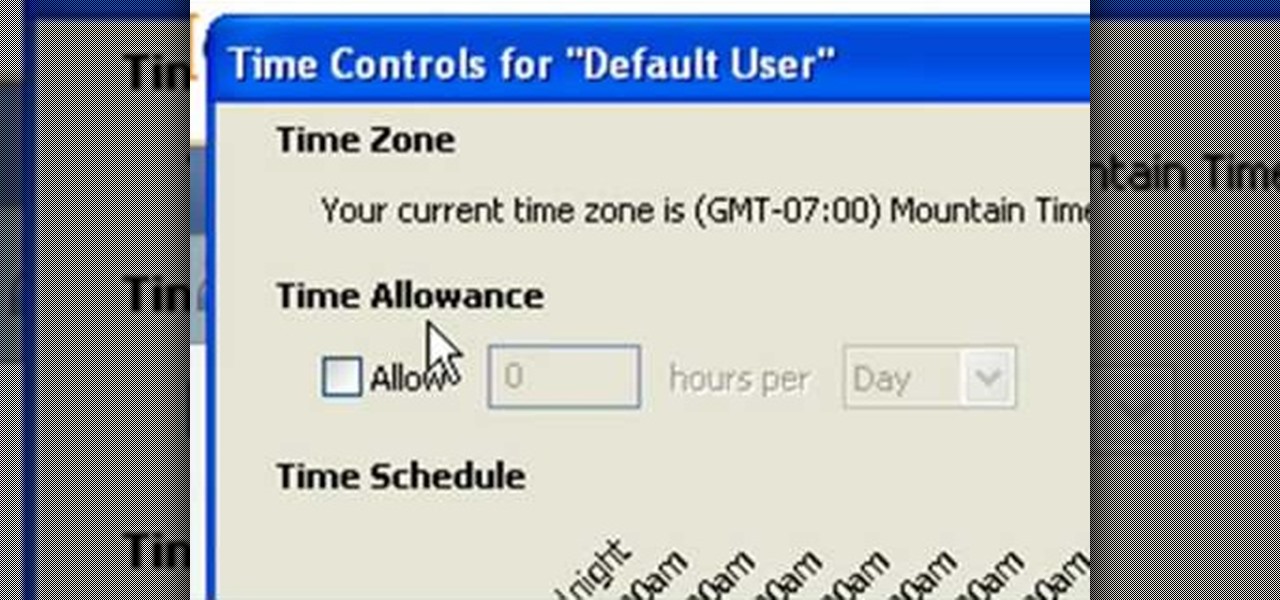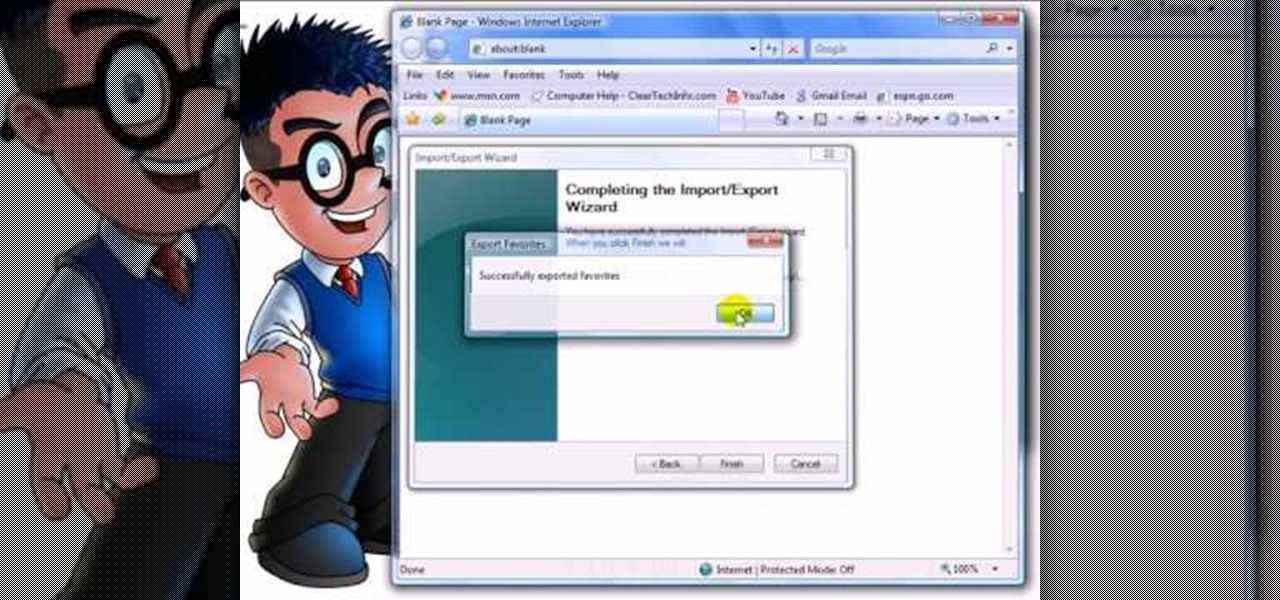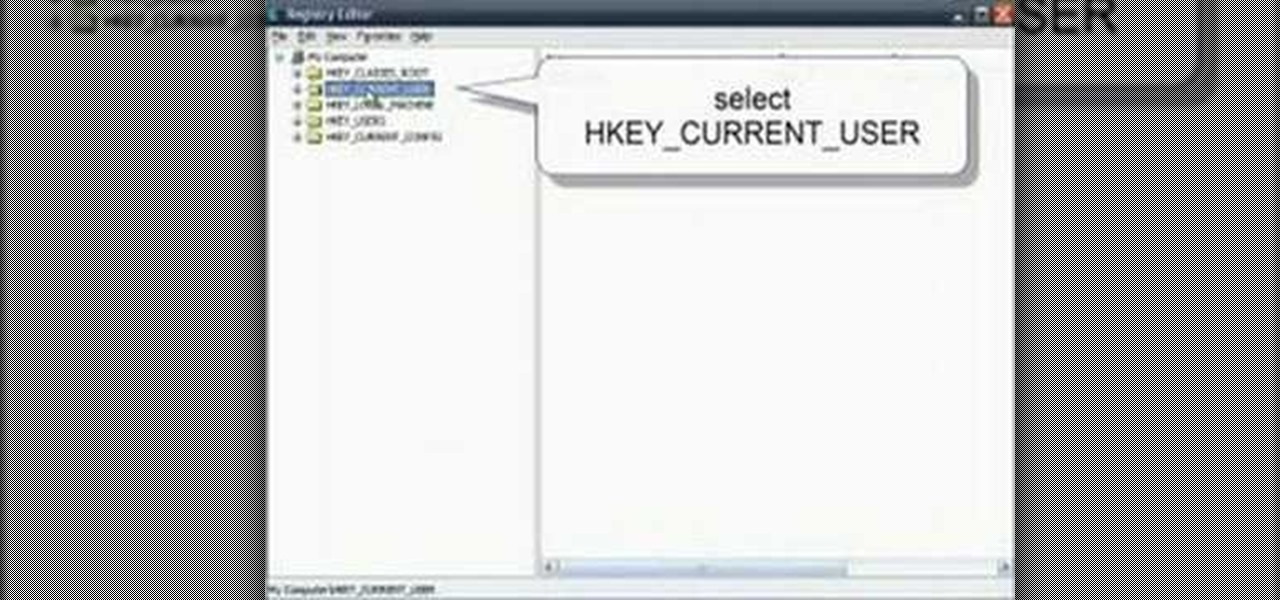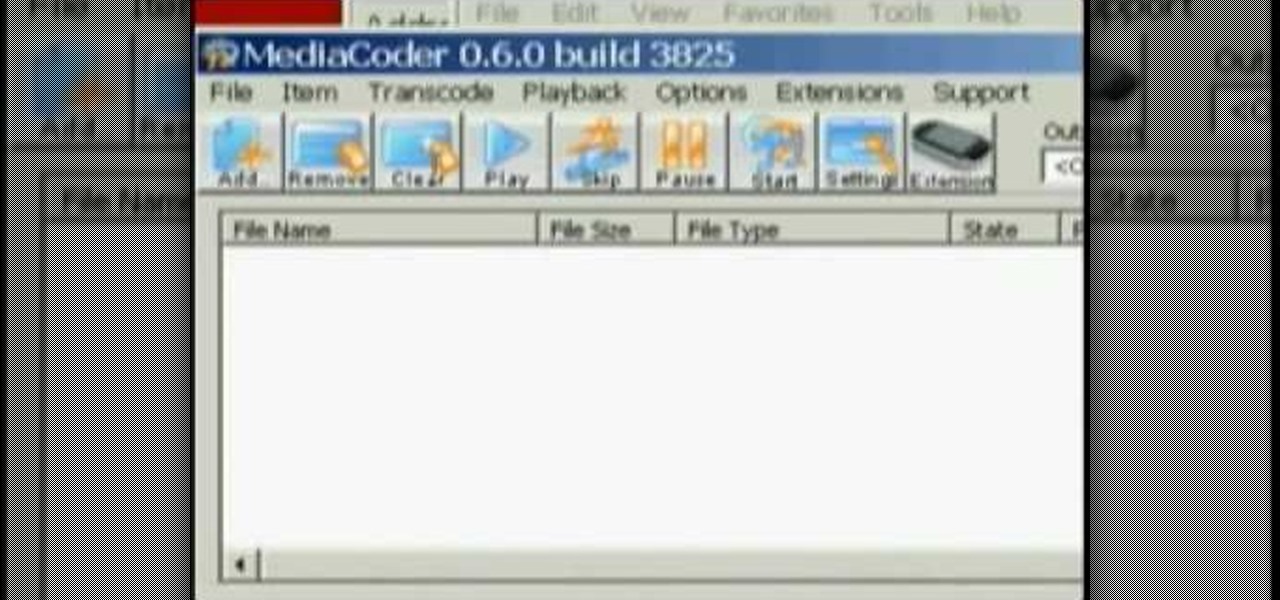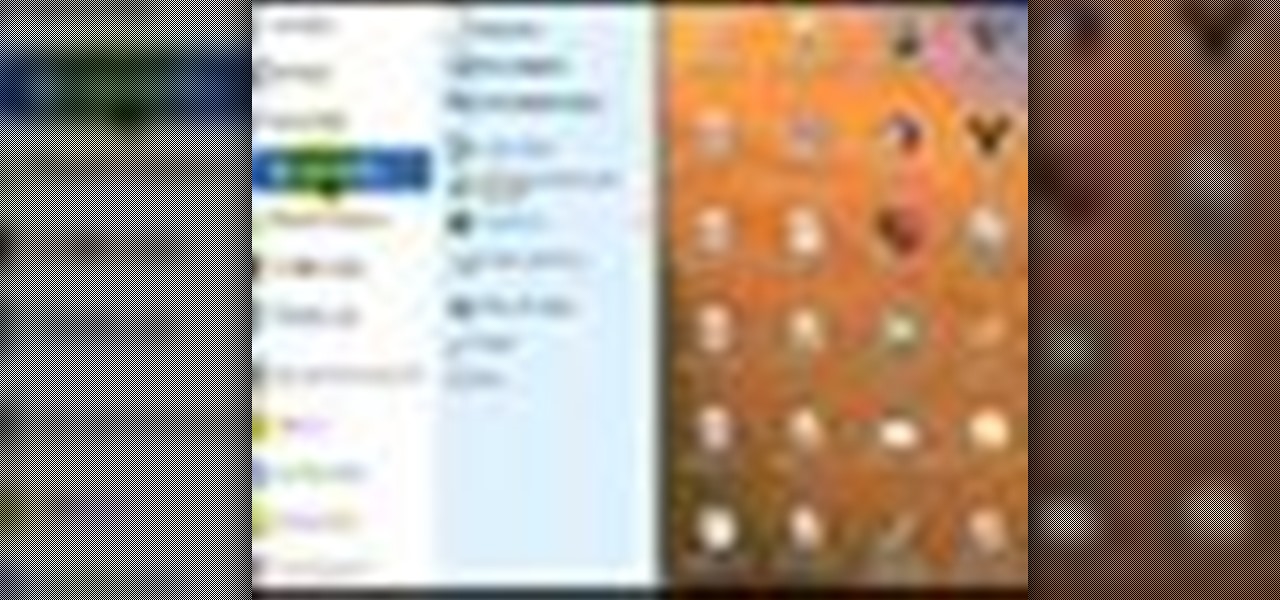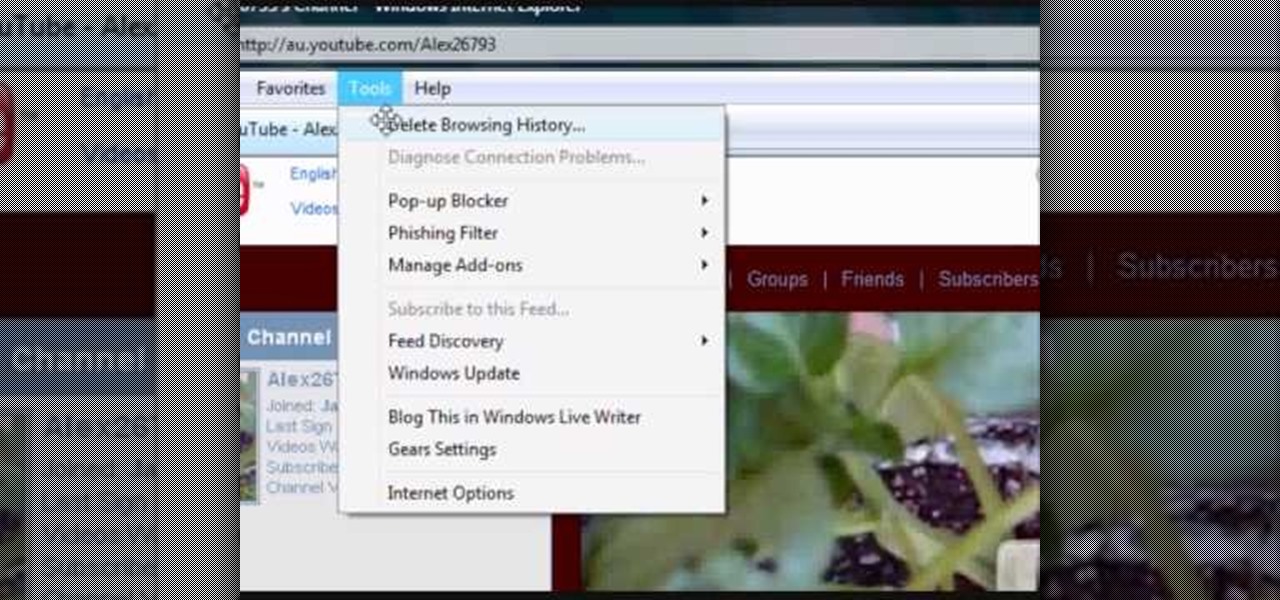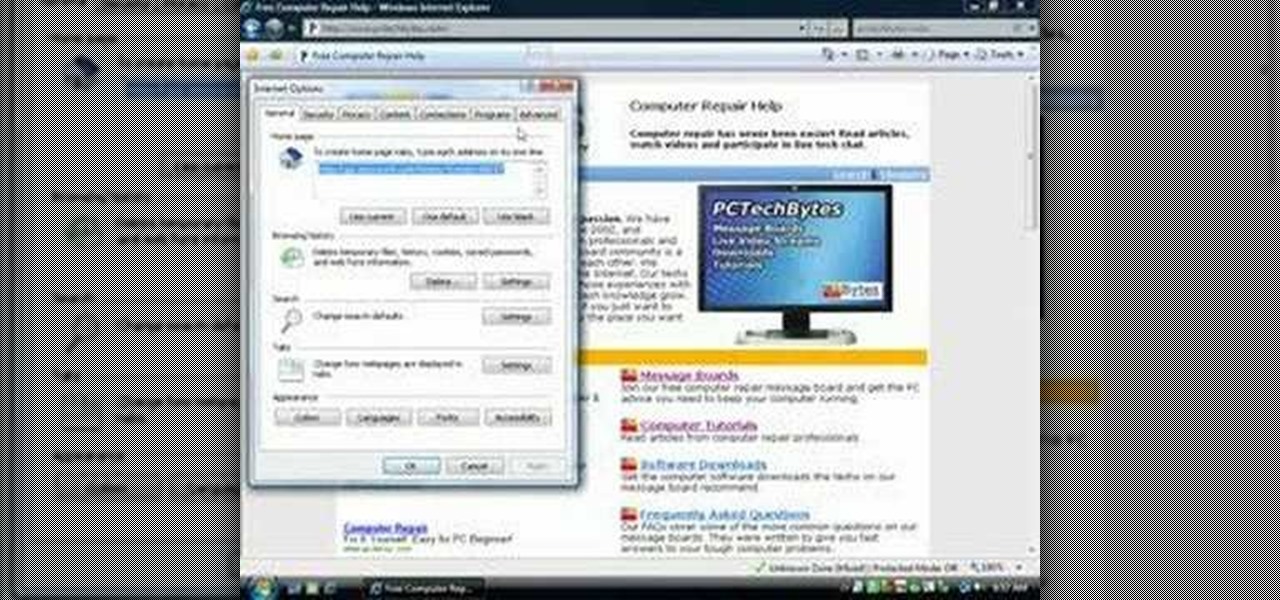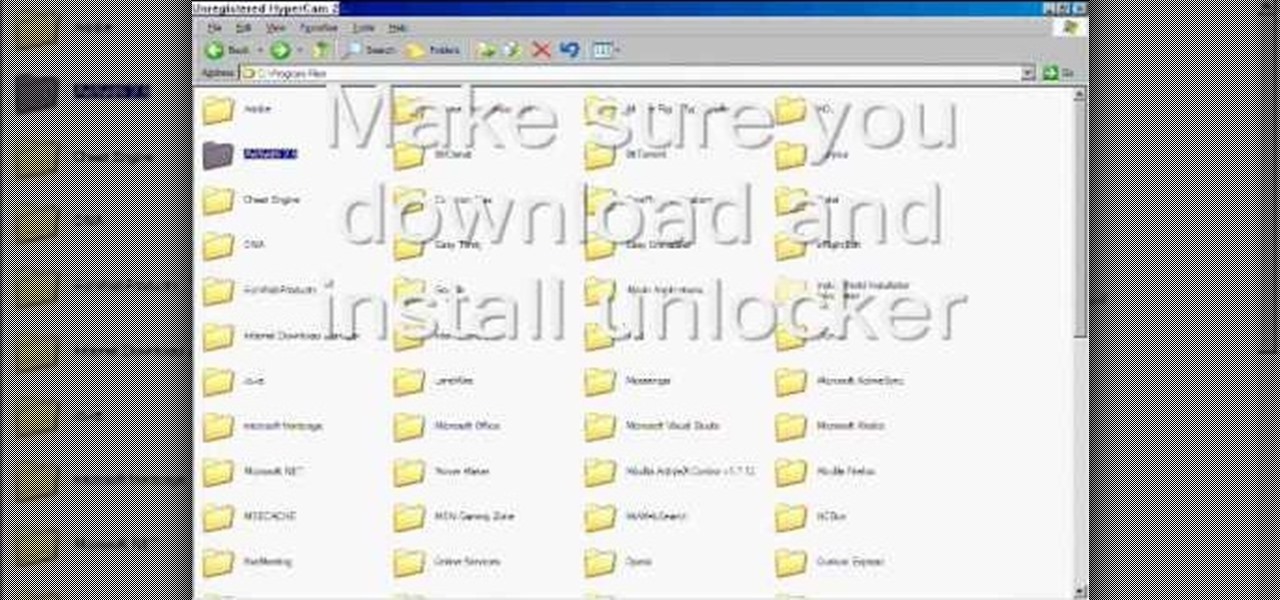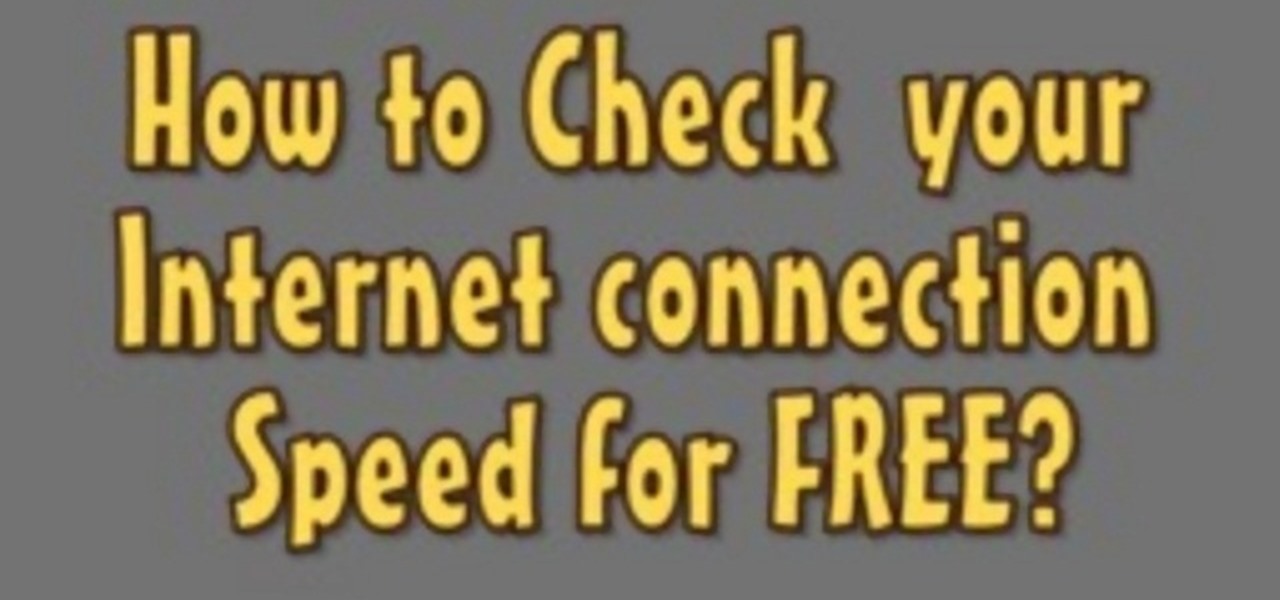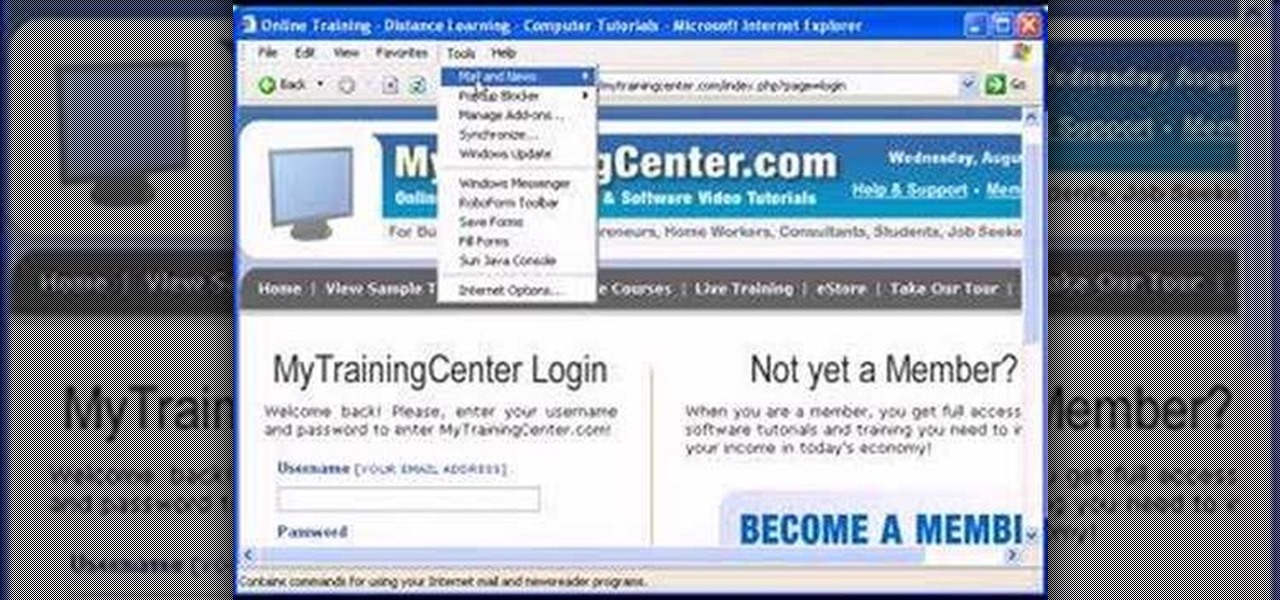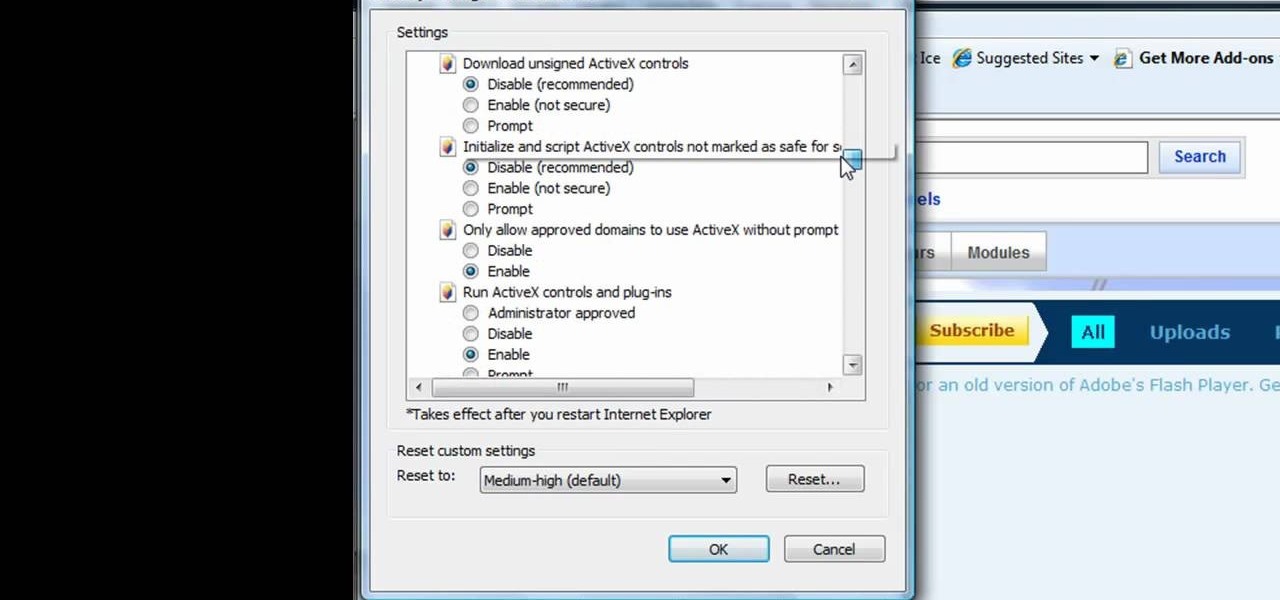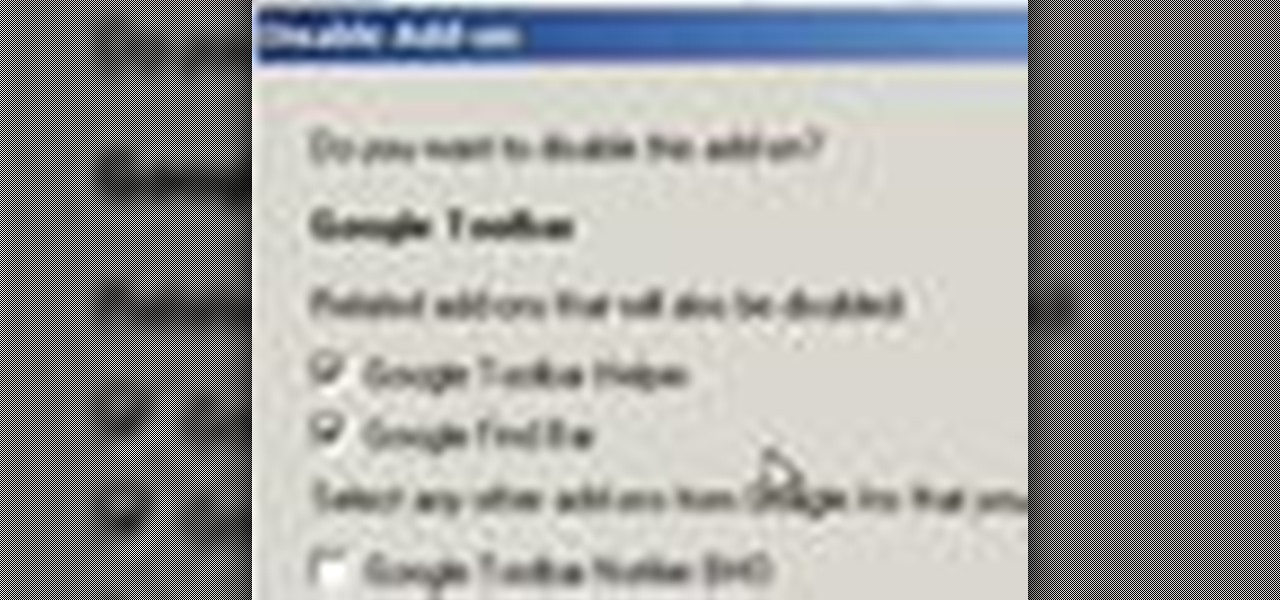Flickr is the most known and dependable photo sharing website to date, so if you haven't made an account yet, you better now, if you want to share your precious photos with family, friends, and even the whole world! Flickr allows you to store digital photographs online and share them with other people.

Systm is the Do-It-Yourself show designed for the common geek who wants to quickly and easily learn how to dive into the latest and hottest tech projects. They will help you avoid pitfalls and get your project up and running fast. In this DIY episode, see how to create an Internet enabled claw game.

Systm is the Do-It-Yourself show designed for the common geek who wants to quickly and easily learn how to dive into the latest and hottest tech projects. They will help you avoid pitfalls and get your project up and running fast. In this DIY episode, see how to share Internet access at highway speeds.

XSS Shell is a cross-site scripting backdoor into the victim's browser which enables an attacker to issue commands and receive responses. During a normal XSS attack an attacker only has one chance to control a victim's browser; however, the XSS Shell keeps the connection between the attacker and the victim open to allow the attacker to continuously manipulate the victim's browser. XSS Shell works by setting up an XSS Channel, an AJAX application embedded into the victim's browser, that can ob...
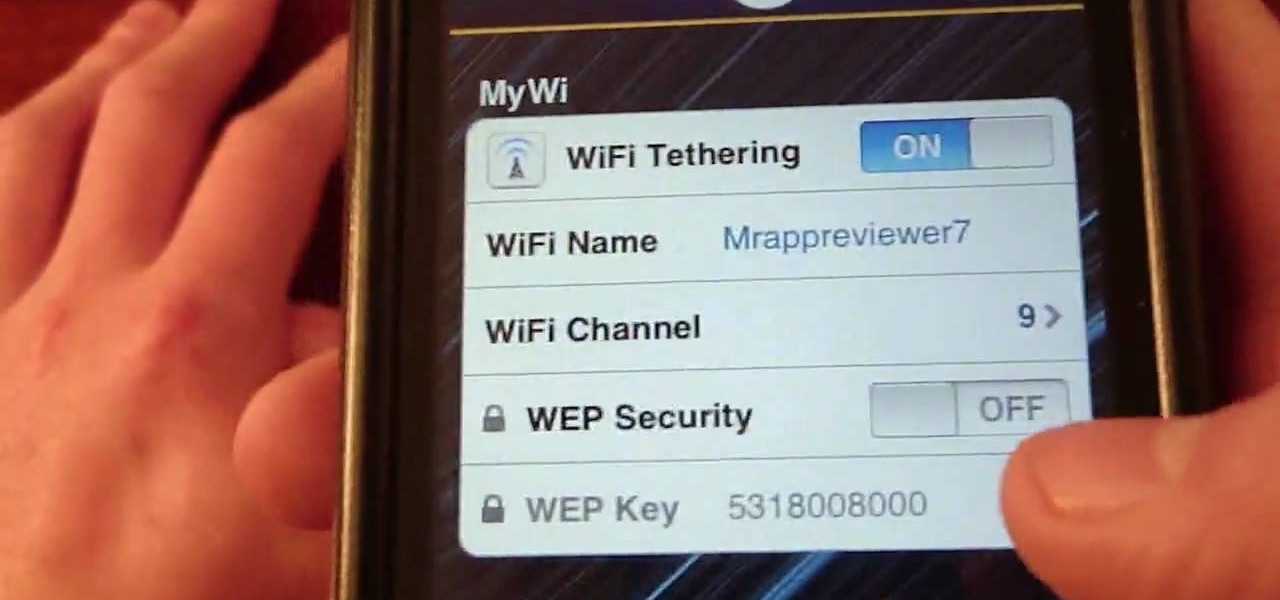
You will need a jailbroken iPhone to make this work (won't work for iPod Touches, sorry). When you get the MyWi app from Cydia, you can turn your iPhone into a mobile hotspot using the 3G network. You can even set up your new hotspot to have a password and protect it. This connection will be a little slow, and is dependent on your reception as well. But now you can take an Internet connection with you wherever you and your iPhone go!
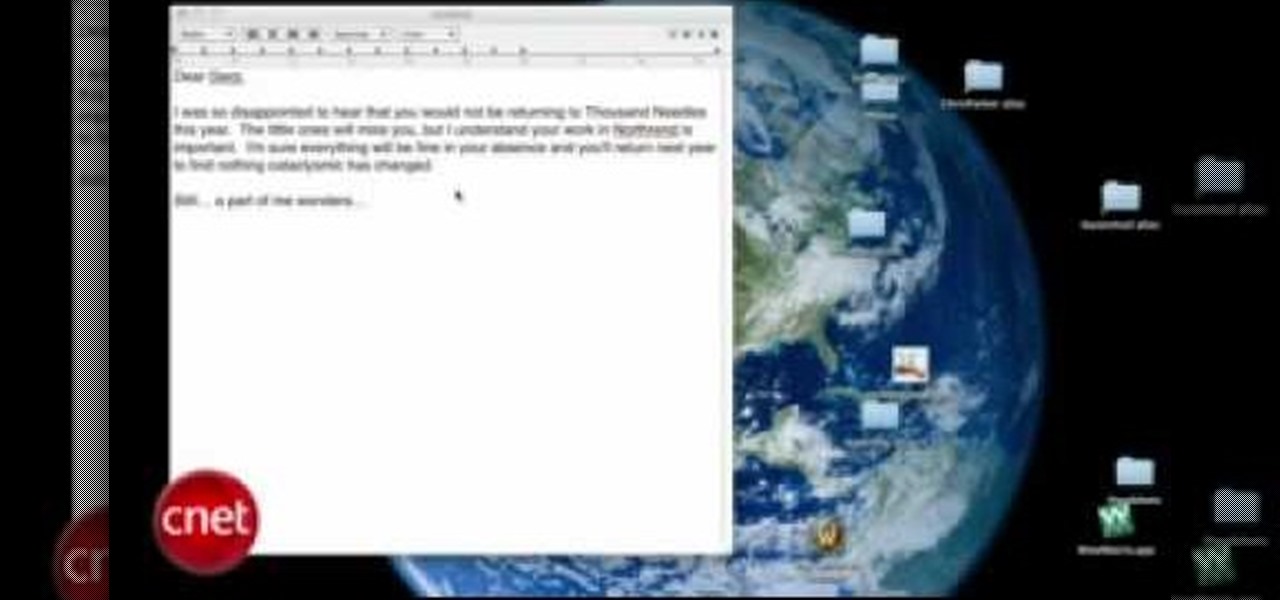
To test how fast your internet speed is an intermediate level skill. Start by picking an internet speed test. You can use Google or another search engine to find one. A service that is recommended in the video is DSLreports. This site does not require you to know a lot of information about your service. To test your speed start by picking a city that is near to you. Then shut down all tabs and every application that you have running. It's important to do this on every computer on your home ne...

In this video tutorial, we learn how to share anything too big to send in an email attachment quickly and easily over the web with the Drop.io hosting service. For all the details, and detailed, step-by-step instructions, take a look.

Is your Internet currently slower than dialup? In this video, Tinkernut shows you a few different ways you can supercharge your web browsing experience. You won't have to do much. Just make sure you're using the fastest browser available, and follow the rest of the steps in this helpful how-to video.

Looking to catch up on your favorite programs while breaking neither the law nor the bank? Believe it or not, you have quite a few options. And this free video guide from the folks at CNET TV will walk you through them. For details, and to get started watching full episodes of your favorite TV shows for free online, give this clip a gander.

Cookies serve their purpose in Internet Explorer 7. They let the browser know which sites you have visited so you don't have to get security prompts every time you back to them. However, they can also slow down your browser, which can be frustrating. This video will show you how to delete cookies in Internet Explorer and browse faster.

Some governments and organizations employ proxy servers to filter web content, permitting access to some web sites while blocking others. Here are several ways to get around these censorship policies. This is employed in China with YouTube and many other voices of anti-goverment ideas.

Have you maybe been eyeballing some things you'd rather other people didn't know about? Clear your Internet history and leave your anxiety behind.

In this Computers and Programming video tutorial you will learn how to delete temporary internet files in Internet Explorer 8. The video is from FreeComputerRepair. Click on Start -> control panel ->network and internet connections -> internet options. Now the internet properties dialog box opens up. Here you go down to browsing history and click ‘Delete’ button. This will open up the Delete Browsing History window. Here you check all the data that you want to delete. If you don’t want to del...

In this video, we learn how to automatically clear browser cache in Internet Explorer. This will help your internet run faster and it will also help protect your computer from your personal information being store. First, open up Internet Explorer, then click on the tools drop down menu and go to internet options. From here, go to temporary internet files and click on the button that says "automatically", then adjust the disk space to use to what you prefer. After you have changed the setting...

Check out this video tutorial to learn more about the Phishing Filter on Internet Explorer 7. Web browsers such as Microsoft's Internet Explorer 7 have become an important part of the computing experience for business and home users around the world. With the popularity of web browsers for accessing information, running programs, and even accessing corporate resources, the browser has become a target for viruses, malware, and phishing schemes that present real dangers to Internet users. Inter...

In this clip, you'll learn how to use Gmail in its lesser-known offline mode. For more information, including a complete demonstration and detailed, step-by-step instructions, and to get started using Gmail when without a live Internet connection yourself, watch this handy home-computing how-to from the folks at CNET TV.

In this tutorial, we learn how to use the notepad to get by school internet blocks. First, open up Notepad on your computer, then type in "<html>" "<body>", "iframe src=http://www.youtube.com", then "height=100%", then "width =100%". To finishe, type in "<iframe>>/body><html>". Save this as hack.html as all files. After this, open up your browser, then you should be able to go to the website that you wanted to go to! This is a great way to get around the security settings that your school has...

Looking for an easy way to meter of your Internet bandwidth usage? This free video tutorial from the folks at CNET TV has got you covered. It details two freeware applications — one for Microsoft Windows, one for Mac OS X — that will help you keep track of your bandwidth usage. For the specifics, and to get started monitoring your own Internet usage, watch this helpful how-to.

In this tutorial, Andy from TopTenReviews shows us how to restrict internet time usage with Net Nanny. First, open Net Nanny's dashboard and find where it says "time controls". You will see "internet usage", make sure you click on this. Now, a new window will pop up where you can choose time allowance, schedule times and blocks to your specific preferences. Once you pick these, click "ok" and your restrictions will be set and saved! This is a great way to control when your children and others...

This video takes us through a process of speeding up our internet connection using OpenDNS.com. Open the webpage and go to solutions and click on the icon open the DNS page and it lists computer or router, she selects computer and list of operating system is listed, she selects vista. She goes to start and selects control panel, click on view network status and connection, in that select view status and then click on properties and on the networking page, go to internet protocol version 4 and...

how-to Backup and Restore Your Bookmarks in Internet Explorer ClearTechInfo shows you how to backup and restore all your precious bookmarks in Internet explorer. These bookmarks can be used on another computer or can be restored onto the same computer if and when the bookmarks get erased or corrupt.

Grabbing things off the Internet is common procedure for most internauts. This tutorial demonstrates a neat hack for the Automator Mac OS X application. To get started using Automator to scrape mp3s or other content from web pages, take alook.

Two tweaks (one for Firefox and one for Internet Explorer) to speed up your web browsing.

This video shows different ways to save music from websites onto your computer.

This tutorial demonstrates how to use Microsoft Internet Explorer and Mozilla Firefox. Learn more about web browsers in this free instructional video series.

If your computer or web browser is running slowly, a good place to start clearing space is in your Temporary Internet Files. Temporary Internet files, as well as cookies, are collected every time you visit a site online. These files make it easier for your PC to remember your browsing history, and your log in information for various websites. However, sometimes all of these little files can add up into one big clog on your machine. If your computer isn't running up to par, follow along with t...

In this video, we learn how to remove our browsing history on Internet Explorer. First, click on "tools", then click on "delete browsing history". If you want to delete all of your browsing history, then click on that option. Most people are content with only deleting temporary internet files as well as browsing history. Getting rid of these will speed up your internet a bit. Another way is to go into "internet options", click under the "general" tab and choose which files you'd like to delet...

To delete Internet Explorer 7 or 8 from you computer, search for "unlocker" in the Google search engine. Click on the first search result to go to the unlocker site. Click download to access the unlocker application. Click the save me option when prompted. Next, find the downloaded files and install the unlocker application on your computer. Go to the local disk C, open the program files and find Internet Explorer. Right click on Internet Explorer and then click on the unlocker. Select the ap...

This video is a step by step guide to clear cache for Internet Explorer version 7.0. On your Internet Explorer browser version 7.0, go to tools. Click Internet options. Go to general tab, then click browsing history and hit delete. Window will pop up. Click delete on temporary files and click yes to confirm. Click delete on cookies and click yes to confirm. Click delete on history and click yes to confirm. Click x to close the window and the current Internet Explorer window. Pull up a new Int...

In this video, we learn how to set your home page as Google on Internet Explorer. First, open up Internet Explorer, then click on tools. Next, go to internet options and then look for where it says homepage. Now, type in the website name of what you want your home page to be. After you do this, click on the apply button on the bottom right of the window, then click on "ok". Once you do this, exit out of Internet Explorer, then go back into it. Your home page should start as what you set it on...

The following are the steps to be followed to know the internet speed using CNET. 1. Go to google.com

This video is about understanding and deleting cookies in Internet Explorer. Cookies store bits and pieces of personal information concerning your web browsing habits. In essence, you can be spied on by others through cookies. Cookies should be deleted often - daily, weekly or twice weekly. Go to the Internet toolbar and select "Tools", "Internet Option". In this screen, you will see "Temporary Files". Choose delete cookies. Delete all cookies. Press "ok". All the cookies will be deleted. Rem...

Web browsers such as Windows Internet Explorer 7 have become an important part of the computing experience for business and home users around the world. With the popularity of web browsers for accessing information, running programs, and even accessing corporate resources, the browser has become a target for viruses, malware, and phishing schemes that present real dangers to Internet users. Microsoft Internet Explorer 7 has several new features that make using the web easier and safer than ev...

The first step to make Internet Explorer as fast as Google Chrome is to download Google Chrome Brain. Google Chrome Brain is a software program that allows you to manage and customize settings for higher performance in Google Chrome. After your download is complete for Google Chrome brain you must then install the program. After the program has completed it's installation you can choose from various settings to optimize performance. The narrator in this video explains that the simplest way to...

In this tutorial, we learn how to clear your browsing history in Internet Explorer. First, go to the tools button and then click on 'delete browsing history'. Click that and then a new window will pop up. If you want to clear everything, click 'delete all' and then 'yes'. The temporary internet files are fine to delete, this is just info that is saved after you visit a website. Cookies are bits of information that a site stores on your computer to remember who you are. The history is simply w...

Looking for an easy way to check Facebook when at school? In this quick and to-the-point hacker's how-to, you'll learn a method for circumventing your school's Internet filtering software. For more information, including detailed, step-by-step instructions, watch this video guide.

This tutorial shows us how to enable JavaScript in Internet Explorer. First, go to the top right of IE and click "tools". Then, click "internet options" and then go to the security tab. From here, select your security level that you want by clicking "custom level". Scroll down to the bottom and find the tab that says "active scripting" and make sure it's enabled. Click on "ok", then refresh the page that you are on. Now you should be able to watch videos and use anything that uses JavaScript ...

In this clip, you'll learn how to use the basic features and functions of the beta version of Microsoft's Internet Explorer 9. It's an easy process and this video presents a complete guide. For more information, including a full demonstration and detailed, step-by-step instructions, watch this helpful home-computing how-to.

Military service records can teach you a lot about a person. If you want to see the service records of a friend or family member to prove their service or simply research your past, watch this video to learn how you can.

In this clip, you'll learn how to add or remove IE 8 add-ons on a Microsoft Windows PC. Once you know how to go about it, you'll find it's easy. For more information, including a complete demonstration of the process and detailed, step-by-step instructions, watch this home-computing how-to.