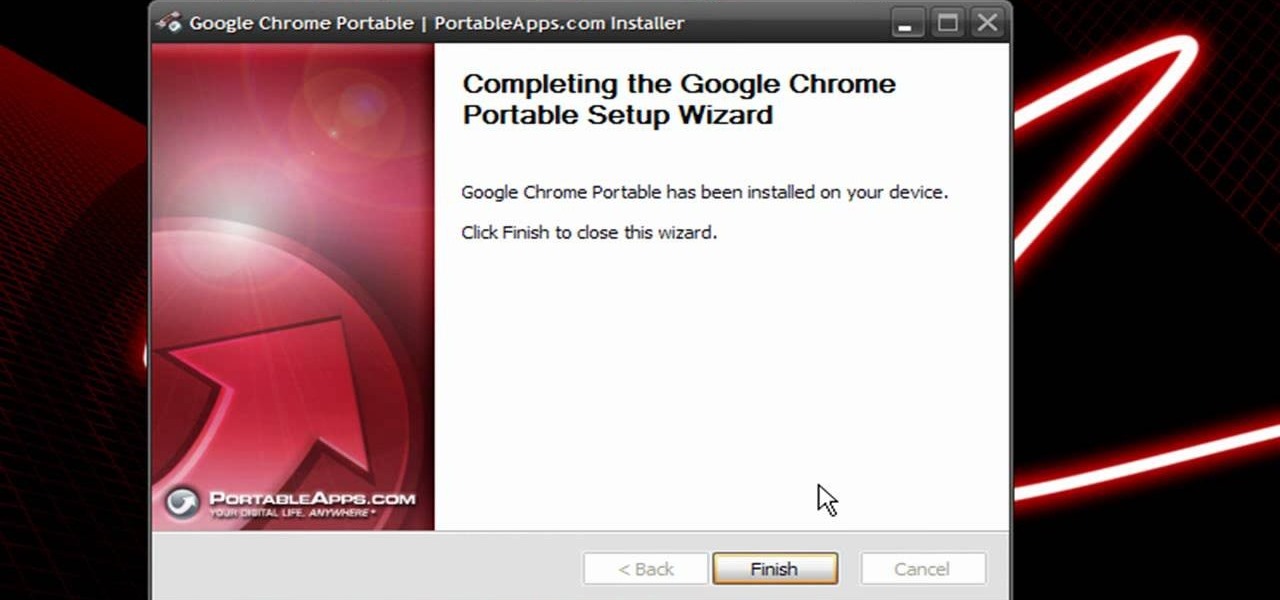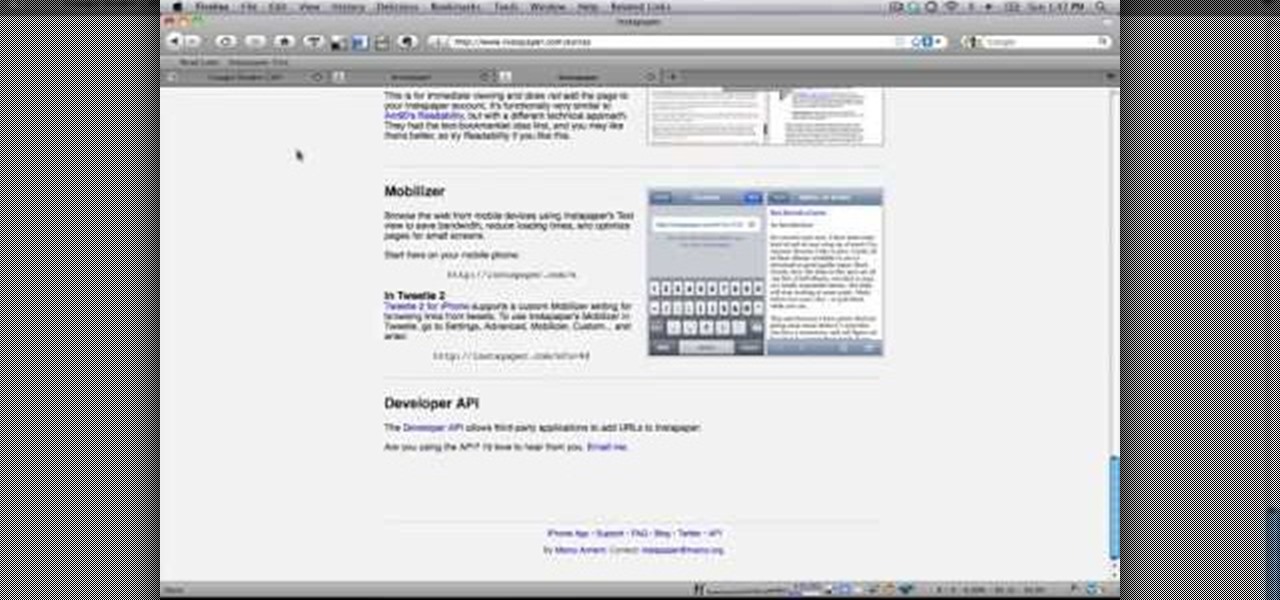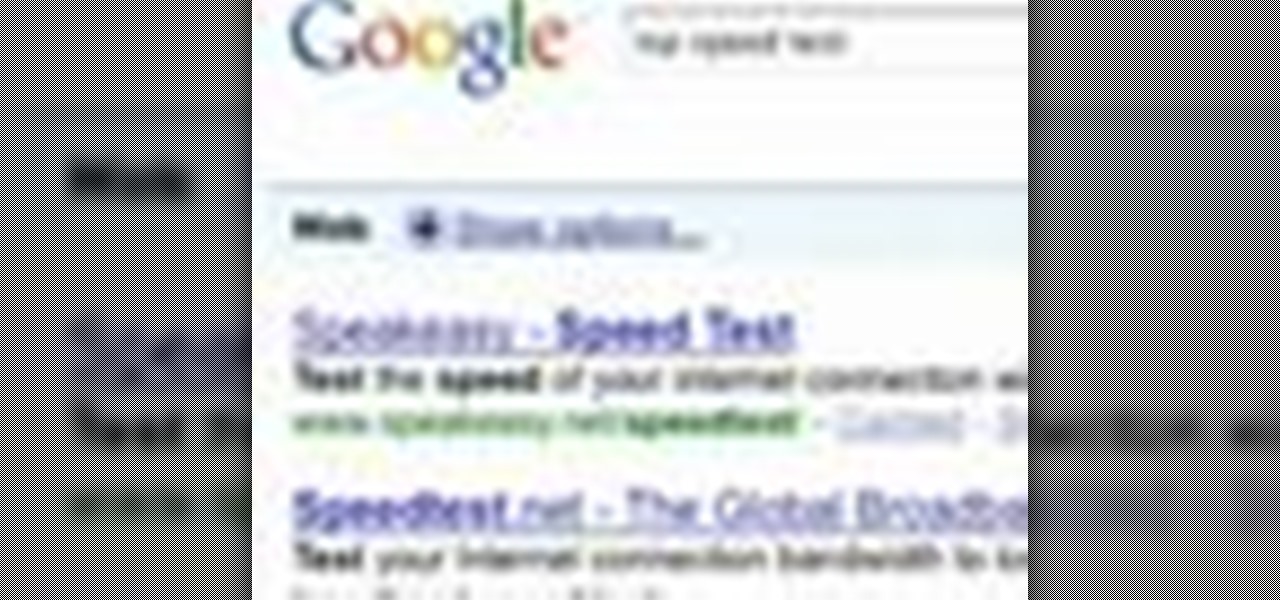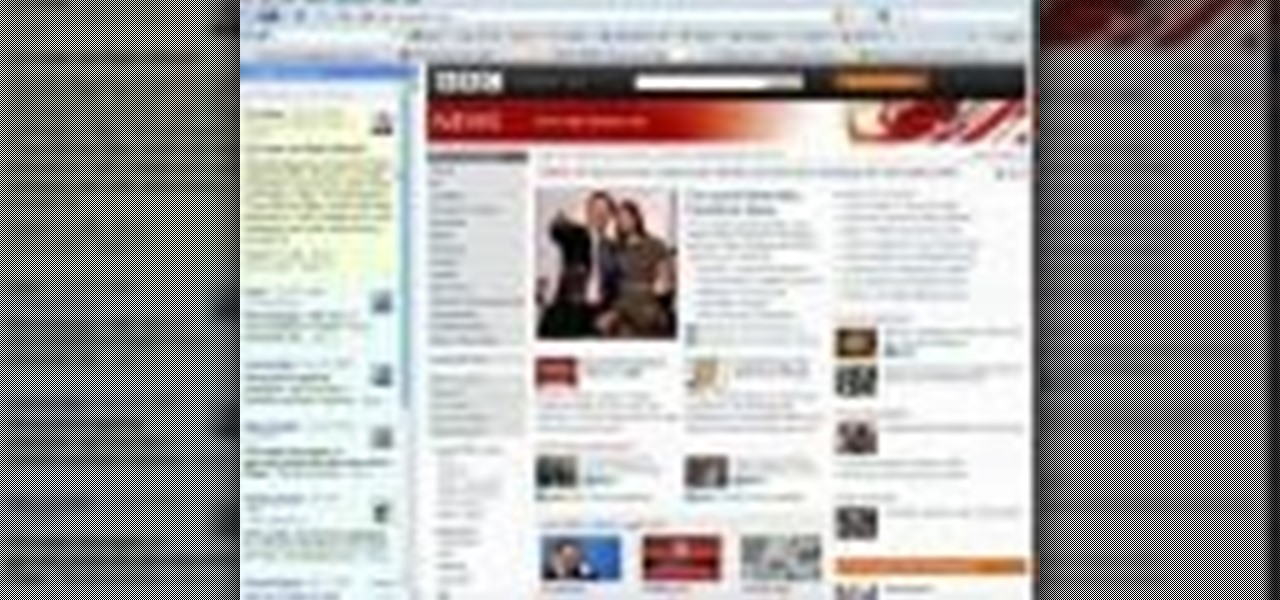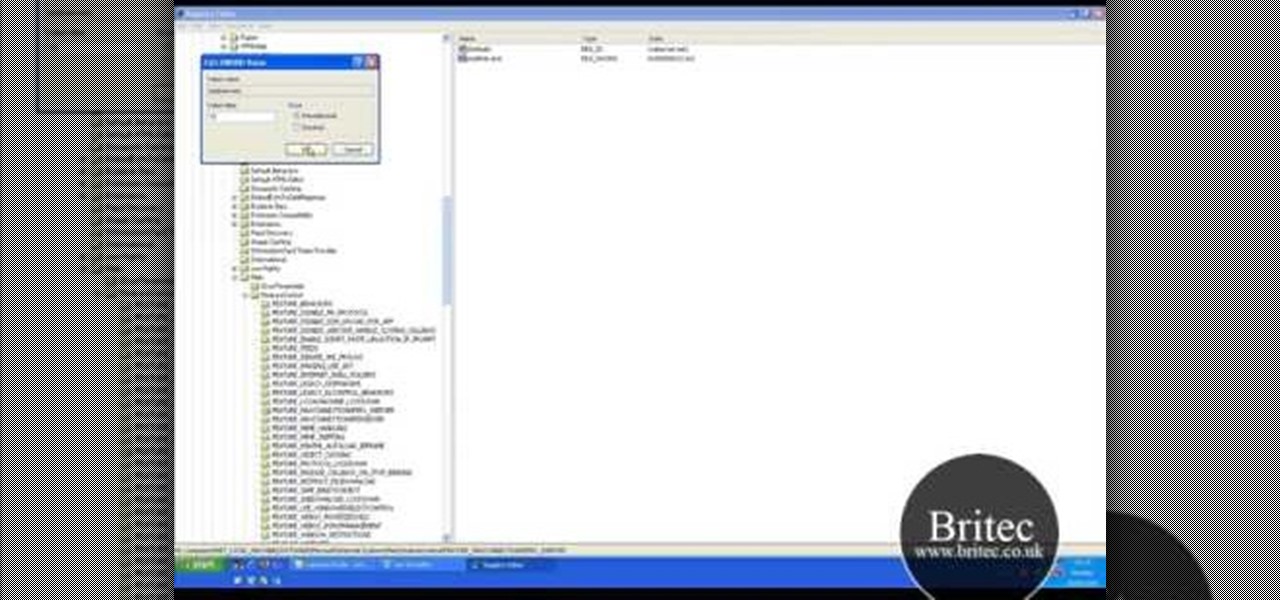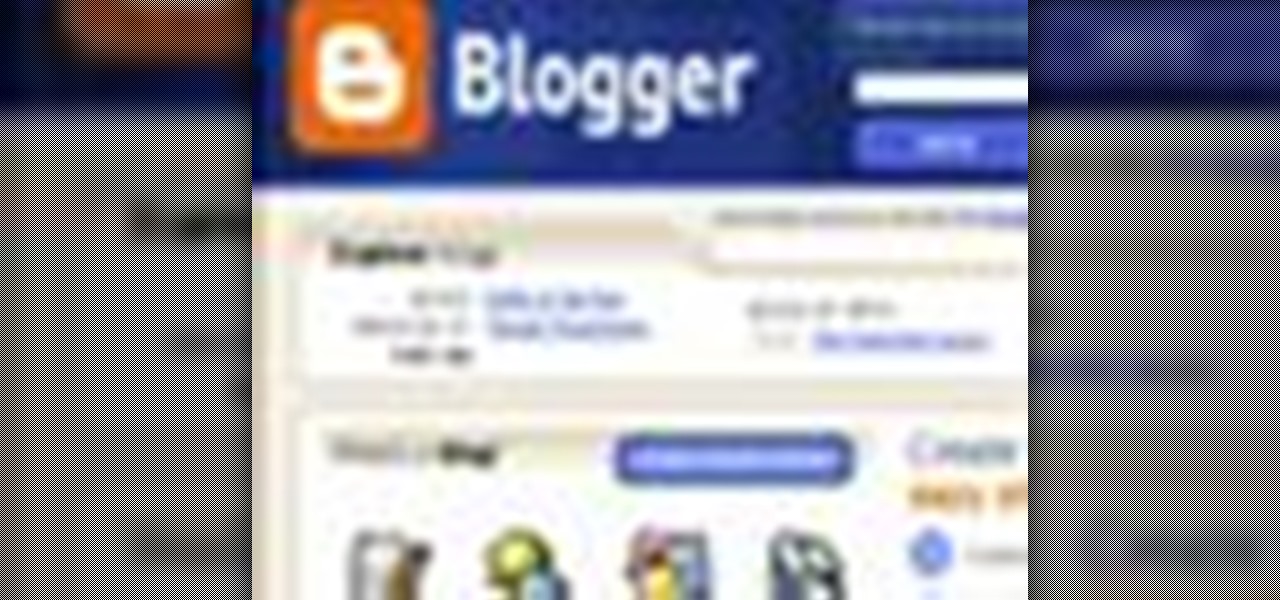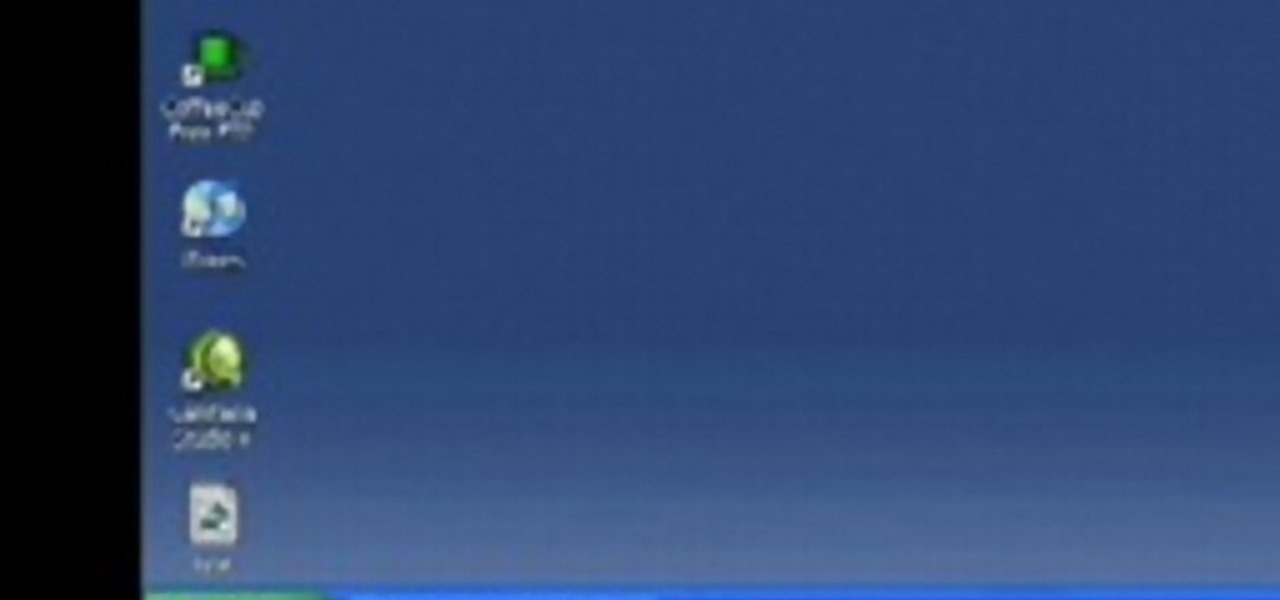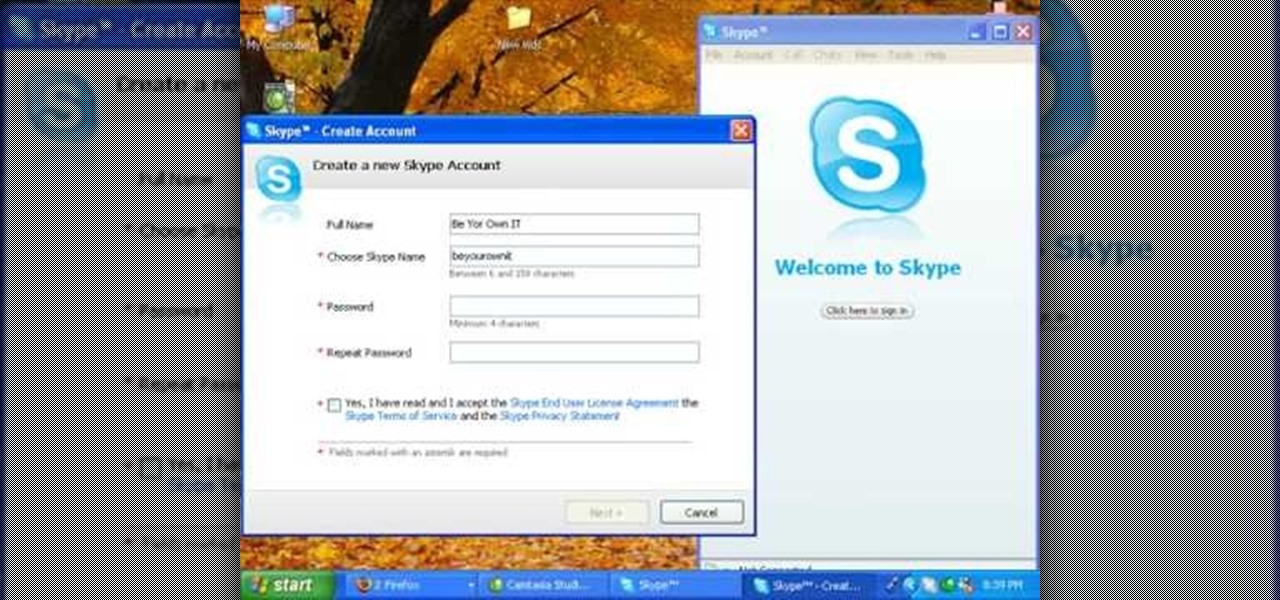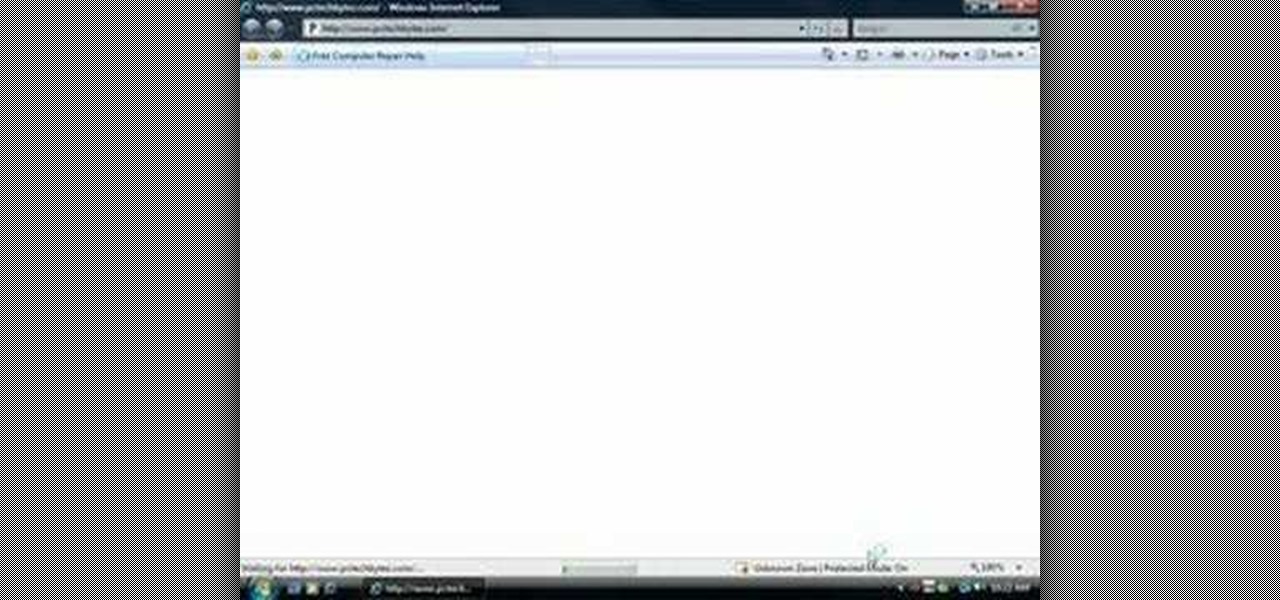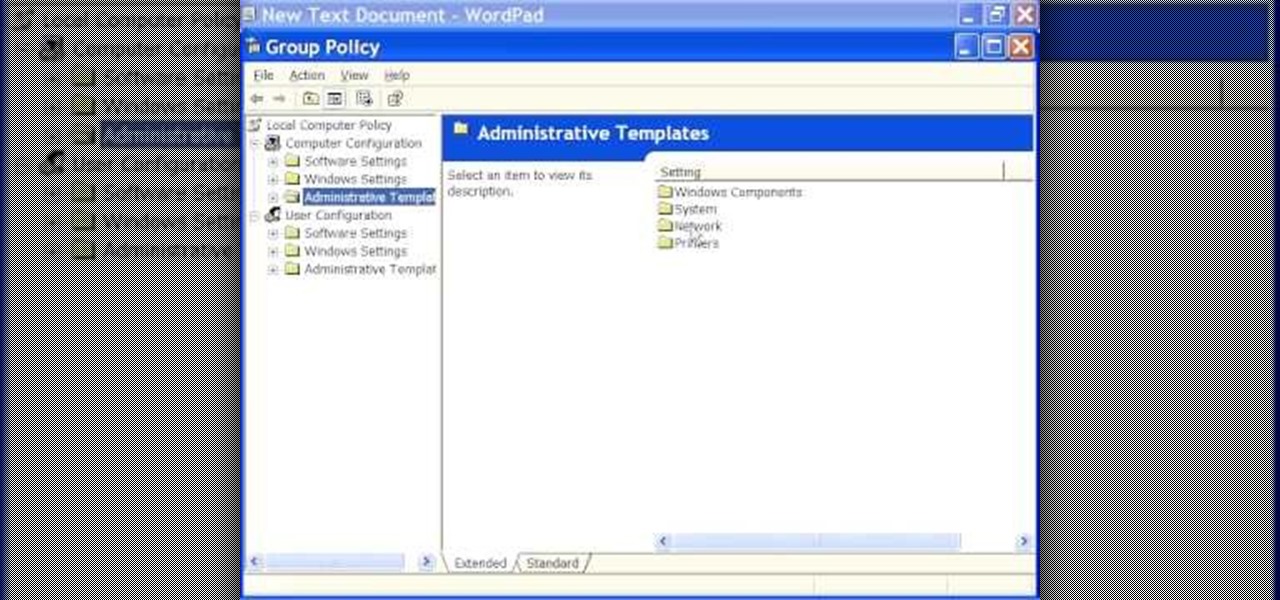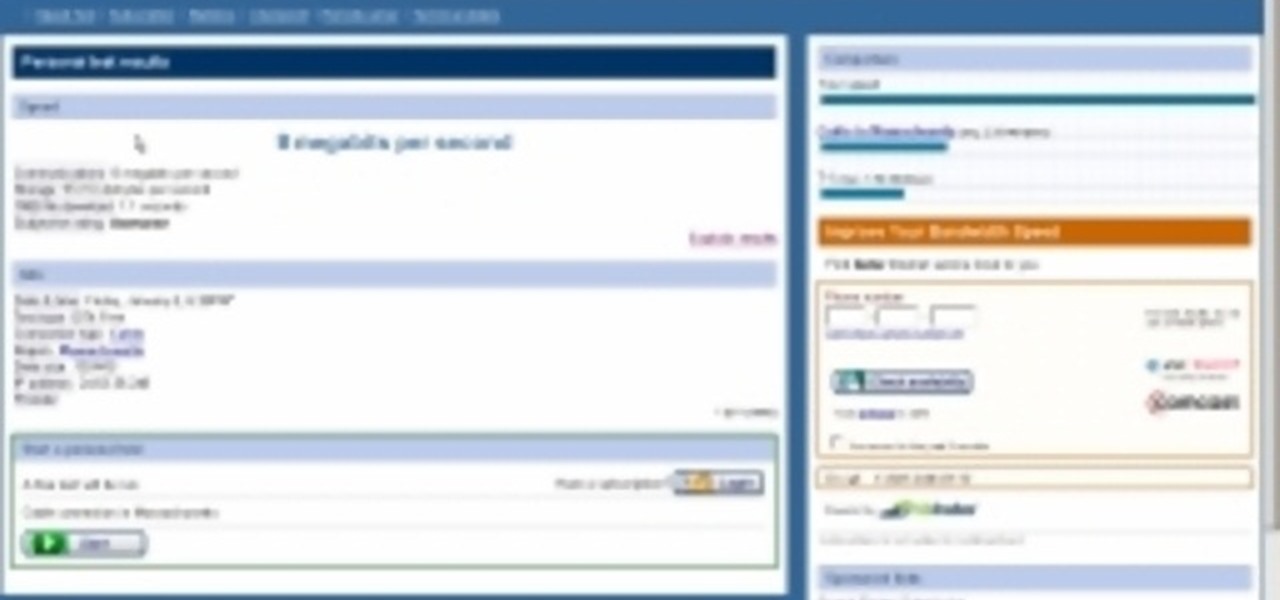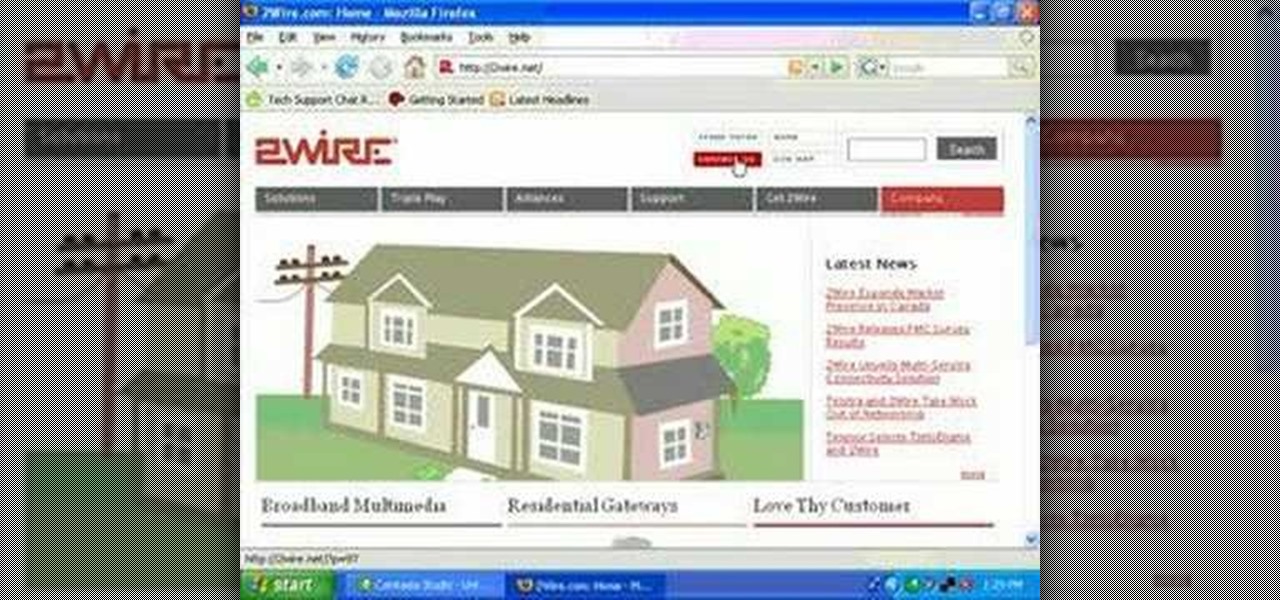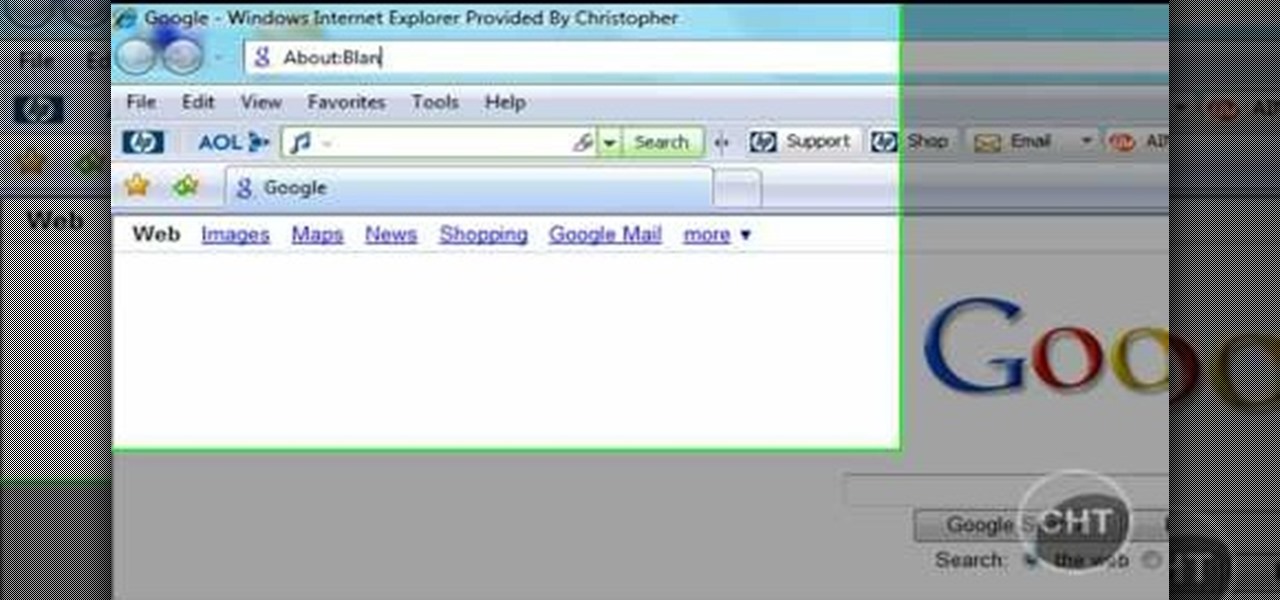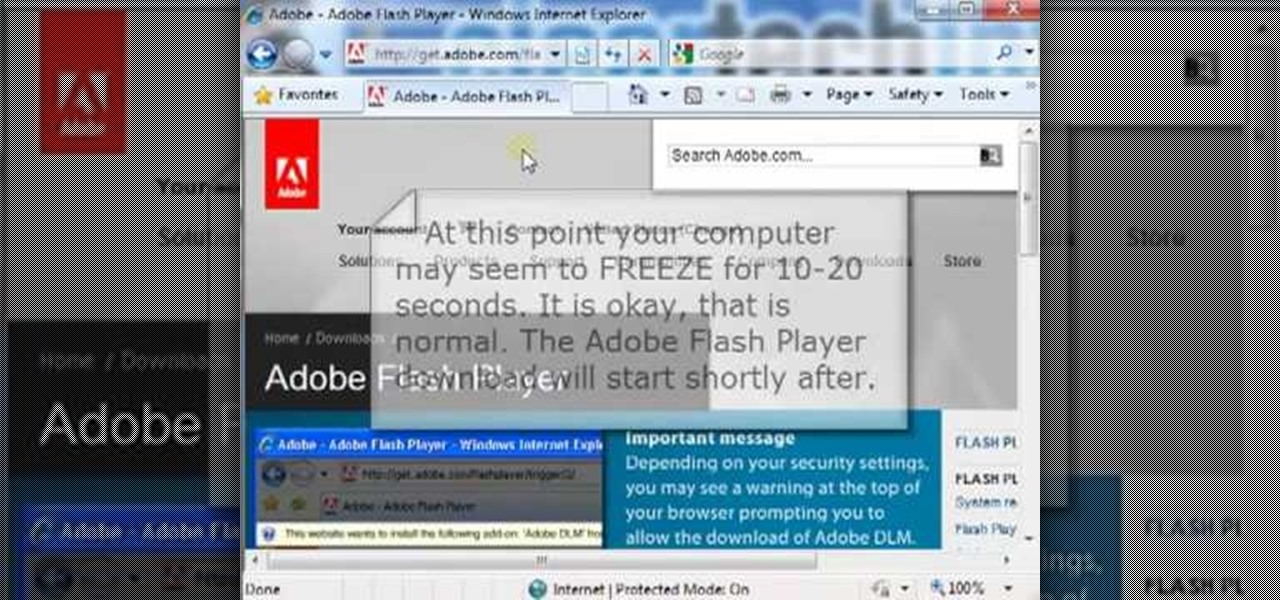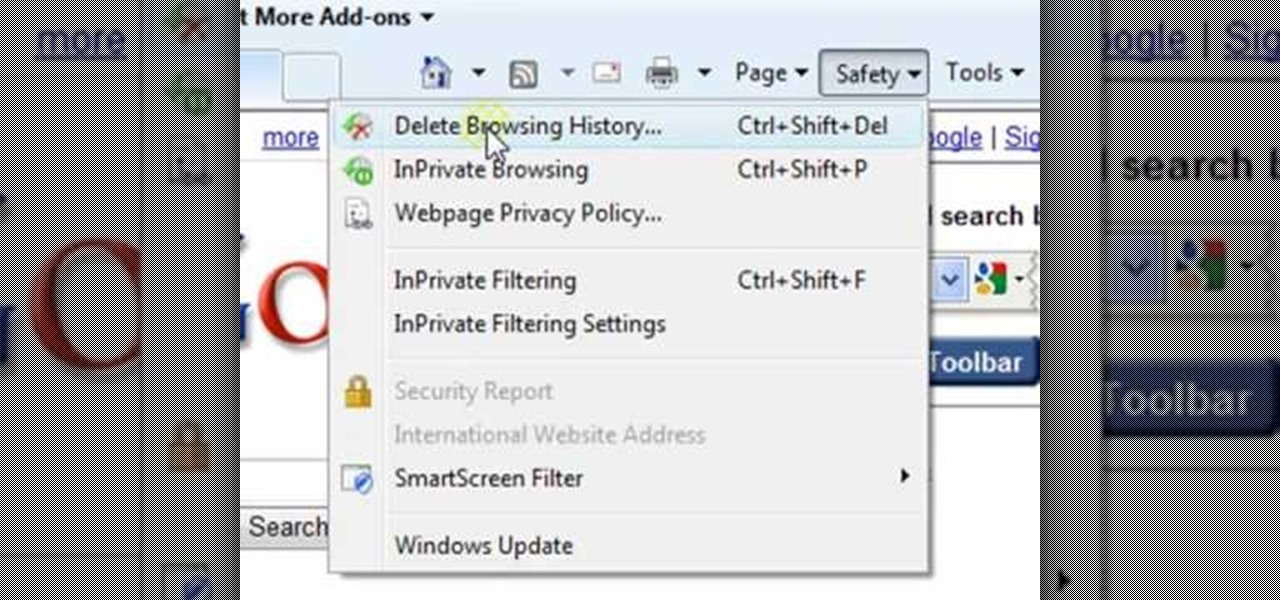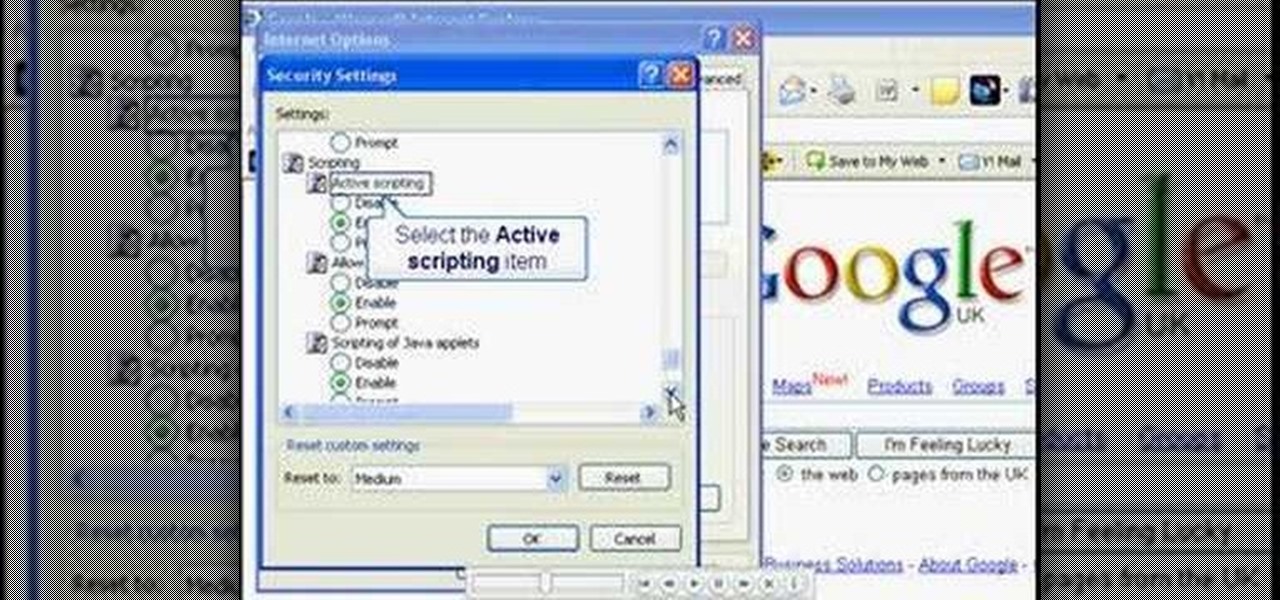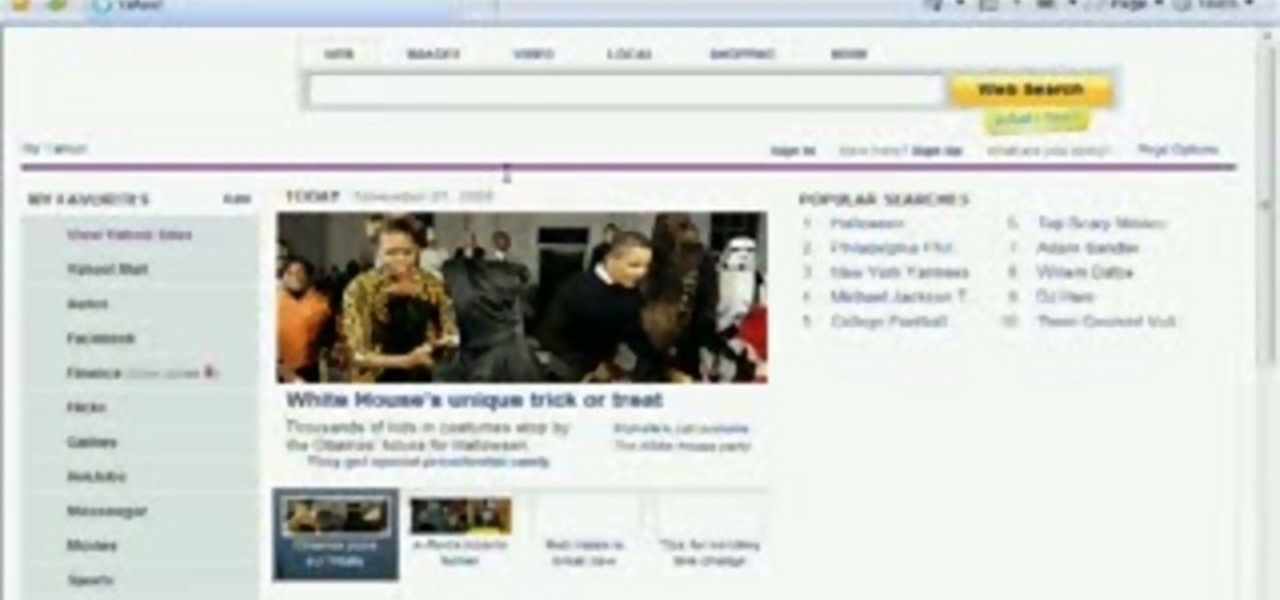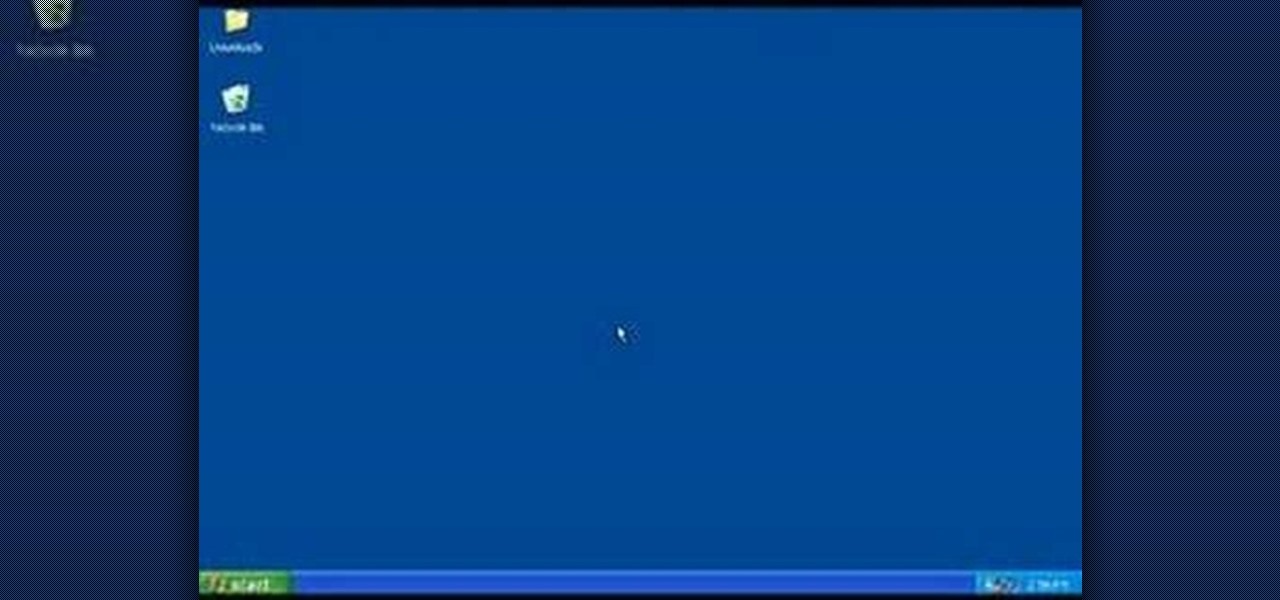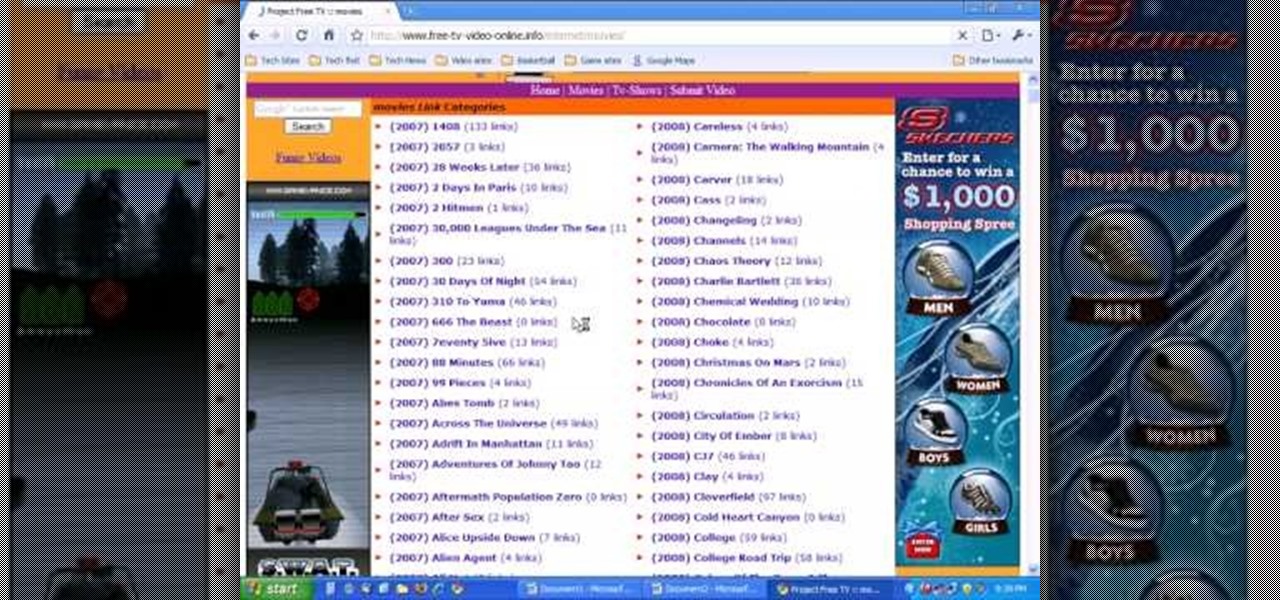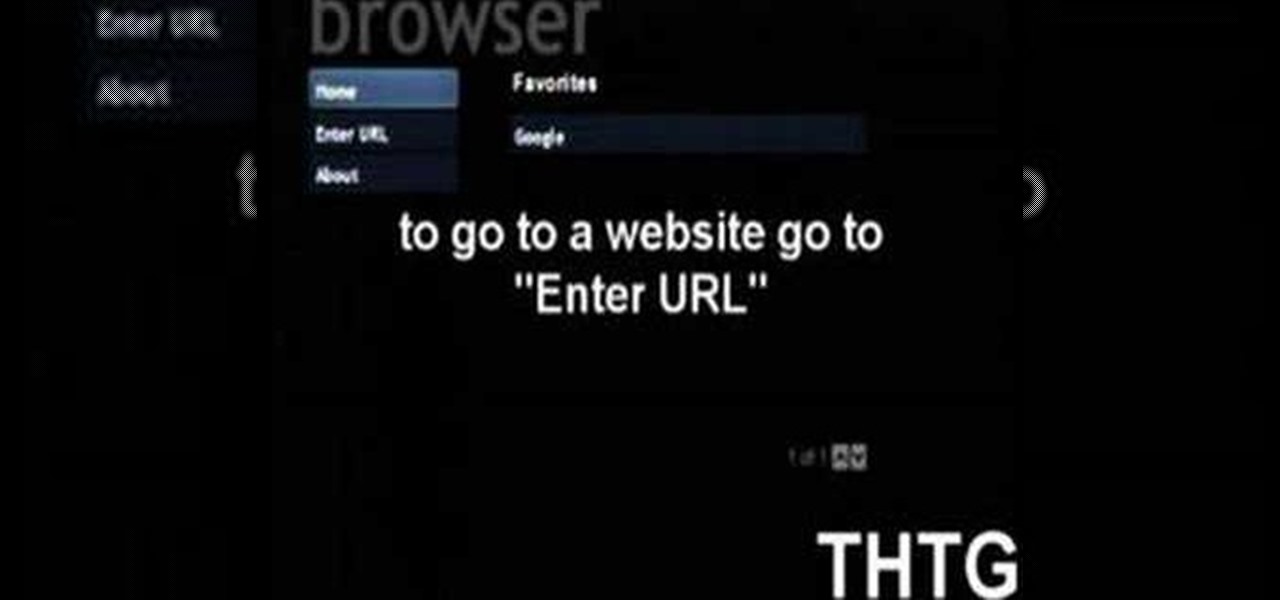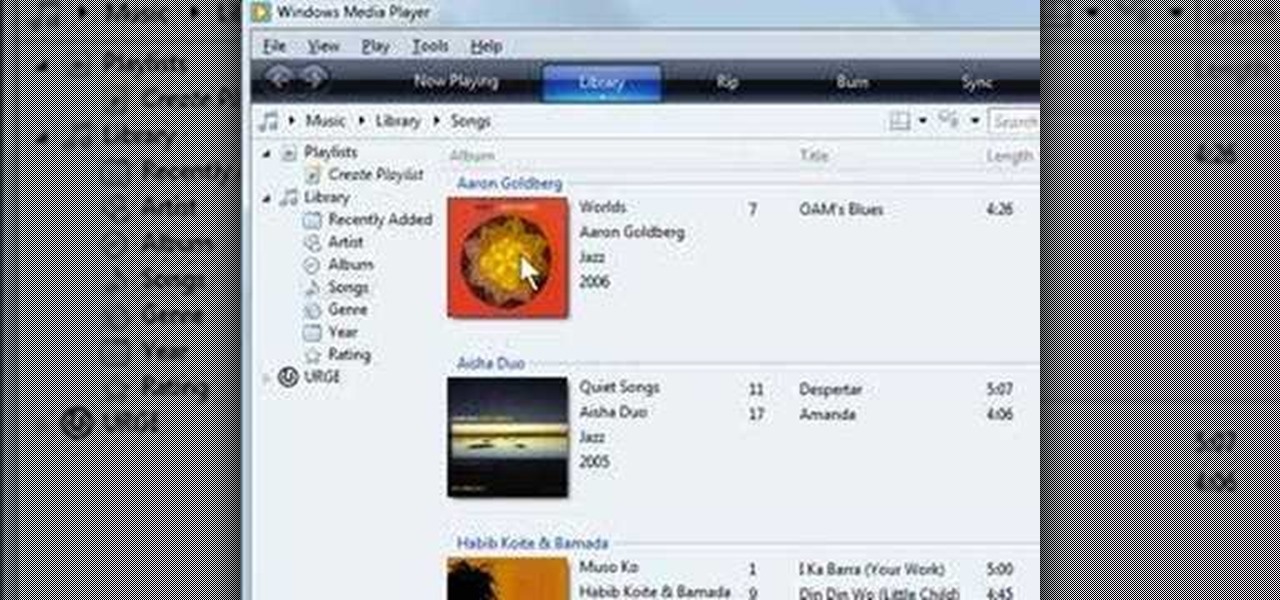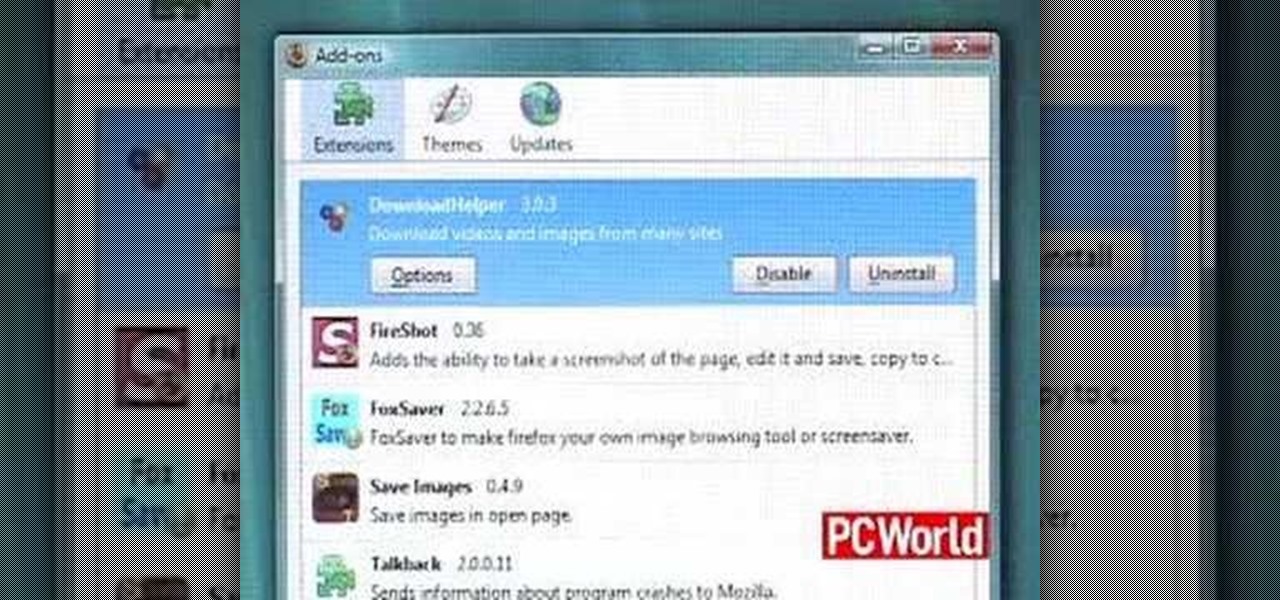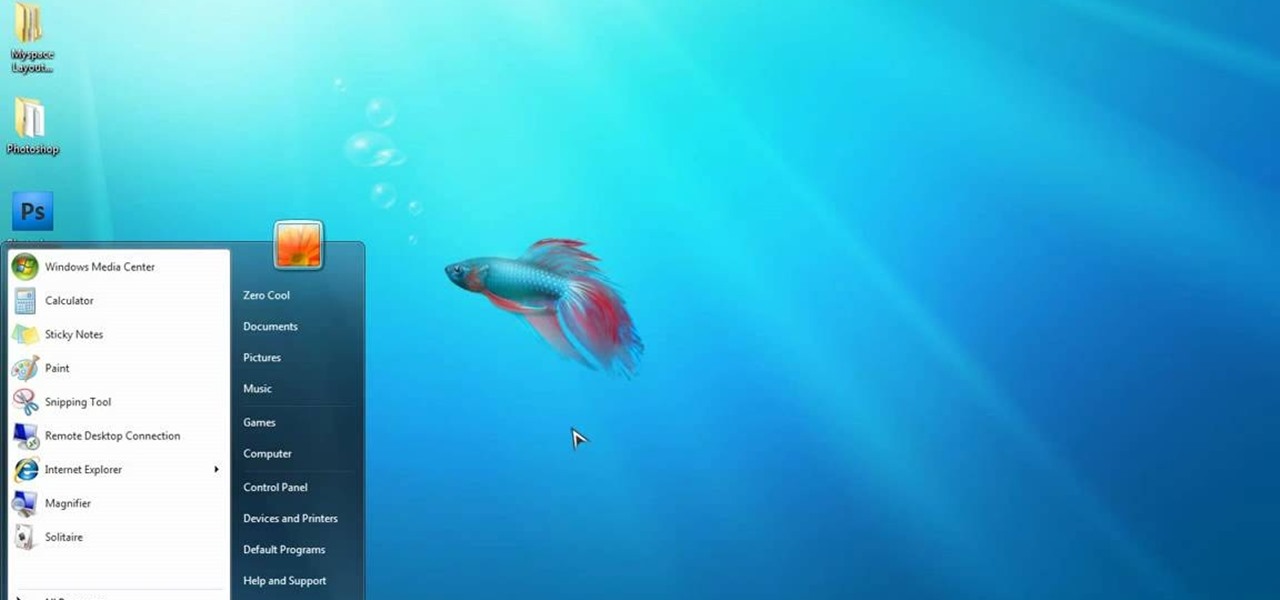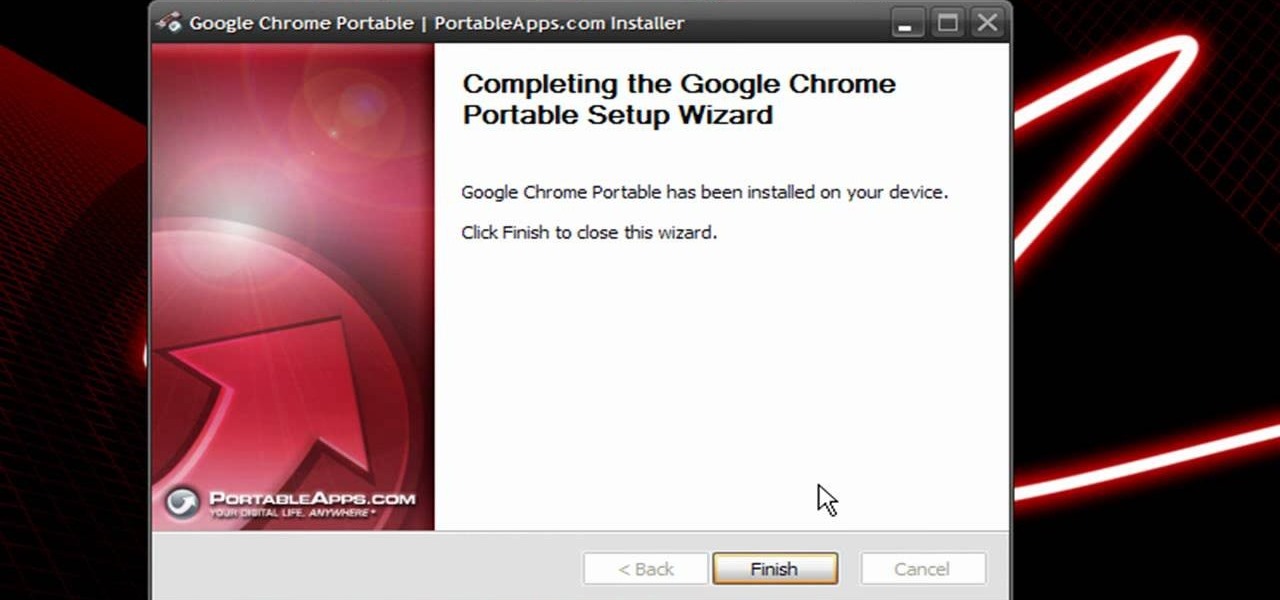
In this clip, you'll learn how to install a web browser like Mozilla Firefox on a portable thumb drive. For more information, including a complete demonstration, and detailed, step-by-step instructions, as well as to get started using this trick yourself, take a look.
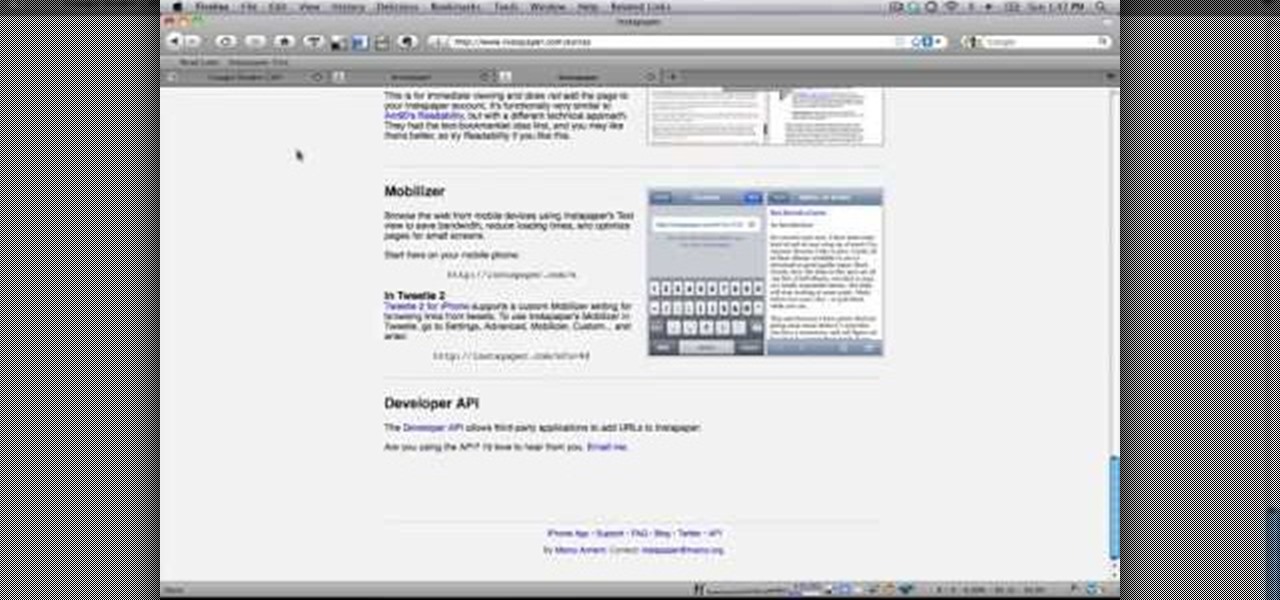
In this clip, you'll learn how to use the Instapaper web app to save an Internet article for later (with the option to have it delivered to your mobile phone, tablet computer or Kindle). For more information, including a complete demonstration, and detailed, step-by-step instructions, as well as to get started using Instapaper.com yourself, take a look.
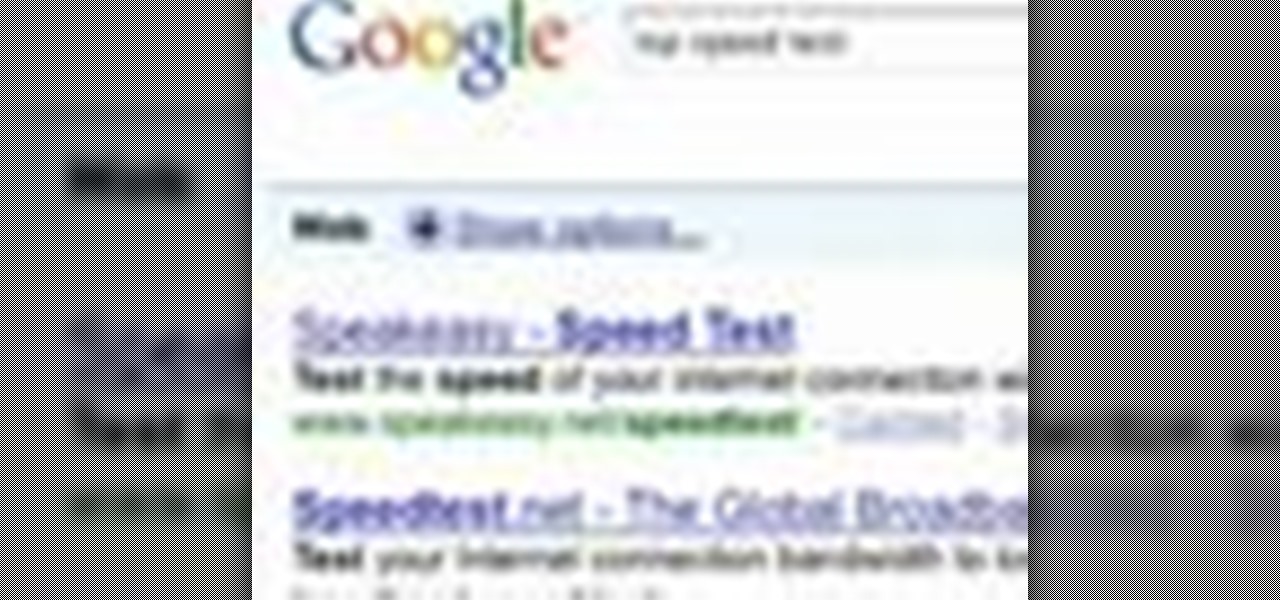
In this clip, you'll learn how to make sure you're getting the speeds your ISP advertise. For more information, including a complete demonstration and detailed, step-by-step instructions, and to get started testing the upload and download speeds of your own Internet connection, watch this handy home-computing how-to from the folks at CNET TV.

Wish you could see how your favorite website looked like a year or two ago? With the Internet Archive's Wayback Machine, it's easy! So easy, in fact, that this home computing how-to from the folks at Easily can present a complete (and somewhat talky) overview of the process in just over three minutes' time. For the specifics, and to get started setting up and using the Wayback Machine yourself, just watch this handy how-to.
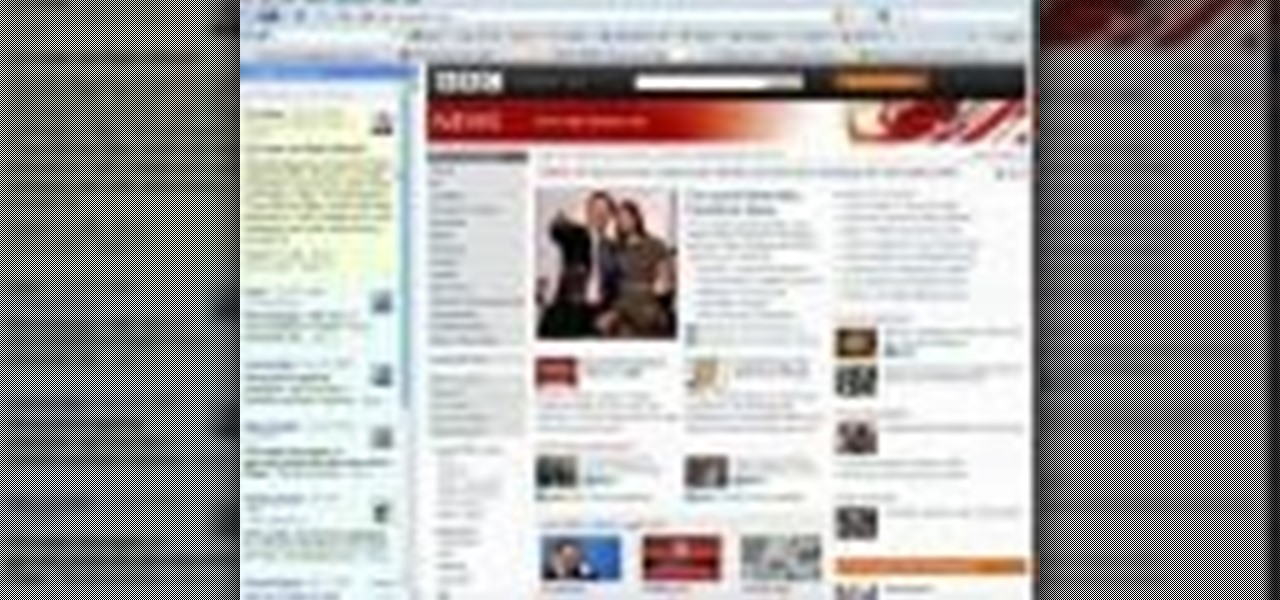
Want to know how to install and use Google's browser toolbar? It's easy! So easy, in fact, that this home computing how-to from the folks at Easily can present a complete (and somewhat talky) overview of the process in just under six minutes' time. For the specifics, and to get started setting up and using Google's official browser toolbar yourself, just watch this handy how-to.

A fast Internet connection means you can send and download files quickly. Modems, depending on if they are broadband or dialup, may have different speeds and run fast or slow. There are many free programs you can use to test out your PC computer's Internet connection!

Interested in creating a custom radio station using a band you like as a template? This brief video tutorial from the folks at Butterscotch will teach you everything you need to know. For more information, including detailed, step-by-step instructions, and to get started creating your own radio stations on Pandora, take a look.

Want to increase the maximum number of possible connections in version 8 of Microsoft's IE web browser? With this little registry hack, it's easy! So easy, in fact, that this home-computing how-to from the folks at Britec can present a complete overview of the process in just over two minutes. For more information, including step-by-step instructions, take a look.

Seems like everybody's blogging on the web these days. If you don't want to be the last one to the party, CNET shows you how you can get started with your own blog. If you know how to use a web browser, you should have no problem! Most bloggers use blogging services like Blogger or WordPress. Other sites like MySpace also let you blog. Or if you want, you can set up a blog on your own server. Learn all about getting started.

In this tutorial, we learn how to clear an internet cache with Don Schechter. First, you need to click on the start menu, then find the "run" link. Type in "Msconfig", then click "ok". Now, click on the "general" tab, then click on the button next to "selective startup". Now, unclick the check marks next to "process systyem.ini, process win.ini, and load startup items". Click "ok", then restart your computer. Now, go to the "system tools" program in your Control Panel and select the file you ...

Looking to start using Skype? With Skype, you can call regular phones from your very own computer without the hassle of long distance charges. Thanks to Be Your Own It, learn how to install Skype and get free Internet phone calls. Get rid of those long distance charges by using Skype today!

This video shows the method to turn off pop-up blocker in Internet Explorer and Firefox. Firstly, open Internet Explorer and go to 'Tools' option. Go to 'Internet Options' and click on the 'Privacy' tab. You will see an option of 'Block pop-ups' at the bottom of the window. You must uncheck it and hit 'Apply' to turn it off. For Firefox, go to 'Tools' and 'Options'. You will see 'Block pop-up windows' as the first option. Uncheck it and the pop-ups will not be blocked. You can also set except...

JakeWright.net shows viewers how to make and avatar for the internet. In order to do this, you need to first go to Yahoo.com. Here at Yahoo you should go to Yahoo Avatars. Here you can customize everything about you. You can choose your hairstyle, color, eye color and your clothes color! You can also even change extra things such as accessories and the background of your avatar. You can also change the size of everything you pick! There are so many various options that you can choose from. On...

1. Go to Control Panel from the start menu and select Uninstall a program. 2. Start Menu>Control Panel>Uninstall a Program

This video shows you how to use the online file delivery service YouSenditIt.com to send a file to someone. There are two ways to do this. One is to register for an account and send a file, and the other is to do it directly from the interface that you'll find on the website. You don't have to register, but generally if your file is going to be larger than 20 MB the person on the receiving end will need to register. But in this video we're shown how to send a file from the interface you're pr...

This video talks about protected mode for internet explorer 7 and Windows Vista. The person tells you that protected mode helps protect your computer from types of spyware. It is not the best solution and they tell you one should not rely on this alone. By default protected mode is on. You want to make sure it hasn't accidentally been disabled. To check your settings, double click on the area on the bottom of the screen that says protected mode. The security tab will pop open. Look to see if ...

How to speed up your internet connection

In this video, Britec09 shows, "How to Fix and Troubleshoot Internet Explorer Browser Problems". First ensure that your computer is connected to the internet and your system is not infected by a computer virus, or any other type of infection, that will cause your computer to function incorrectly. First you should download Firefox to validate if the problem is with the internet explorer or the website itself. Second, you must check the version of your internet explorer. If it is old, update th...

In this video you will learn how to see how much your internet speed is. In order to do that just follow these quick and simple steps and instructions: The first thing that you need to do is to go to www.Bandwithplace.com. The next step is to click on the Speed Tests button. Now you will need to complete a test for the speed test. You will need to type your internet settings and the place where you live. After that just click the Start button and the speed test will begin. You will have no pr...

In this video, you will learn how to test your internet speed. In order to do that just follow this easy and quick steps and instructions. The first thing that you need to do is to go to this site:2Wire. Now click the Speed Meter located on the top of the page. A test will start and it will show you how fast your internet speed is. If you have followed this quick and simple steps and instructions correctly, you will not have any problems in testing you internet speed with the tool from 2Wire....

This short video tutorial will teach you how to clean your browser's cache in Internet Explorer. Follow these quick steps to clear your cache of cookies and make it run faster: Open Internet Explorer. Type "About:Blank" and click the "Go" button. Click on "Tools", "Internet Options", "Delete" and "Yes". Click "OK" and then "Close". Your cache is now clean of cookies and your computer should be faster.

In this ClearTechInfo tutorial the author shows how to install Adobe Flash Player on Microsoft Internet Explorer 8. He opens the Internet Explorer and goes to the website get.adobe.com/flashplayer. After navigating to that website he scrolls down and points to the location where there is an option to agree to the terms and condition and download the flash player. He also shows how to enable the active-x control to download the flash player and finally after downloading the player he shows how...

ClearTechInfo presents a how-to video on clearing Internet Explorer 8's browser history. Computer users are reminded that the only silly question is the question not asked. In the video, the viewer is shown that by clicking the button marked "Safety" in Internet Explorer 8 the "delete browser history" option is revealed. As long as each option is clicked, the history for the computer user is deleted. The browser history, cookies, cache, and passwords can all be deleted with the click of the b...

In this video, you will learn the steps to take to enable JavaScript in Microsoft's Internet Explorer (IE) web browser. Although JavaScript support is typically enabled by default in most modern browsers and many web applications depend on JavaScript being enabled to function properly, some persons and organizations may occasionally disable JavaScript to negate the effects of annoying or insecure implementation of JavaScripts on some web pages (such as pop-ups, hidden tracking links, unwanted...

If you ever wondered how you could make your internet web browsing faster, then this video will give you a crucial tip. The loading speed of web pages and web sites is greatly influenced by the type of web browser you are using. The narrator in this video suggests that you search for other types of web browsers besides Internet Explorer or AOL. The main web browser that is advocated by narrator in this video is Firefox. He explains how Firefox is able to load pages faster than Internet Explor...

Deleting cookies in your Internet browser allows you the freedom to surf privately. Cookies are little chips that store your information for different websites. For example, when you visit your e-mail, a cookie is attached to your browser that remembers your sign in information so you don't have to reenter it every time you navigate away from that page and back. Deleting cookies is a good idea if you are giving or selling your computer to someone else, or if you are on a shared machine. This ...

This video shows you how to easily download and install Adobe Shockwave Player on Internet Explorer 8 or 8+. The first thing you have to do is open up Internet Explorer, type in the address bar: http://get.adobe.com/shockwave/ and hit Enter. Scroll down the page, uncheck the "Also install Free Google Toolbar" box and click on the "Agree and Install now" button. Wait for the Shockwave Player to install. Click "Allow" in the future windows and wait for the install confirmation screen. Restart y...

PCRescue Repair shows you how to be able to watch movies on the internet. What's special about this video though, is that he shows you how to watch them for free. He directs you to a website that gives you the ability to watch a variety of movies for free, right from the comfort of your home. From his own personal experience in using this particular website that he sends you to, he can explain in detail where to go, and how to locate the movies that you might be interested in. If you're bored...

This handy video tutorial presents instructions for getting an Internet browser on your Xbox 360 game console without any mods. All you'll need to follow along is to configure Xbox Media Center, or XMBC, to use the computer you use to surf the Internet. Get a web browser on your Xbox with this how-to!

Web browsers such as Windows Internet Explorer 7 have become an important part of the computing experience for business and home users around the world. With the popularity of web browsers for accessing information, running programs, and even accessing corporate resources, the browser has become a target for viruses, malware, and phishing schemes that present real dangers to Internet users. Microsoft Internet Explorer 7 has several new features that make using the web easier and safer than ev...

This how-to offers a tip for computer users with slower Internet connections who experience jerky video, or stop-and-start audio, playback on the web. Learn how to tweak and optimize player settings for your connection speed, as well as a number of other simple tricks and techniques for smooth streaming, with this video tutorial.

Don’t let cyber bullies push you around, being nasty and spreading rumors about you online. Learn how to fight back against tormenters who hide behind a computer screen. Internet harassment is just as damaging and hurtful as any other form, and proper action needs to be taken to keep the victim safe. Watch this video tutorial and learn how to protect yourself or someone else from cyber bullies,internet harassment, or online rumors.

While it's true that few people fax these days, faxing is still really important for things like sending your resume straight to a hiring manager or sending your account tax records. Luckily, you don't need a telephone line to fax. In fact, all you need is the internet.

Have you been on a "Safari" that you'd rather not let others find out about? Stop living in fear. Here's how to cover your tracks.

Does your Web browser seems to be acting up? Does surfing the Internet seem to take forever? If so, follow these simple tips and tricks to get Internet Explorer or Firefox back on track.

This is a video on how to bypass the content advisor in Internet Explorer without deleting the password.

This video may not work for all, but certainly works for some, video shows and proves to you how to increase your internet speed

This video shows different ways to save music from websites including using Google search and recording songs from websites using free software.

Are you looking to upgrade from that clunky dial-up connection to high-speed Internet access? Find out who comes out on top when DSL and cable go head-to-head.

This video is a quick overview for installing the "Google Chrome Frame" to speed up applications in your internet explorer.