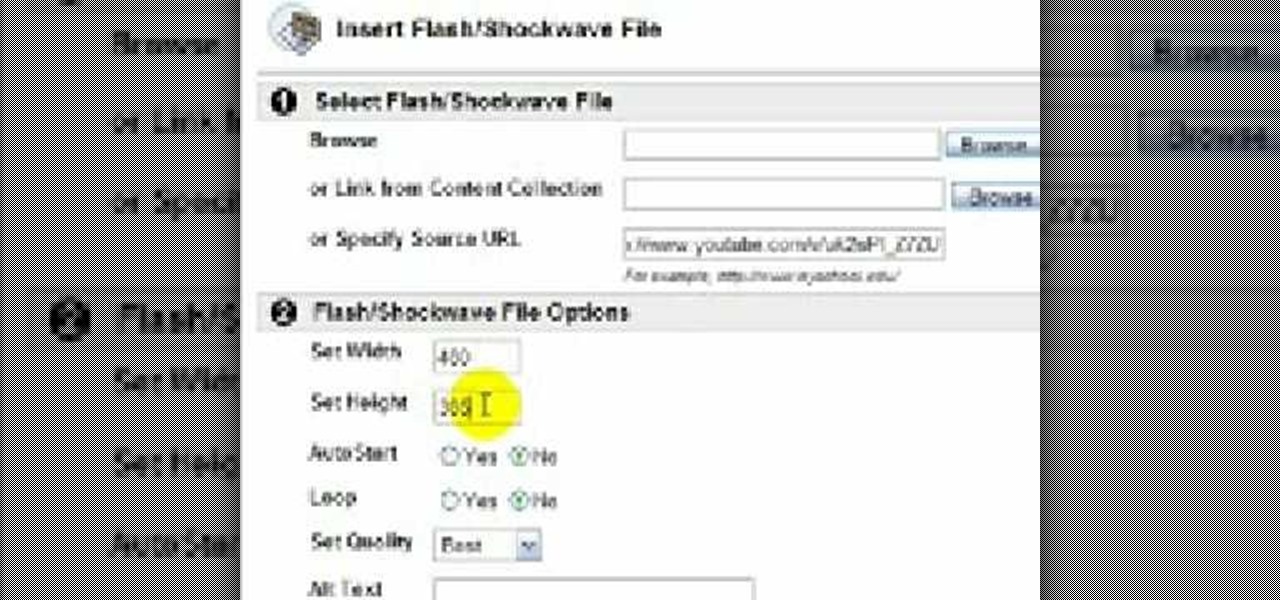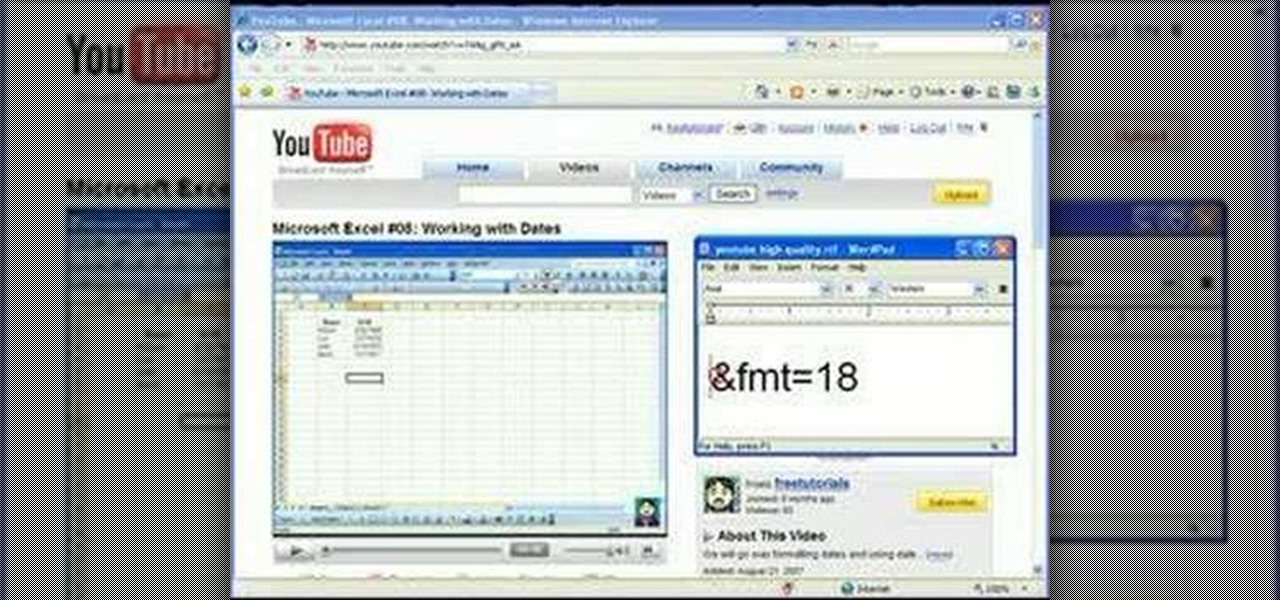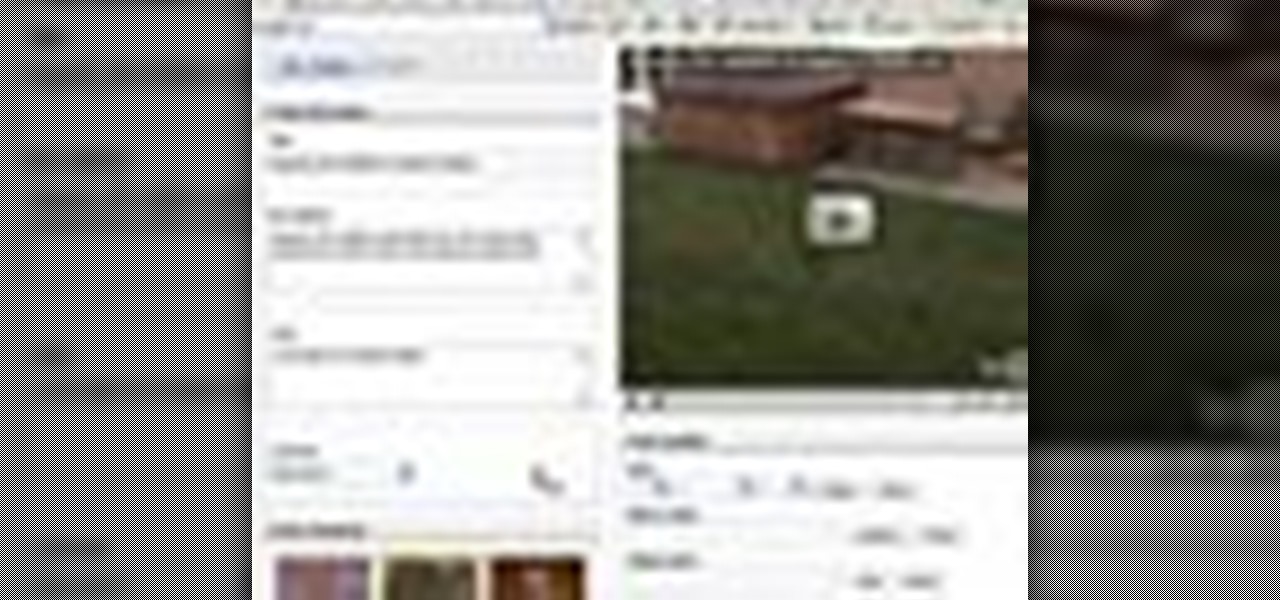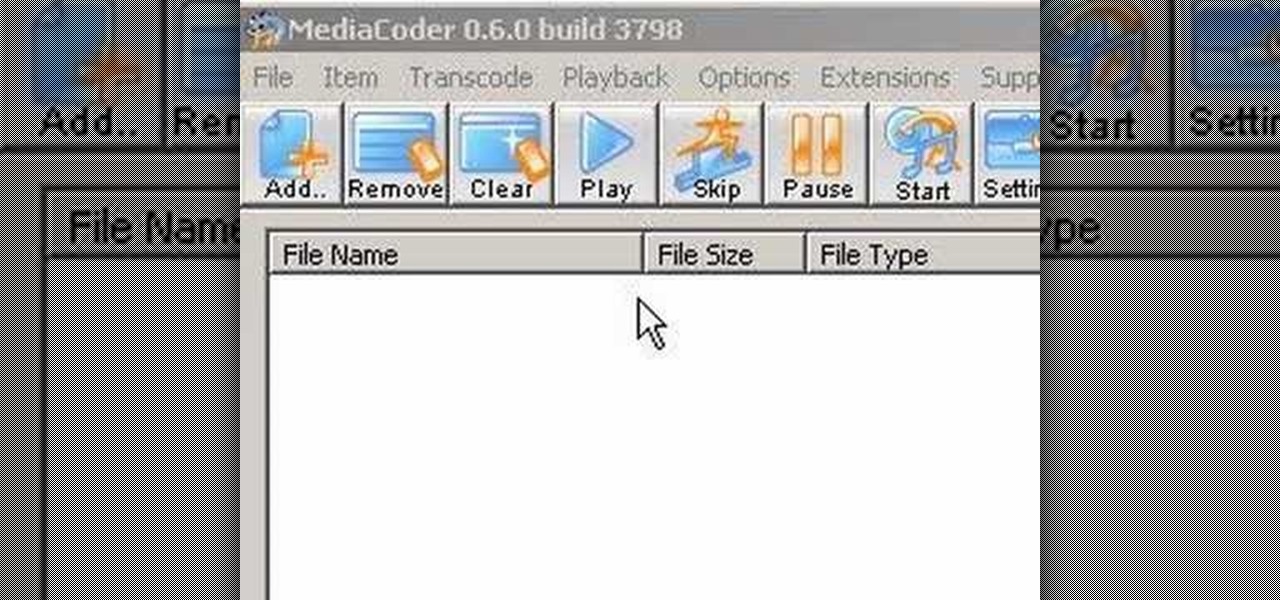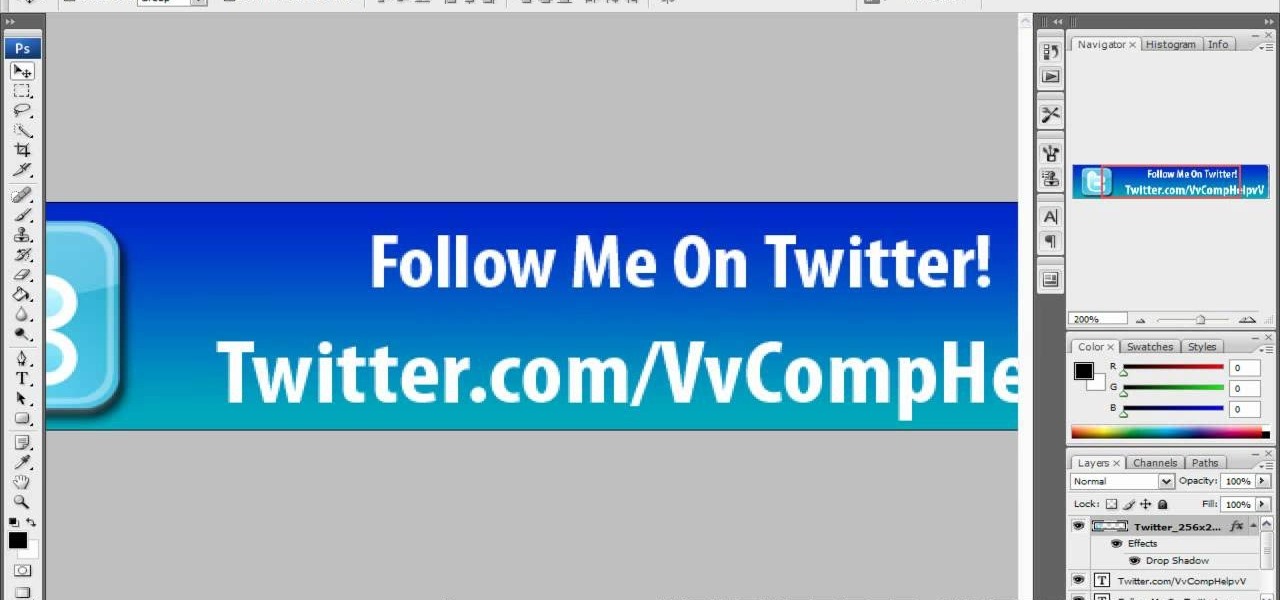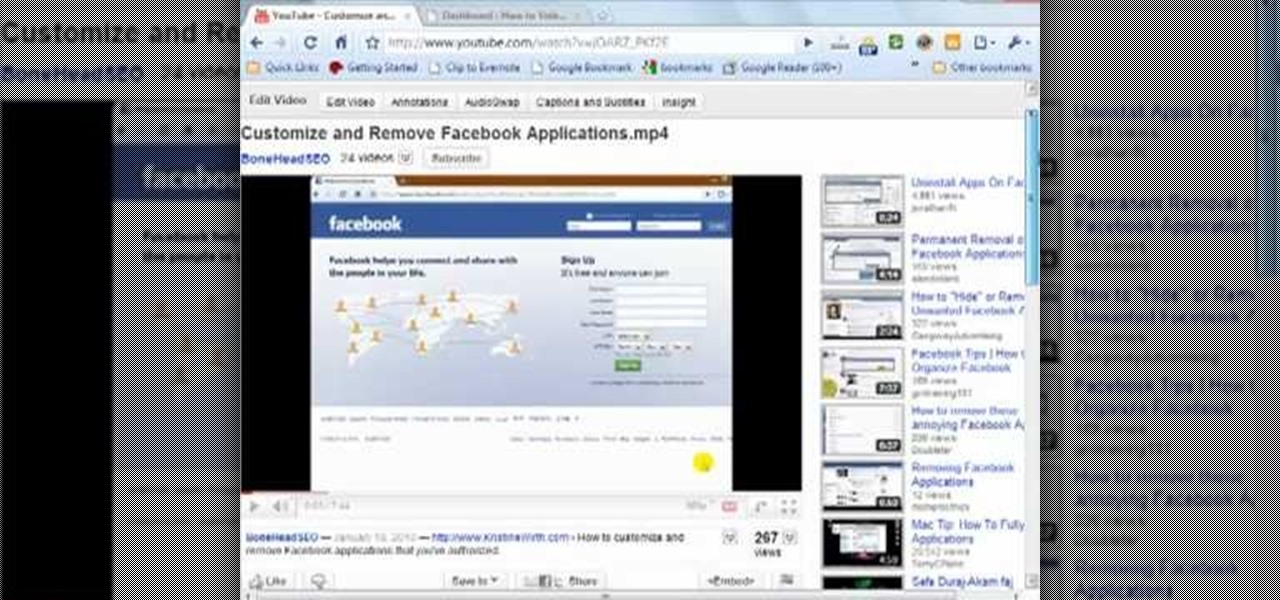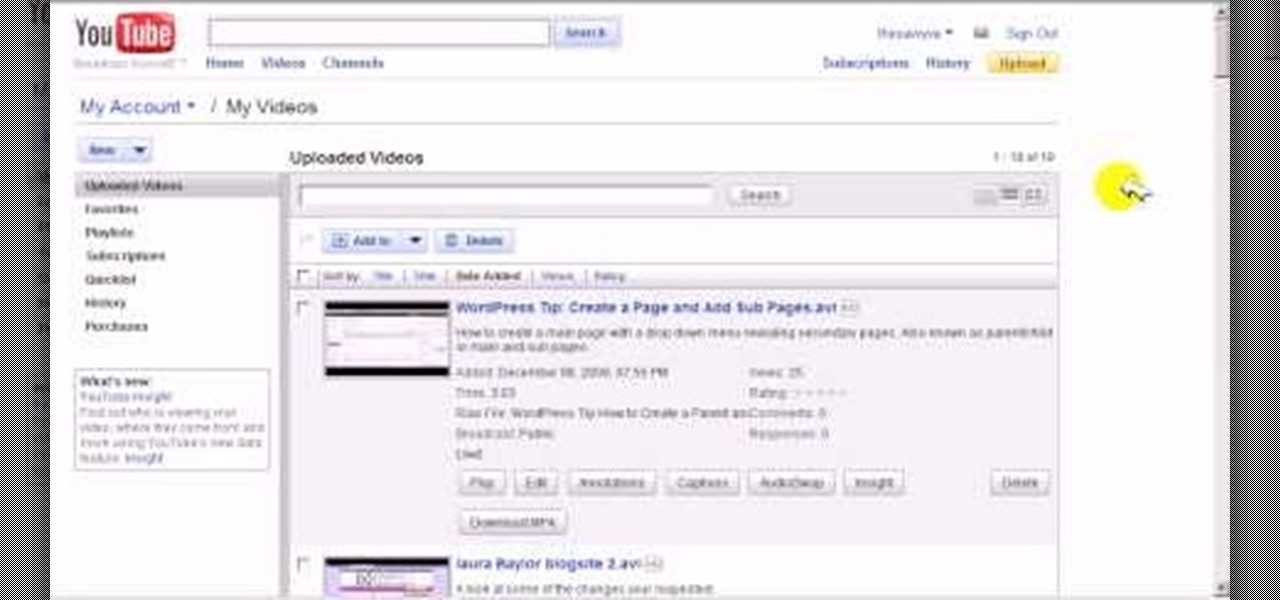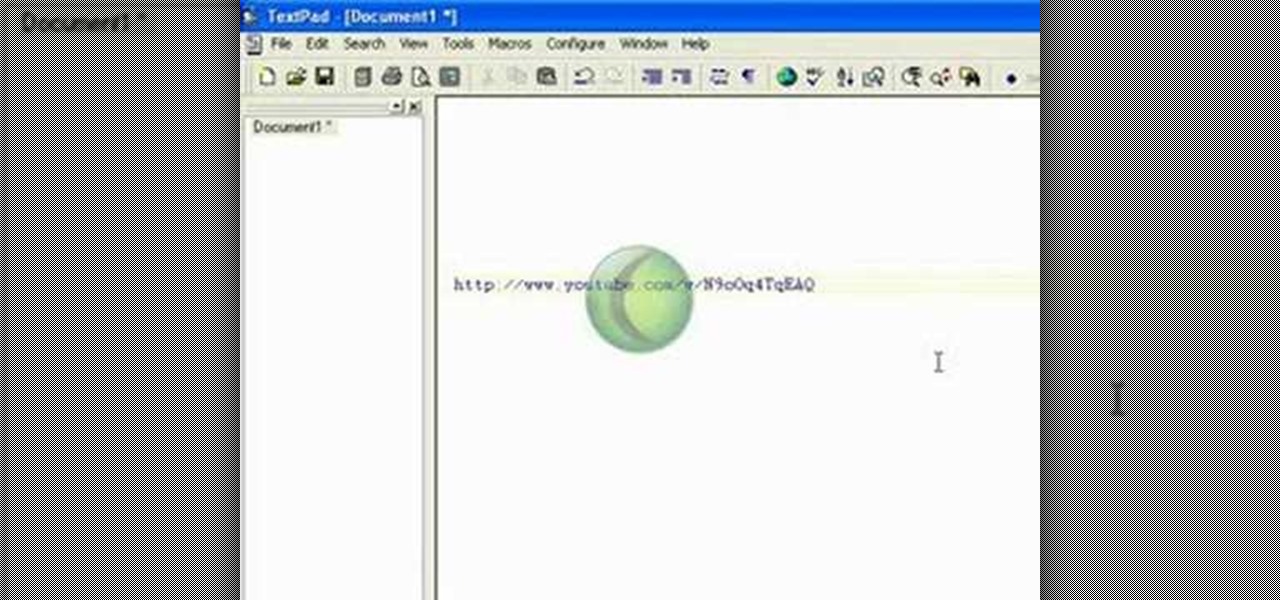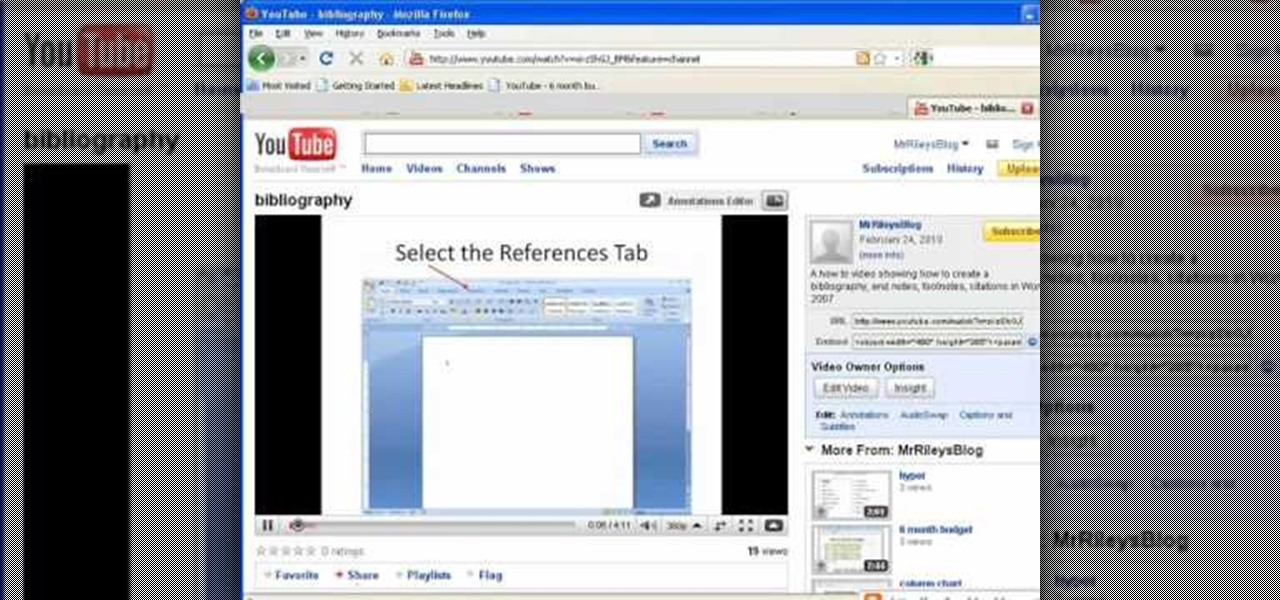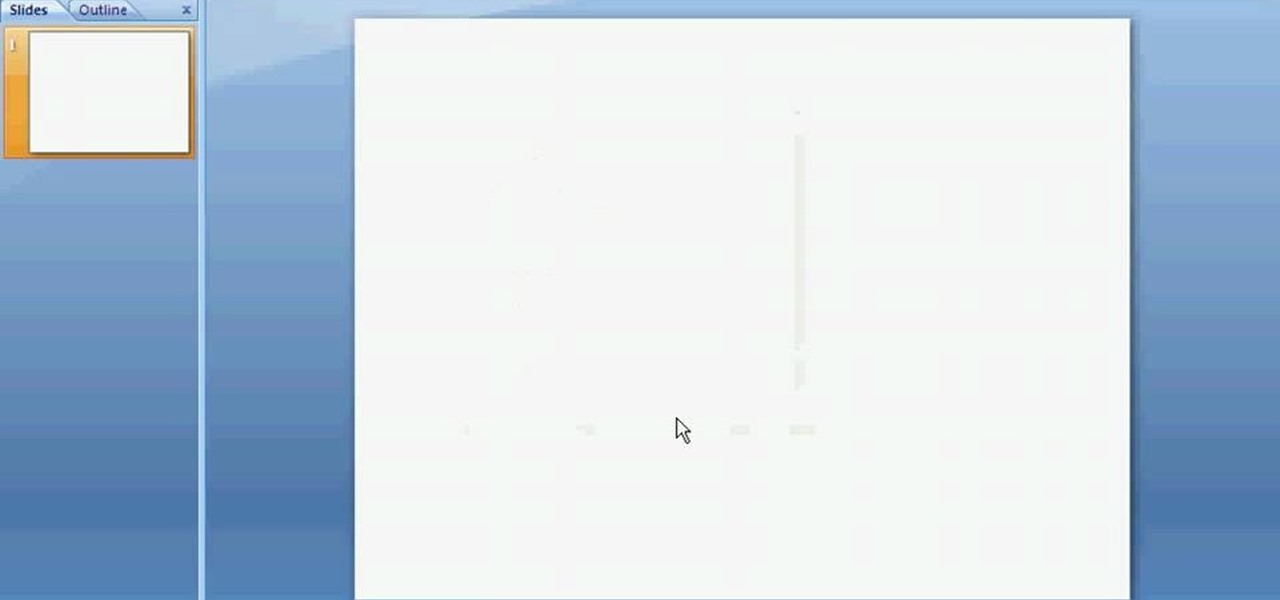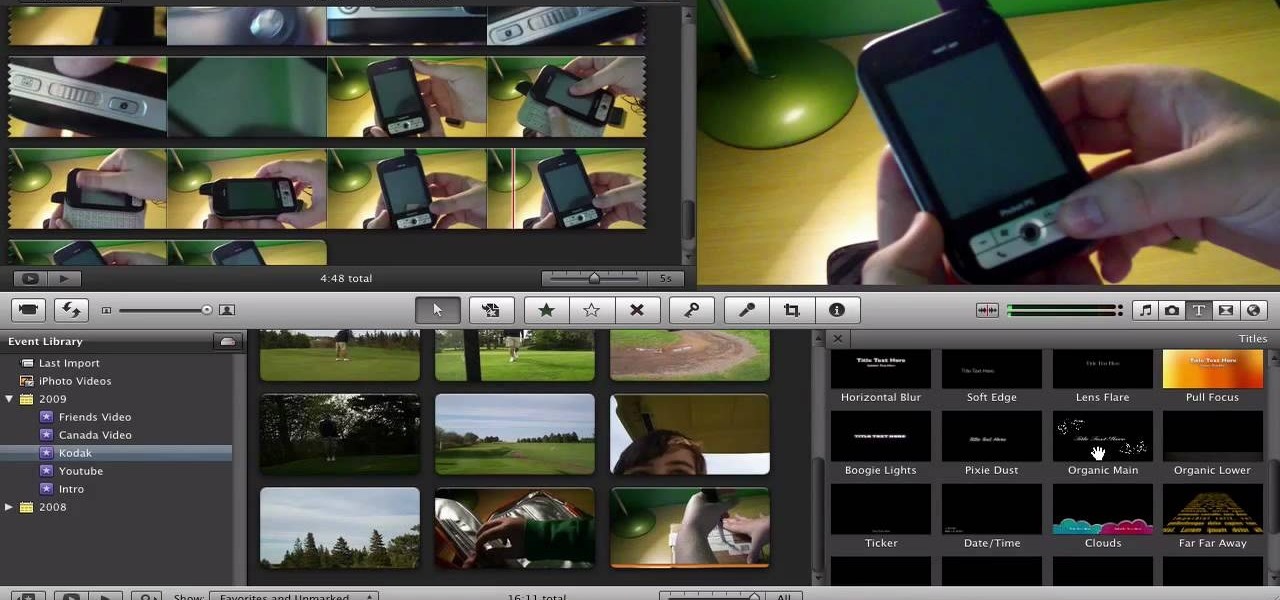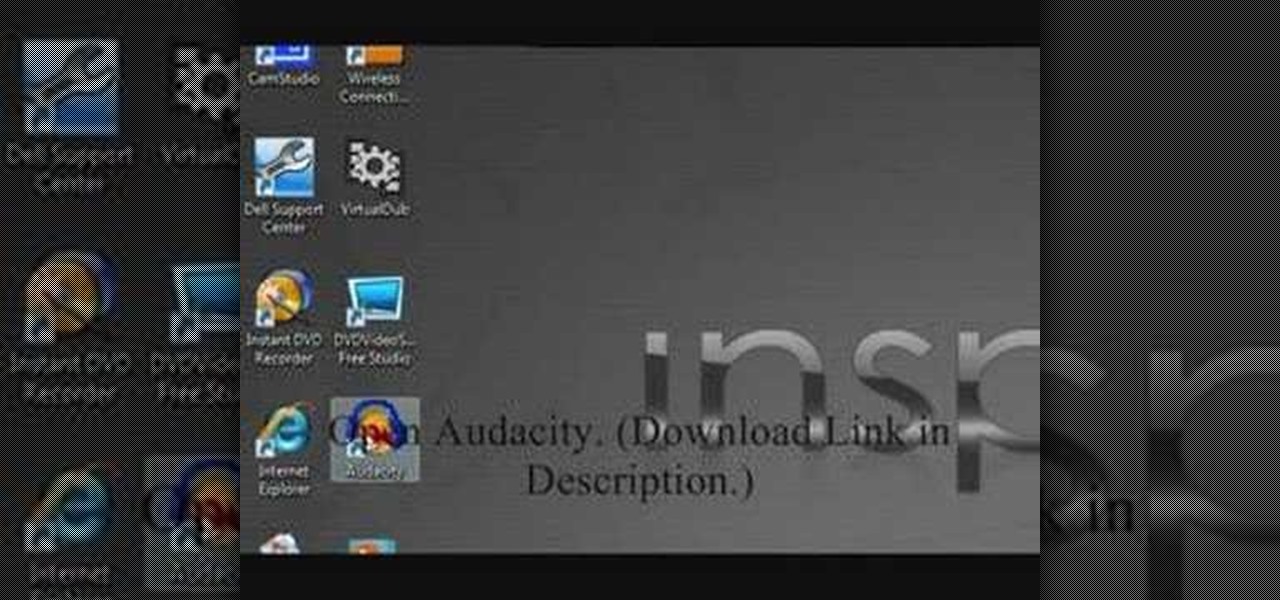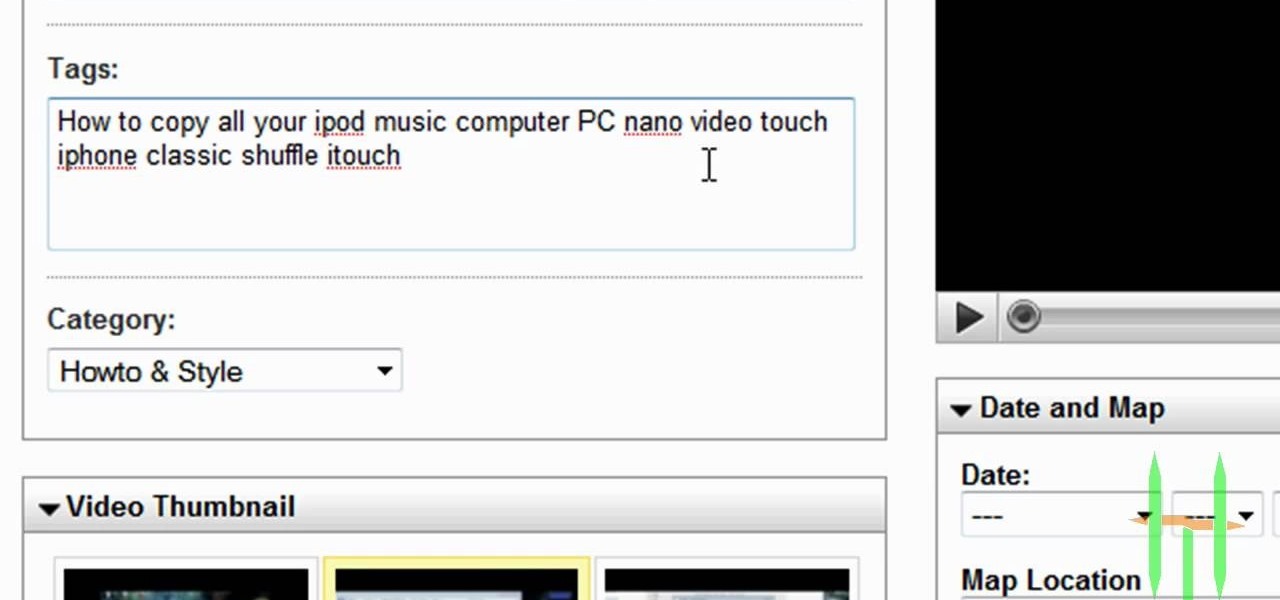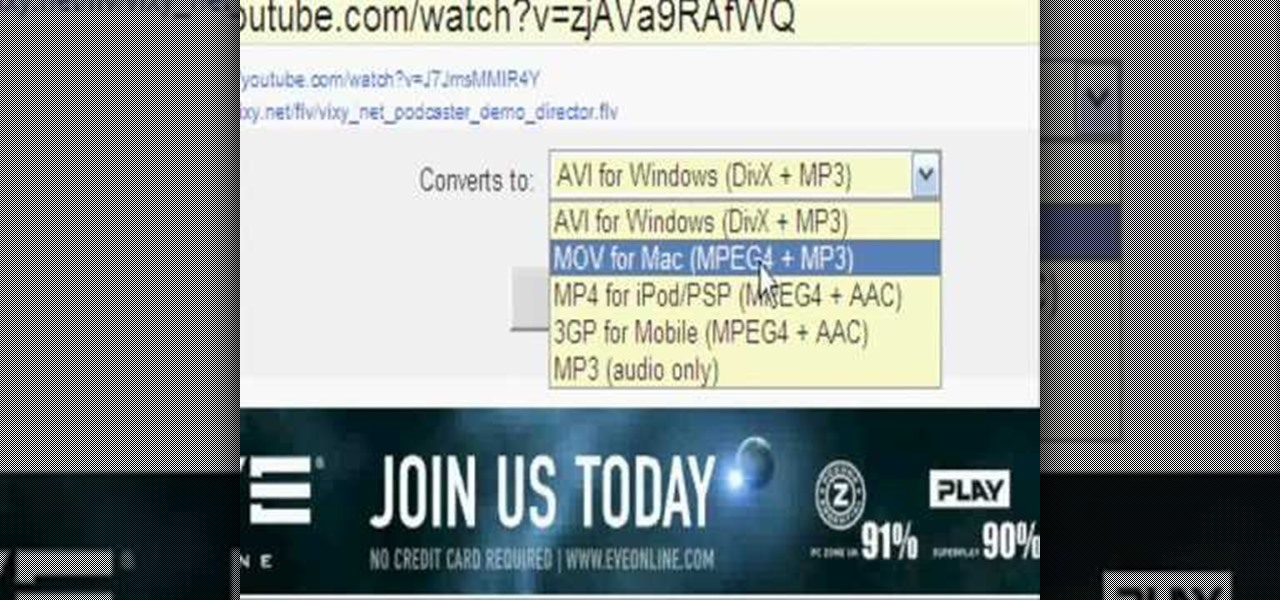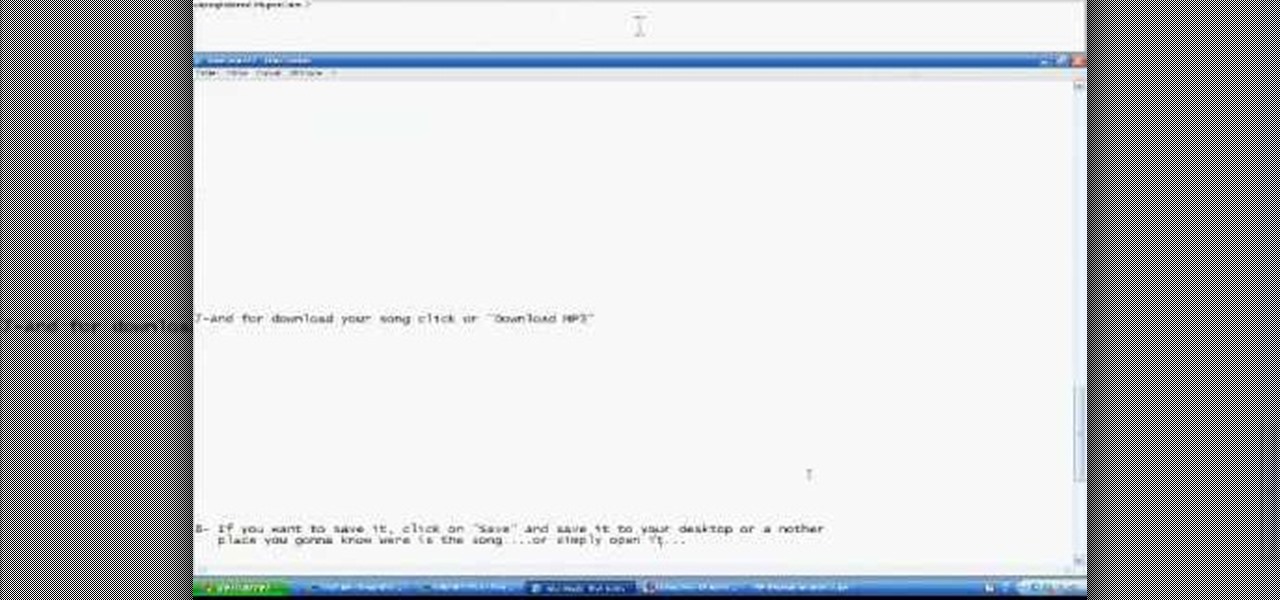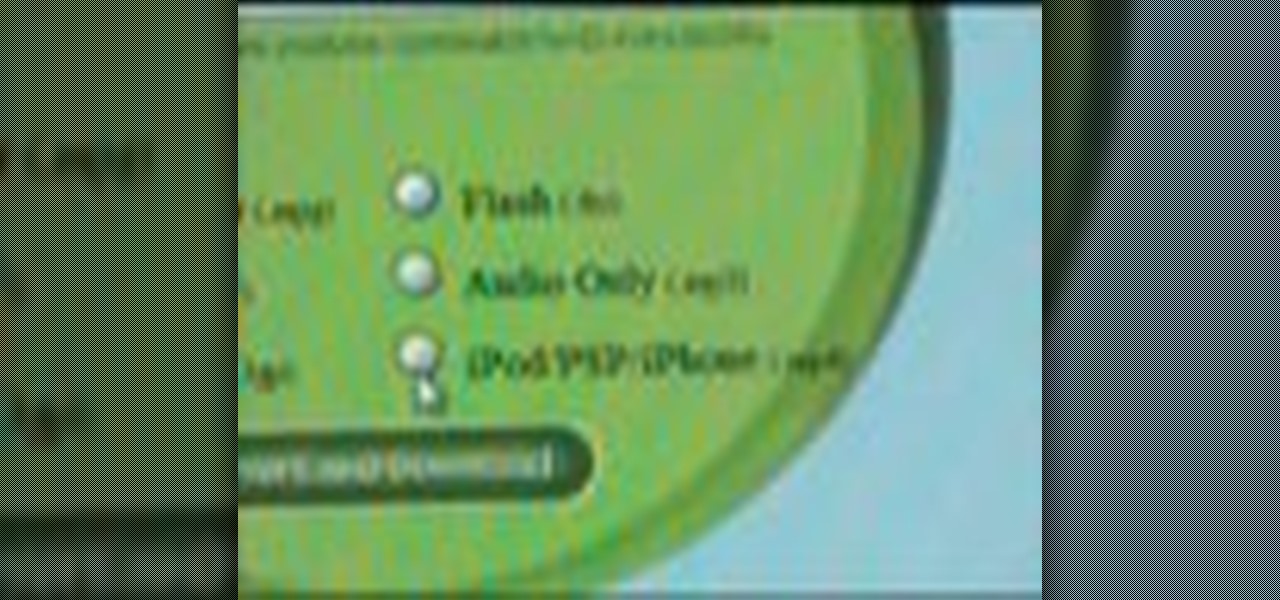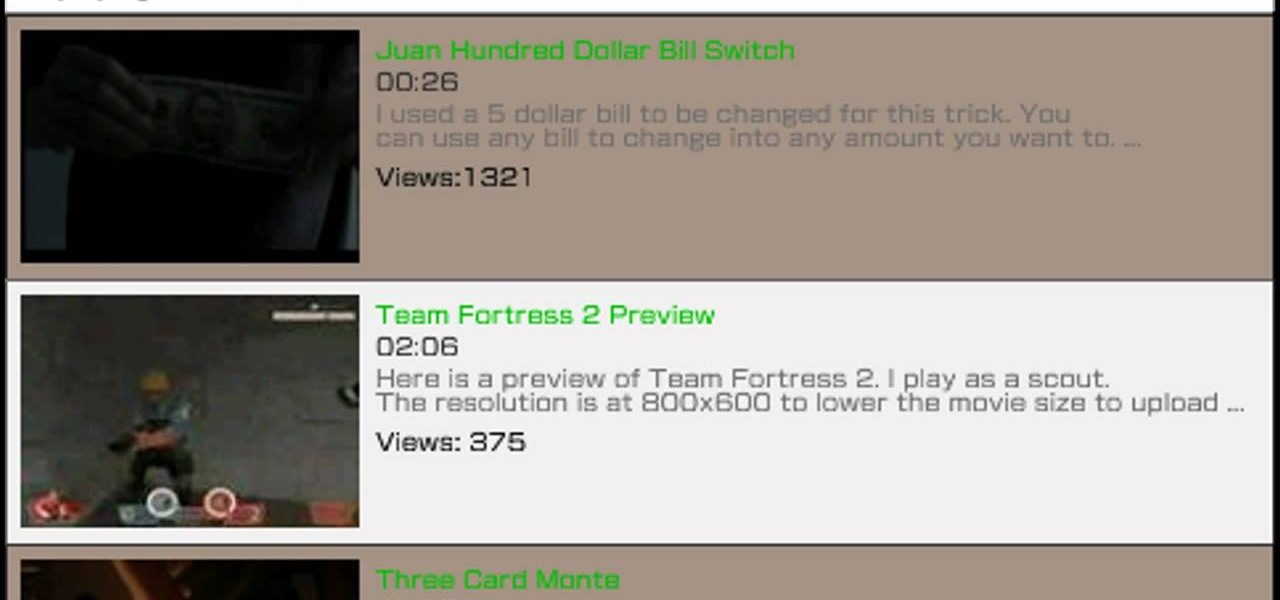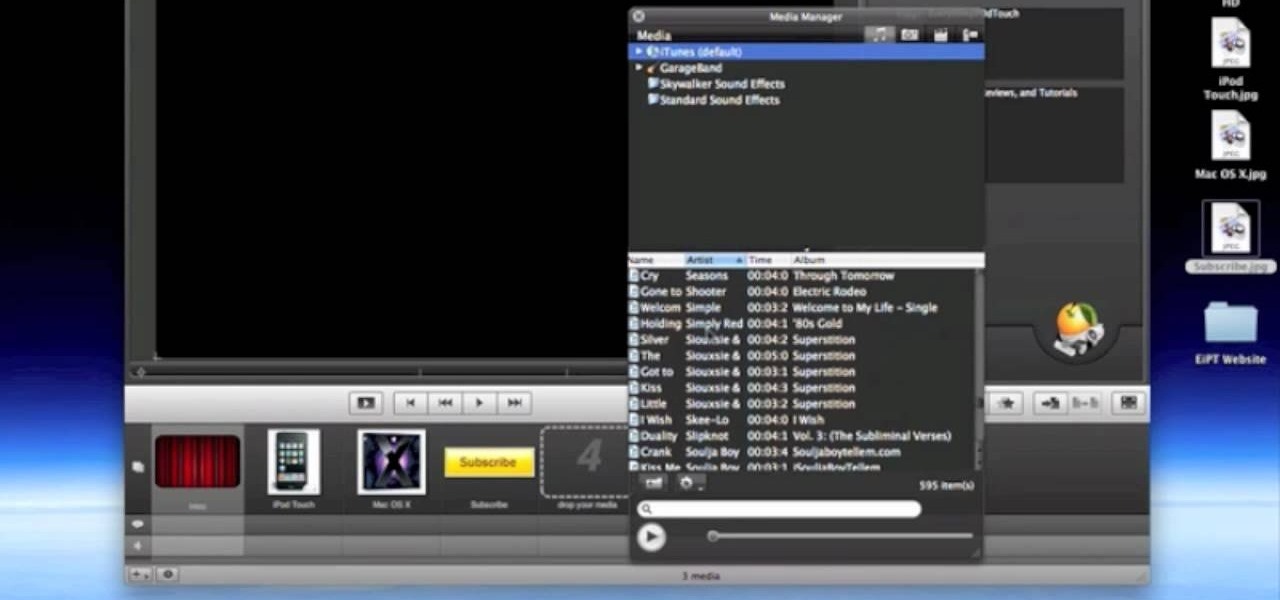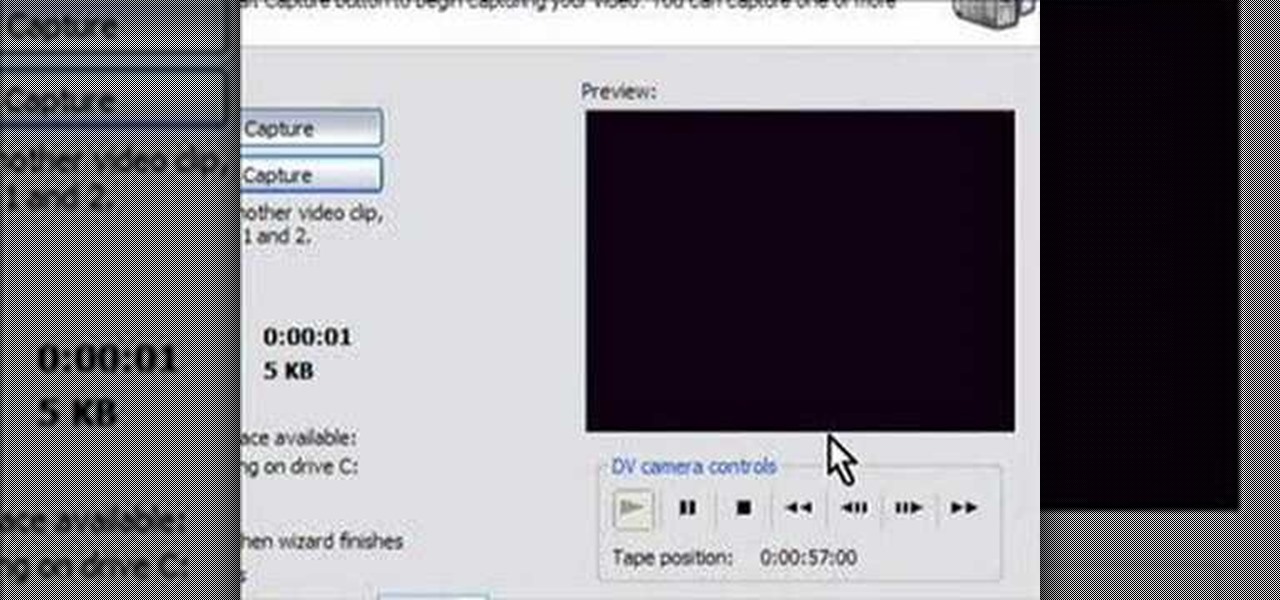Google's got a nice new Easter egg for you. On YouTube, you can play the game Snake. Playing Snake on YouTube will only work in YouTube's new video player, and it only works for videos that don't have any extraneous stuff like annotations or ads. What are you waiting for? Get started now!

So, you want to post a YouTube video to Facebook? Well, believe it or not, it's a really simple task to complete. Instead of just copying and pasting the URL into your comment box, Facebook has the option to choose a "link", which you would then copy and paste the YouTube URL into that box. Then you just click "share" and your whole Facebook community can now watch the YouTube video directly on Facebook. It's the easiest way to share videos with your Facebook friends.
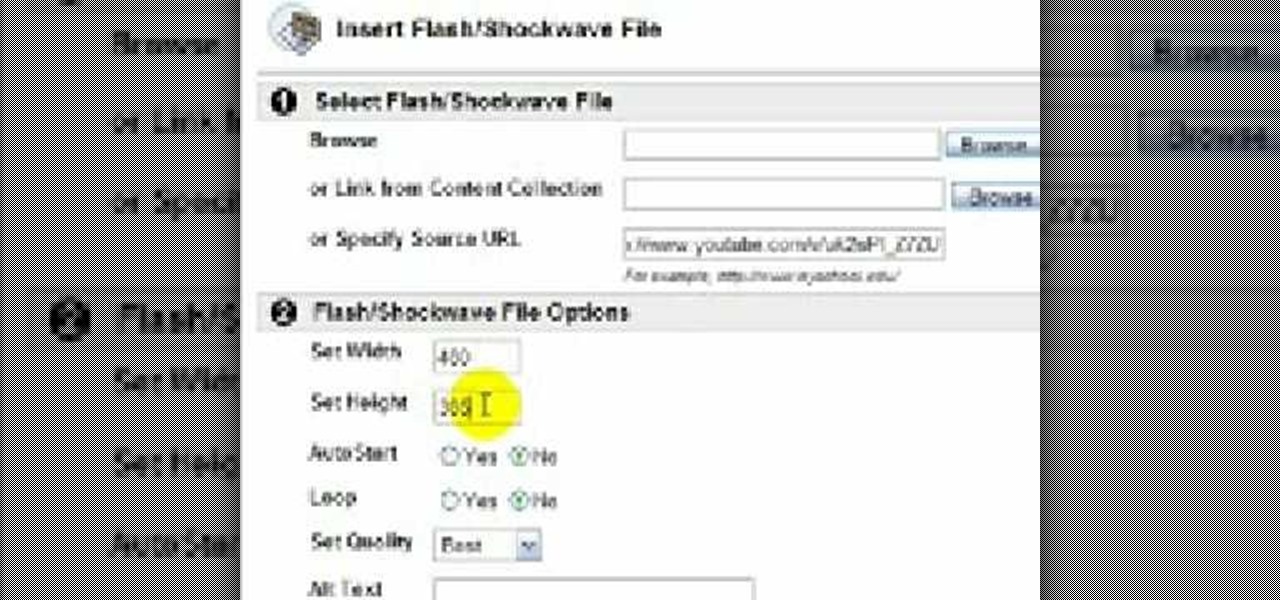
In this video tutorial, viewers learn how to embed a YouTube video into a blackboard forum post. Begin by finding the YouTube video that you want and copy the URL. Then go to your blackboard post and go to a forum that you want the video to be in. Start a new thread and fill out the thread as you wish. Then click on the red F (Add Flash/Shockwave Content). Paste in the URL and fill in the file options. In the URL, delete "watch?", add / after v and delete =. This video will benefit those view...

Rick teaches the secrets of making a good basic YouTube video in easy steps. Some tips are given below. When creating a YouTube video first assume that your audience has a 10 second attention time. If your introduction takes more than 10 second cut out the part while editing, keep it to 10 seconds only. The second tip is to go for a good lighting, always shoot indoors using your indoor lights itself. If you are using a microphone in the camera to record, always stay very close to the camera. ...
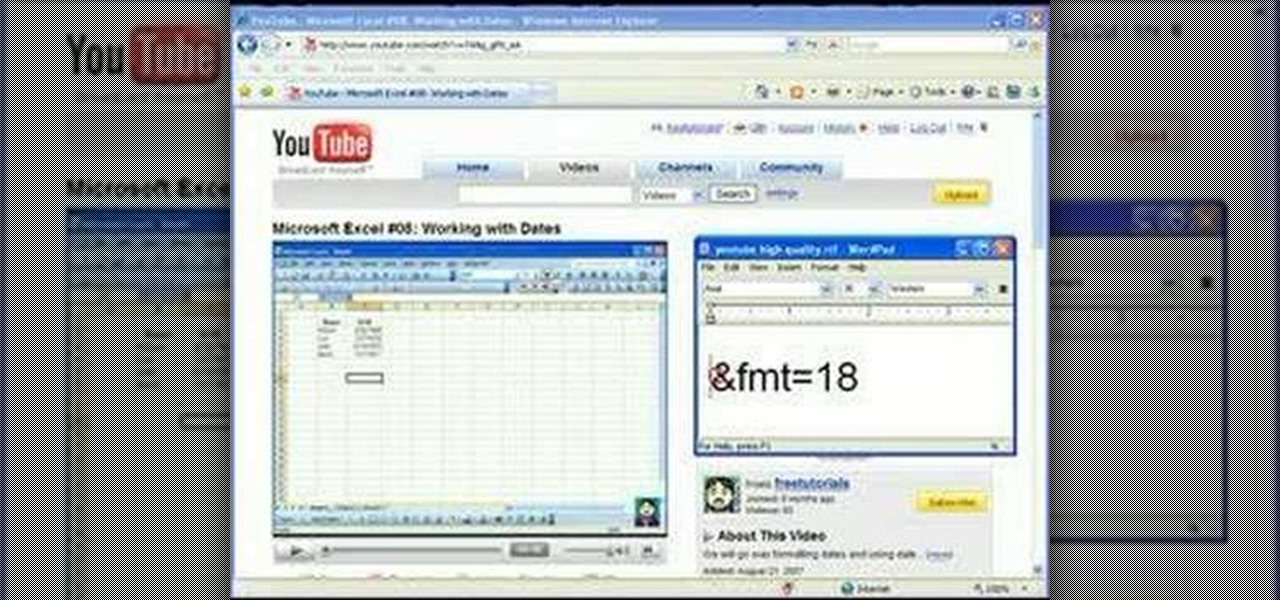
You can improve the quality of the video you watch on YouTube. Sometimes when you watch the video in YouTube, probably you will have notice that the video is little blurry or text which is being shown in that video is blurry like low quality video. So you can improve it by just adding a little code in the url of that video. So put that code "&fmt=18" in the end of the url of that video and press the enter key and that's it. Now you can see the difference between before and now. The video qual...
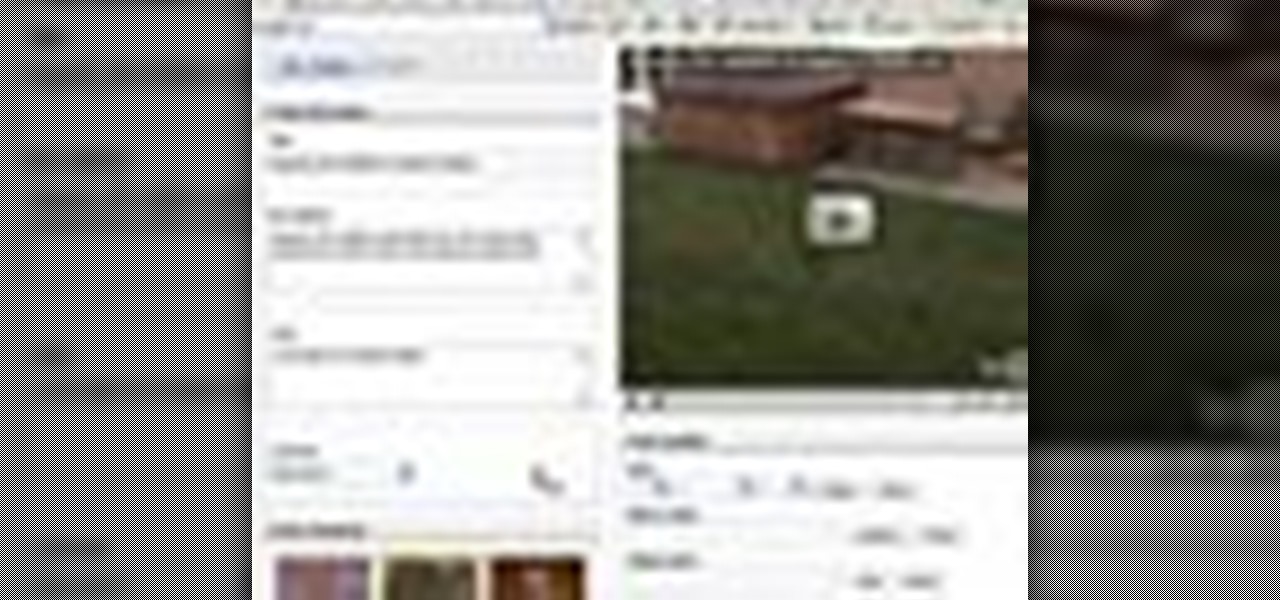
If you want to change your video information on YouTube, you need to go to your account page by clicking "Account" link on the homepage of the YouTube.

Learn how to save youtube's FLV files and turn them into editable AVI, wmv files that you can edit with movie maker or your favorite video editing software. You can use this to create video responses to your favorite youtube personalities by cutting direct video quotes from their video.

How To Make Anything demonstrates how to upload YouTube videos in high definition. To upload your video so the HD button becomes available to YouTube viewers, go into your video editor and set your project properties to 1280 x 720 which is the high definition resolution YouTube looks for to give you the HD option. Then, when you render your project, set your rendering parameters to a format like WMV and check to make sure that you're getting the HD image size upon output. Once your video is r...

Looking for a primer on how to create custom banners for your YouTube videos with Photoshop CS4, CS5 or GNU GIMP? This guide will teach you everything you'll need to know. It's easy! So easy, in fact, that this guide can present a thorough overview of the process in just over eight minutes. For more information, including detailed, step-by-step instructions, and to get started making your own custom banners, watch this clip.

Almost every video on YouTube is embeddable. Only those that choose not to feature an embed code or non-embeddable. This embed code can be accessed directly on the video page of the video that strikes you. If you want to embed it, simply click the "Embed" button underneath the video player to generate the embed code. You can tweak this embed code to better serve you and your WordPress blog or website. It will generate the code automatically, and you can grab it and use it for yourself. This c...

Not keeping up with the latest viral YouTube videos? Not to worry. If you're using the Google Chrome browser, just use the YouTube Feed Google Chrome Extension. It'll keep you up to date and fully subscribed to all your favorite YouTube channels.

YouTube Hack! Youtube now uses a new gdata format and doesn't require a developer key. It also added a whole bunch more variables you can attach to the query string making things possible that weren't before.

Stuck with an unflattering video thumbnail on YouTube? Change it. Let this video be your guide. It's easy and this clip presents a complete, step-by-step overview of the process. For more information, including detailed instructions, and to get started deliberately choosing your own YouTube thumbs, take a look.

Ever wish you could embed a YouTube video into a Microsoft Office PowerPoint presentation? If you have a live Internet connection when designing your presentation, and will have one when showing it, you can. And it's an easy process to boot. For complete instructions on how to put a YouTube clip into a PowerPoint presentation, watch this helpful video tutorial.

Have an idea that you want to share with the world? YouTube is your best answer to reaching everyone from New York to Zimbabwe. But how do you make a YouTube video?

In this video tutorial, viewers learn how to insert a YouTube video into Windows Movie Maker. Begin by selecting the video that you would like and copy the video's URL. Then go to Zamzar. In Step 1, paste in the video URL. In Step 2, select the video format. In Step 3, enter in your email address. In Step 4, click on Convert to convert the YouTube video. Now go to your email and open the sent link to download the video. Once downloaded, users will be able to open the video in Windows Movie Ma...

In this how-to video, you will learn how to embed a YouTube video on your PowerPoint presentation. First, open the program and select toolbars. Go to control toolbox and select more controls. Go to shockwave flash object and make a box. Now, get the link of the YouTube video. On the x box, right click and select properties Paste the link next to the movie and click the x on the control box. Now you can watch the presentation to see that the video is in place. Viewing this video shows you just...

In this tutorial, we learn how to watch a YouTube clip on a Nokia C5. The C5 is the first offering in Nokia's new "C" series of mobile phones. It runs on Nokia's Symbian OS and features a 2.2-inch screen and 3.2-megapixel camera. Want more? Search WonderHowTo's sizable collection of C5 video tutorials.

This video tutorial is in the software category where you will learn how to put a YouTube video into a PowerPoint presentation. First you go to the YouTube video that you want to put in your presentation and copy the URL in the address box. Then you go to one of the file conversion websites like Media Converter, paste the URL in the box and click 'next'. Then select the type of file you want it to convert to, for example, mpg, and click 'next'. Once it is converted, download it. To embed it, ...

This video shows you how to embed a YouTube video inside your PowerPoint presentation. Once you have the link for the video that you hope to embed in your presentation, open your PowerPoint. Click on the circular icon in the upper left hand corner. Go to PowerPoint “options”. Check the box for “Show Developer Tab in the Ribbon”.

This video shows how to embed a YouTube video in a PowerPoint presentation in Microsoft Office PowerPoint 2007. First you want to copy the URL of the YouTube video that you want to embed in your PowerPoint. Then, open PowerPoint 2007 and click the office button in the top left corner (circular button with office logo). Then click "PowerPoint options" and check "show developer tab in ribbon". Then click "OK". Click on the developer tab, and click on "more controls". Then scroll down to "Shockw...

This genius video shows the viewers how to easily embed and add a YouTube video into a PowerPoint presentation with no internet connection! First you will need to make sure you are using Firefox. After getting Firefox, make sure you install a Firefox Add-on called Video downloader. To get this add-on, Google 'video downloader' and install the add-on. you will see a new icon at the bottom of the screen to the right. First, go to the video you would like to download on YouTube and click on the ...

can't get enough of the vuvuzela, the traditional horn that sounds like a swarm of bees at every game of the 2010 World Cup? Check this out! YouTube has added a mini-app to all of their videos that will allow you to push one button and turn on the sounds of the horns in the background of any clip! If you can't wait to watch your videos like you are sitting in the stands at the big game - today is your lucky day! Enjoy!

In this Software video tutorial you will learn how to embed a YouTube video in PowerPoint with or without Internet. You will see two ways of doing this with and without internet access. When you have an internet connection, open up PowerPoint and click on the office circle button on the left hand corner. From there select ‘PowerPoint options’ and check the box that says ‘show developer tabs in the ribbon’ and click OK. Once the developer tab is in your ribbon, select that and go to the area t...

Looking for a quick guide on how to create video borders in Photoshop CS5? This clip will teach you what you need to know. Whether you're new to Adobe's popular raster graphics editing software or a seasoned professional just looking to better acquaint yourself with the program and its various features and filters, you're sure to be well served by this video tutorial. For more information, including detailed, step-by-step instructions, watch this free video guide.

Mr. Blake is showing us how he uses various features of Screenflow and iMovie 09 for making YouTube videos. He takes us through features of Screenflow which not only includes recording a video but also lets us customize the video wherein you can edit giving various effects to the video with the size or the scale, make changes in the audio, give click effect, change passive things, covered action, add text or other things which also includes media. He also mentions and shows us how to use the ...

In this video tutorial, viewers learn how to download and edit any You Tube video. Users will need to download the DVD Soft Video You Tube to MP3 Converter and Audacity software. Begin by opening the DVD Soft program. Then go to the You Tube website and find a video with the audio that you would like. Now copy the video's URL and paste it into the DVD Soft program. Click Download & Convert and wait for it to finish downloading. Now open the MP3 file in Audacity to edit it. This video will ben...

First thing you want to do is to find a video that you want to embed in a PowerPoint file (it might be PowerPoint 2007 also). After that you might see the video and decide of the final quality of it (dependent on your internet speed ). In the right side of the video you will see a URL link to it, copy that to your PowerPoint to have it ready for next step. On your PowerPoint file enable the Control Toolbox and follow the instruction .Be sure that you modified properly the web address . Voila,...

Sometimes black bars can appear on videos you have uploaded to YouTube (or any other video sharing website). This can get annoying, and is usually the result of uploading a video whose aspect ratio is not synced up with YouTube. This video shows you a couple fixes to getting rid of those bars.

Are you sick of waiting for those darned YouTube videos to load so you can 'finally' watch them? Buffering takes forever sometimes, but it doesn't have to. You can skip the whole buffer process completely in YouTube if you'd like. This video will show you how… using YouTube's HTML5 Beta player.

Have you caught the 3D bug? It seems ever since Avatar was released in theatres, everyone has gone YouTube crazy... Including YouTube! In this video presented by How to and More, learn how to make your YouTube videos in 3D!

This video will show you how to convert YouTube videos into files that can be shared on a DVD, CD, iPod, iPhone, or any other type of device you use to view digital media. This is an easy way to share your favorite videos with others and carry them with you. This process is pretty easy and doesn't take long to do. So, check it out and start taking your YouTube addiction with you wherever you go!

In this super easy tutorial, learn how to convert YouTube videos to MP3 files quickly and easily. If you love that song you heard on a YouTube clip, simple follow along with this video and you will know how to rip it and keep it in iTunes so you can listen to it anytime!

This tutorial will show you how to easily put YouTube Videos on your PSP

In order to make a card trick video, you will need the following: a YouTube account, Windows Movie Maker, Webcam Central, a computer, and your props.

If you like YouTube and own an PSP , then this tutorial is the perfect tool for you today. You will learn how to watch YouTube videos on your PSP. You only need your PSP and one program named Ultimate PSPtube 2.0. You can download that from the link in the description of the video. You have to unzip it after you download it . After that you must extract the ultimate PSP tube folder from the zip and then go to your my computer, click your PSP folder, go to the Game folder and then copy the ult...

Want to make your own really cool introduction for your YouTube videos? You can put together a few awesome sequences using the program Pulp Motion Advance for the Mac, and this tutorial shows you how to use templates, or create your own intro from scratch!

This video uses screenshots to show you step-by-step how to add a YouTube video to your Microsoft Office 2003 Powerpoint presentation. It's a great way to help support an argument that you may be trying to make and keeps people's attention. It's easy to do and will help you in whatever you may be doing. Enjoy!

How to capture video from a camcorder, save file and then upload to YouTube using Windows Movie Maker.

Whether you have YouTube favorites or want to keep track of your own uploads on the run, check out this video and learn how to put YouTube videos onto your iPod or iPhone. This video will explain how to use a free program called KeepVid that you can download online and use to rip videos and save them anywhere. This is useful if you are interested in offline viewing, or saving your best clips.