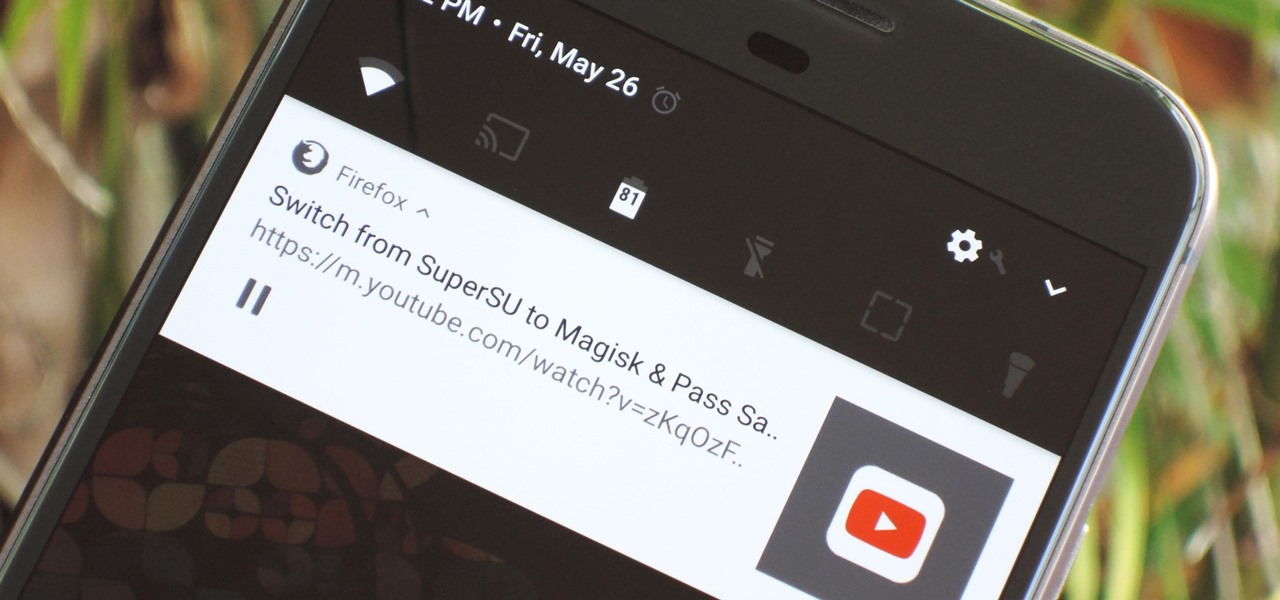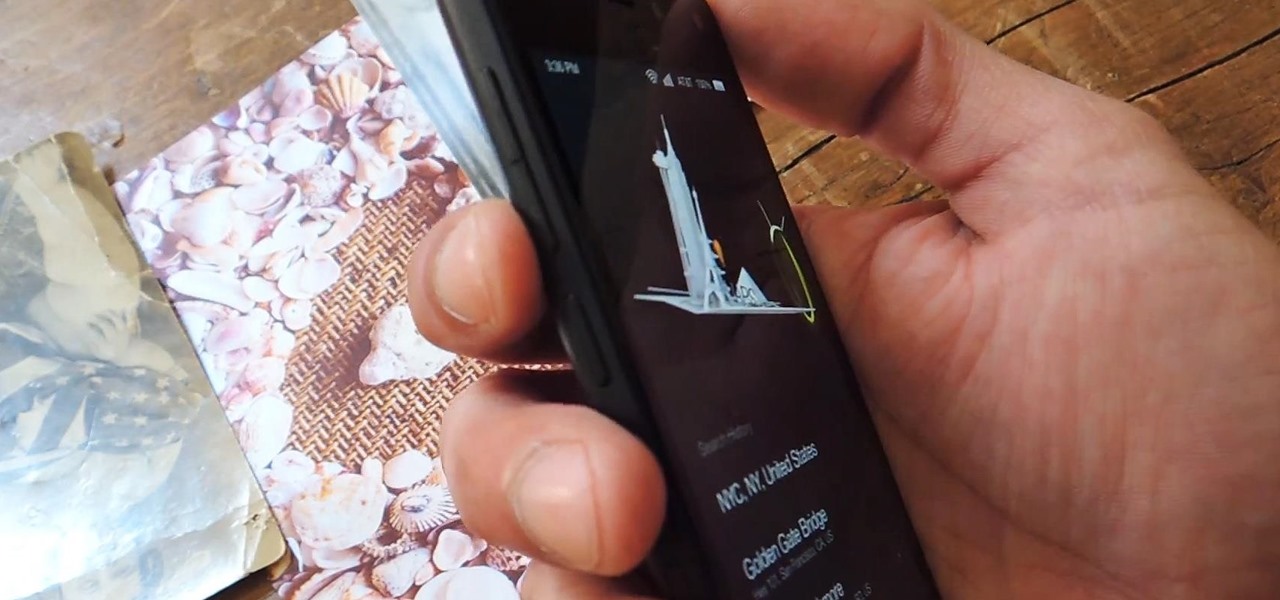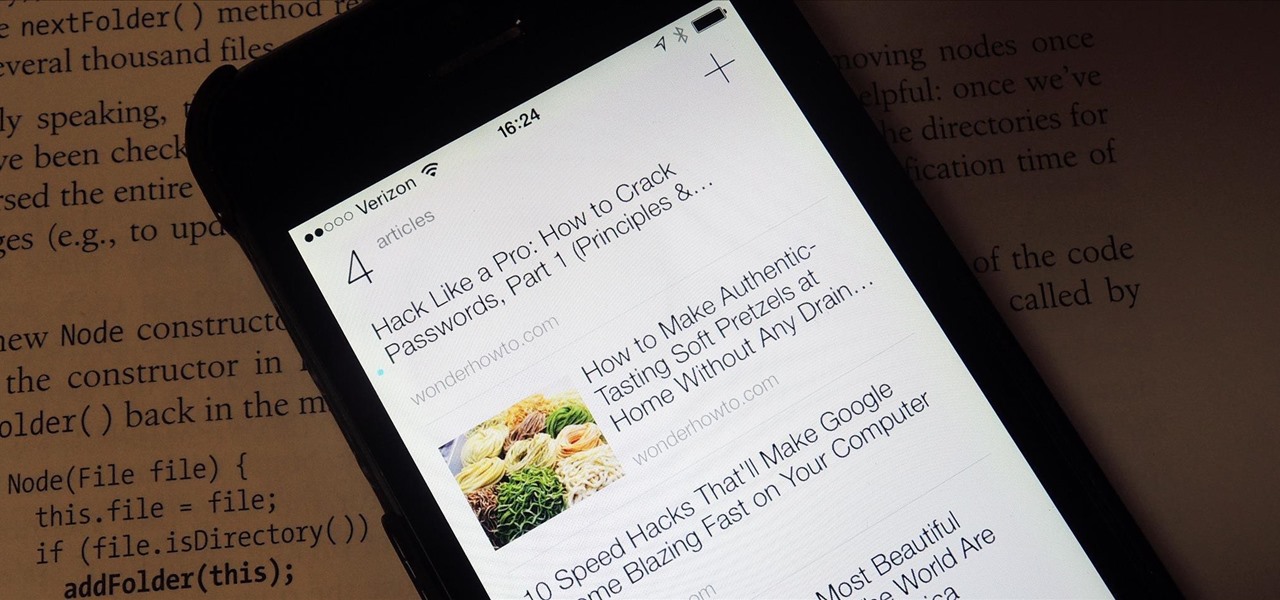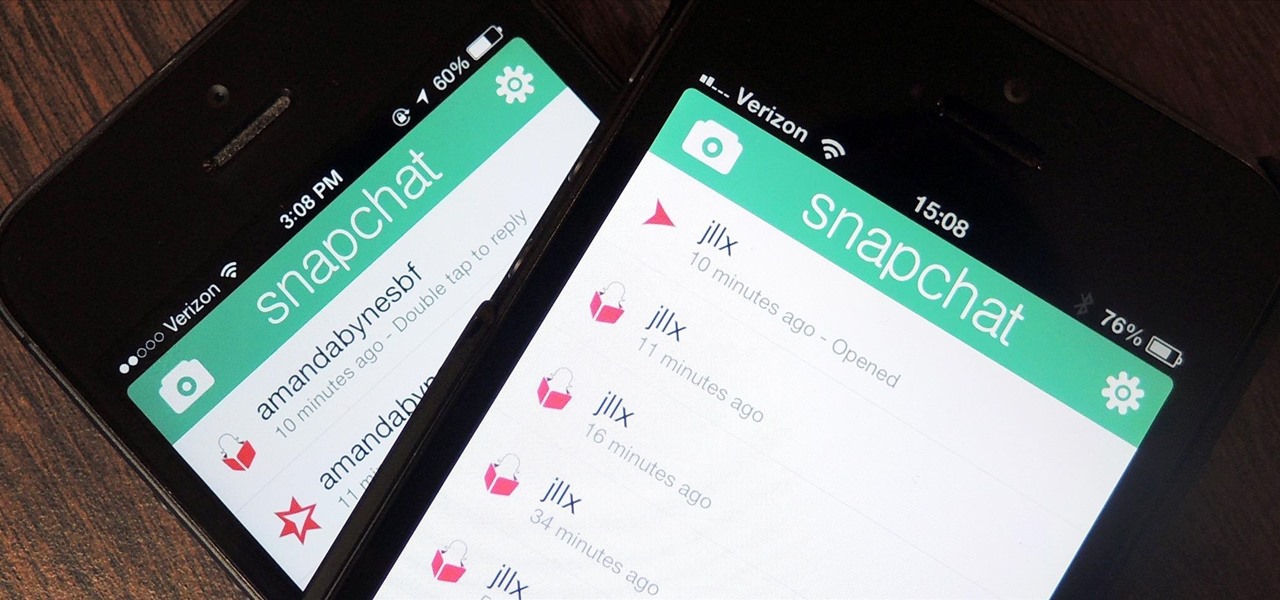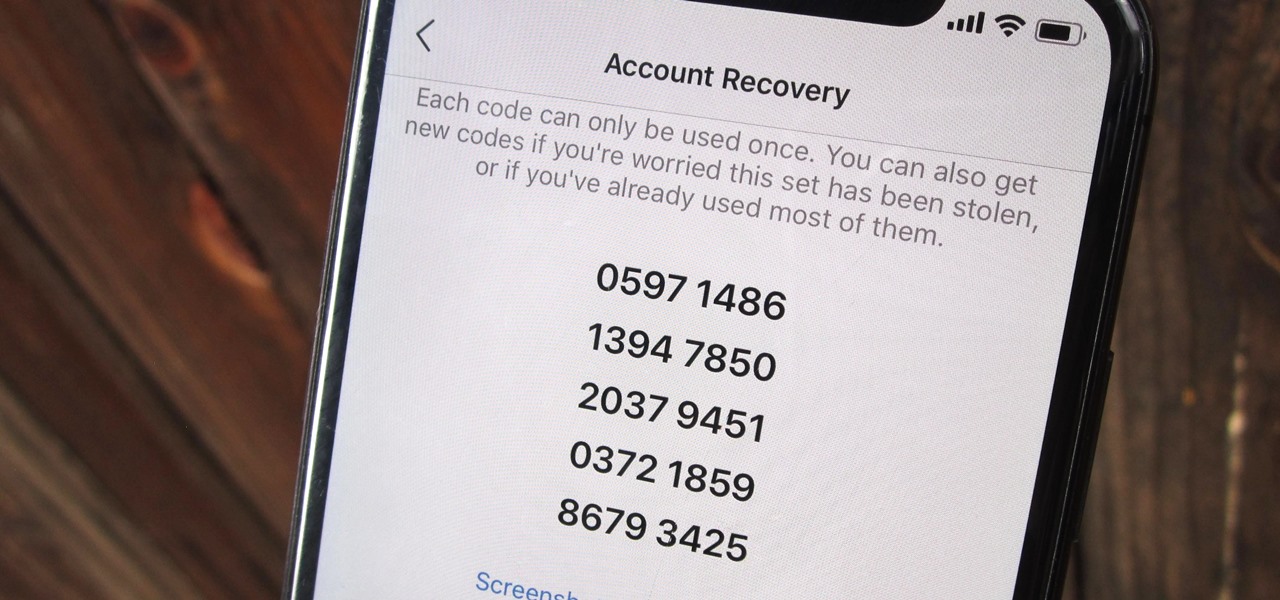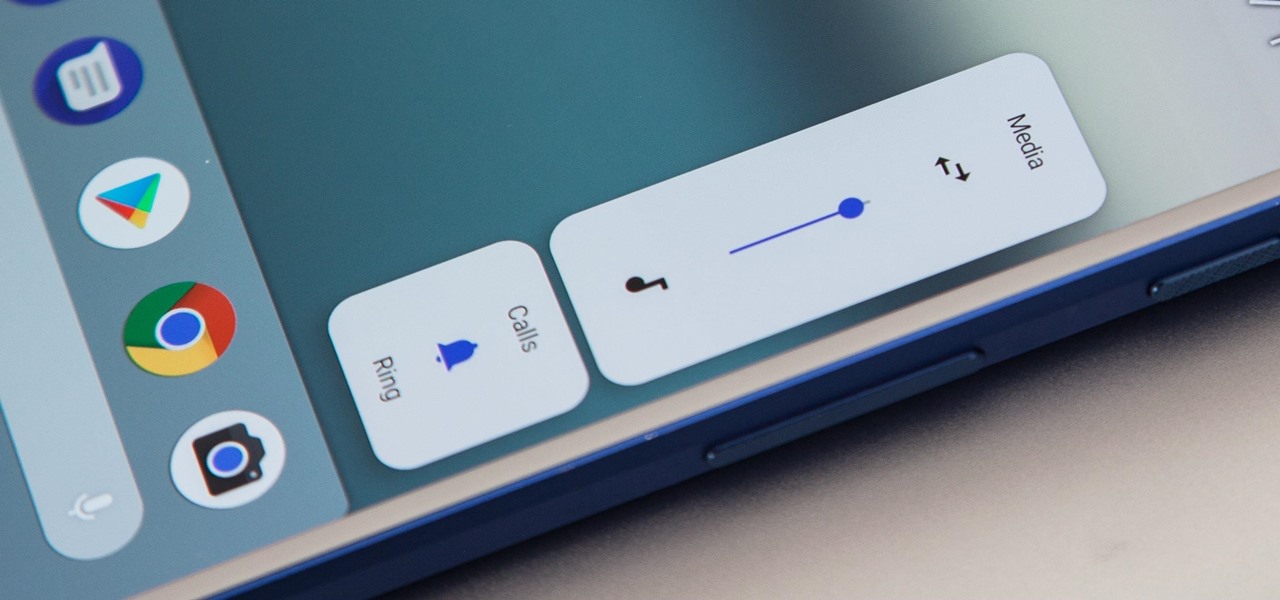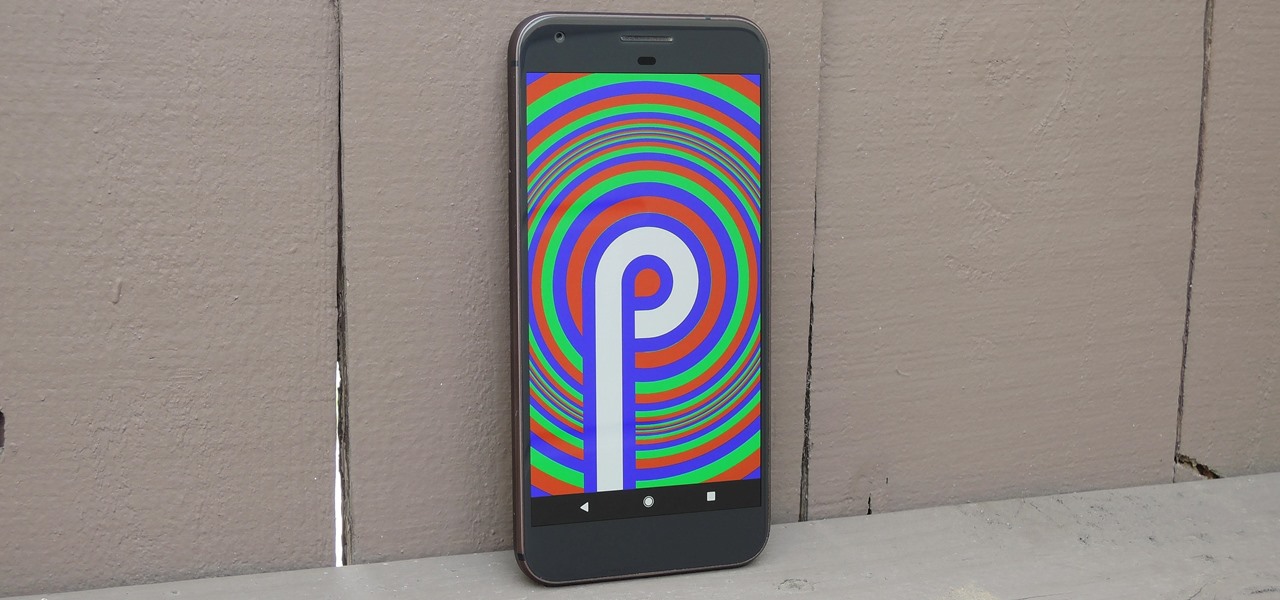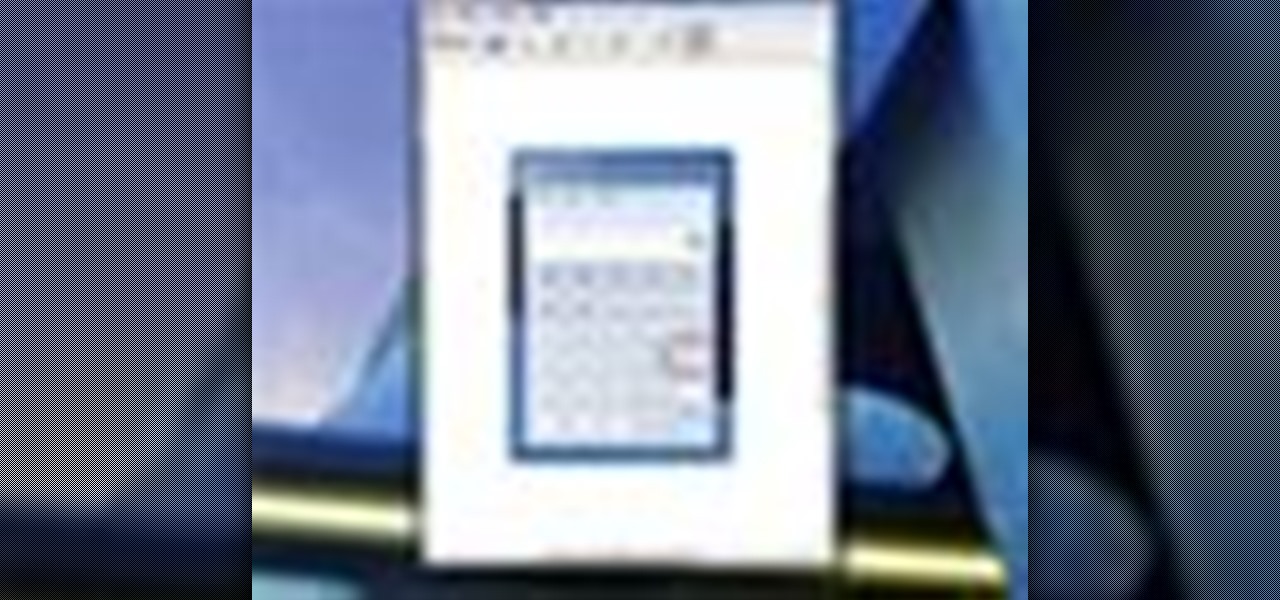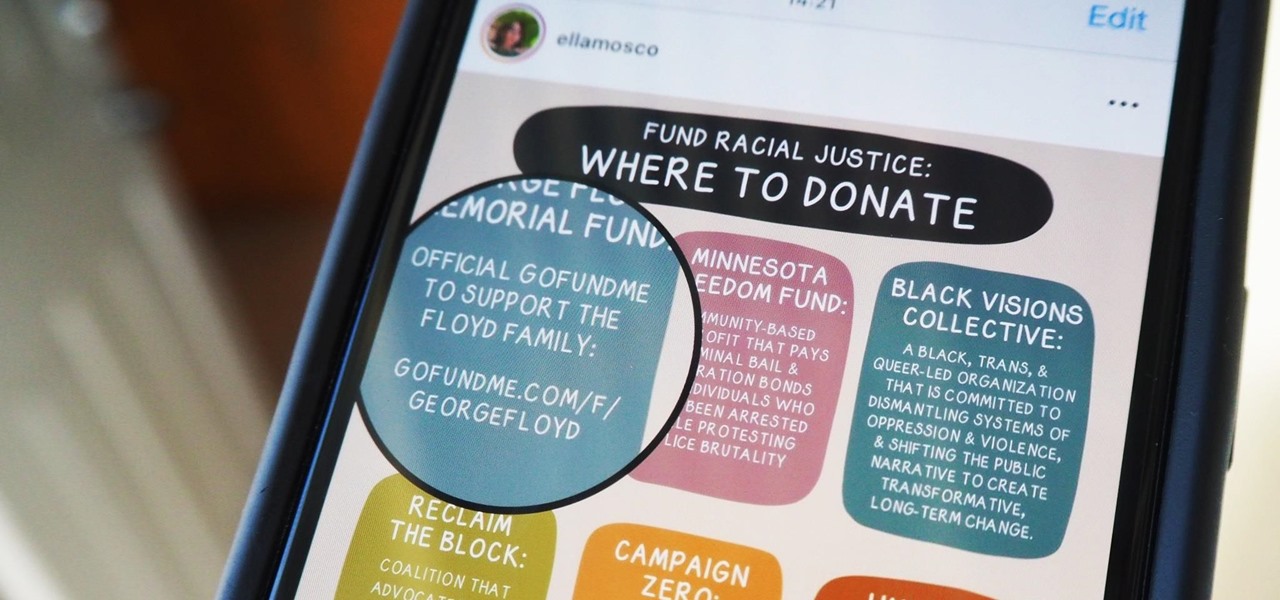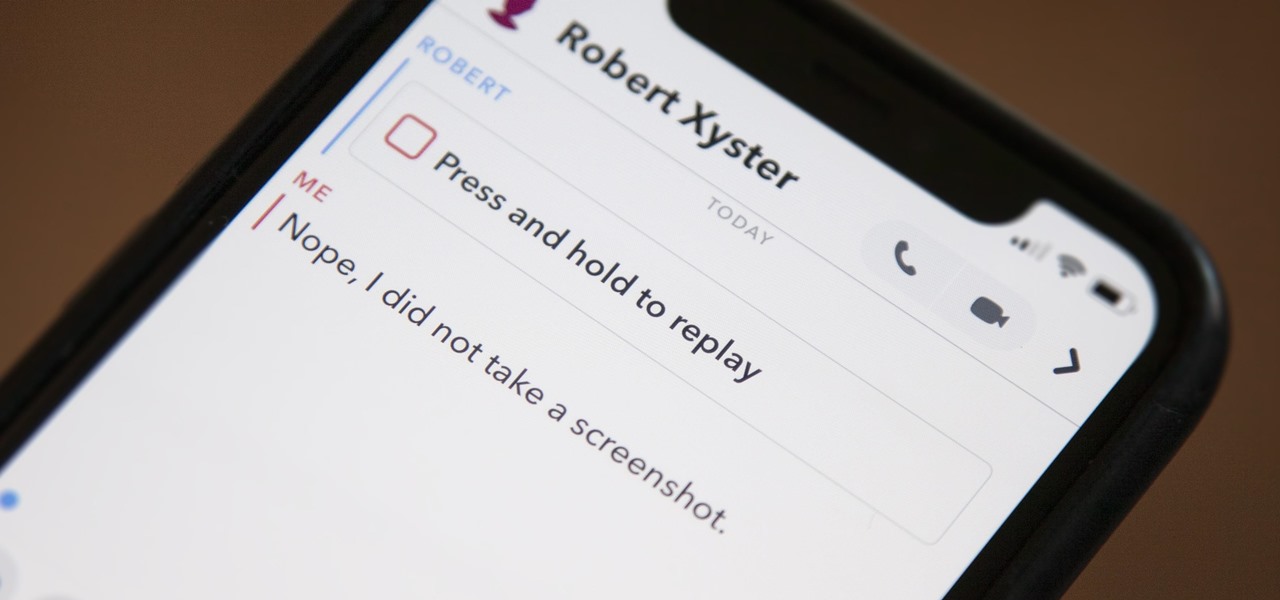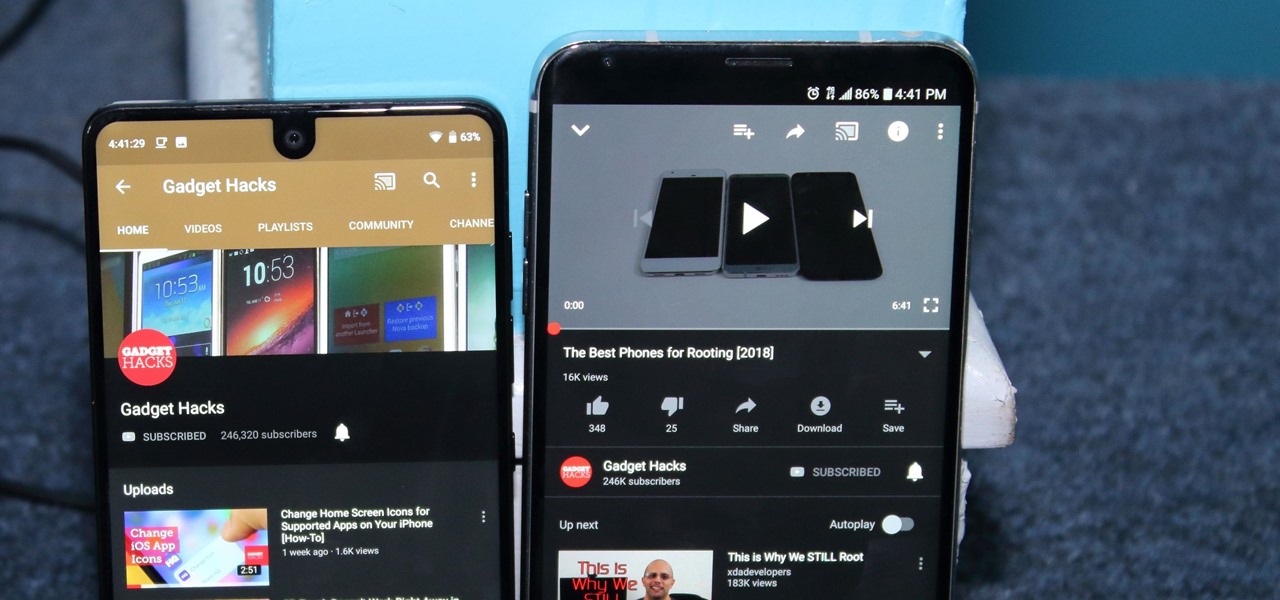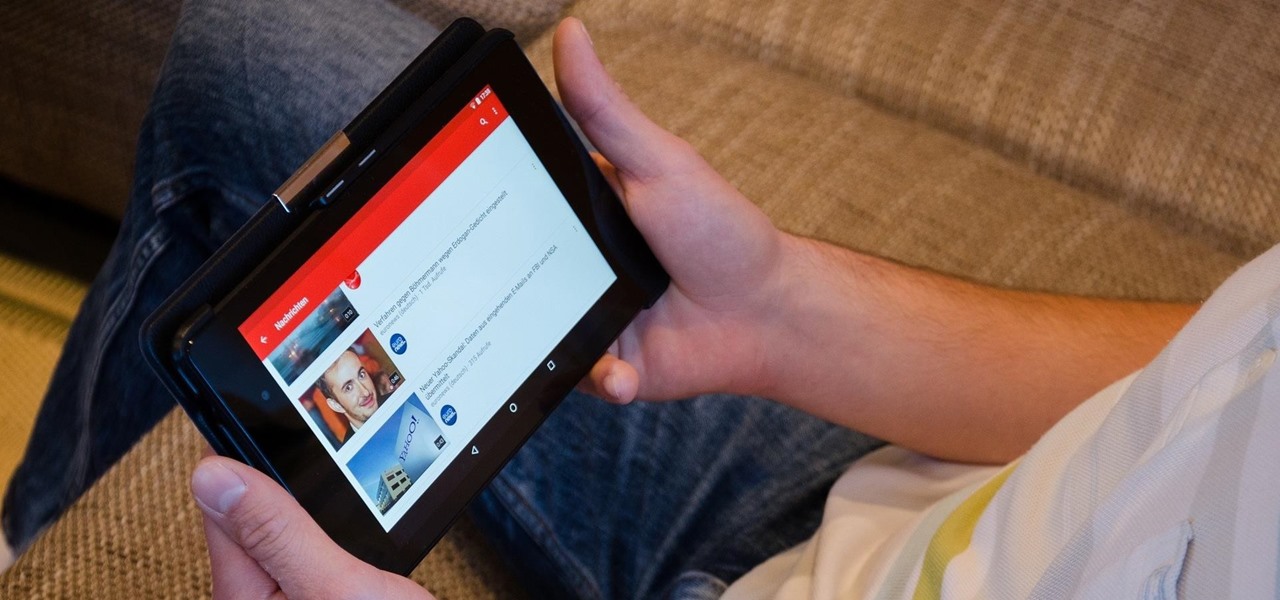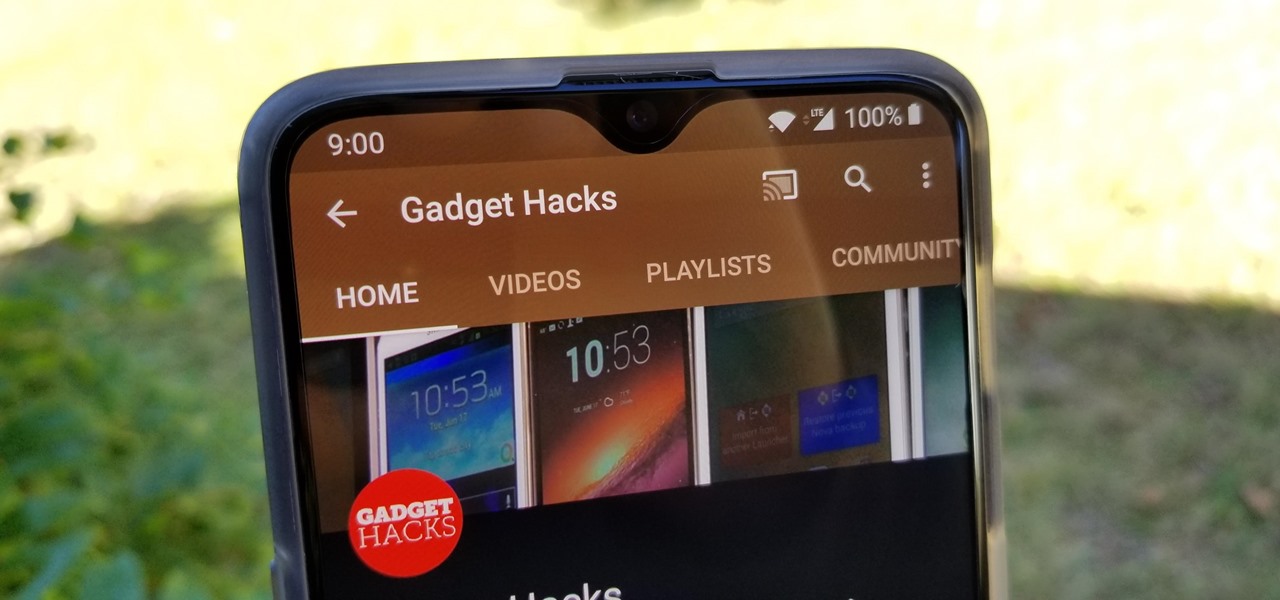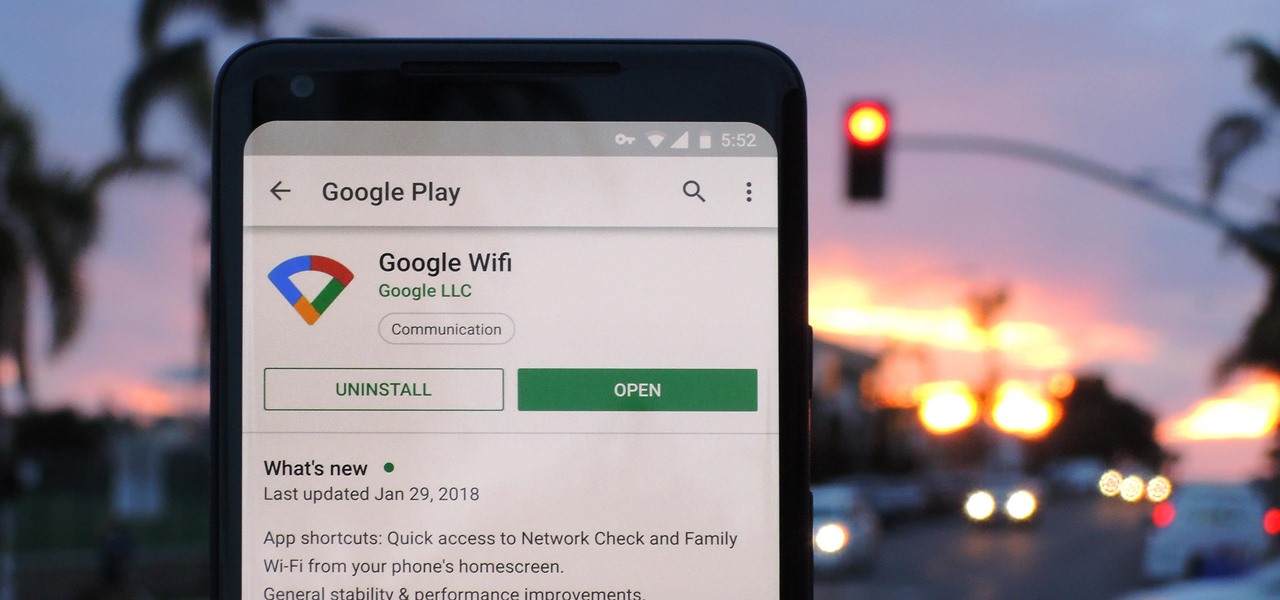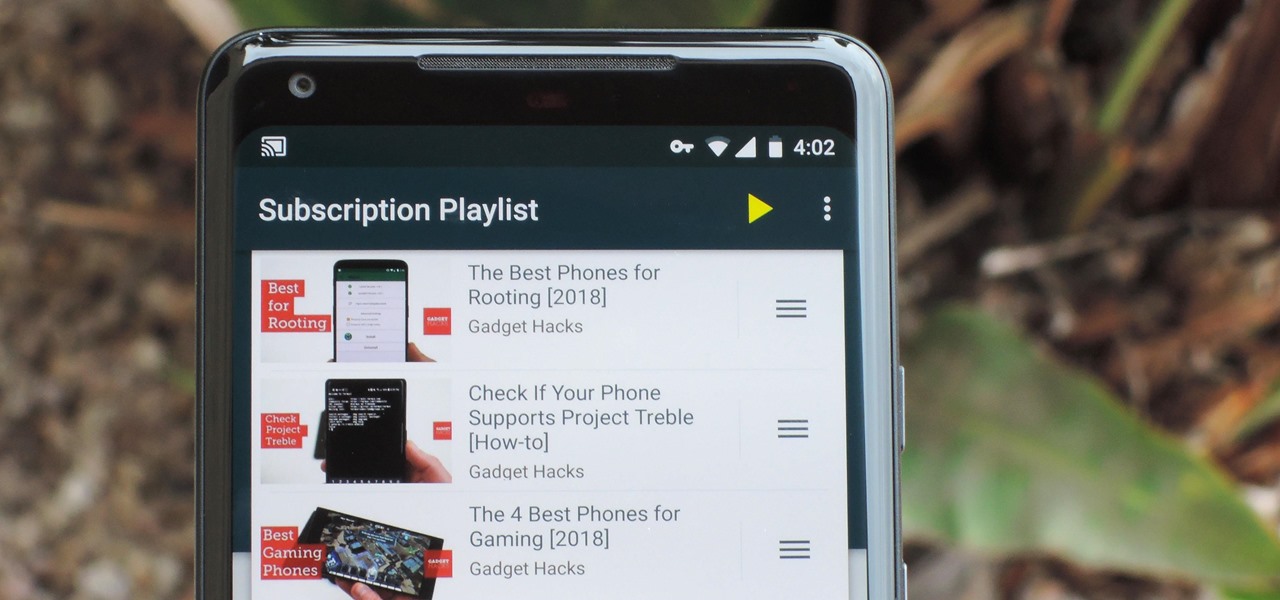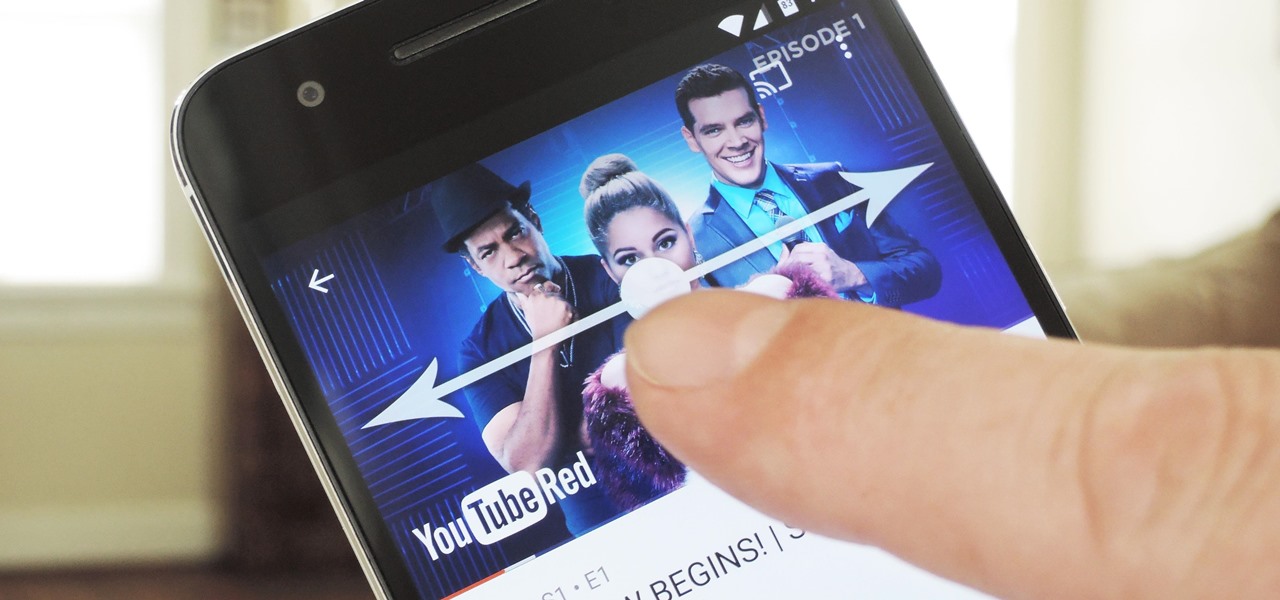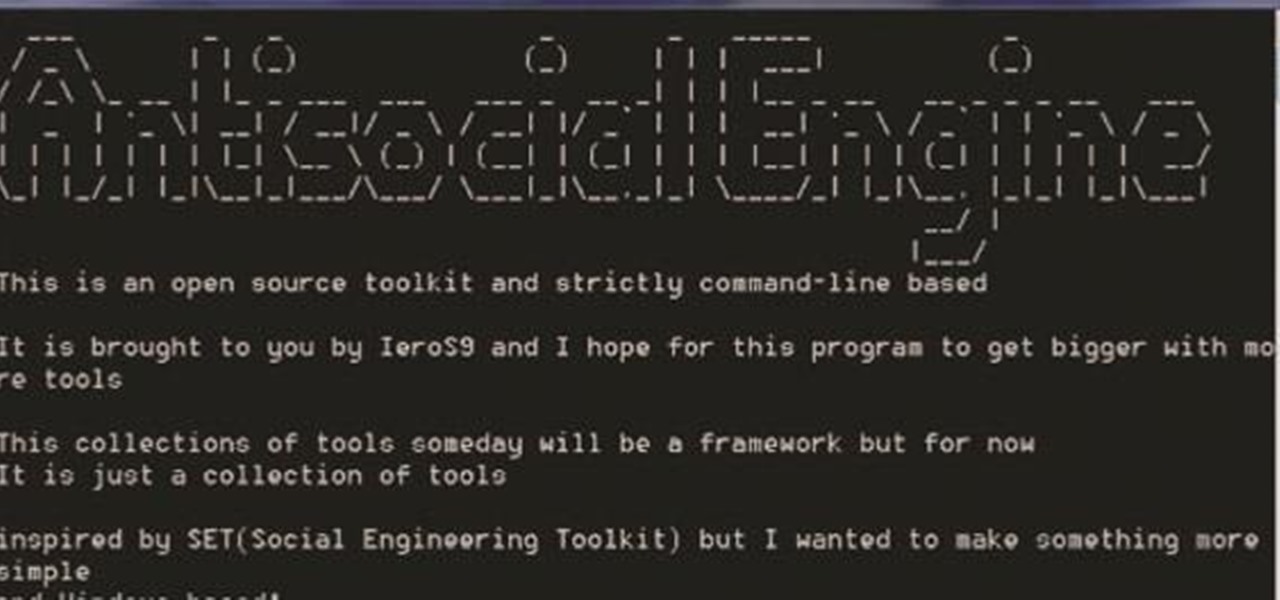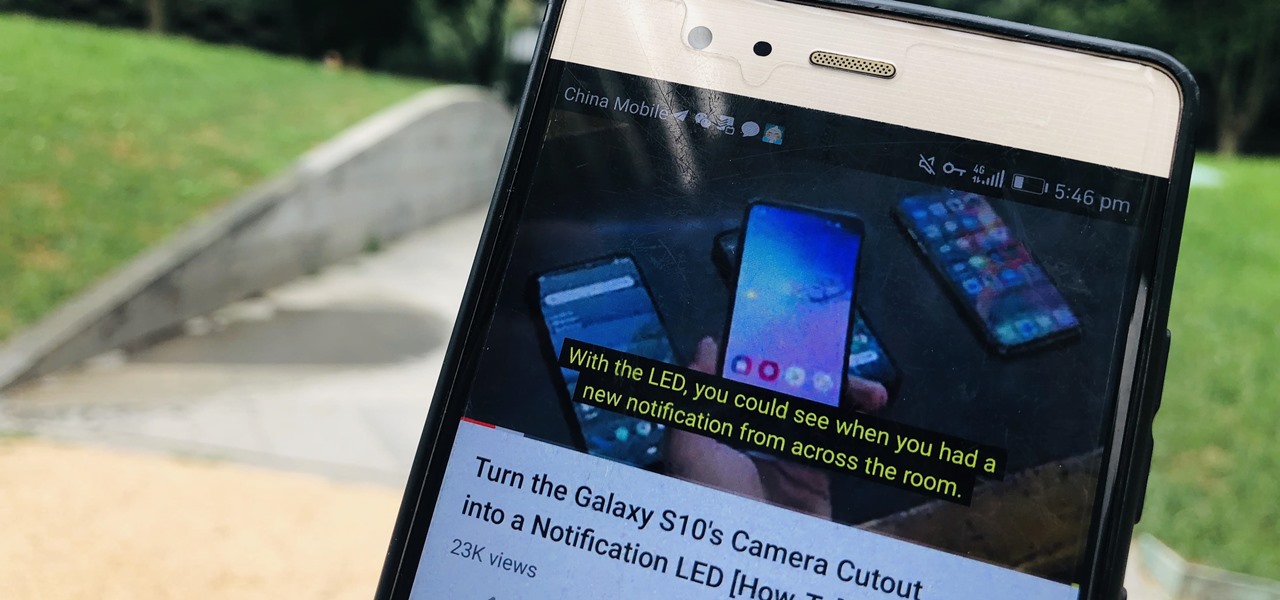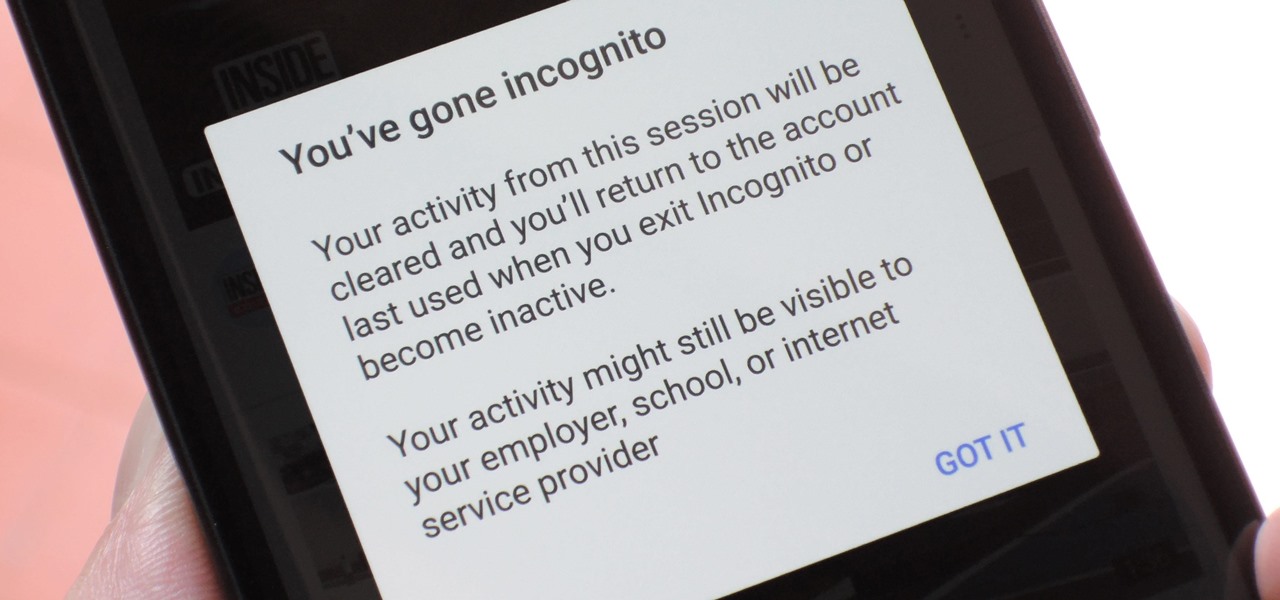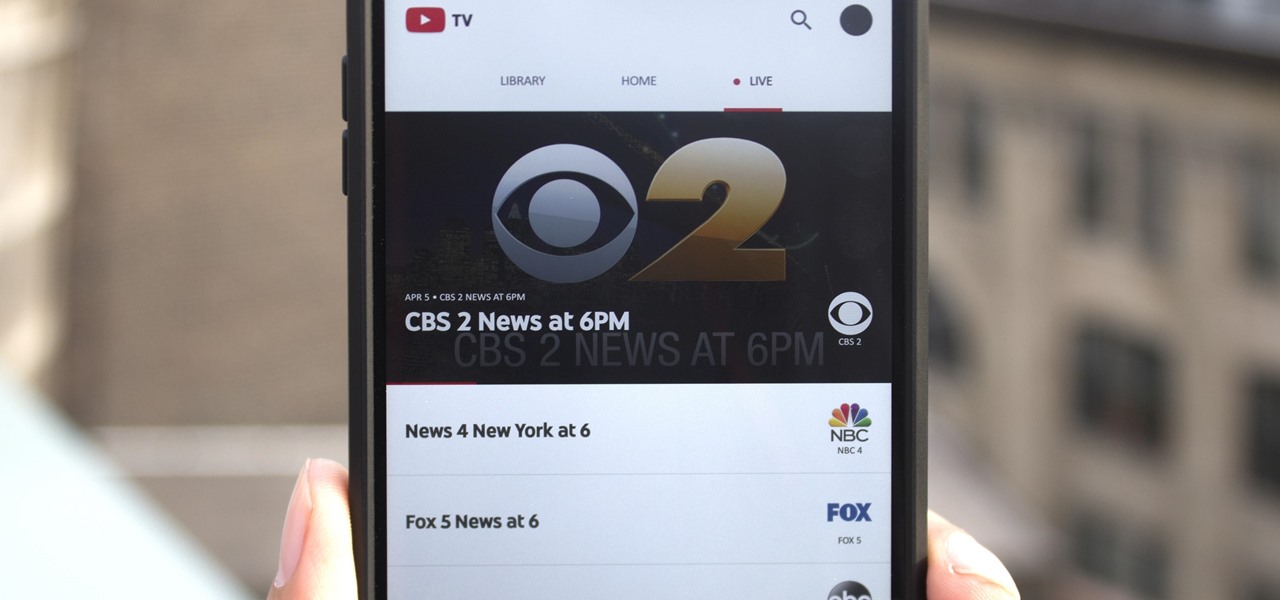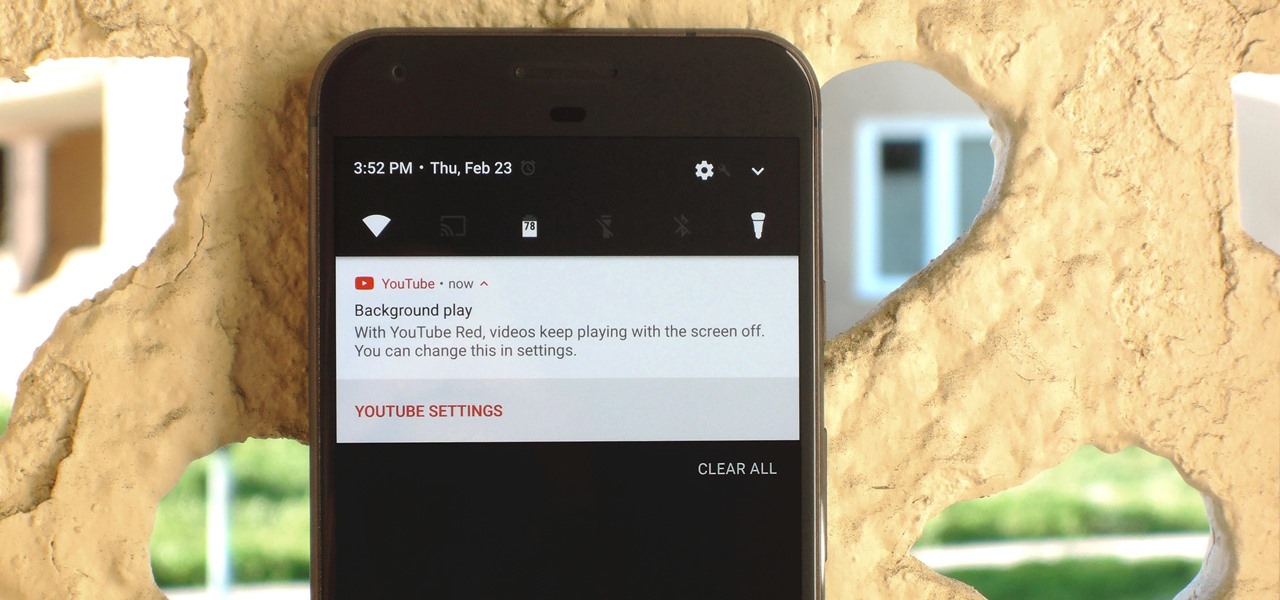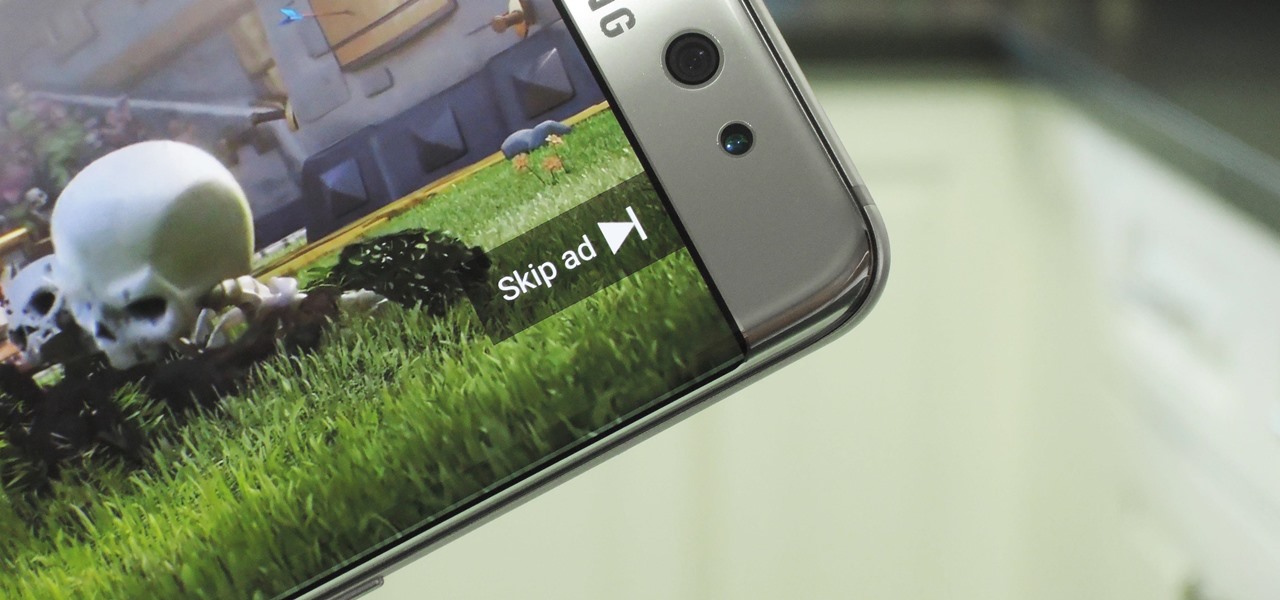Apple's screenshot editing tool first appeared for iPhone in iOS 11, and it's only gotten better with age. Instead of just a flash of light and maybe a noise, you're also greeted with a thumbnail preview of what you just captured — and that tiny image holds a lot of superpowers.
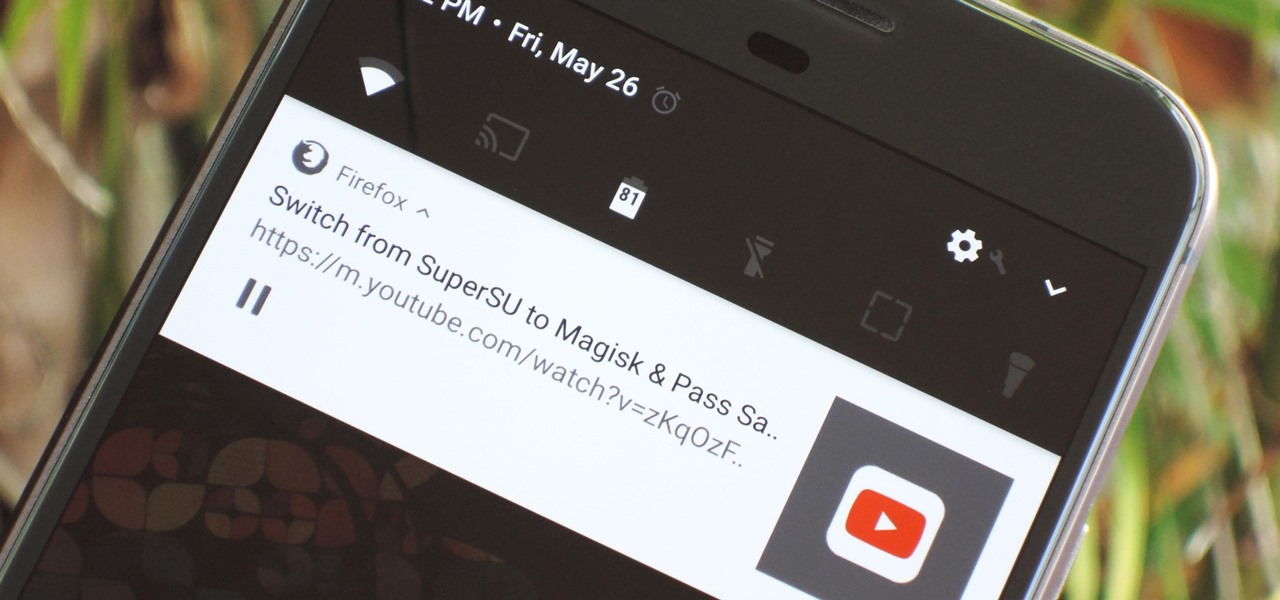
Until recently, Firefox had the ability to continue playing YouTube videos in the background after minimizing the browser. It worked great as a YouTube Red alternative, but unfortunately, Mozilla removed this feature after some pushback from Google. Thankfully, there's a way to get it back.

Whether it's to flaunt your new digital face on Instagram or to show off a unique app to your friends, you'll ultimately need to know how to take a quick screenshot with your shiny new Apple Watch. Turns out, it's not that much different than taking one on your iPhone.
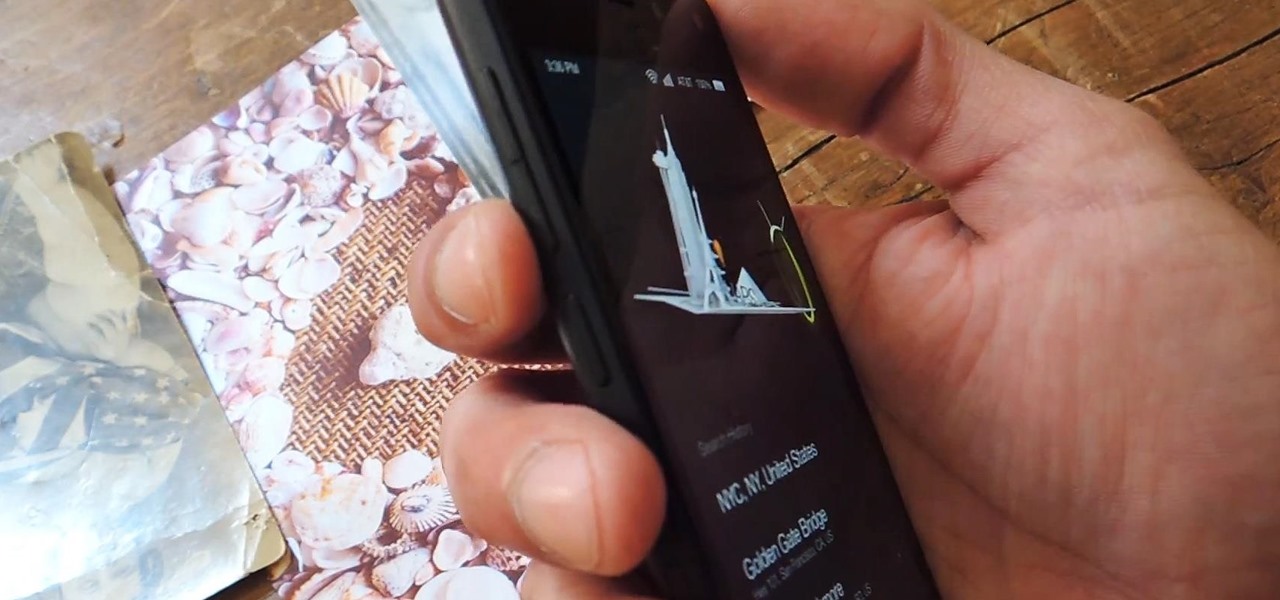
Screenshots are all the rage. From sharing high game scores with friends to placing conversation threads online for the world to see to secretly capturing Snapchats, this function of smartphones is prevalent through modern society.
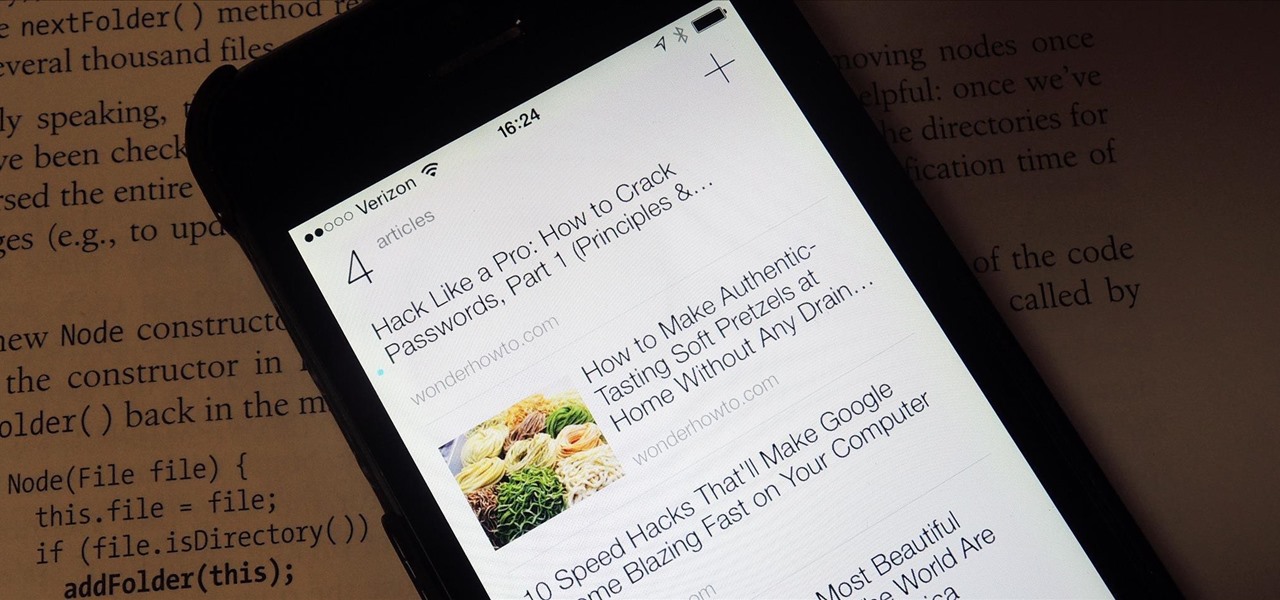
With just a swipe and tap of a finger, we can access enormous libraries of information on our smartphones like never before. Whether we want more info about gluten sensitivity or just want to brush up on 18th century philosophers, there's an article somewhere in the vast ocean of the internet that can lend us a hand.
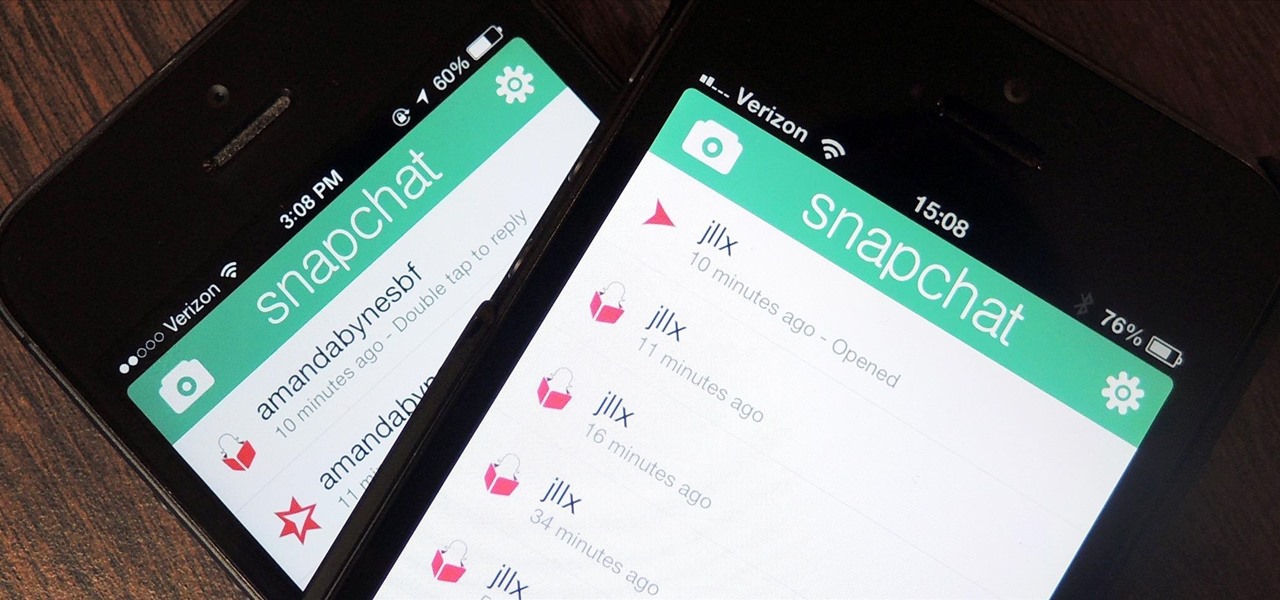
If you're a frequent Snapchatter like myself, you're probably well aware that Snapchat can't stop you or anyone else from taking a screenshot of a photo received. Instead, they notify the sender that a screenshot was taken—a greatly appreciated fair warning when impetuous photographs are involved. However, there is a loophole to this.

For this tutorial to work, you will need to be running iMovie on a Mac. Take any frame from your footage and turn it into a still shot that will function like a photograph. Use it as a screenshot or promotional tool for your movie!

In previous versions of Windows, trying to get a picture of your screen was a frightening experience, but now, in Windows Vista, they've designed a great feature called Snipping Tool which allows you to take screenshots with just a few clicks. If you're looking to take screen grabs and snippets of your desktop's screen, then watch this video to see how it's done!

This is a video about how to use the printscreen button. You can take screenshots with the printscreen button on the keyboard. First you have to a pick an image whatever you want to save in your PC. In this video he is explaining about how to save the a picture about the animal description. Next press the printscreen button when you get the image. Next go to start button and next Accessories and next paint and open the new page on paint. Then go for paste in the edit. Then you will see the pi...

This helpful tutorial will show you how to take a screenshot on your laptop computer. To take a screenshot on your laptop, follow these steps: 1. Locate the 'FN' key. (Bottom left of your keyboard.) 2. Find the 'sys rq' key. It is also known as the delete button. (Top right of keyboard.) 3. Hold both keys in at the same time. 4. The image has now been copied to your clipboard, and you can open it through a program such as Paint. ( Press 'ctrl + V'. )

In case you didn't know, and you'd be surprised that many don't, it's time to learn how to take a screenshot!

Two-factor authentication (also known as 2FA) adds a necessary additional layer of security to your username and password in many important apps. On Instagram, 2FA requires you to confirm it's you attempting to log in, with a special code sent to you via text message. Enter the code and you're in ... but what happens when you need to log in and don't have access to your phone?

In stock Android Oreo and below, the volume rockers change ringer volume by default unless audio is currently playing. In order to adjust media volume when media isn't playing, you have to tap the down arrow next to the ringer volume slider that appears at the top of the screen to see the option. Now, Android 9.0 Pie has flipped things around, giving media volume the limelight.

Google just dropped the new Android 9.0 Pie update for Pixel devices, and it's packed with cool new features. There's notch support, a new screenshot button, and even a way to edit screenshots after you've taken them, just to name a few. But one feature that's easy to overlook is the new transition animations, which have been completely revamped.

As a technology writer, phone screenshots can pile up on your computer in no time. Testing out different apps, showing buggy software, and doing step-by-steps can lead to a plethora of mobile screenshots piling up on your computer's desktop. The problem with my screenshots is that they save as photo.png or photo.jpeg, as do many of my other photos. If I haven't finished a project or article, I tend to move them to different folders to save them for later. After a while, the screenshots begin ...

Taking screen captures is a standard feature on iPhones and newer Android smartphones, but for some reason it's not very intuitive. Screenshots allow you to share your phone's screen with your friends, document technical problems for customer support, and even make how-to guides easier to follow. So, it's definitely worth remembering. Here's how you do it.

Taking screenshots in Windows isn't as easy as taking screengrabs in Mac OS X, but Microsoft sure is trying to resolve this issue. Their idea -- Snipping Tool. The Snipping Tool is available for both Windows Vista and Windows 7 operating systems.

Over the last few years, Apple has significantly improved and scaled up your iPhone's ability to edit photos. Using the Markup feature, which was introduced back in iOS 10, you can add doodles, highlights, important text, your signature, and arrows and other objects onto pictures and screenshots. One of the lesser-known tools in Markup lets you zoom into essential details without cropping.

Snapchat doesn't prevent you from taking screenshots of snaps received, but the other user will get an alert either as a prominent push notification or a subtle note in the app. Snapchat has improved its screenshot detection abilities over the years, so it's much harder to circumvent its technology for truly undetected screenshots — but not impossible.

After months passed since Google first announced the feature, YouTube's dark mode has finally reached the Android masses. Sure, it just changes some colors, but it has been a highly sought-after feature since iPhone users got it months ago.

Aspiring engineers, your challenge, should you choose to accept it, has been issued by Jaguar Land Rover.

YouTube is a great place for all your mainstream audio and video needs. But you can't simply plug in your headphones, choose a playlist, and put your phone back in your pocket without subscribing to YouTube Red, which costs $9.99/month for ad-free and background playback. If you can't afford that for just background playback, there are other ways.

Hello there. Today I wanna share on how to create a screen capture program. Requirement:

With the increasing popularity of OLED displays, companies like Apple, Google, and Samsung have all shifted away from traditional LCDs for their flagship devices. An OLED screen provides deeper blacks and is better for battery life since each pixel can be controlled individually while emitting its own light. This, in turn, has made dark themes an important software feature.

Google updates the Play Store periodically, but the changes are usually subtle. A recent server-side update, however, is shaking things up quite a bit.

Sometimes I'm convinced Google has ADHD. They'll create a great product, then get distracted by the next moonshot and never put the finishing touches on their last project. Case in point, you can't just cast a playlist of your subscriptions from YouTube to Chromecast, even though that's how many people prefer to use YouTube.

Update 10/22: We were curious to see if the transparency was available when you activate the Pixel 2's automatic dark theme by setting a dark wallpaper, and we're happy to report that it is!

The beauty gurus, gamers, and daily vloggers of the world are getting a great gift from YouTube very soon. No, it's not exclusive swag or diamond awards. Instead, it's an update to the YouTube mobile app that will support all video formats and let you send in-app messages.

YouTube won't let you play videos in the background on Android without paying for YouTube Red, so if it's your primary source for streaming music, and you don't want to shell out $9.99/month, you'll just have to take matters into your own hands. The simplest solution to this problem would be to download MP3s straight from YouTube for offline playback, but in the past, this hasn't exactly been easy on a mobile device.

We recently covered an app called Touch Controls for YouTube that allows you to swipe up or down on any YouTube video to quickly adjust volume levels or brightness. As awesome as that app is, commenters here and on our YouTube channel thought it was lacking one big feature—the ability to seek forward or backward in the video by swiping the screen.

A.E Hi again this is my second post on nullbyte. The first one was on how to make a remote screenshot captor, now I will give you a presentation for a project of mine(I have named It Antisocial Engine) that It is not something extraordinary but will help many guys.

There are many ways to take a screenshot in macOS (previously Mac OS X), but all of the well-known options give you a drop shadow in the picture when snapping application windows.

No offense to T-Mobile, but if you head over to their support page for the Samsung Galaxy Gear, you get the information below on how to take a screenshot of your smartwatch. Oh, thank you for that.

This is a Computers & Programming video tutorial where you will learn how to take screenshots on Mac OS 10. 5. Andrew Grant says there are several ways of doing this. The easiest way is to hold down the Command and Shift key and press 3. You will get a screenshot of the entire desktop. To take a screenshot of a selected area, hold down the Command and Shift key and press 4. The cursor now changes into a target. The figures next to it are the values of the pixels from the left hand top corner....

Closed captions are great for watching YouTube videos on mute, or simply following along with a video that's hard to understand. It's easy to turn on captions on YouTube's desktop site, but in the YouTube Android app, the closed captions settings are tucked away.

Incognito Mode is a privacy feature that was popularized by Google Chrome, and it recently made its way to GBoard. Now it's coming to the YouTube app to help make your video watching experience truly private.

As you may have heard by now, YouTube has launched its own live streaming TV bundle available for users in the select markets of New York, Los Angeles, the Bay Area, Chicago, and Philadelphia. A subscription to the new streaming YouTube TV bundle costs $35 a month, but the service is drawing in users by offering a free 30-day trial.

If you have the Xposed Framework installed, there's a module that lets you enable background playback in Android's YouTube app without buying a YouTube Red subscription. But Xposed is not available on many devices—particularly those running Android Nougat—so this isn't an option for everyone.

Traditional root ad-blockers like AdAway and AdBlock Plus have no effect on YouTube anymore. Until now, if you wanted to get rid of the commercials that play before your favorite videos, there have only been two ways—either by paying for a YouTube Red subscription, or by using an Xposed module to modify the YouTube app itself and force it into not showing ads.

The VLC Player app for Android has a really nice feature that allows you to adjust brightness and volume by sliding your finger up or down on the left or right side of your screen, respectively. It helps keep you immersed in the video while you're in full screen mode, since you don't have to mess around with any popups or overlays to perform these basic functions.