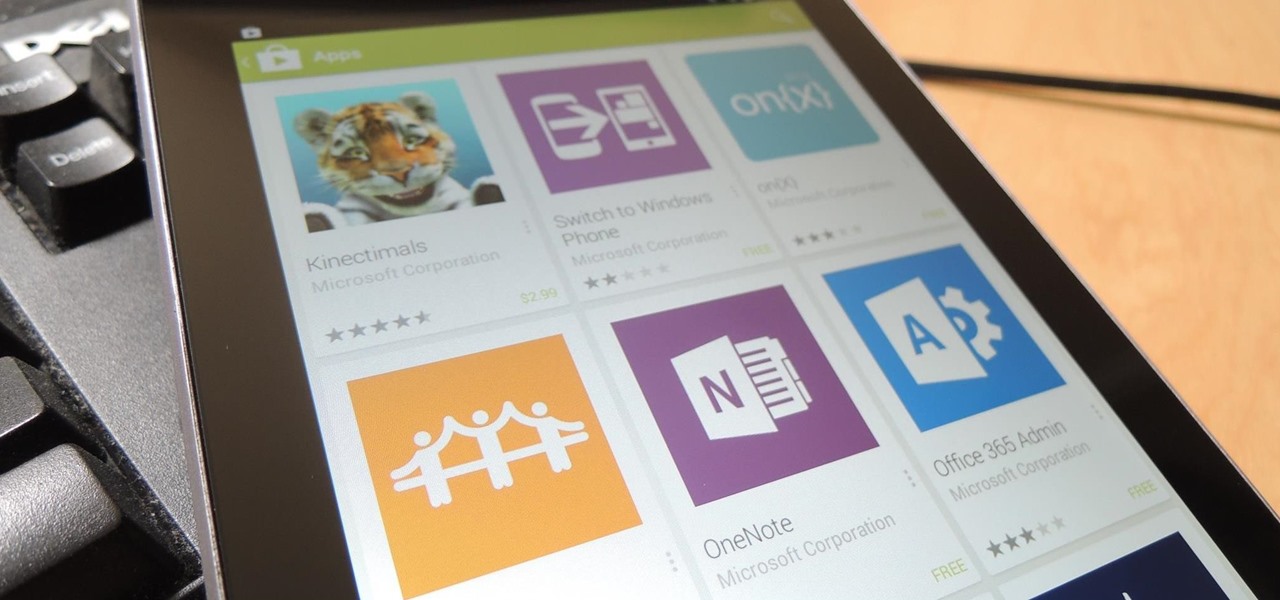
News: Join Microsoft's Office Beta Program for Early Android, iOS, Mac, & Windows Apps
Microsoft finally unveiled dedicated iPad apps for their Office suite earlier this year, but it seems that that was just a preview of things to come.

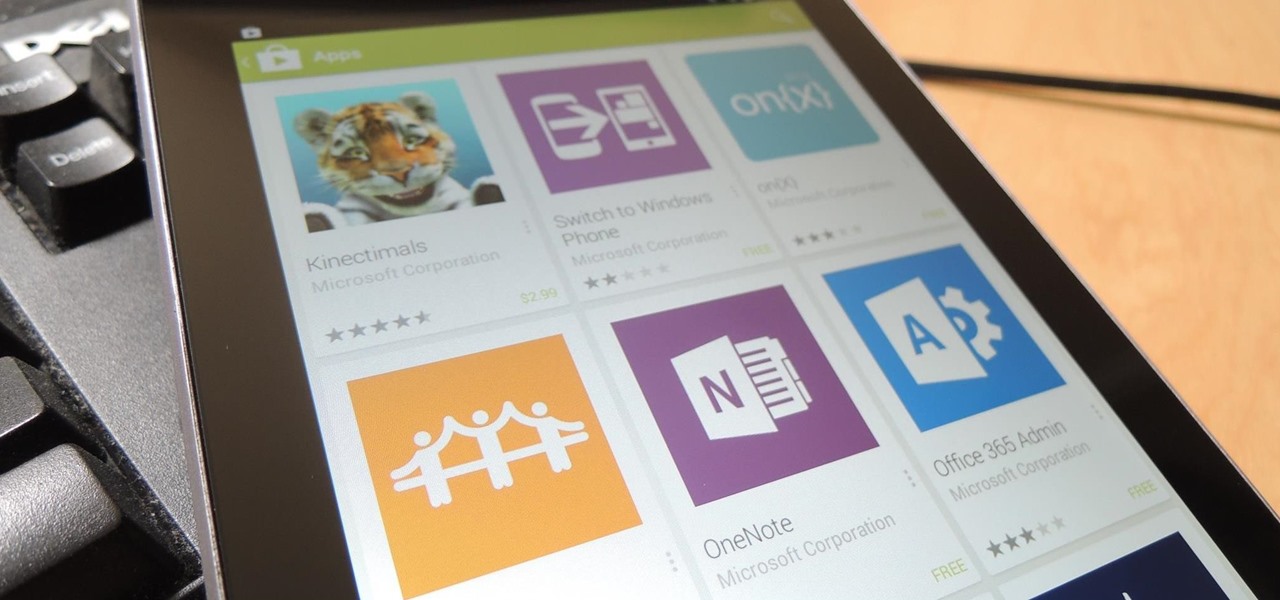
Microsoft finally unveiled dedicated iPad apps for their Office suite earlier this year, but it seems that that was just a preview of things to come.

New user to Windows 7? Microsoft has put out a series of video tutorials explaining how to maximize your Windows 7 experience. Follow along with this computer lesson and learn how to:
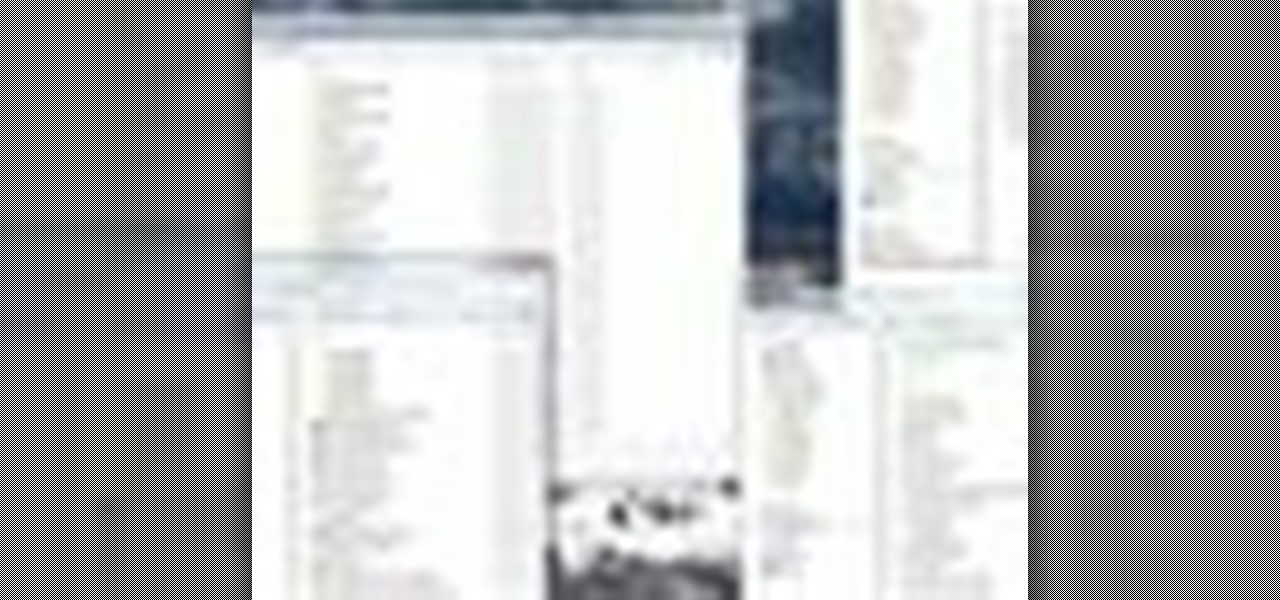
In this video tutorial, viewers learn how to remember Windows Explorer positions. Users will need to download the Shell Folder Fix program provided in the video. Once downloaded and installed, the program will remember the position of every Windows Explorer window that is opened. Now whenever ever the user opens that folder in the future, it will be displayed in the same location as before. There are also some additional features to the program such as: displaying the windows title and saving...
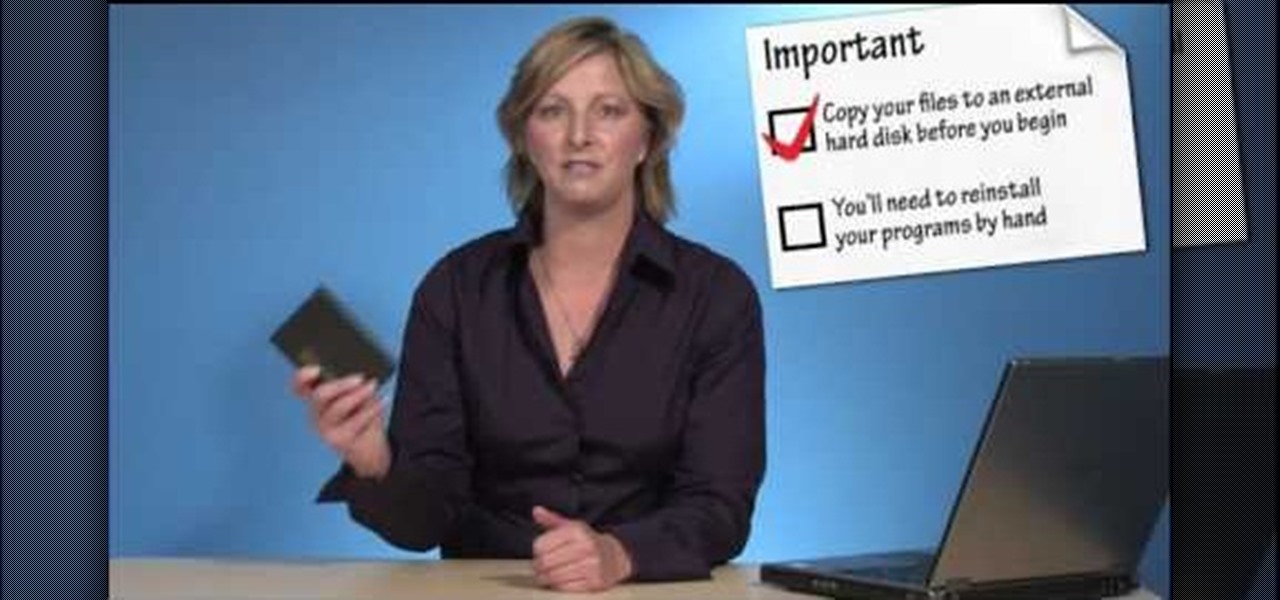
Custom optioned installation includes the following: Copy the files to an external hard disk before starting your installation, then you will reinstall your programs by hand by using the windows easy transfer and transfer the data into the hard disk.
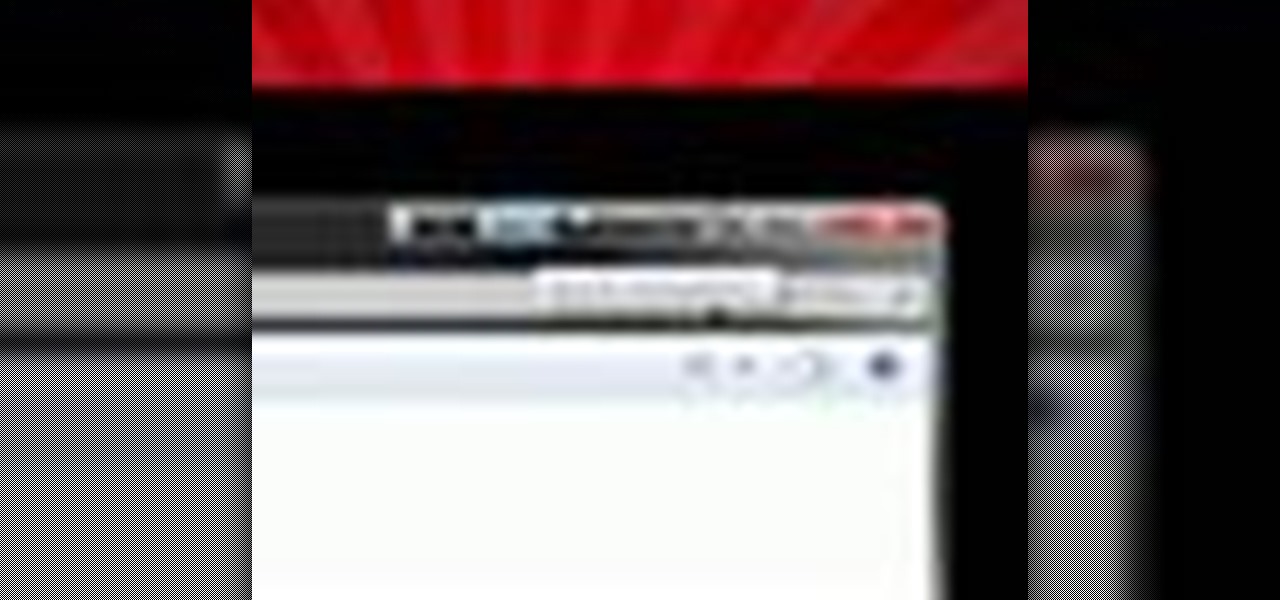
Want to add a little extra control to the windows on your desktop? With Chameleon Window Manager, you can add buttons to the title bars of your windows that will allow you to customize the transparency, force a window to always be on top, and more.

If Internet Explorer 8 is being a nuisance in Windows 7 watch this video to learn how to uninstall it! Start by clicking your Start Menu, then to Control Panel and then to Programs. From there click Uninstall Programs. It will bring you to a list of all the programs that are currently on your hard drive. Next click Turn Windows features on or off. From there another list of programs will appear, but these programs are all Windows programs that come with Windows 7 Operating system. Watch the r...

In this video tutorial, viewers learn how to access every Windows 7 setting at once. Users will need to download the Windows 7 in a Box program provided in the video. Once downloaded, simply click on one of the functions (Functions, Folders, Internet Settings, Programs, Tools and Settings) on top of the window and select the option that you wish to use. This program will organize all the Windows 7 settings into an easy to comprehend layout. This video will benefit those viewers who use a Wind...
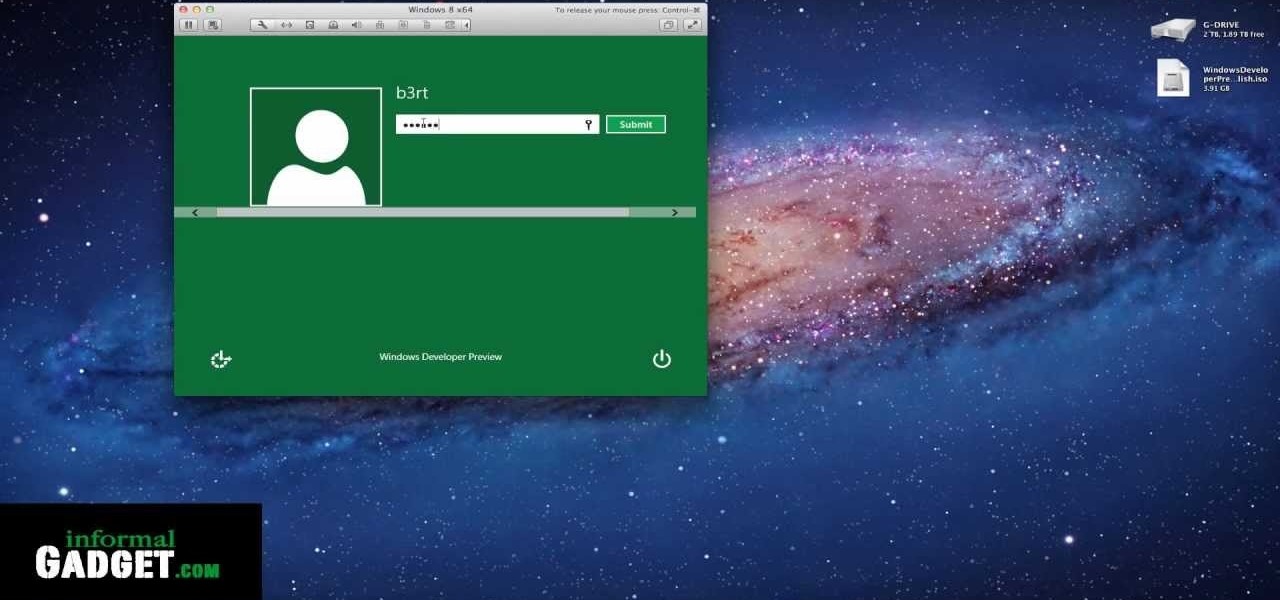
You can give the Windows 8 Developer Preview a spin on your Mac laptop or desktop by installing and running it with VMWare Fusion 4. VMWare Fusion 4 allows you to run Windows from within OSX so that you can have access to both programs and operating systems at the same time.
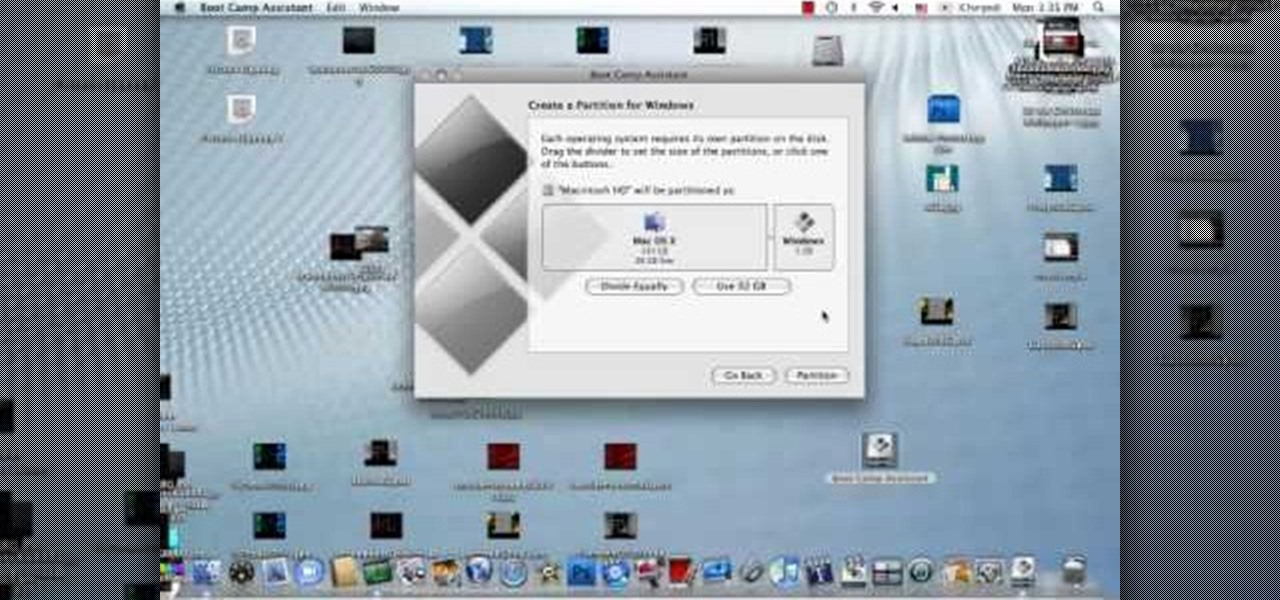
In this how to video, you will learn how to install Sony Vegas or any other Windows software on to a Mac. This will be useful if you cannot find a Mac equivalent of a Windows program. First, you will need Boot Camp Assistant. This will allow you to run any windows program on your Mac. Open the program and press continue. Next, you can select how big you want the Windows partition to be. You can select the 32 gigabytes button, or adjust it manually by sliding it. Next, select Partition. Once t...
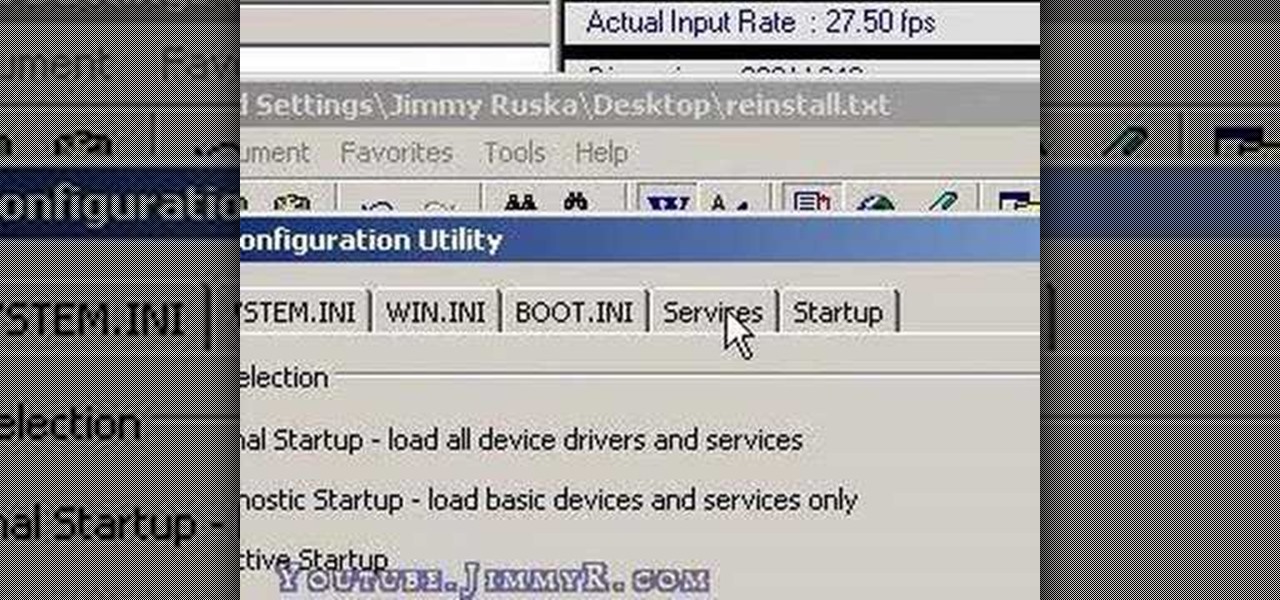
Have you just installed Windows or are you looking to improve Window's performance. Learn how to make Windows function faster and more efficiently by adjusting system settings and using a few free tweaking programs.
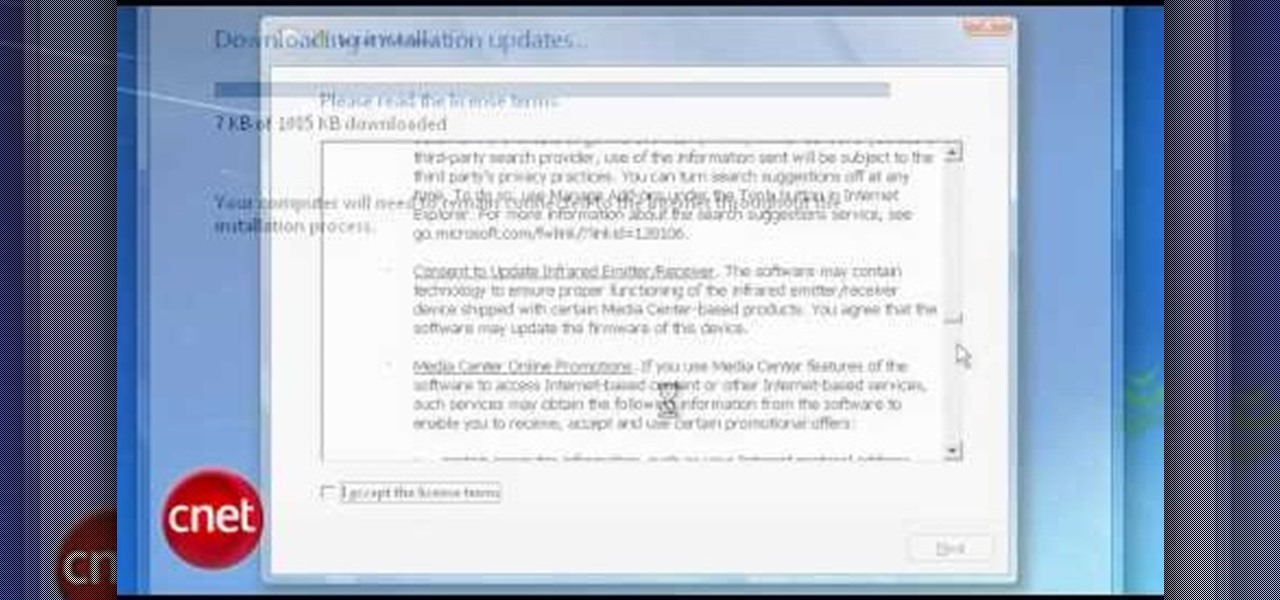
In this Computers & Programming video tutorial you will learn how to upgrade from Windows XP to Windows 7 with CNET. You need to do these 3 things. 1st - run the Windows 7 upgrade advisor to know if your computer can handle any version of Windows 7. 2nd – check the Windows 7 compatibility center to know if you need to upgrade your drivers or apps. 3rd – make a copy of your hard drive. Down load and run the ‘windows easy transfer’ wizard. This will back up all your files and settings to an ext...
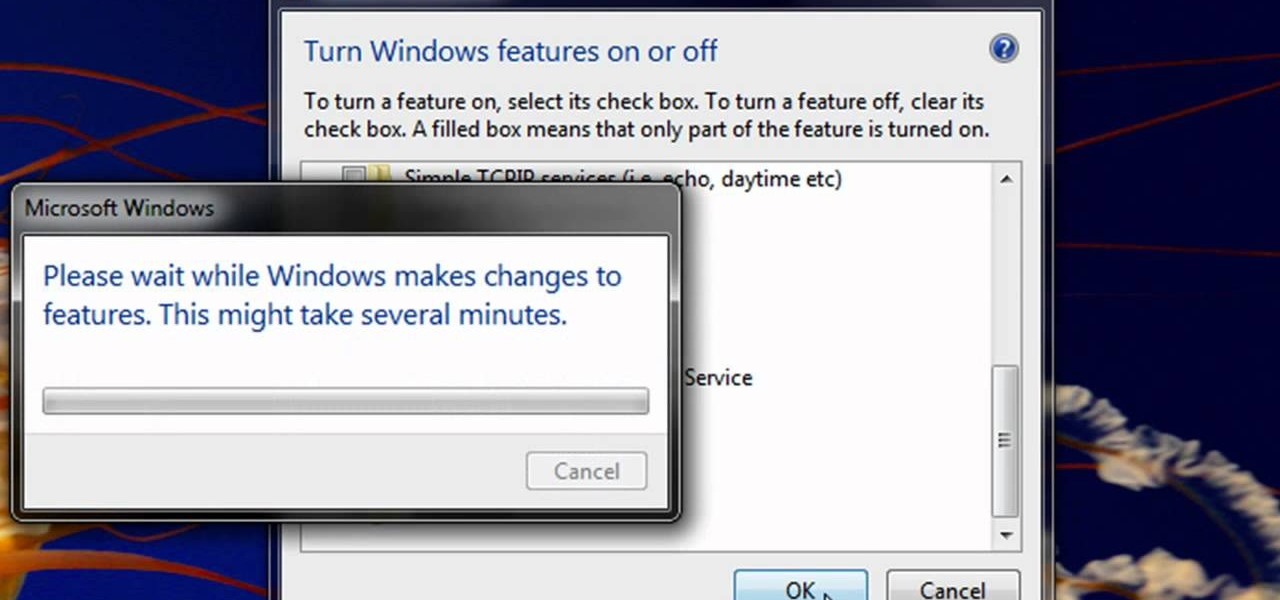
Enabling Telnet in Windows Vista is a little bit more difficult than its predecessors but it still can be done. This video will demonstrate exactly how to enable Telnet in Windows 7 and Vista.
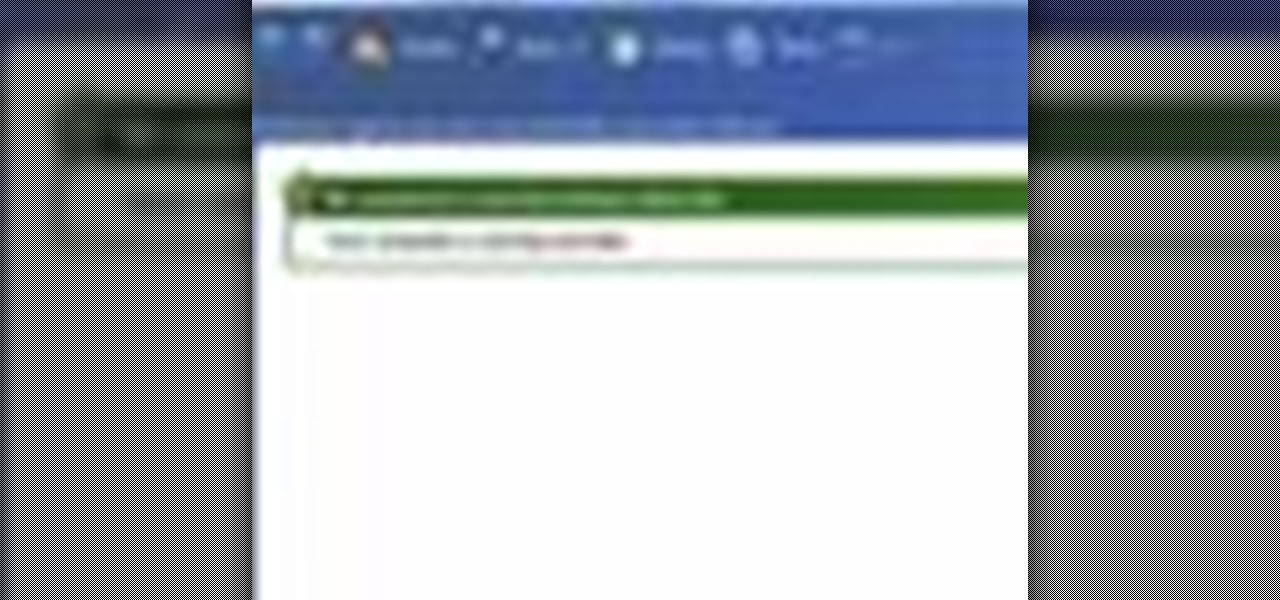
This video shows you how to use Window Defender on your computer. Go to the start button on the screen and click it. Next, select the control panel. At this point you can type in the word ‘Defender’ or find the icon in the control panel. Once the Windows Defender page comes up you should be able to see whether or not the program is active. If it isn’t active then simply activate it. This program should be run because it helps protect you against spyware and other unwanted activity on your com...

Windows 7 is the hot, new operating system replacing the past XP and Vista systems. Windows 7 is the most simplified, user-friendly version that Microsoft has developed - ever. Get acquainted with your new version of Windows straight from Microsoft.
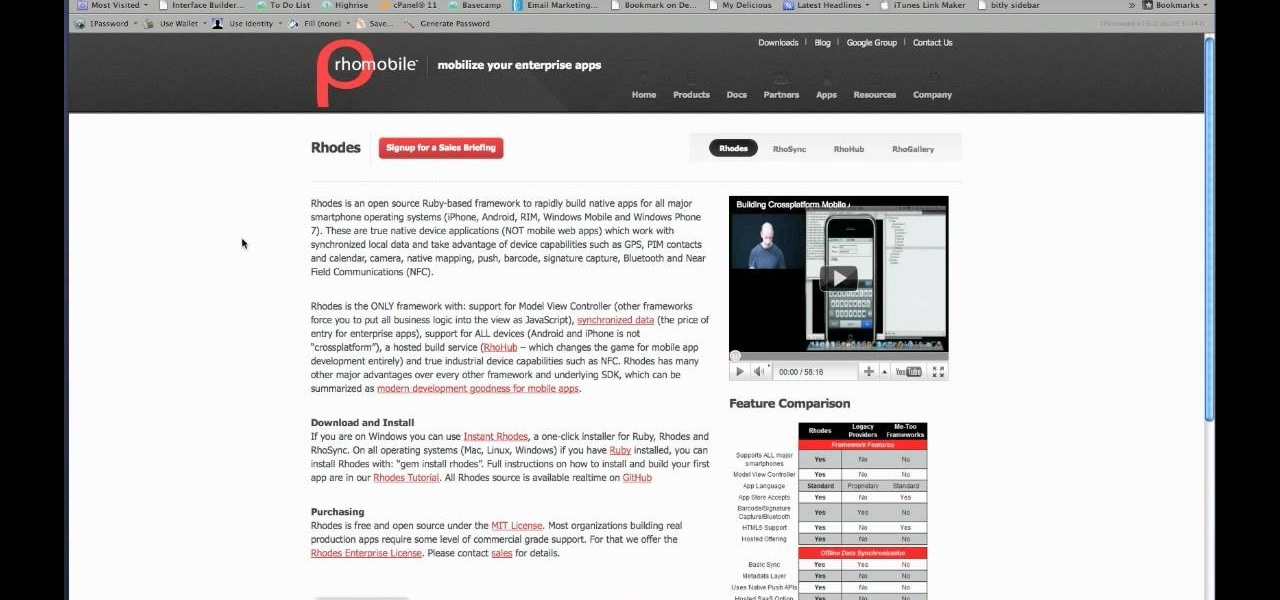
iOS app development is not limited to Mac owners. If you want to program apps for iPhones or iPads but you only have a Windows desktop or notebook, this guide overviews the different options available to you, including the DragonFire SDK, RhoHub, and Hackintosh methods. Each has its own strengths and weaknesses, and the Hackintosh method will require you to install Mac OS X on a Windows PC.

RSbot is no more, long live powerbot! If you want to hack Runescape this program, no matter it's name, has been the authority since 2006. If you've ever wanted to use it or tried to and had problems, this video is for you. It will teach you how to download and install powerbot 2.+ in Windows 7, fix the JDK error that plagues so many users, and how to load scripts into the program and implement your cheats. One-stop Runescape cheat shopping!
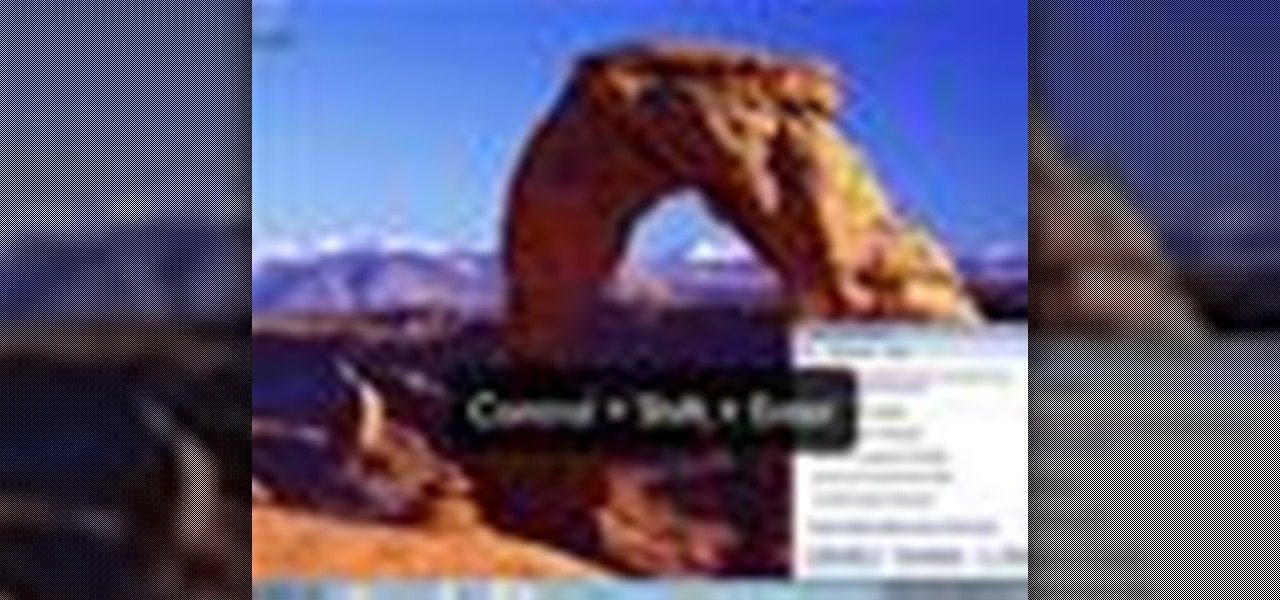
In this how to video, you will learn how to use Narrator in Windows 7. To use the program go to start, accessories, ease of access, and Narrator. The program will now open. From here, the program will announce what you can use the program with. Press the control key to pause the program. Use control shift enter to read the currently selected item or the item with current keyboard focus. Ctrl shift space will read the contents of the current window. The narrator window has many options, such a...
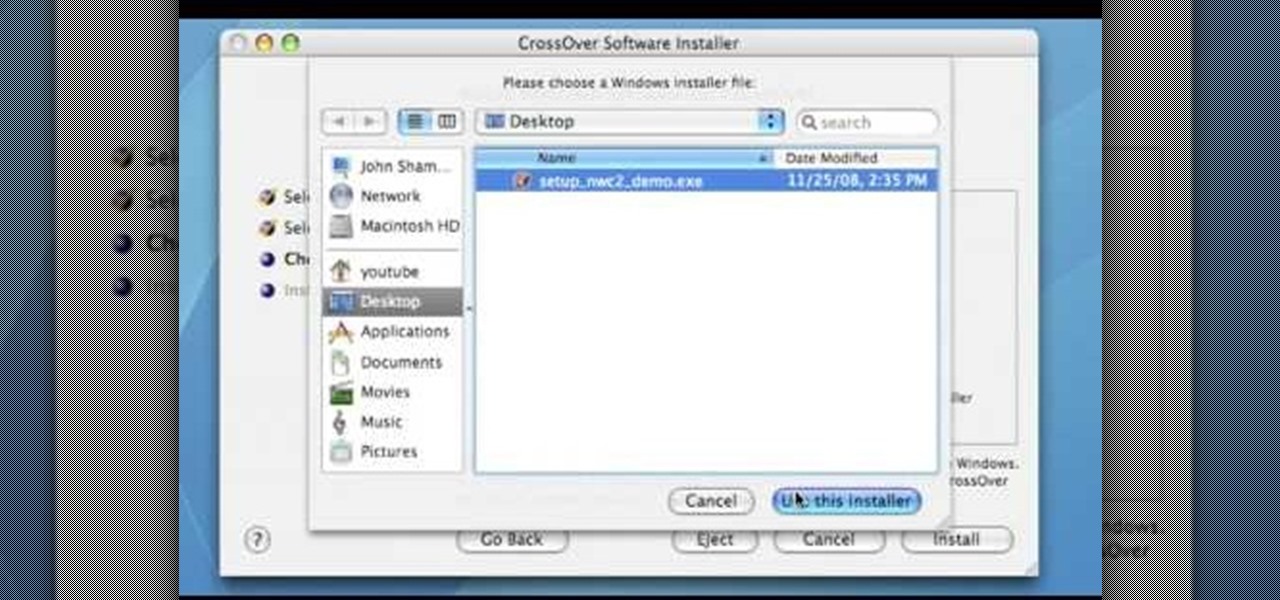
In this Computers & Programming video tutorial you will learn how to run a Windows app on a Mac OSX using Crossover. Search for the program, download and install it. Open the program, go to configure and then to manage bottles. Then click on the little ‘+’ button, name your bottle, select a version of windows and click ‘create’. This will take a few minutes to create the bottle. Now click on applications > install software. In the crossover software installer window, click on ‘insta...

Now that you're officially allowed to do it, jailbreaking your iPhone, iPod Touch, or iPad is a better idea than ever before! This video will show you everything you need to jailbreak a wide variety of Apple devices, including the iPhone 3G and 3GS, the iPod Touch 2G and 3G, and the iPad wifi or 3G model. All you need is a program called Spirit, iTunes version 9.2, and you device and you're good to go! This particular method is great because the jailbreak is untethered, meaning that you can t...
In this video tutorial, viewers learn how to remove/change the arrow on the shortcut icons in Windows. These arrows allows the user to know that the icon is only a shortcut. Users will need to download the program, Vista Shortcut Overlay Remover. The program allows users to display an arrow, light arrow, custom arrow or no arrow. This program also provides an option to disable the " - Shortcut" extension on any shortcut icon. This video will benefit those viewers who use a Windows Vista compu...
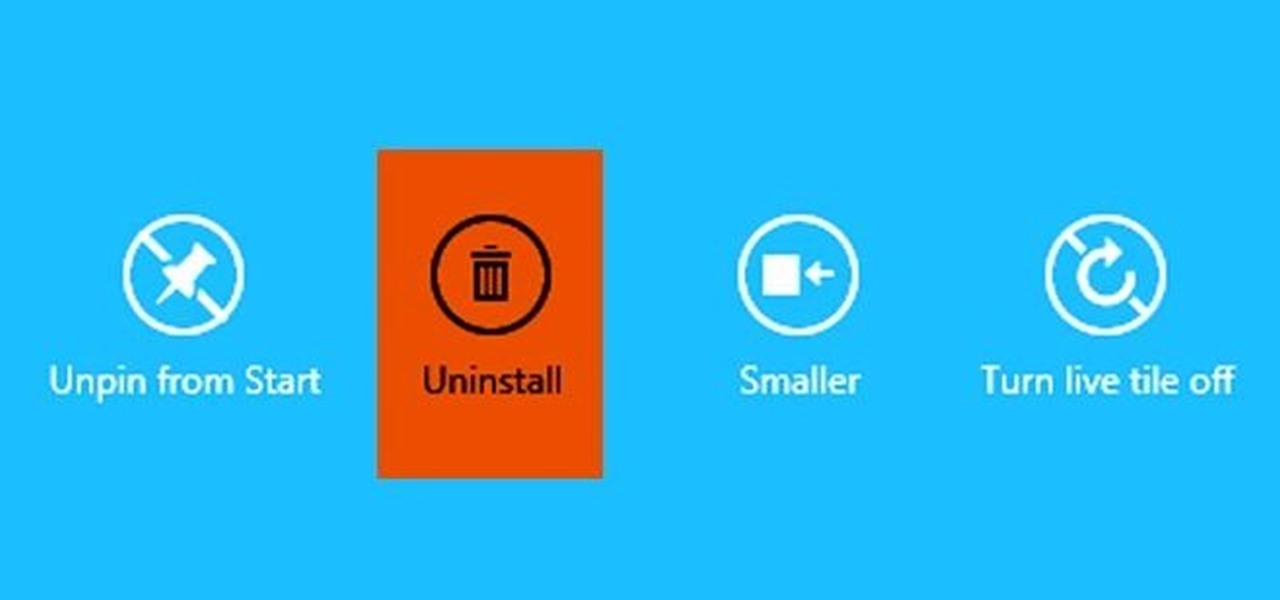
Windows 8 and its new Windows Store have simplified the process for uninstalling and cleanly deleting applications from your computer. Removing applications in older versions of Windows required a few more steps: My Computer -> Control Panel -> Add or Remove Programs -> Find the Program -> Click Uninstall.

Don't get us wrong: We love the iPhone, but given that every other person we know has one, it doesn't exactly make us feel unique. Yes, it comes in black and white, but that sure doesn't give us a lot of options, you know?

Why can't you play DVDs in Windows Media Player? Who knows, but this video tutorial will help you tweak the settings in Windows XP to start watching DVD movies in Windows Media Player 11 in no time. It's a simple registry tweak that enables DVD usage, so you don't have to buy or download another program to play them.

This video tutorial from TigerDirectBlog shows how to easily install or uninstall Internet Explorer in Windows 7 operating system.

1. Go to Control Panel from the start menu and select Uninstall a program. 2. Start Menu>Control Panel>Uninstall a Program

In this video the instructor shows how to activate Windows 7 forever. There is a program called 7Loader that will activate your Windows forever without having to pay for anything. Download the program from the internet or from the link given in this video. After downloading it, scan it with your antivirus program to make sure that it is free of any virus. Now run the tool and on the screen pick your computer make. If you don't know your computer make, look for it in the control panel, as show...
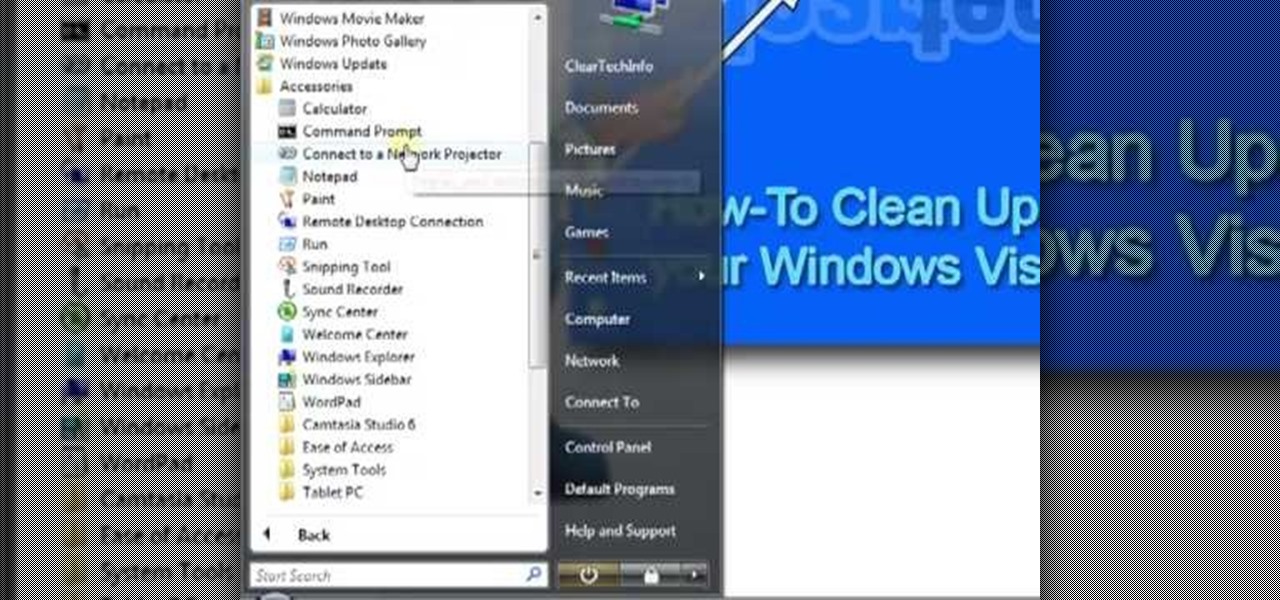
The instructor from ClearTechInfo shows how to clean up and organize the Windows Vista start menu. He shows how the start menu consists of links to programs and not the program itself. He shows how to manage those links by removing those links, add new ones or rename existing ones, or move folders into other sub folders. He shows how to pin or remove frequently used programs to the main start menu. He advises to categorize similar programs under common folders, like 'Media Players,' 'Utilitie...
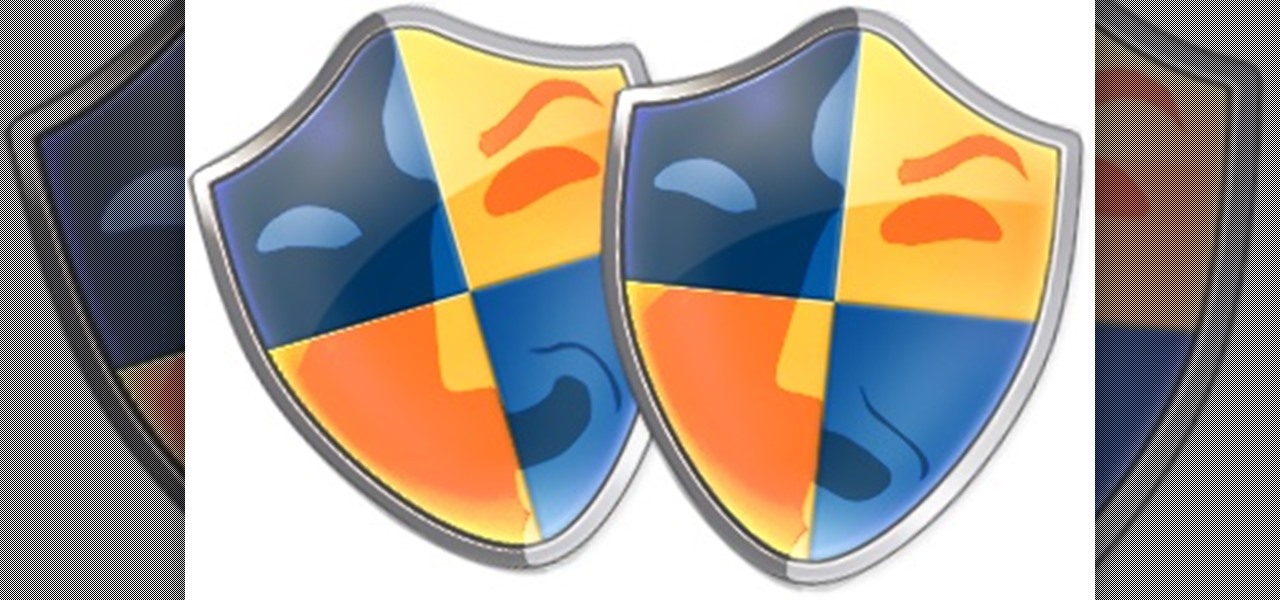
This tutorial was written with Windows 7 in mind, but the principle applies to all versions starting from 7.
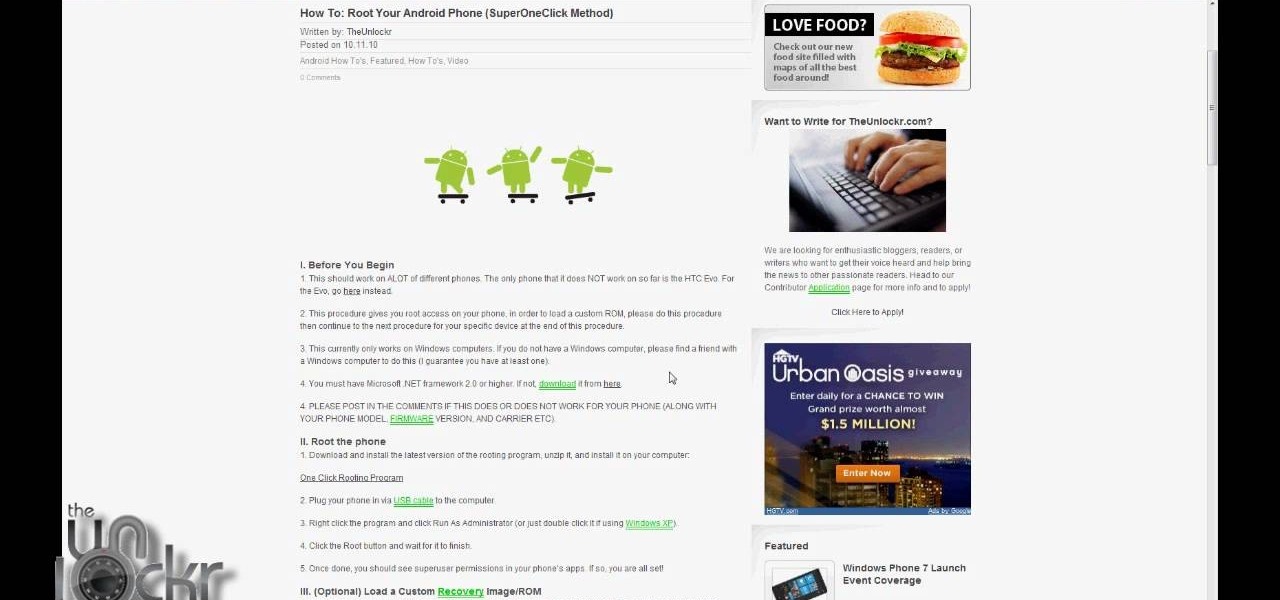
This is, by far, the easiest way to root your Android phone, and it's even got its own name— the "SuperOneClick" method. This is a universal technique that applies to most Android-based smartphones (minus the HTC Evo and T-Mobile G2/Vision). TheUnlockr shows you the secret behind rooting your Droid, so watch and learn. Anyone with an Android-enabled phone can do this.
Hiding icons from the system tray is easy, but what if you want to get rid of the program entirely? This tutorial shows you how to use the command prompt in Windows to create a service that will allow to delete all extraneous programs.
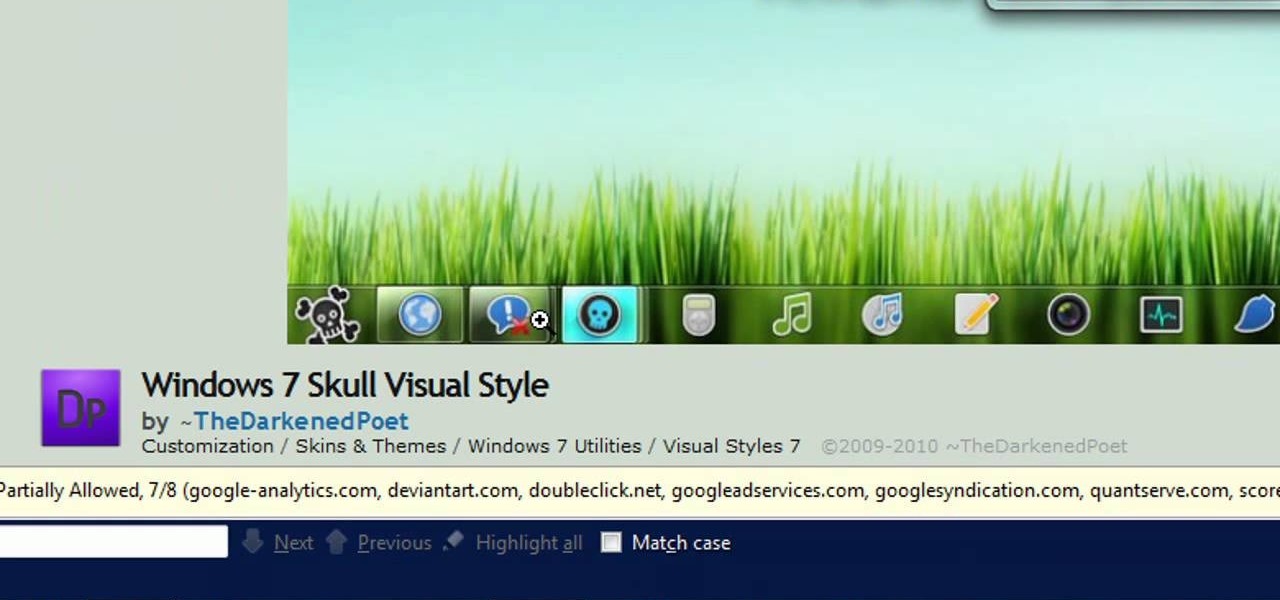
If you want to take control of the themes and styles of Windows 7, you're going to want to get your hands on a little program called UxStyle. This program works for 32 and 64 bit systems and gives you great control over the look of your system. Don't forget to back eveything up first!
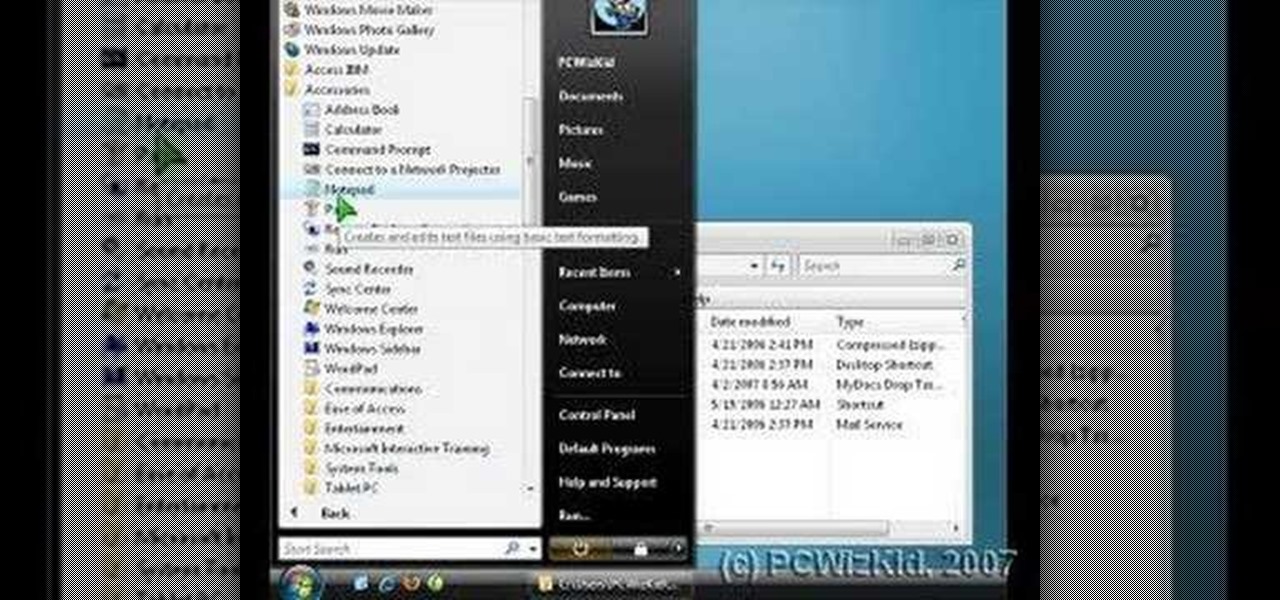
The "Send To" shortcut in the right-click context menu in Windows is a great tool for efficiency. But, it's picks the programs and folders for you to choose from when you want to send a file somewhere. You can customize this "Send To" context menu to include whatever you want. This video demonstrates adding Notepad to this feature, and this can be done on either Window Xp or Windows Vista.

Even if you haven't noticed it yet, Windows likes to clog your startup with tons of unnecessary applications. These startup apps slow down your computer's performance, but there's a way to optimize these startup settings to help your Windows Vista PC run a little faster. Watch and learn how to remove those unwanted startup programs with Windows Defender.
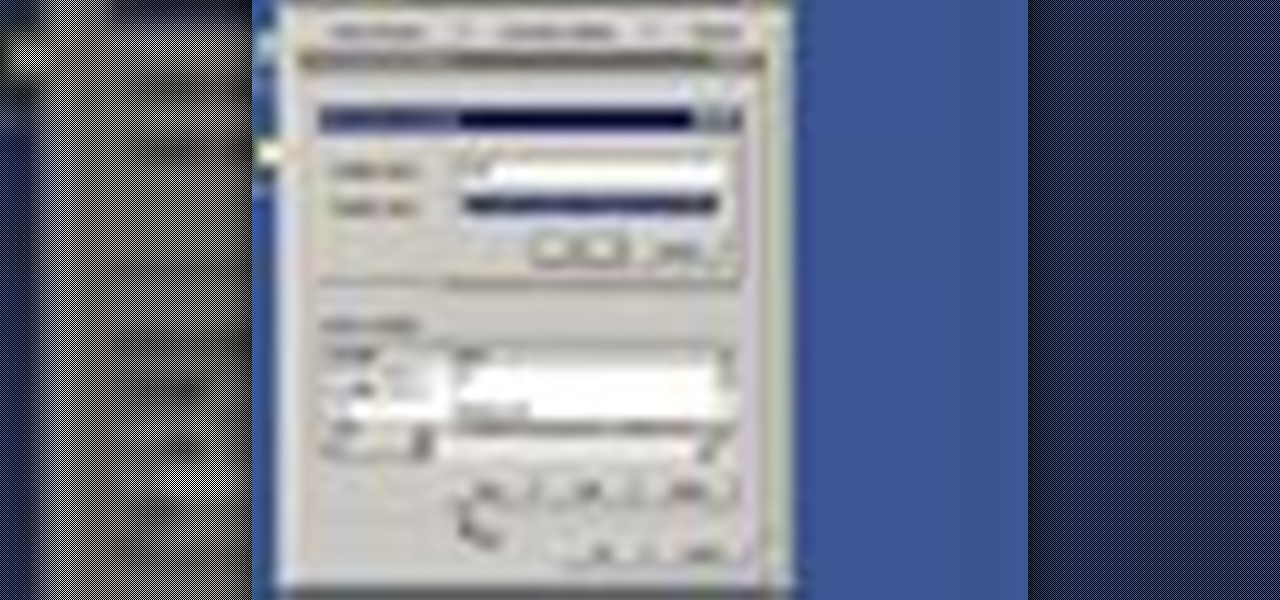
This video shows you how to set environment variables in Windows XP. A lot of the older software written for windows requires the use of
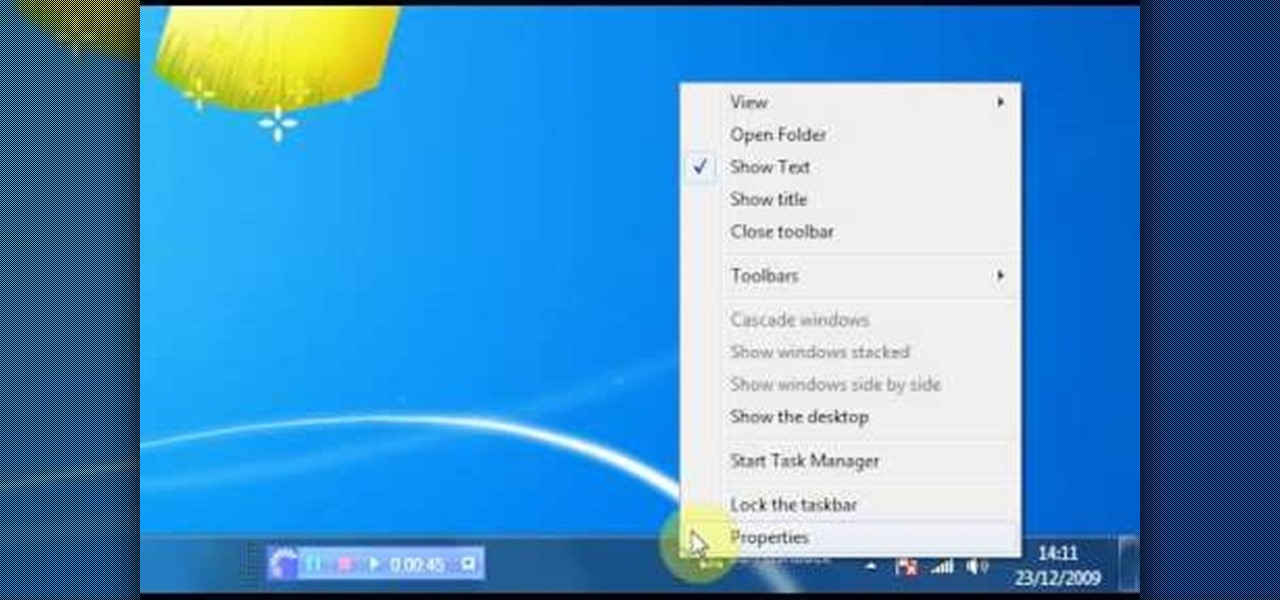
Check out this video for info on how to setup the quick launch toolbar in Windows 7. Quick launch makes it easier and faster to access your favorite folders and programs. The quick bar can be activated and deactivated depending on your preference and provides simple access to frequently used objects. This tutorial will show you a quick step by step to activate this handy tool in Windows 7 just like it worked in Windows XP and Vista.

Tired of Windows? Want to see what all the buzz is about Linux but you're not a computer expert? In this video, you'll learn how to use a free program called "Wubi" that lets you effortlessly install any flavor of Linux onto your Windows PC, without changing or damaging your existing Windows installation! Wubi handles all the installation and configuration for you, and allows you to dual-boot both Windows and Linux on the same computer.

With Windows® Fax and Scan feature that works with the Windows Vista™ operating system makes it even easier to share fax and scanning capabilities with multiple users. Where previous fax and scanning programs allowed an individual user to send and receive faxes or scan documents with a locally-connected fax or scanner; Windows Fax and Scan provides a flexible system for multiple users to share local or network-connected scanners and fax devices. F

When you press the Print Screen button on your keyboard in any version of Windows, be it 95, 2000, ME, XP or Vista, Windows will take a picture of your display output and put it into your clipboard. Once in your clipboard, it can be pasted into most any image editing program (e.g., Paint). For more information on taking screenshots with Print Screen, watch this helpful Windows tutorial!

Have you ever had to close an application with private info in order to let someone else use your PC? LockThis! is a windows application that lets you secure individual programs without the hassle of having to save your progress and closing the program. To use LockThis! just hold the control key and click on the application that needs to be locked and simply enter your password on the dialog that pops up and your done. Now anyone can use your pc without you having to look over their shoulder....

Don't hunt for that icon, make any Windows program you want launch at the stroke of a key. For more information, including detailed, step-by-step instructions on how to create your own custom keyboard shortcuts on a Microsoft Windows PC, watch this helpful home-computing how-to from CNET.