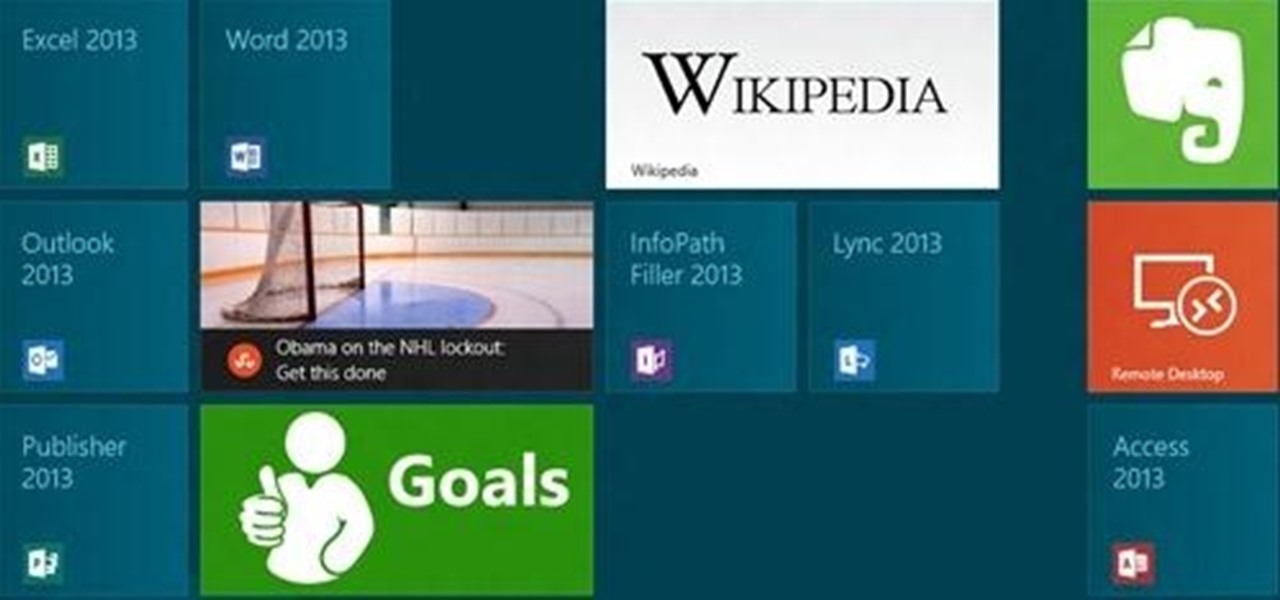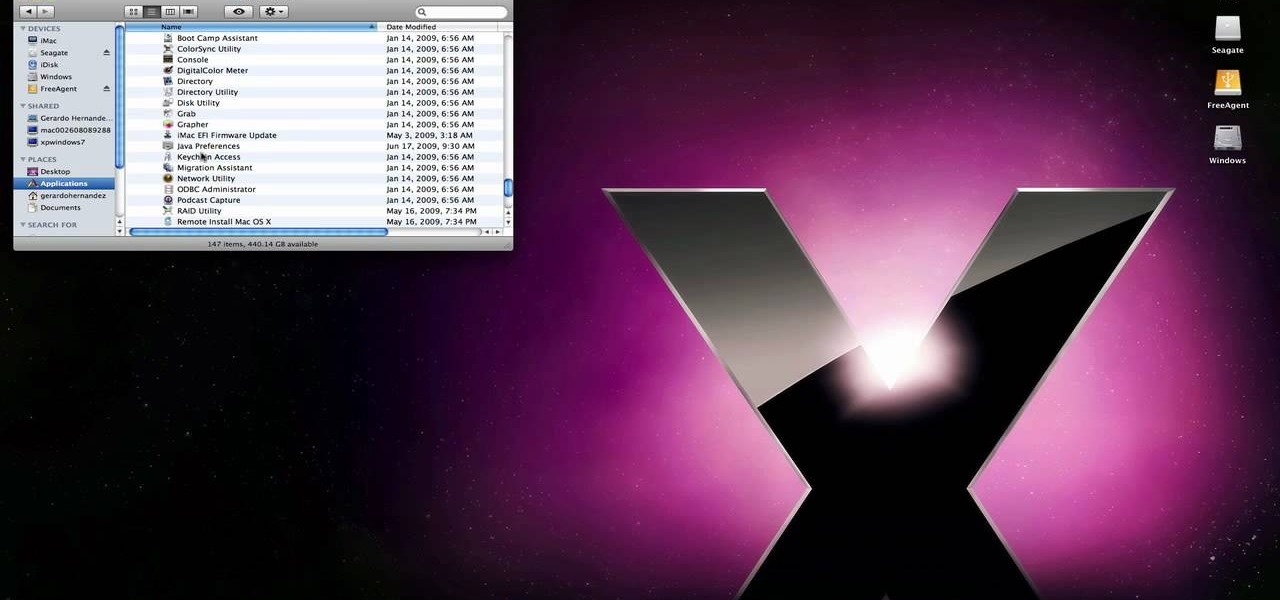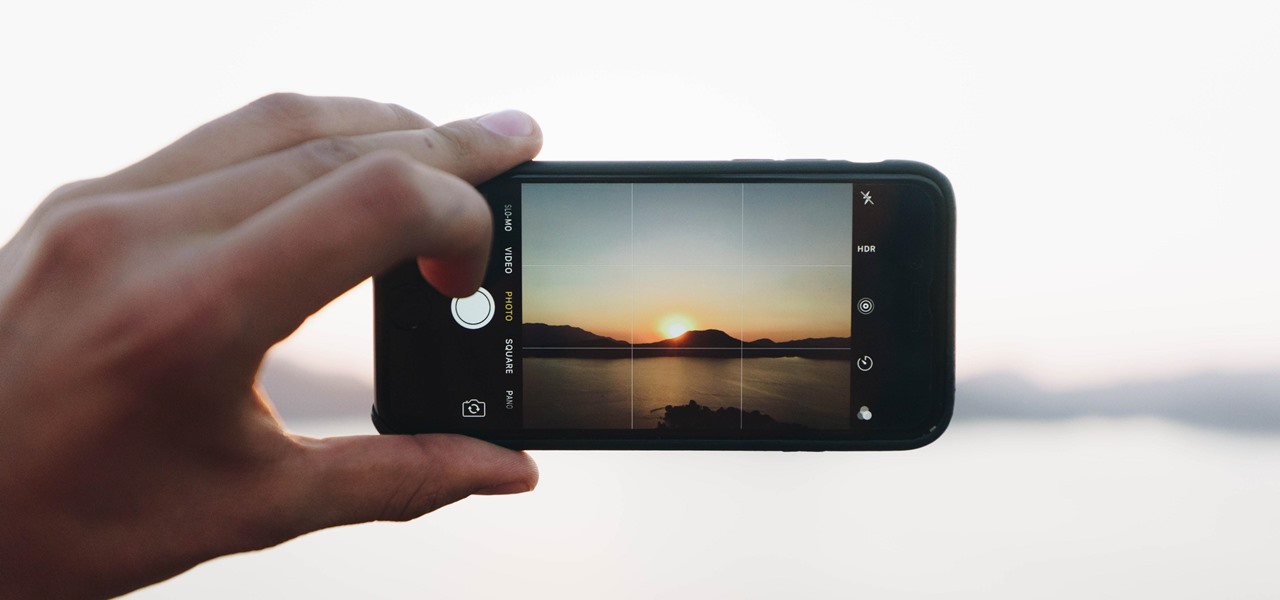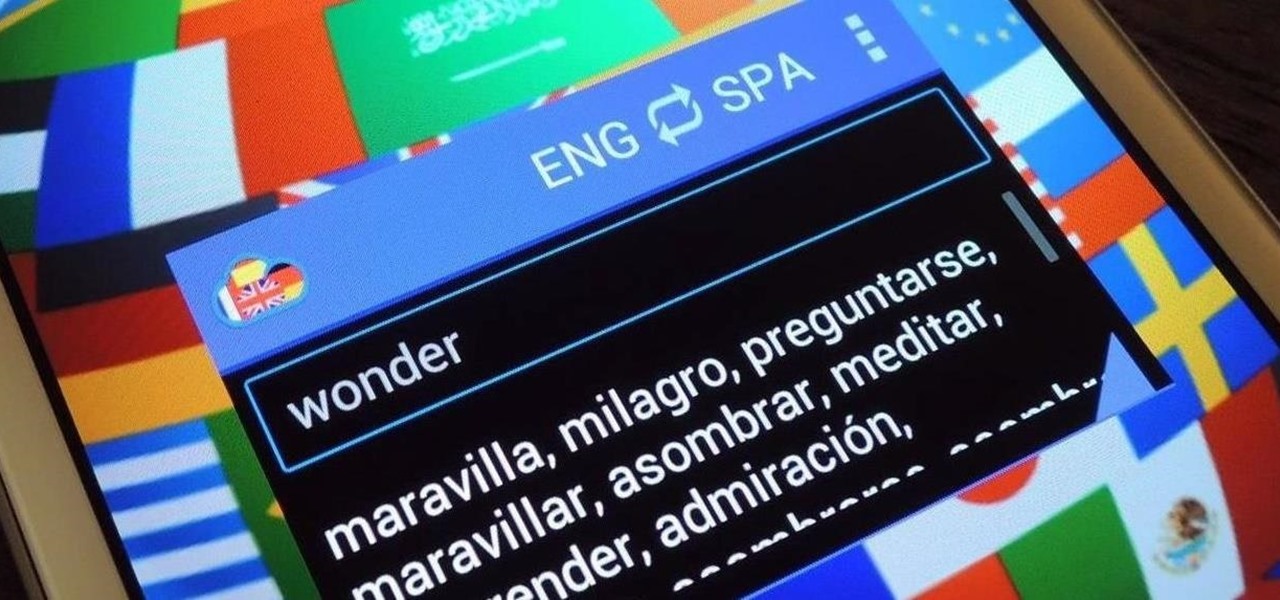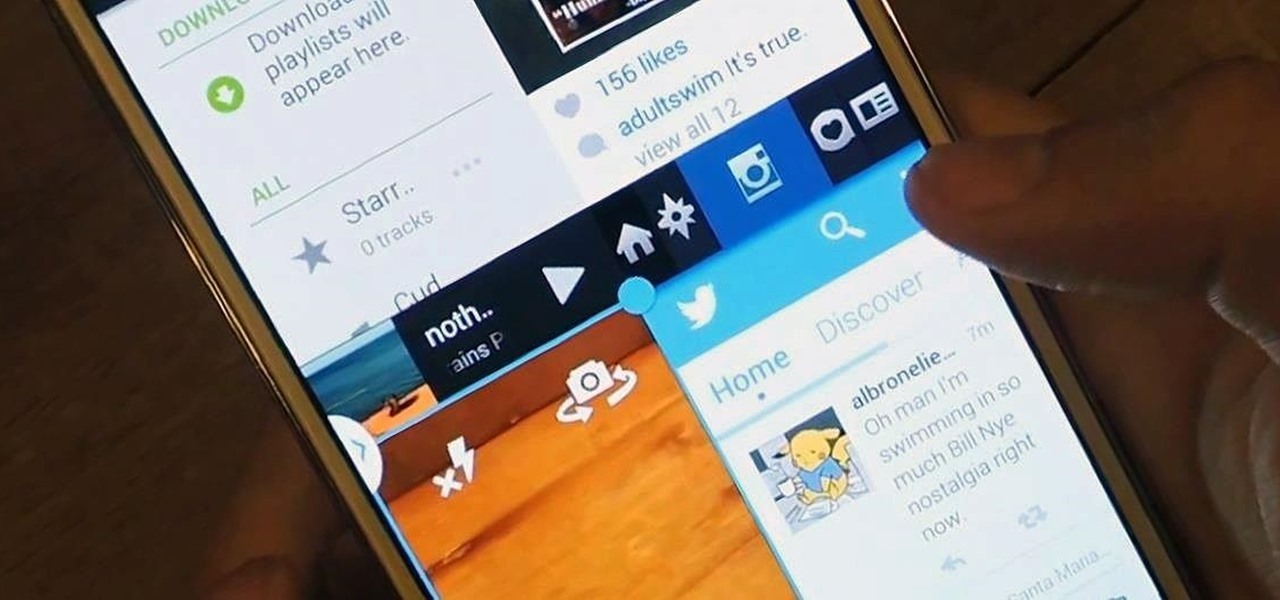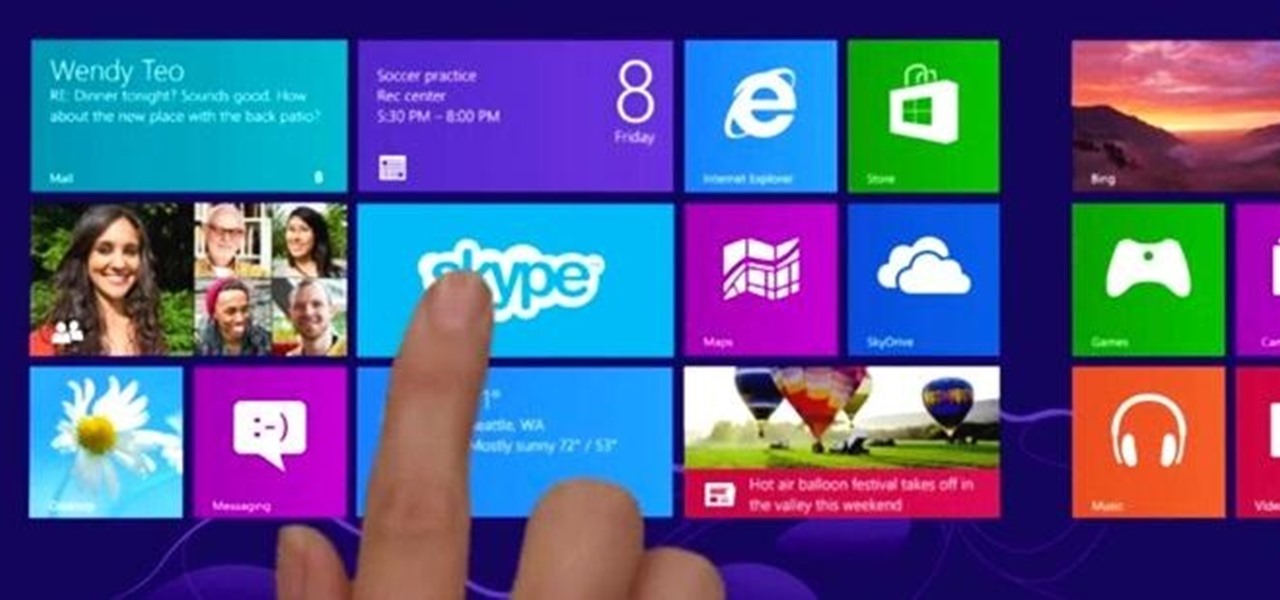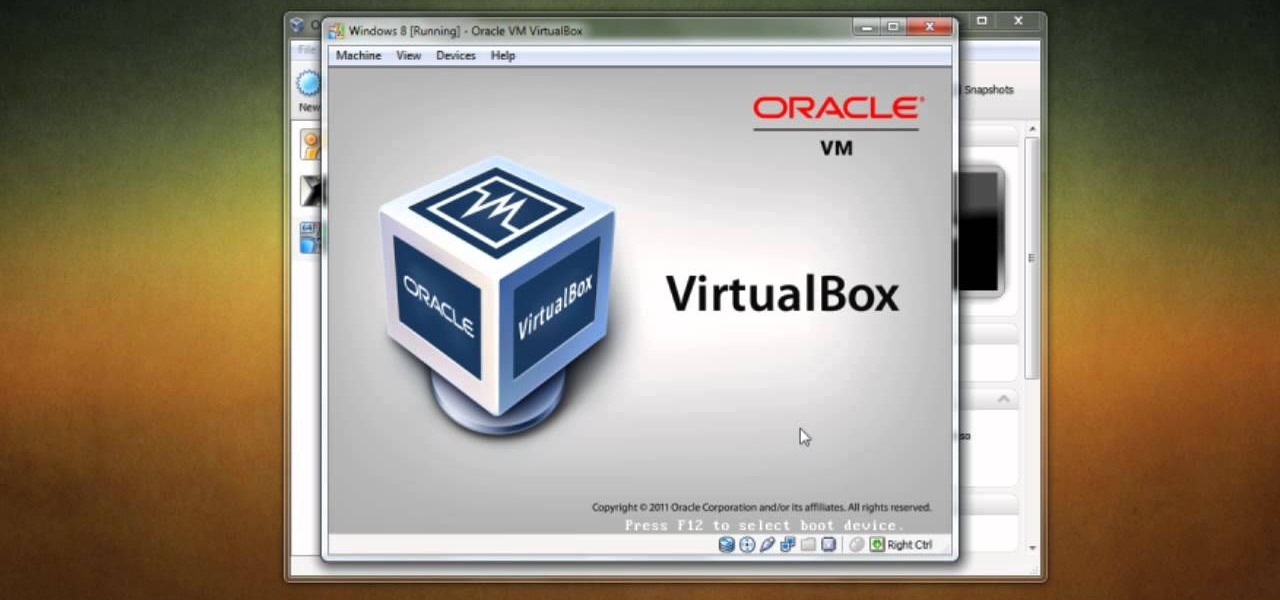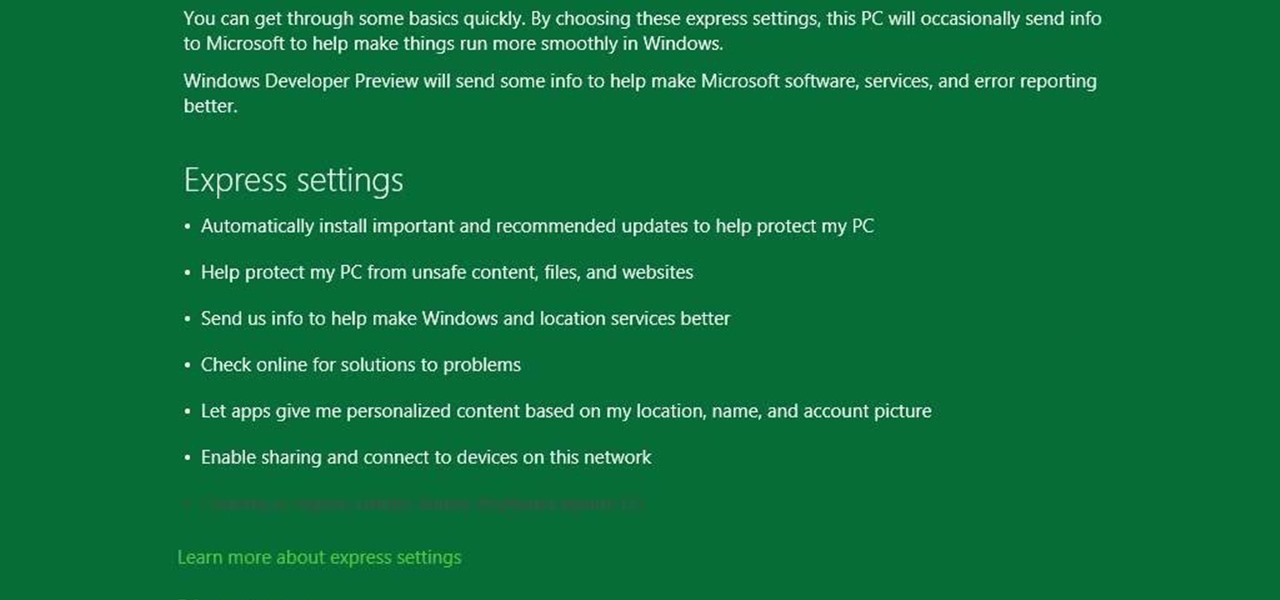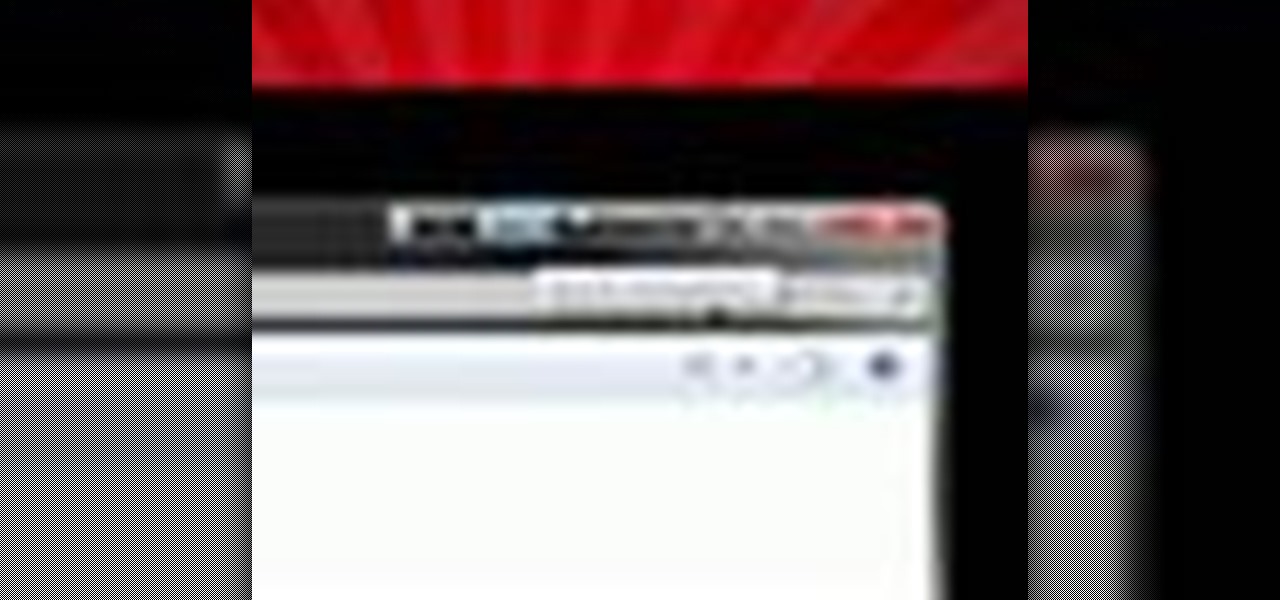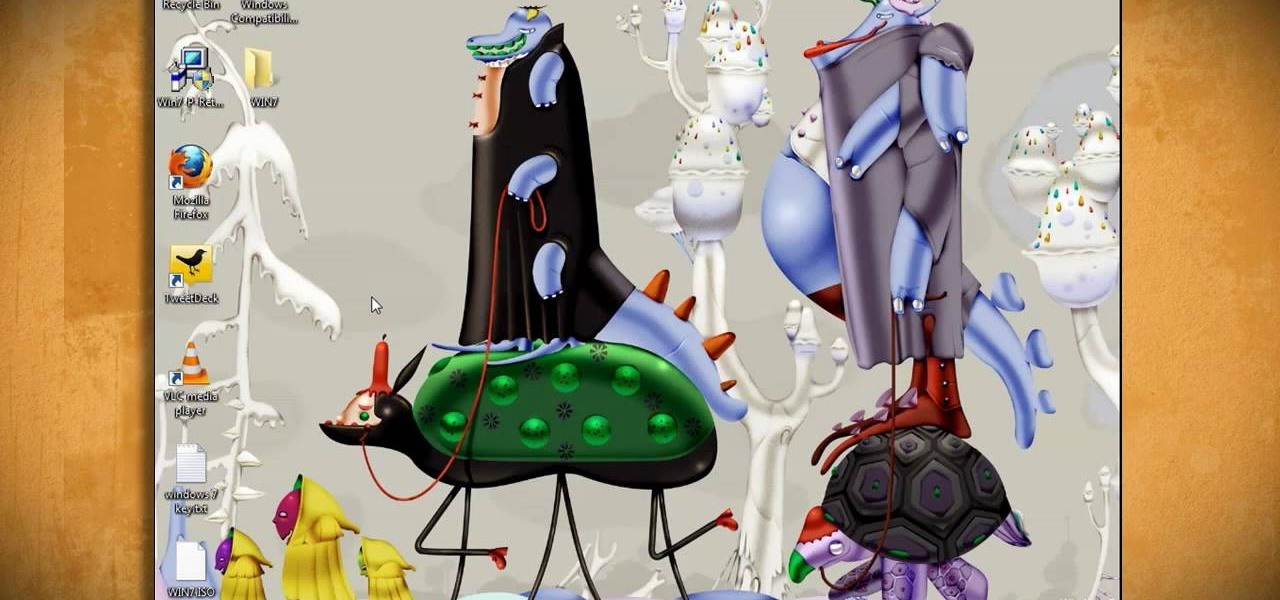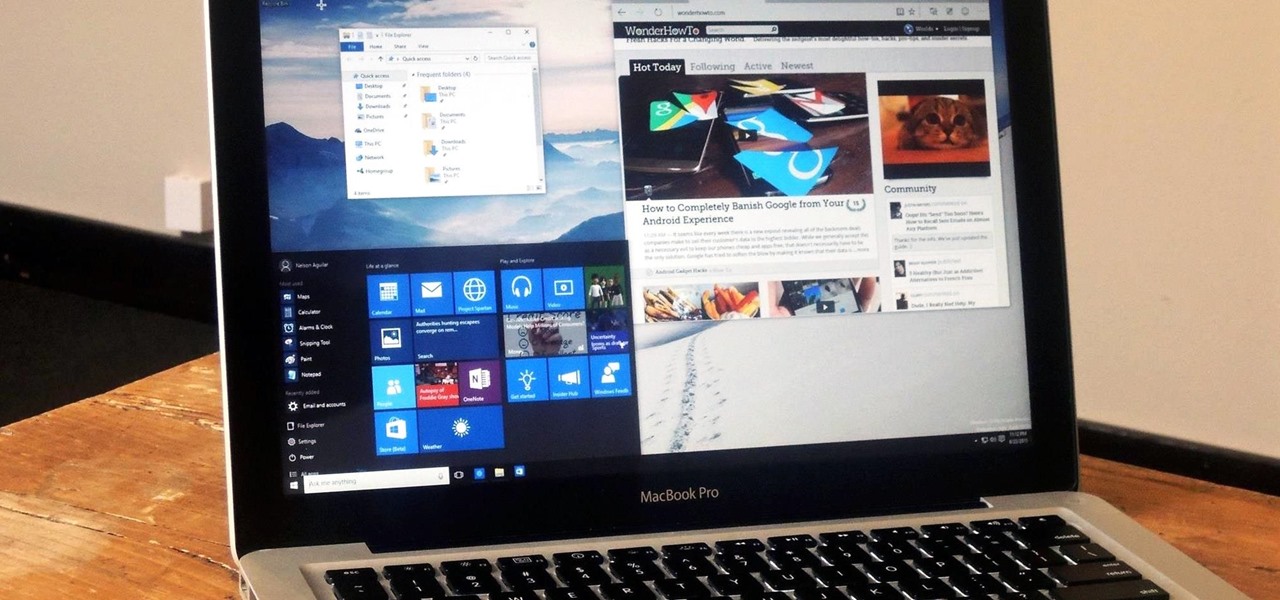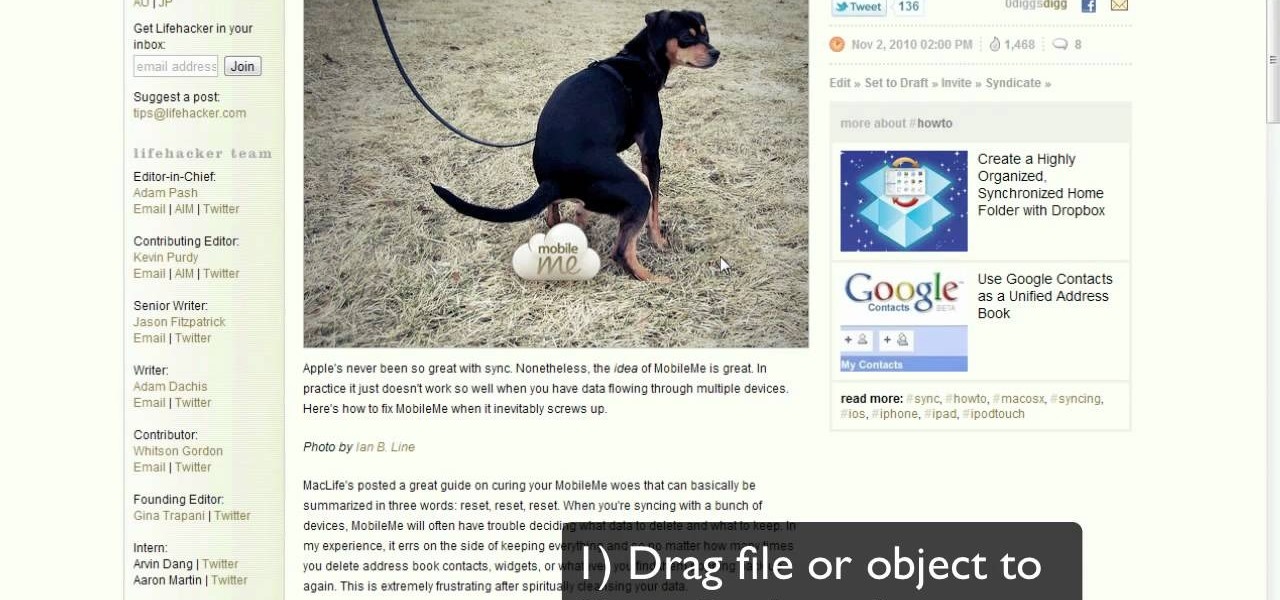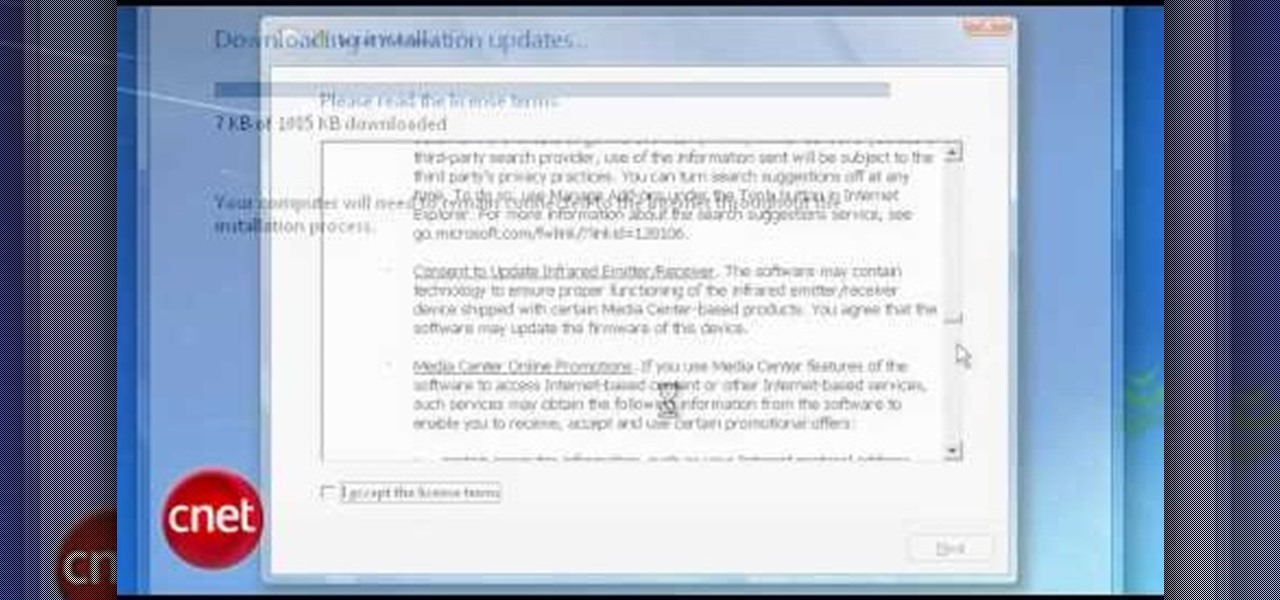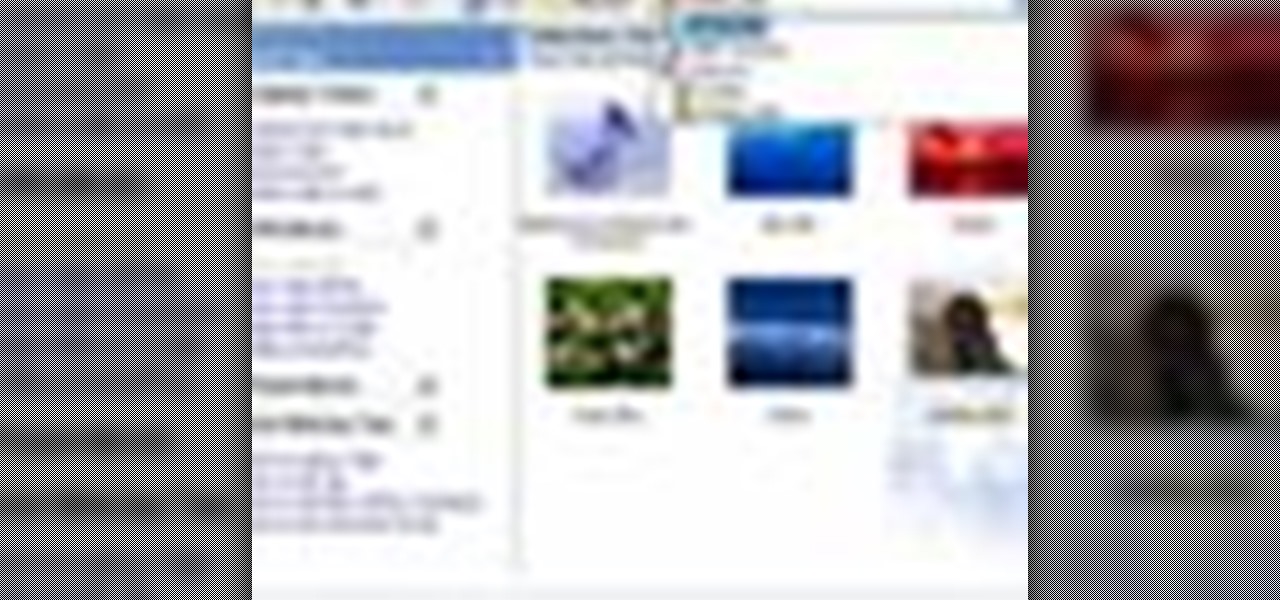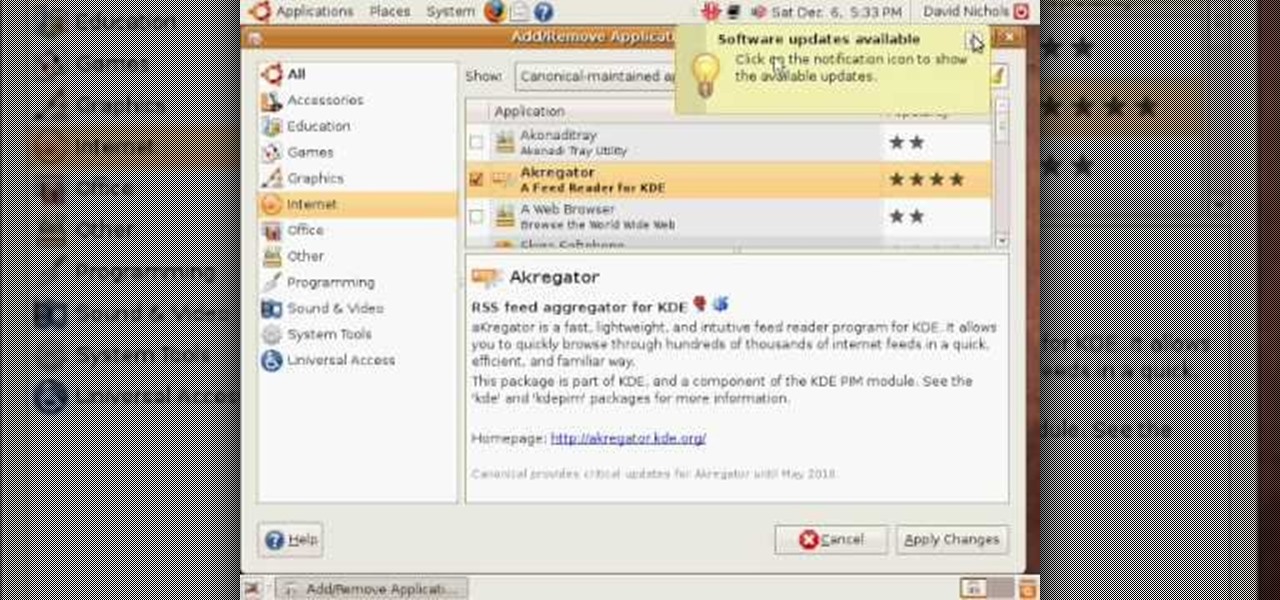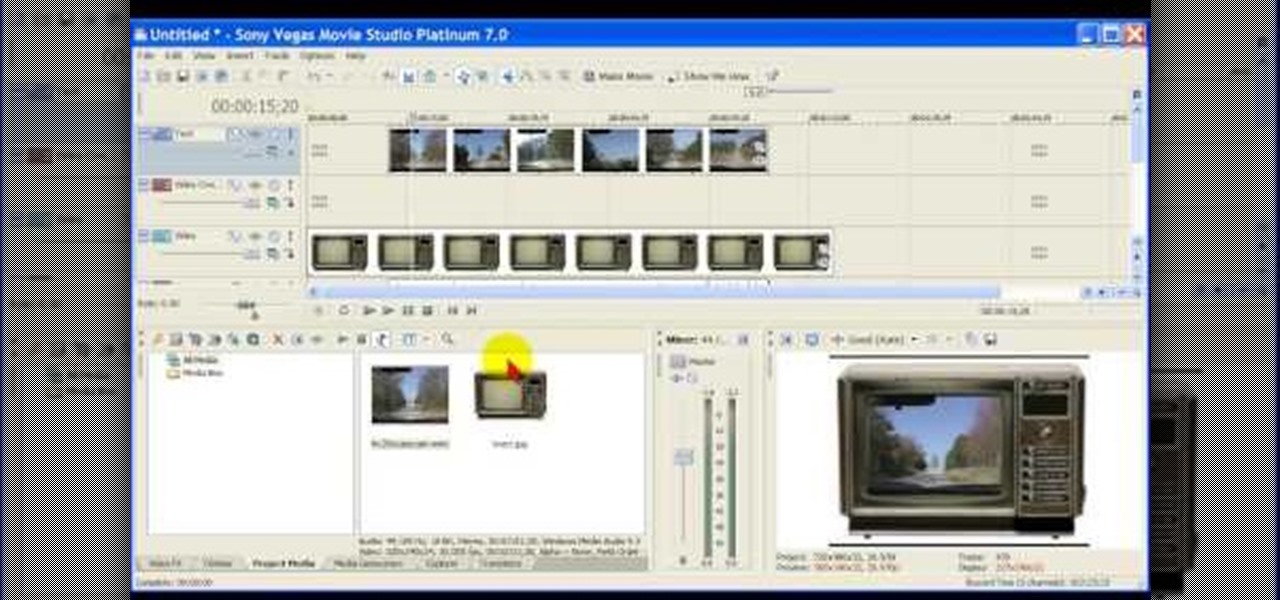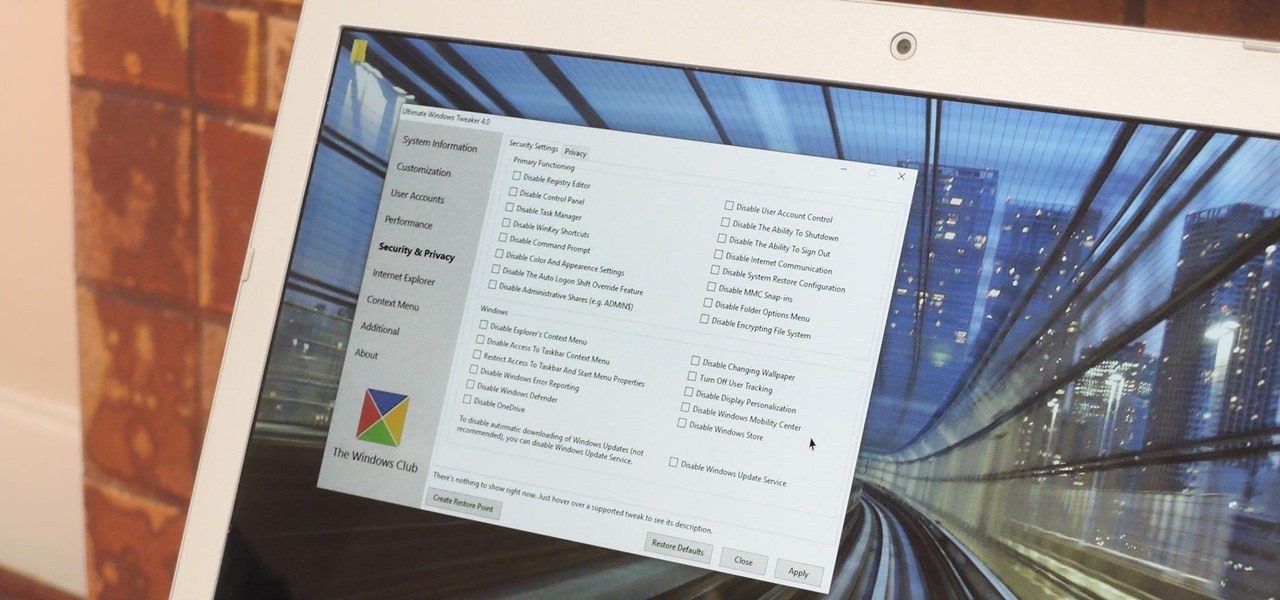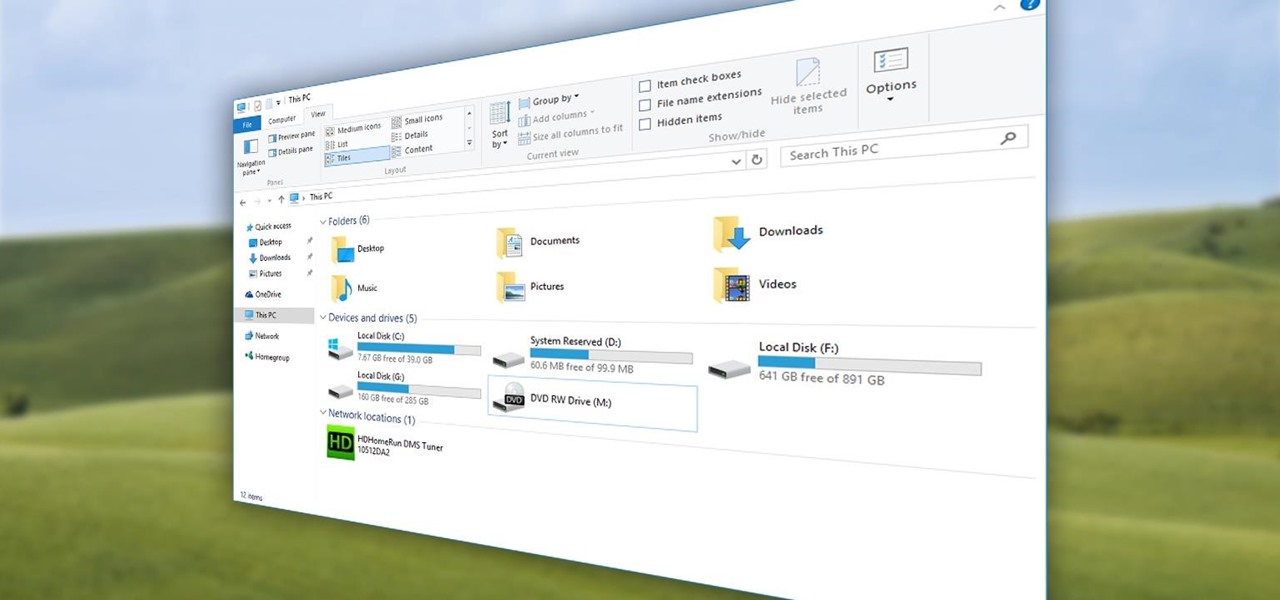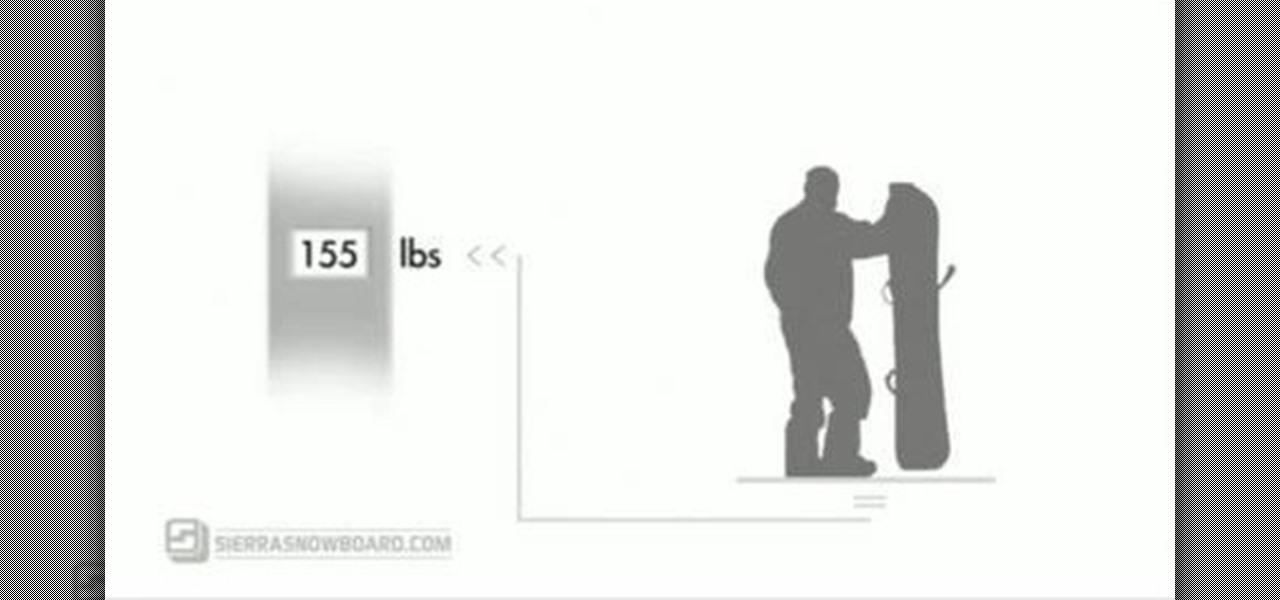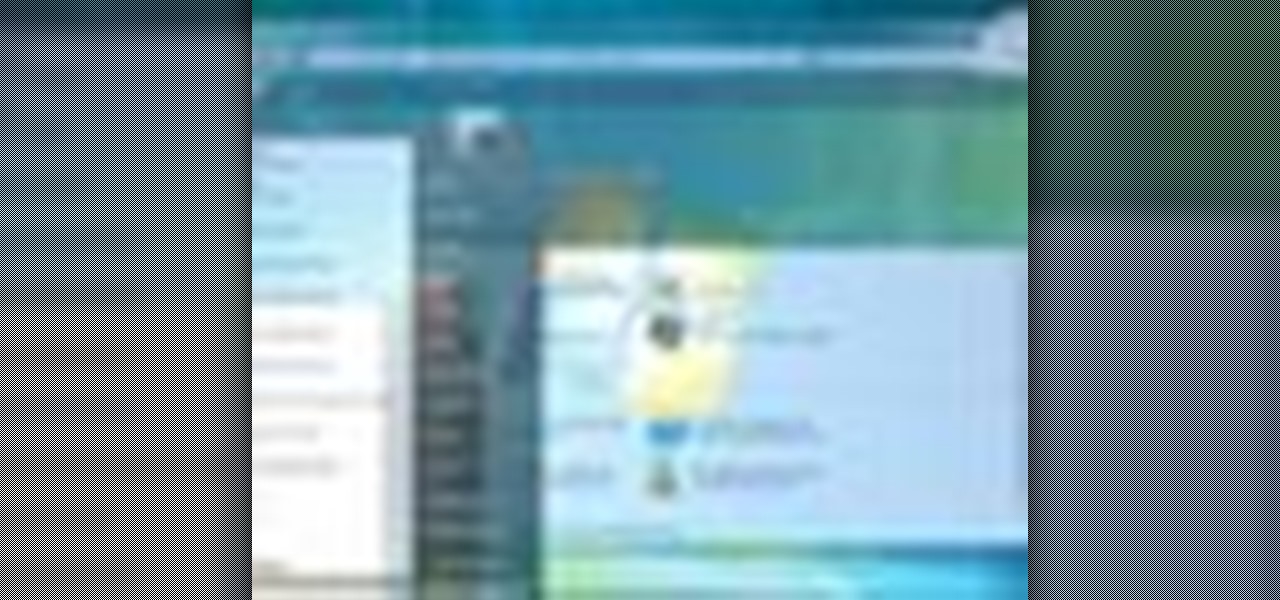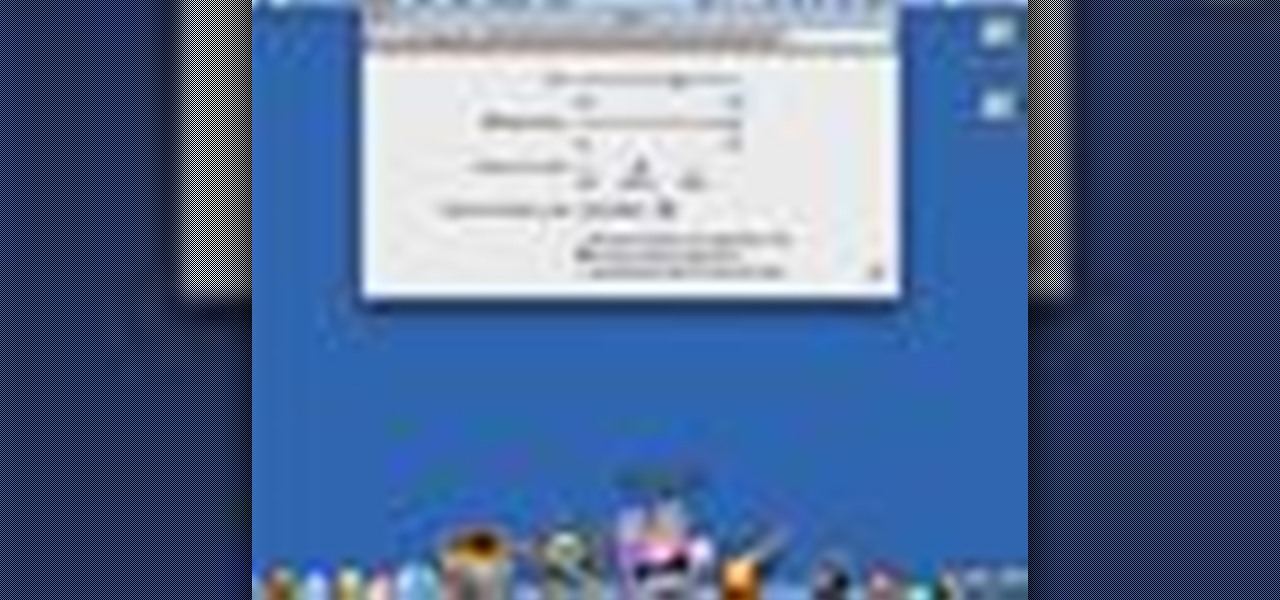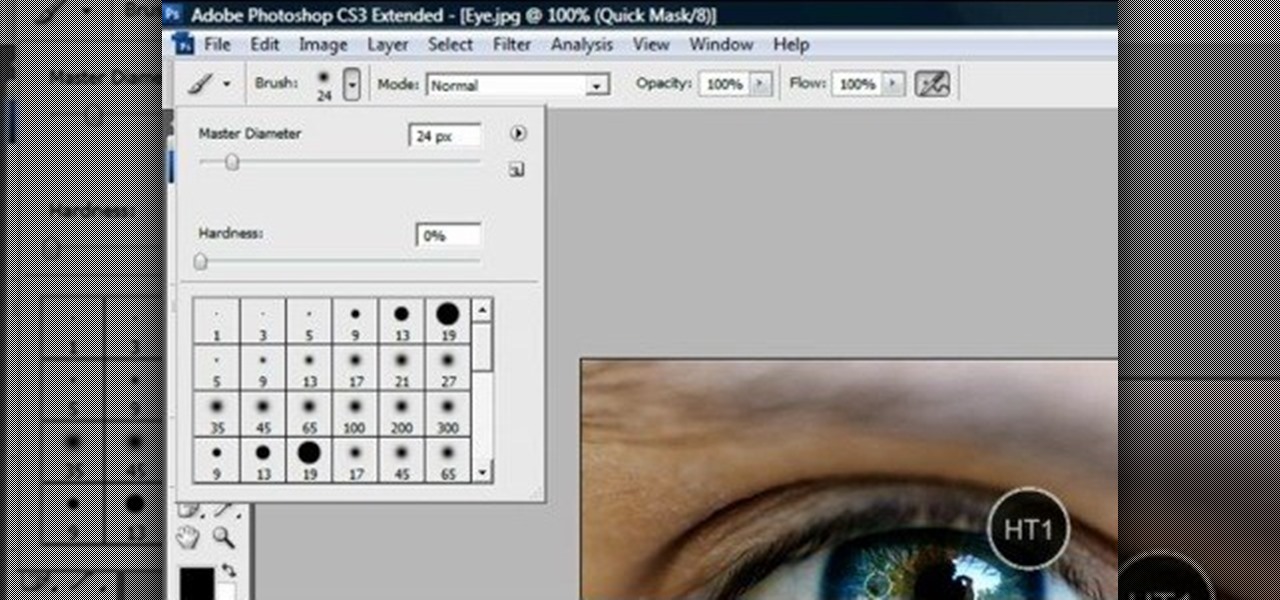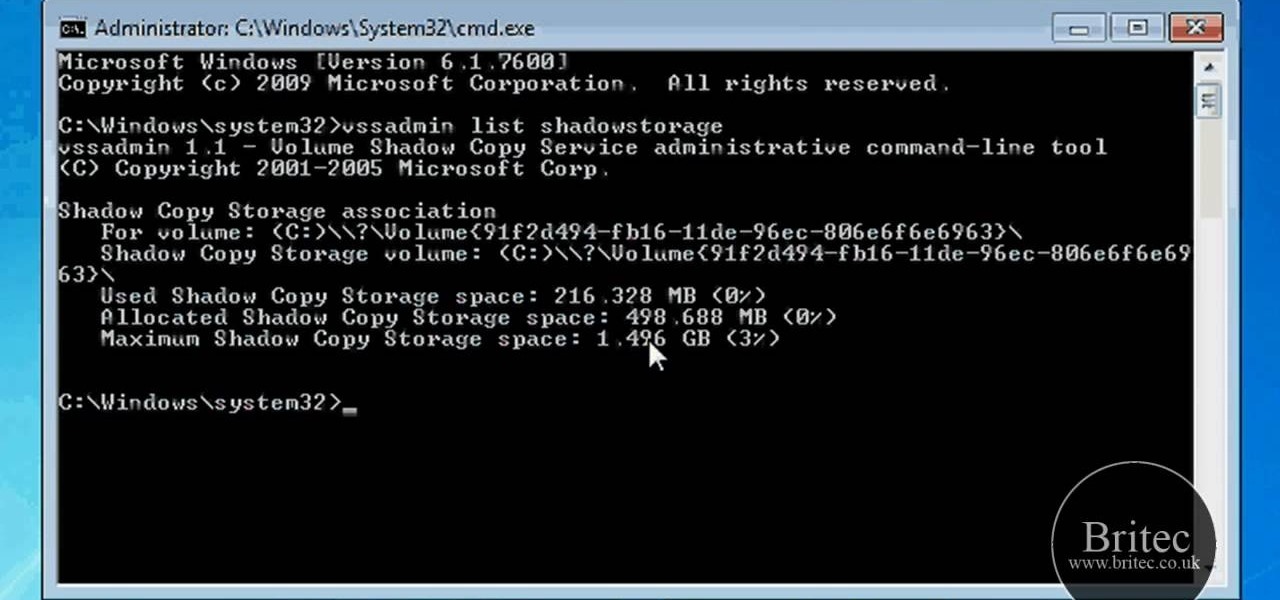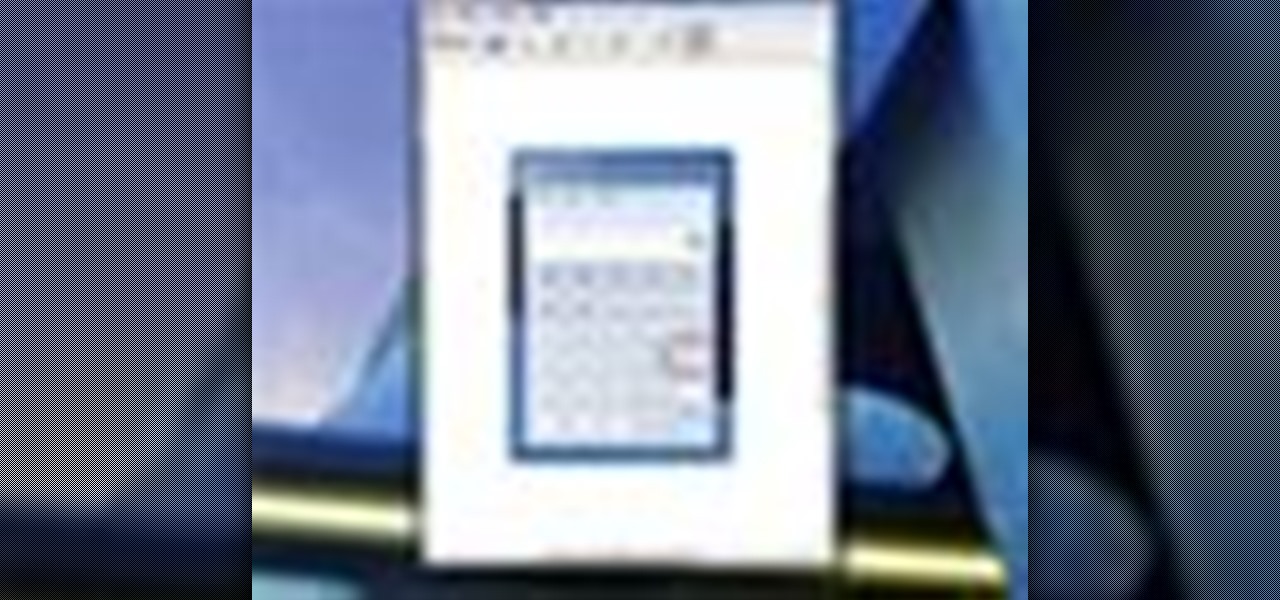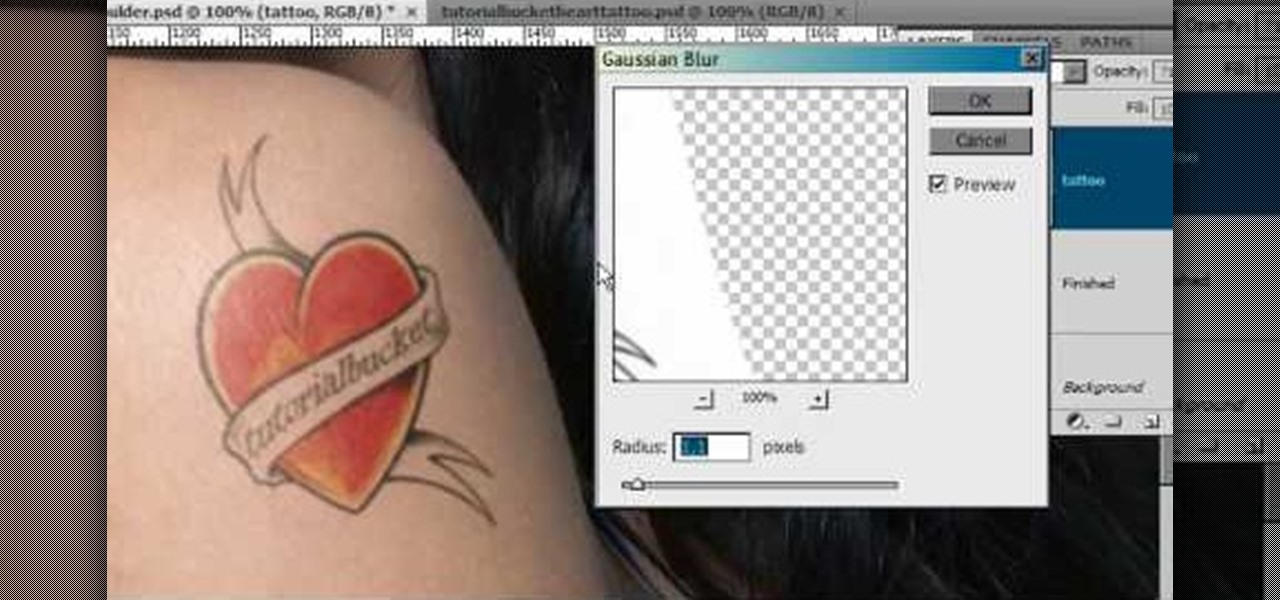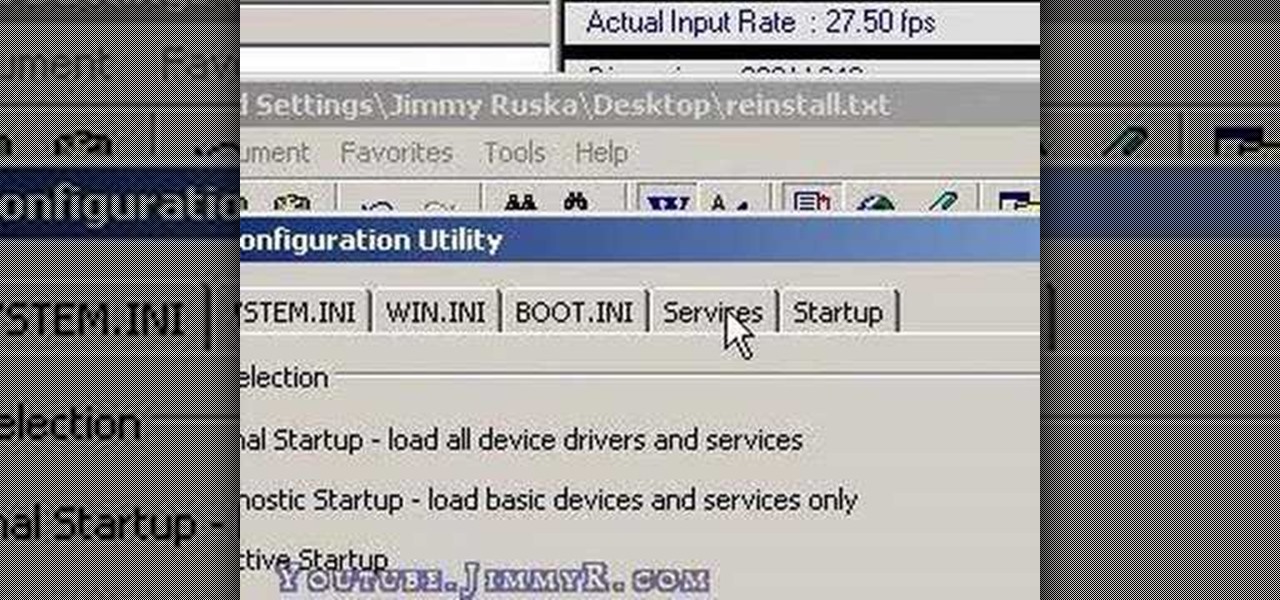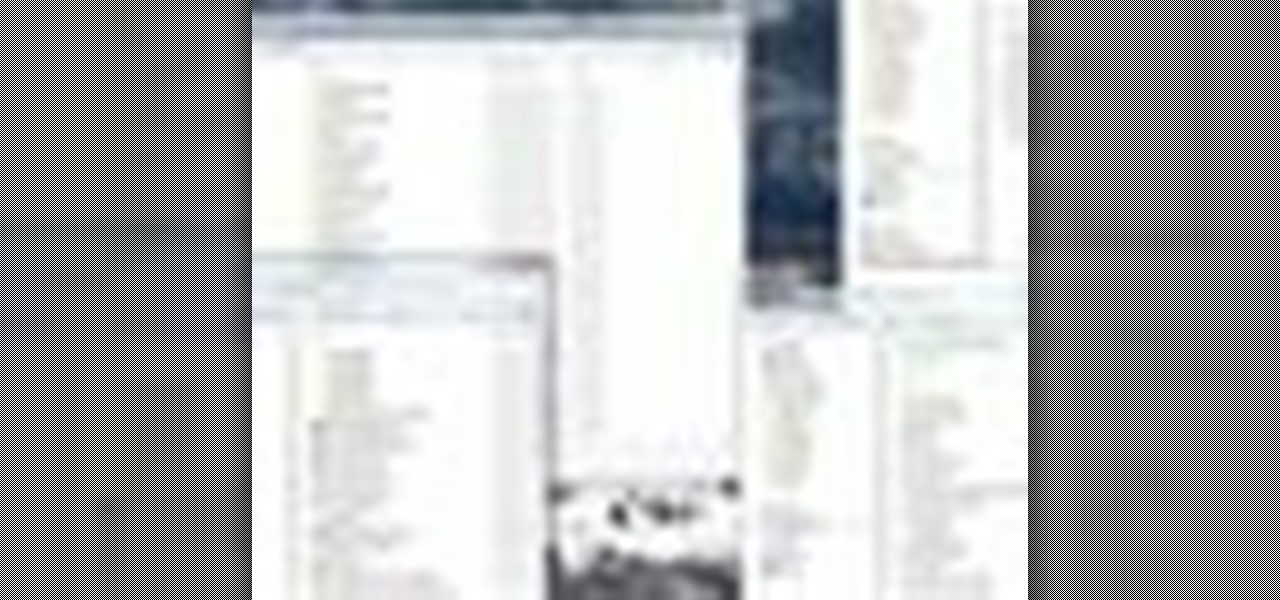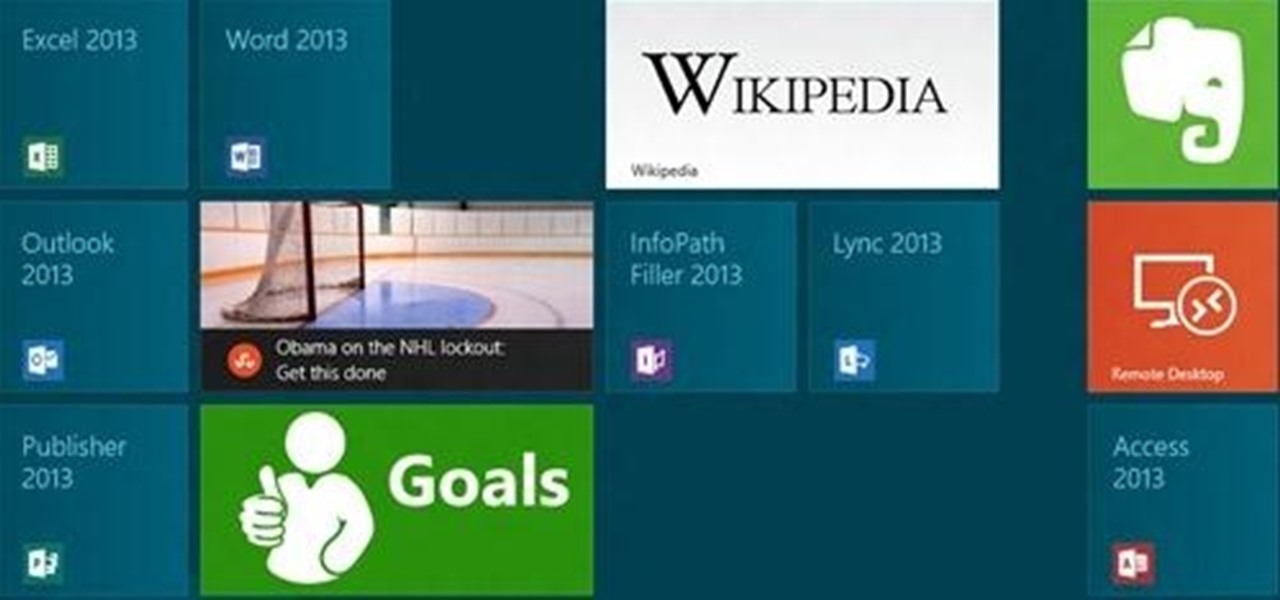
Keeping your computer organized and your desktop clutter-free can be pretty difficult. And with last week's official release of Windows 8, users have another screen they need to get used to organizing—the new Metro-style Start Screen. It uses large rectangular or square tiles in place of the standard icons you've seen on older Windows operating systems. For better organization and grouping, you can group similar items onto a page (similar to many smartphones), you increase or decrease the siz...

This video teaches us how to make shaker cards. These are cards that have a sort of window where you can see glitter or confetti moving about when you shake the card. You start off with your card base. A good size is 6" by 8". You take your front image, either a picture you have or stamp one yourself. Attach this image to the front of your card base. Line your image with thick double sided tape. Don't leave any gaps or your glitter will leak out. Next you cut your window. This will be the ver...
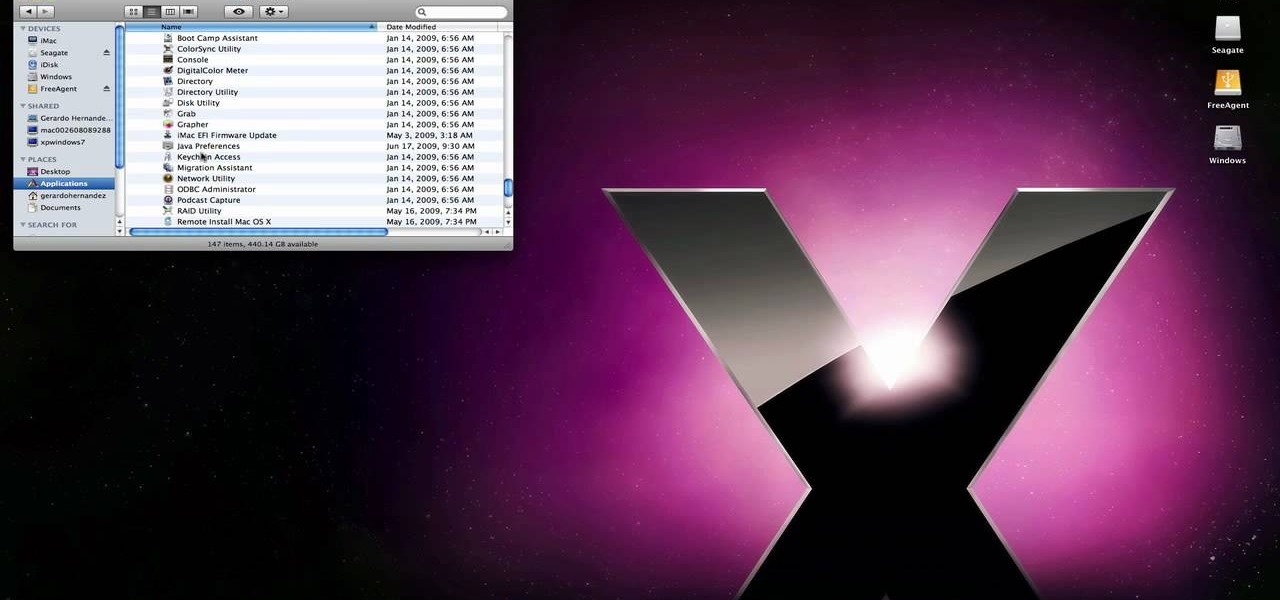
techstuff1227 narrates an HD-quality educational video about how to remove a Windows partition from a Macintosh computer using the Bootcamp software. To accomplish this easy task: open the Finder application, view your installed Applications, browse to the Utilities list and expand it to view the Disk Utility. Open the Disk Utility application. Once the hard drive information is displayed, click on the Windows partition, click on the minus (-) button, and a confirmation dialog will appear. Cl...
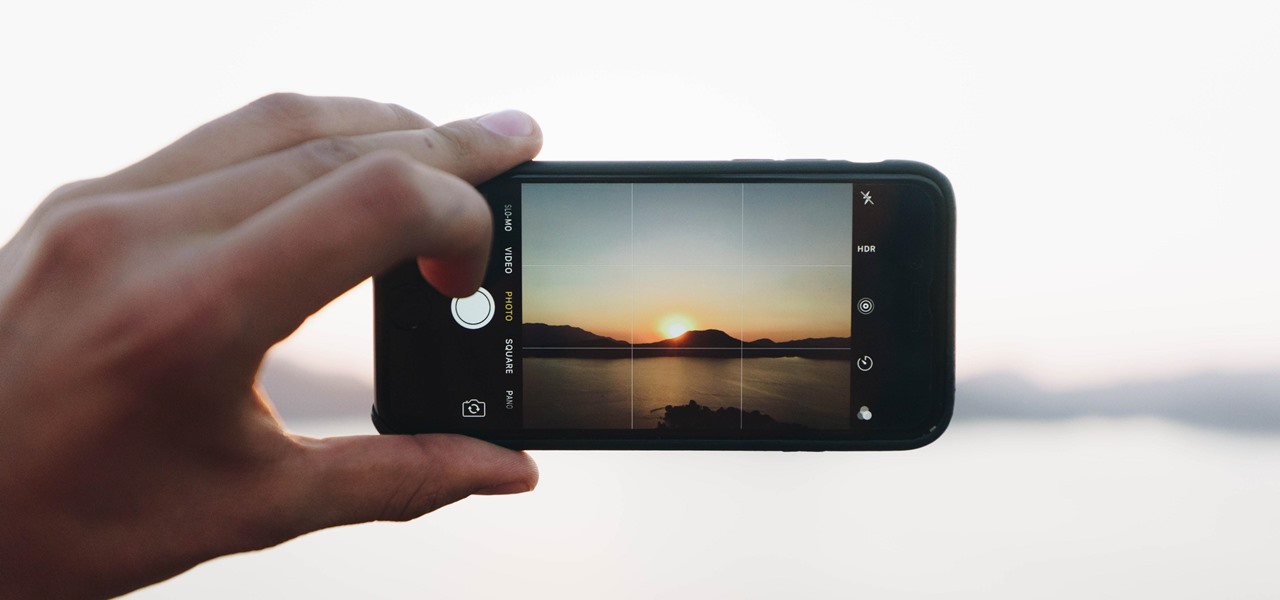
Apple's codec for photos and videos in iOS 11, HEVC (High-Efficiency Video Coding), as well as the container, HEIF (High-Efficiency Image File Format), result in a reduction in size for pictures and movies without sacrificing quality. Seems like a win-win situation, but Windows-users can't open the .heic extension that these files use. In order to open HEIC files on a Microsoft Windows PC, you'll have to turn to third-party apps and tools. One of these tools, CopyTrans HEIC for Windows, essen...
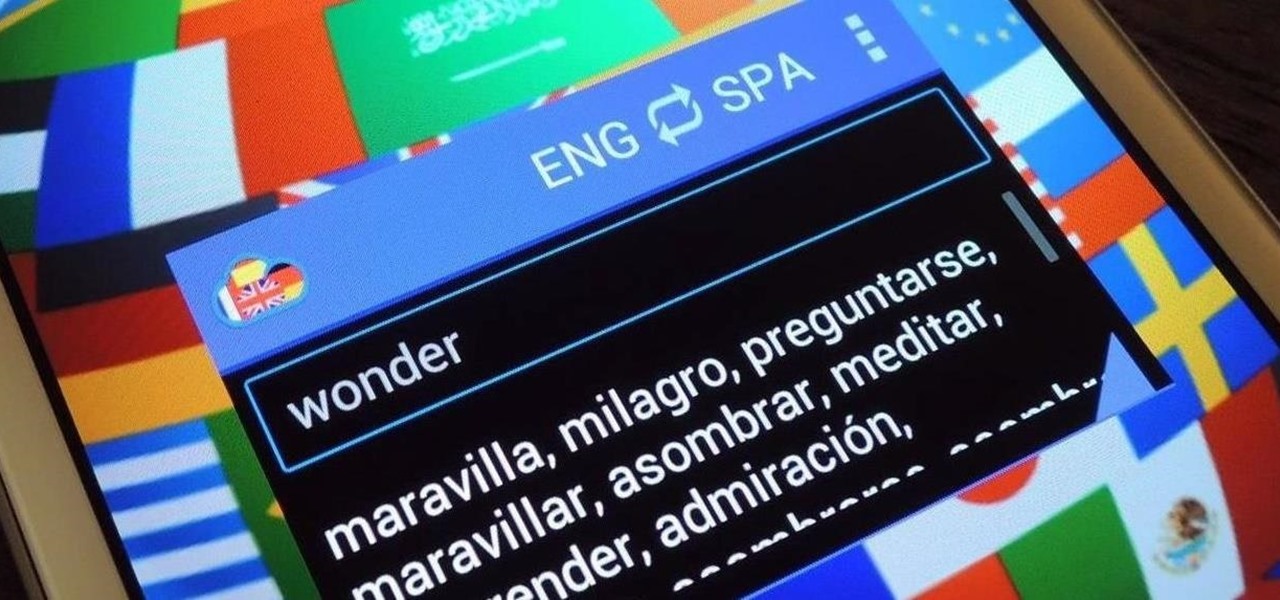
Parlez-vous français? While we all wish we were fluent in multiple languages like Jason Bourne, most of us are probably one-trick ponies. When traveling abroad, or even when taking language courses, having a translator handy is extremely important.
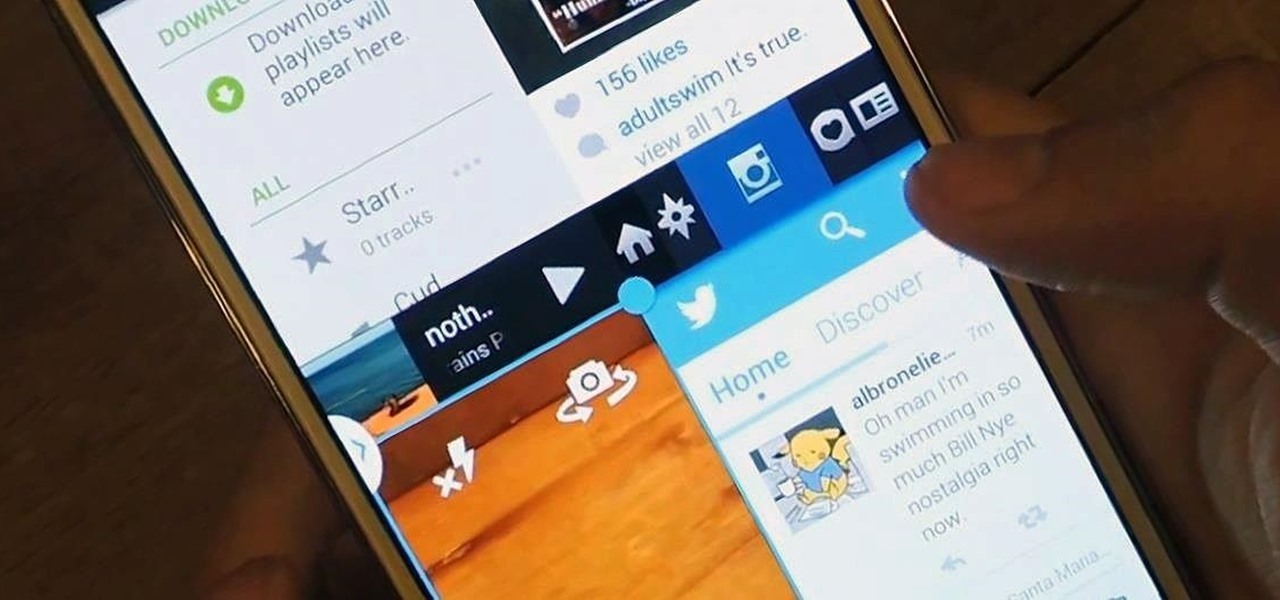
Restrictions are inconvenient, and for this reason I've sought out softmods that loosen the constraints for many of the features on my smartphone. Things like adding favorite apps to the Pen Window drawer or choosing any app for Multi Window mode are now must-haves on my Samsung Galaxy Note 3—and should be on yours as well.

This unique hand made decor can be used as a Christmas Tree ornament. They look lovely hanging in a window, or on a door. This Macrame pattern is flexible and you can make it in different sizes. Watch the video to see how to make it yourself.

This unique hand made star ornament can be used as a tree ornament. They look lovely hanging in a window, on a door or somewhere else.. This Macrame pattern is flexible and you can make it in different sizes.. If you want it can be used as a keychain or other purposes..

Cute Macrame Angel - decoration for Christmas Tree. Handmade ornament ideas. Can be used as a keychain.

Windows 8 has been reimagined to take full advantage of touchscreen devices as the "future" of computing. A few years ago, touchscreen devices were super buggy and only played well with smartphones, but with the advent of the iPad and a ton of other tablets, touchscreen capabilities have spread to full-sized desktops and even televisions.

If you want to run Windows 8 inside of Windows 7 so that you can give the Windows 8 Developer Preview a try, take a look at this guide on how to run Windows 8 inside of VirtualBox. This will allow you to run Windows 8 within a virtual machine.

The Windows 8 Developer Preview is now available. If you want to try out the beta version of Windows 8, but don't want to uninstall Windows 7, try running Windows 8 and Windows 7 at the same time on your computer with this Windows 8 dual boot guide.

Want to add a little extra control to the windows on your desktop? With Chameleon Window Manager, you can add buttons to the title bars of your windows that will allow you to customize the transparency, force a window to always be on top, and more.

There are a couple of limitations that Microsoft put in to Windows 7 upgrades that can prevent users from upgrading and ultimately force them to do a clean install. First limitation is that they won't let you to upgrade Windows 7 if you run Windows 7 release candidate that was released earlier this year, which they won't let you to upgrade to a download Windows edition. If you are running Windows vista ultimate you cannot upgrade windows 7 professional. We have to buy an ultimate edition then...

While Windows 10 is still a few weeks away from a public release, that doesn't mean you can't enjoy its brand new features right now. Anyone with an Insider Preview account can install Windows 10 on their computer. And that doesn't just go for those that own a Windows PC—Mac users can get their hands on Windows 10 as well.

Now here's a useful trick! Ever had to make an application window smaller just to drag something to your Windows desktop? No more! In Windows 7, you can drag files directly to the Show Desktop button in the Windows taskbar.

In this Computers & Programming video tutorial you will learn how to upgrade from Windows XP to Windows 7 with CNET. You need to do these 3 things. 1st - run the Windows 7 upgrade advisor to know if your computer can handle any version of Windows 7. 2nd – check the Windows 7 compatibility center to know if you need to upgrade your drivers or apps. 3rd – make a copy of your hard drive. Down load and run the ‘windows easy transfer’ wizard. This will back up all your files and settings to an ext...

Windows Movie Maker is the basic video application included with Windows XP. Learn how to use Windows Movie Maker to create a movie with transitions, effects, background music, and voice over narration. If you have never made a podcast or simple movie before, this series is a great way to get started without needing additional software if you have a Windows XP OS.

In this how-to video, you will learn how to create a dual-booting system with Ubuntu and Windows. First, go to the Ubuntu website and download the latest Desktop Edition of Ubuntu. Once it is finished, burn the download to a CD. Once this is completed, place the CD in the drive and restart. Boot using the CD and select English. Now, click forward and select your time zone. Click forward, select your keyboard type and click forward again. Now, you can adjust the partition sizes for your hard d...

This video is all about pan and crop in Sony Vegas Movie Studio. There are two video clips and the top clip is to be put into the other clip as in this case. First of all select the pan and crop button and the pan and crop window appears on the screen. From the window that appears, select the zoom option and then change the zoom so that more of the screen can be seen. Make sure that the preview window is shown in the side. It is useful to change the size of the event pan and crop. Sometimes t...

In this video tutorial, viewers learn how to zip and unzip files on a Windows XP computer. To zip a folder, begin by creating a new folder and drag all he content that you want to zip. Right-click on the folder, go to Send To and select Compress (zipped) Folder. To unzip a file, right-click on the file and select Extract All. Then follow the instructions to extract the file. This video will benefit those viewers who want to learn how to create a zipped file to compress the size or unzip a fil...

This video demonstrates how easy it is to take a screenshot with shortcuts in Mac OS X. Pressing Command-Shift-3 will take a screenshot of the entire screen, while Command-Shift-4 will let you take a screenshot of just a selected area of the screen instead. For the latter, once you use the shortcut, your mouse pointer will turn into crosshairs, and you would click on one point of the screen, then drag and release your mouse to take a capture of the selected area.

Every time Windows gets a significant update, the vast majority of existing tweaking utilities become obsolete. For every option that you fine-tuned with one of these tools on Windows 7 or 8, there's a change in the registry or system settings that cause your tweaks to now point to a dead end. This was definitely the case with Windows 10, since there were so many sweeping changes that very few existing options carried over.

Quite a few things have changed with Windows 10, but one of the more central features that has received a makeover is the old Windows Explorer program, which has been renamed to File Explorer in this version.

iTunes 12 was released alongside Yosemite this year, but it didn't pack quite the punch that the operating system did. Instead, iTunes received a minor facelift, with few new features and somehow lacking the intuitive feel of its predecessor. If you're not thrilled with iTunes 12, we've got a few tips to help you feel like you've got iTunes 11 back on your computer!

Hello there. Today I wanna share on how to create a screen capture program. Requirement:

Because of Android's massive array of supported smartphones that carry vastly different display sizes and resolutions, the operating system uses a value known as DPI to determine the size of icons and visual assets that will best suit a given screen.

Whether it's because you want to make a quick tutorial video or want to show off your gameplay skills, recording the screen your Nexus 7 tablet isn't an easy feat. At least, until now. Hidden inside Android 4.4 KitKat is a built-in screen capturing feature, but it takes a little effort to dig it out.

There are hundreds of keyboard shortcuts out there, but these 7 are the ones you'll definitely want to remember. I use them every day, and you should too. Step 1: Tab Domination

In this video, Sierra Snowboard gives us some tips on how to select the snowboard that's right for you. Each board comes in a number of different sizes, and most boards come with a size chart specific for that board. These charts can be vague, but are good starting points for selecting your size. One thing to consider is your bossy type. The weight of the rider is the primary factor in selecting the size of a snowboard. You'll notice that the height of a rider is not listed on a size chart. I...

In this video tutorial, viewers learn how to upgrade a computer from Windows Vista to Windows 7. Users are able to do an in-place upgrade as long as both the Windows Vista and Windows 7 versions are the same. Users will need to export all their data, erase the hard drive and then reinstall all the applications. To do an in-place upgrade, begin by backing-up your data. Then insert the install DVD and select run it. Then click on Install Now and wait for it to install and setup. This video will...

In your Mac computer the size of the dock by default is very small. It makes it difficult to recognize the icons. However you can change a couple of preferences to make it more usable. To do this click on Apple. Form the menu select the dock option and select 'Dock Preferences' from the sub menu. This brings up the Dock preferences window. Here you can change the size of the dock using the size slider bar. You can also set the magnification to the desired level. This changes the magnification...

This video shows “How to change eye color in Photoshop CS3” First open the eye picture you want to change. Now select brush tool by

Is your computer getting up in its years and running slower than when you first purchased it? Your problem may lie in the machine's System Volume Information. Watch this video to see how to reclaim or resize disk space from SVI.

Taking screenshots in Windows isn't as easy as taking screengrabs in Mac OS X, but Microsoft sure is trying to resolve this issue. Their idea -- Snipping Tool. The Snipping Tool is available for both Windows Vista and Windows 7 operating systems.

Open another canvas. It doesn't matter what size you make it, as long as it is the same size or bigger than the area you want it to cover on the image. Open a new canvas by going to "File" and clicking "New." Select your dimensions and click "Okay."

Want to try out a Linux installation without deleting Windows? This is a brief tutorial on how to install Ubuntu linux as a dual boot with Windows. This should work with Windows 3.1, Windows 95, Windows 98, WIndows 2000, Windows ME, Windows XP, Windows 2003, and Vista.

Have you just installed Windows or are you looking to improve Window's performance. Learn how to make Windows function faster and more efficiently by adjusting system settings and using a few free tweaking programs.

In this video tutorial, viewers learn how to remember Windows Explorer positions. Users will need to download the Shell Folder Fix program provided in the video. Once downloaded and installed, the program will remember the position of every Windows Explorer window that is opened. Now whenever ever the user opens that folder in the future, it will be displayed in the same location as before. There are also some additional features to the program such as: displaying the windows title and saving...

In this video tutorial, viewers learn how to use Flickr photos in their screen-saver. This task can only be done on the Windows computer. Users will need to download the program from the website provided in the video. Once downloaded and installed, there is an option in the Screen Saver Settings. Users are able to take photos from specific users or groups, or can search through tags and contacts. Further options include selecting the size of the photo and delay between switching the photos. U...