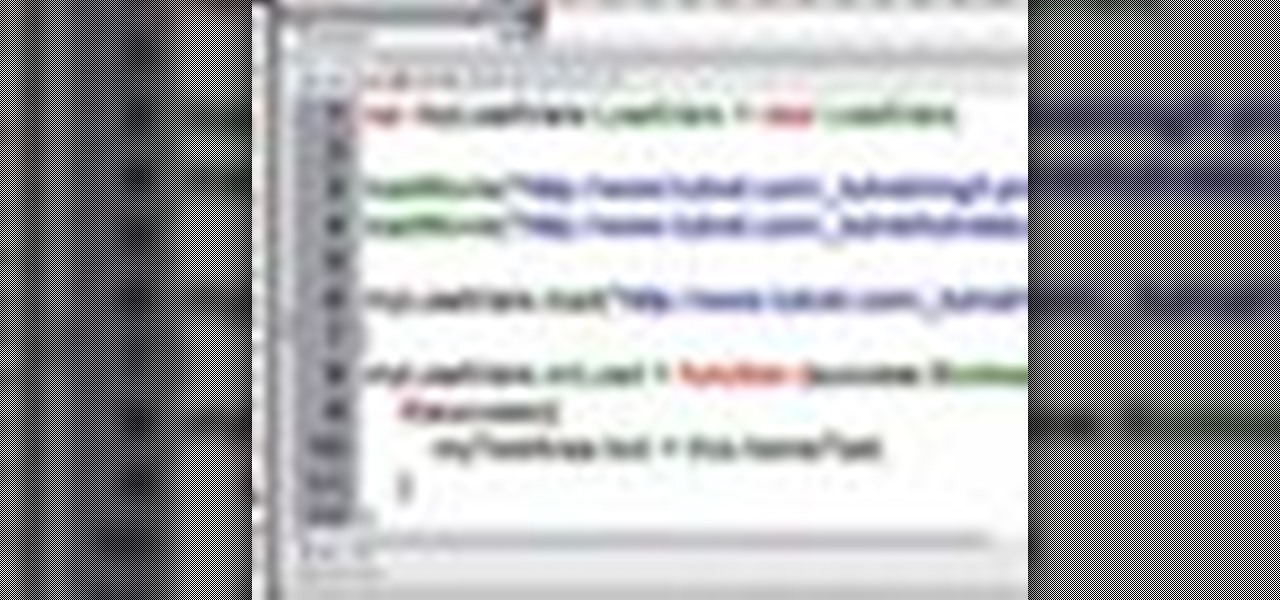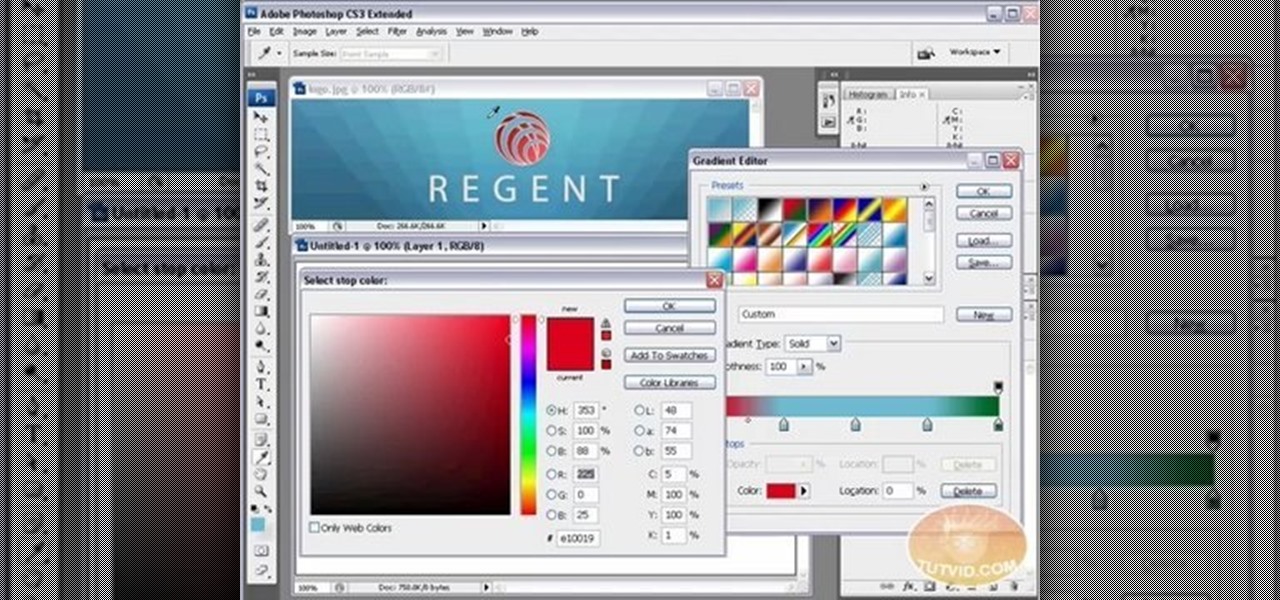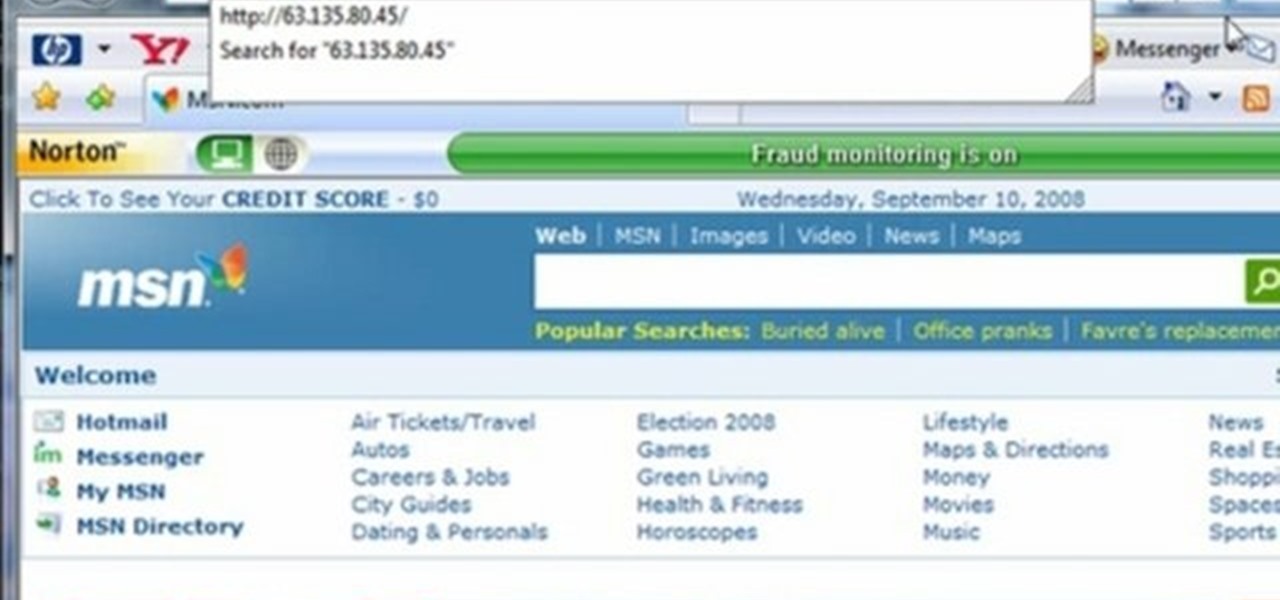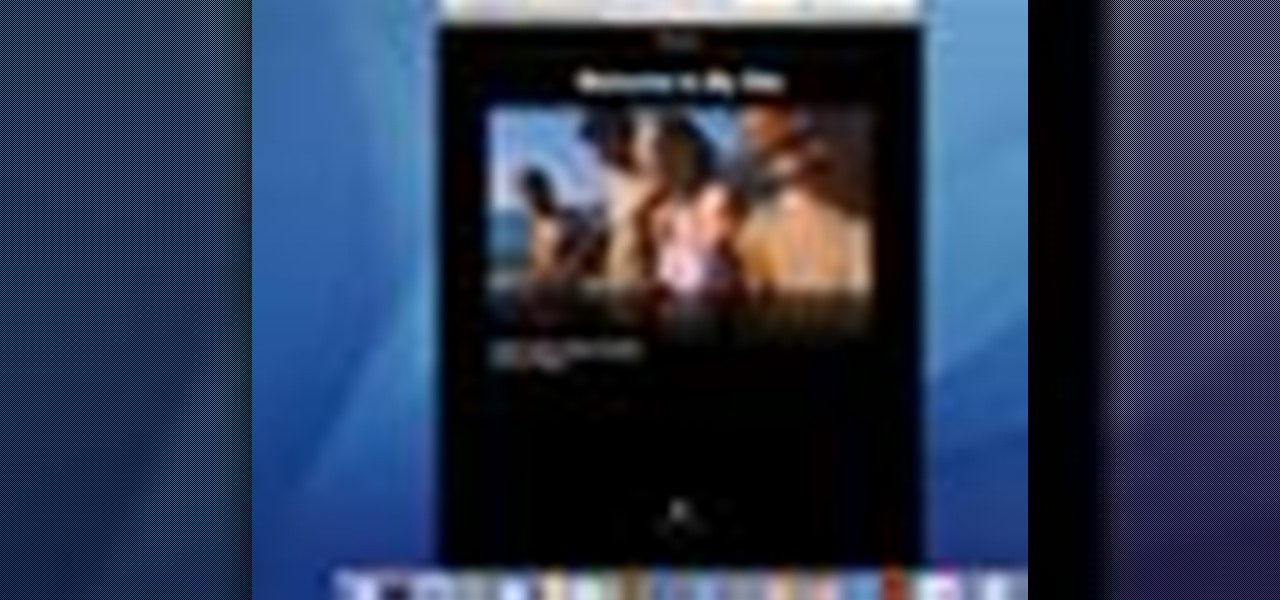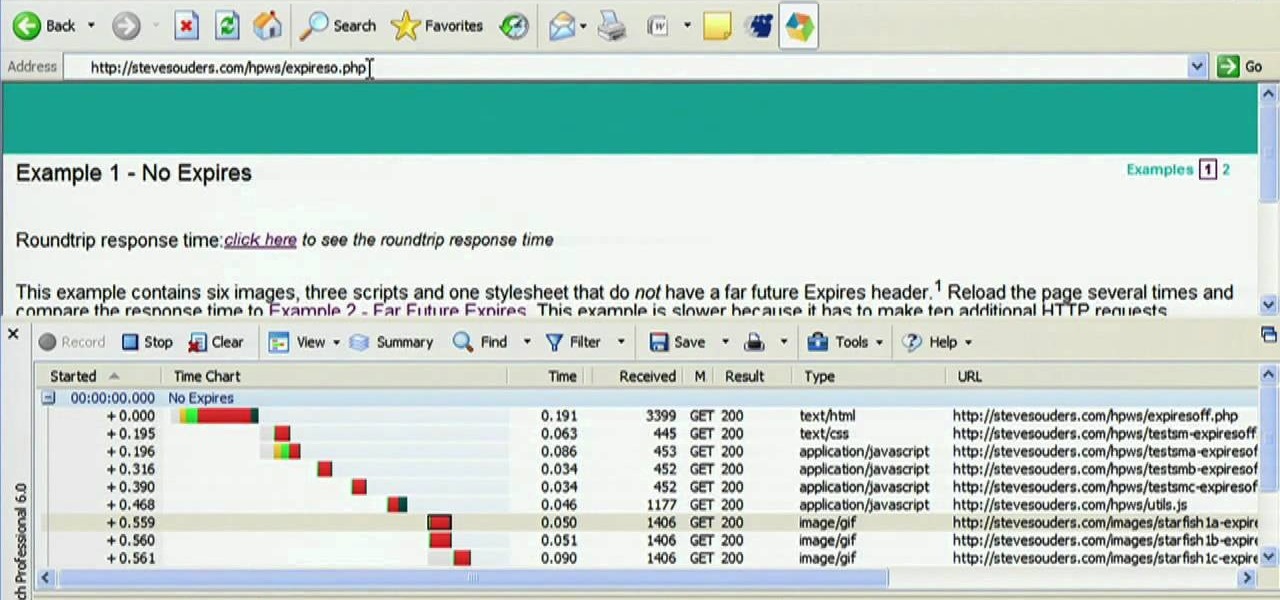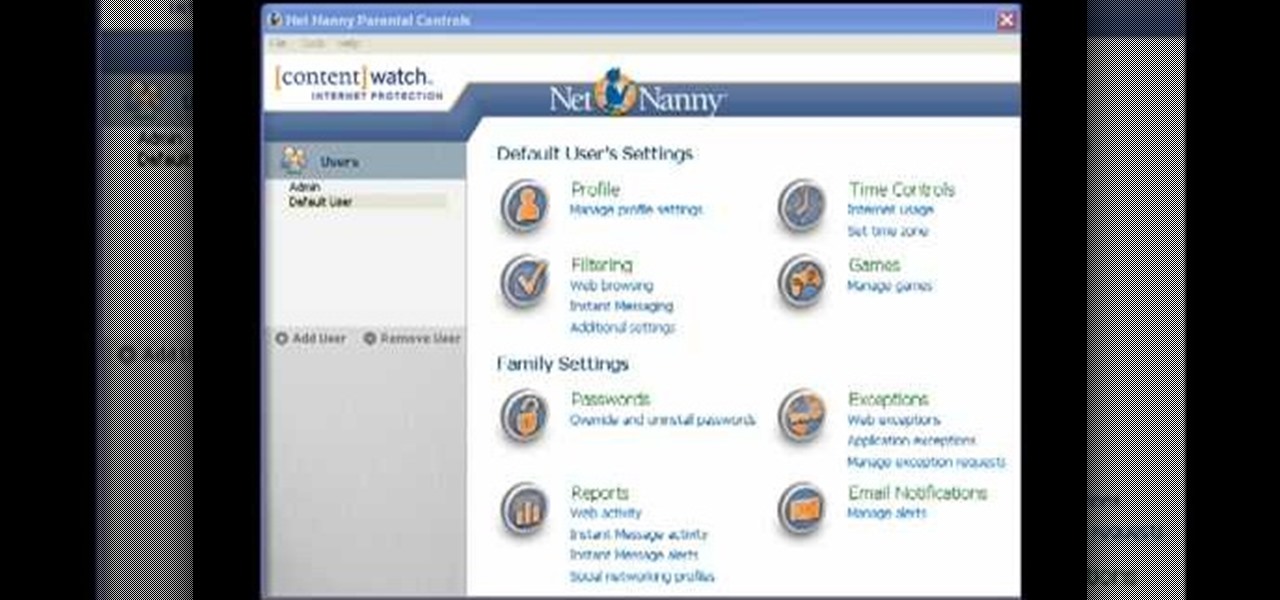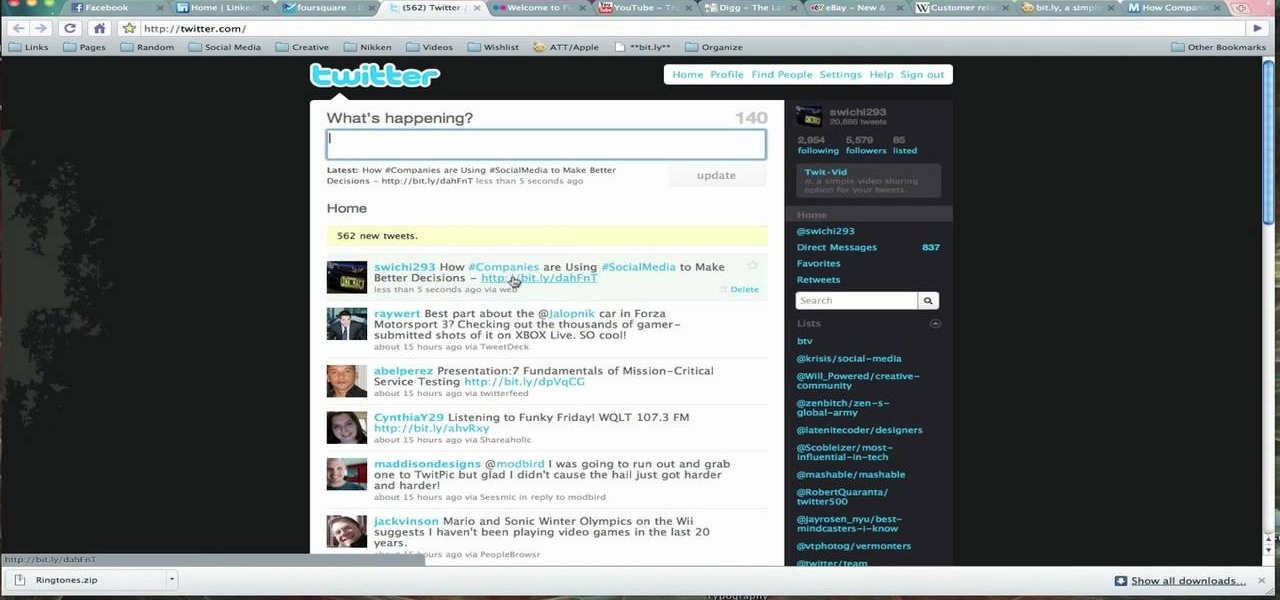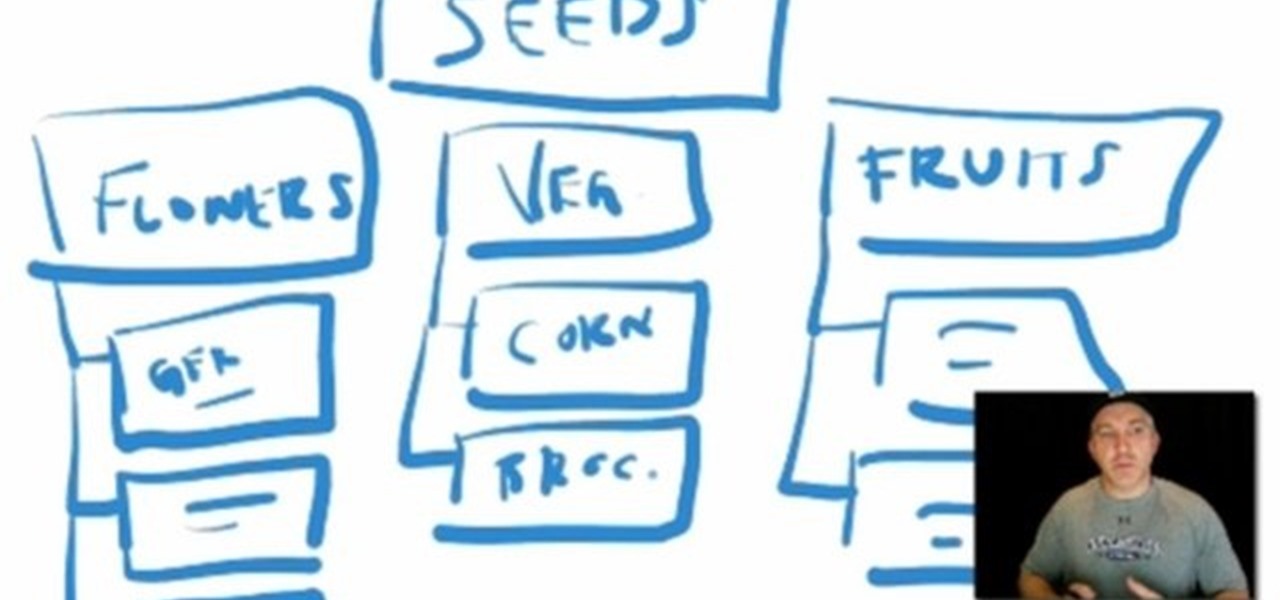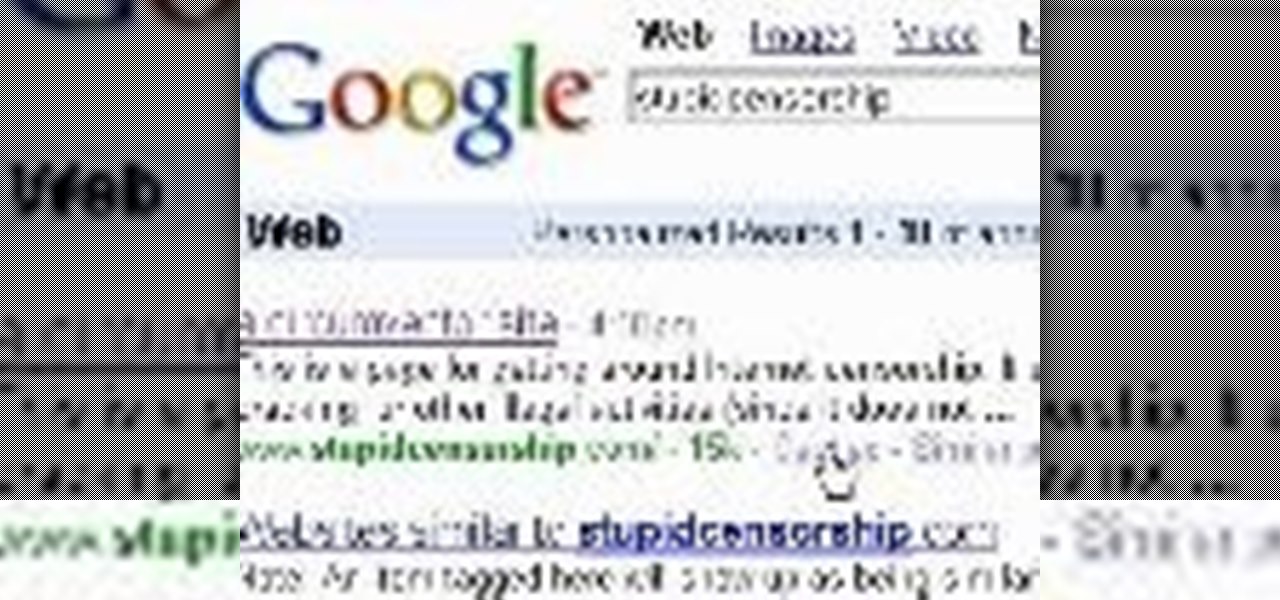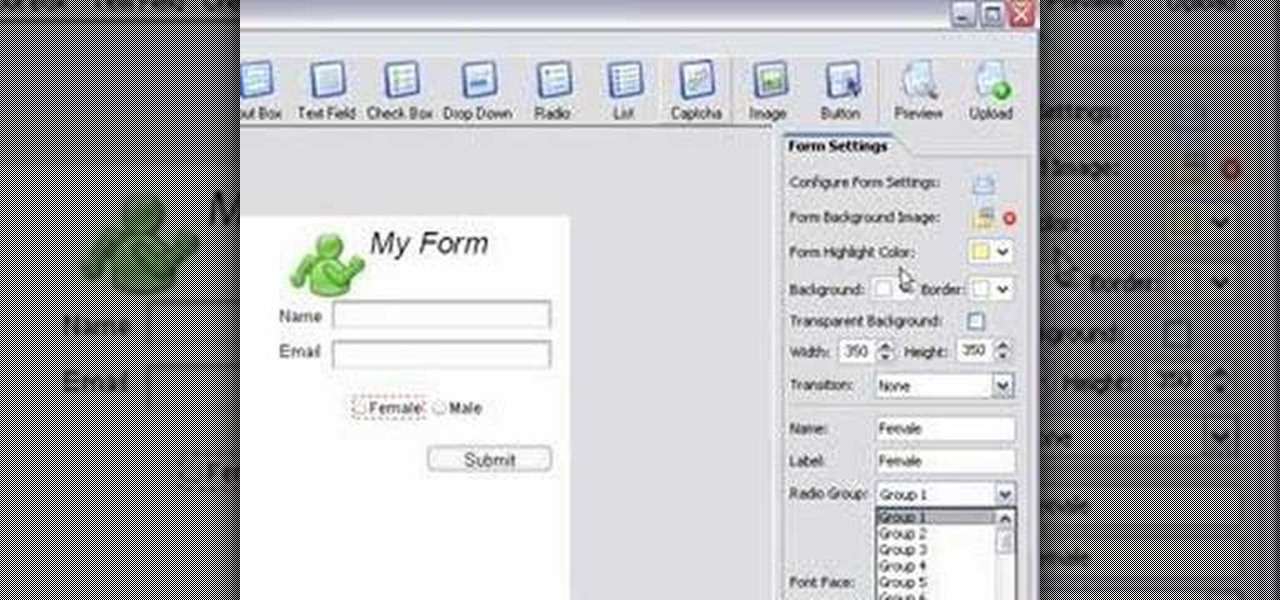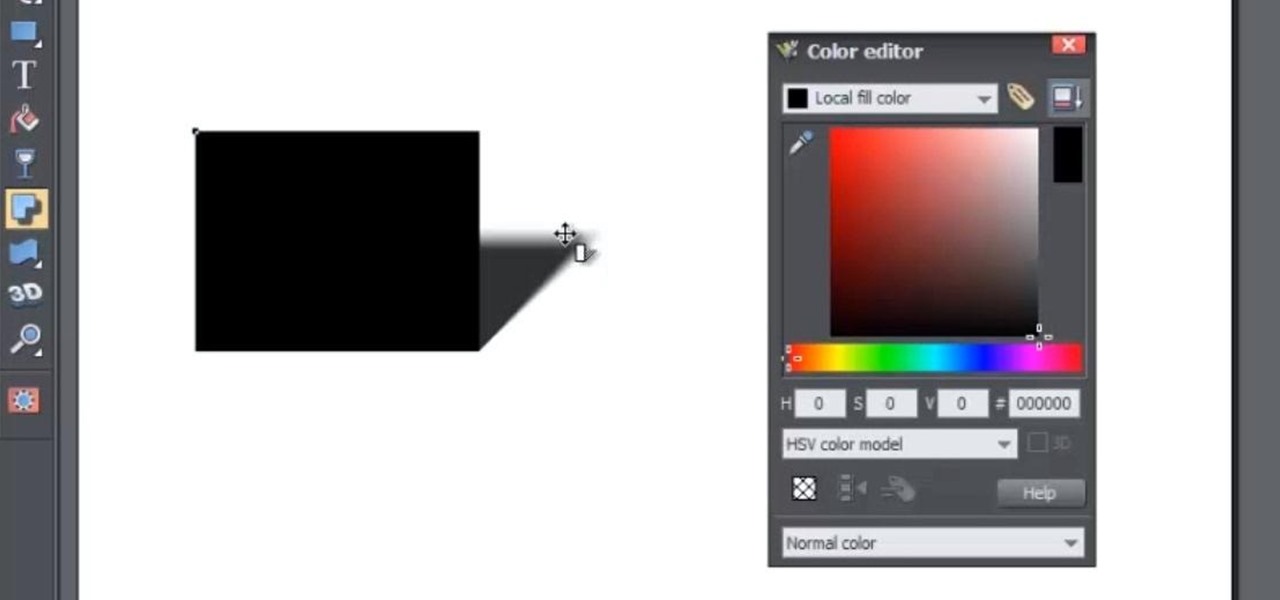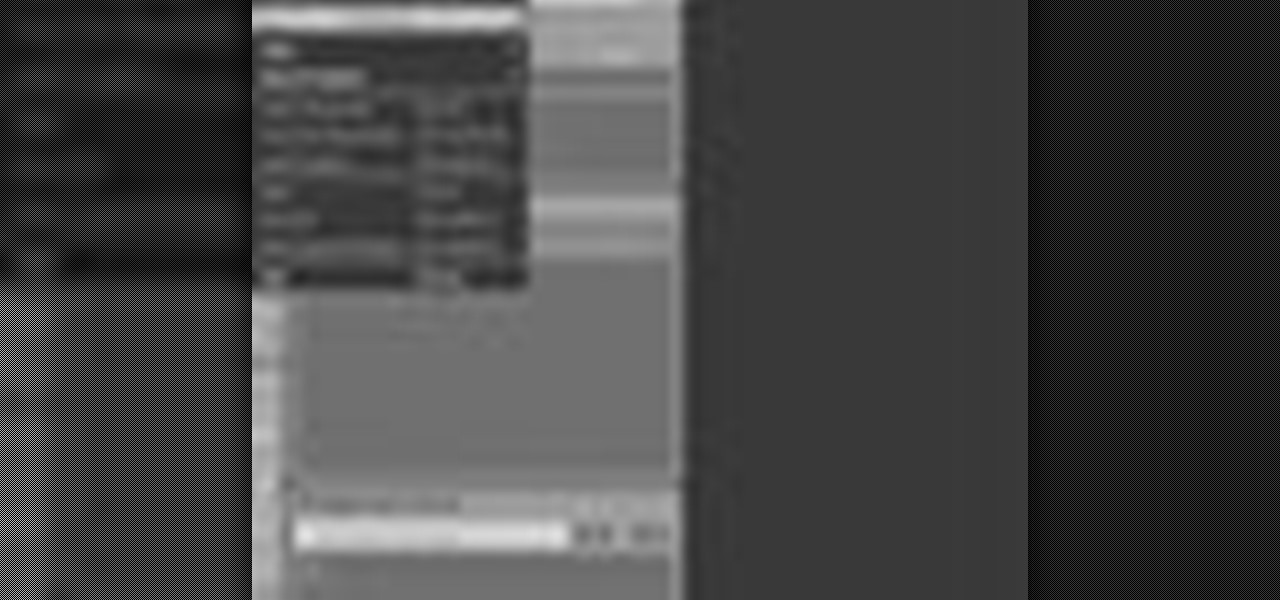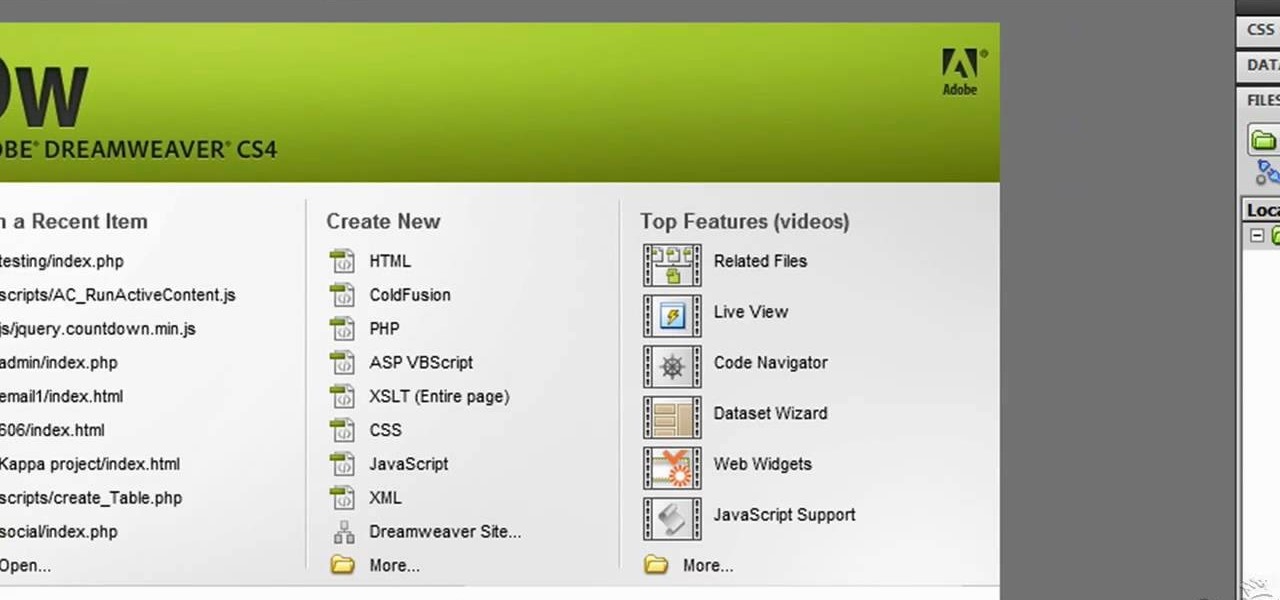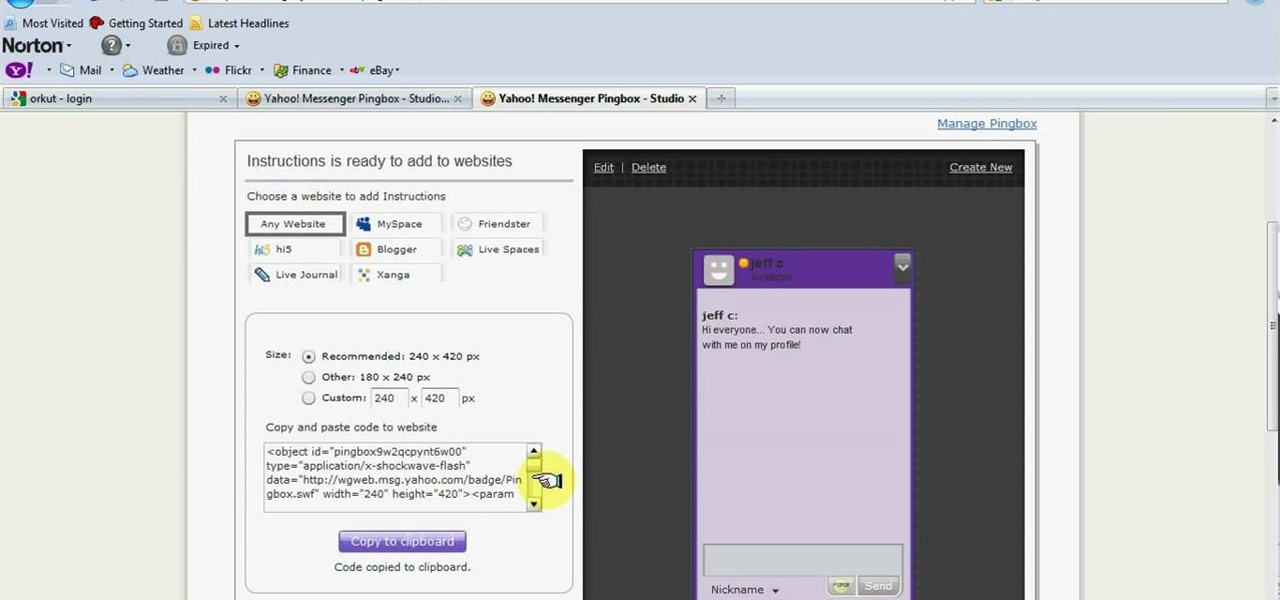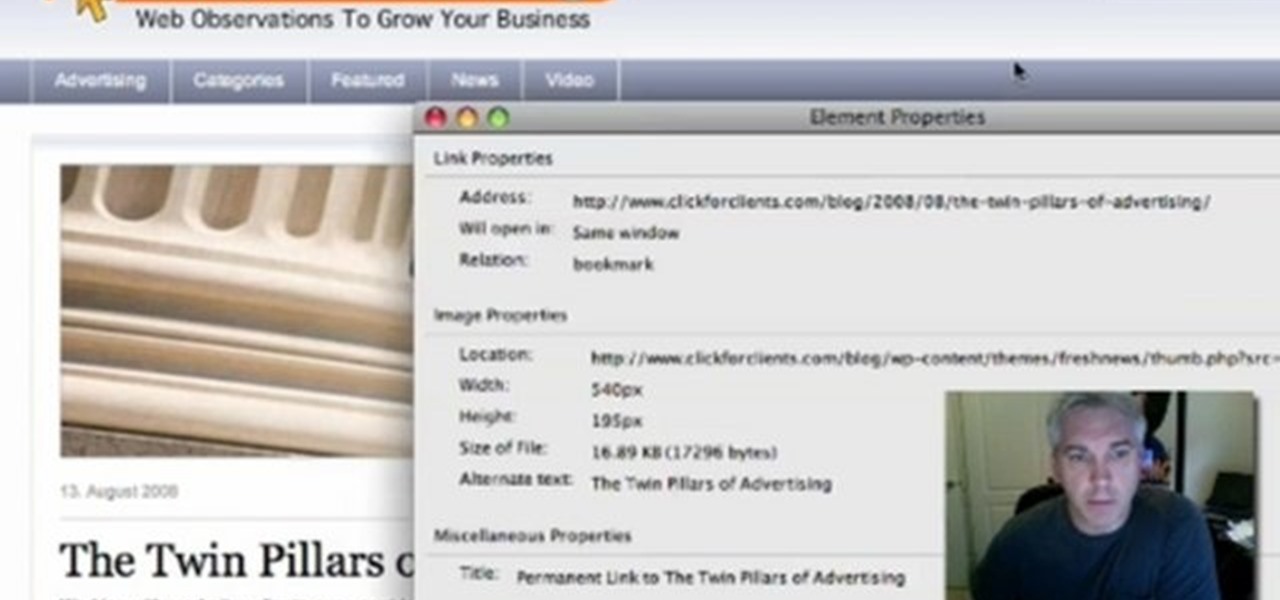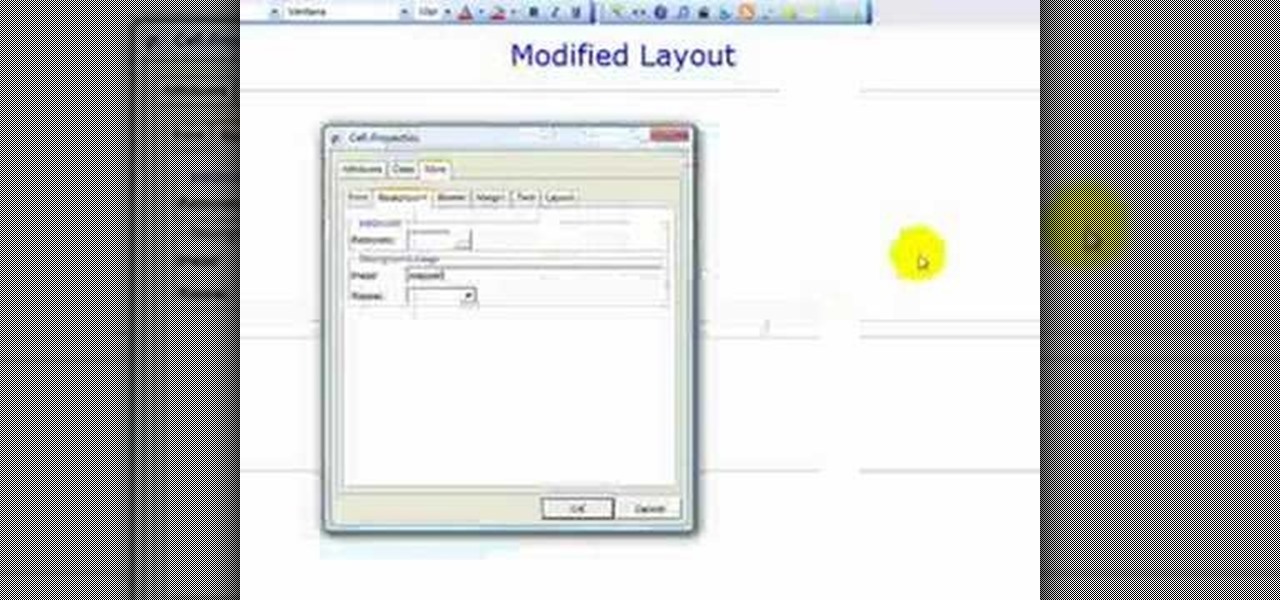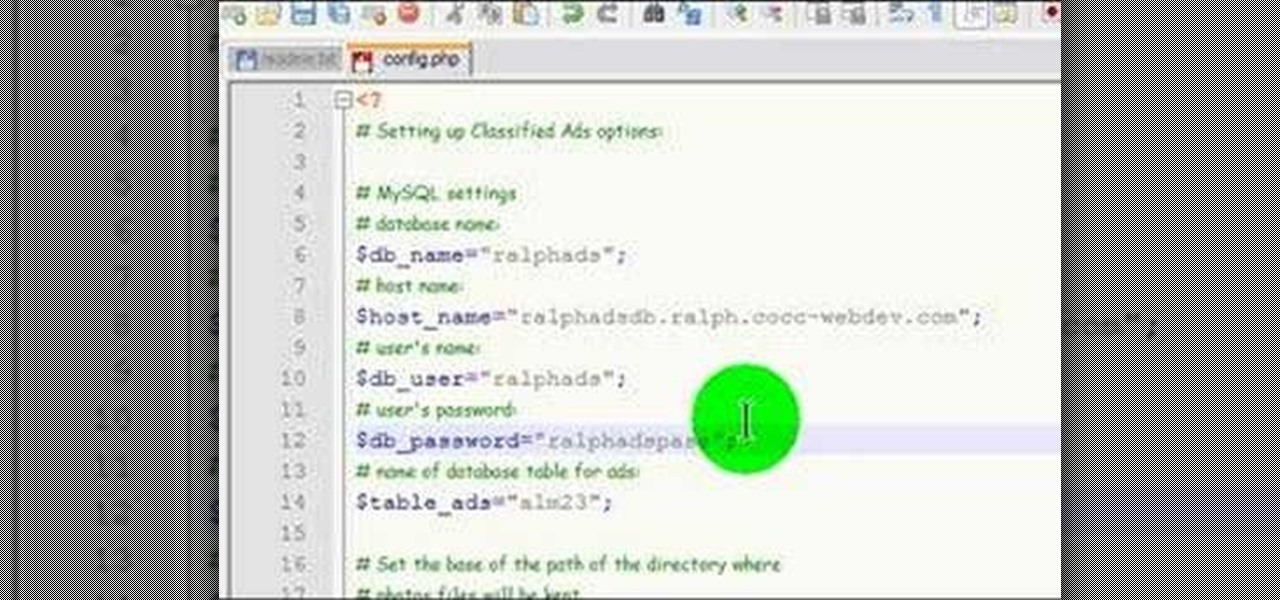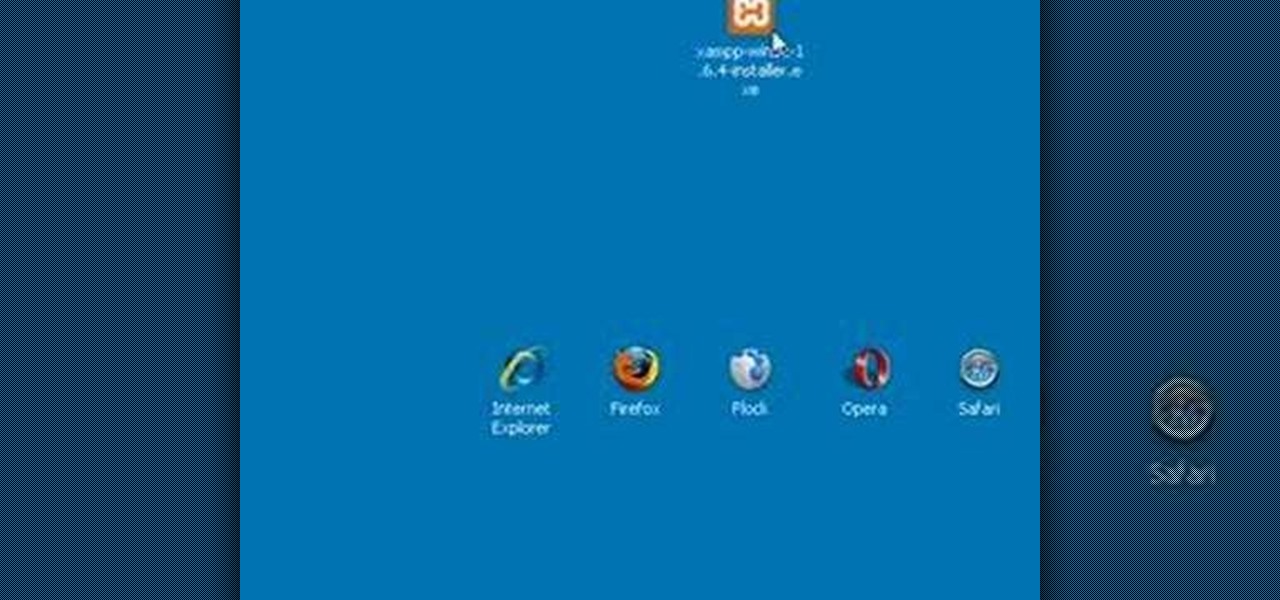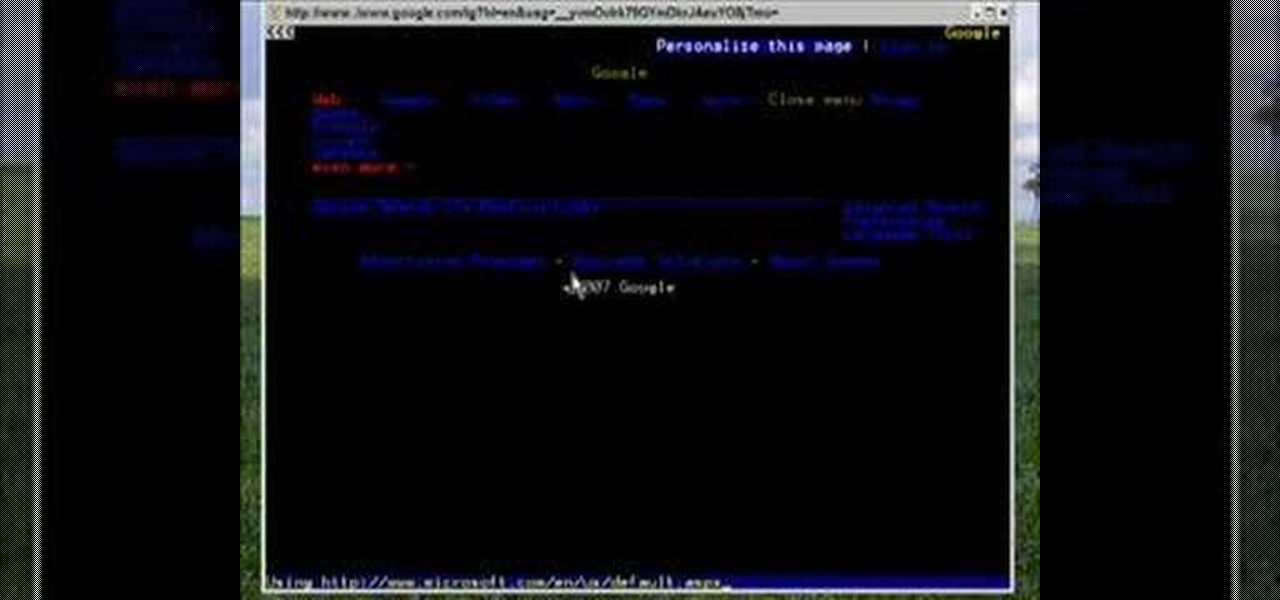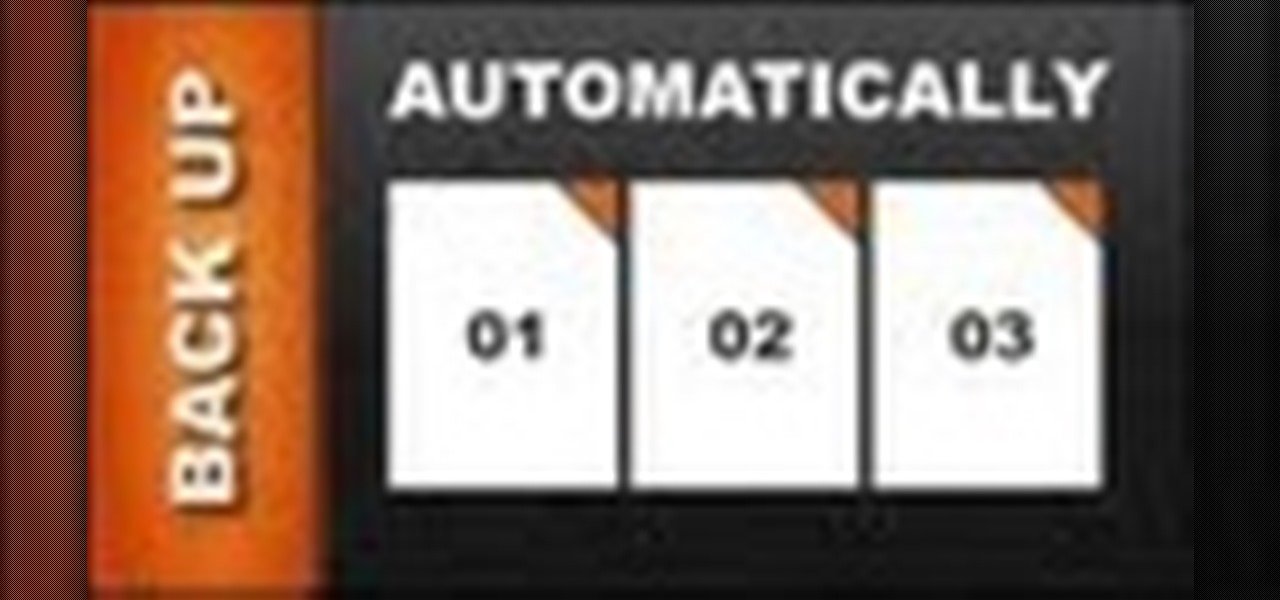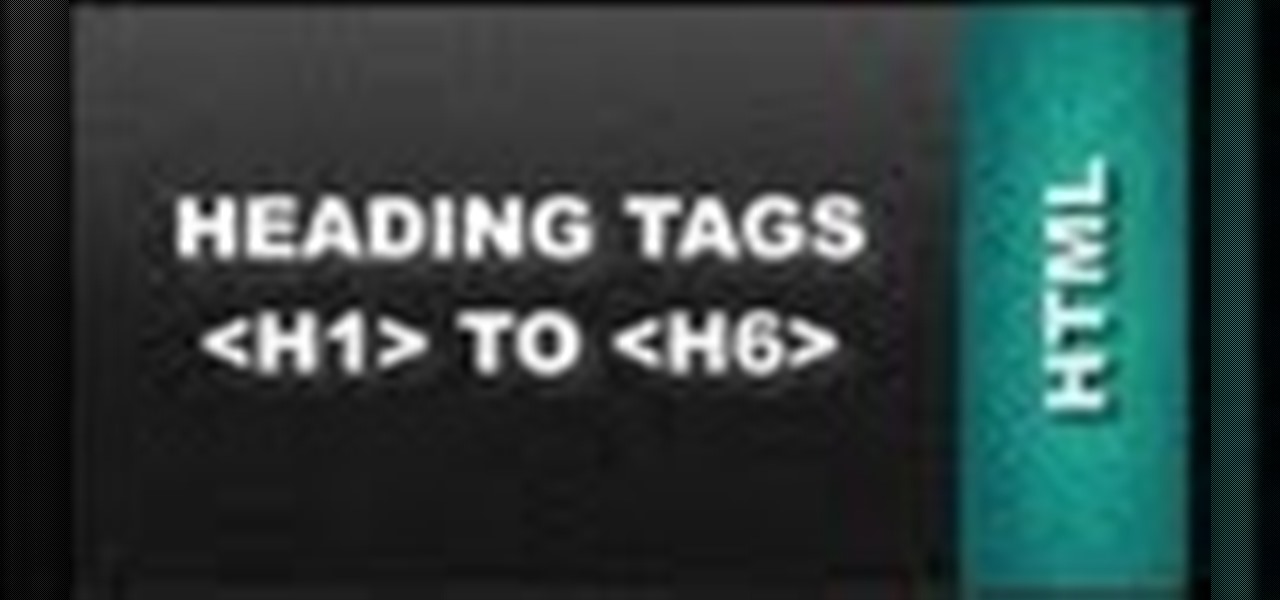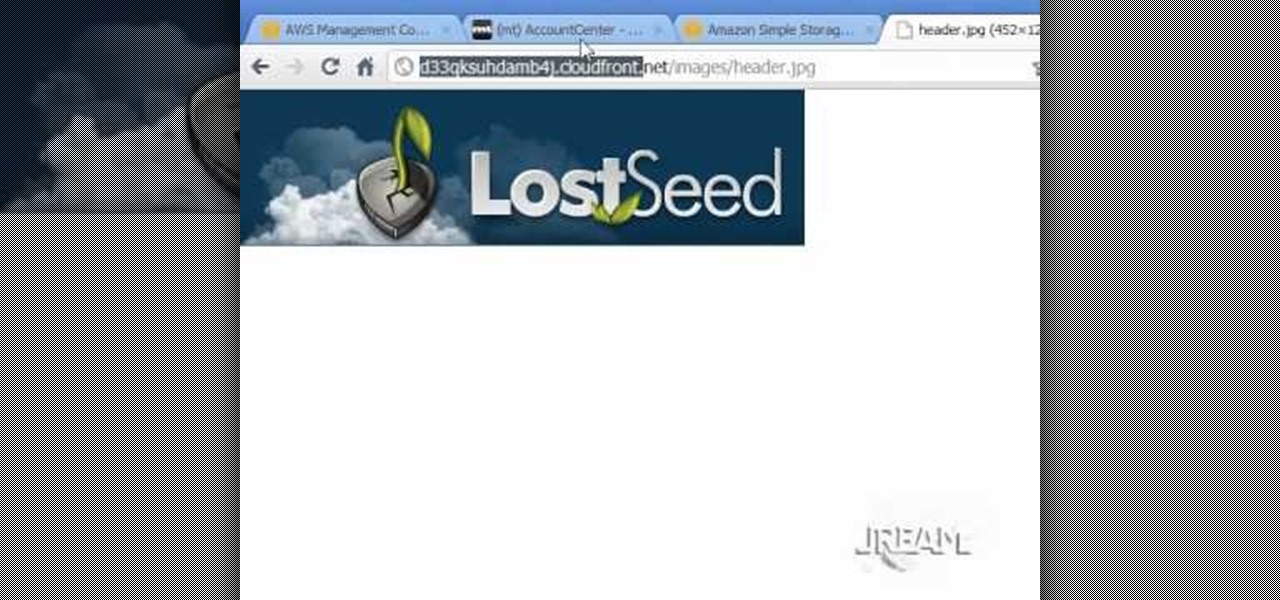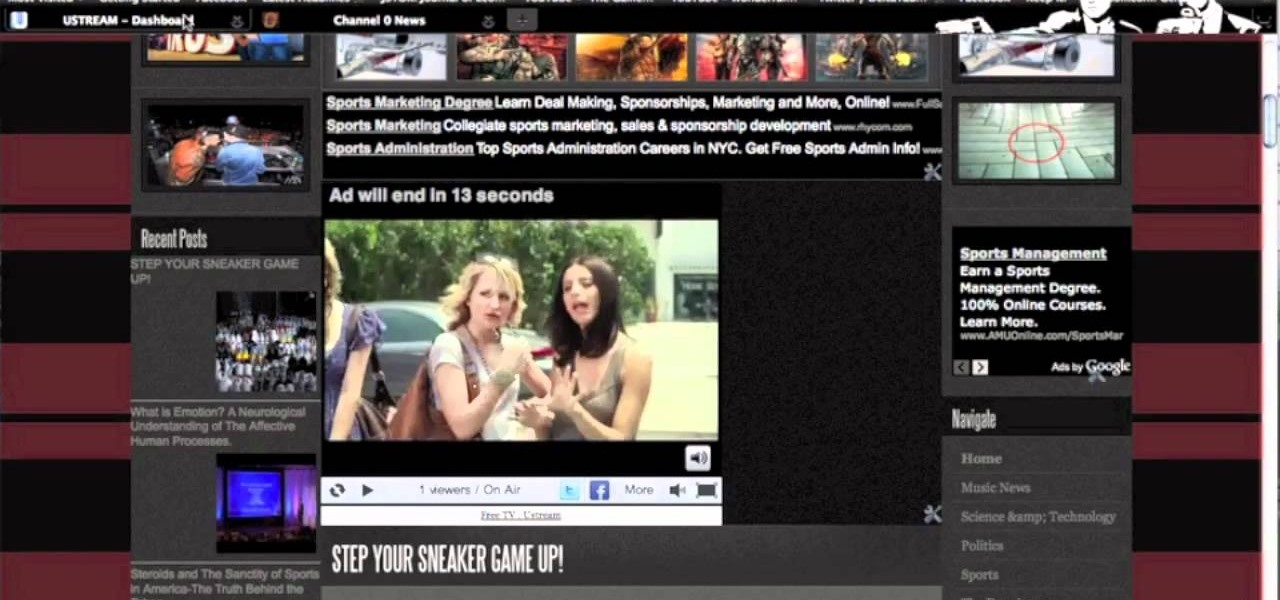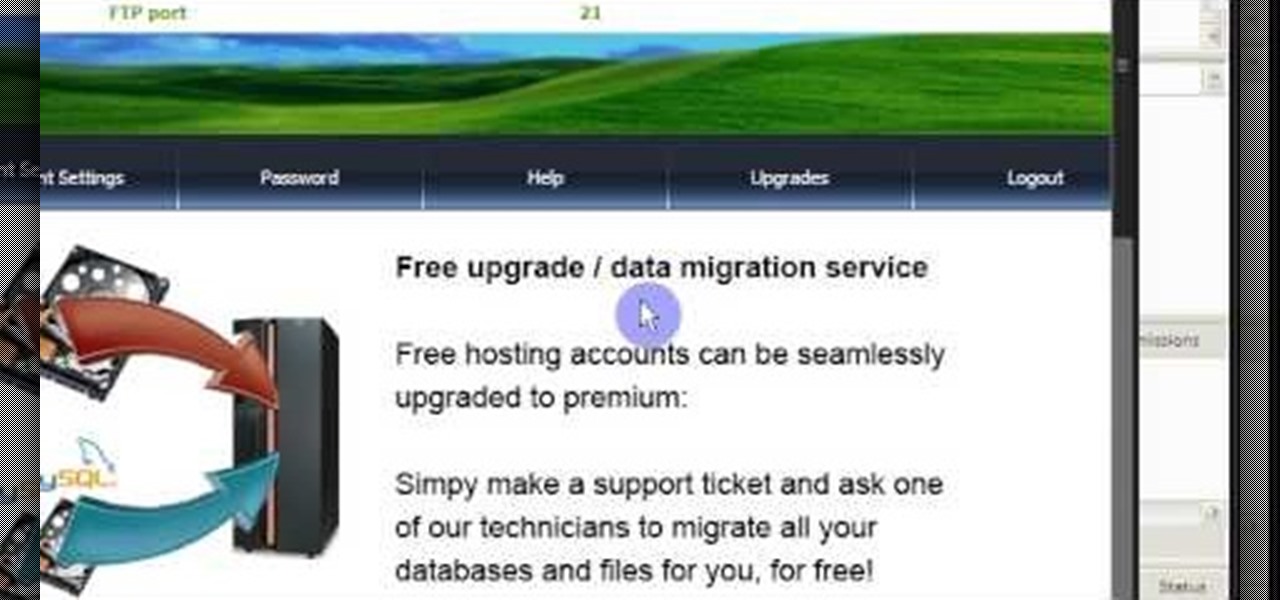Adobe Dreamweaver CS4 is one of the most powerful tools for creating websites today. This video teaches you how to center your swl file on your website using an xhtml workaround and css. It will look much more professional as a result, since it won't be out of alignment when viewed in large browser windows.
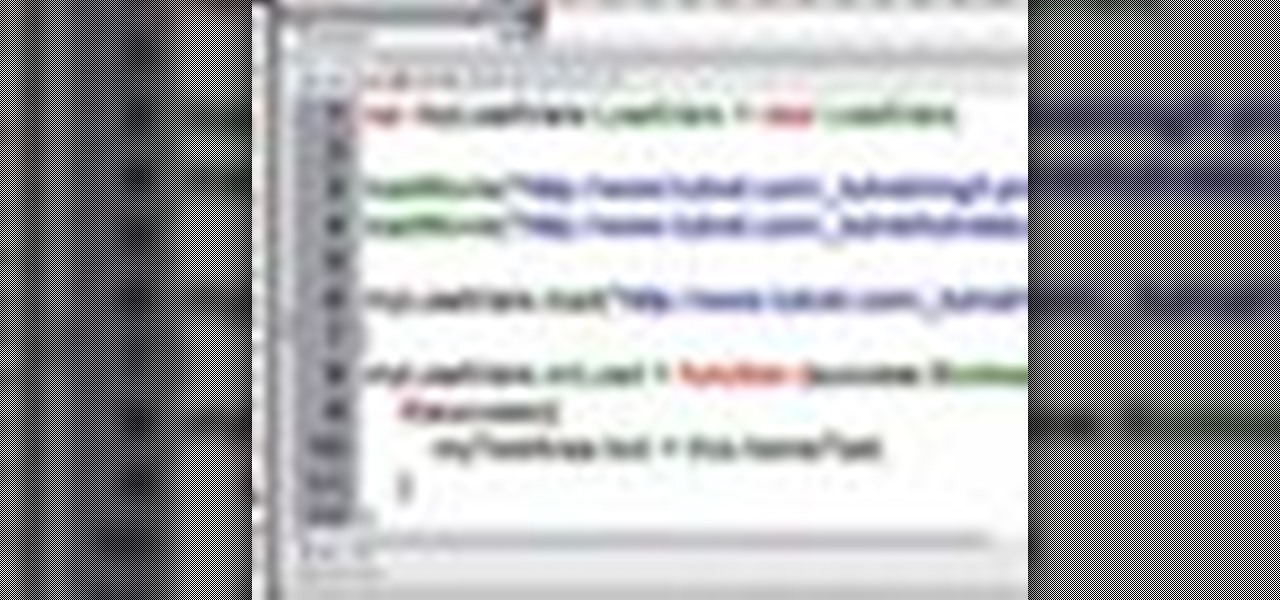
Needing to load website content with AS2 into Flash? You've come to the right place. In the following video, learn how to load text from a text file sitting on a web server and display it in Flash using dynamic text and Actionscript 2.0. Also taught? How to load a jpg, gif, png, and/or swf file using Actionscript 2.0. All files loaded into the flash movie within this video will be loaded from an external web server.
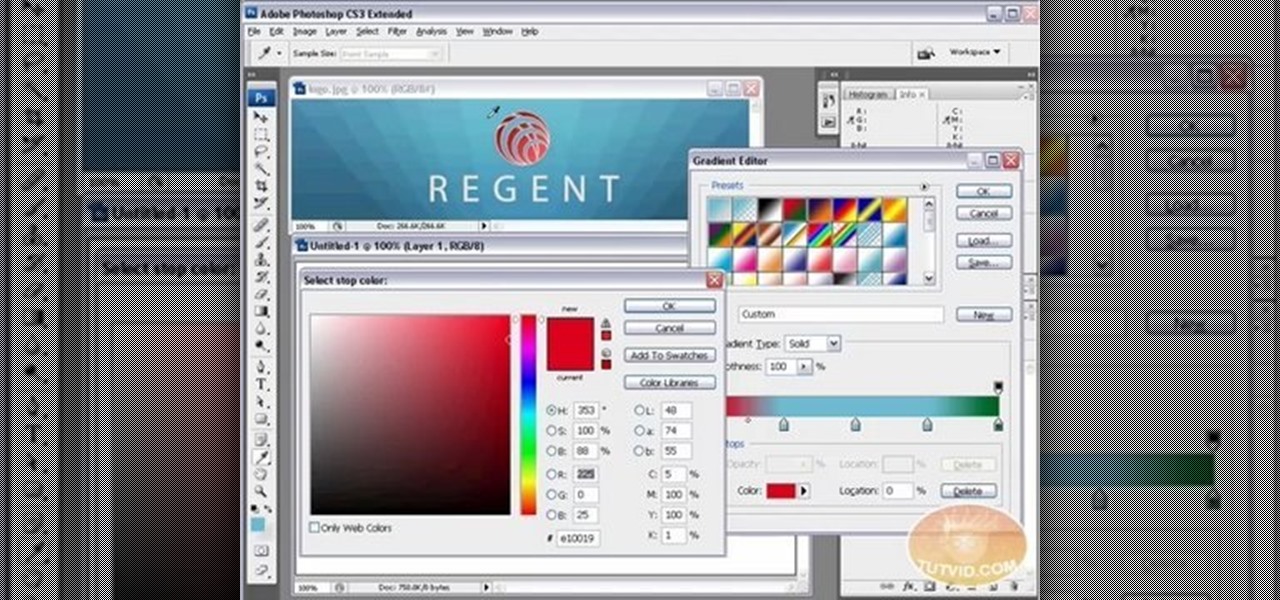
Envious of web 2.0-style websites and their fancy backgrounds? Want to learn how to make your own? You're in luck. Whether you're new to Adobe's popular image editing software or simply looking to pick up a few new tips and tricks, you're sure to benefit from this free video tutorial from TutVids. For more information, including step-by-step instructions on how to create fancy web page backgrounds, watch this graphic designer's guide.
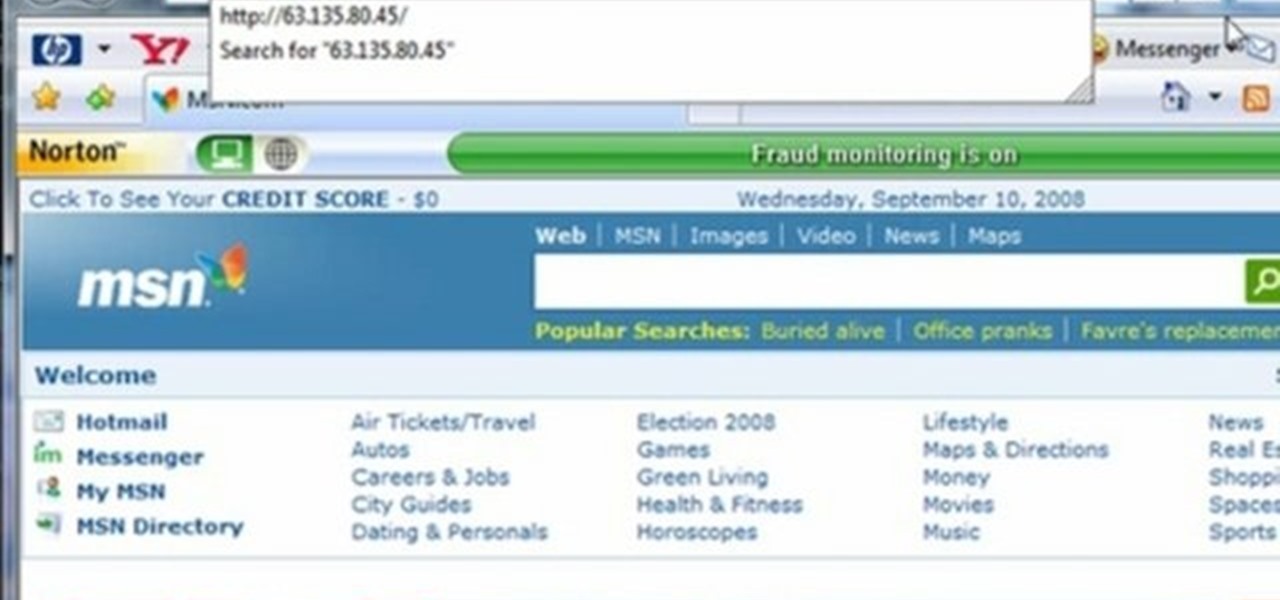
This video tutorial gives you a way to access websites that you can not normally access because of a web block or filter. What you need to do is click on the ‘Start’ button and then click on ‘Run’. In the small window, type in ‘cmd.exe’; this then opens a black window. Then type in ‘ping’ and the website; this gives you an address that you type in directly to your web browser, granting you access to a normally blocked website. This comes in very handy when you are in such locations like schoo...
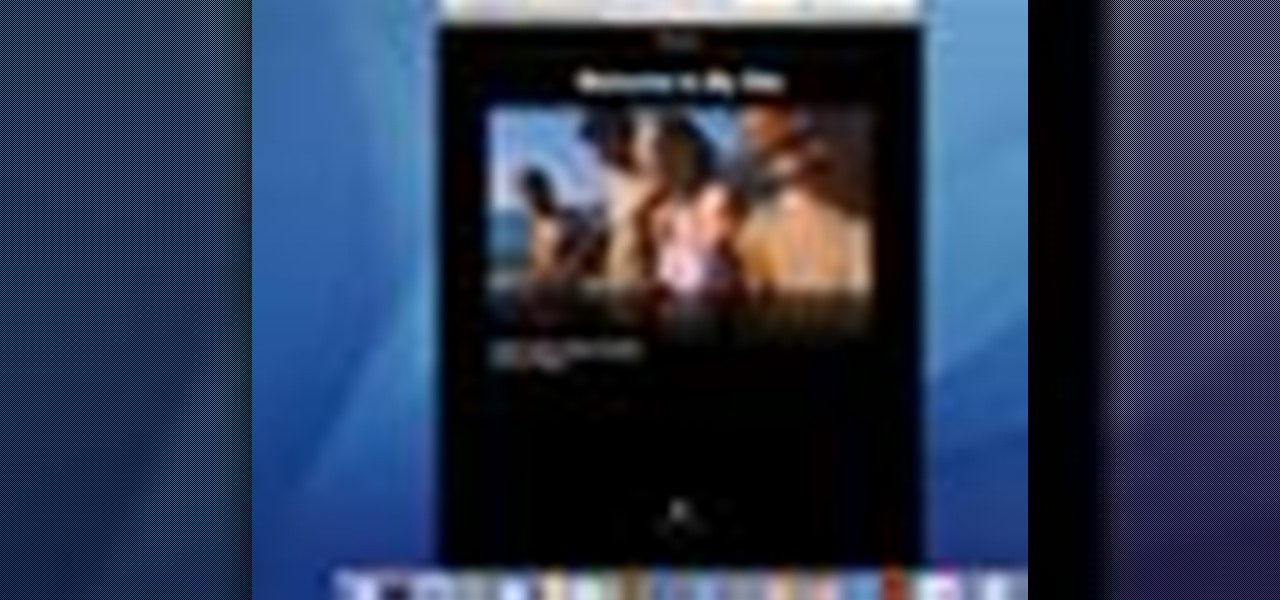
How to Use Your Mac as a Server: Turn your Mac Mini into a server! Yes, that's right, with a little know-how and a little spunk, you can turn an inexpensive Mac Mini computer into a server to provide services over you network. You won't even need the Mac OS X Server, just the Mac OS X Client, so there is no extra software to buy, just the Mac Mini and it's operating system.

Watch this iPhone tutorial video to learn how to use the new web clips function, which lets you save a shortcut to a Web site right to your iPhone desktop. Saving websites to your iPhone desktop will be easy even for new iPhone owners after watching this how-to video.

Google is the biggest and best search engine on Earth, and if you are a webmaster and want your website to be a big success it would really behoove you to know as much about how it works as possible. The Google Webmasters series of videos and website were created to teach webmasters, SEO professionals, and others how Google works by answering their questions and giving them insights into how they can best integrate and utilize Google's functionality to improve their business. This video featu...

Learn how to add content to a website in Dreamweaver CS5. Whether you're new to Adobe's popular WISYWIG HTML editor or a seasoned web development professional just looking to better acquaint yourself with the CS5 workflow, you're sure to be well served by this video tutorial. For more information, and to get started adding content to your own pages when working in Dreamweaver CS5, watch this free video guide.

If you are a parent trying to protect your children from websites you don't want them to see or just a person who doesn't want to stumble upon certain websites by accident then this video is perfect for you. By using Net Nanny you can block any website you want in a fast and simple way. First, open Net Nanny to the dashboard screen and look under "Exceptions" on the lower right side of the screen. Under exceptions click on "Web exceptions" and then click the "Add" button. Now, type in the URL...

Link shortening is the process of cleaning up the URL link which is long and converting it into a short URL. You can use bit.ly to do link shortening. Using bit.ly you can not only shorten the link but also track the users who are using those links. To use this service go to the http://www.bit.ly website. There in the home page you are provided with a text box. Enter your long link in the text box and submit it. Now the website converts the long URL and provides you with a short link which ca...

This video tutorial explains how to structure your web site the right way using content silos. But what's a content solo, you ask? Watch this video SEO tutorial to find out. Make structural improvements to your website such that Google has an easier time isolating your keywords with this how-to.

Are you using the Internet at a school, library, or some other place that blocks or restricts web access? Mom and dad still trying to protect you from online predators, even though you're more than old enough to be one yourself? Learn how to bypass proxy servers that block access to certain websites by watching this how-to video. In this case it's done to access Myspace but this method can be used with any blocked website. Follow along with this video tutorial and never get hindered by restri...

If you want to submit information to a user, you build a website; if you want to receive information from that user, you use a web form. As such, it's crucial that your web forms be well designed. One easy way to design web forms is with CoffeeCup's Web Form Builder.

In this web design tutorial, you will learn to use the Xara Shadow Tool. Use the Xara Web Designer shadow tool to add shadow types such as: floor, wall and glow.

What's the point of having a browser on your Android phone if you're only seeing part of the internet. Visit the full versions of your favorite web sites by configuring your Android browser to show nonmobile websites on your mobile phone.

In this clip, you'll learn how to make a call to an external website from within a Silverlight app. Whether you're new to Microsoft's popular web application framework or a seasoned web developer merely looking to improve your chops, you're sure to find benefit in this free MS Silverlight programming lesson. For more information, including a complete demonstration and detailed, step-by-step instructions, take a look.

In this video tutorial, viewers learn how to get more room in a web browser. Users will need to use the Mozilla Firefox web browser. Begin by going to the Firefox add-on website and search for "status address bar". Then click on Add to Firefox to install the add-on. Once installed, any link that is moused over will appear in the address bar. This means that users are able to hide the address bar clicking on View and deselecting Status-bar. This video will benefit hose viewers who use the Mozi...

Adobe Fireworks is a powerful vector graphics editing tool for creating Flash websites. It has many powerful functions, just one of which you will learn how to use here. This video explains how to make slideshows (or image galleries for the web-savvy) that will display on your website. Making slideshows in Fireworks is easier than doing so in some other programs, so if you're lucky enough to have it watch this video and then get those photos organized!

In this tutorial, you are shown very simple steps to put live chat option on your website. In this video web designer Jeff shows you how to put free Yahoo live chat on your website in very easy steps. This tutorial will change your website look more effective and useful. This tutorial shown in very detailed explanation about creating live chat box on your website. He shows a live demo creating professional chat box on your website, but also shows that you can create your live chat box per you...

With the advent of Web 2.0 sites and tools, building your own small business marketing website has never been easier. This video SEO tutorial demonstrates a WordPress plugin called SEO Friendly Images. Once installed, all the images on your blog are automatically optimized to be gulped up by search engines. For more, and to get started using SEO Friendly Images for yourself, watch this helpful video guide.

This web development software tutorial shows you how to create a custom left panel for a website using XSitePro 2. The options for XSitePro 2 have changed from XSitePro 1. Now, it's easy to change the right panel, but the options to change the left panel have been hidden. Watch as Jason shows you how to rebuild the template in XSitePro 2 to allow you to modify and customize the left panel.

Charles Esseltine shows you how to fold a star out of paper. Diagrams can be found on this website: http://web.archive.org/web/20060330001742/www.anniefolds.com/TSUstepfolds.htm

Here's how to access some hidden websites at the Internet Cafe in Grand Theft Auto 4 1) Go To Internet Cafe In GTA IV

This video documents installing a php script (Almond Classified) that allows for web visitors to post classified ads on your web page.

Increase web traffic with these 10 steps in this how to guide. Learn how to generate free targeted website traffic and dominate your niche.

If you have a website or do any type of web development you have probably needed a server at some point. Not everybody has a full blown commercial web server at their disposal for development, experimenting, and testing their site, so try this solution: an XAMPP open source bundled server.

How to get and use Lynx (a text-based web browser) to check your web site for SEO (search engine optimization).

Kipkay details how to surf the web secretly and leave no trace behind on your computer. Many websites collect personal data without you knowing it and you should surf anonymously.

Welcome back, my budding hackers! With this article, I am initiating a new series that so many of you have been asking for: Hacking Web Applications.

In this web design tutorial we will show you how to protect yourself from losing your work just in case the program malfunctions, computer crashes or you accidentally forget to save document and so on. I highly recommend you utilize this Web Design Tutorial especially if you are working on large websites for clients.

This HTML Web Design tutorial will explain how to add a Heading tag for your website. The heading tag is very important because it helps search engines to determine what the main topic is on a particular web page within your website. The HTML codes for heading tags range from h1 to h6 with h1 being the most important or in other words the main heading HTML web design tag. Make sure to give the h1 tag the most importance in terms of titles on your web page for headings. Another rule I recommen...

In this web design tutorial you will learn how to manage web design layers efficiently by using solo mode, hiding layers and locking layers. This Xara Web Designer tutorial will show you the importance of using these features to manage your website design.

If you're a filmmaker or graphic designer, you need a good way to present your work, and in today's age, you need a website portfolio. But really, anyone in the visual arts could benefit form a web portfolio, and the easiest way to make on is in WordPress. This video series will guide you through setting up a WordPress site using pages to create a portfolio website.

Amazon provides an inexpensive and useful data storage service that nearly any web admin can find useful. CloudFront is another valuable resource for admins, and this tutorial shows you how you can use both to increase the effectiveness of your own websites.

Ustream is a free web function you can use to broadcast not only streaming video, but live video as well. This tutorial shows you how you can set up your own Ustream feed and then embed it into your blog or website.

In this video from MegaByteTV we learn how to block ads on a web page using the Google Chrome browser. If you see an ad on a website, click the icon which is actually a shortcut to a JavaScript code. It will then block the flash on a JavaScript website. Automatically all of the flash on a page will be blocked. You can do this by using the link provided in the box underneath the video. Copy and paste the JavaScript code into a new bookmark on your browser. Right click the bookmark bar and hit ...

The term blog is a shorthand for web-log. It can be considered as a online and publically viewable diary of user generated content usually sorted by date.

Let's be honest here: While the web opens up a whole new, vast world of dating opportunities, it simultaneously opens up the possibility of creeps, stalkers, and just plain crazy types.

In this tutorial, we learn how to block a website using a Linksys Router. First, go to your web browser and type in "192.168.1.1" into the address bar. After this, you will need to enter in your username and password to the pop up window. From here, go to the tab that says "access restrictions" and look for where it says "policy name". Type in 'blocked website' to the bar and then click 'enable'. From here, go down to the bottom of the page and enter in the URL of the website you want to bloc...