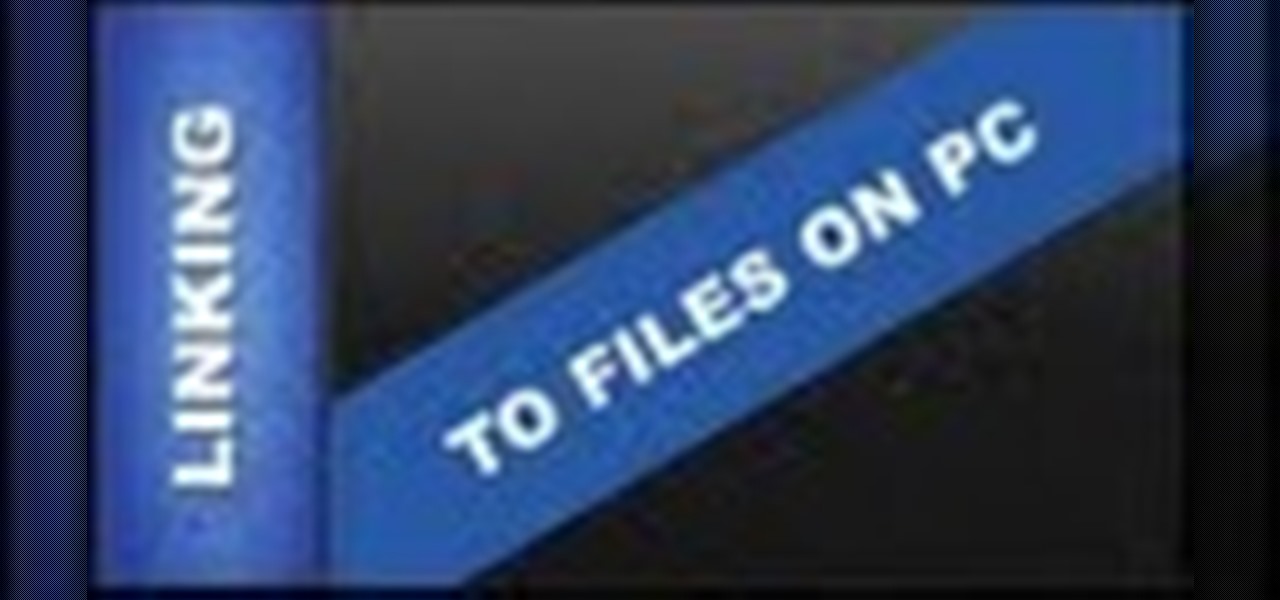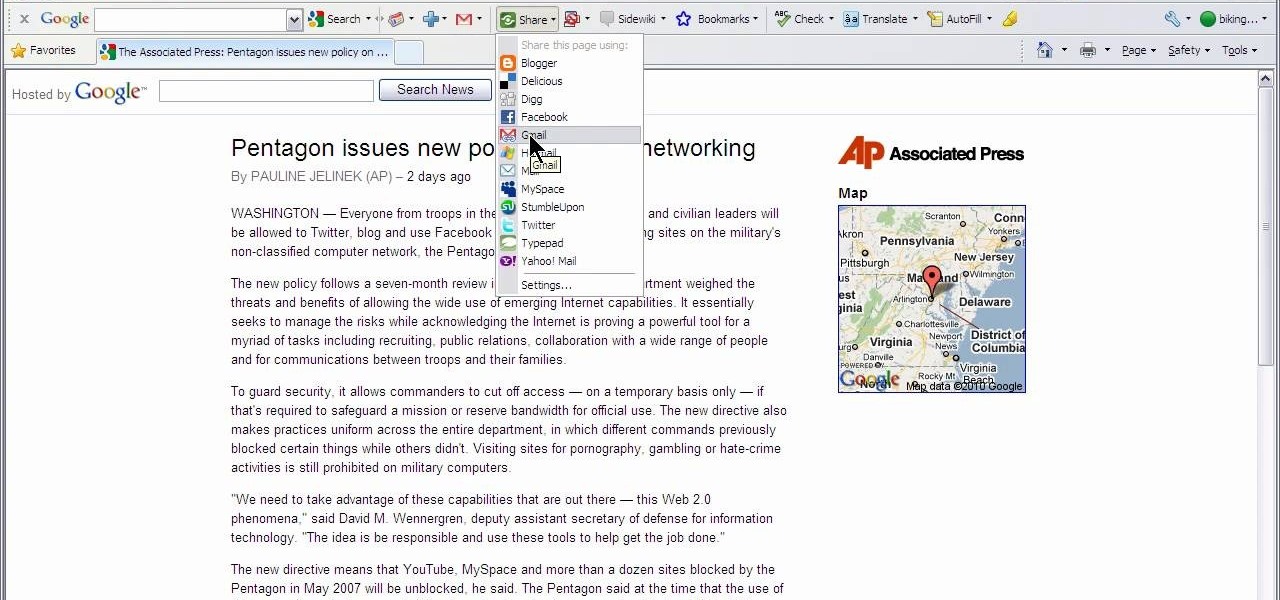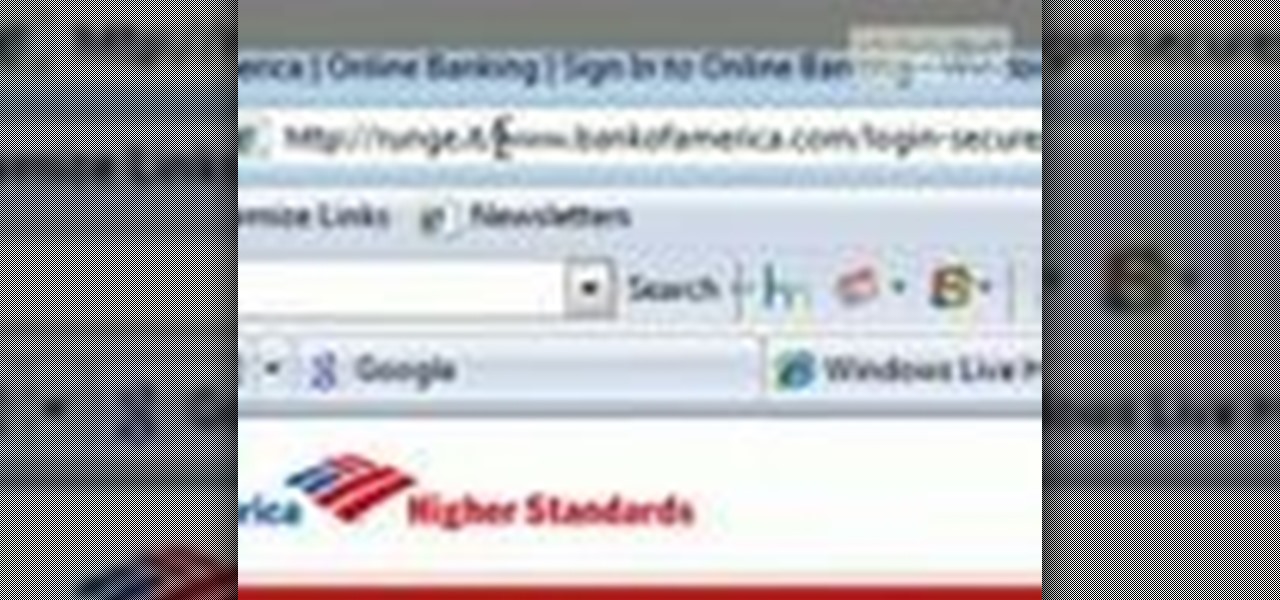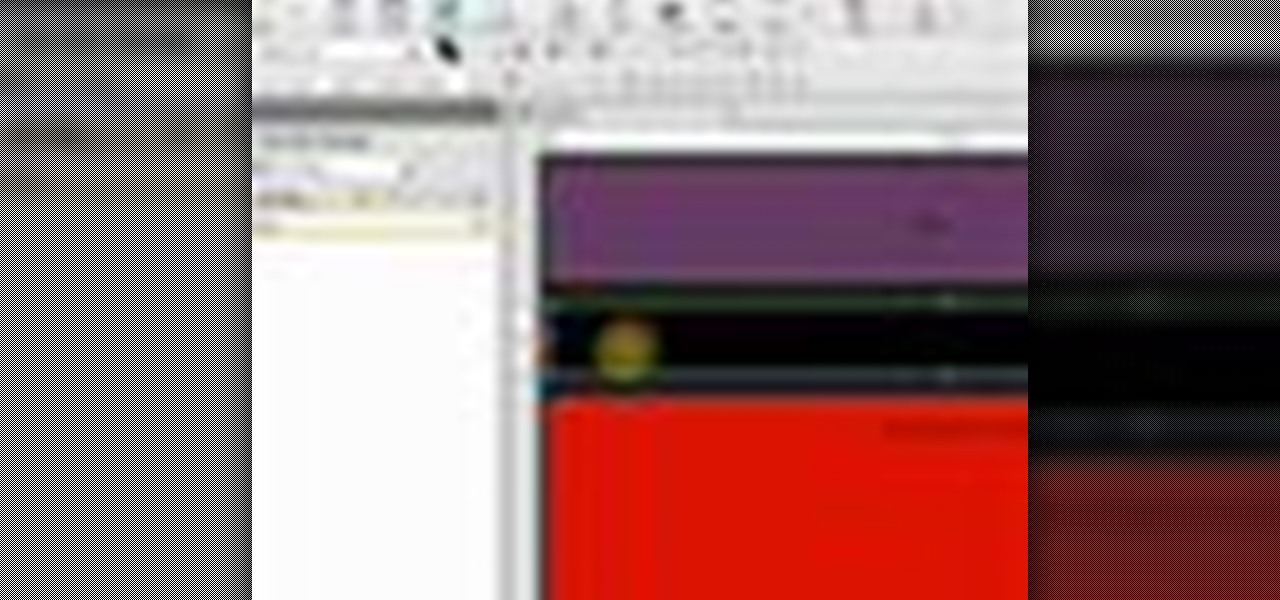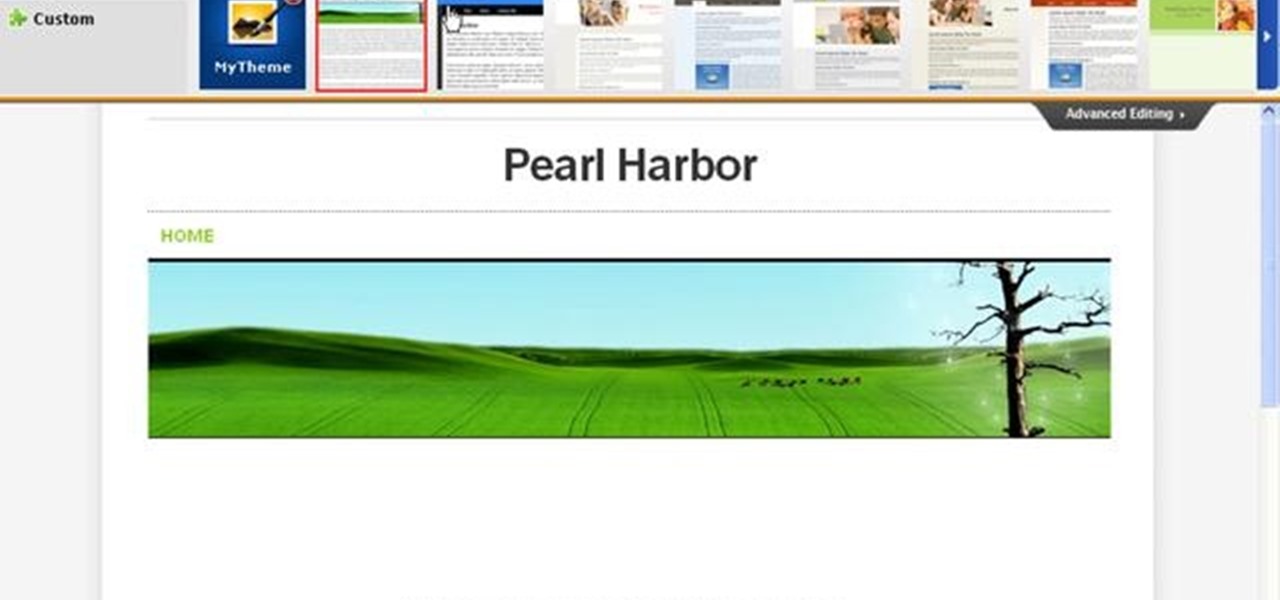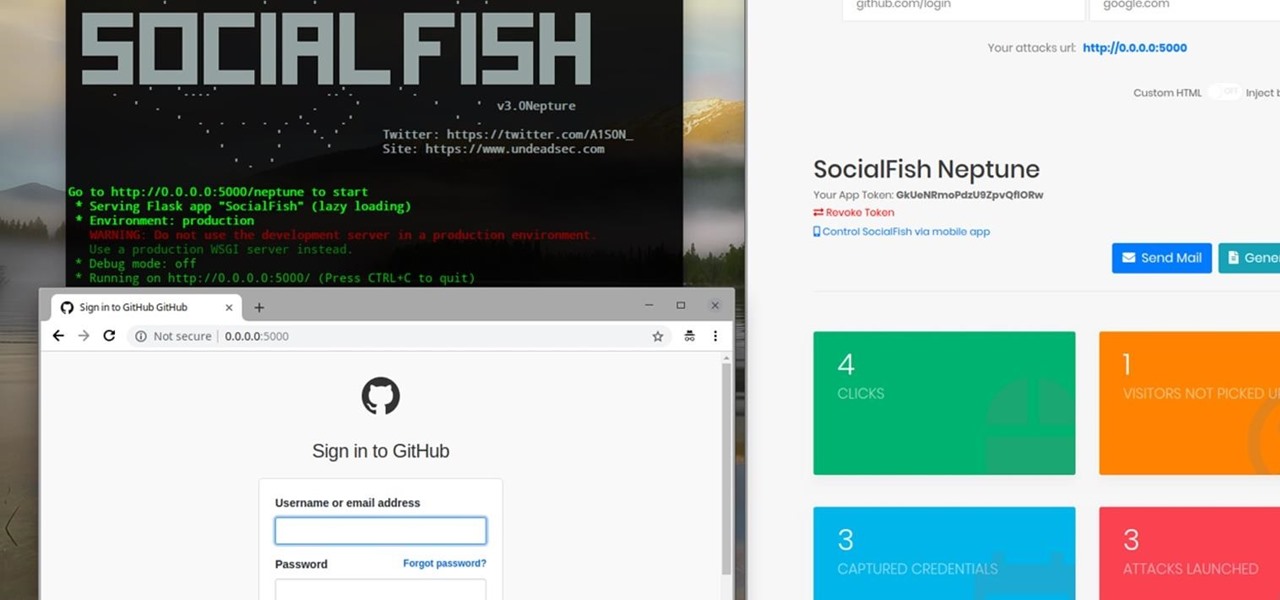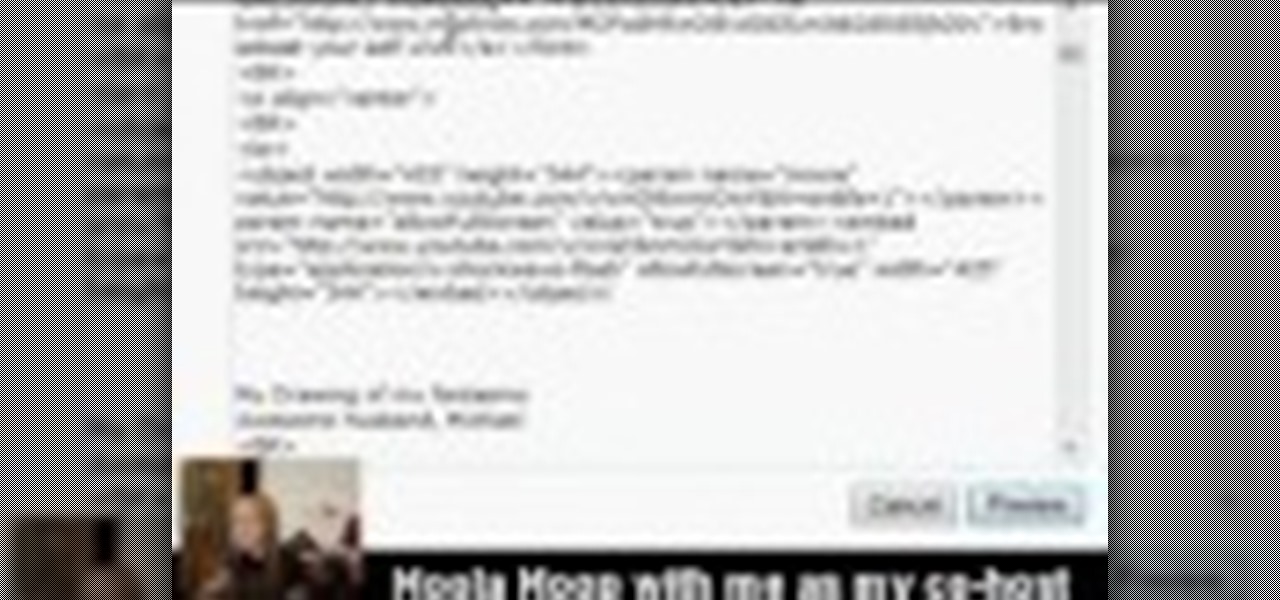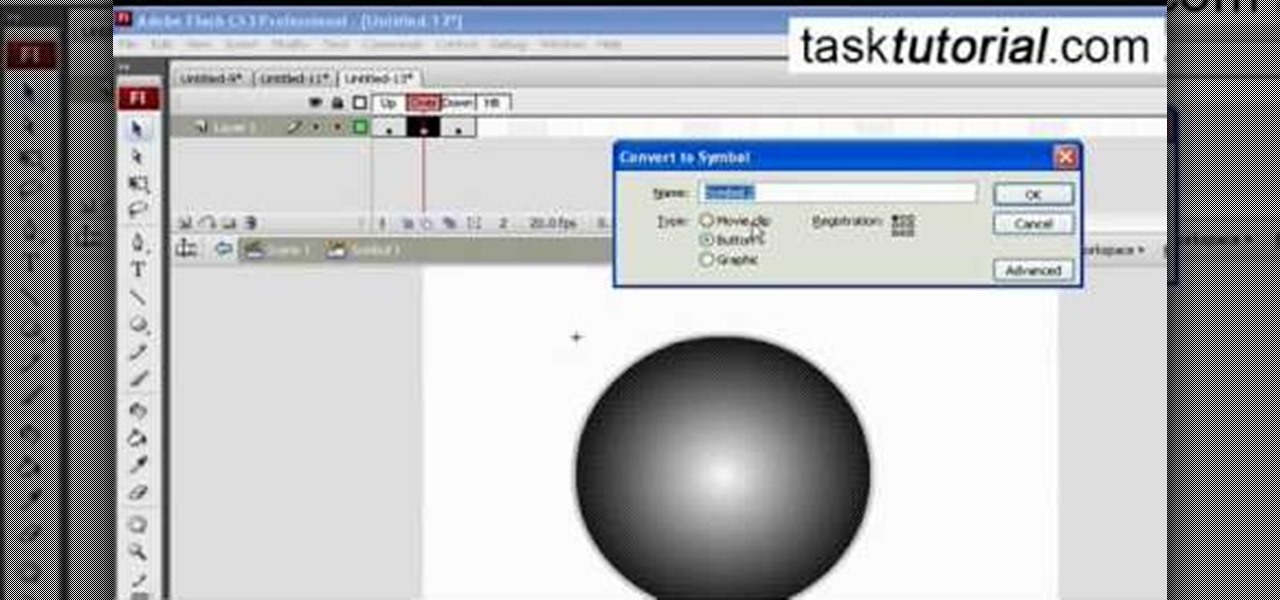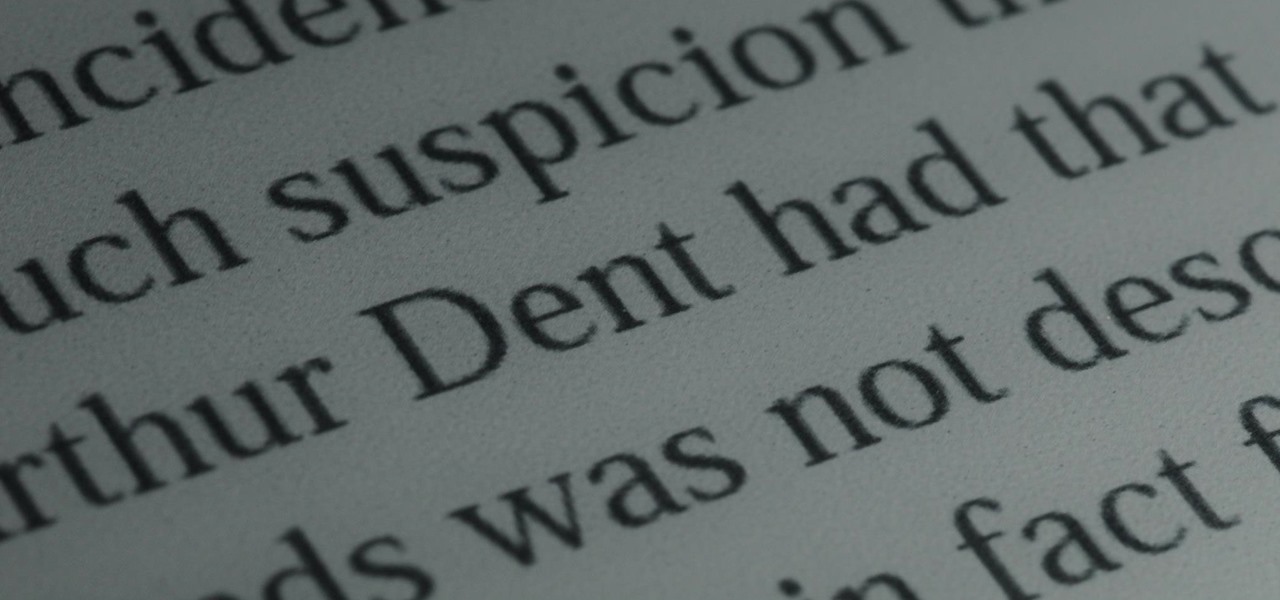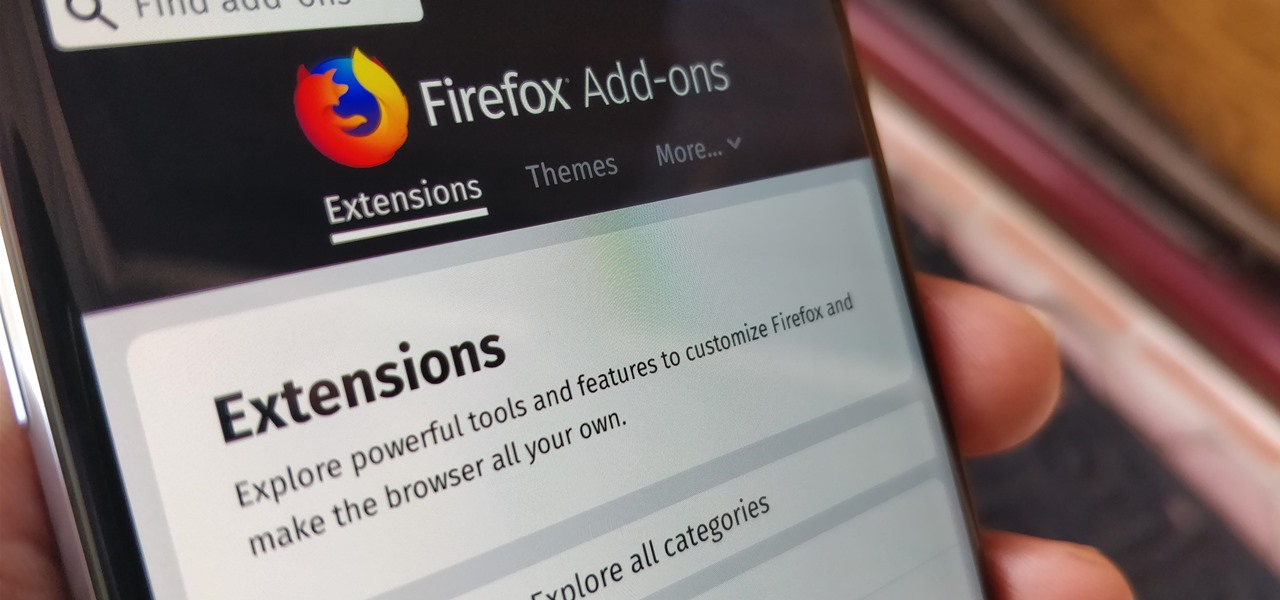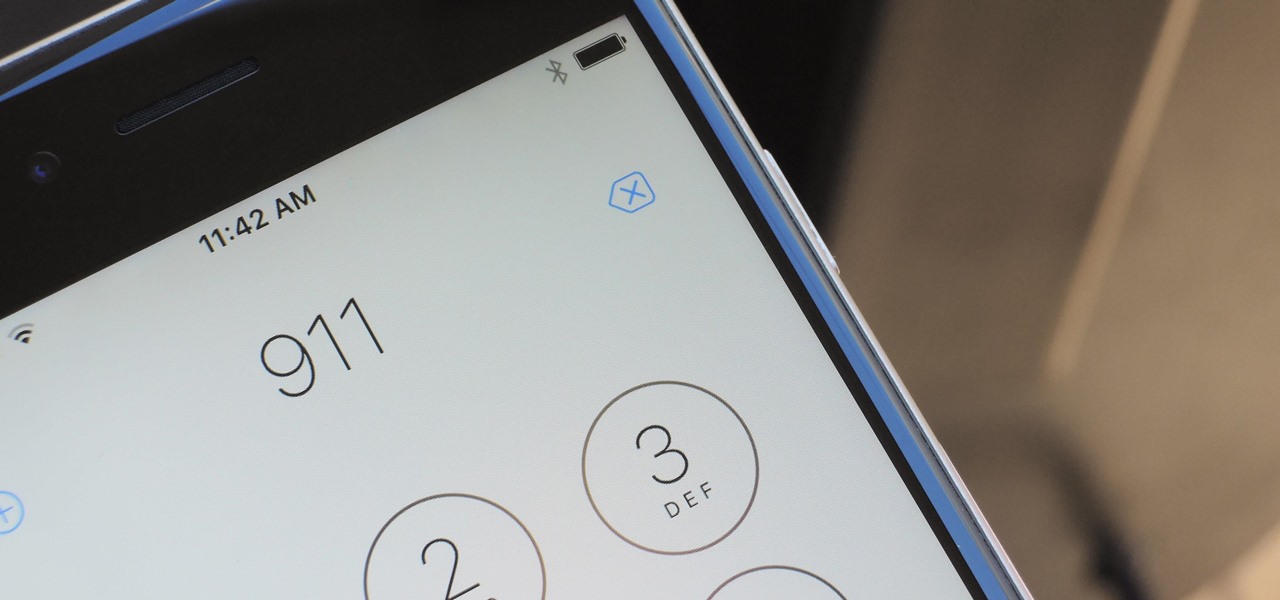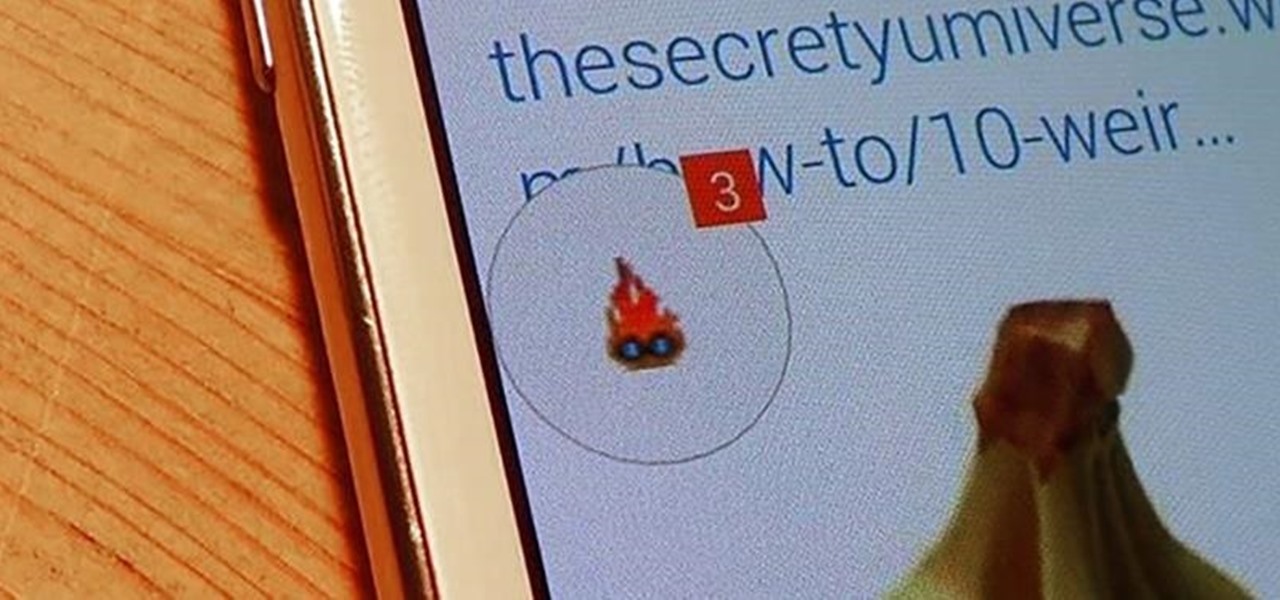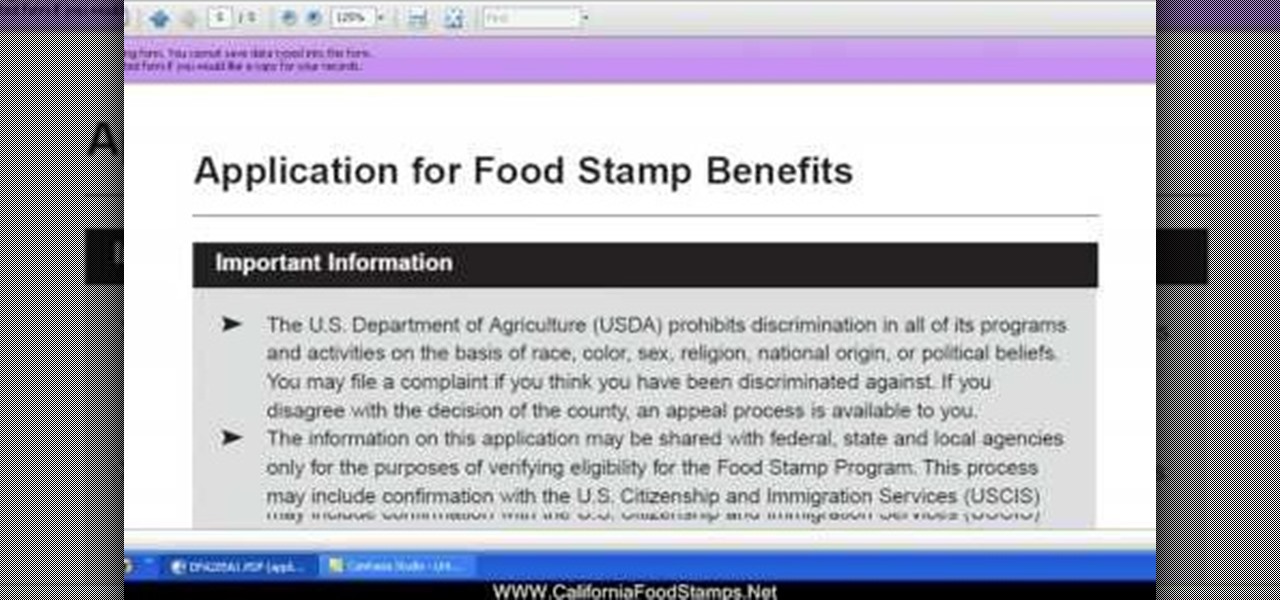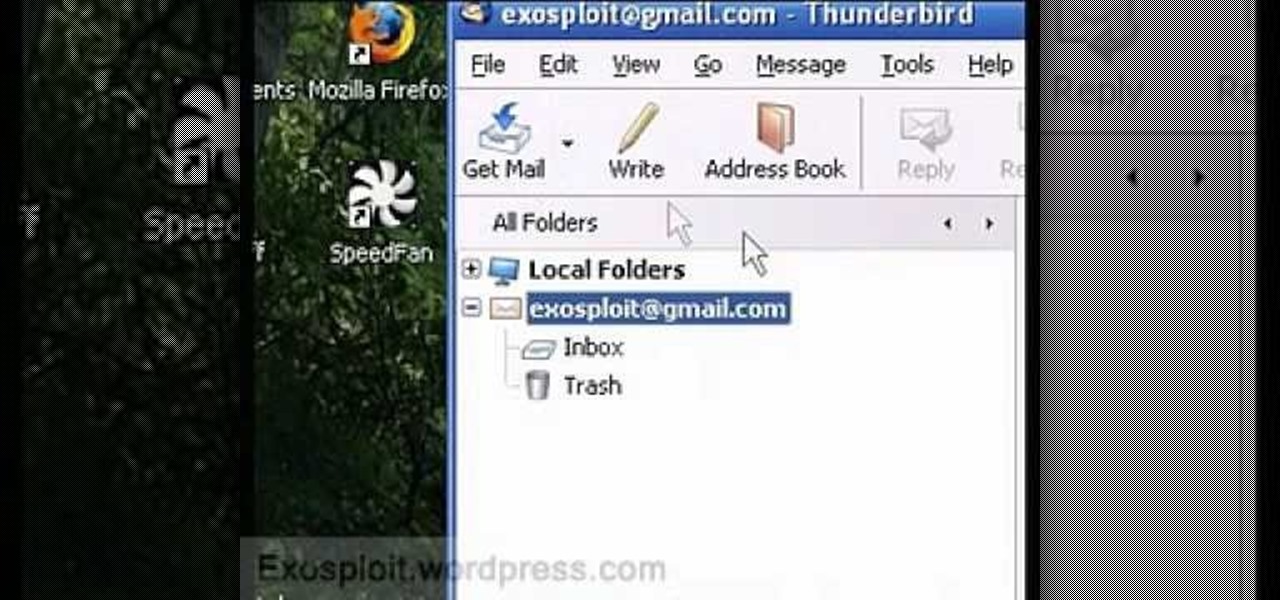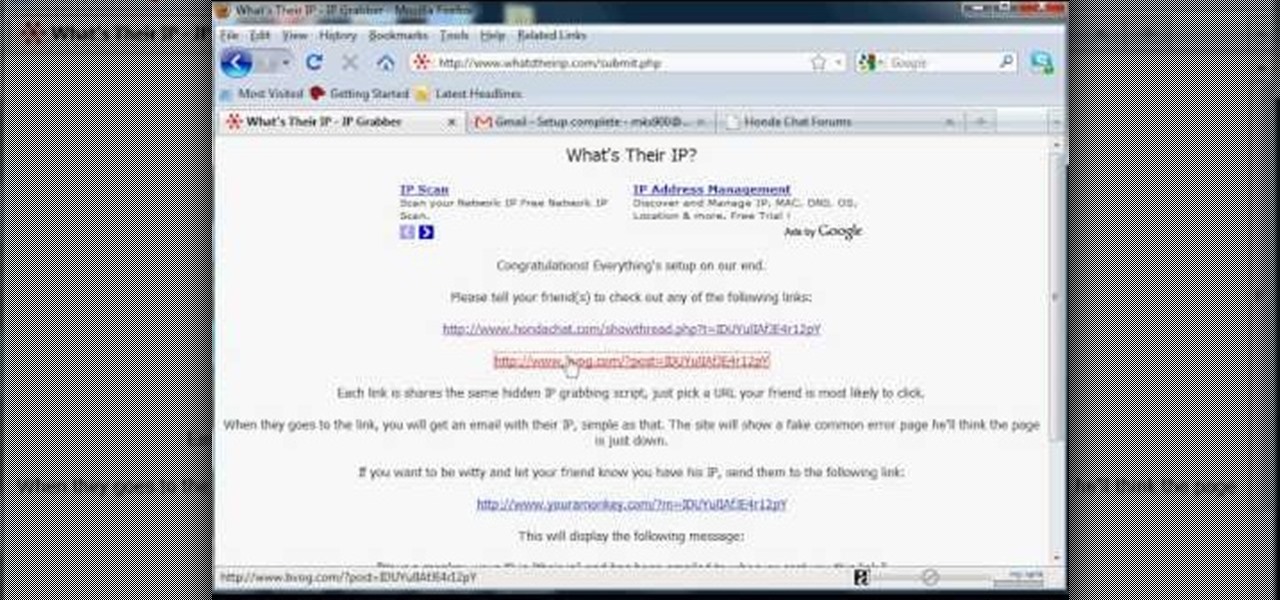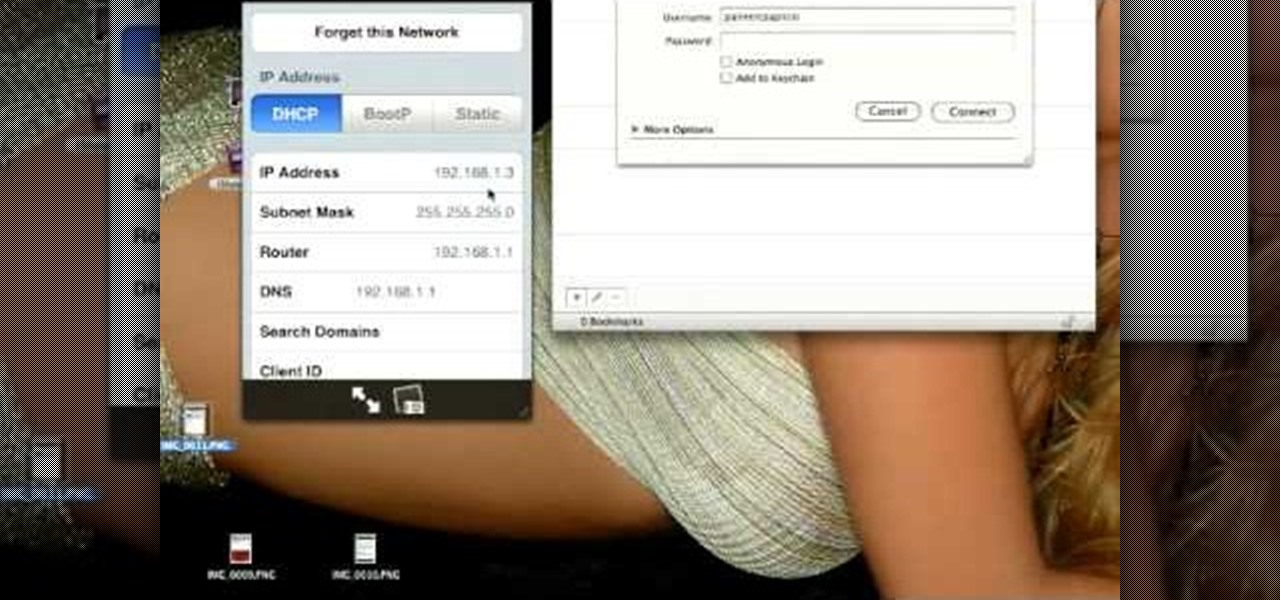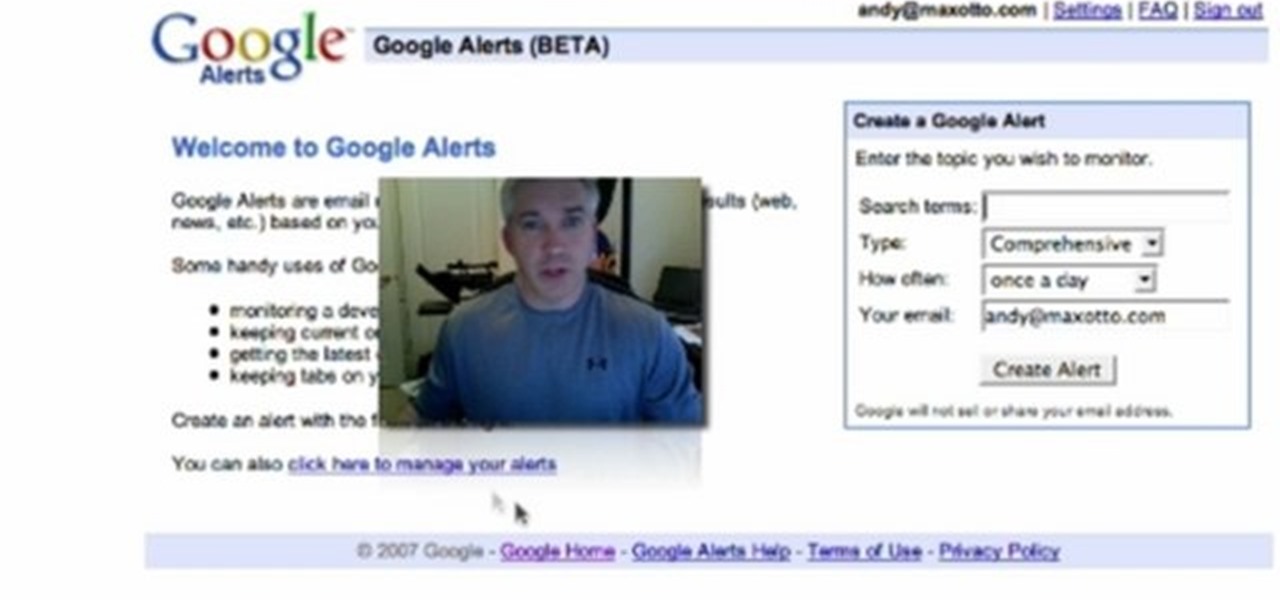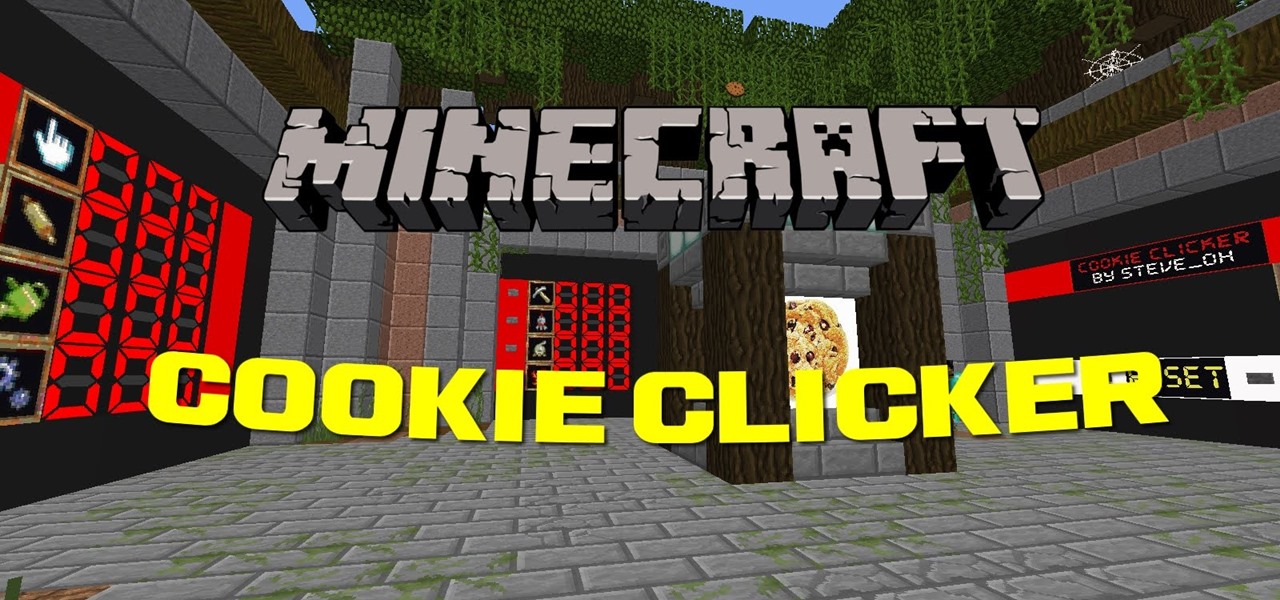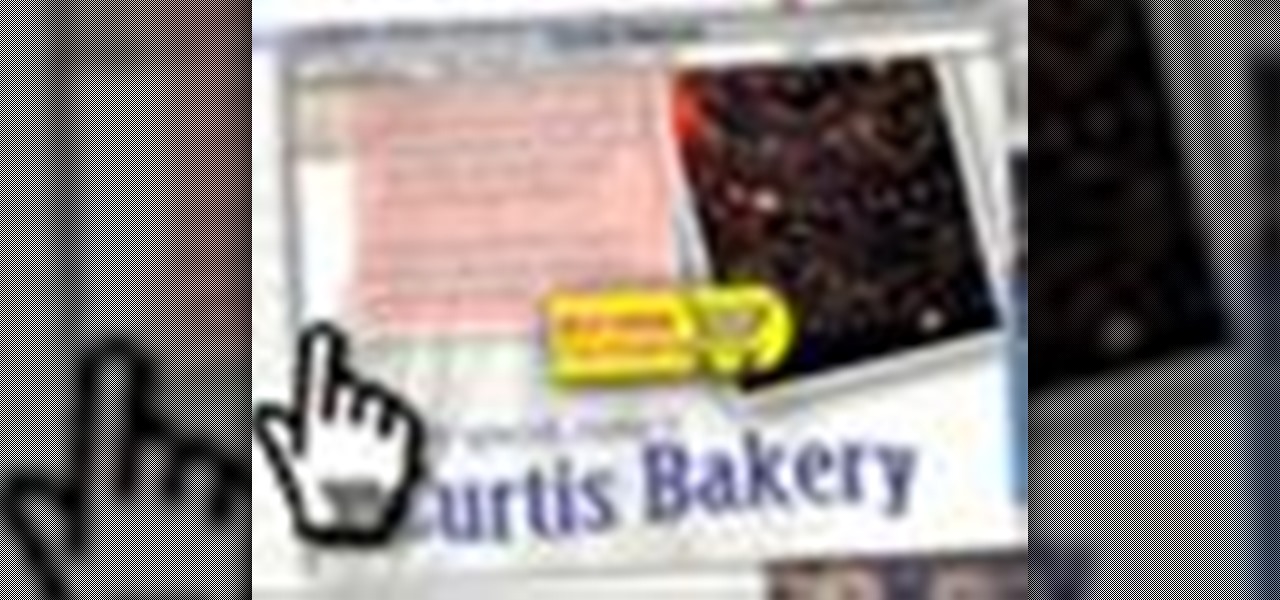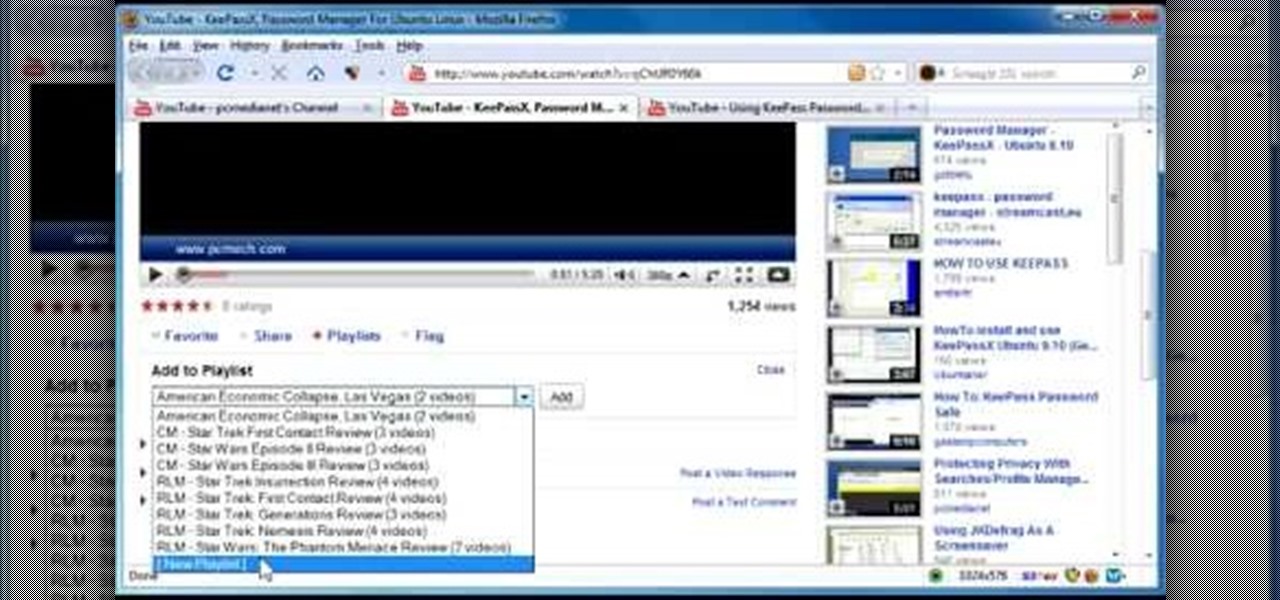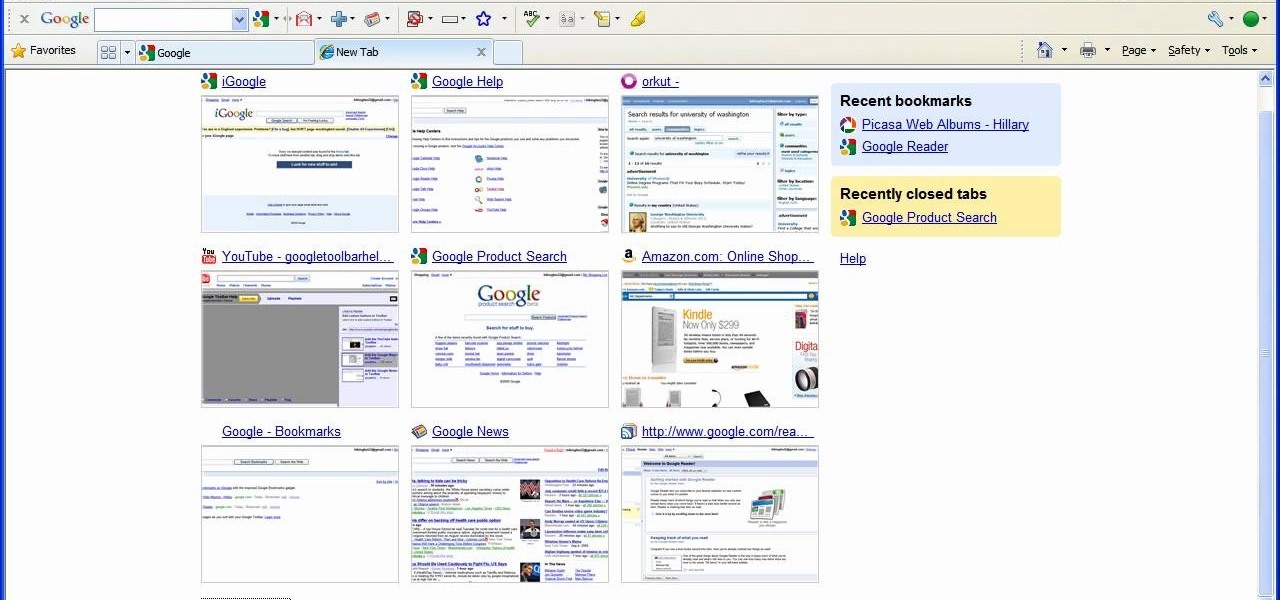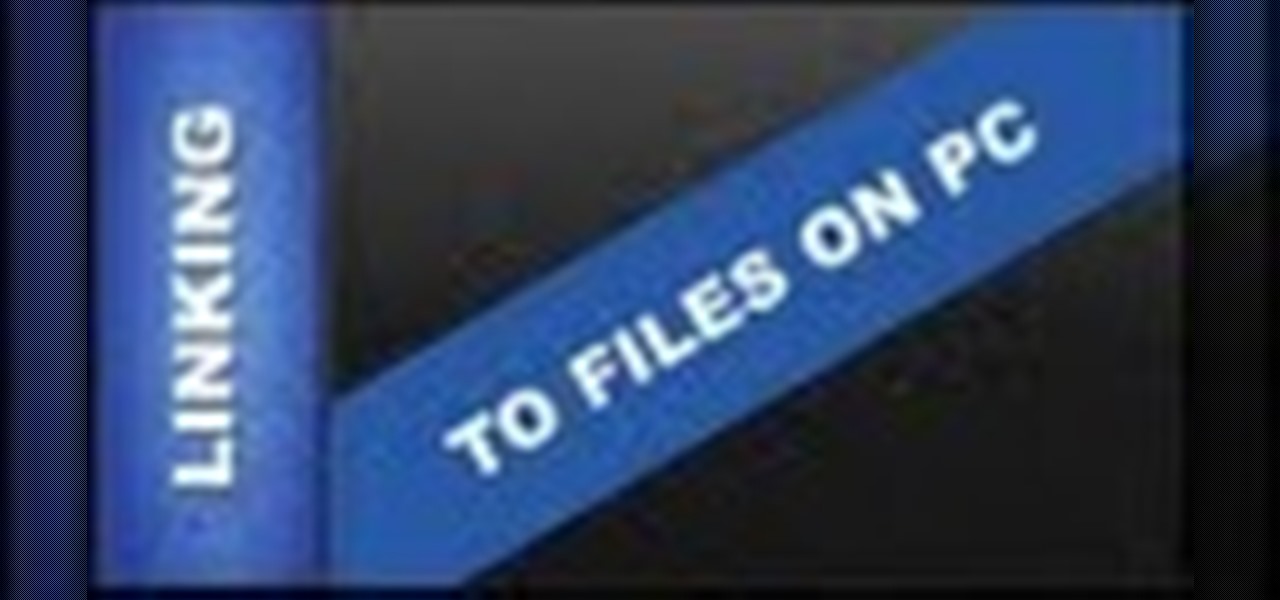
This web design Tutorial will walk you through process of linking to files on your computer. You can link file types including but not limited to Microsoft Word, PowerPoint, PDF, Videos and so on for download on your website.
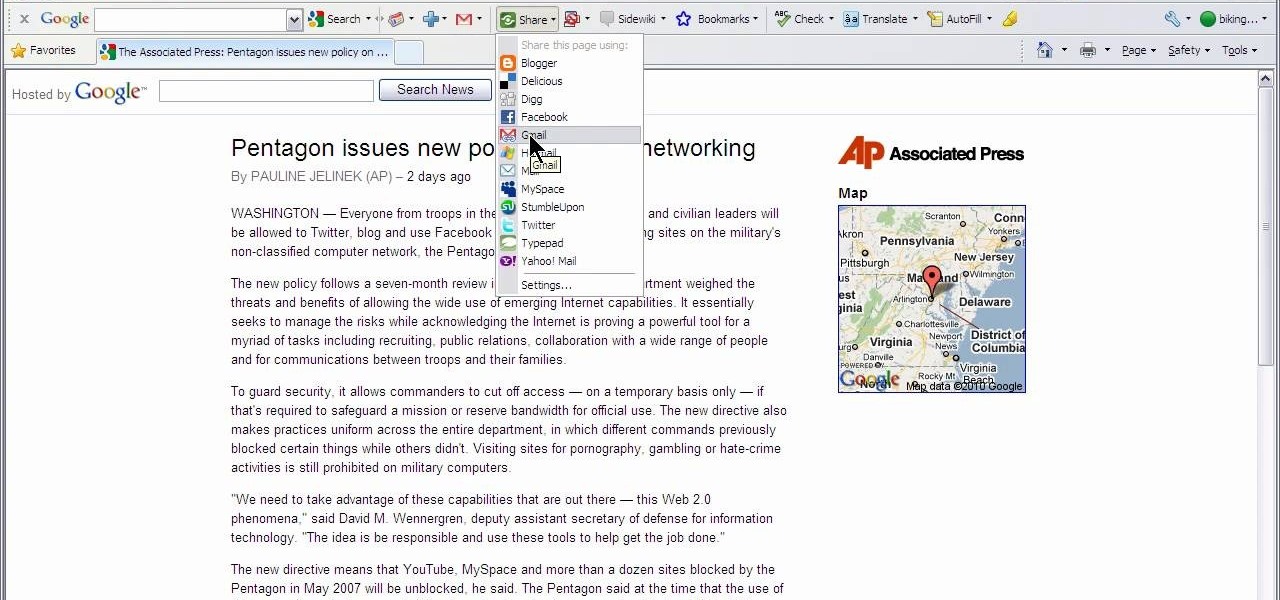
This video shows how to use Google toolbar to share links with friends. Once you were in your desired website, click "Share" button located at the middle part of the Google toolbar. Options will appear. Click Gmail if you wish to send the link through Gmail. Compose mail (Gmail) window appears. Type email address in the "To:" textbox. Click Send button. A confirmation message will appear.

In this tutorial, we learn how to drive traffic to your website using Twitter. To get started, you will sign up for an account and then go to your profile. Start to follow people and have them follow you back as well. If someone mentions your name then all of their followers will see your name and can click on you to see your profile. If you have something interesting on your profile, then they will want to follow you! It's important to have your main website link on your website and a bio wi...

In this tutorial, we learn how to create a free website with uCoz. First, register an account at uCoz. After this, log into the site and add your page to the website by clicking "page editor" on the side toolbar. Next, click "add new page", then use the HTML editor and type in the page name at the top. After this, your page will be brought to the site and you can save it. Then, you use the website to edit your page and change different things on it. Add friends and links to your site to get y...
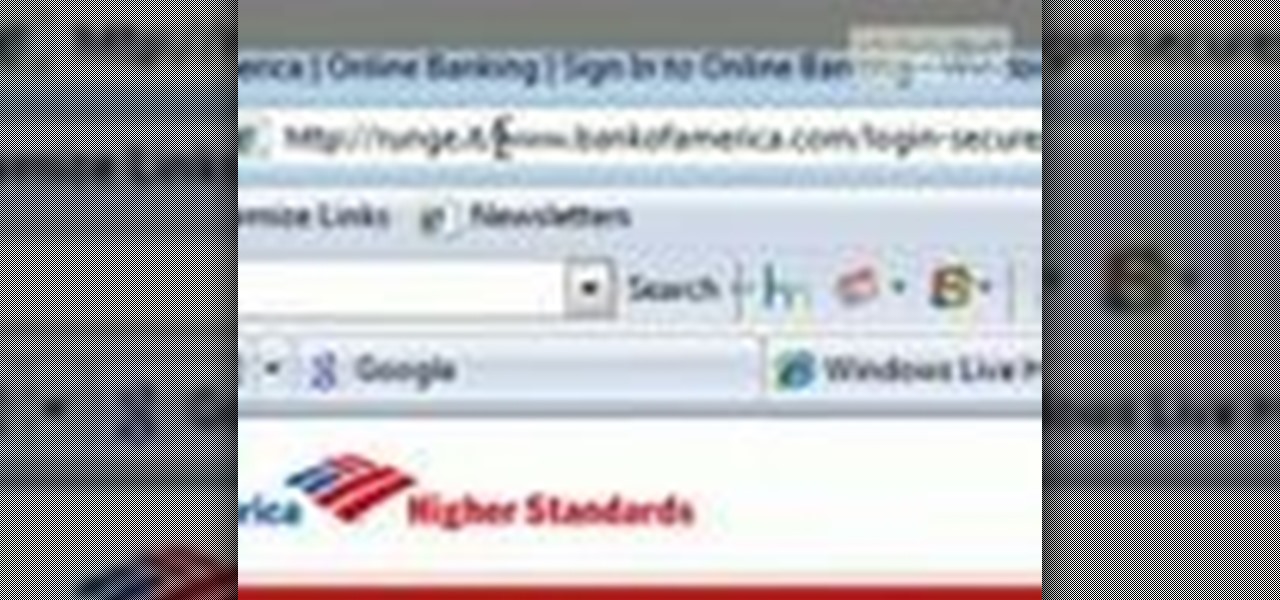
In order to find out if an email is a scam, you should avoid clicking on any links in that are in any emails. The links that are attached to emails, in this manner, usually have cloned the website of the institution where you do your banking. The link will look similar to your banking institutions site. Do not enter any of your personal information in emails in this fashion. Your bank will not contact you in this way.

In this tutorial the author shows how to make a simple JavaScript image gallery. In this video the instructor shows how to set up a Lightbox tool. Lightbox is a simple image or photo gallery script which you can use on your website. It is a free tool and it is very easy to setup on your website. This tool has many features like when you click on an image the image enlarges and the rest of the background is darkened focusing your view on the image. Now the author shows the links to the Lightbo...

This video takes you through the details of creating a website using Nvu without paying any amount of money to anyone. This program will take you through the basic steps in creating and setting your own website. You will learn how to format a page, give the page the color and background you prefer, placement of cells, insert the needed icons and setting instructions and links to the needed cell. All you have to do is follow these easy steps and get started with your own website.

Google is the biggest and best search engine on Earth, and if you are a webmaster and want your website to be a big success it would really behoove you to know as much about how it works as possible. The Google Webmasters series of videos and website were created to teach webmasters, SEO professionals, and others how Google works by answering their questions and giving them insights into how they can best integrate and utilize Google's functionality to improve their business. This video will ...

In this video, we learn how to create a free Weebly website. First, type a title in that you want for your website. After this, you will be brought to a new page where you can change the elements and designs. The design can easily be changed until you find one that works for you. After this, you can start to customize the template that you have chose and add in new paragraphs, columns, pictures, and more. Next, you can change the pages and add in links and more information. Adjust the setting...

The video shows us how to use a proxy to bypass the Internet Filters. Most of the times in our schools and colleges most of the websites including the social networking ones will be blocked for security reasons and makes us unable to log into those websites. In such cases even the ones from the YouTube, several videos will be blocked. So in this video, we will be shown how to bypass those filters and log into those sites. Firstly go to the website Proxapp and over there you will be asked the ...

Phishing is the easiest way to get your password stolen, as it only takes one mistake to log in to the wrong website. A convincing phishing site is key to a successful attempt, and tools to create them have become intuitive and more sophisticated. SocialFish allows a hacker to create a persuasive phishing page for nearly any website, offering a web interface with an Android app for remote control.

In this video tutorial, viewers learn how to put any YouTube video on an iPod. Begin by going on the YouTube website and browse for a desired video. Once you have found the video, copy the video's URL. Now go to the website: KeepVid and paste the URL into the text box. Then click on Download and wait for the link to process. Once processed, click on the link to begin downloading the video. Once finished downloading, drag the video file into iTunes and sync it to the iPod. This video will bene...

In this video tutorial, viewers learn how to convert You Tube videos to MP3. Begin by going to the You Tube website and find the video that you want to take the audio from. Once you have found your video, copy the URL of the video. Then go to this website: and paste the You Tube URL. Change the Convert to format to MP3 and click Start. Now wait for the website to finish loading the MP3 and provide you with a download link. This video will benefit those viewers who enjoy lis...

YouTube videos can be embedded in other websites like MySpace. Go to the YouTube page of the video that you want to display on other websites. In the right had side of the page there are details of the video like the URL to it and below it is the Embed link. This link can be used to embed this video in other websites. To do this first copy the embed code and go to your MySpace edit page. Copy the code over there. Now delete everything that is there between the embed tags. Now in the code afte...

YouTube videos can also be embedded in your own website. These YouTube videos by default do not play and one should explicitly click the play button for the videos to stream. However you can change the embedded video settings so that the video starts streaming once your web page loads. This can be very helpful as it starts streaming immediately with out wasting time for the user to click on the play button. Go to the YouTube video that you want to auto play on the YouTube website. Copy the em...

You can make a rollover button in Flash by following the instructions shown. You start by opening up Flash to work on your project. You then follow along and draw a shape for the actual button. Then follow the steps given to turn your shape into a button that is click-able and links to your movie clip. This is great for placing on a website instead of placing a bulky video clip on the site. If you complete the directions correctly you will have a fully working click-able button that will link...

In this tutorial the author shows how to find, download and install Firefox 3. He points out to the Mozilla Firefox website which is [www.mozilla.org/firefox]. Now you reach the Firefox web page where there is a link to download the browser. After clicking the link you will be prompted to save the file and now you can download the software. Now after the software gets installed the author guides you through the various steps to get Firefox 3 installed. He also shows how to transfer settings a...

Remember those old vinyl records? Remember jumping on the 8-track bandwagon? Switching over to cassette tapes? How much money you spent converting your music collection to compact discs? To MP3s?

One unique feature of Firefox Mobile is extensions. Extensions allow users to add in features that didn't originally come with the browser. These add-ons provide an array of features, including improvement to privacy and security.

A new hack has reopened an 8-year-old iPhone security loophole that Apple thought it had fixed back with iPhone OS 2.2. This is not one of those times when a theoretical attack gets identified and blocked quickly by Apple. On the contrary, it's a hack that actually exists right now, and it can have some serious real-world repercussions, so this is something all iPhone users need to be aware of.

Using Facebook and Twitter as a news source can be frustrating at times, mainly because opening links will divert you away from your current application. Instead of a smooth process, you find yourself going back and forth from app to browser, over and over again.

In this tutorial, we learn how to apply for California food stamps. First, to go the website: California Food Stamps. After you are on this site, you will see a pop up where you can enter in your name and e-mail, as well as more information about food stamps in California. After you enter in your information, you will receive an e-mail with two links on it. One will be for the application and the other will be to find an office near you. Print out the application and fill it out entirely, fol...

In this tutorial, we learn how to access Hotmail and Gmail through a local email client. First, Google search "webmail Mozilla" and go to the official website. From here, you will click on the hotmail link and any other e-mail links you want for the add-on. Next, you will right click and save this to your computer. After this, go into your e-mail and go to the settings. From here, you will click on the "forwarding" tab at the top and then click "enable pop for all mail". Save these changes an...

Want to link to your favorite blogs on your WordPress website? Create a blogroll! This clip will show you how. Every version of WordPress brings with it new features, new functions and new ways of doing things. Fortunately, the very same technology that allows an open-source blog publishing application like WordPress to exist in the first place also makes it easy for its users to share information about its features through videos like this one. Take a look.

In this software video tutorial you will learn how to add hyperlinks to PowerPoint presentation for Dummies. With hyperlinks you can link part of your presentation to another slide within the same presentation, a separate presentation, a website, an e-mail address or to a file like a word document. Say, for example, you want to create a hyperlink to a picture in your presentation. Click on the picture to highlight it, click on the 'insert' tab, and select the 'hyperlink' option. Choose the de...

This video shows how to create a menu with rollover images in Dreamweaver. Open a new document and create a table with one row and one column. To add your rollover images, go to the "Image" tab and select “Rollover Image”. In the “Insert Rollover Image” box, give the image a name, then click “Browse” under “Original Image” to find your images. You can select your rollover images in the same window. Then enter your alternate text and click OK.

In this tutorial, we learn how to find someone's IP address. First, log into What's their IP. Once you open this, enter your email and click the links that can be sent to your friends. Once they click on these links, the website will email you that person's IP address. You can now look this IP up to see the exact location of that person. There are several different options of pages that can be sent to your friends if you want to track their IP addresses. There is also a page that can be sent ...

Curious about all those jailbreak videos and what they mean when they say "SSH into your phone"? In this video, learn how to SSH into either an iPhone, iPhone 3G, or an iPod Touch. Additionally, learn how to download videos from Cycorder on an iPhone and iPhone 3G with Cyberduck. Links & codes you will need:

Just because your XBOX 360 account isn't linked to your Netflix or Hulu account doesn't mean you can't catch up with the latest episode of "Gossip Girl." In fact, you can stream movies and TV shows from either website by simply installing a program called PlayOn on your networked PC.

This is a video tutorial on creating Hyperlinks to your local site or other websites with Dreamweaver as well how to create email links.

This video tutorial belongs to the Computers & Programming category which is going to show you how to block websites in Firefox with the BlockSite add-on. Do a Google search for add-ons for Firefox and click the first link. On the home page, search for 'block websites' add-on, find it and click 'add to Firefox'. Then on the software installation page, click on 'install'. Now click on 'tools' and select 'add-ons'. Click on the 'block site' add-on and type in your password to go to the 'block s...

They are after you from all over the globe. Looking for ways to exploit you. Ways to hurt you. Not political terrorists, but rather "info terrorists." Each month thousands of websites get hacked into and have hidden links inserted into the pages by people wanting their spam sites to rank highly in the search engines.

After about 3 weeks of working on it, I finally finished my Cookie Clicker! It's a concept that has been done before by sethbling and others, but I wanted to try and make something closer to the original since one of my subscribers asked me to. I think I delivered! Check my website for a download link (linked)

We share links on an almost daily basis, usually not even thinking twice about it. Whether you're sending a funny cat video to your sister, or letting your coworker know where to go to download relevant files, there are plenty of reasons you might be giving someone a URL.

In this tutorial, we learn how to create your own wallpapers. First, go to the website http://wallpapers.x3studios.com/. Once you are on this website, you will be able to change the background then add on graphics that are loaded in their library already. You can also add in text if you prefer to. You simply just drag and drop all the different things into the background until you have what you want. Once you are finished, save to the gallery and then you will be provided with a link where yo...

Starting up a website can be daunting if you know nothing about web design or setup, but there are some tips to get the right people finding, looking, and returning to your site. A good landing page gives visitors exactly what they are looking for, and converts them from browsers to customers.

In this video, the author shows how one can make one's own playlists on YouTube, and also get the code which can be embedded on one's website or blog. All one has to do' according to the author, is to first load all the videos which one wants in a playlist and pause them. Then one has to click the 'Playlists' option under the video pane. In the drop-down list which opens, one can choose one of the existing playlists or create a new one, and then, simply click the 'add' button. This action has...

In this video from MegaByteTV we learn how to block ads on a web page using the Google Chrome browser. If you see an ad on a website, click the icon which is actually a shortcut to a JavaScript code. It will then block the flash on a JavaScript website. Automatically all of the flash on a page will be blocked. You can do this by using the link provided in the box underneath the video. Copy and paste the JavaScript code into a new bookmark on your browser. Right click the bookmark bar and hit ...

In this tutorial, we learn how to remove thumbnails from the Google new tab page. First, open a new tab and click the "edit thumbnails" link. Click the "x" icon to remove the thumbnail. Remember to click "done" to save your changes. This will come in handy when you have websites that are saved on your new tab page that you don't want to show up are you only visited once and don't plan on visiting again. After you do this, remember you can do this at any time that you want, to customize what w...

In this tutorial, we learn how to use the touchscreen on the HP TouchSmart pc. On the Windows desktop you will see a house that has the TouchSmart icon, double touch this, then you will see large tiles that show different shortcuts to application and websites in your computer. You will also see links to website and other items. The bottom and top row are the same, except the bottom is smaller icons than the top. Use your finger to sweep through the different tiles and choose which application...