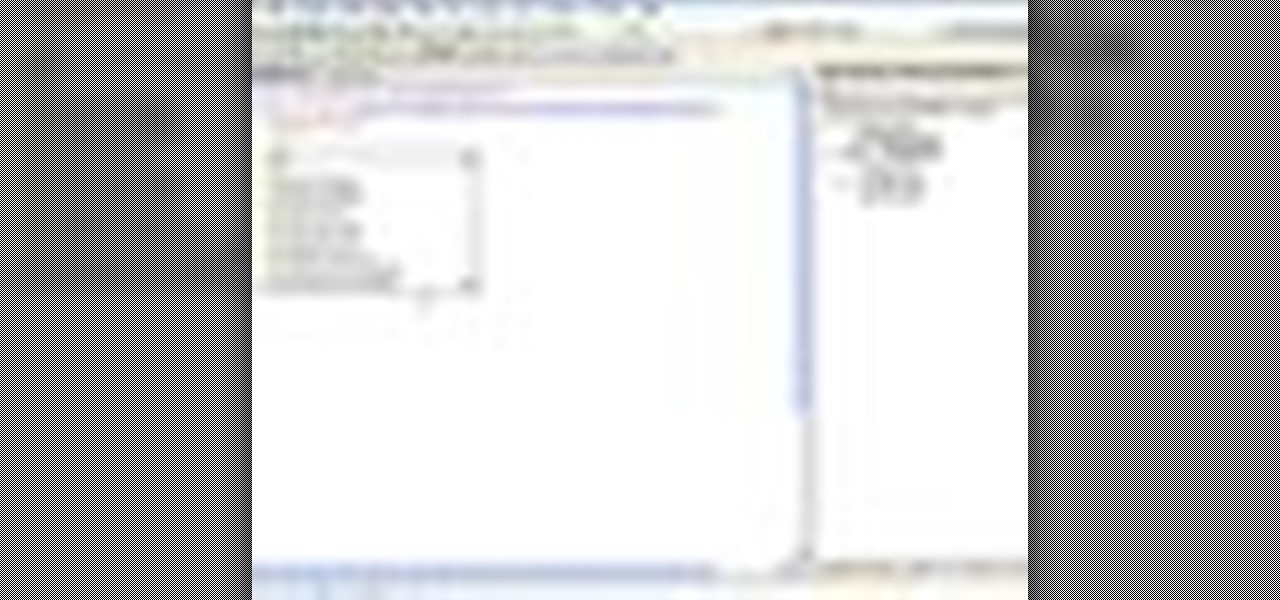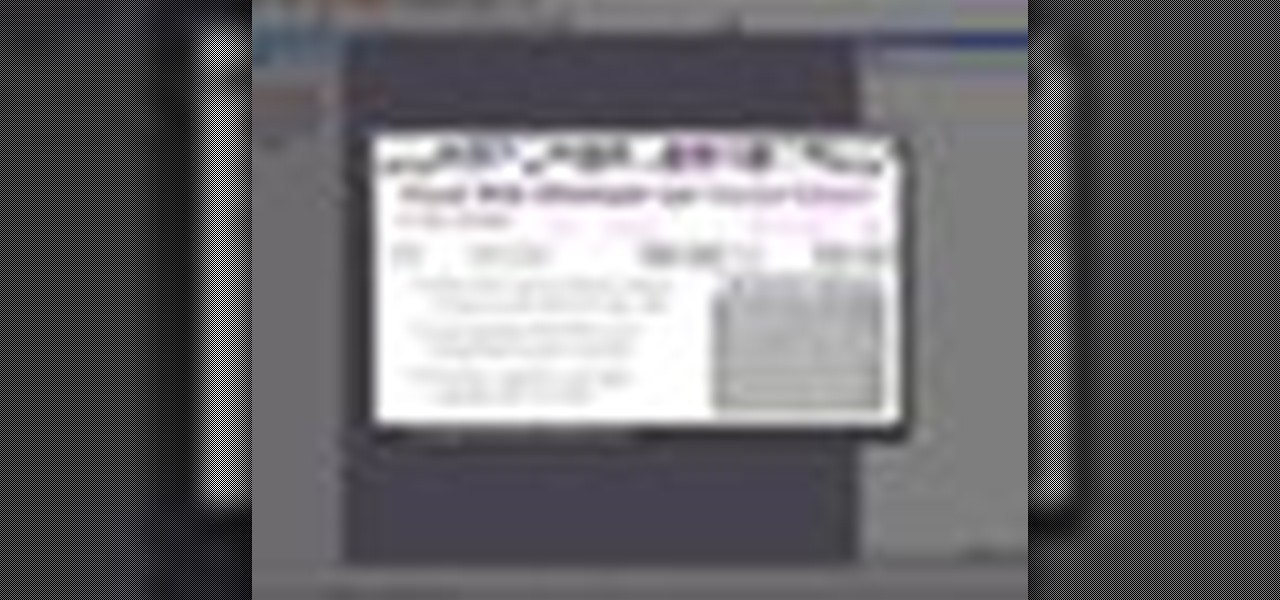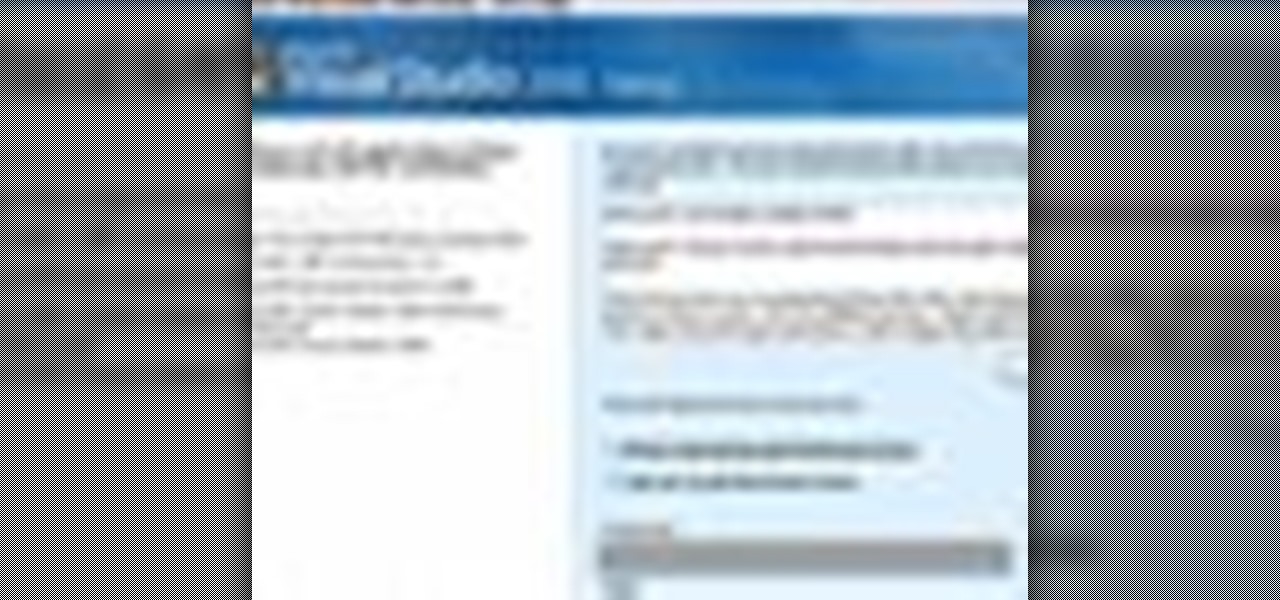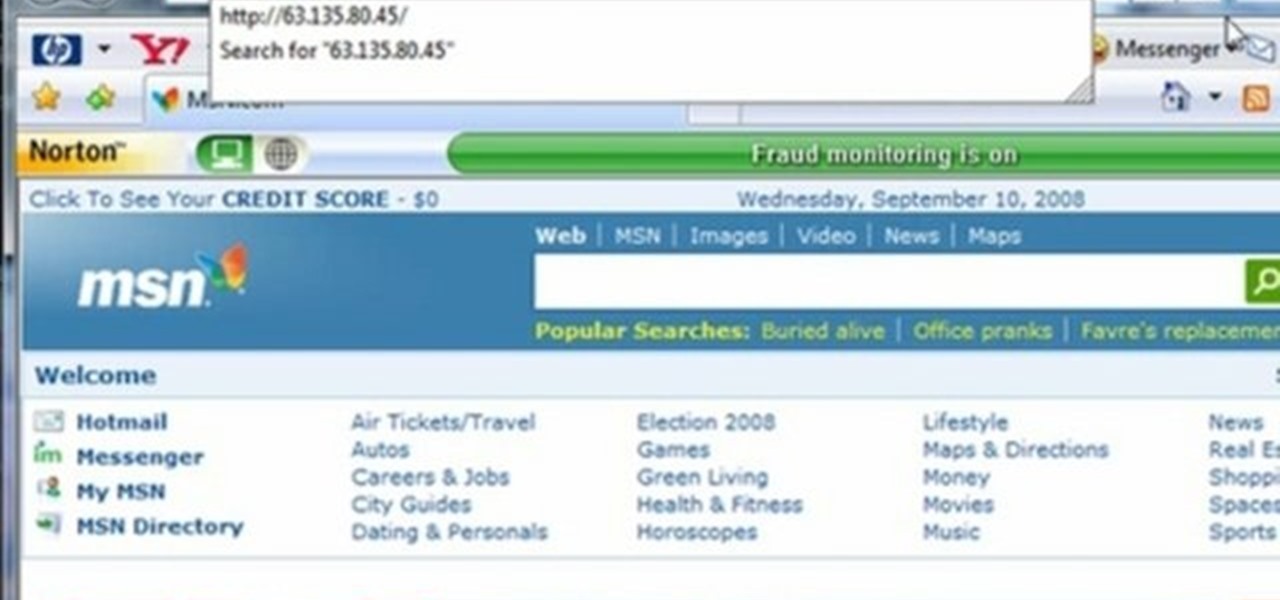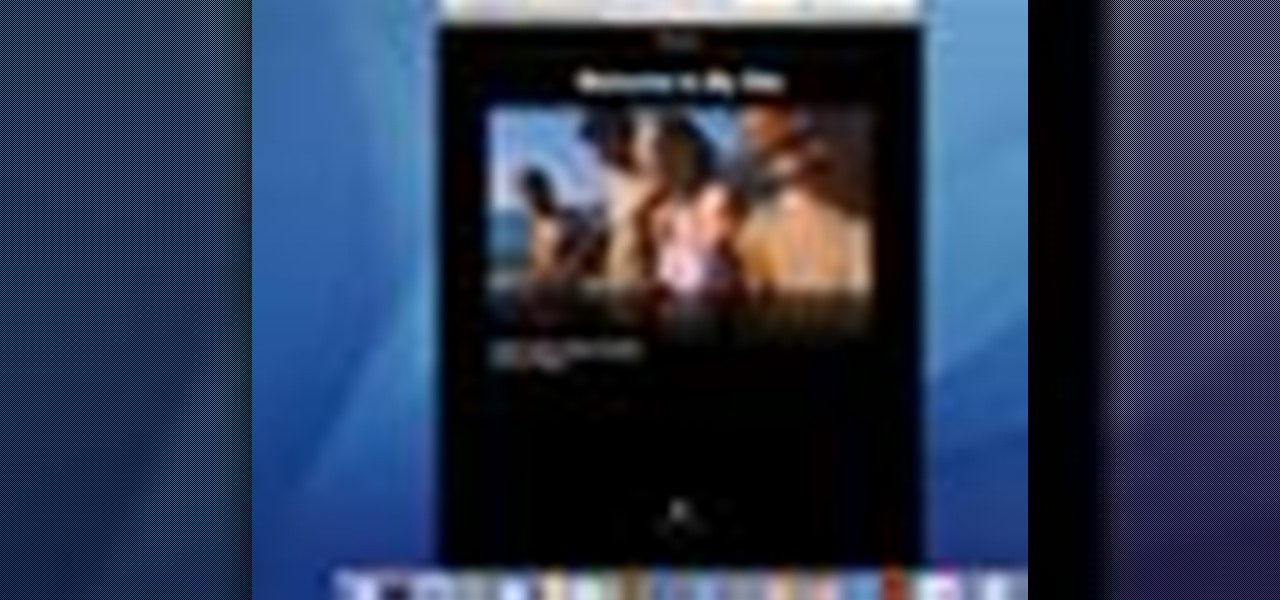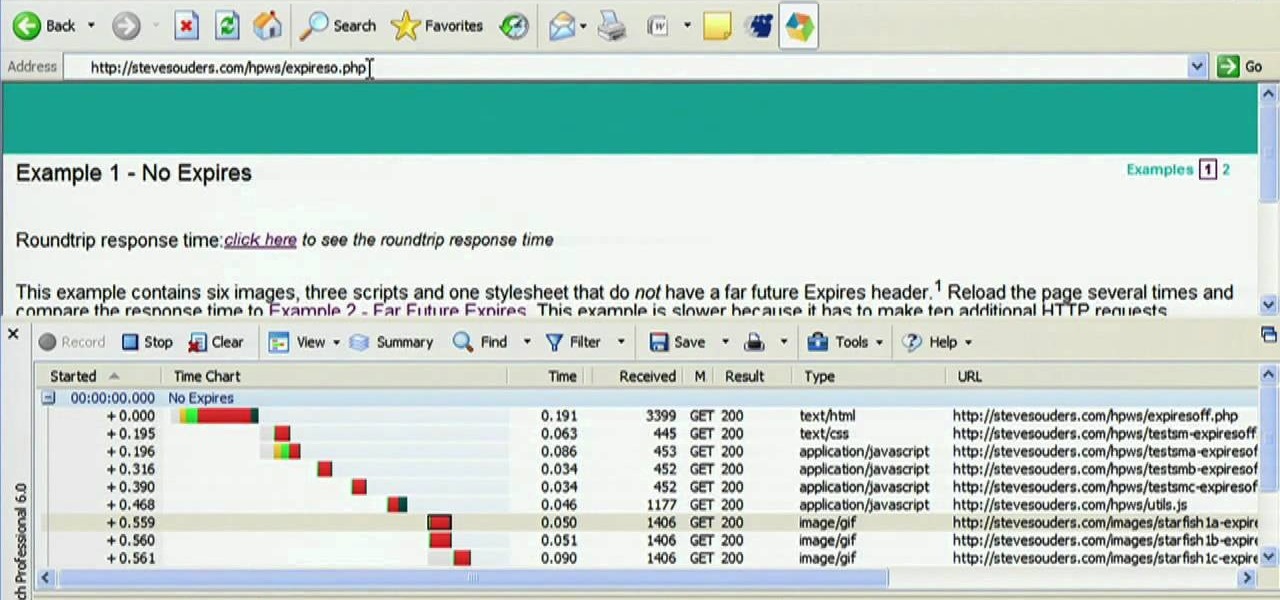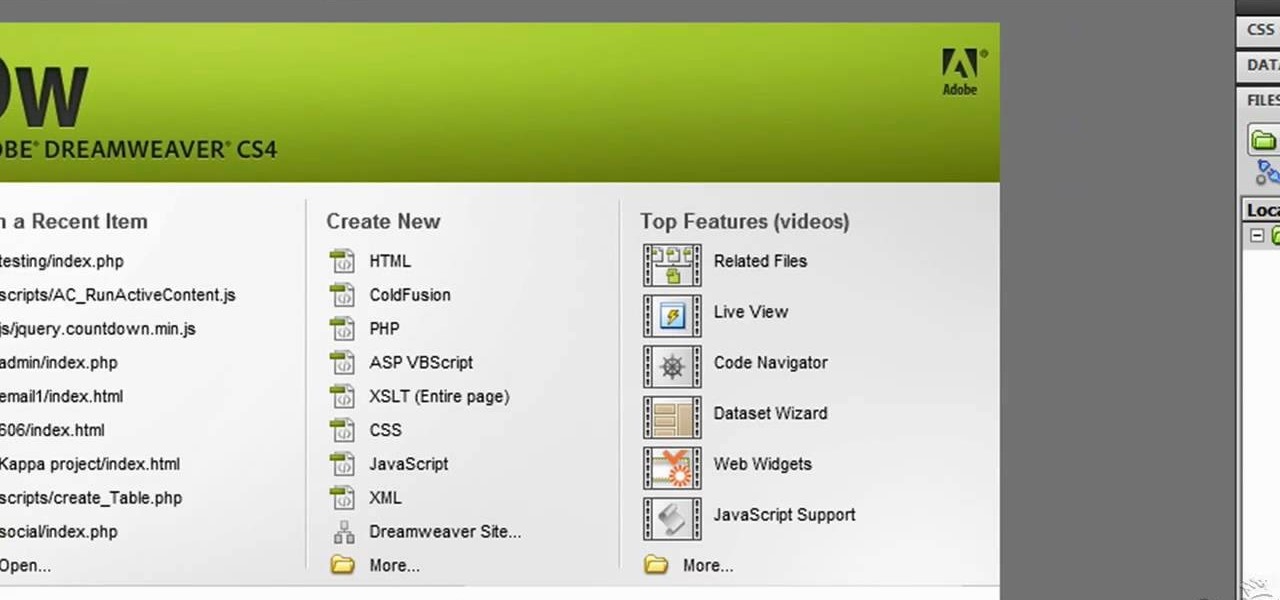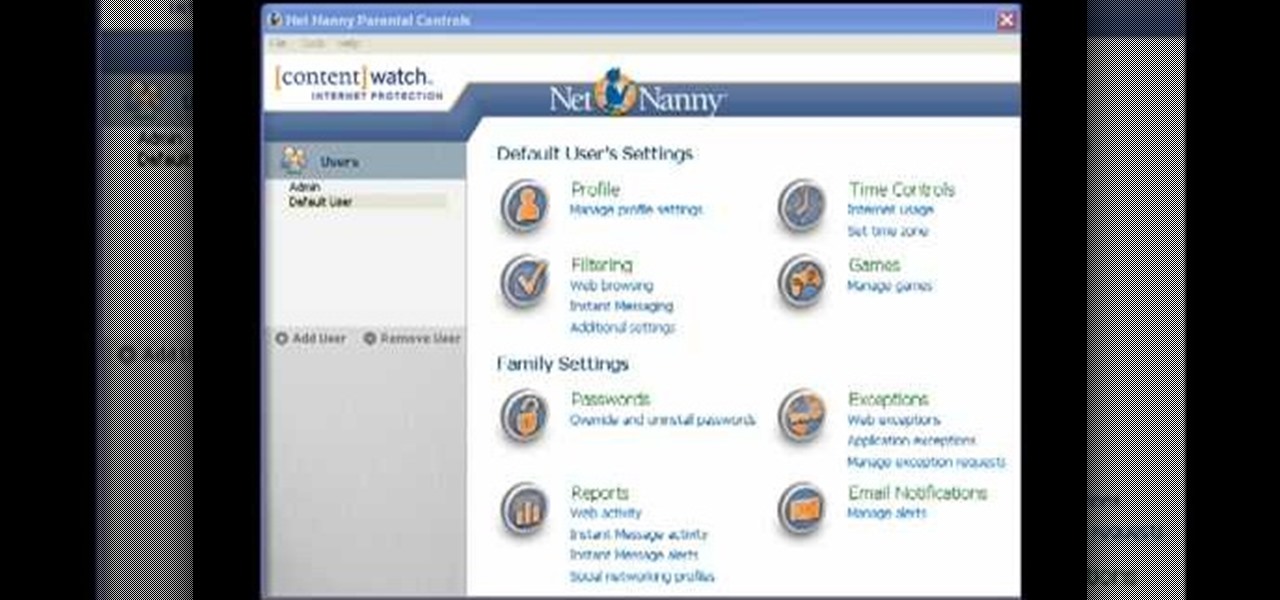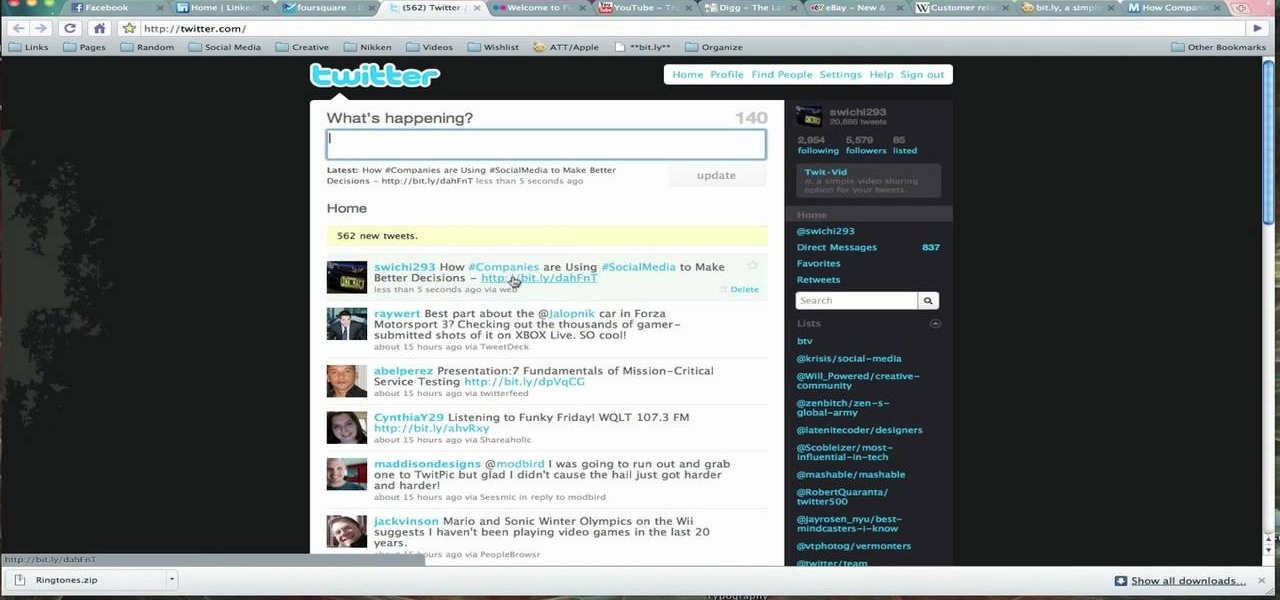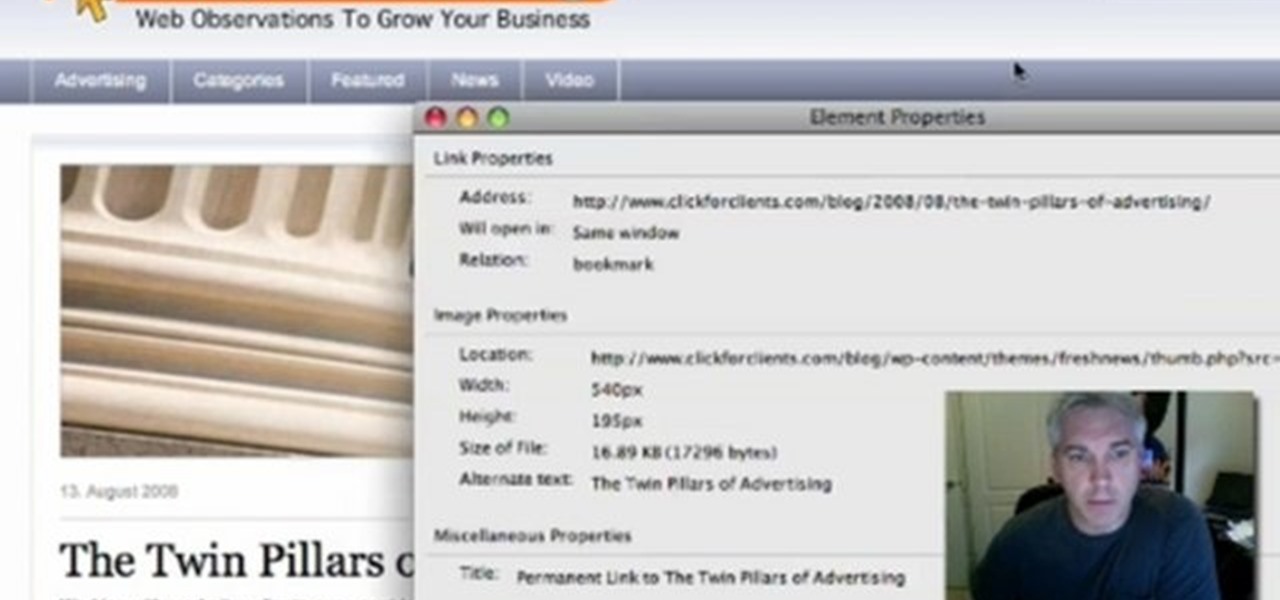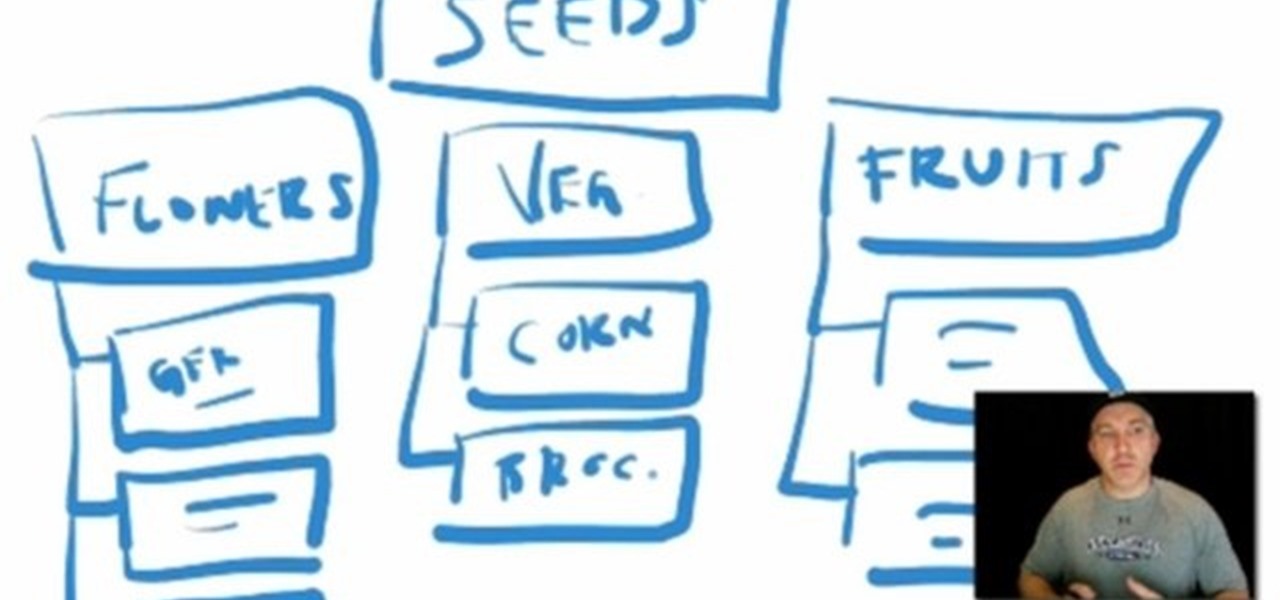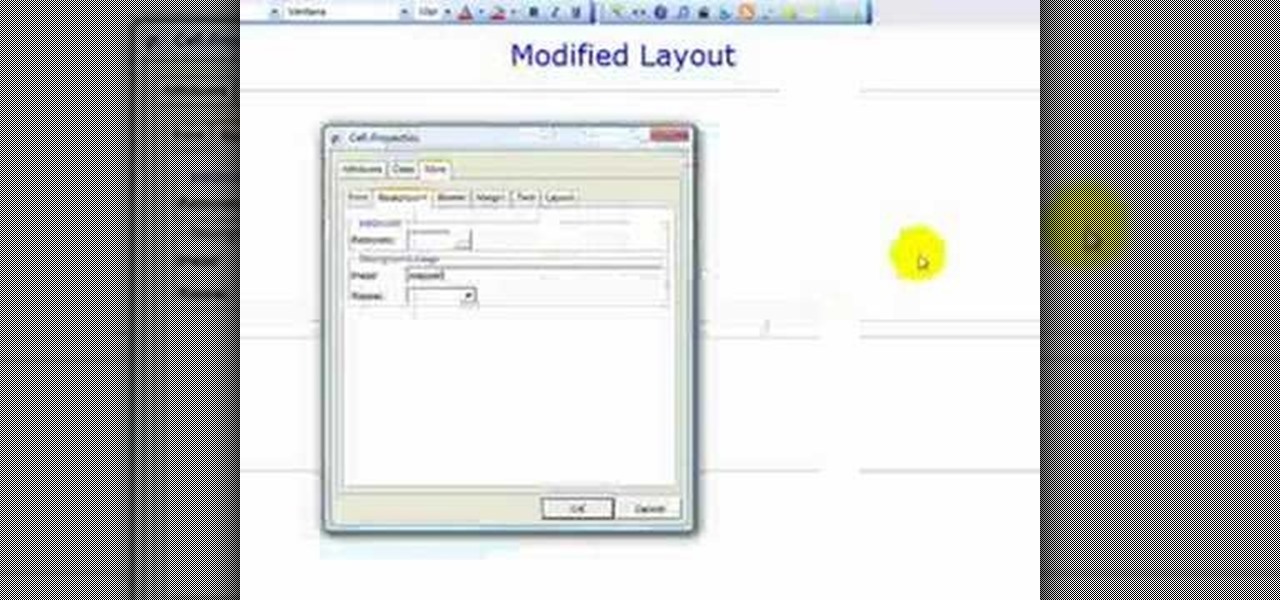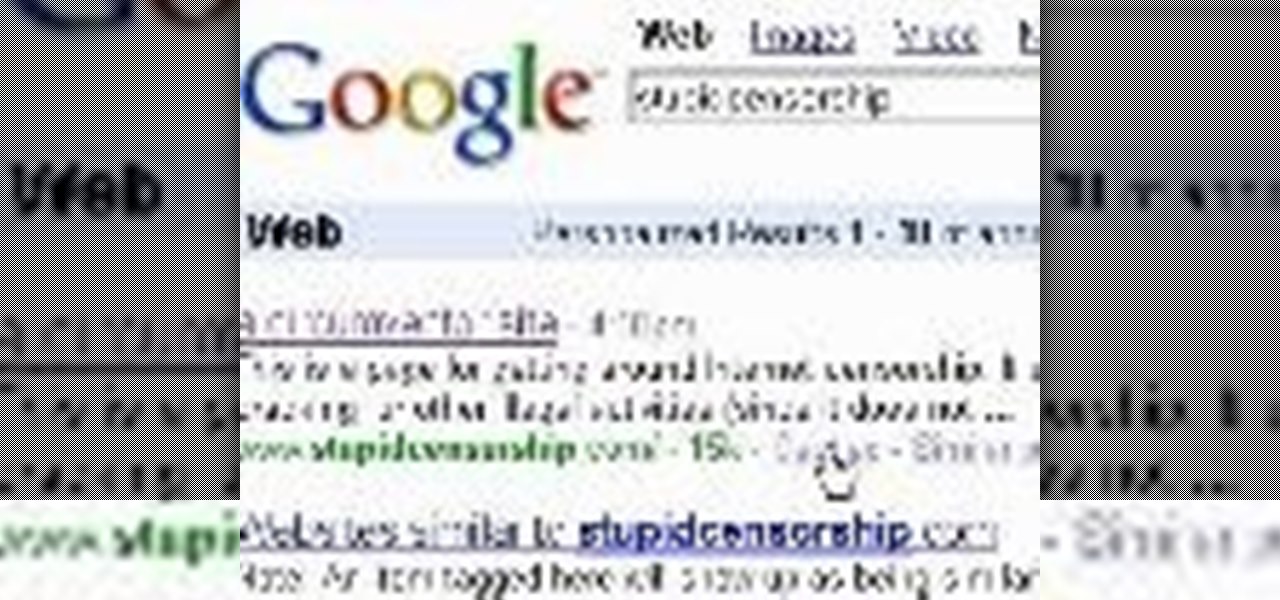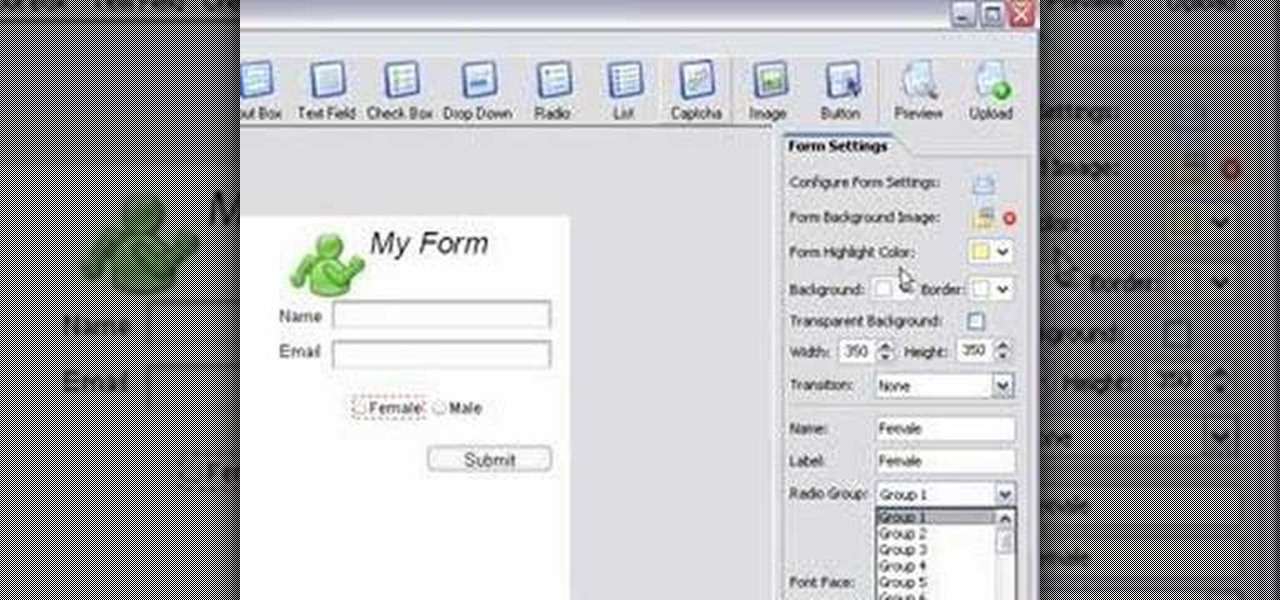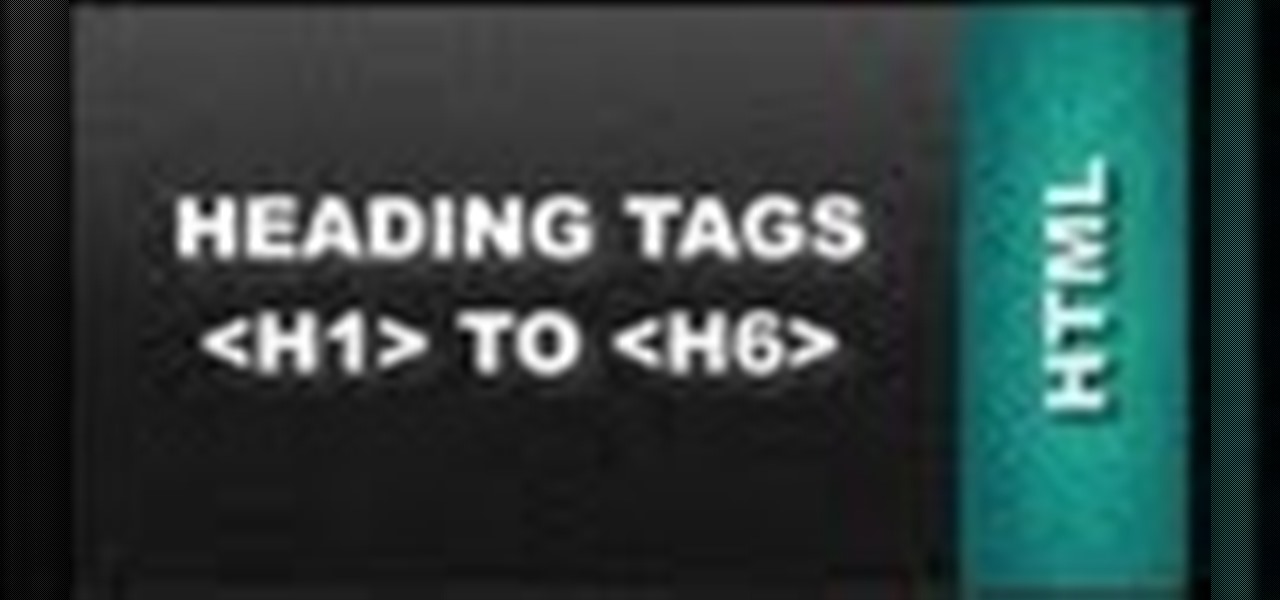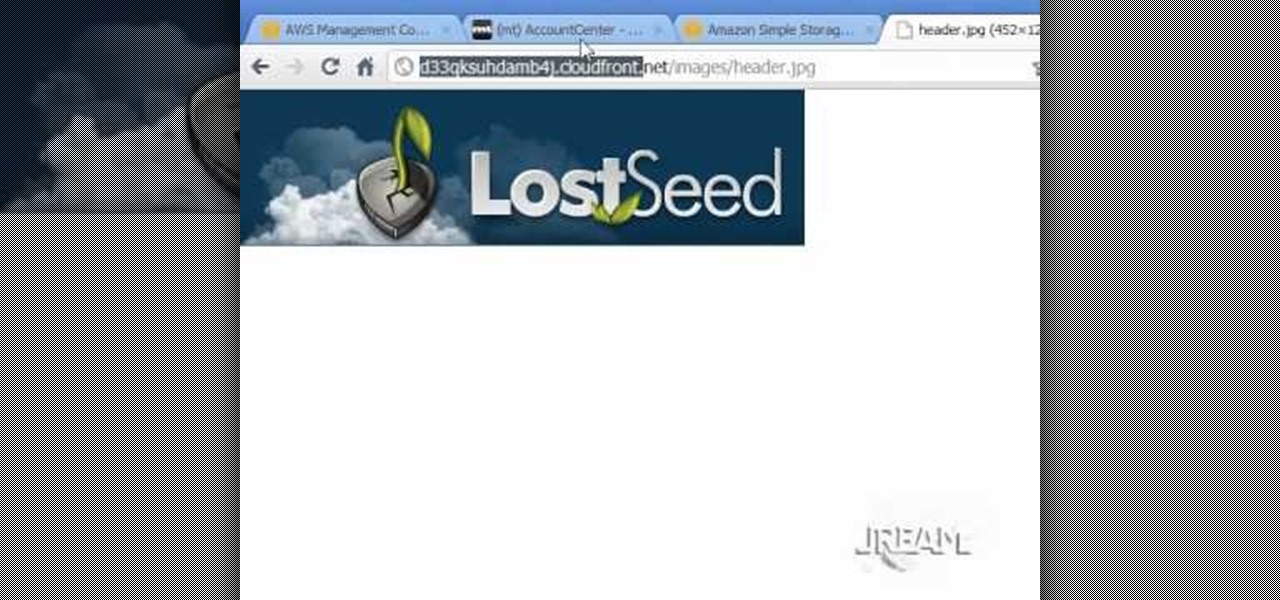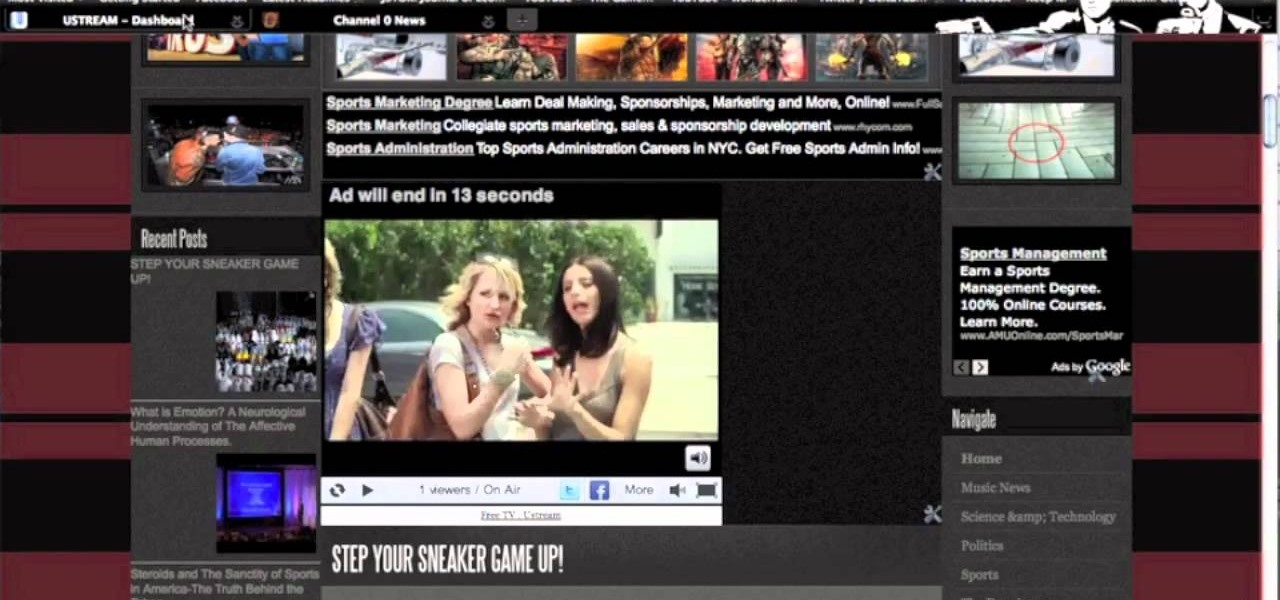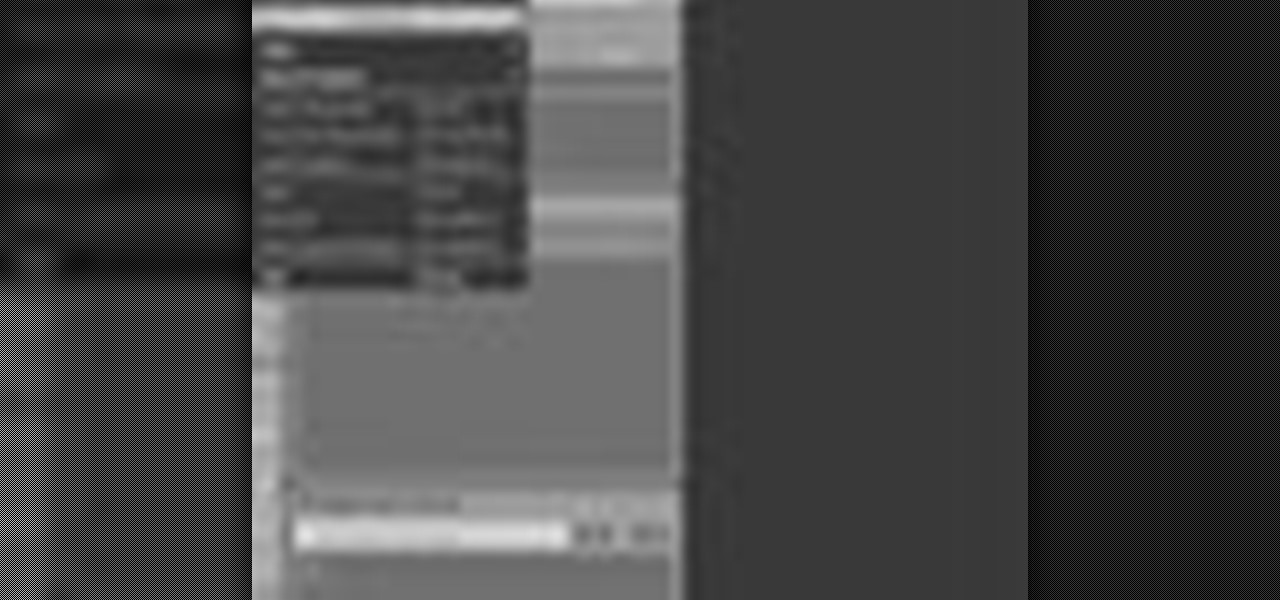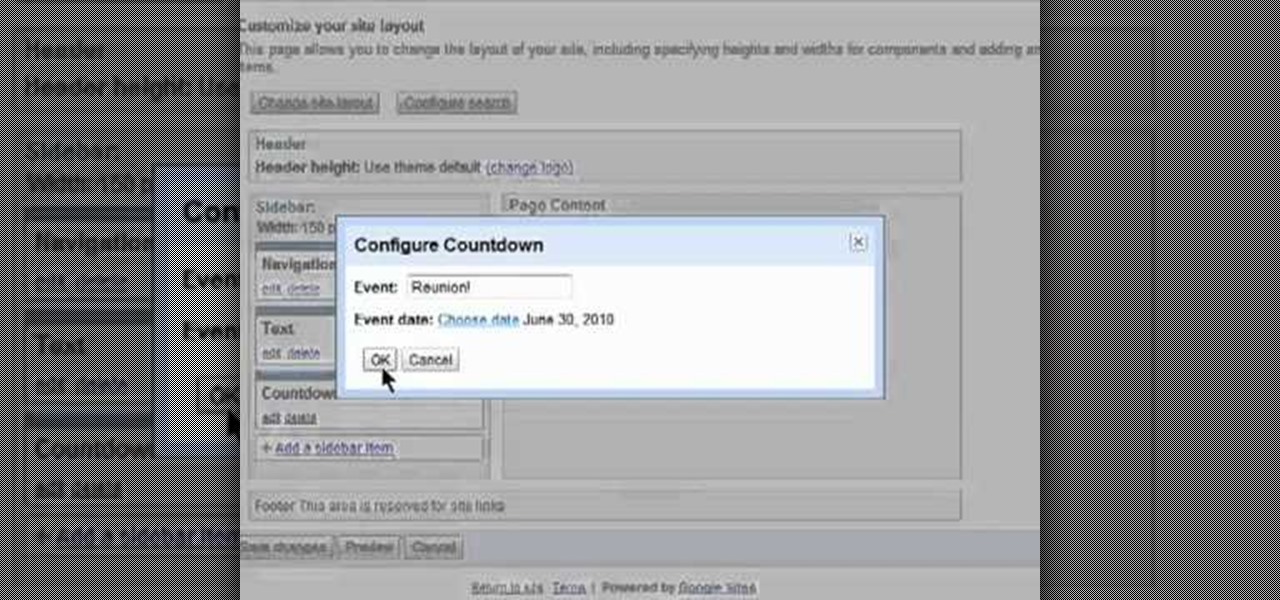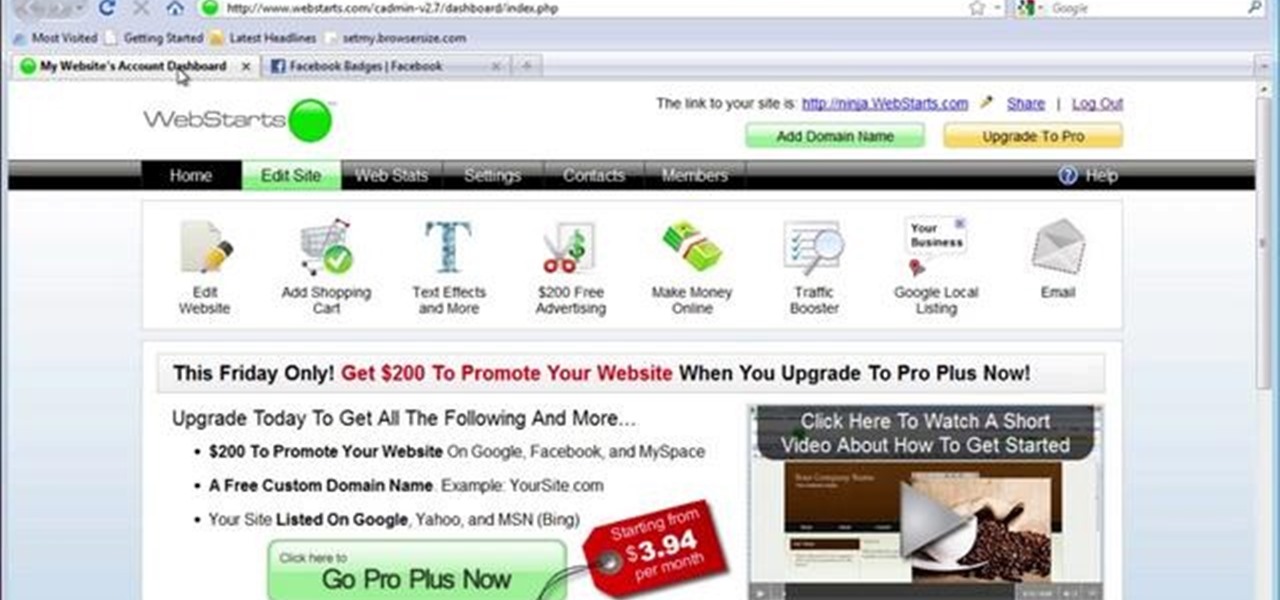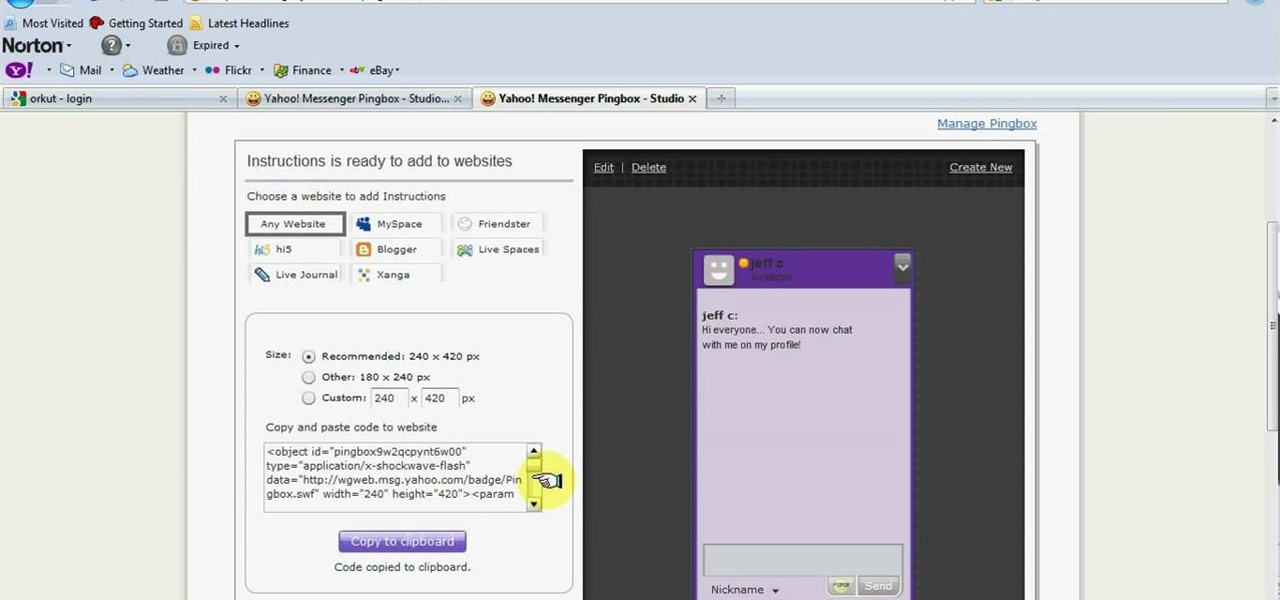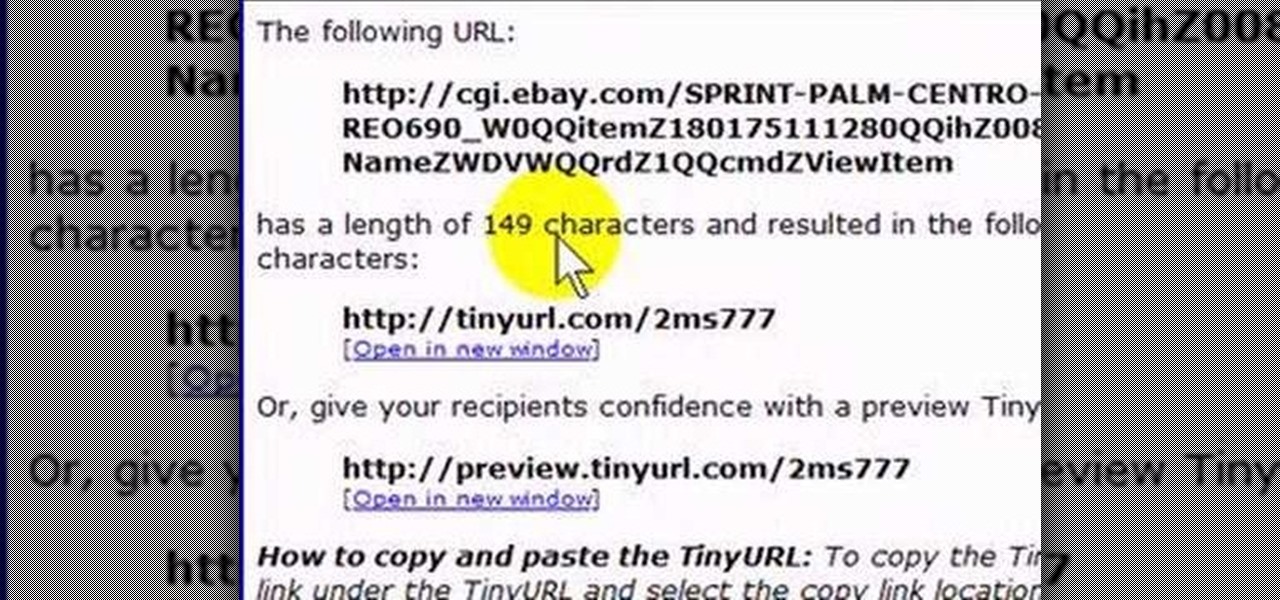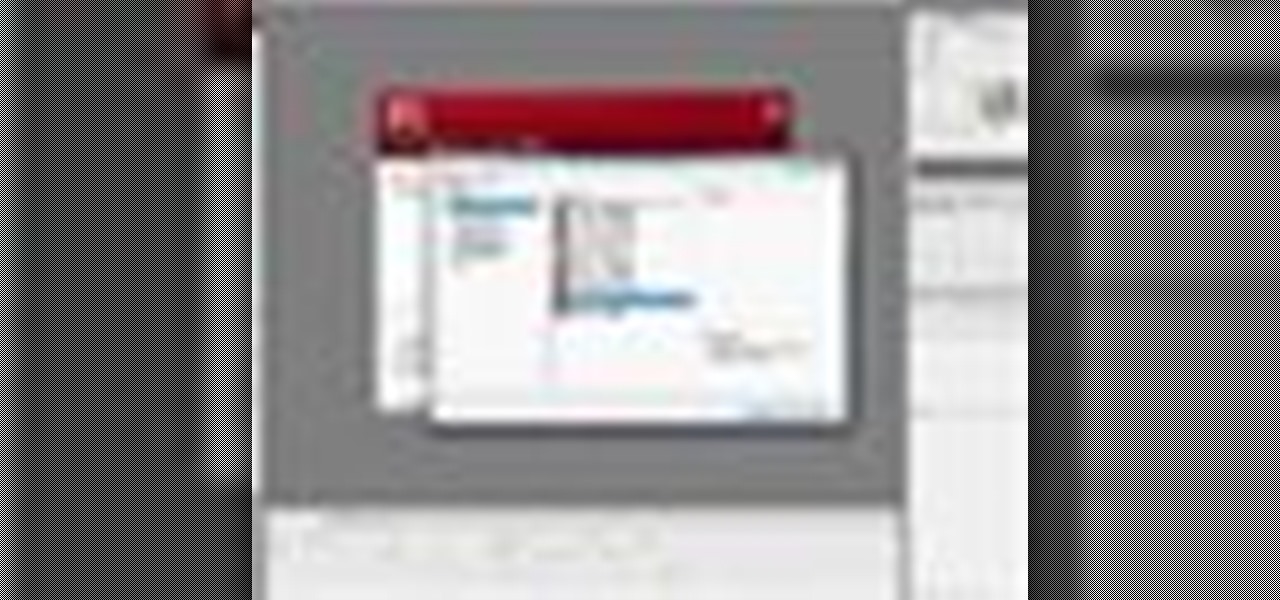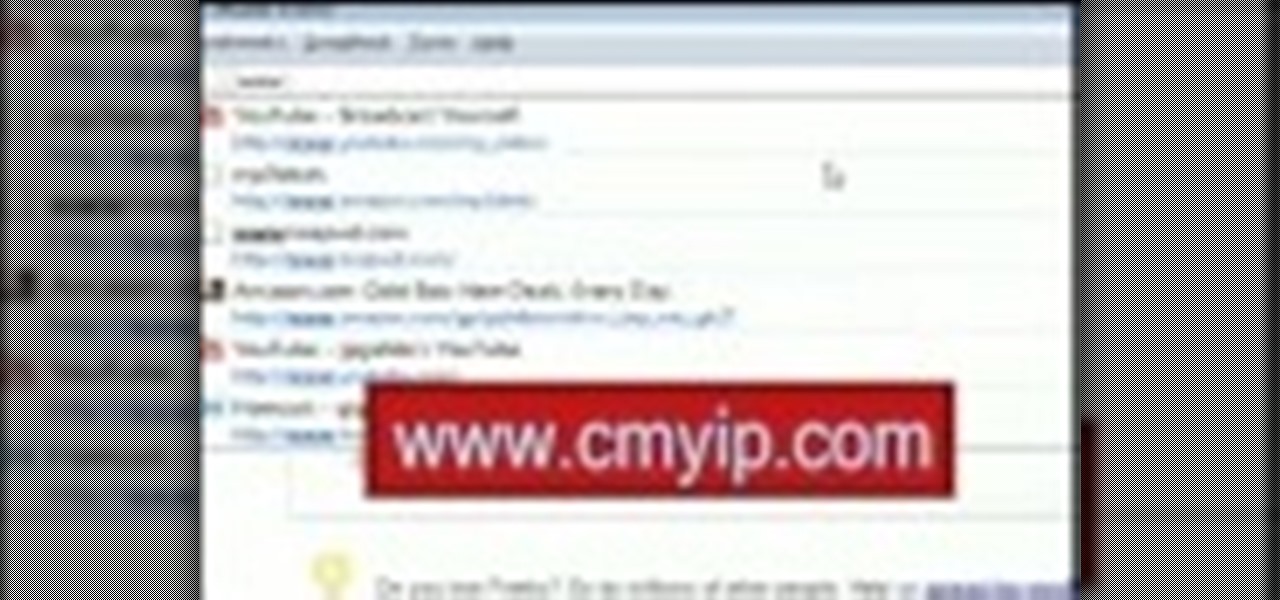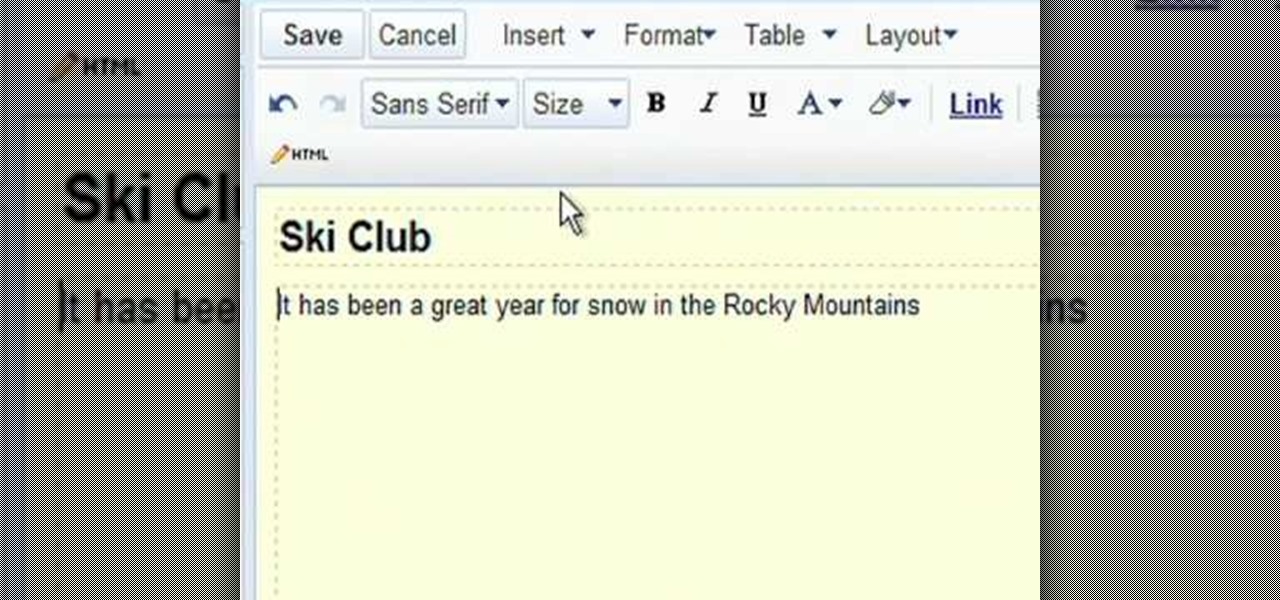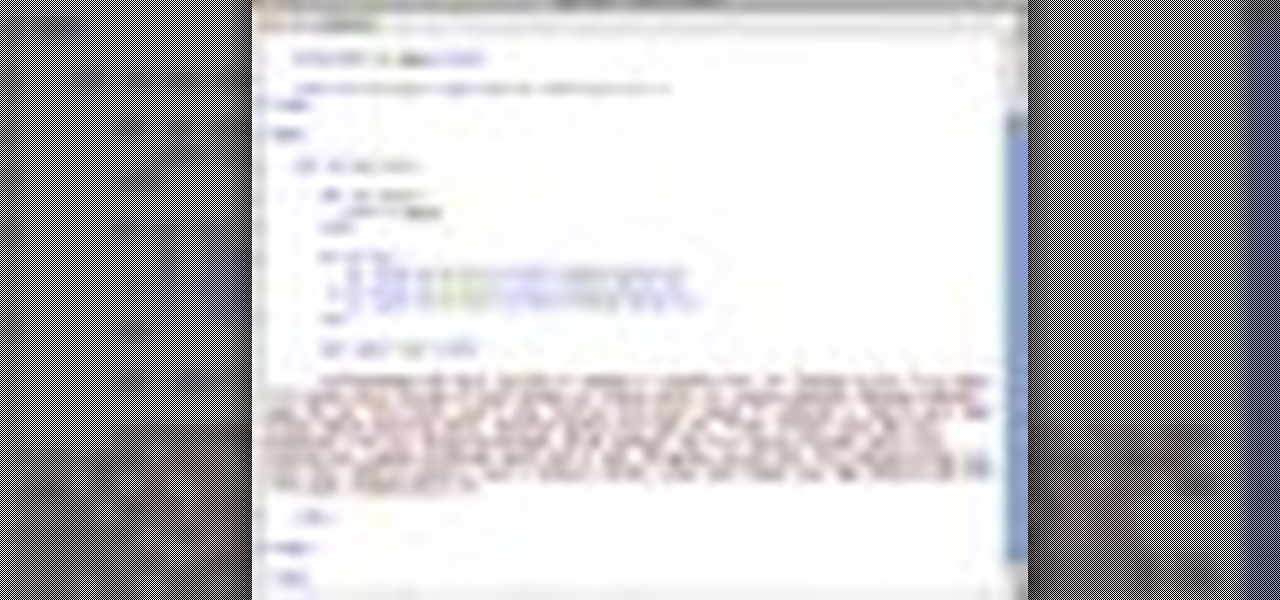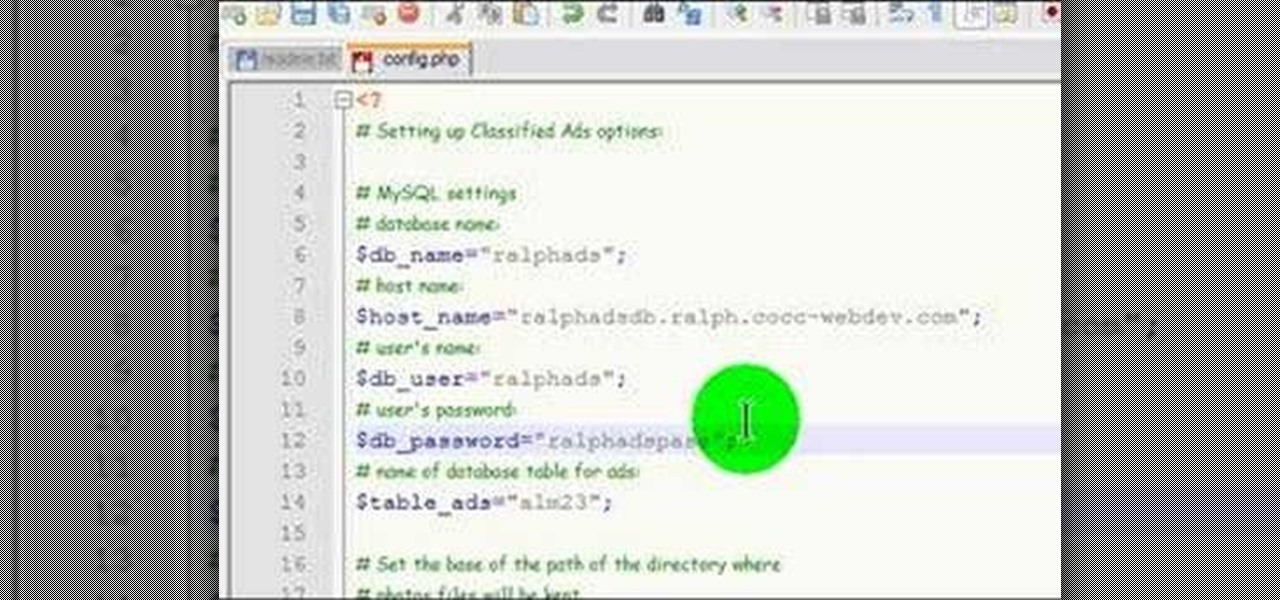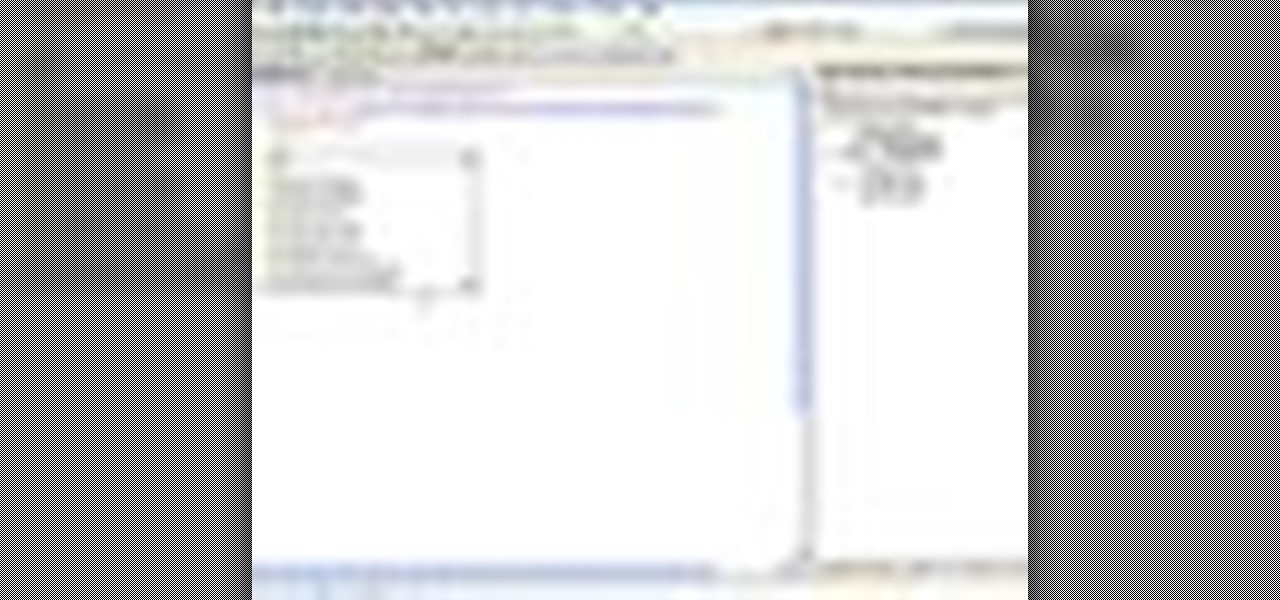
Microsoft ASP.NET is a free technology that allows programmers to create dynamic web applications. ASP.NET can be used to create anything from small, personal websites through to large, enterprise-class web applications. All you need to get started with ASP.NET is the free .NET Framework and the free Visual Web Developer. In this introductory video, Alex James will show you how to build a simple Entity Data Model in a short amount of time.

Microsoft ASP.NET is a free technology that allows programmers to create dynamic web applications. ASP.NET can be used to create anything from small, personal websites through to large, enterprise-class web applications. All you need to get started with ASP.NET is the free .NET Framework and the free Visual Web Developer. In this introductory video Diego Vega will show you how to use the Entity Data Source in an ASP.NET Application.

Apple's web browser, Safari, stores information like web history, Google's search history and cookies from websites. There may be certain instances where you want to keep this information private–for example, if you're on a public computer or have borrowed a computer from a friend, you may want to keep that information to yourself. For a step-by-step guide to using the private browsing feature in Safari, watch this OS X video tutorial.
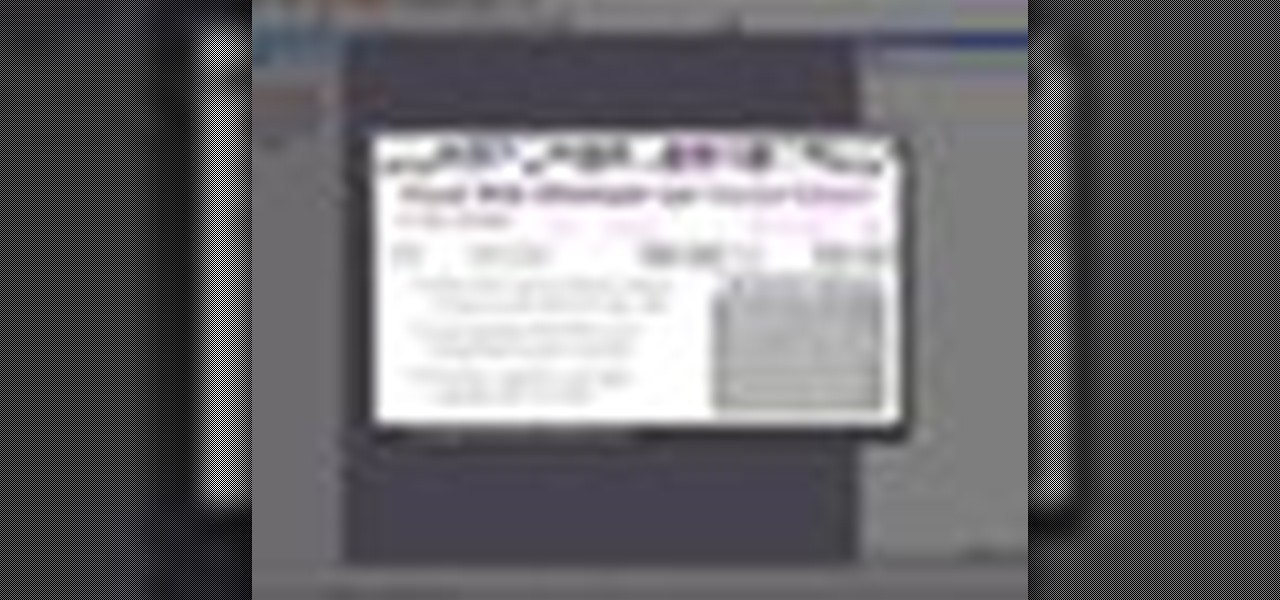
See how simple it is to create data-driven web sites using ASP.NET 2.0, Visual Web Developer 2005 Express Edition, and SQL Server 2005 Express Edition. Watch this video tutorial to learn how to create a database, add its data, and display that data on a web page.
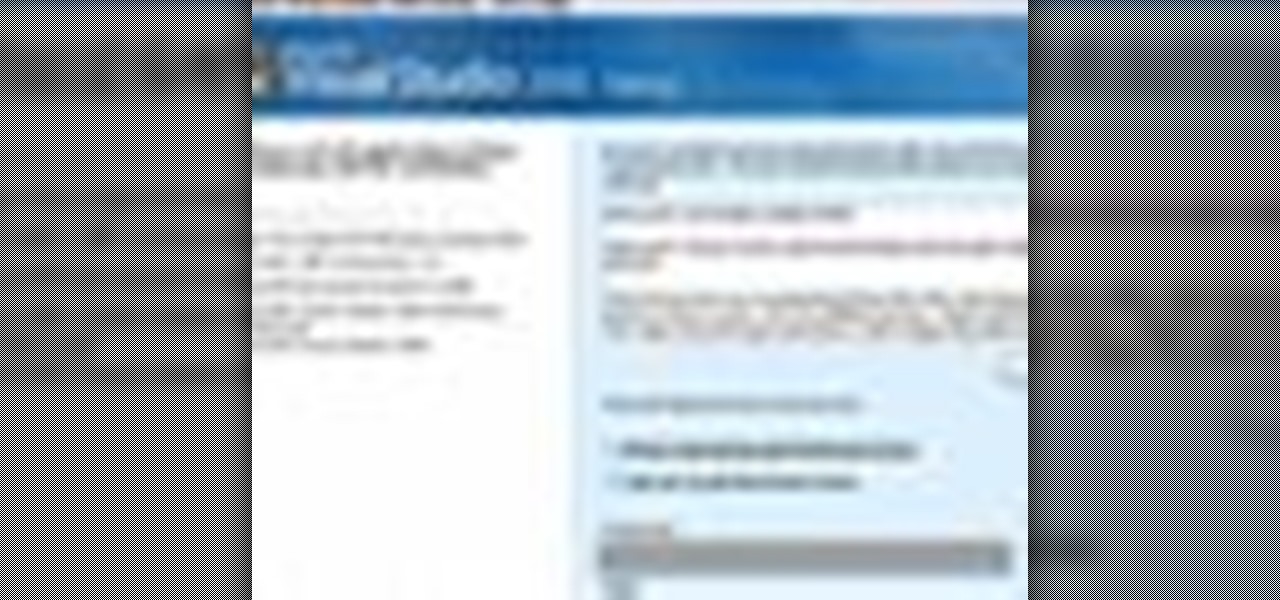
Microsoft Visual Studio 2008 is an integrated development environment that lets you develop websites, web applications, and web services. It requires a bit of computer coding to run (C#, Visual Basic, ASP, C++) and will work on any web server that supports Microsoft.

This video tutorial gives you a way to access websites that you can not normally access because of a web block or filter. What you need to do is click on the ‘Start’ button and then click on ‘Run’. In the small window, type in ‘cmd.exe’; this then opens a black window. Then type in ‘ping’ and the website; this gives you an address that you type in directly to your web browser, granting you access to a normally blocked website. This comes in very handy when you are in such locations like schoo...

How to Use Your Mac as a Server: Turn your Mac Mini into a server! Yes, that's right, with a little know-how and a little spunk, you can turn an inexpensive Mac Mini computer into a server to provide services over you network. You won't even need the Mac OS X Server, just the Mac OS X Client, so there is no extra software to buy, just the Mac Mini and it's operating system.

Watch this iPhone tutorial video to learn how to use the new web clips function, which lets you save a shortcut to a Web site right to your iPhone desktop. Saving websites to your iPhone desktop will be easy even for new iPhone owners after watching this how-to video.

Google is the biggest and best search engine on Earth, and if you are a webmaster and want your website to be a big success it would really behoove you to know as much about how it works as possible. The Google Webmasters series of videos and website were created to teach webmasters, SEO professionals, and others how Google works by answering their questions and giving them insights into how they can best integrate and utilize Google's functionality to improve their business. This video featu...

Adobe Fireworks is a powerful vector graphics editing tool for creating Flash websites. It has many powerful functions, just one of which you will learn how to use here. This video explains how to make slideshows (or image galleries for the web-savvy) that will display on your website. Making slideshows in Fireworks is easier than doing so in some other programs, so if you're lucky enough to have it watch this video and then get those photos organized!

Learn how to add content to a website in Dreamweaver CS5. Whether you're new to Adobe's popular WISYWIG HTML editor or a seasoned web development professional just looking to better acquaint yourself with the CS5 workflow, you're sure to be well served by this video tutorial. For more information, and to get started adding content to your own pages when working in Dreamweaver CS5, watch this free video guide.

If you are a parent trying to protect your children from websites you don't want them to see or just a person who doesn't want to stumble upon certain websites by accident then this video is perfect for you. By using Net Nanny you can block any website you want in a fast and simple way. First, open Net Nanny to the dashboard screen and look under "Exceptions" on the lower right side of the screen. Under exceptions click on "Web exceptions" and then click the "Add" button. Now, type in the URL...

Link shortening is the process of cleaning up the URL link which is long and converting it into a short URL. You can use bit.ly to do link shortening. Using bit.ly you can not only shorten the link but also track the users who are using those links. To use this service go to the http://www.bit.ly website. There in the home page you are provided with a text box. Enter your long link in the text box and submit it. Now the website converts the long URL and provides you with a short link which ca...

With the advent of Web 2.0 sites and tools, building your own small business marketing website has never been easier. This video SEO tutorial demonstrates a WordPress plugin called SEO Friendly Images. Once installed, all the images on your blog are automatically optimized to be gulped up by search engines. For more, and to get started using SEO Friendly Images for yourself, watch this helpful video guide.

This video tutorial explains how to structure your web site the right way using content silos. But what's a content solo, you ask? Watch this video SEO tutorial to find out. Make structural improvements to your website such that Google has an easier time isolating your keywords with this how-to.

This web development software tutorial shows you how to create a custom left panel for a website using XSitePro 2. The options for XSitePro 2 have changed from XSitePro 1. Now, it's easy to change the right panel, but the options to change the left panel have been hidden. Watch as Jason shows you how to rebuild the template in XSitePro 2 to allow you to modify and customize the left panel.

Here's how to access some hidden websites at the Internet Cafe in Grand Theft Auto 4 1) Go To Internet Cafe In GTA IV

Are you using the Internet at a school, library, or some other place that blocks or restricts web access? Mom and dad still trying to protect you from online predators, even though you're more than old enough to be one yourself? Learn how to bypass proxy servers that block access to certain websites by watching this how-to video. In this case it's done to access Myspace but this method can be used with any blocked website. Follow along with this video tutorial and never get hindered by restri...

If you want to submit information to a user, you build a website; if you want to receive information from that user, you use a web form. As such, it's crucial that your web forms be well designed. One easy way to design web forms is with CoffeeCup's Web Form Builder.

This HTML Web Design tutorial will explain how to add a Heading tag for your website. The heading tag is very important because it helps search engines to determine what the main topic is on a particular web page within your website. The HTML codes for heading tags range from h1 to h6 with h1 being the most important or in other words the main heading HTML web design tag. Make sure to give the h1 tag the most importance in terms of titles on your web page for headings. Another rule I recommen...

What's the point of having a browser on your Android phone if you're only seeing part of the internet. Visit the full versions of your favorite web sites by configuring your Android browser to show nonmobile websites on your mobile phone.

Amazon provides an inexpensive and useful data storage service that nearly any web admin can find useful. CloudFront is another valuable resource for admins, and this tutorial shows you how you can use both to increase the effectiveness of your own websites.

Ustream is a free web function you can use to broadcast not only streaming video, but live video as well. This tutorial shows you how you can set up your own Ustream feed and then embed it into your blog or website.

In this video from MegaByteTV we learn how to block ads on a web page using the Google Chrome browser. If you see an ad on a website, click the icon which is actually a shortcut to a JavaScript code. It will then block the flash on a JavaScript website. Automatically all of the flash on a page will be blocked. You can do this by using the link provided in the box underneath the video. Copy and paste the JavaScript code into a new bookmark on your browser. Right click the bookmark bar and hit ...

Let's be honest here: While the web opens up a whole new, vast world of dating opportunities, it simultaneously opens up the possibility of creeps, stalkers, and just plain crazy types.

In this clip, you'll learn how to make a call to an external website from within a Silverlight app. Whether you're new to Microsoft's popular web application framework or a seasoned web developer merely looking to improve your chops, you're sure to find benefit in this free MS Silverlight programming lesson. For more information, including a complete demonstration and detailed, step-by-step instructions, take a look.

The Swift3D plugin for Adobe Flash will allow a developer to create 3-D models, and then add a little animation - like making the logo spin on your website. This tutorial shows you how to get it and the best way to use it to personalize your website.

Want to alter the look and feel of your Google Sites website? It's easy. And this brief video tutorial from the folks at Butterscotch will teach you everything you need to know. For more information, including detailed, step-by-step instructions, and to get started managing your own web pages with Google Sites, take a look.

Want to block one specific website while allowing access to the rest of the web? With the Microsft Windows 7 or Windows Vista operating system, it's a cinch! So cinchy is it, in fact, that this home-computing how-to can present a complete, step-by-step overview of the process in just over three minutes. For more information, including complete, step-by-step instructions, take a look.

In this video tutorial, viewers learn how to get more room in a web browser. Users will need to use the Mozilla Firefox web browser. Begin by going to the Firefox add-on website and search for "status address bar". Then click on Add to Firefox to install the add-on. Once installed, any link that is moused over will appear in the address bar. This means that users are able to hide the address bar clicking on View and deselecting Status-bar. This video will benefit hose viewers who use the Mozi...

In this tutorial, learn how to gain new Facebook "fans" wherever you may be on the web. If you have a personal or business website that you would like to link to your viewer's Facebook accounts, check this out. By adding a badge elsewhere online you are bound to increase traffic to both your site and your Facebook page and get the word out there.

In this tutorial, you are shown very simple steps to put live chat option on your website. In this video web designer Jeff shows you how to put free Yahoo live chat on your website in very easy steps. This tutorial will change your website look more effective and useful. This tutorial shown in very detailed explanation about creating live chat box on your website. He shows a live demo creating professional chat box on your website, but also shows that you can create your live chat box per you...

If you like to share websites via email, are a writer who needs to share email in her stories, or just need to make a quick written note of a website address, you need to know how to use web address shorthand. Some URLs can be hundreds of characters long and therefore too tedious to reproduce in writing. To make an easier-to-communicate link, you'll need to use a URL minimizer, like TinyURL. Learn how with this address-minimizing how-to!

This web development software tutorial shows you how to create an animated banner in Flash that you can upload to a website. You will learn how to use the timeline, learn Flash layouts, and discover animating as you create your website banner in this Flash tutorial. The video is best viewed full screen.

This video tutorial will show you how to hide/change your IP address so that you can bypass websites that have blocked your IP address or so that you can surf anonymously. The websites used in this video are cmyip.com

Charles Esseltine shows you how to fold a star out of paper. Diagrams can be found on this website: http://web.archive.org/web/20060330001742/www.anniefolds.com/TSUstepfolds.htm

Google Sites makes it easy for anyone to create and manage simple, secure group websites. You can create and publish new pages with the click of a button, edit web pages like documents, and move content and pages around as you please. Information is stored securely online, and you decide who can edit or view the site. Google Sites is powerful enough for a company intranet, yet simple enough for a family website.

The popular javascript library jQuery is an amazing way to extend the design possibilities of your site beyond what CSS can do. But luckily, if you are already comfortable with CSS, you have a huge head start in jQuery! This is a very basic introduction to including jQuery on your web page and getting started writing a few functions. So you Internet website designers out there, this is a good video tutorial to check out.

This video documents installing a php script (Almond Classified) that allows for web visitors to post classified ads on your web page.