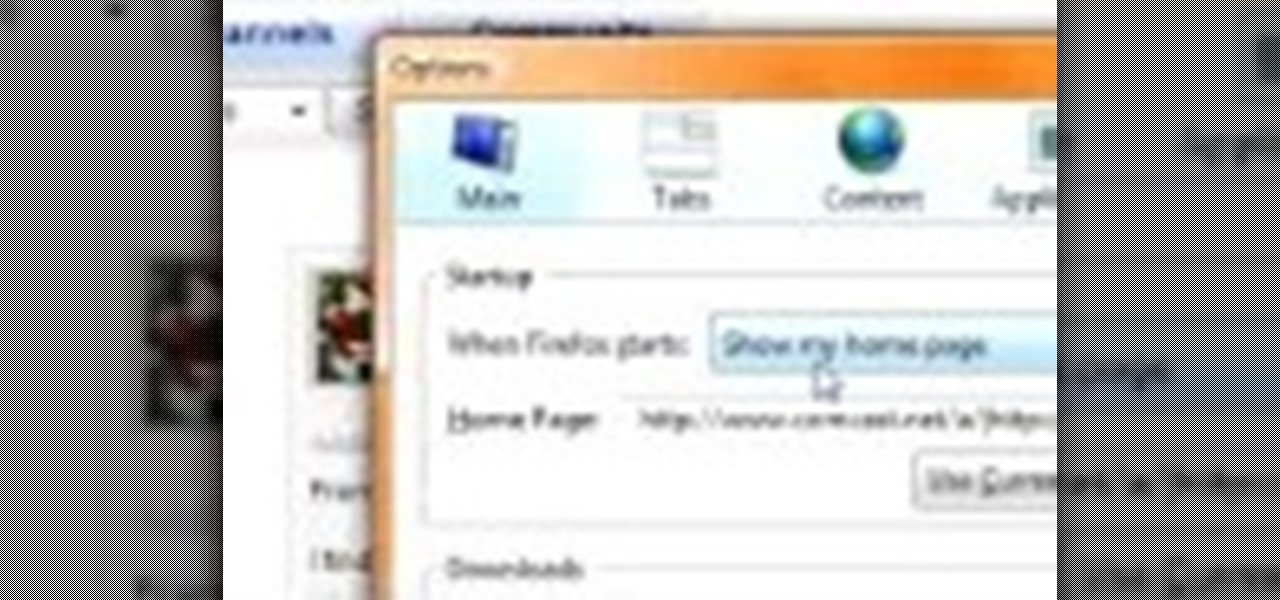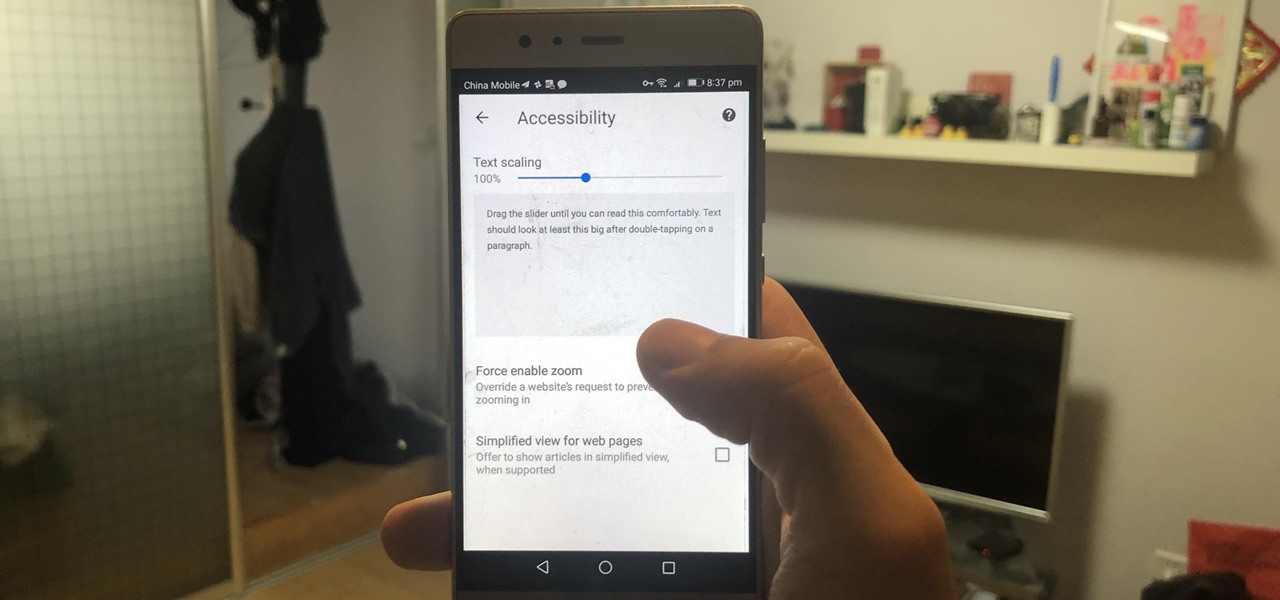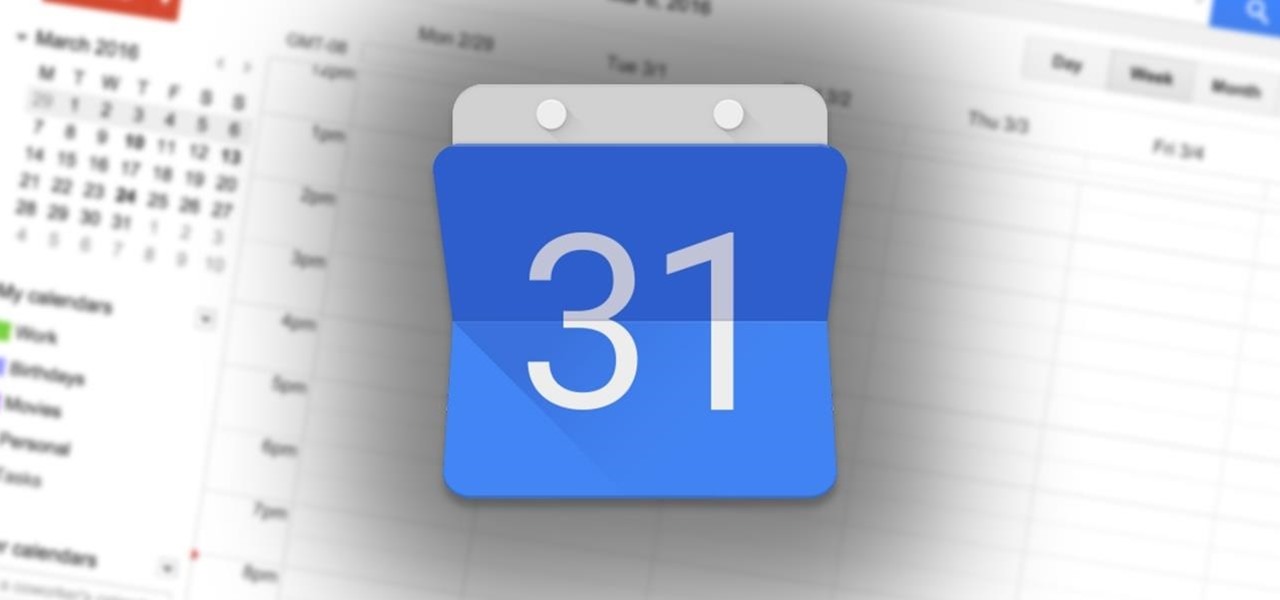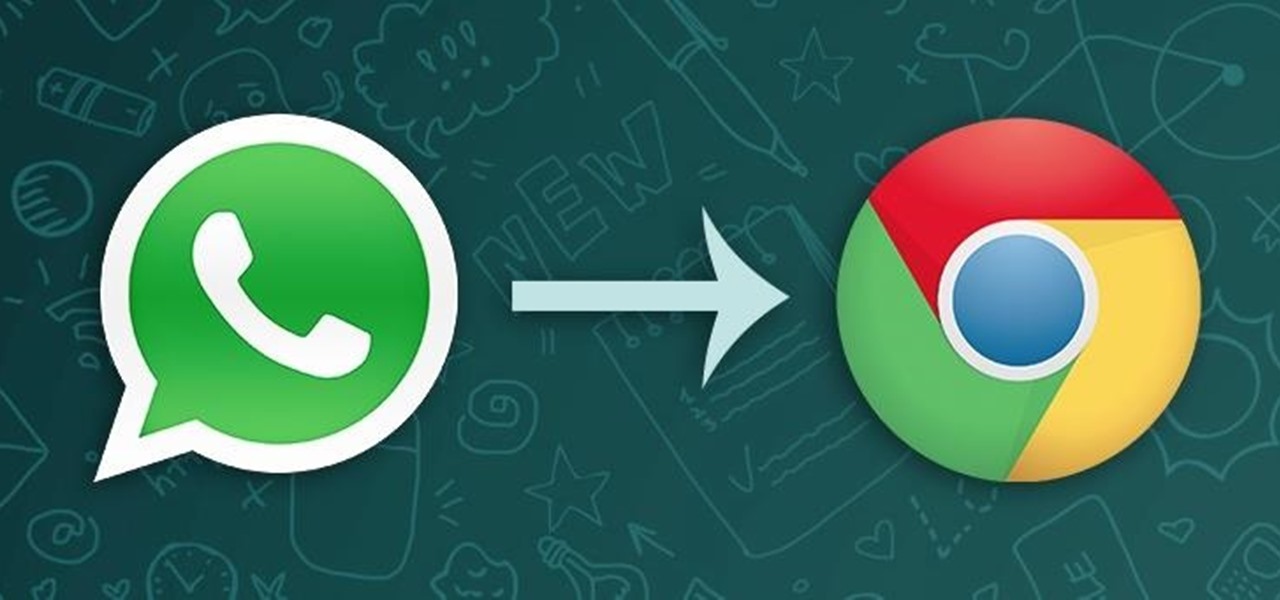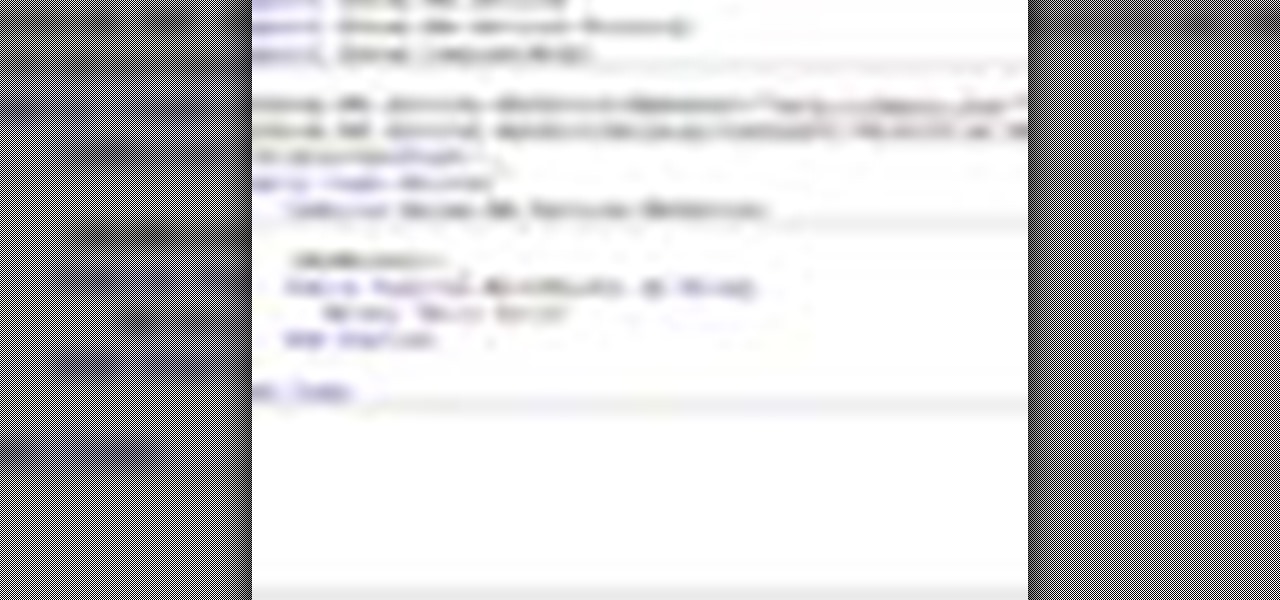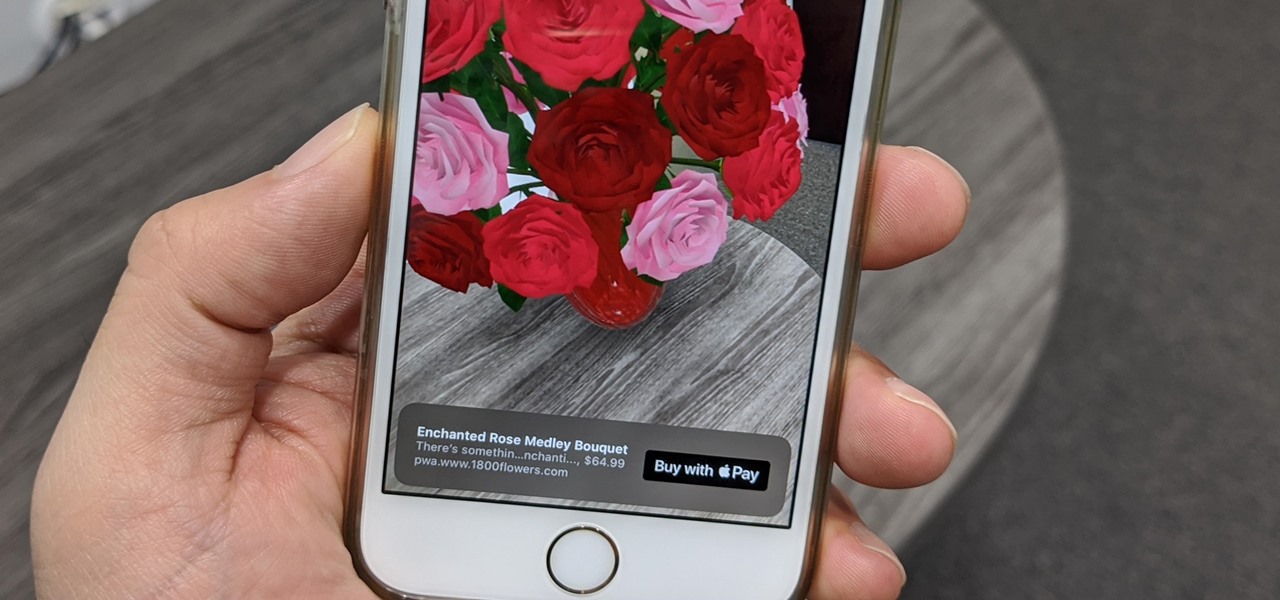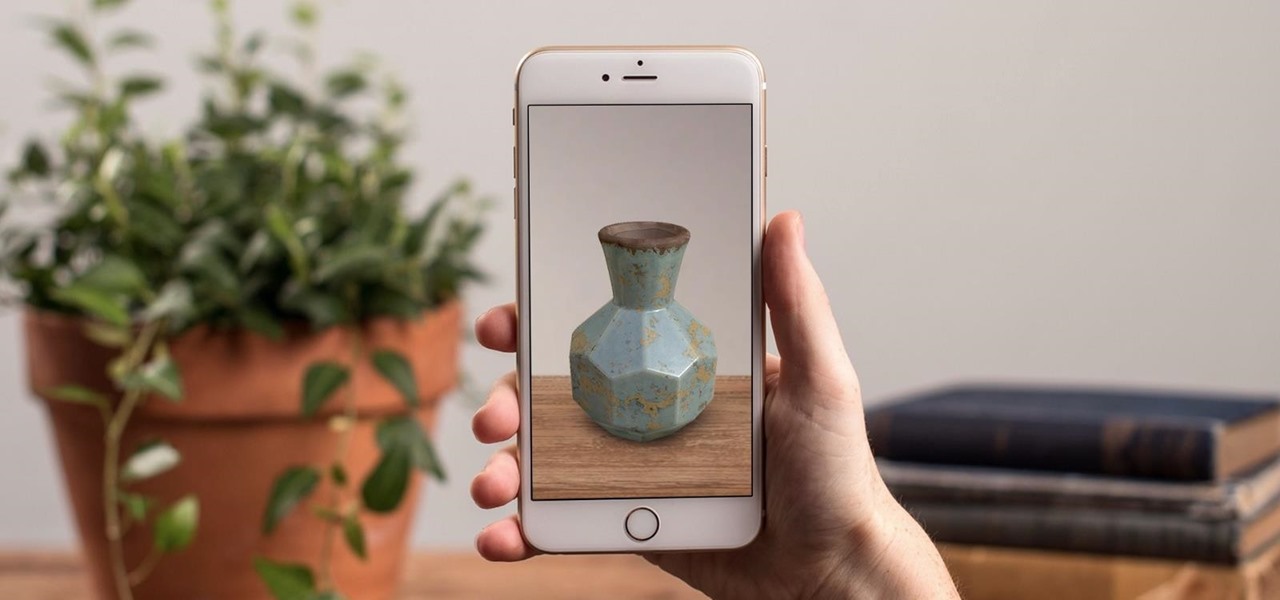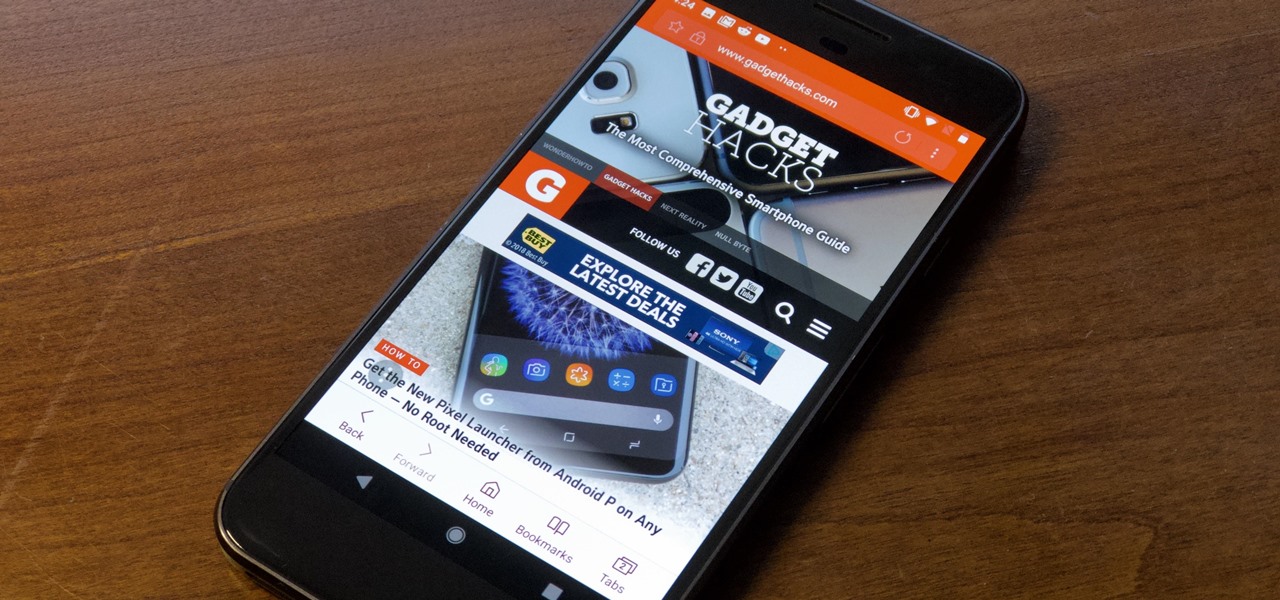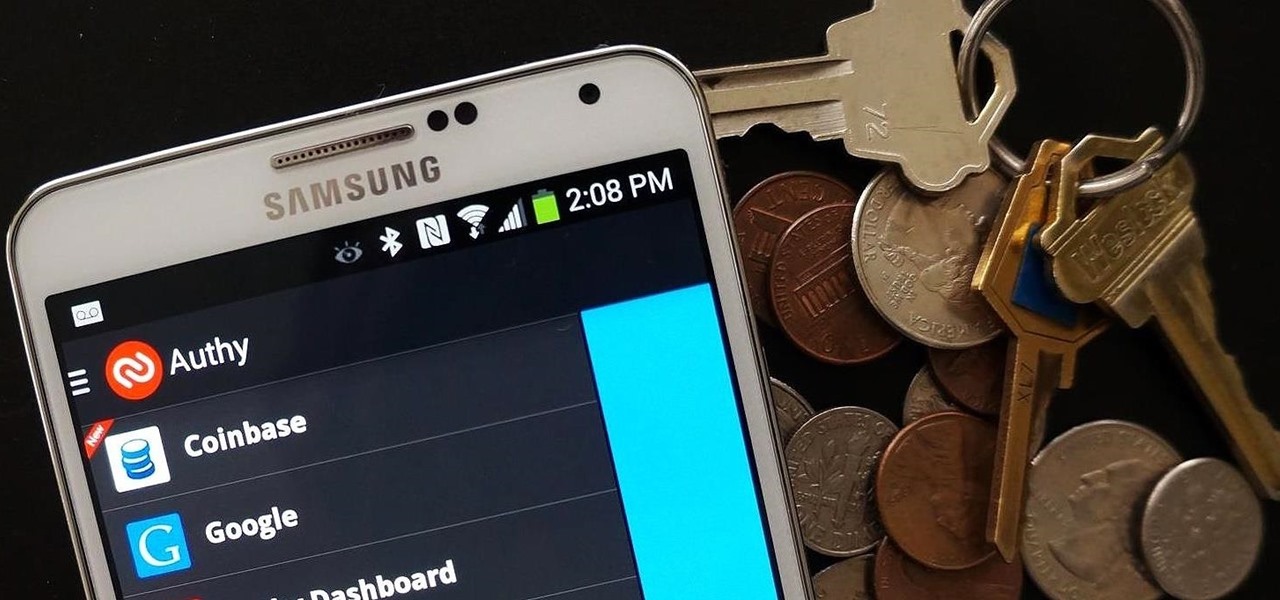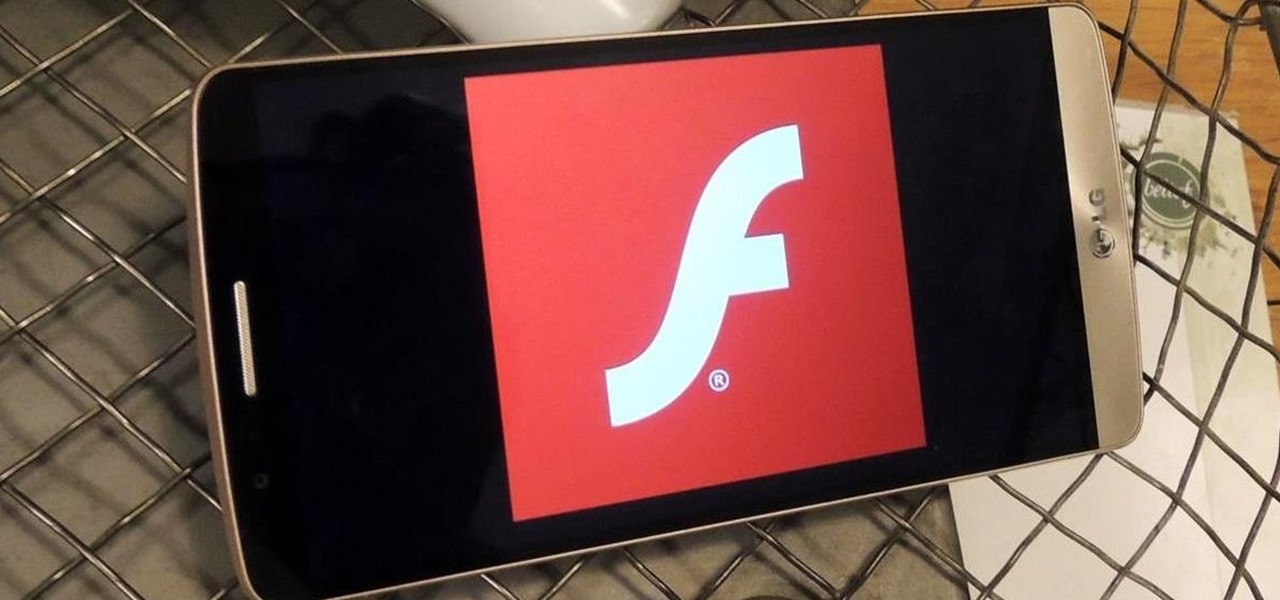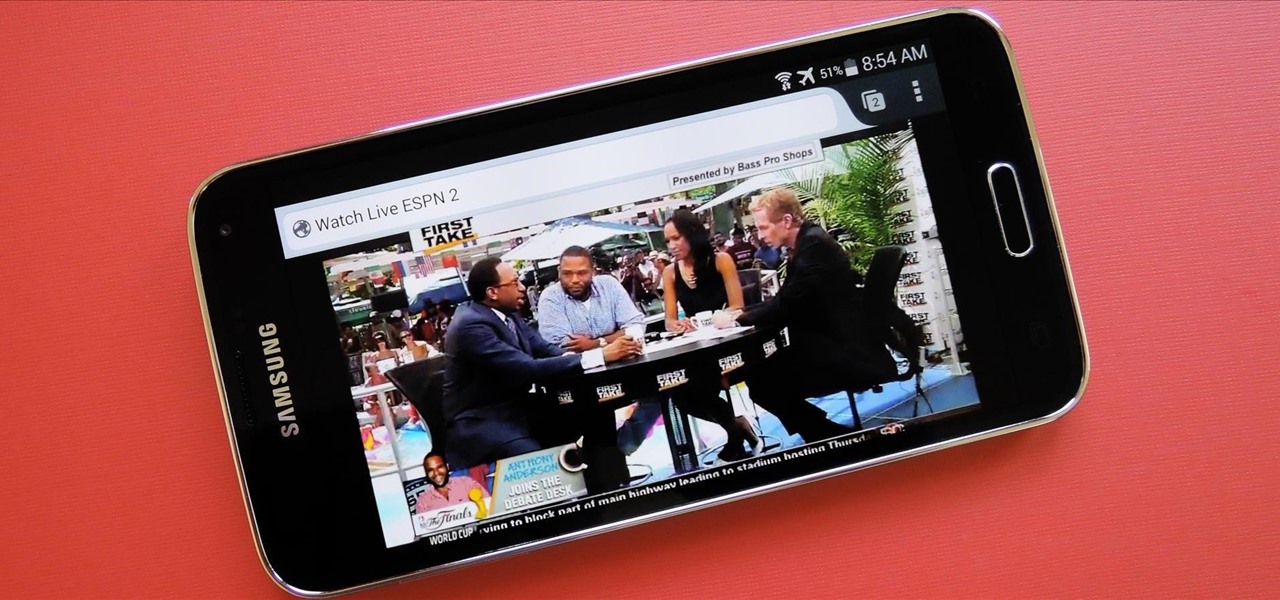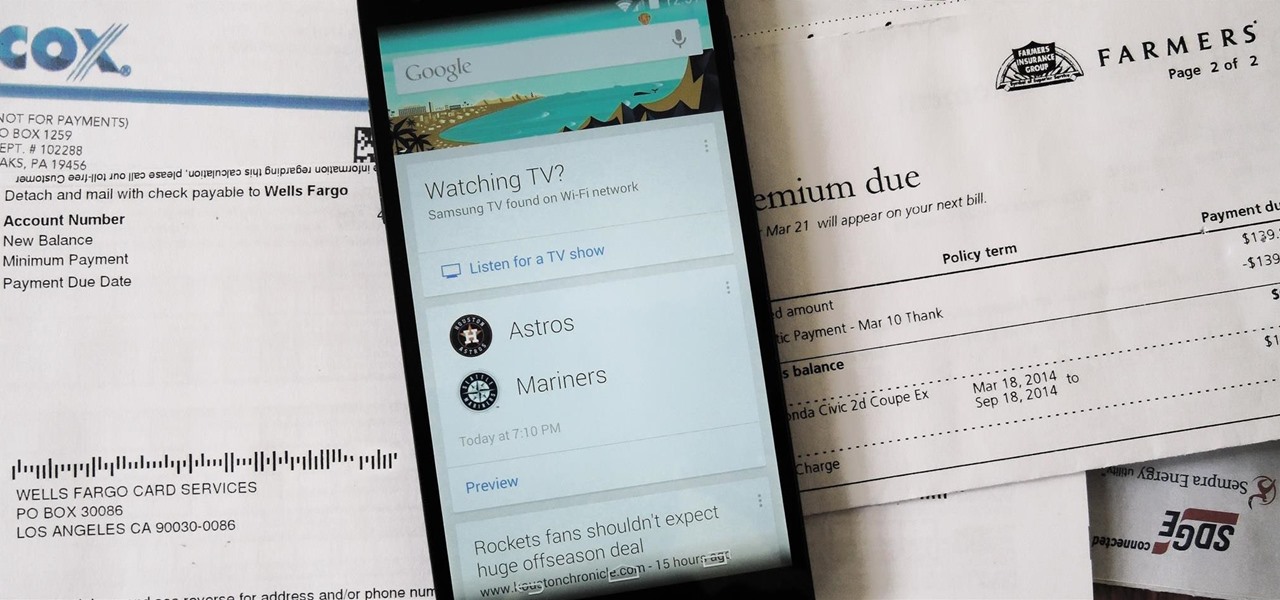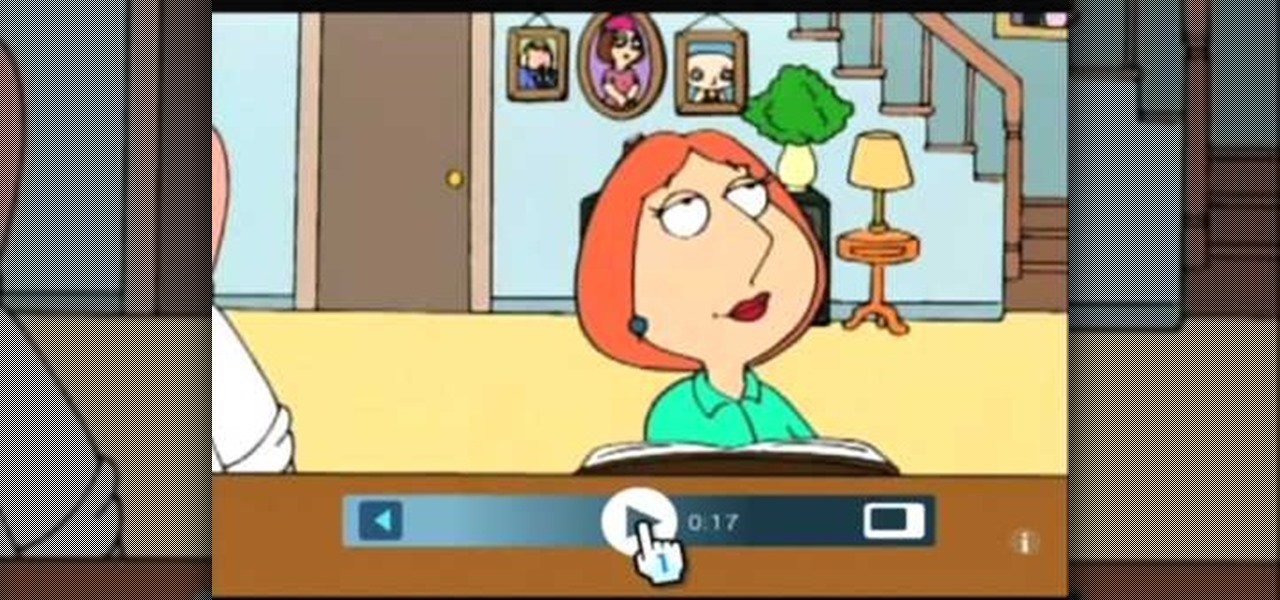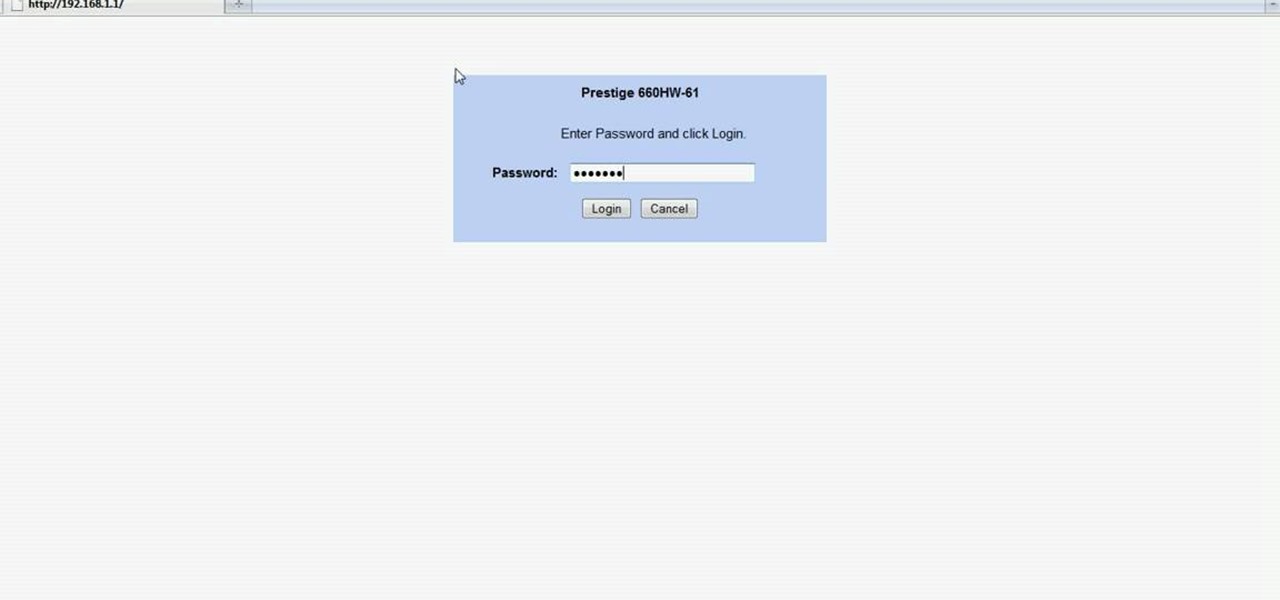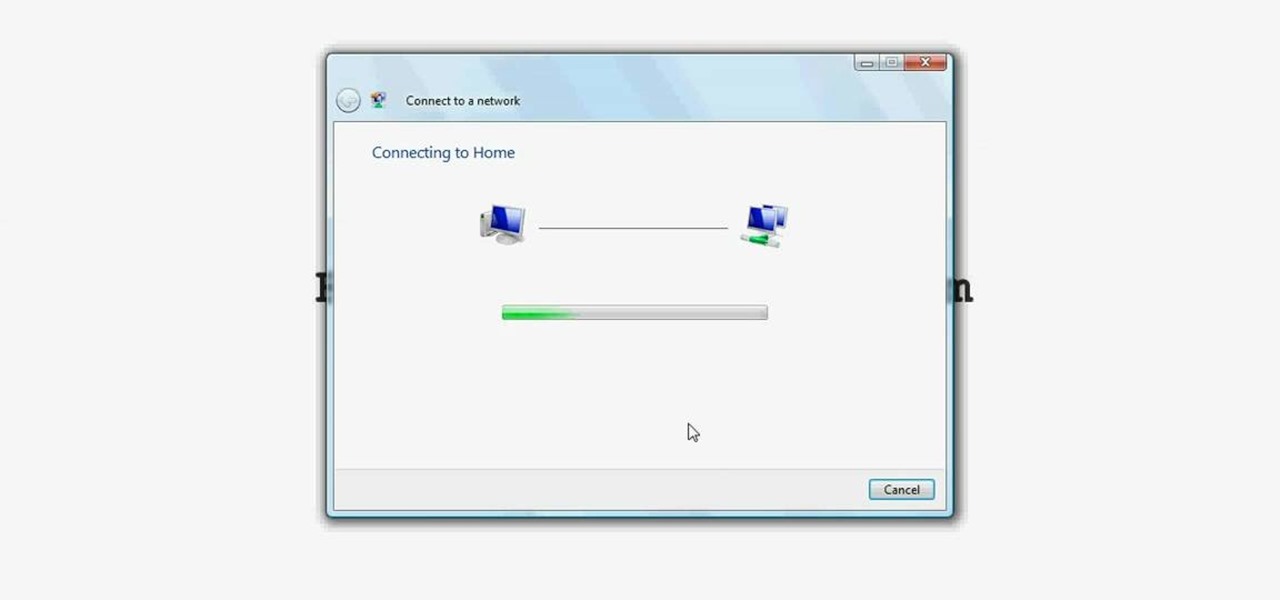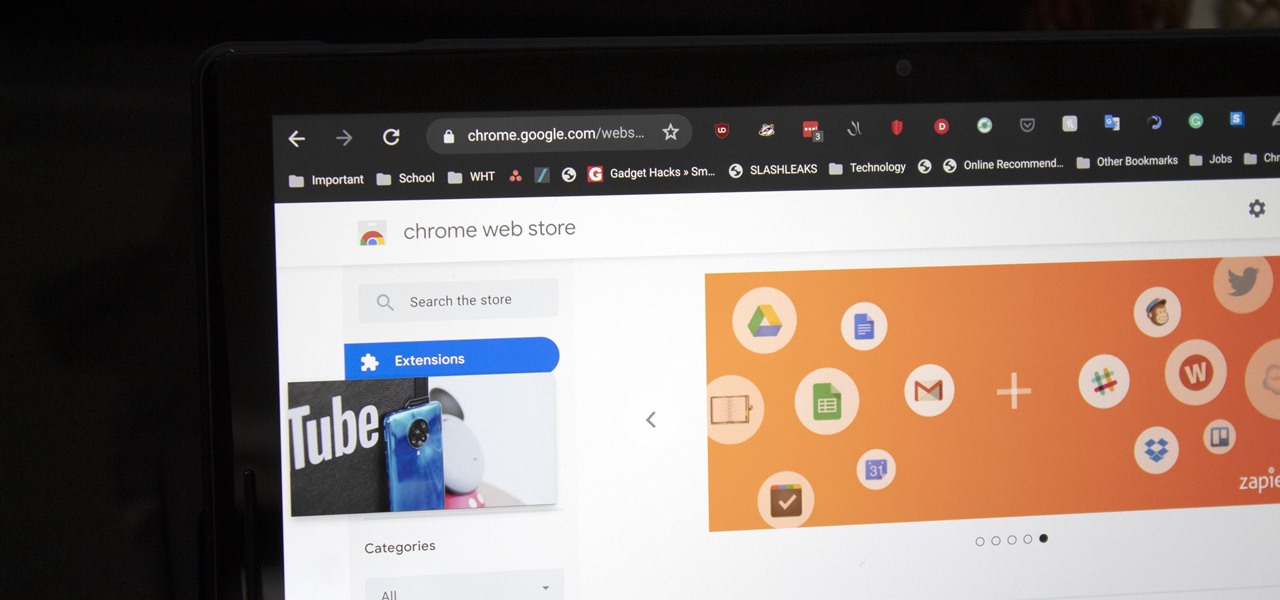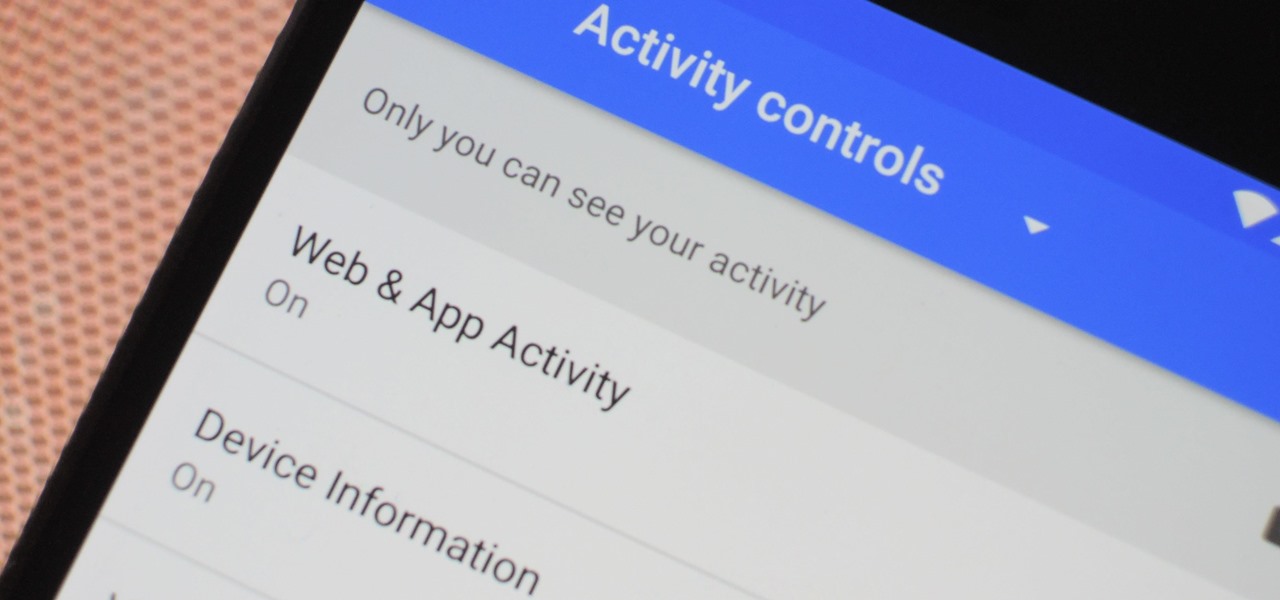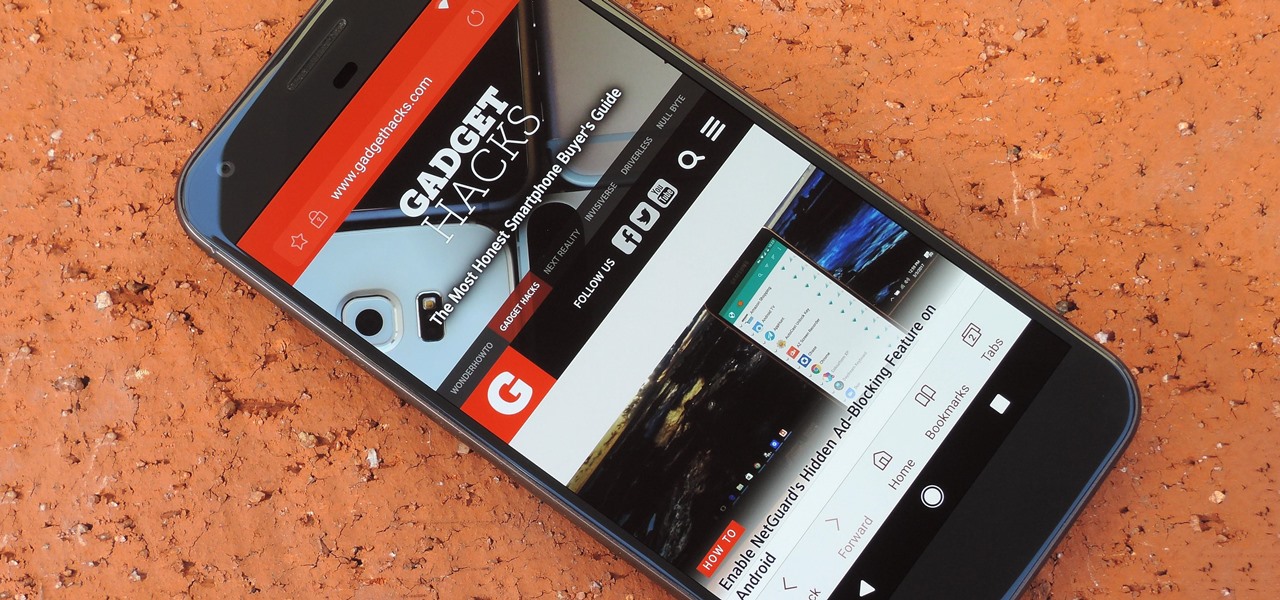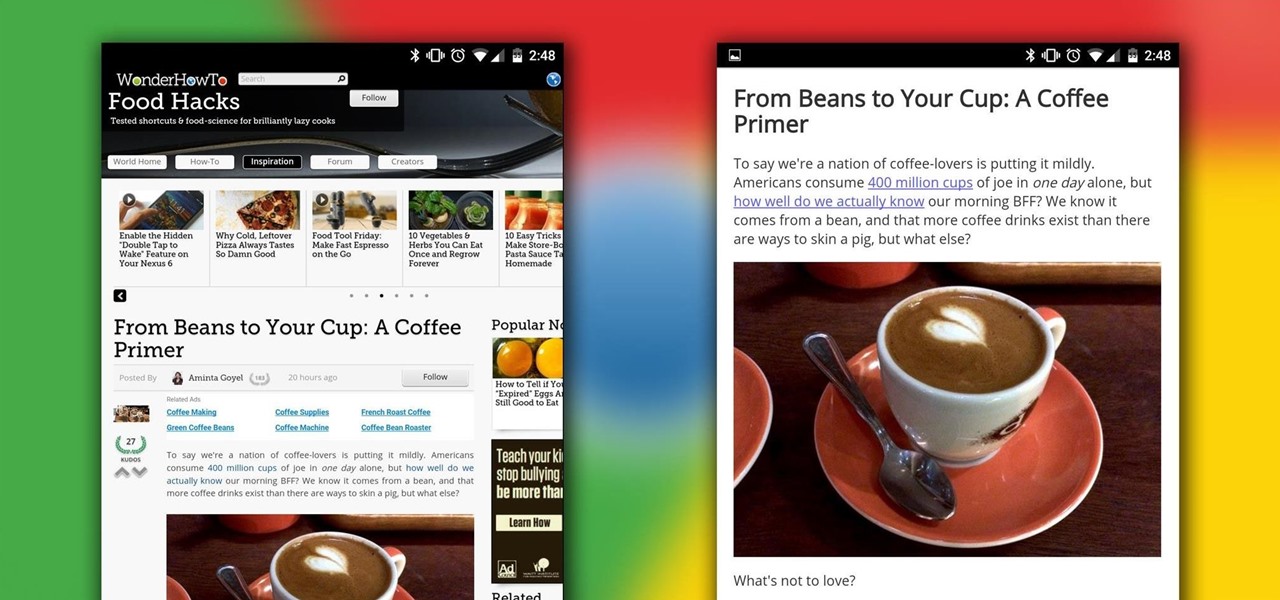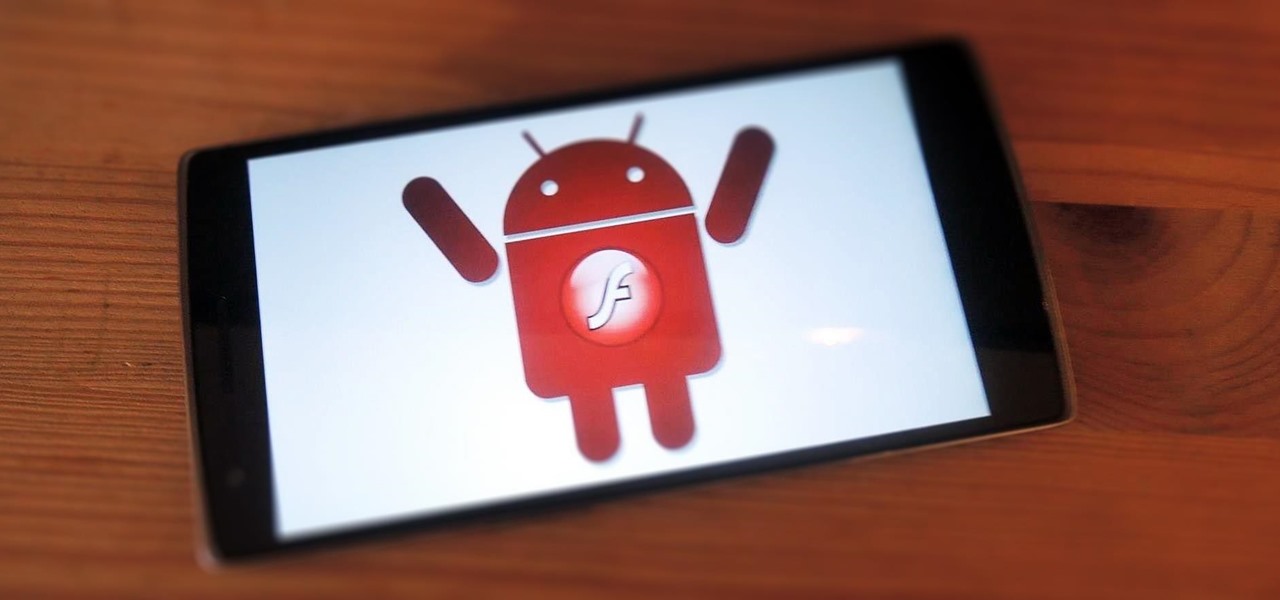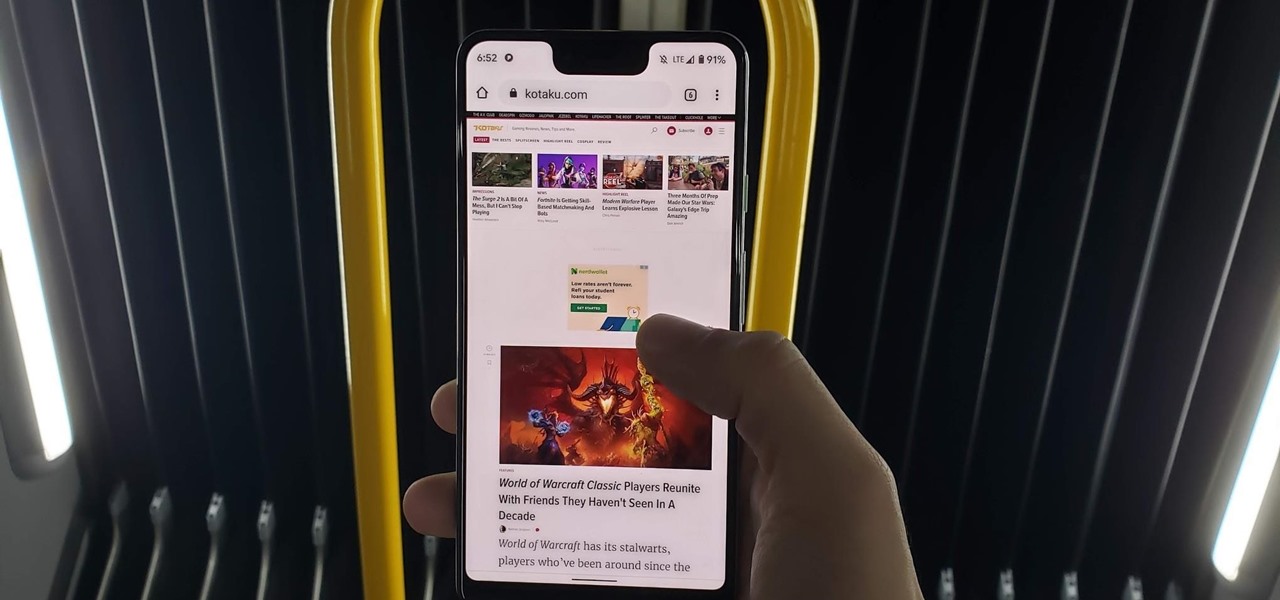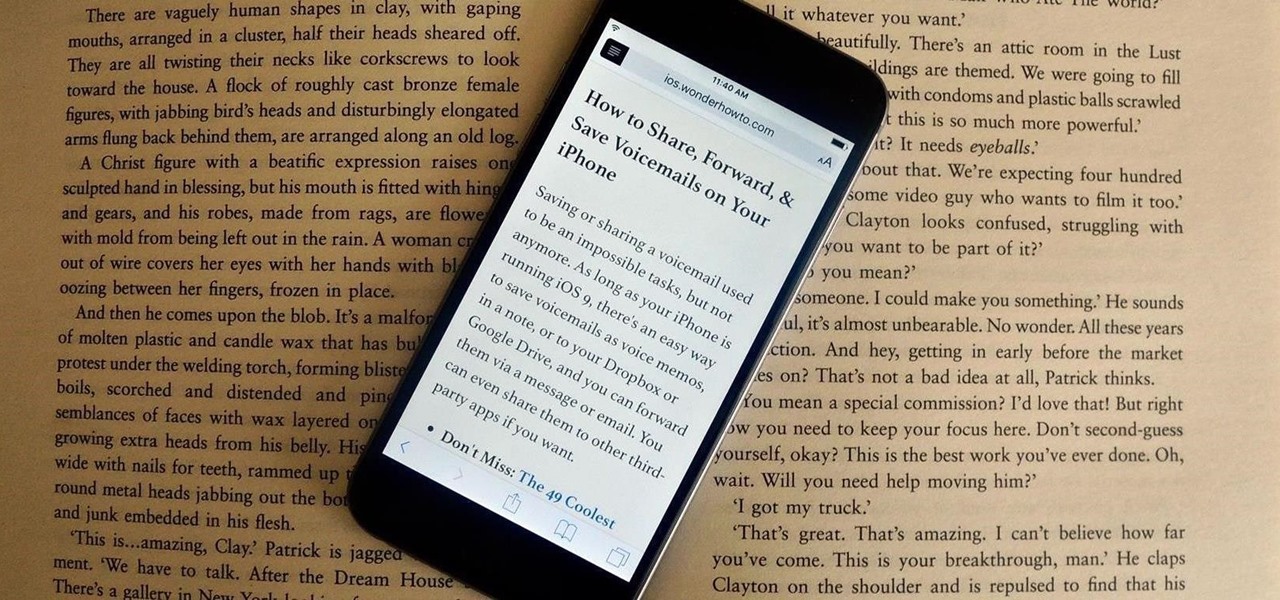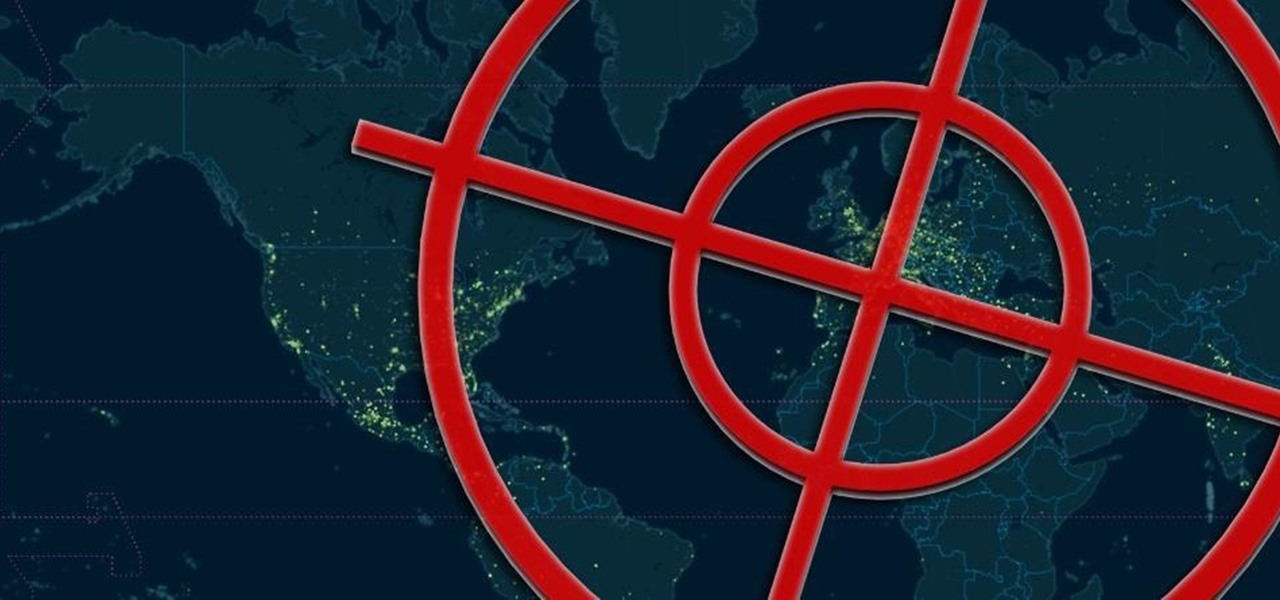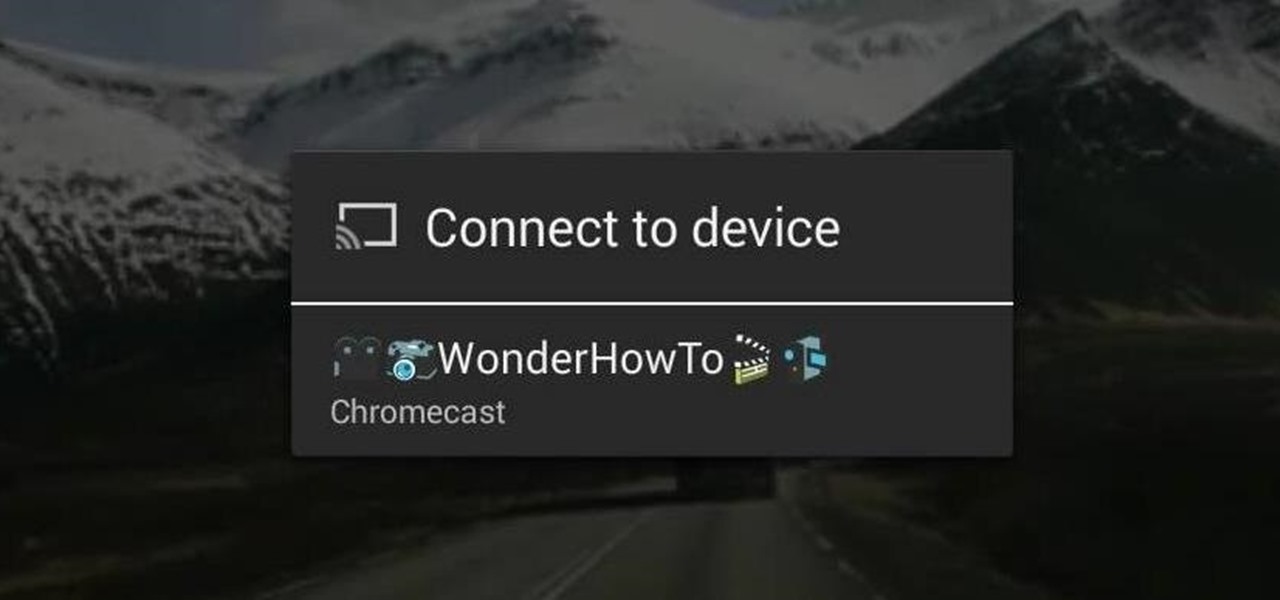Apple's keyboard has a set of media controls to navigate the music playing on iTunes, allowing you to play, pause, skip, and replay songs and videos. Unfortunately, these controls are exclusive to iTunes; if you're playing music from Spotify, Pandora, or the myriad of other online web-based services (Amazon, Rdio, SoundCloud, etc.), you're out of luck.

If browsing speed is important to you—and it should be—you'll probably be interested to know that there are ten simple flag modifications you can make in Google Chrome in order to achieve the fastest browsing speed possible.
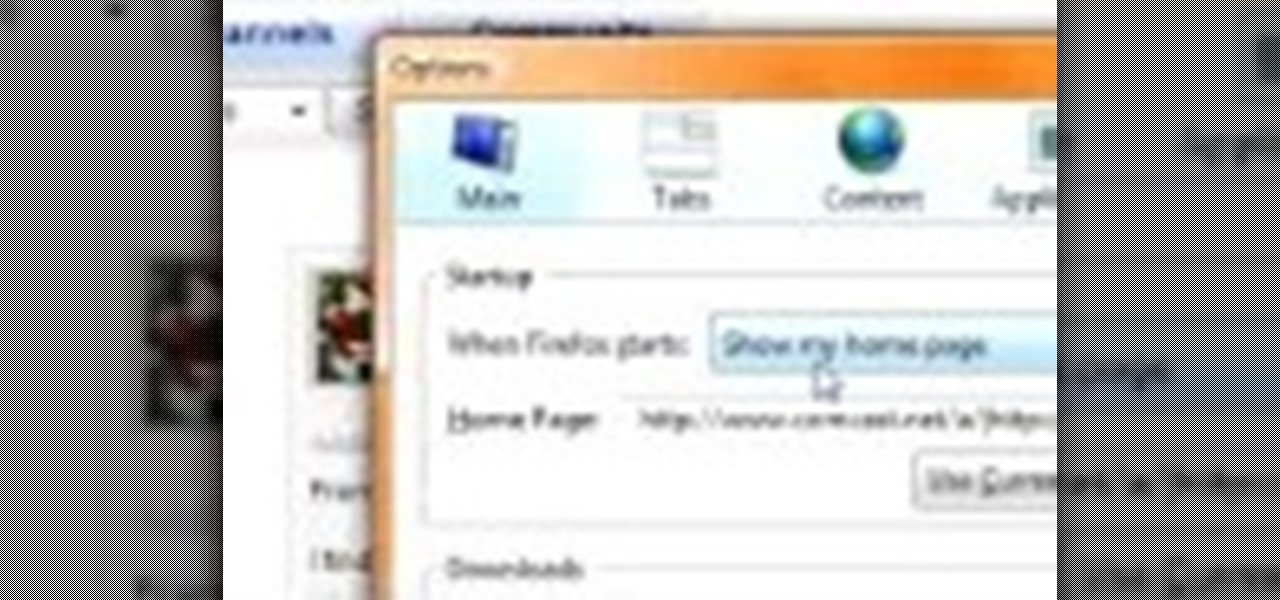
If you can't watch video on YouTube. com or play online games, maybe you need to update your Flash Player and enable JavaScript. You should watch this video if you want to know how to do these. The Adobe Flash Player is the standard player used to display images, videos and flash content on the Internet. Without the flash player, you will not be able to view videos. To install: 1. Download JavaScript Flash Player. Click "Save File" when prompted to download the file to your computer. If you w...
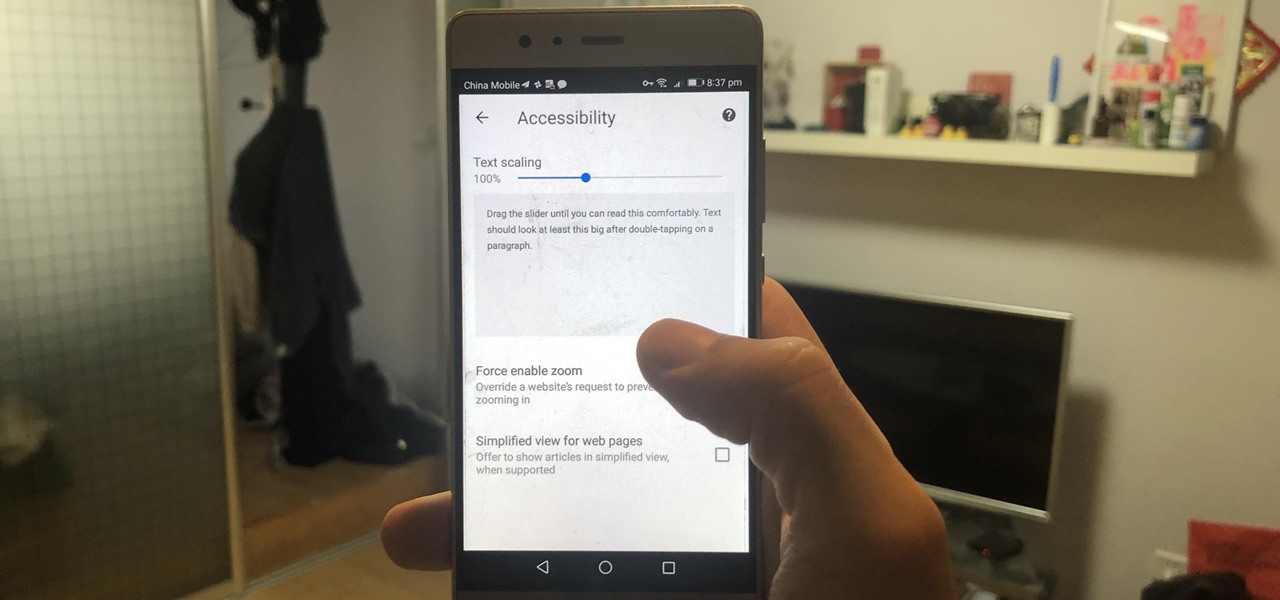
There are many reasons you might want to increase your text size in Google Chrome. The browser's accessibility options have a few tools to help the readability of text on websites. Changing the text scale, enabling zooming, and toggling the simplified view can customize Google Chrome to be perfect for you.
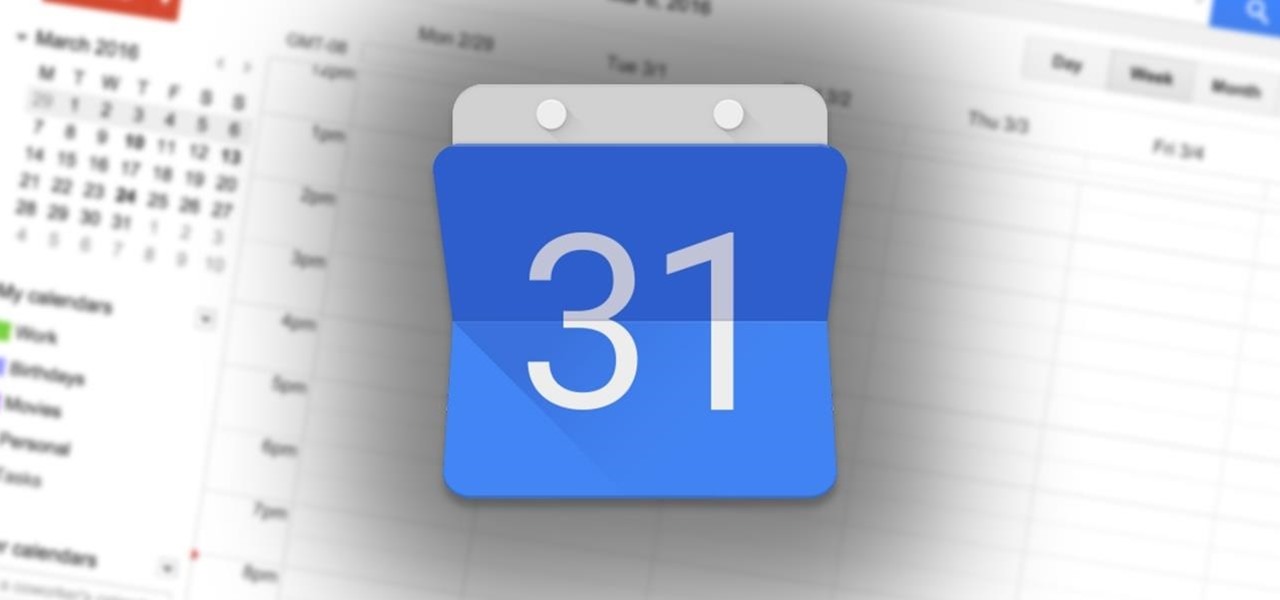
Whether scheduling meetings, events, tasks, or even keeping tabs on the weather, a good digital calendar can help you stay on top of your game in ways that a normal calendar could never do. Indeed, there are many calendars to choose from, but Google Calendar is one of the best due to Google's excellent cloud service, feature-rich web-client, and their easy-to-use Android and iOS applications.
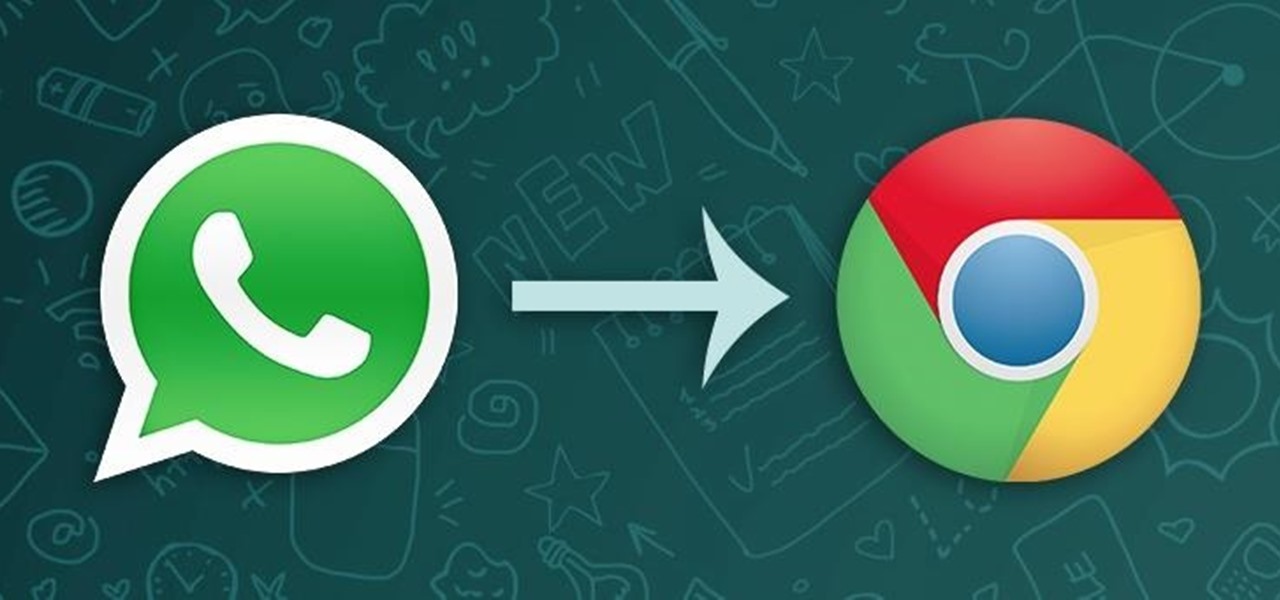
In a long-awaited move, the popular messaging platform WhatsApp has finally made its official web debut. Desktop and laptop owners will be happy to know that they can now message their favorite contacts directly from their computers, without the need to install additional apps.

In this episode of the popular web series Systm, RoboGames founder and SFSU School of Engineering instructor David Calkins shows you how to create your own combat robot using a kit from RoboGames.

In this video tutorial, Chris Pels will show how to create a web service in ASP.NET and then call the service from another ASP.NET web site. First, learn how to create an .asmx component which represents a web service in an ASP.NET web site. When creating the web service learn how to control several aspects of the web service functionality with web service attributes. Next, see how to test the web service in the Visual Studio web service test page. Then learn how ASP.NET allows many .NET data...

Snapchat is probably used to Facebook copying its features by now, but Apple borrowing a page out of its playbook is likely a bit more surprising.

Silicon Valley-based startup 8th Wall has spent much of the last few years building a reputation for enabling AR experiences that are platform agnostic via web browsers and mobile apps. Now, 8th Wall is promising to give developers the freedom to build and host AR experiences from anywhere via a simple web browser.

As demonstrated by holographic experiences for the Microsoft HoloLens and the Magic Leap One, volumetric video capture is a key component of enabling the more realistic augmented reality experiences of the future.

Online shopping giant Shopify literally cannot wait for ARKit 2.0 to arrive via iOS 12 this fall to implement its latest augmented reality feature.

While TouchWiz as an Android skin isn't a favorite among many, Samsung Internet is a fantastic web browser that S9 owners should be happy to have preinstalled out of the box. But you don't need to buy Samsung's latest flagship to try their browser — Samsung Internet is available to all compatible Android phones.

The desktop browser market has some stiff competition going on, but Opera has always been able to maintain its market share by offering innovative features such as a data saver option. With over 350 million users, it's safe to say folks are appreciative of the efforts being made by the web browser's development team.

As great as the Internet is, it is not without its dangers. Hackers at any time may be breaking into your online accounts and compromising your sensitive information. Last year, hackers broke into Facebook, Gmail, and Twitter and made off with 2 million stolen passwords.

Google, like Apple before them, no longer supports mobile Flash, but clearly there's plenty of Flash content still available on the web. From games to videos, it can be frustrating to get the most out of your mobile browsing experience without Flash functionality.

Over the course of the past few years, many websites have begun offering up a mobile-friendly HTML 5 version of their content. Videos that once required Adobe's Flash can now be played on any modern mobile web browser.

Welcome back, my tenderfoot hackers! Not too long ago, I showed how to find various online devices using Shodan. As you remember, Shodan is a different type of search engine. Instead of indexing the content of websites, it pulls the banner of web servers on all types of online devices and then indexes the content of those banners.

Google is widely renowned for its mastery in using data to tailor specific search results and ads. Their Android and iOS search apps put this ability to use in finding the most relevant pages for your query, and their desktop site is the most-used search engine on the web as a result of it.

Ken Appleby demonstrates how to forward a domain with GoDaddy. First, open your web browser and log onto your GoDaddy account. Click the domain manager option on the left hand side of the home page and log in if necessary. Choose the domain that you would like to forward. Find the forwarding option which is located on the top central portion of the domain manager window. Tick the enable forwarding box. Then, type the address that you would like to forward your domain to in the forward to box....

Both your Wii and your PC need to be connected to a router that has an internet connection. If you have a wireless router, the Wii can connect to it without any additional hardware. Instructions are provided with the Wii.

Whether you are protecting your children or hiding personal information, there are ways to block unwanted websites from your computer. Follow this tutorial and learn how to accomplish this on a Windows PC easily.

In this tutorial, we learn how to block a website using a Linksys Router. First, go to your web browser and type in "192.168.1.1" into the address bar. After this, you will need to enter in your username and password to the pop up window. From here, go to the tab that says "access restrictions" and look for where it says "policy name". Type in 'blocked website' to the bar and then click 'enable'. From here, go down to the bottom of the page and enter in the URL of the website you want to bloc...

In this Computers & Programming video tutorial you will learn how to easily open your NAT on a ZyXel router. There are three steps involved in doing this. Open your web browser and type in the router IP address which is normally http://192.168.1.1. Then you will get the log in page. The password is either 1234 or admin. It will be written on the packaging of the router. On the next page click on UPNP, then check all three boxes and click 'apply'. Then you click on NAT and set the start and en...

Wireless networks are really the only way to go these days. With WiFi you can access the world wide web from almost anywhere, at anytime, and not have to worry about annoying wires or cords. In this tutorial, learn how to set up a wireless connection in a Windows Vista based machine.

First thing you want to do is to find a video that you want to embed in a PowerPoint file (it might be PowerPoint 2007 also). After that you might see the video and decide of the final quality of it (dependent on your internet speed ). In the right side of the video you will see a URL link to it, copy that to your PowerPoint to have it ready for next step. On your PowerPoint file enable the Control Toolbox and follow the instruction .Be sure that you modified properly the web address . Voila,...

This video demonstrates an Easter egg on the iPhone that enables you to take a screenshot of the iPhone. First, navigate to the website or menu page that you need to capture as a screenshot and capture the screenshot by pressing the buttons as shown in the video. That is it, the captured screenshots can be found in your camera roll. Make sure to have your iPhone in the desired orientation before taking the screen-shot. This can be used for capturing web pages for future reference as well.

Hak5 isn't your ordinary tech show. It's hacking in the old-school sense, covering everything from network security, open source and forensics, to DIY modding and the homebrew scene. Damn the warranties, it's time to Trust your Technolust. In this episode, see how to defend your hacker space with a USB missile launcher.

With each update, Chromebooks are slowly becoming the Android tablet we always wanted. They already run your favorite Android apps and recently added a multitasking feature introduced to Android smartphones a few years ago: picture-in-picture mode.

The Google Assistant is an incredibly useful tool that's now available for both Android and iOS. You can use plain English to send voice commands that range from turning off your smart lights to answering almost any question — but many of these features won't work properly if you have certain Google activity controls disabled.

Before the release of the Galaxy S8, Samsung quietly uploaded one of their core TouchWiz apps to the Google Play Store as a beta. Samsung Internet, as it's called, has been a staple on all Galaxy devices for years now, but you can now try the browser on any Android phone.

If you're tired of Google tracking you, but love how Chrome works, CyanogenMod has you covered. Their browser is called Gello, which is based off Chromium, Chrome's open-source counterpart. It's basically a souped-up version of Chrome—without all of the intrusive Google stuff. So if you're uncomfortable with Google displaying personalized ads based on your browsing history, or using your location to bring the "Physical Web" to your phone, you won't have to worry about any of that with Gello.

Reading articles on an Android phone using Chrome Browser can be a little bit of a battle; it often times requires adjusting the page to fit the screen in order to make it easier to read and scroll through. I sometimes lose this struggle and give up trying to read on my device, saving the article for a later time when I'm on my laptop.

Google may have decided to back HTML5 for YouTube, but much of the internet still relies heavily on Adobe Flash content. While the Chrome browser for Android is unable to play Flash-based content like Amazon Instant Video streams, some third-party browsers will.

It's now standard for websites to have a mobile version. Conveniently, we can browse the web with a mostly mobile-optimized experience. But what if you want the desktop experience on mobile? If you want, you can browse the mobile web and see only the desktop version of websites on Android devices.

With its recent acquisition of 3D gaming engine PlayCanvas, Snapchat parent Snap, Inc. appears to be preparing a challenge to the existing players in the world of game development, particularly in terms of augmented and virtual reality gaming.

Many websites are crowded with ads, pictures, and other irrelevant content that make it harder than necessary to read a simple article on your iPhone. In many cases, you have to zoom in just to get a better view of the text you're attempting to read—unless the webpage blocks zooming.

Welcome back, my hacker noviates! In a recent post, I introduced you to Shodan, the world's most dangerous search engine. Shodan crawls the globe from IP to IP address, attempting to pull the banners of each web-enabled device and server it finds.

With the development kit fully open, the functionality of our Chromecasts seem to expand with each passing day. From a portable gaming system to your own personalized news station, our little gadgets have a lot going for them.

Google is one of the most powerful forces on the Internet, and their technology can be the key to helping you find success in whatever your online endeavor might be, from web design to filmmaking. This video is a part of their Google Webmaster Series, offering help to webmasters the world over on how to best utilize Google in their work. This video will show you how to optimize your deep web content, like databases and forms, to be crawled by Google using a few simple tricks.