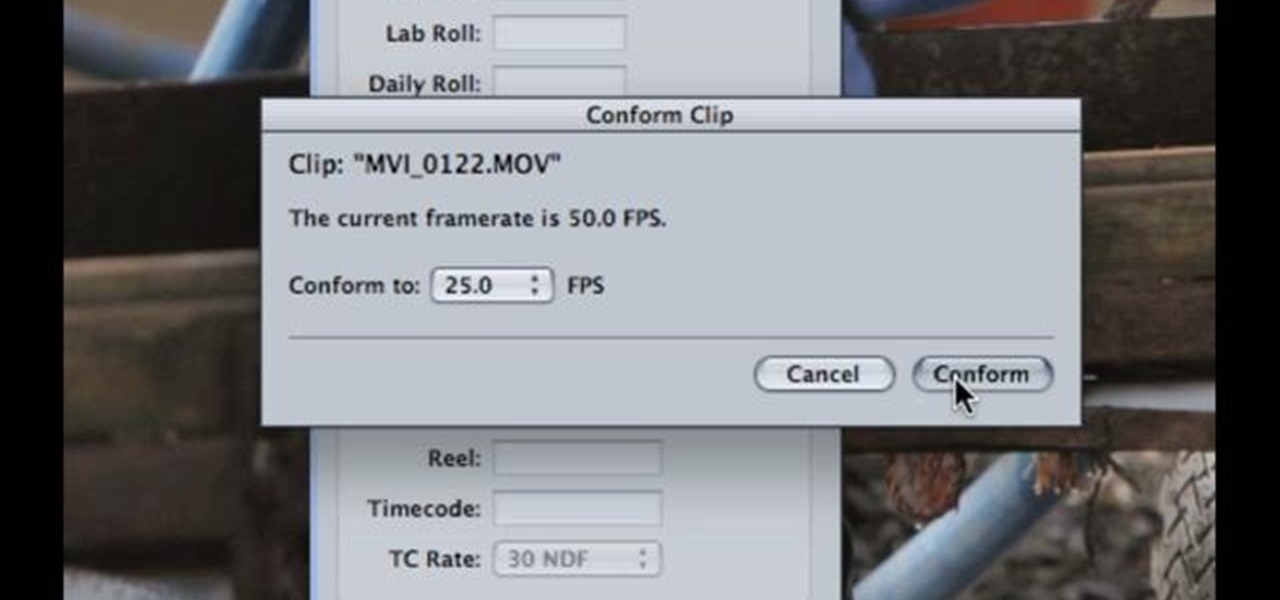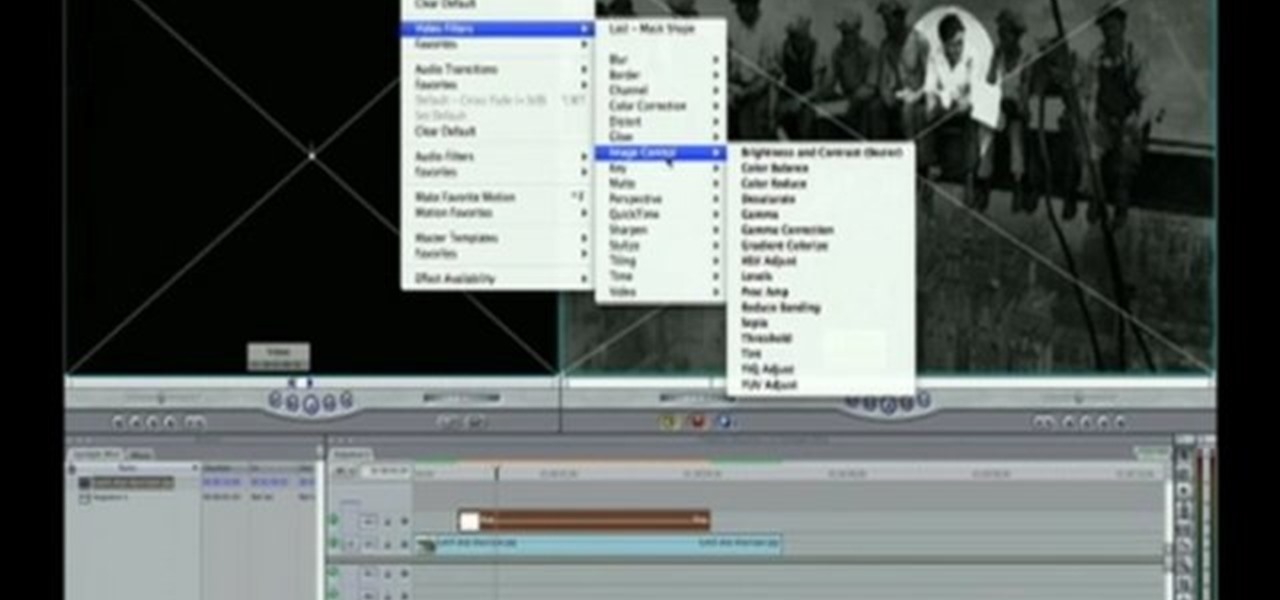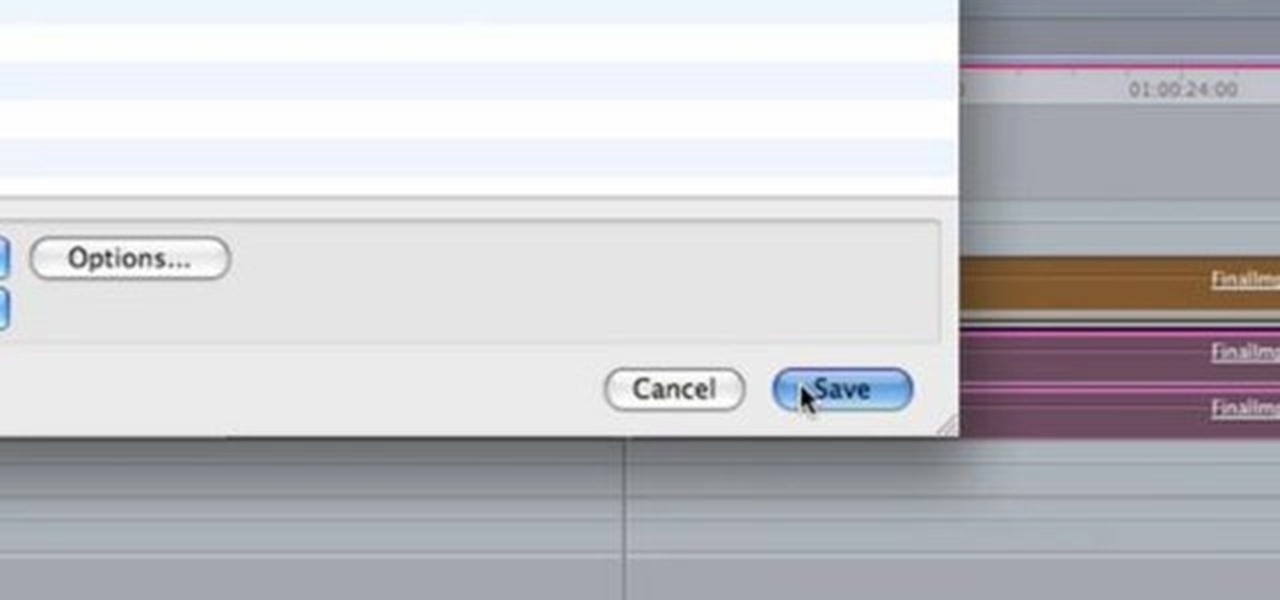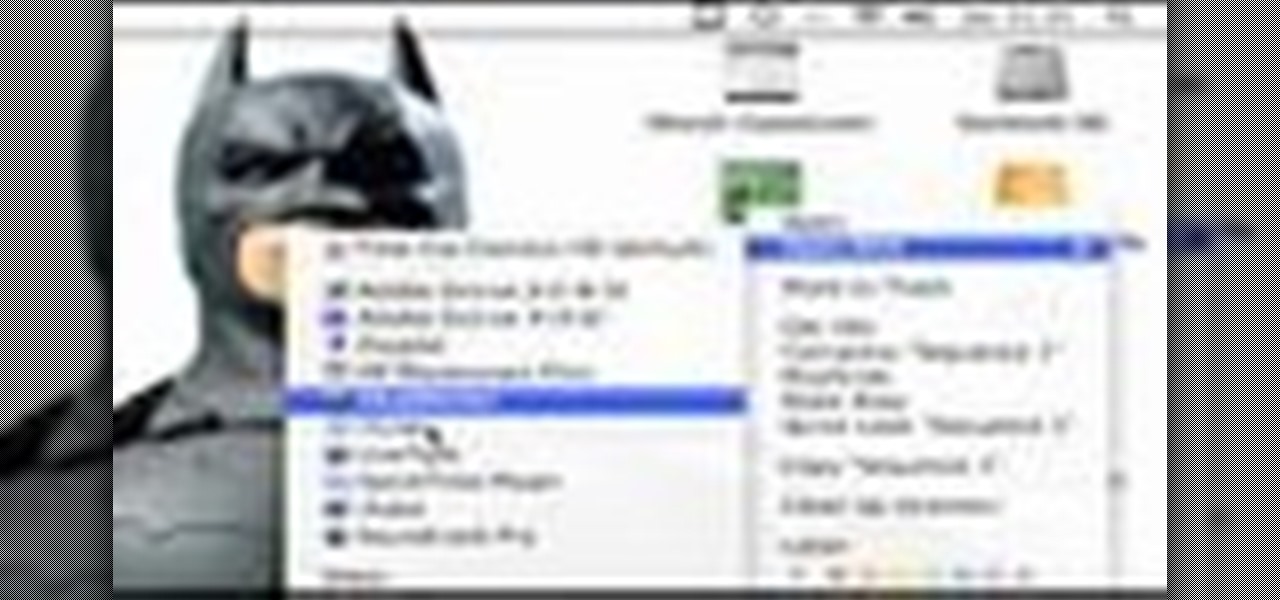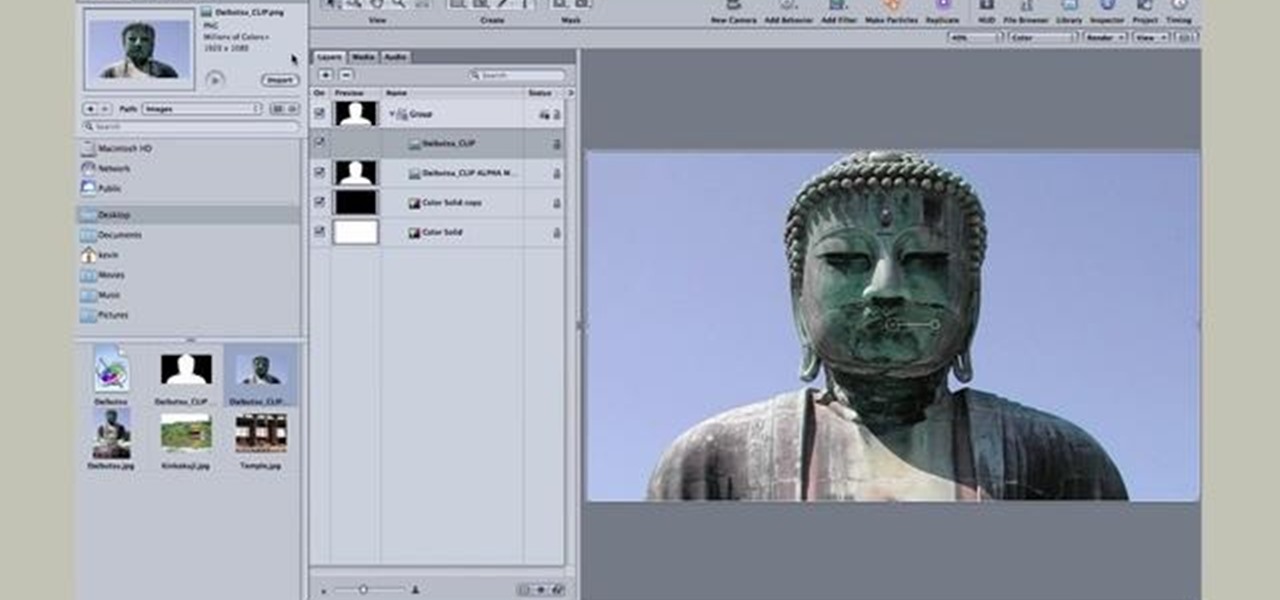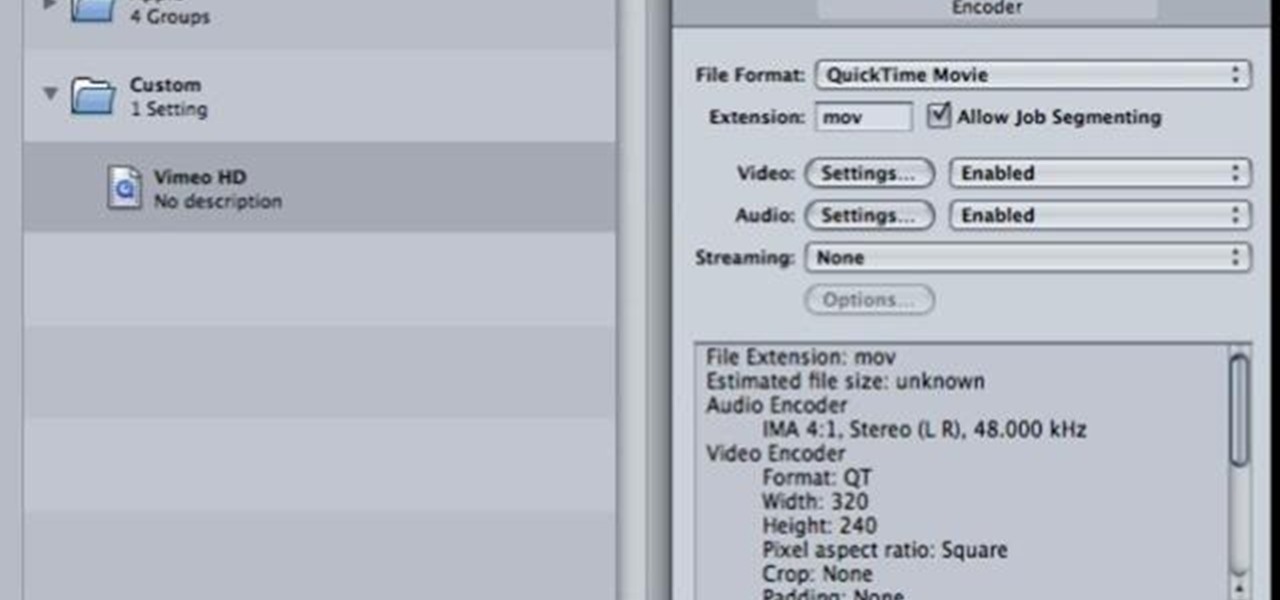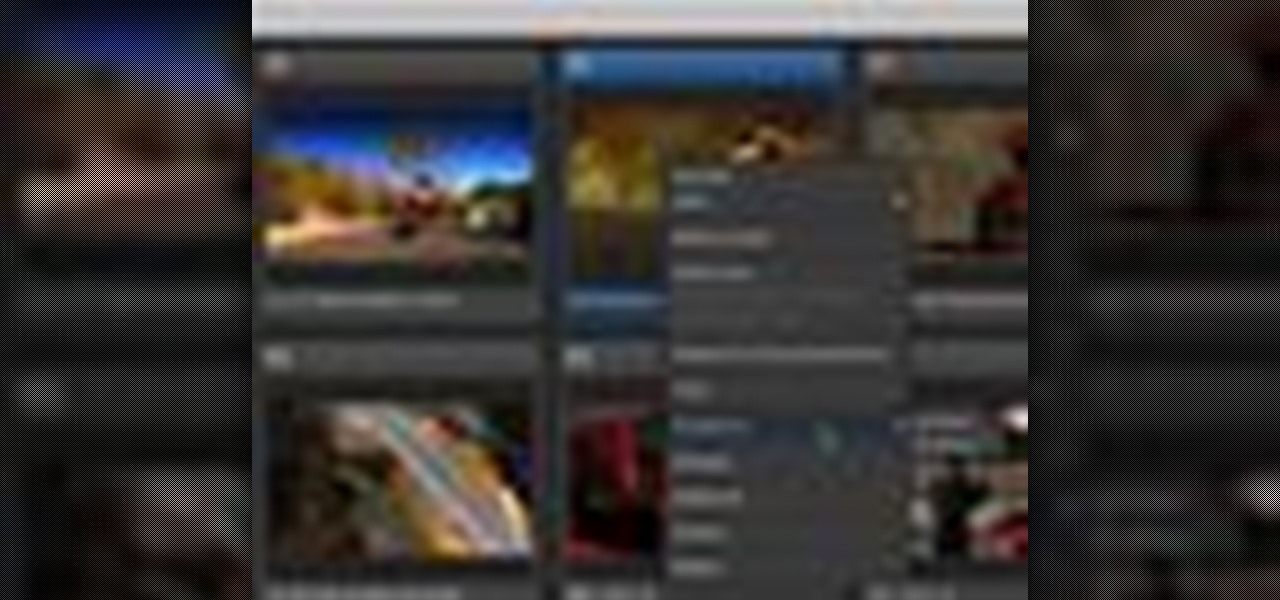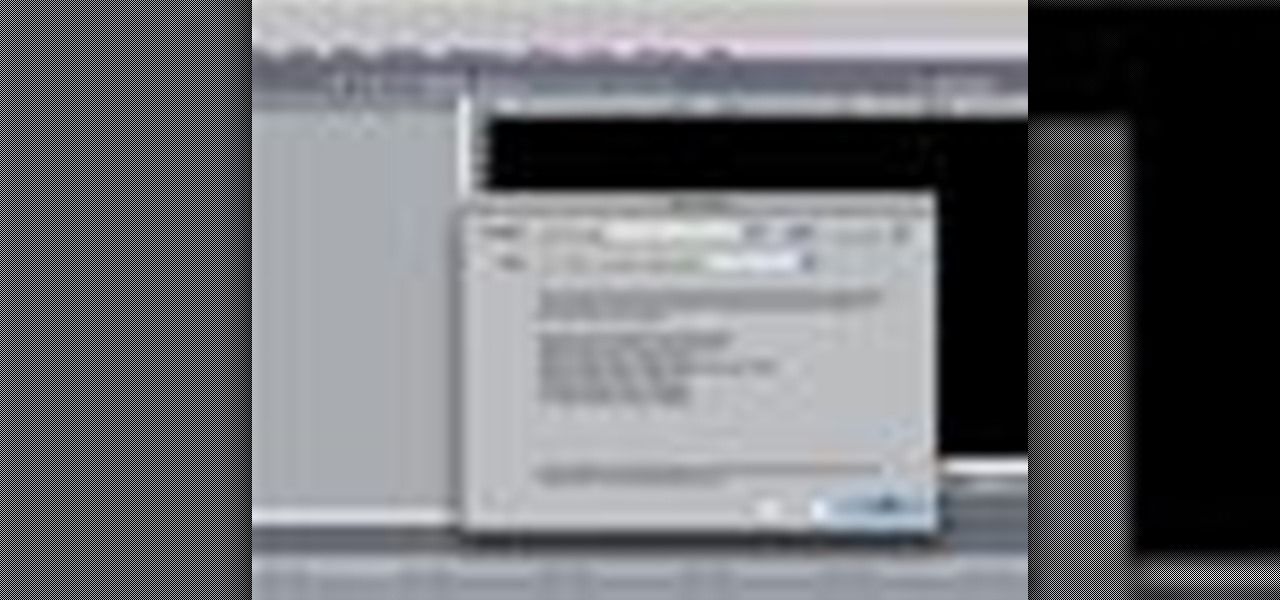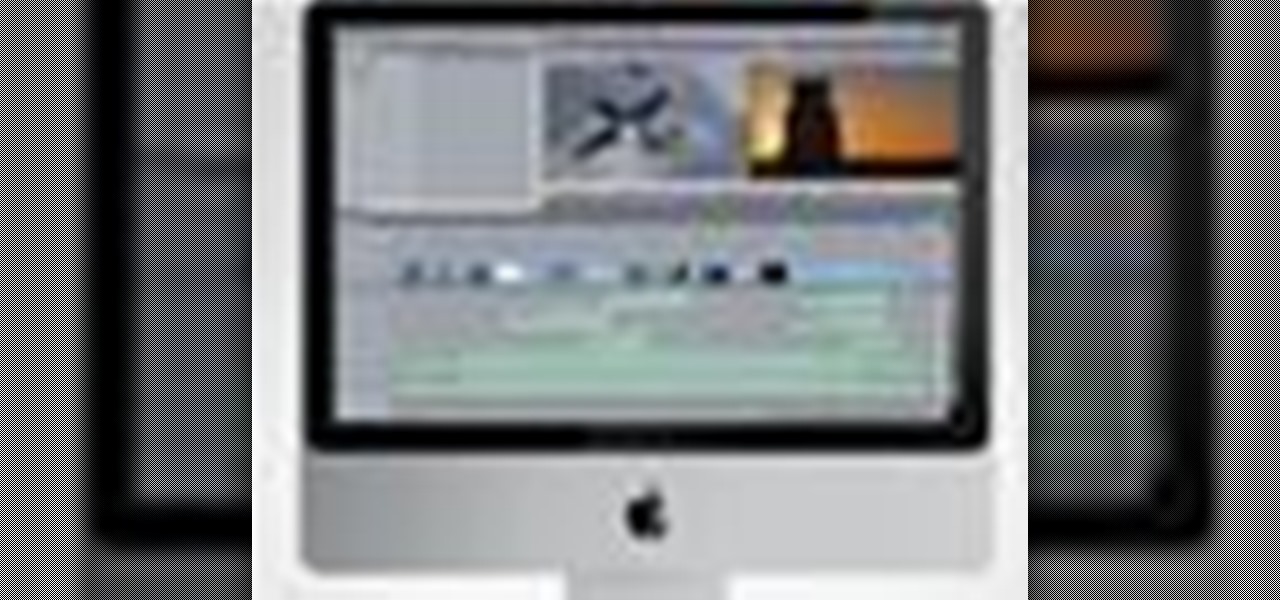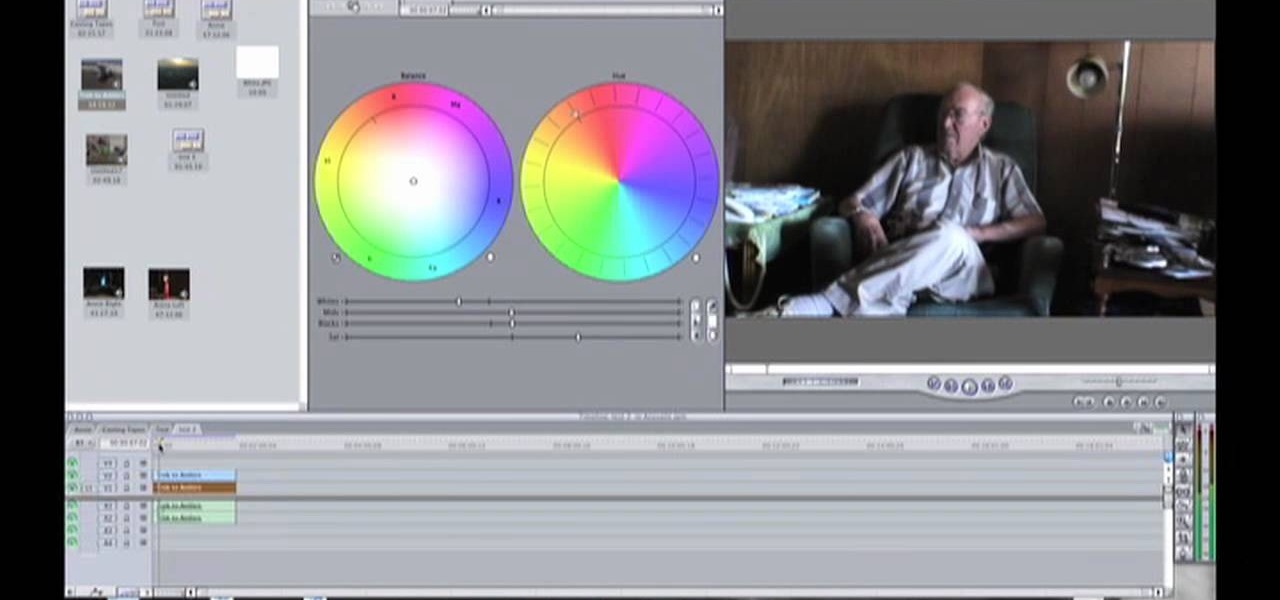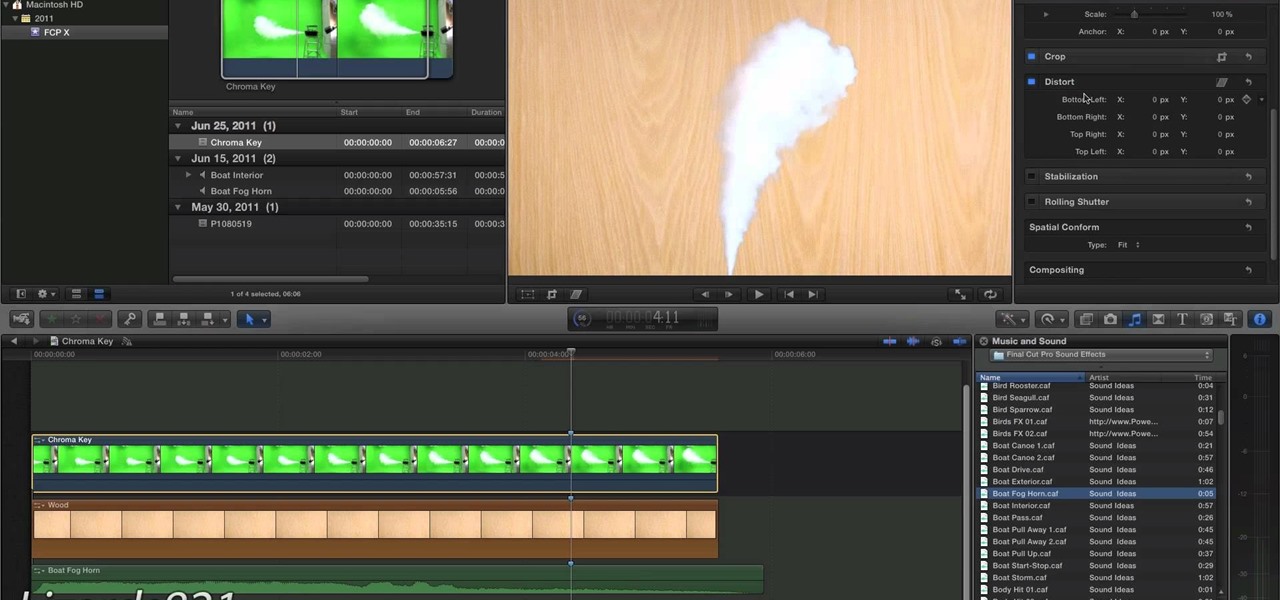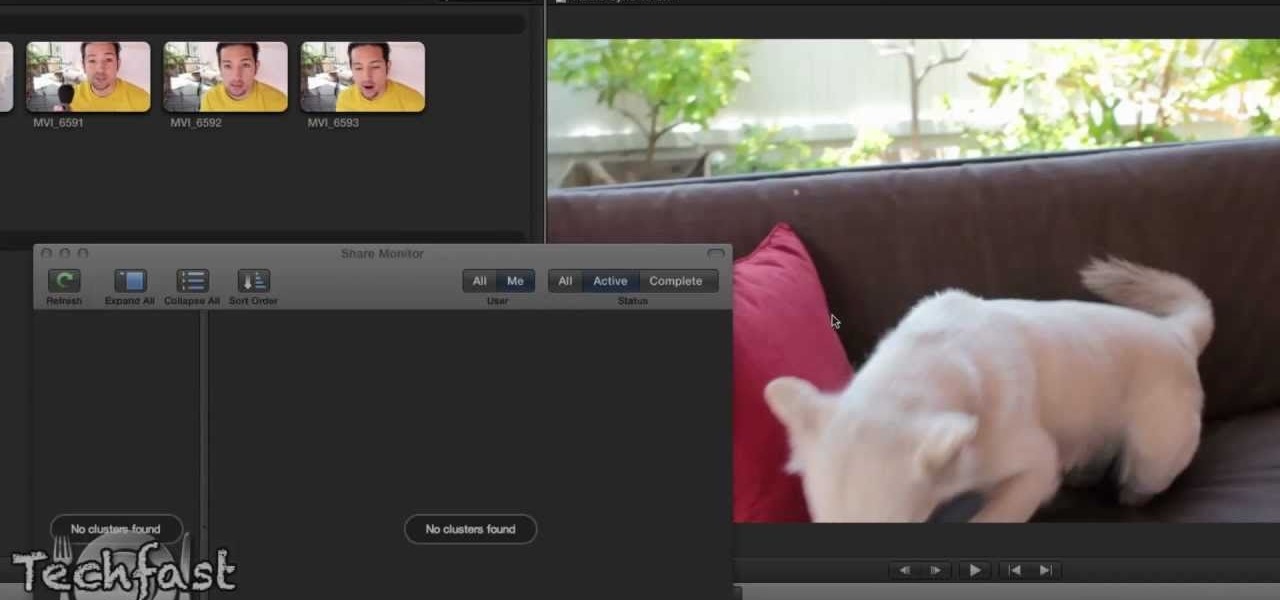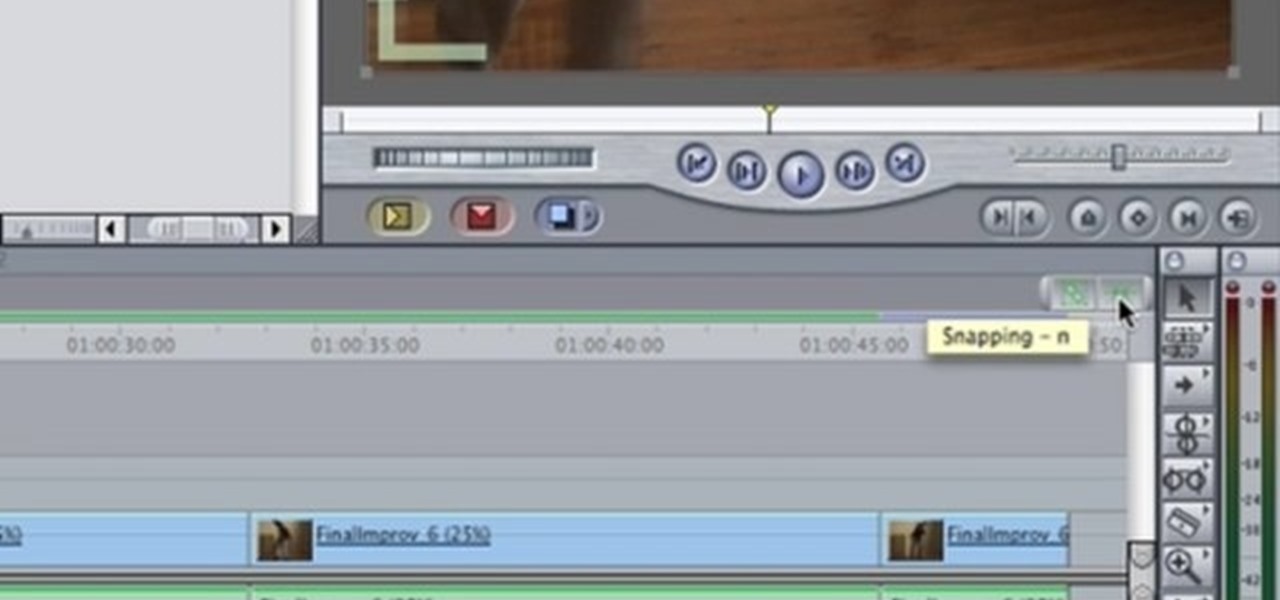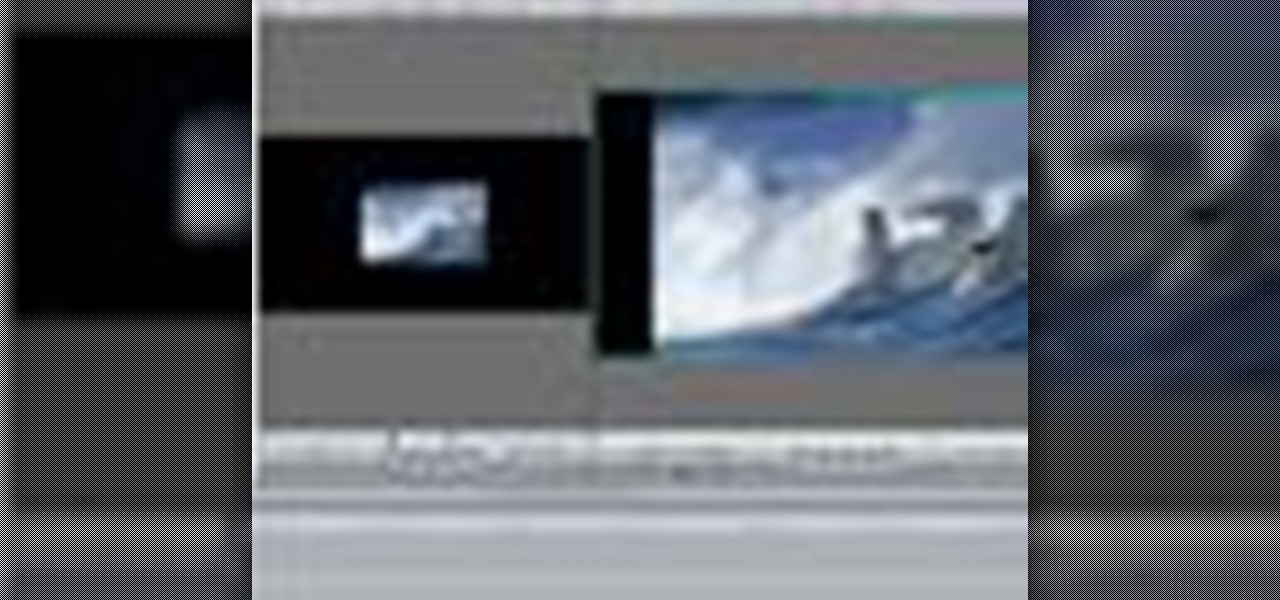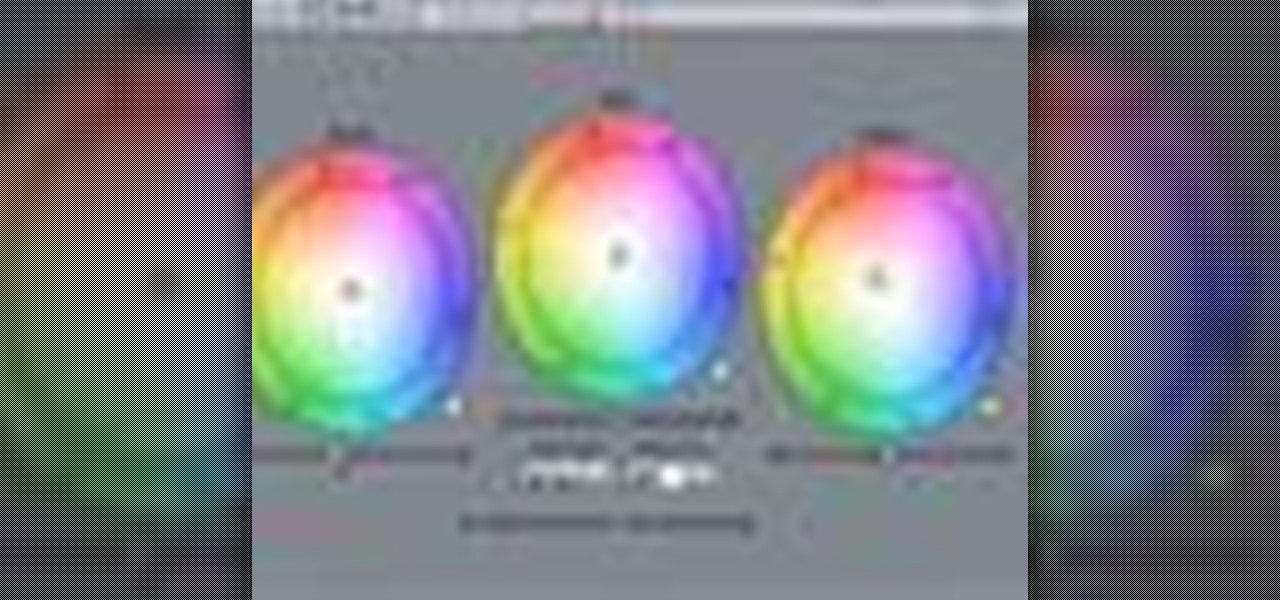Speed up your Final Cut Pro workflow by using key commands when playing, creating, deleting and moving in and out points in both the viewer and the timeline. Whether you're new to Apple's Final Cut Pro non-linear video editor or just want to better acquaint yourself with the popular video editing program, you're sure to benefit from this video tutorial. For specifics, and to get started using these useful shortcuts in your own projects, watch this FCP lesson.

Have a surfeit of amour-propre? This free video software tutorial will show you how to create a digital double using Final Cut Pro. Whether you're new to Apple's Final Cut Pro non-linear video editor or just looking to add to your bag of tricks, you're sure to benefit from this video tutorial. For specifics, and to get started using this effect in your own projects, watch this FCP lesson.

In this video tutorial, viewers learn how to import music from i-Tunes into a Adobe Final Cut Pro project. Begin by right-clicking the song and select Show in Finder. Then drag the song from the Finder into the Final Cut Pro program. Users will not be able to drag songs directly from i-Tunes to Final Cut Pro. If the song is not compatible with Final Cut Pro, right-click and select Show in Finder. Then right0click the song and select Open with Quick time player. Now click on File and select Ex...

This video editing software tutorial shows you how to create a lens flare using Boris Continuum Complete plug-in with motion tracking in Final Cut Pro. Learn how to track the camera movement and composite the flare so it looks like it was shot in camera. If you have the Boris Continuum Complete plug-in for Final Cut Pro, watch and learn how to work with the lens flare filter in this podcast.

For this Final Cut Studio video tutorial, Zach King will teach you how to create the Pleasantville effect in Final Cut Pro. To create the Pleasantville color effect, you'll need to pick one very distinct color and use the Color Corrector 3-Way video filter. Let the Final Cut King show you how!

Looking for an easy way to work with footage from a two-camera setup within Final Cut Pro? Whether you're new to Apple's Final Cut Pro non-linear video editor or just want to learn how to take advantage of Final Cut Pro 7's new features, you're sure to benefit from this free video tutorial from the folks at Lynda. Specifically, this software tutorial provides a complete overview of how to sync multi-cam footage.

This Final Cut Studio software tutorial teaches you how to key out a green screen using Final Cut Express. This is also known as Chroma Keying. Once you have keyed out your green screen, you will be able to add effects and filters to your footage and create great movies in Final Cut Express.

Check out this quick tip for Apple's Final Cut Pro. See how to use the "add" composite mode in Final Cut Pro. Footage Firm has given DV Professionals access to free footage of a numbers graphic.

Vimeo is a fantastic way of distributing your video on the internet and making it accessible for people to watch. Watch this tutorial and learn how to use Final Cut Pro to prepare your completed video for compression and export to Vimeo.

Learn how to create 3D extruded text within Final Cut Pro using the Boris Title 3D title tool. This free video software tutorial will show you how. Whether you're new to Apple's Final Cut Pro non-linear video editor or just want to better acquaint yourself with the Final Cut Pro 6 workflow, you're sure to benefit from this video tutorial. For specifics, and to get started using this effect in your own projects, watch this FCP lesson.

Want to conform 50p or 60p DSLR clips to a slower framerate (e.g., 24, 25 or 30 fps)? With Cinema Tools and Final Cut Pro, it's easy. Learn how with this clip. Whether you're new to Apple's Final Cut Pro non-linear video editor or just want to better acquaint yourself with the Final Cut Pro 6 workflow, you're sure to benefit from this video tutorial. For specifics, and to get started using this effect in your own projects, watch this FCP lesson.

For this Final Cut Studio video tutorial, Zach King will teach you how to create an Apple reflection look in Final Cut Pro. To create an Apple reflection look, just go to the Video Generators tab, go to Render, and then Gradient. Next, go to Controls, click Gradient Type, go to Horizontal Bottom To Top, and also check Gaussian Blur. Check out the rest of the process in Final Cut. Let the Final Cut King show you how!

For this Final Cut Studio video tutorial, Zach King will teach you how to create a spotlight effect in Final Cut Pro. To create a spotlight effect, just drag your photo of choice into the timeline, set and in and out point, go to video generators, and use the slug. Then press the red overwrite button. Next, select the clip, go to the Effects tab, go to Video Filters, Matte, and then Mask Shape. Check out the rest of the process in Final Cut. Let the Final Cut King show you how!

This short Final Cut Pro tutorial shows how to export a still image from Final Cut Pro and then deinterlace it, and alter its aspect ratio in Photoshop. This is a great tutorial for learning how to work with still images from Final Cut Pro.

Stuart shows you how to try to keep your higher quality video settings when uploading your tutorials and videos to YouTube. This tutorial is for people working in Final Cut Pro or Express to create movies, then do some final touches in Quicktime Pro. So check it out and see some methods to keep good video quality when uploading videos to YouTube that were made in Final Cut.

This Final Cut Studio software tutorial shows you a trick on how to achieve The Film Look on your videos. You will need the climatic glow plug-in from River Rock Studios to create this soft film look effect in Final Cut Pro. The final small addition to the film look effect will be creating and adding some grain.

Final Cut Pro has a lot of excellent options for working with sound, but Sountrack Pro was developed specifically for working with sound, and can often fix problems that Final Cut Pro can't. This tutorial will explain how to use Sountrack Pro with Final Cut Pro.

In this video, you'll see how to make your very own alpha transitions from scratch. In this video software tutorial, you'll learn how to navigate and use the graphical user interface or GUI in Apple Soundtrack Pro 3. Whether you're new to Apple's Final Cut Pro video editing suite or just want to better acquaint yourself with the Final Cut Studio workflow, you're sure to benefit from this free video tutorial. For specifics, watch this Final Cut Studio lesson.

See how to encode high-definition video especially for use on Vimeo with Apple's Compressor. Whether you're new to Apple's Final Cut suite of applications or just want to better prepare your video for Vimeo, you're sure to benefit from this free video tutorial. For specifics, and to get started optimizing your own video clips for use on Vimeo, watch this Final Cut Pro lesson.

Boris RED 4.1 is a complete 3D compositing, titling, and effects package that can be used as a filter, transition, or generator inside Apple Final Cut Pro 6.1. In this podcast, Dave DiPinto from Boris FX walks you through how to create a transition in Final Cut Pro 6.1 using RED 4.1.

As with any media asset management system, your catalog of assets will keep growing. As your storage fills up, Final Cut Server makes the task of archiving and restoring simple. Final Cut Server sets up your storage system into online and archive systems.

Final Cut Express makes it easy to convert or capture your videotapes into digital video files. All you need to do is set the desired capture format and destination for your clips. The Final Cut Express menu also provides an Easy Setup function.

When you've finished a LiveType project, you can import it directly into Final Cut Express. The LiveType projects looks and behaves like an ordinary clip, but it has a .ipr file extension. Edit it like a normal clip, and you can change its attributes after importing by right clicking and selecting "Open in Editor." Final Cut Express automatically updates the imported file.

Use LiveType to create professional titles in your Final Cut Express project. Match the properties to those of your Final Cut Express project, add text, choose a font, and format your text using the inspector. The title shows up on the canvas and in the timeline. You can also add sophisticated backgrounds, effects, and animation.

Digital video looks very sharp, but many people miss the feeling that they got from watching films that were filmed on film. This video will show you how to replicate the look of old film without having to actually shoot on it using a bleach bypass in Final Cut Express. Working with film is hard, so watch this video and inject some of that organic feeling back into your movies.

Use Final Cut Pro? Want to expose just one color while leaving the rest black and white? See how it's done with this free video software tutorial from CNET TV. Whether you're new to Apple's Final Cut Pro non-linear video editor or just want to better acquaint yourself with some of the more esoteric features of the program, you're sure to benefit from this free video tutorial. For specifics, including a step-by-step overview of this trick, watch this Final Cut Pro lesson.

Want to to blow up a subject to Brobdingnagian proportions in Final Cut Pro? Learn how to create a giant effect with masking in this clip. Whether you're new to Apple's Final Cut Pro non-linear video editor or just want to better acquaint yourself with the Final Cut Pro 6 workflow, you're sure to benefit from this video tutorial. For specifics, including a step-by-step overview of this great post-production trick, watch this FCP lesson.

Want to make your digital footage look a little less ... well, digital? Color grade it for a classic film look. Whether you're new to Apple's Final Cut Pro non-linear video editor or just want to better acquaint yourself with the Final Cut Pro 6 workflow, you're sure to benefit from this free video tutorial. For specifics, including a step-by-step overview of the grading process, watch this Final Cut Pro lesson.

If you are into visual effects, then Chroma Key is a feature of Final Cut Pro X that you have to know. Watch this video to elarn all about the Chroma key green screen tool that you can use to screate stunning FX.

Feeling limited by the export options in Final Cut Pro X? Watch this video to learn how to use Compressor 4 to export custom settings and reduce your file sizes in FCP X. Make the most of your Apple video editing software.

Want to create a selective desaturation effect à la Sin City? This clip will show you what you'll need to know. Whether you're new to Apple's Final Cut Pro non-linear video editor or just want to better acquaint yourself with the popular video editing program, you're sure to benefit from this video tutorial. For more information, including detailed, step-by-step instructions, watch this tutorial.

Learn how to use FCP's SmoothCam filter to fix shaky footage after the fact. Whether you're new to Apple's Final Cut Pro non-linear video editor or just want to better acquaint yourself with the popular video editing program, you're sure to benefit from this video tutorial. For more information, including detailed, step-by-step instructions, watch this tutorial.

This FCP-user's guide will teach you how to preview a clip without rendering it first. Whether you're new to Apple's Final Cut Pro non-linear video editor or just want to better acquaint yourself with the popular video editing program, you're sure to benefit from this video tutorial. For more information, including detailed, step-by-step instructions, watch this tutorial.

Meet (and learn how to use) the Final Cut 7 graphical user interface or GUI! Whether you're new to Adobe's popular motion graphics and compositing software or a seasoned video professional just looking to better acquaint yourself with the program and its various features and filters, you're sure to be well served by this video tutorial. For more information, including detailed, step-by-step instructions, watch this free video guide.

This software tutorial shows you how to use some of the more advanced tools of the Colorista plug-in for Final Cut Pro. Colorista is a color correction plugin. You will learn how to fix a bad clip using Colorista in Final Cut Pro.

This video editing software tutorial outlines using keyframes in Final Cut Pro. Keyframes enable a video editor to have different properties of a clip change over time (a la animation). If you are new to animating in software packages or Final Cut Pro, this tutorial will help get you started.

Learn how to use Boris Continuum Complete's Pan and Zoom filter in Final Cut Pro for easy, documentary-style animation! BCC Pan and Zoom filter will allow you to create Ken Burns style effects on still images in Final Cut Pro. The BCC plug-in is available for other motion graphics and video editing softwares besides Final Cut Pro.

Boris Continuum Complete 5's UpRez filter is a fantastic new filter that lets you upscale SD video to HD. In this podcast, Dave DiPinto demonstrates a possible production scenario in Apple Final Cut Pro where you have D1 resolution stock footage that you want to use in a 1080 HD project. He shows you how to use the BCC plug-in filter UpRez to upscale the footage to HD for use in the Final Cut Pro project.

This tutorial covers how to use different filters in Final Cut Pro 6 and specifically goes over how to use the color correction filters since these are some of the most important filters used. Easy to understand and see, this video tutorial is worth watching.

Make sure your video projects are broadcast safe with color correction and the Waveform Monitor in Apple's Final Cut Pro. This free video tutorial presents a complete overview of how to use the Waveform Editor and FCP color correction tools for increased darker blacks and whiter whites while staying with broadcast specifications.