
News: See & Feel a Supercar in Augmented Reality with Ultrahaptics on the Meta 2
With today's augmented reality experiences, we can see and hear virtual content, but Ultrahaptics wants you to be able to feel those experiences, too.


With today's augmented reality experiences, we can see and hear virtual content, but Ultrahaptics wants you to be able to feel those experiences, too.

Every Friday, Next Reality reviews the latest headlines from the financial side of augmented and mixed reality. This Market Reality column covers funding announcements, mergers and acquisitions, market analysis, and the like. This week's column is led by two companies cashing in on visual inputs.

There are already a few ways to use your home computer on the go, but none of them feel very natural when you're out and about, and are clunky options at best. Samsung wants to change that with Monitorless, their upcoming augmented reality smartglasses, which offer remote desktop viewing capabilities as well as the ability to switch between augmented and virtual reality modes using electrochromic glass.
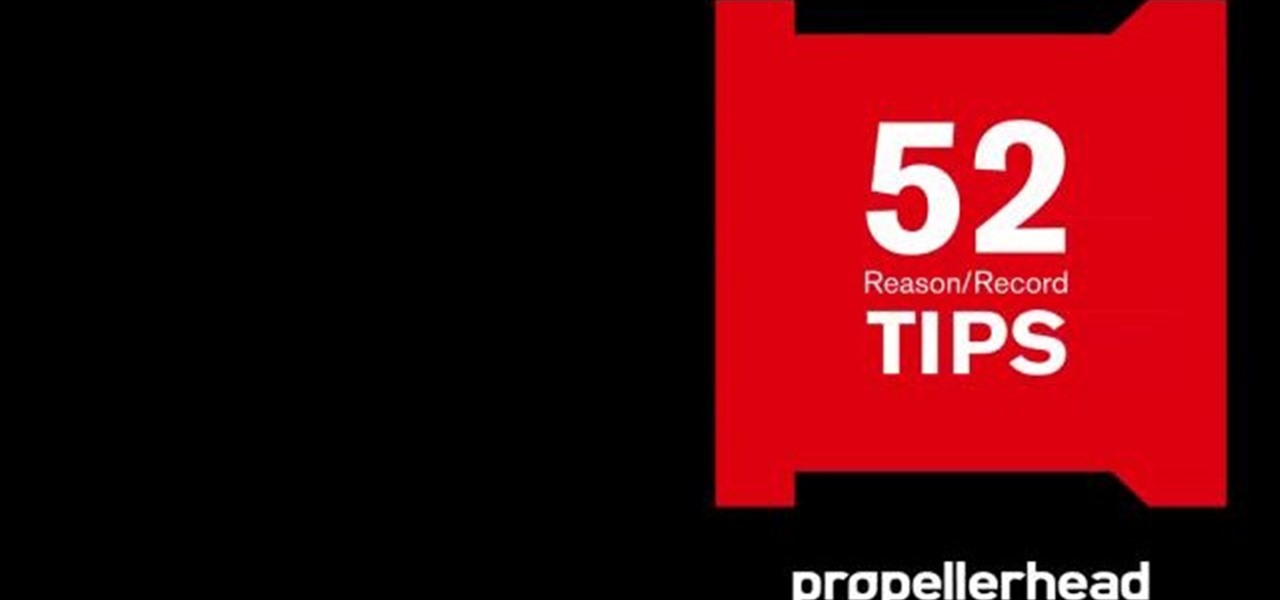
Learn all about Combinator controller instruments within Reason 5. This official video guide from James Bernard of Propellerhead will teach you everything you'll need to know. Whether you're new to Propellerhead's virtual music studio application, Reason, or their newer DAW app, Record, you're sure to find much to take away from this brief video software tutorial.

In this video tutorial, viewers learn how to increase a computer's low virtual memory. Begin by clicking on the Start menu. Then right-click on My Computer and select Properties. Then click on the Advanced tab and click on Settings under Performance. In the Performance Options window, click on and Advanced tab and click on Change under Virtual Memory. Now select your hard disk and check Custom Size. For both Minimal Size and Maximum Size, set it at 2500 MB. Finish by clicking on Set and OK. U...

In this video tutorial, viewers learn how to increase the virtual memory in a Windows XP computer. Begin by clicking on the Start menu. Then right-click on My Computer and select Properties. Now click on the Advanced tab and click on Settings under Performance. In the Performance Options window, click on the Advanced tab and click on Change under Virtual Memory. Change the Initial Size to 3000 and Maximum Size to 5000. Finish by click on Set, press OK and restart your computer. This video wil...

In this video tutorial, viewers learn how to set up Virtual DJ with two separate sound cards. Users may choose to use a proper PCI or USB sound card. Begin by the USB card. The drivers will already be on your system. Now open the Virtual DJ program and open the Settings. In the Sound Setup tab, click on the Output drop-down menu and select HEADPHONES. Next, click on the Sound card drop-down menu and select 2 CARDS. Now click on Apply and OK. This video will benefit those viewers who enjoy mix...

Follow this video to help you change the settings of your virtual memory on your computer. Click Start and then right click on My Computer and select Properties. A window will come up. Click on the Advanced tab,. In the first section there is a part named Performance. Click on the Settings button of this section. Another window named Performance Options will open. Click on the Advanced tab of this window. In the bottom part of this window there is a section titled Virtual memory. Click on the...
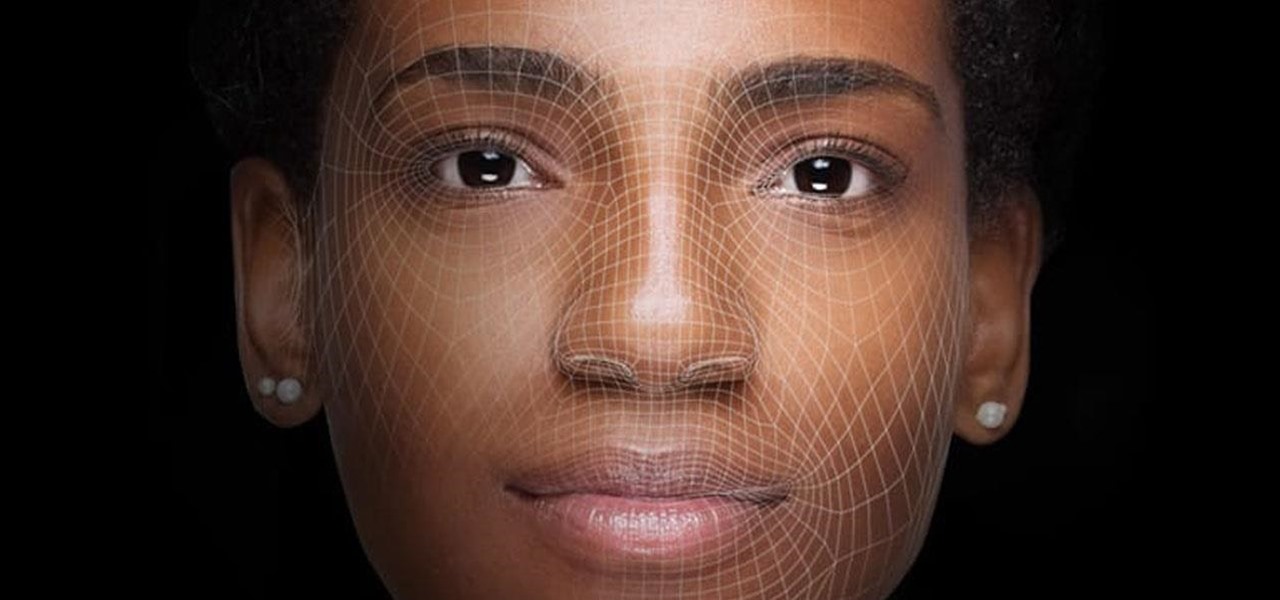
Following in the steps of Snapchat, Instagram, and YouCam, another popular photo app has gotten into the virtual try-on augmented reality game.
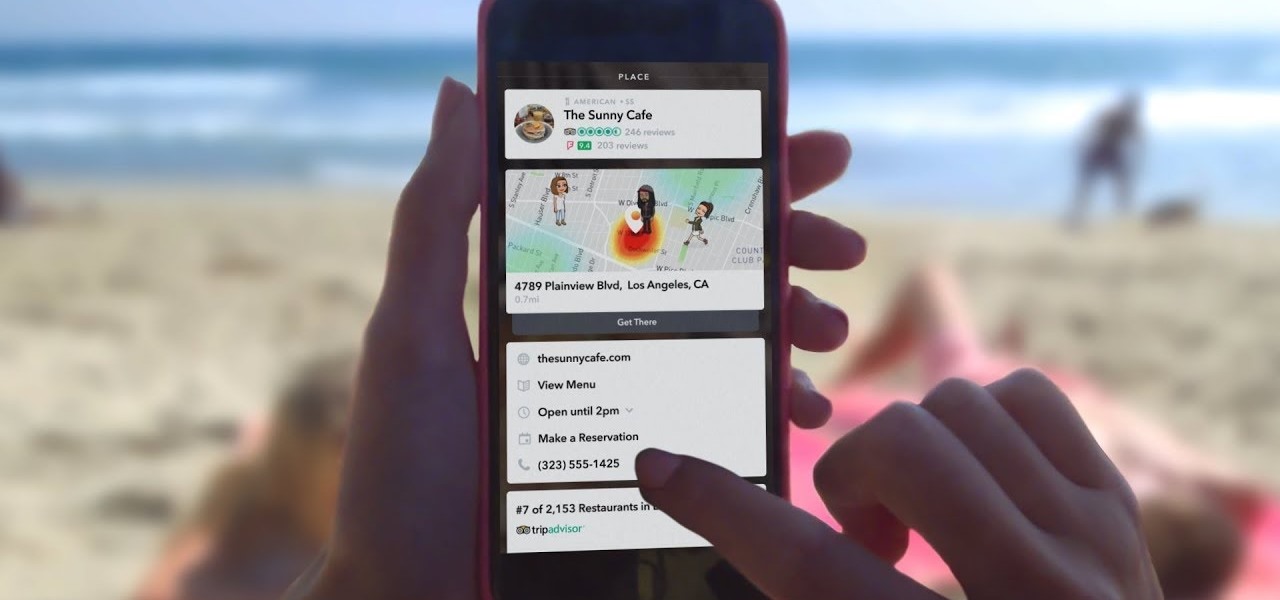
We may have to wait a few years before they arrive, but reports of Apple's headset taking shape in Cupertino gives the tech world hope that its white knight for consumer AR is on its way.

Influenced by the growth of augmented and virtual reality technology as well as 3D computer vision, Ericcson Ventures invested in Matterport, whose hardware and software help companies create AR/VR experiences.
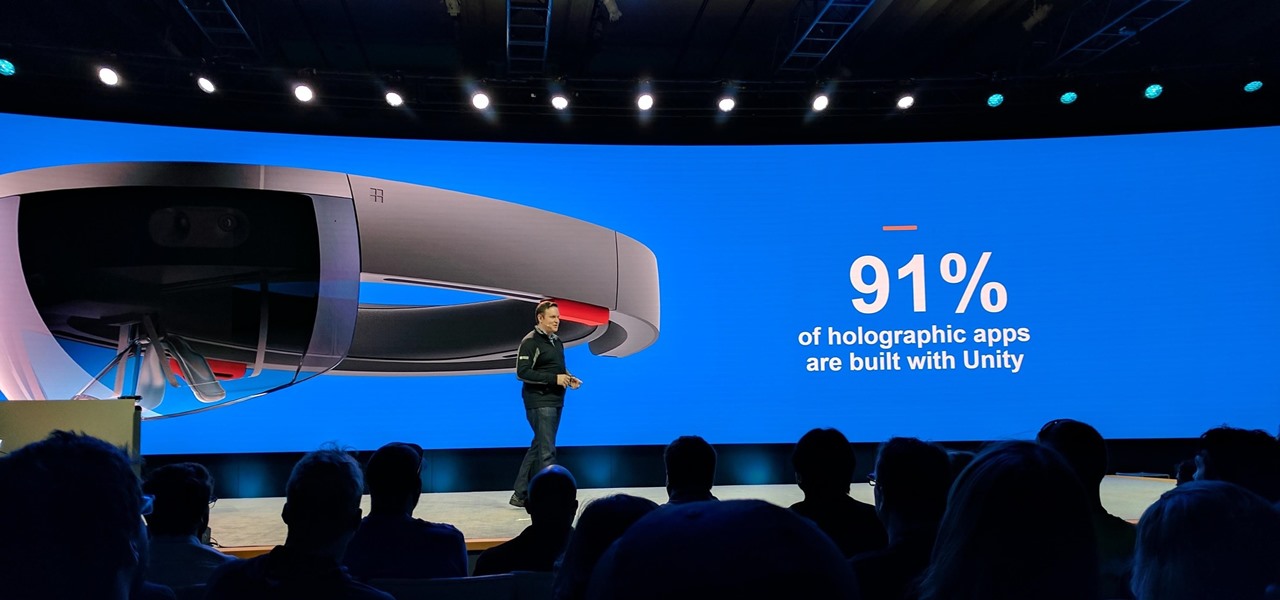
The leading platforms enabling augmented reality technology lead our headlines in Market Reality this week.
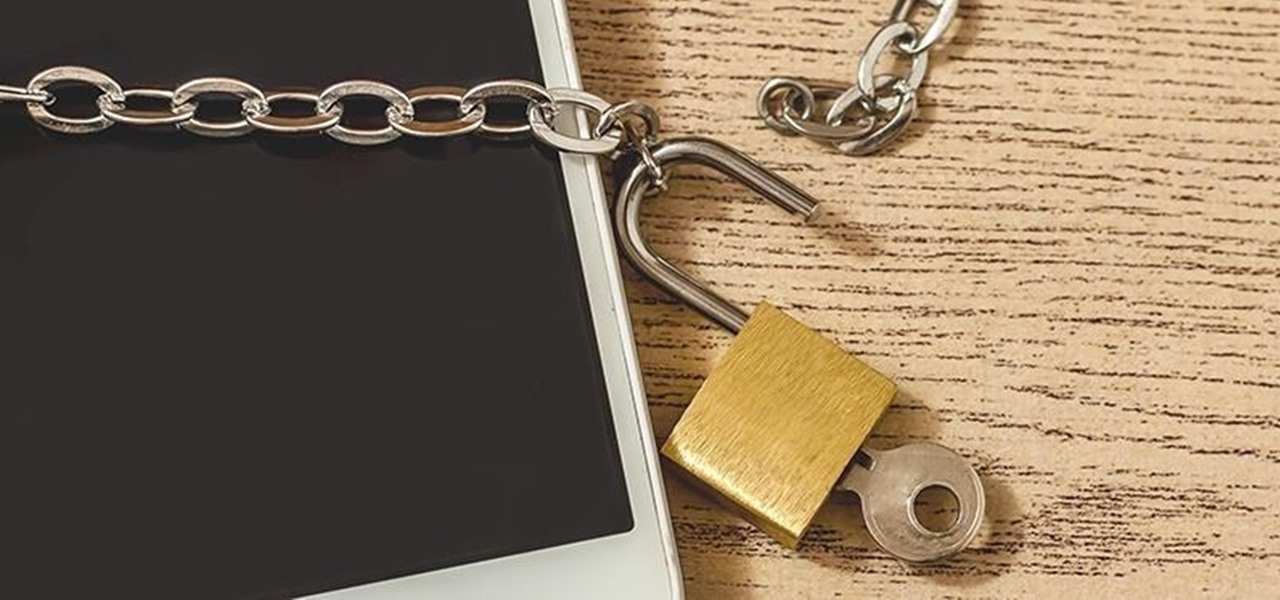
Welcome back, my novice hackers! More and more, the world is turning to and adopting the smartphone platform as the digital device of choice. People are not only using smartphones for voice communication, but also web services, email, SMS, chatting, social networking, photography, payment services, and so on.

Every Tuesday, Next Reality will give readers a rundown of the augmented and mixed reality news briefs from the preceding week that we didn't cover already. This way, you'll never miss anything of importance in the Next Reality landscape, and will always know what's going on with new augmented and mixed reality tech and applications.

This week, Dr. Sung-Hoon Hong, Vice President of Samsung Electronics, announced at the Virtual Reality Summit in San Diego that not only does Samsung have a new virtual reality headset coming, but that Samsung intends to enter the field of augmented reality, too. In fact, Hong talked very little about virtual reality and instead spoke at length about Samsung's move into augmented reality.
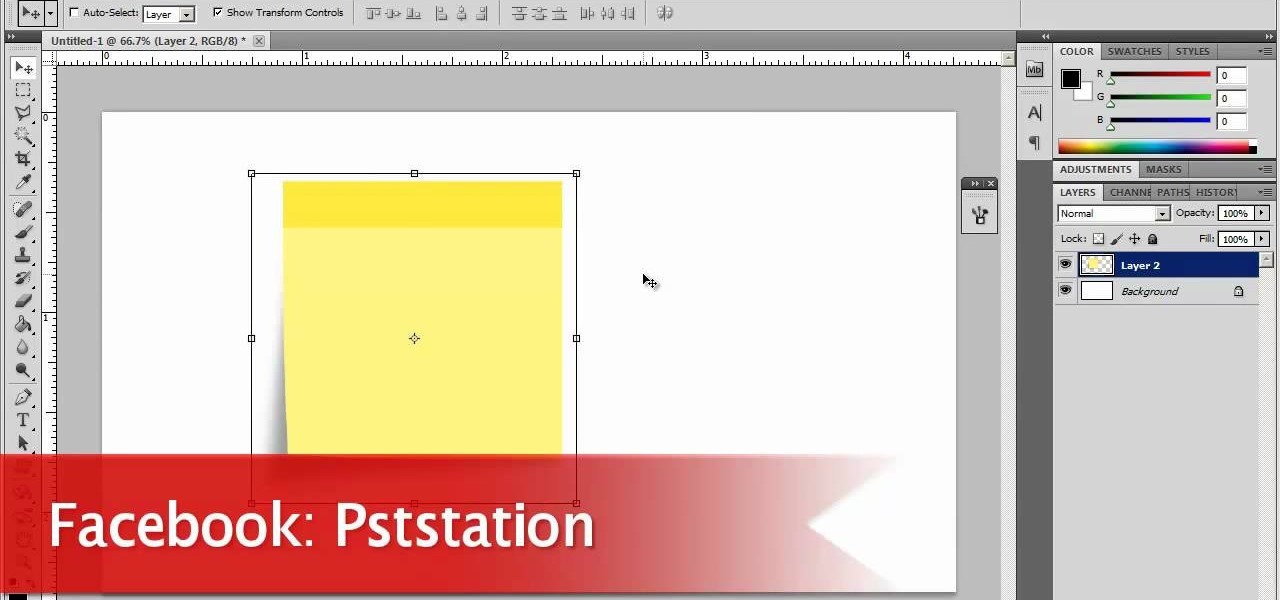
Now, instead of leaving Post-It notes on a monitor screen, you can create virtual Post-It notes in Adobe Photoshop! This is a quick tutorial for the intermediate to advanced user of Photoshop, showing you how to create a square, yellow graphic that looks strikingly like the Post-It notes you can find at office supply stores! Add to your website, incorporate in PowerPoint presentations, or use wherever you see a need for a virtual sticky note!
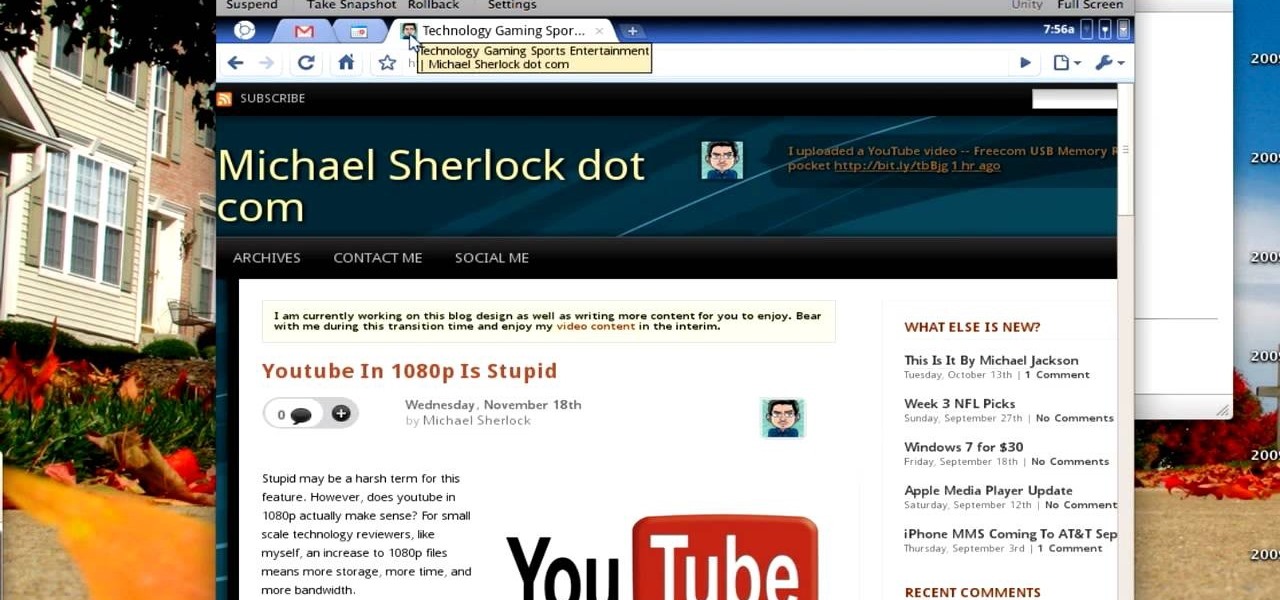
At the end of last year Google released Chromium OS, the source code to their soon-to-be-released operating system Google Chrome OS. This has allowed millions of people to preview the new OS and make suggestions. Do you want in on that action? This video will show you how to install and run Google Chrome OS on a Mac using a virtual machine like VMWare or Virtual Box. Now you can be a part of the future of operating systems. Maybe.
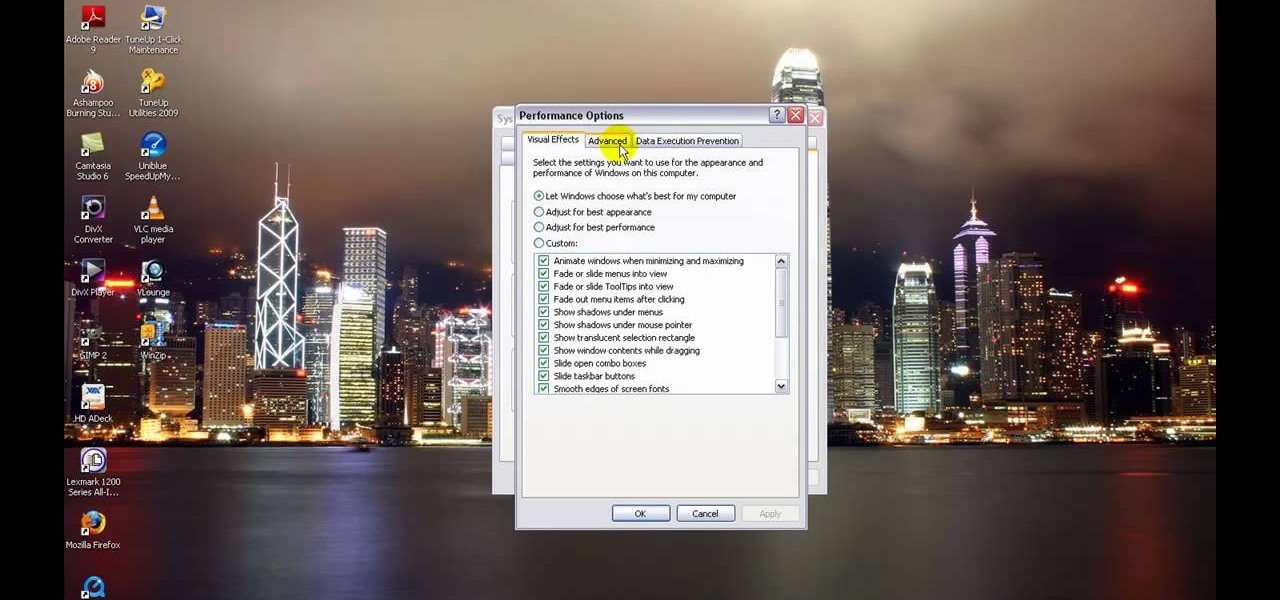
In this tutorial, learn how to increase the speed of your computer by incresing the virtual memory stored on your PC. Virtual memory is simulated by RAM and at times, when the RAM has been used up by your computer, your computer will slow. In this video, learn how to increase you virtual memory, which is essentially increasing the empty space reserved for your RAM.
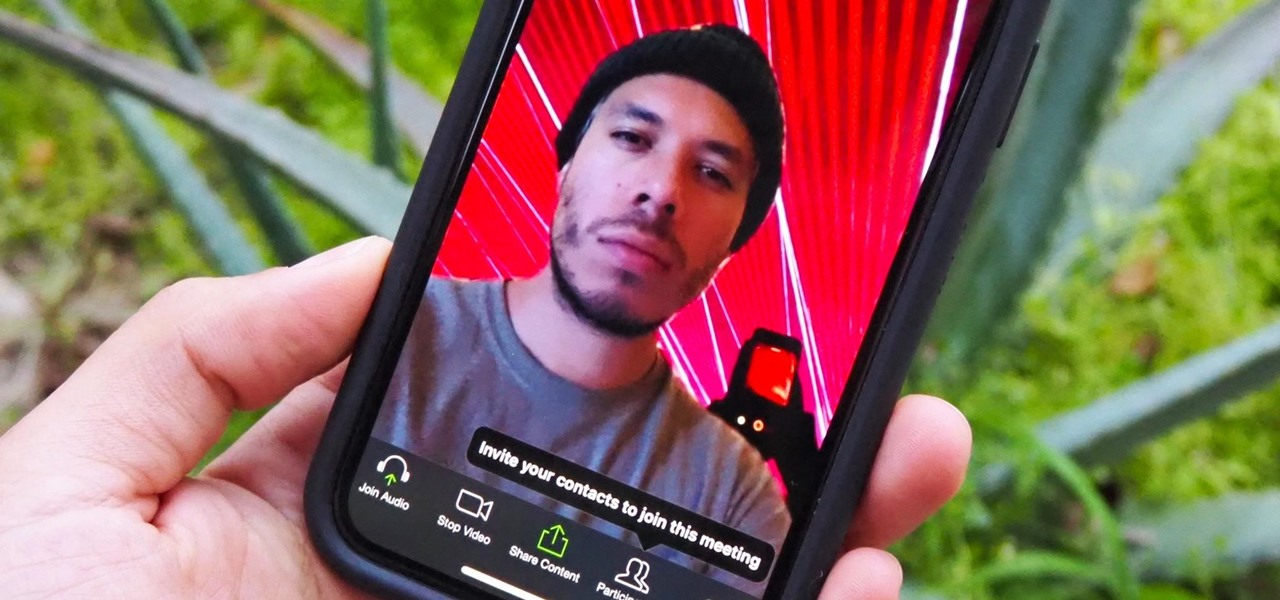
Working from home has its perks. You don't need to commute, you can work in your pajamas, and you don't even need to clean your house, especially if you're using Zoom for video meetings on your smartphone. Instead of clearing toys from the floor or moving that pile of clothes on your chair, you can take advantage of Zoom's virtual background feature to hide what's really behind you.

The long, long, loooong wait finally ended this week for the augmented reality community as the Magic Leap One was finally released. The Florida-based company has loomed over the industry for years promising something big, and now the AR cat is finally out of the bag. Now we get to see if it will live up to expectations, but early reviews are a bit skeptical.
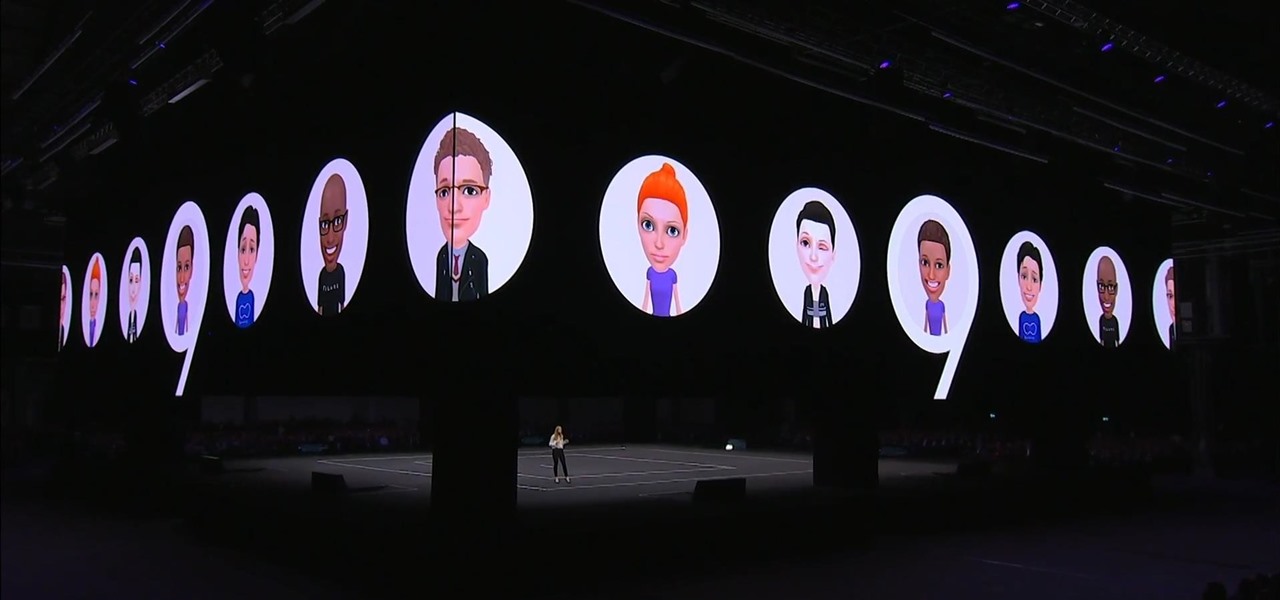
This week, two companies preparing the most anticipated augmented reality devices for consumers were the subject of reports regarding strategic moves to put them in better positions to move those products forward.
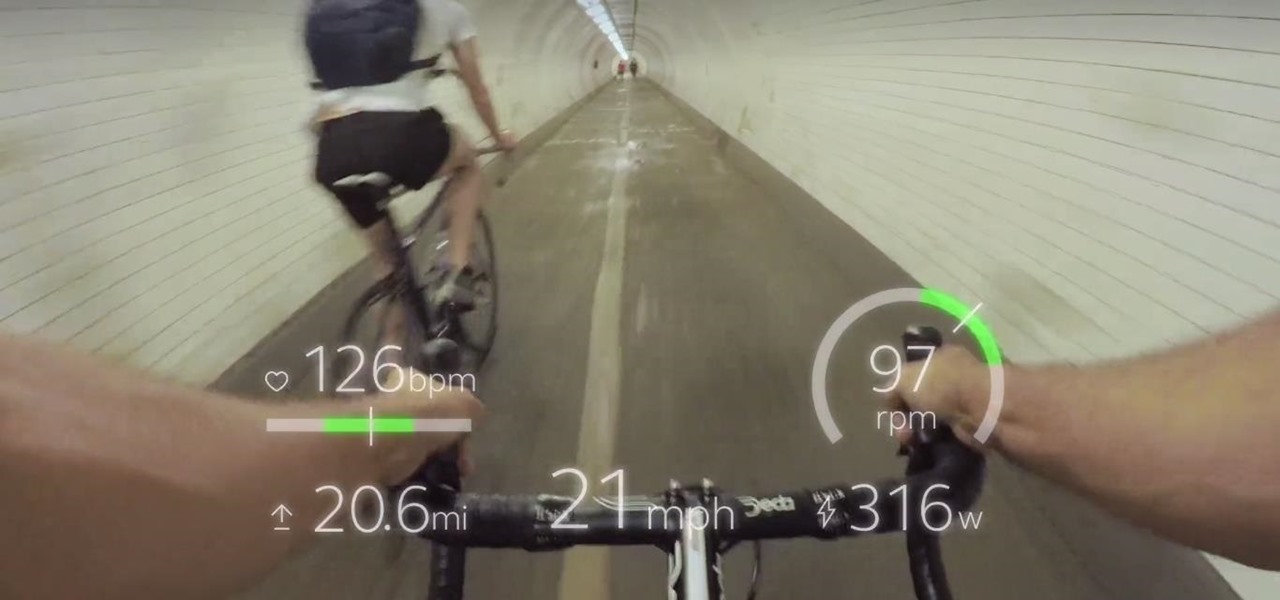
Augmented and virtual reality continues to be a hot commodity among tech investors, with more than $800 million invested in AR/VR companies in the second quarter alone and global tech leaders like Samsung focusing their investment strategies on the emerging field.
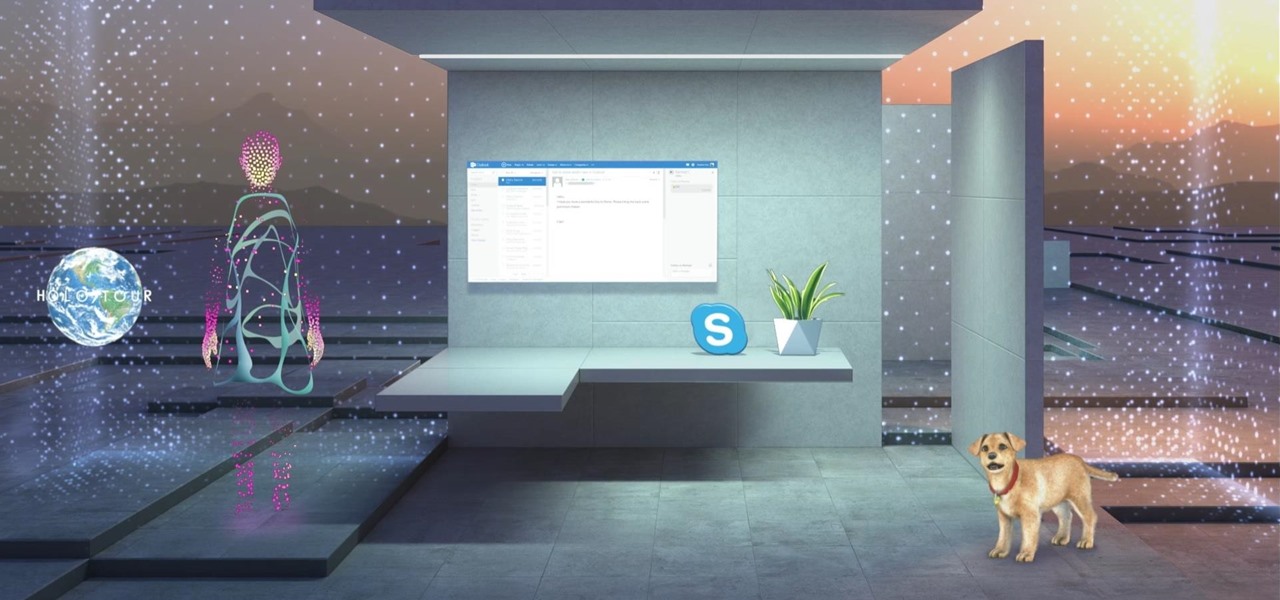
The theme running throughout most of this year's WinHEC keynote in Shenzhen, China was mixed reality. Microsoft's Alex Kipman continues to be a great spokesperson and evangelist for the new medium, and it is apparent that Microsoft is going in deep, if not all in, on this version of the future. I, for one, as a mixed reality or bust developer, am very glad to see it.
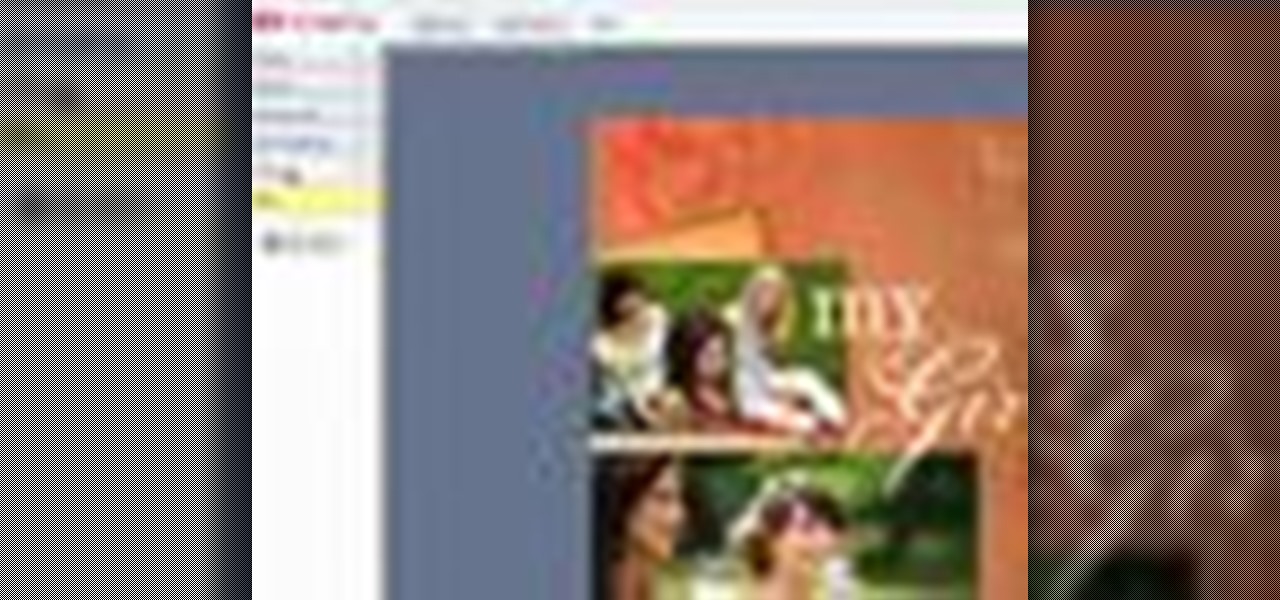
In this video tutorial, we learn how to create and share digital scrapbooks with Scrapblog, a new virtual scrapbooking platform. For more information, including a complete demonstration and detailed, step-by-step instructions, and to get started creating your own scrapbooks online, watch this how-to from the folks at popSiren.
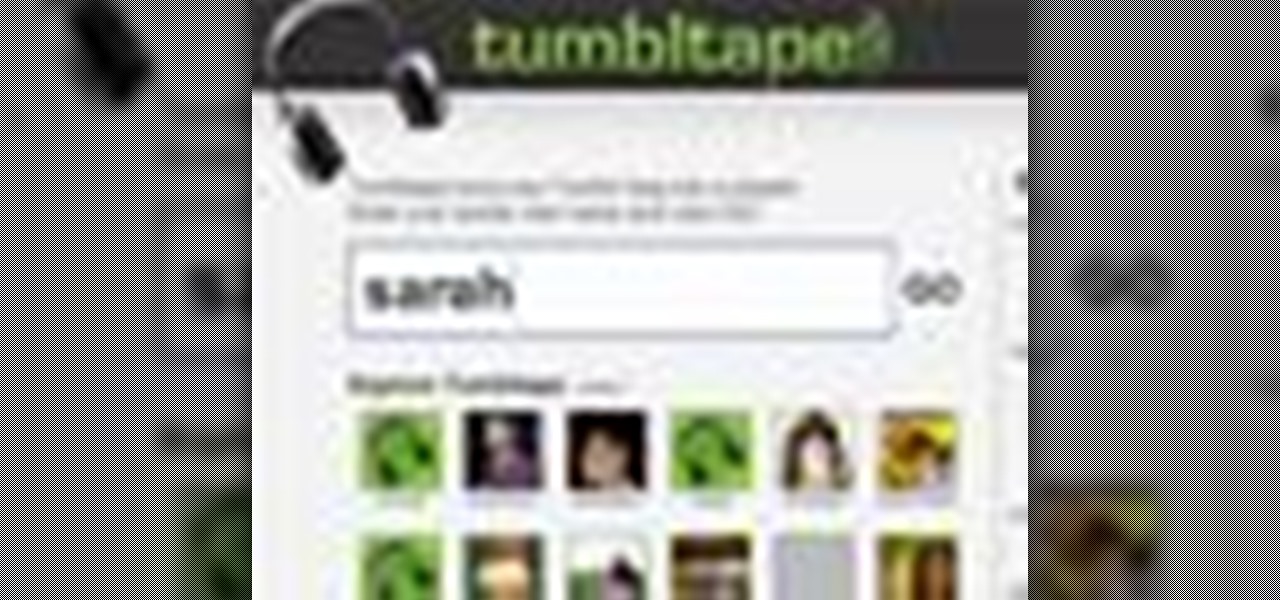
In this video tutorial, we learn how to create and share virtual mixes with Tumbltape, a new, Tumblr-centric replacement for the late (and much lamented) Muxtapes. For more information, including a complete demonstration and detailed, step-by-step instructions, watch this how-to from the folks at popSiren.

In this clip, you'll learn a trick for accessing special characters from the Apple iPad's virtual keyboard. It's an easy process and this video presents a complete guide. For more information, including a full demonstration and detailed, step-by-step instructions, watch this helpful home-computing how-to.
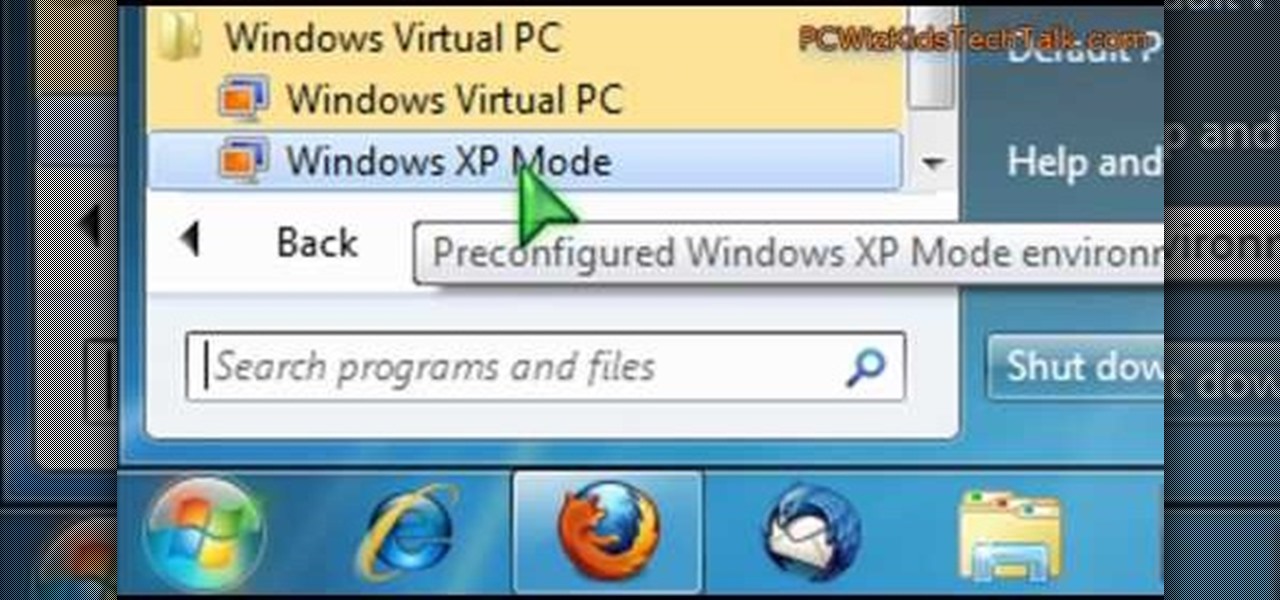
Want to simulate XP on a Win 7 computer? With Virtual PC, it's easy! So easy, in fact, that this home-computing how-to can present a complete overview of the process in just under five minutes. For more information, including detailed, step-by-step instructions, and to get started using this trick yourself, watch this video guide.

First download the virtual box, download it for Mac and install it. Now download the Chrome OS and extract it. Now launch your virtual box and click new. A "create new virtual machine" wizard will open, click next, put the name of the OS and choose Linux in operating system and Ubuntu in version now click next. Now give memory atleast 1000 MB and click next. Select "use existing hard disk" and tick the "boot hard disk" and choose the OS file by clicking the folder icon next to it, click add a...
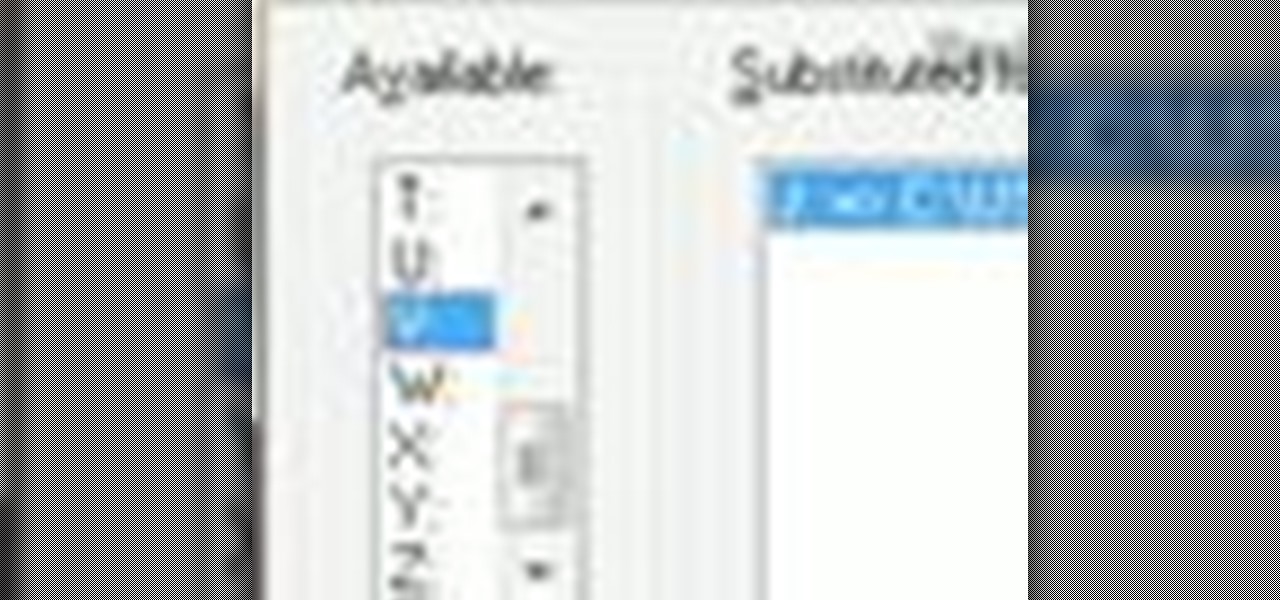
Wish there were an easy way to turn a folder into a virtual hard drive? With Windows 7, it's easy! So easy, in fact, that this home-computing how-to from the folks at TekZilla can present a complete overview of the process in just under two minutes. For more information, including step-by-step instructions, take a look.

Interested in creating bootable virtual hard drive files or VHDs in Microsoft Windows 7? This tutorial will show you how it's done! It's easy! So easy, in fact, that this home-computing how-to can present a complete overview of the process in just over a minute's time. For more information, including detailed, step-by-step instructions, watch this Win 7 user's guide.
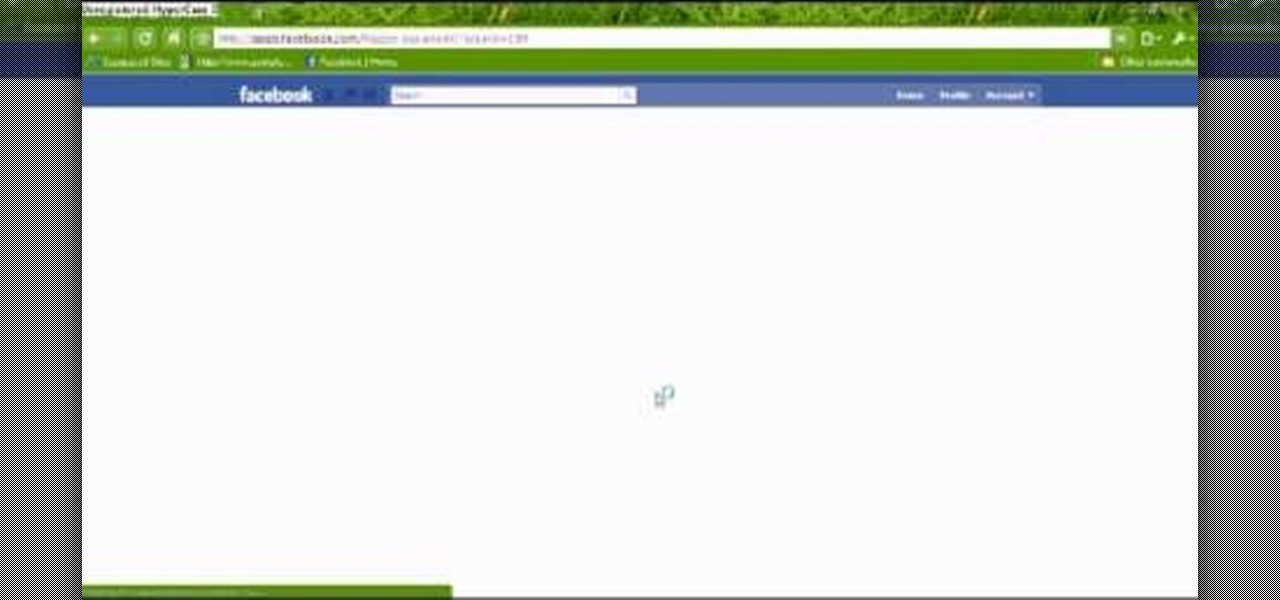
Sometimes, in the course of playing virtual aquarium games, it becomes necessary to break the rules. Learn how with this cheater's guide, which demonstrates how to hack Happy Aquarium with the Charles Web Debugging Proxy tool.
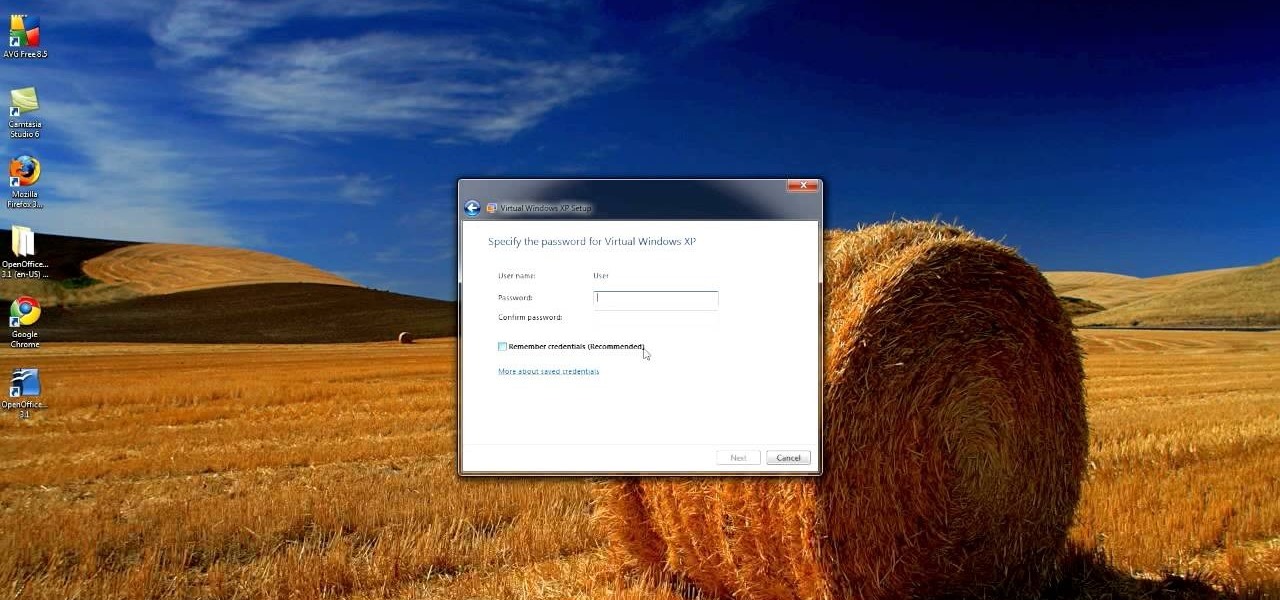
An interesting feature of Windows 7 is the ability to run Windows XP in a virtual machine in order to use applications that don't currently work with Windows 7. This is different than using other virtual machine options because in the final version of Windows 7, several versions will ship with this for free as opposed to other options such as purchasing VMWare and an XP license.
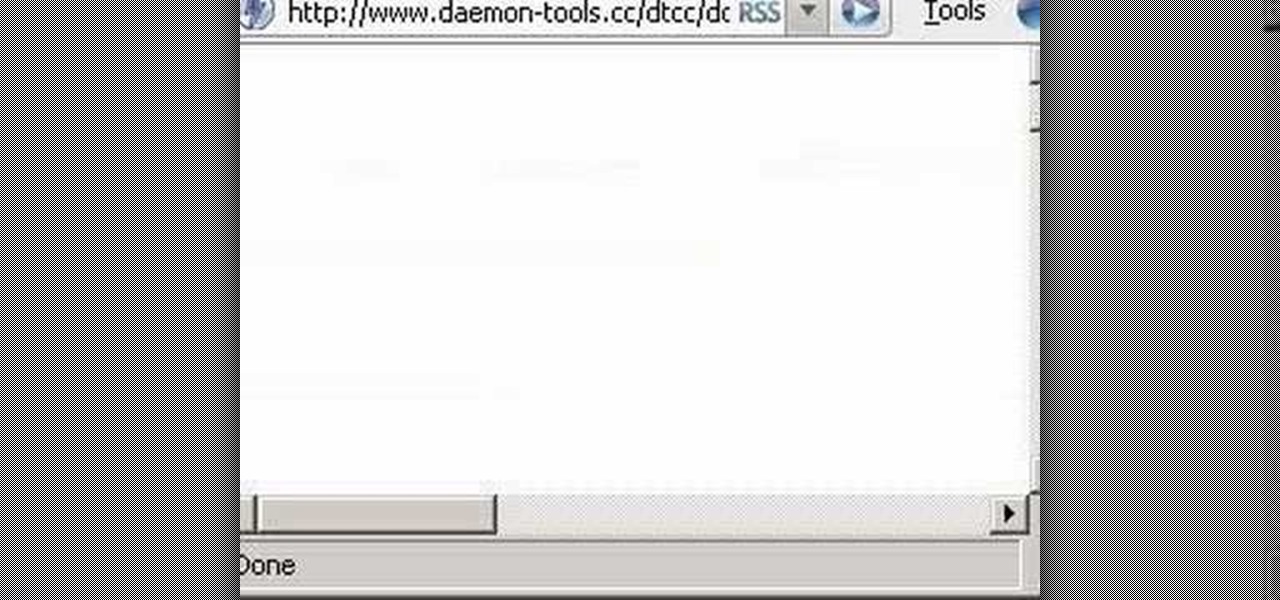
Virtual CD technology allows you to copy CDs and DVDs to your hard drive so that you can play them without a disk. Learn about ISO files and how to use a virtual drive program like Daemon tools to create and open them.

The Prada cell phone (the LG KE850) is a unique, sophisticated and elegant mobile phone with the first complete advanced touch interface.
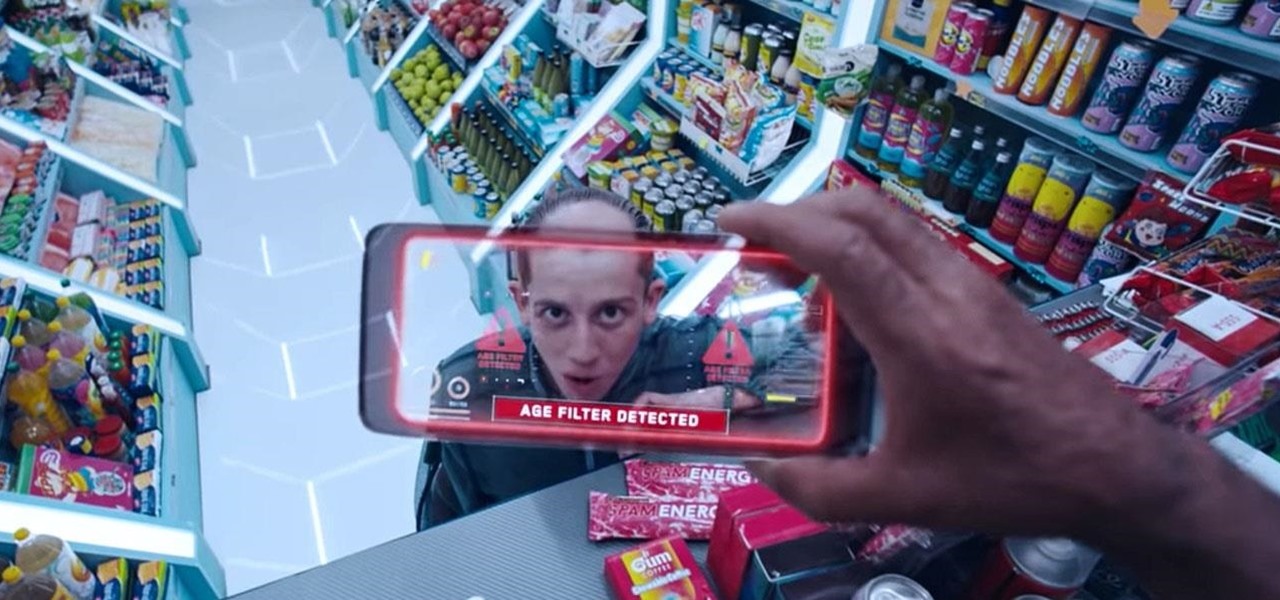
The entire wireless industry is working overtime to convince the world that 5G, and the higher prices associated with the faster speeds it affords, will not only be worth it but will deliver never-before-seen wonders. But few companies have produced such a stunningly well-done sales job as Three, one of the leading wireless giants in the UK.
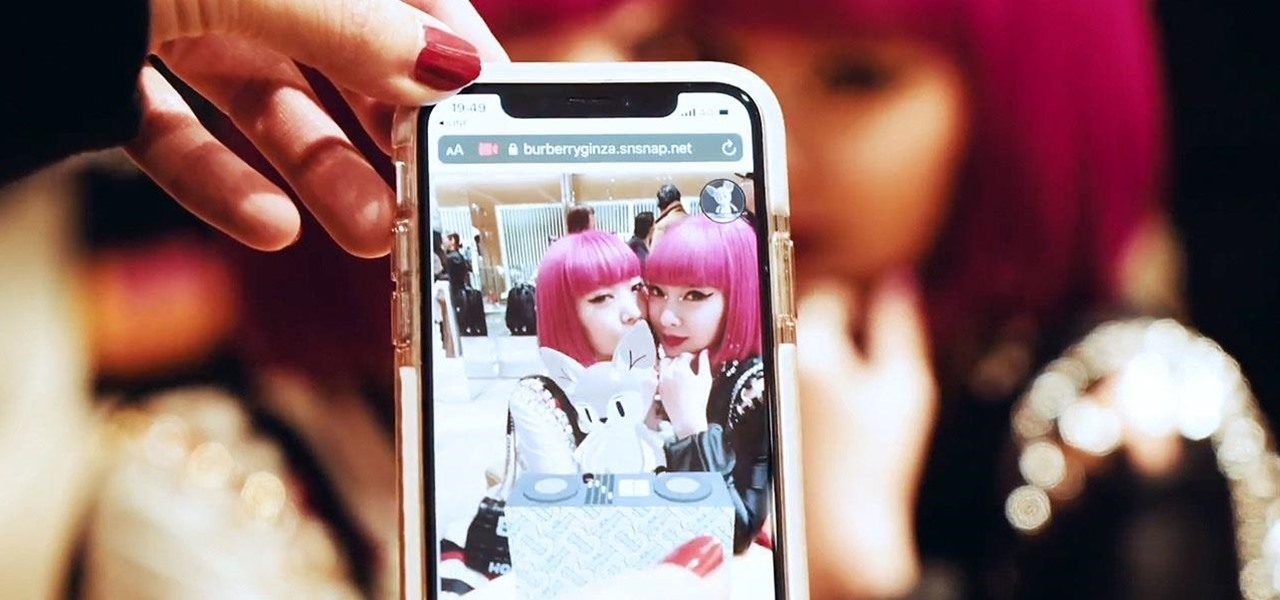
Just days ago, Georgio Armani canceled his live show in Milan and opted to stream it instead due to coronavirus concerns. Now, at the start of Paris Fashion Week — shadowed by similar worries — Burberry has launched an augmented reality tool that lets you view the latest high fashion from the comfort of your home.

In his famous 1996 "Content is King" essay, Bill Gates predicted that content is where tech companies will make money on the Internet. The adage clearly holds true in the current phase of augmented reality experience.

While Jack Daniel's is one of the most iconic brands in the liquor business, when it comes to augmented reality marketing, it's joining a long list of others telling a very familiar story in the growing marketing medium.

On Friday, at IFA 2018 in Berlin, Samsung invited attendees into the residence of Family Guy's Griffin family to learn all about its "smart home" products via augmented reality.

The Super Bowl of bicycle racing, the Tour de France, added augmented reality to its TV broadcast this year.