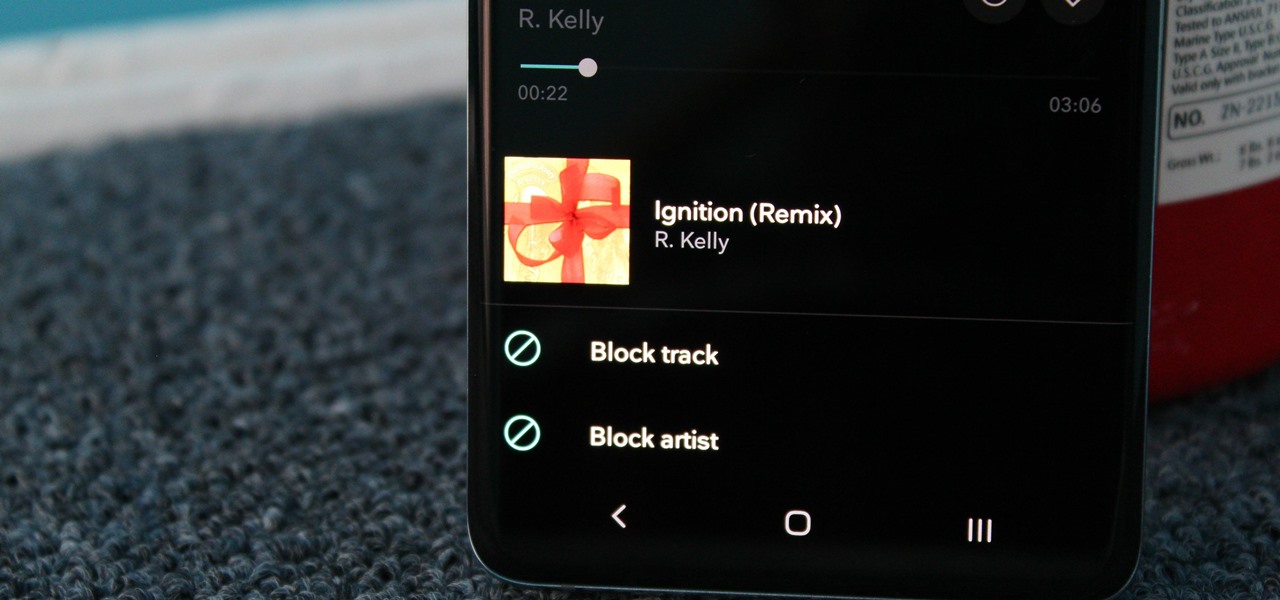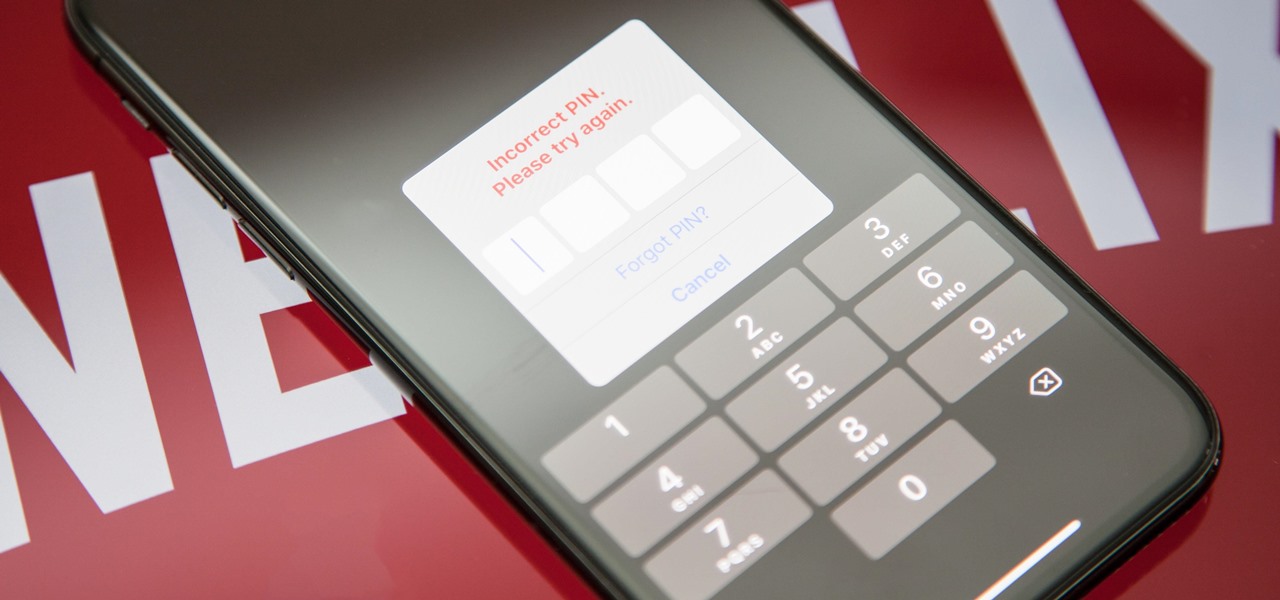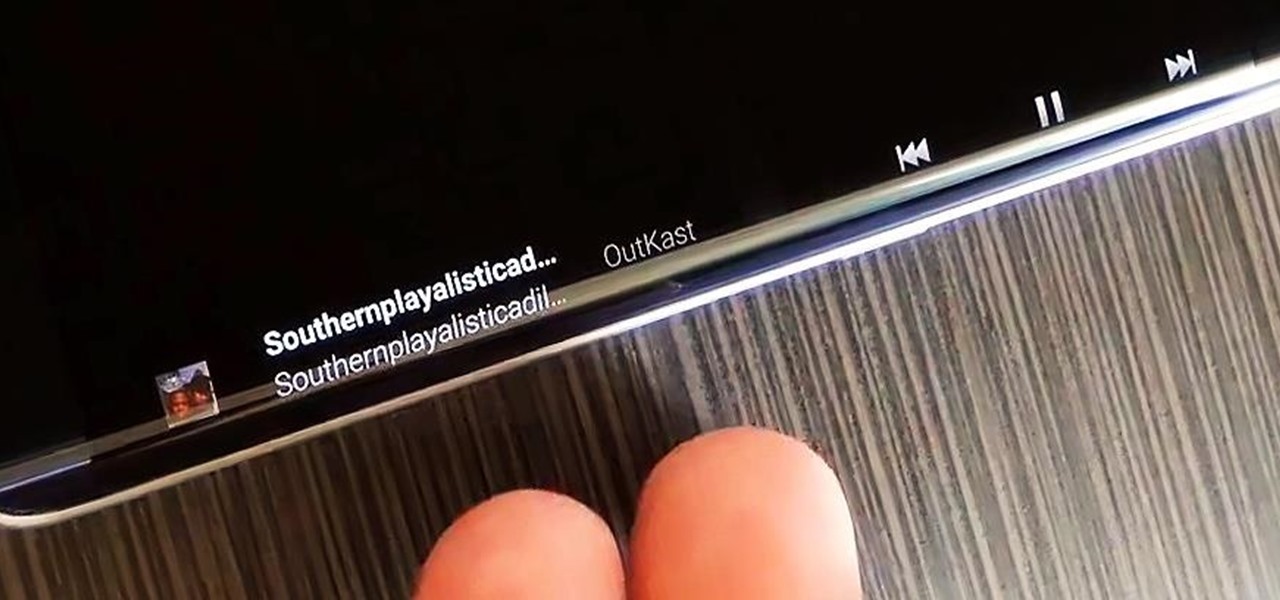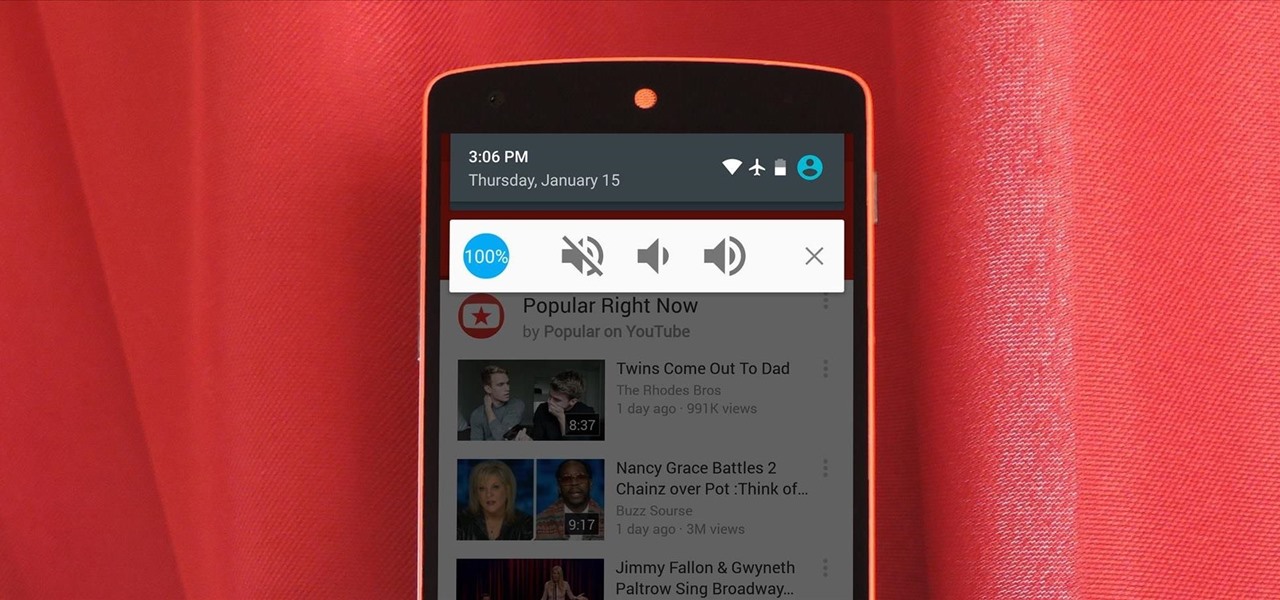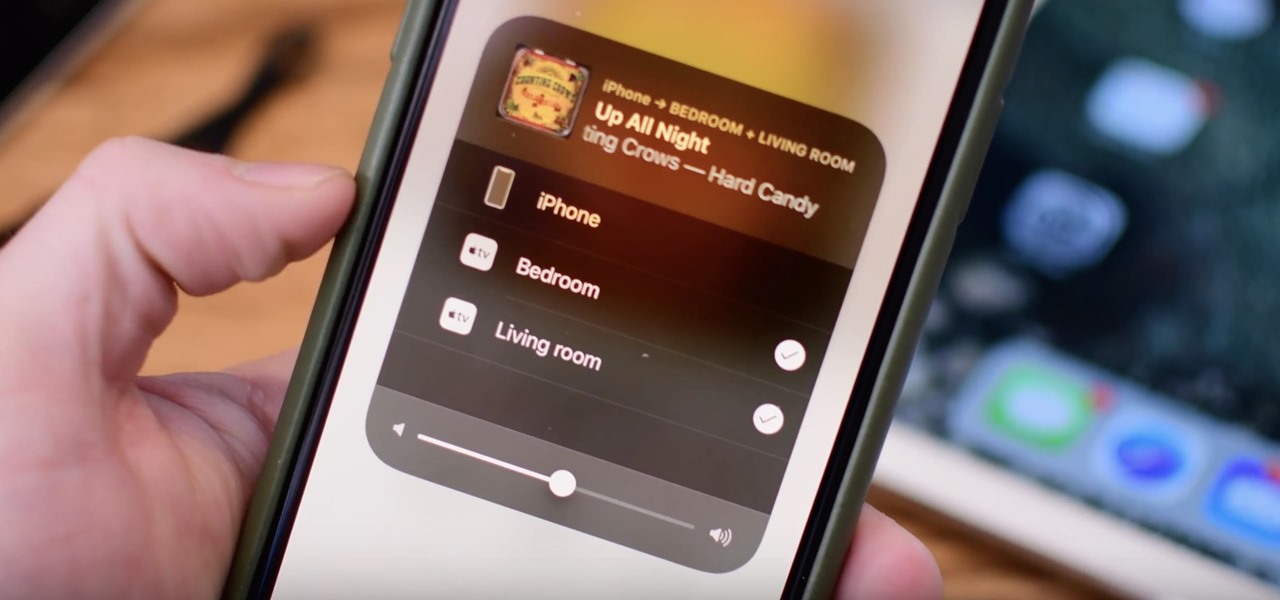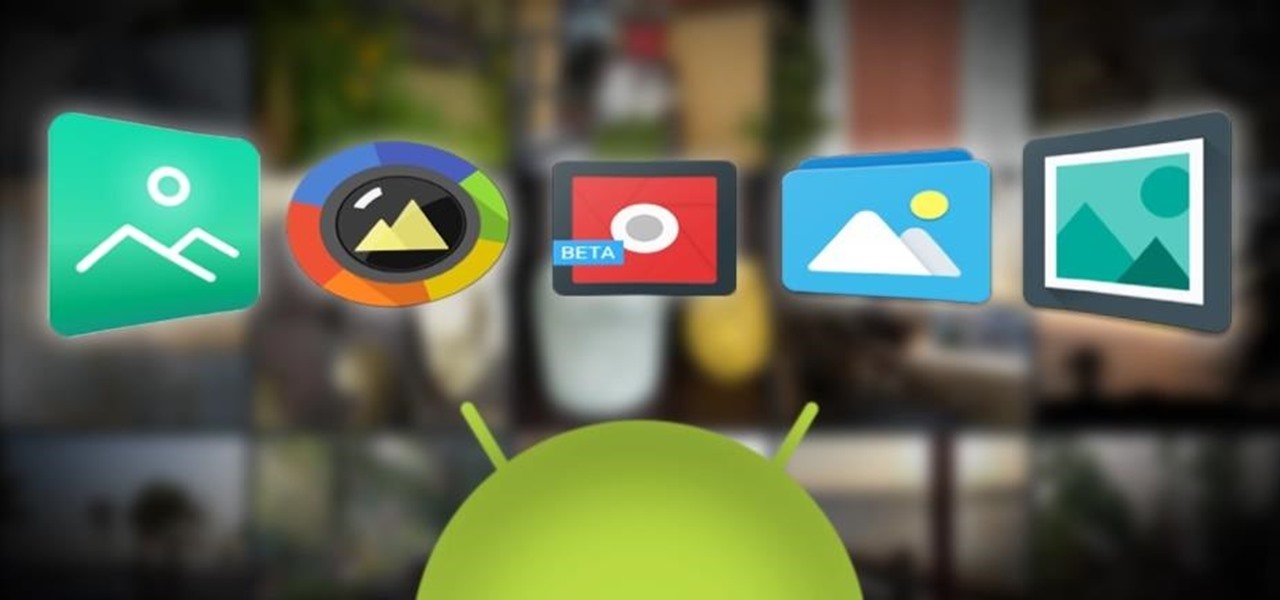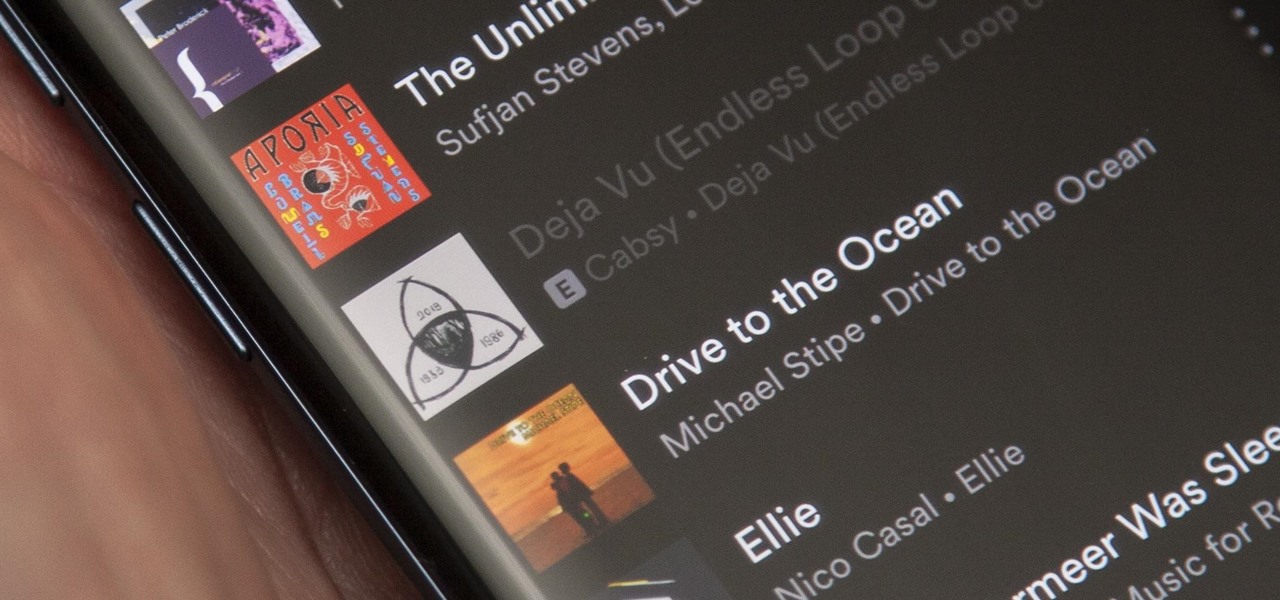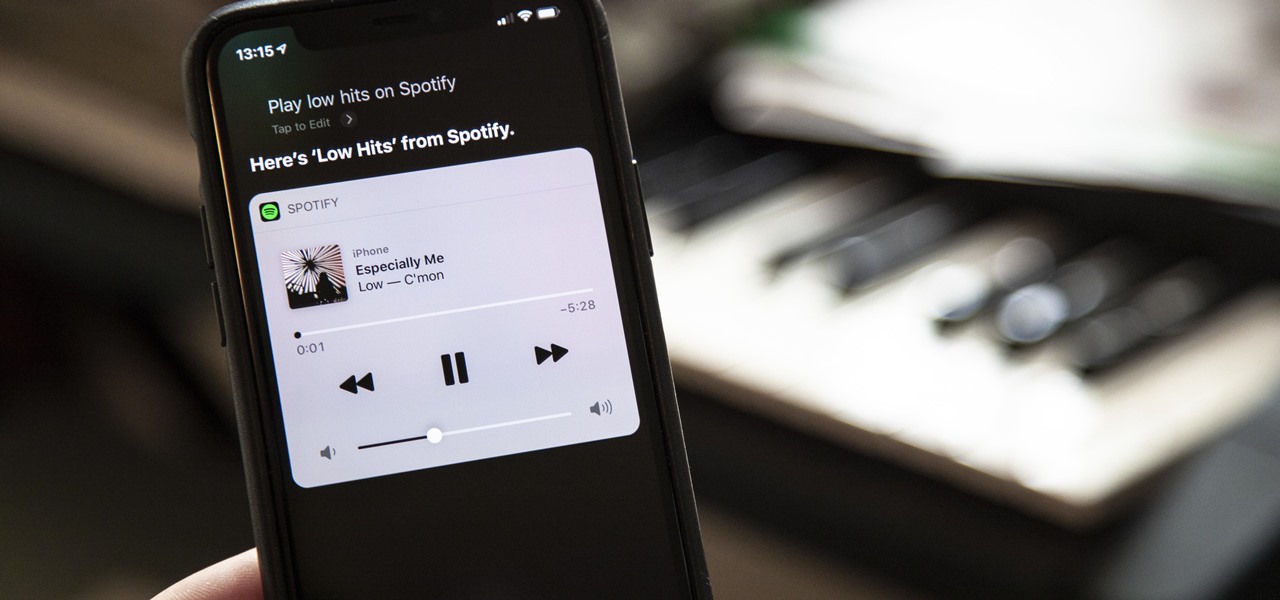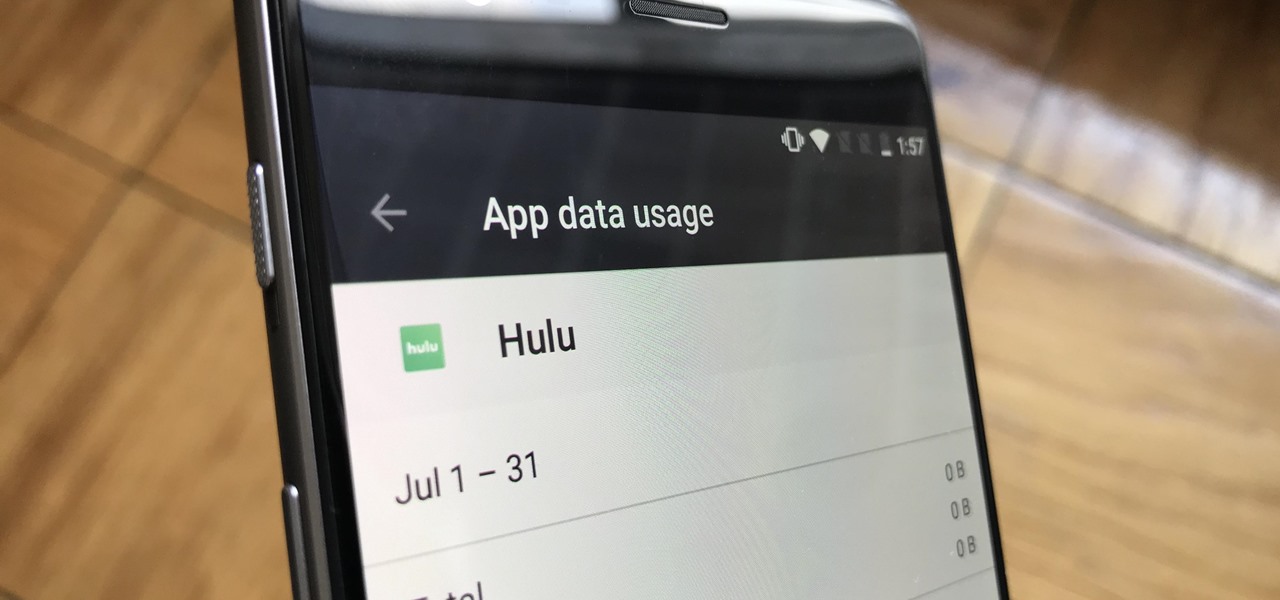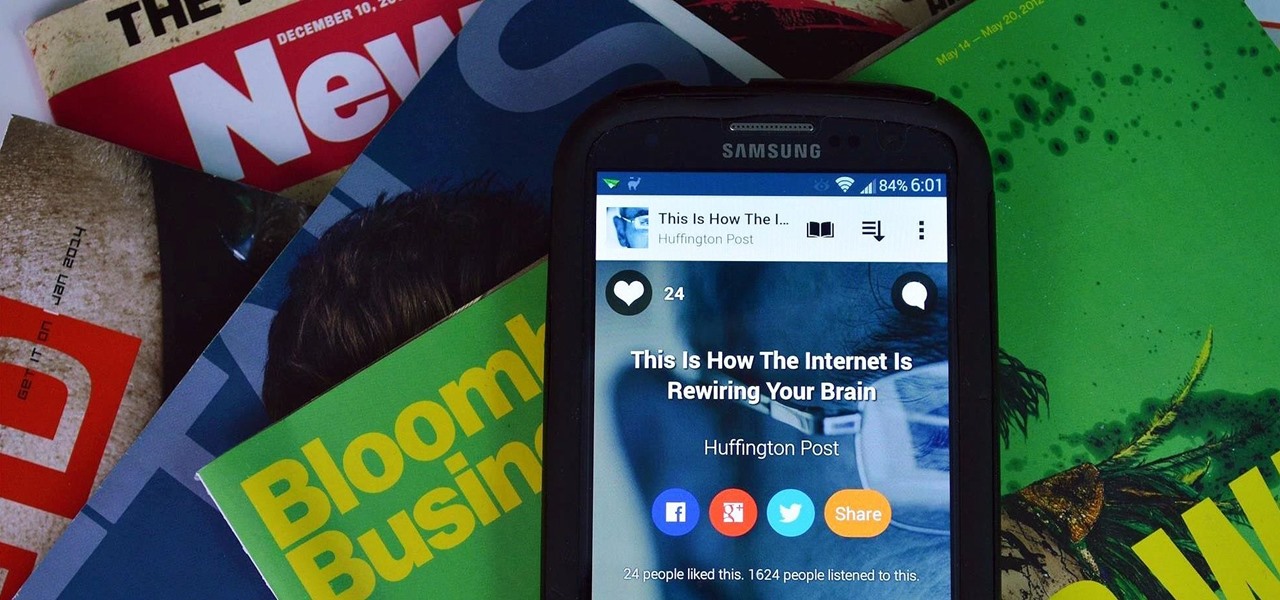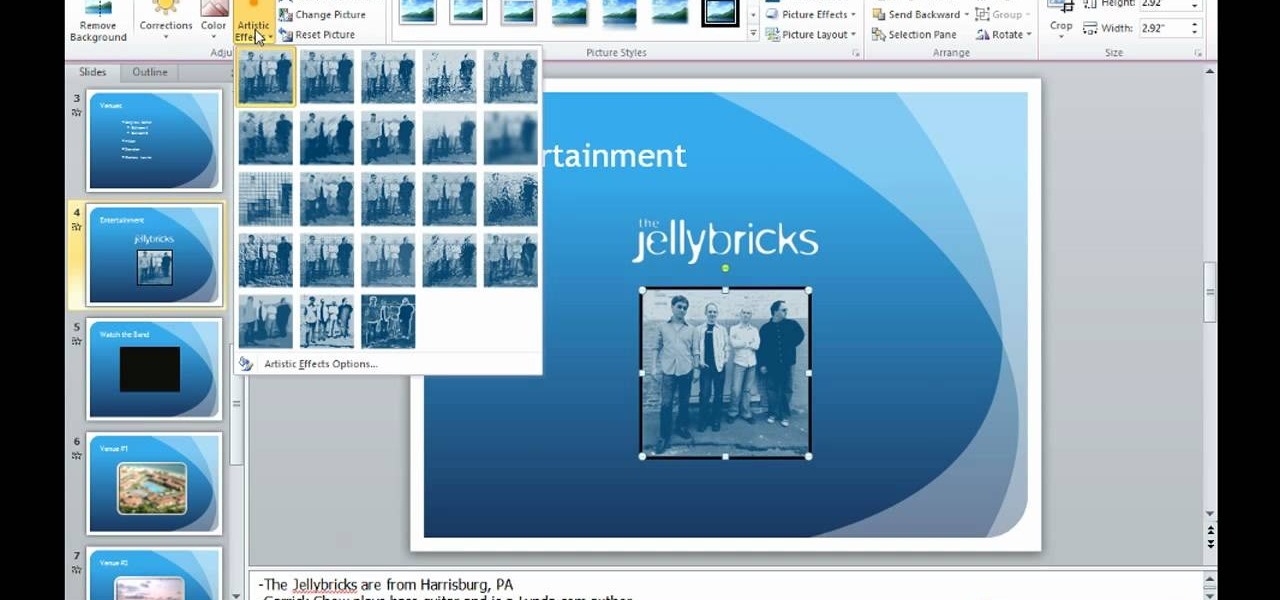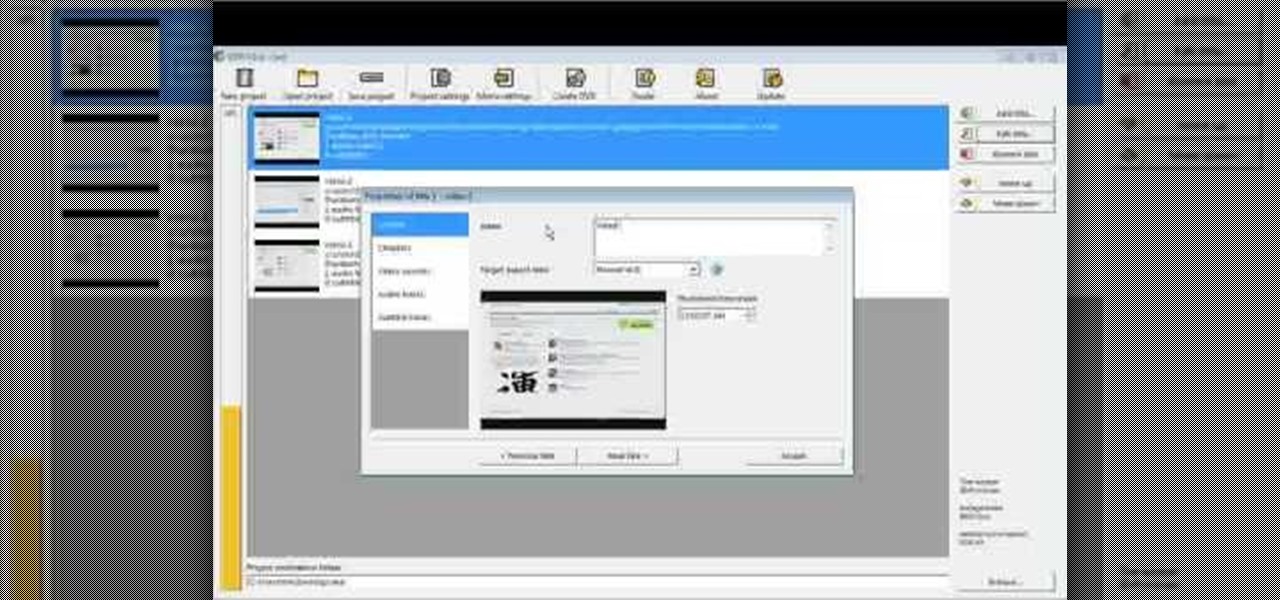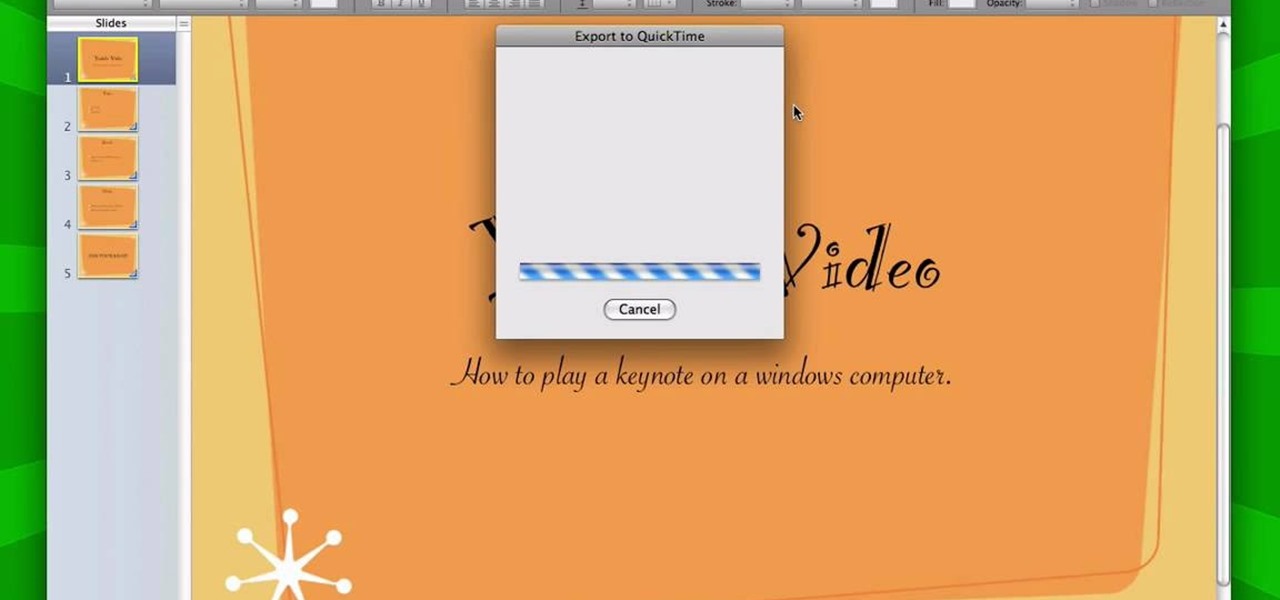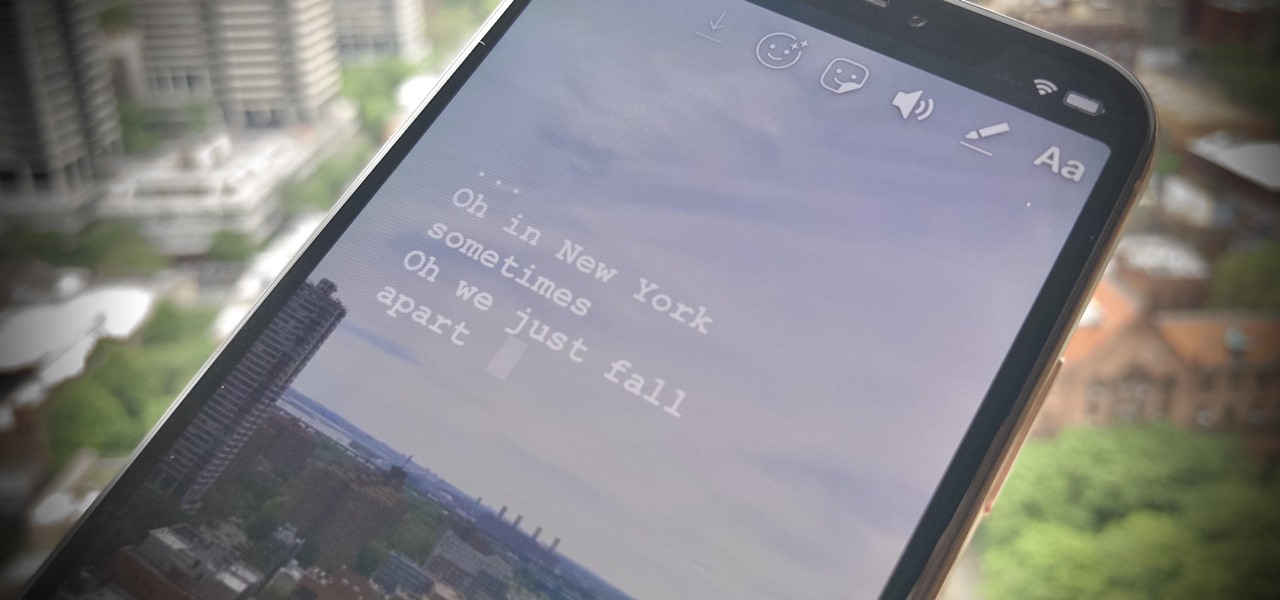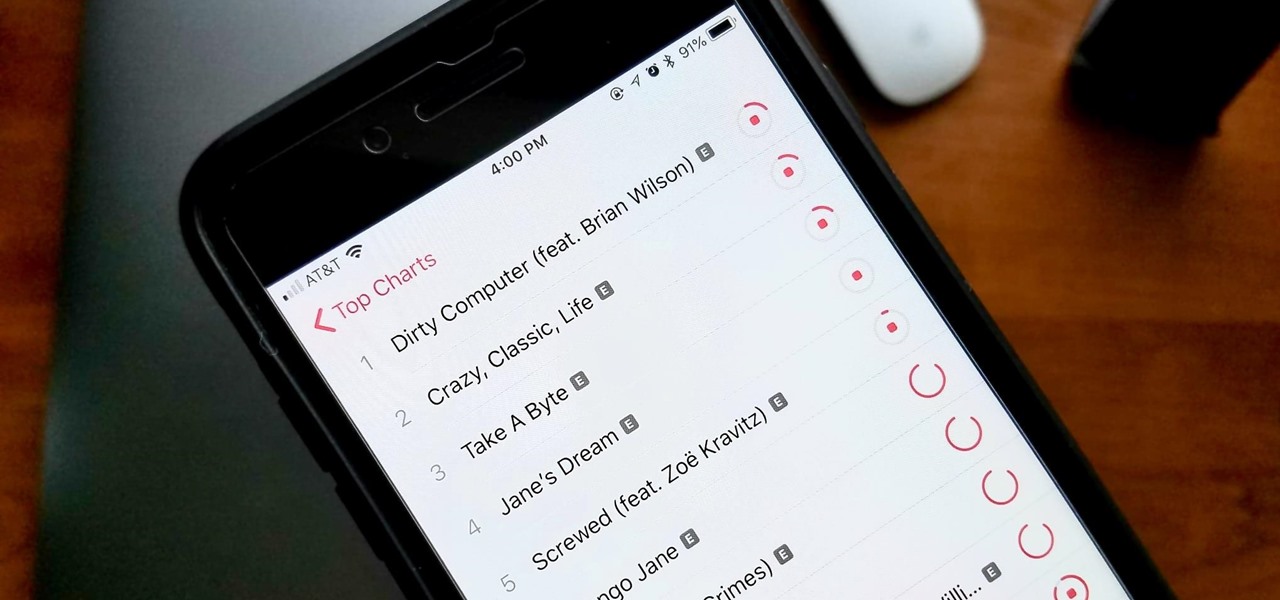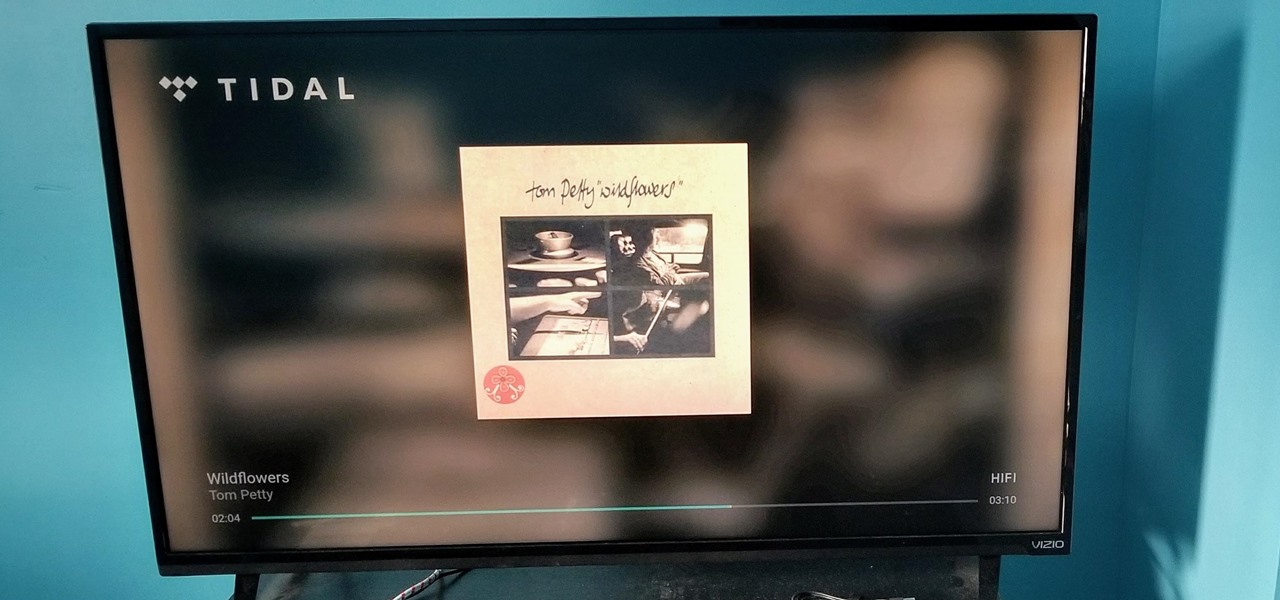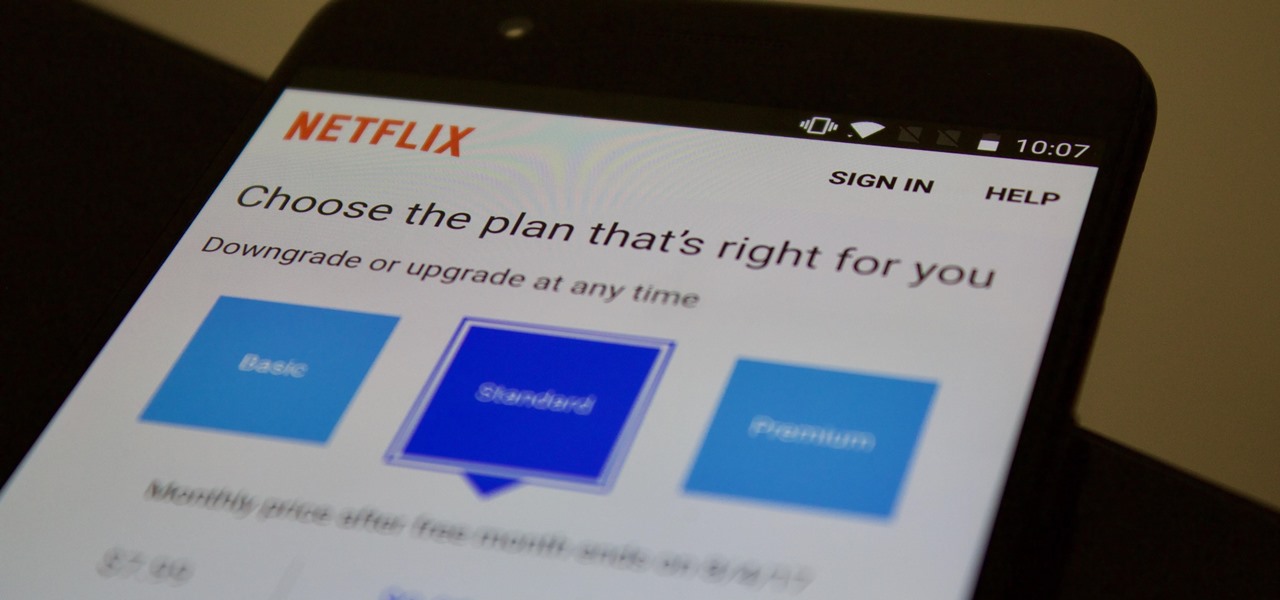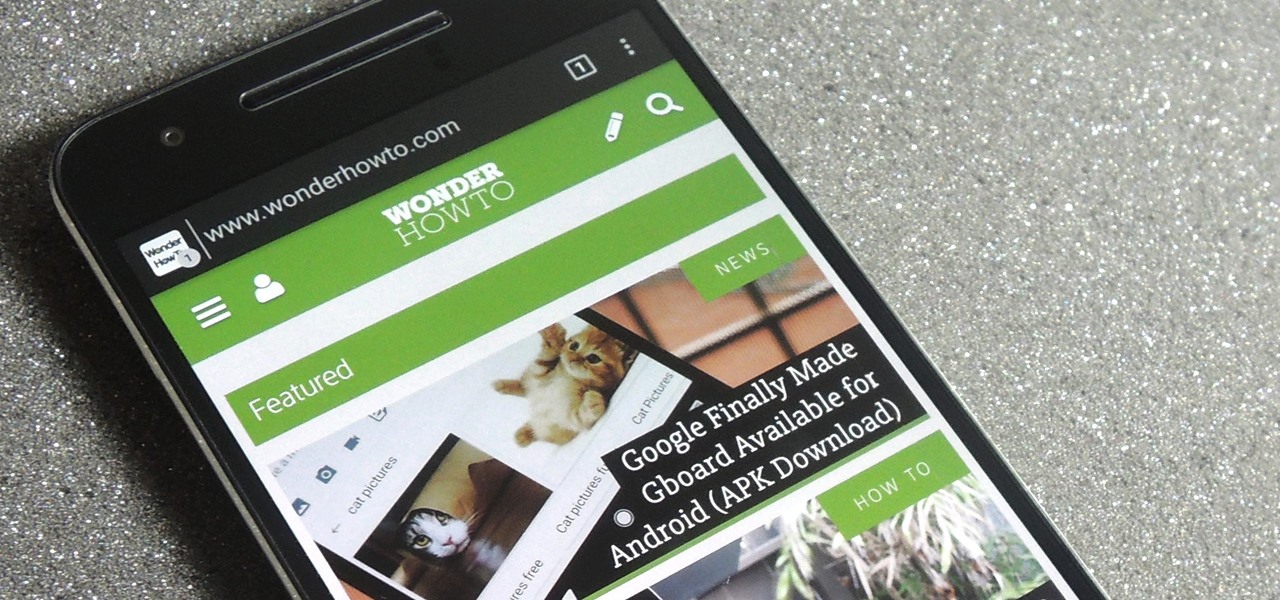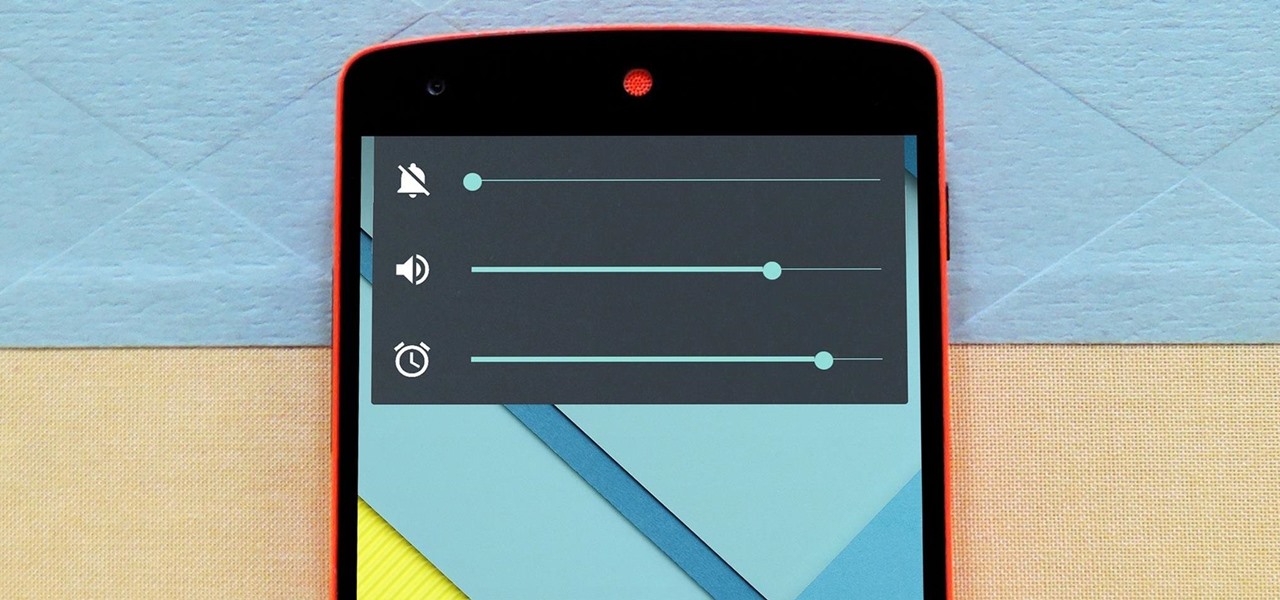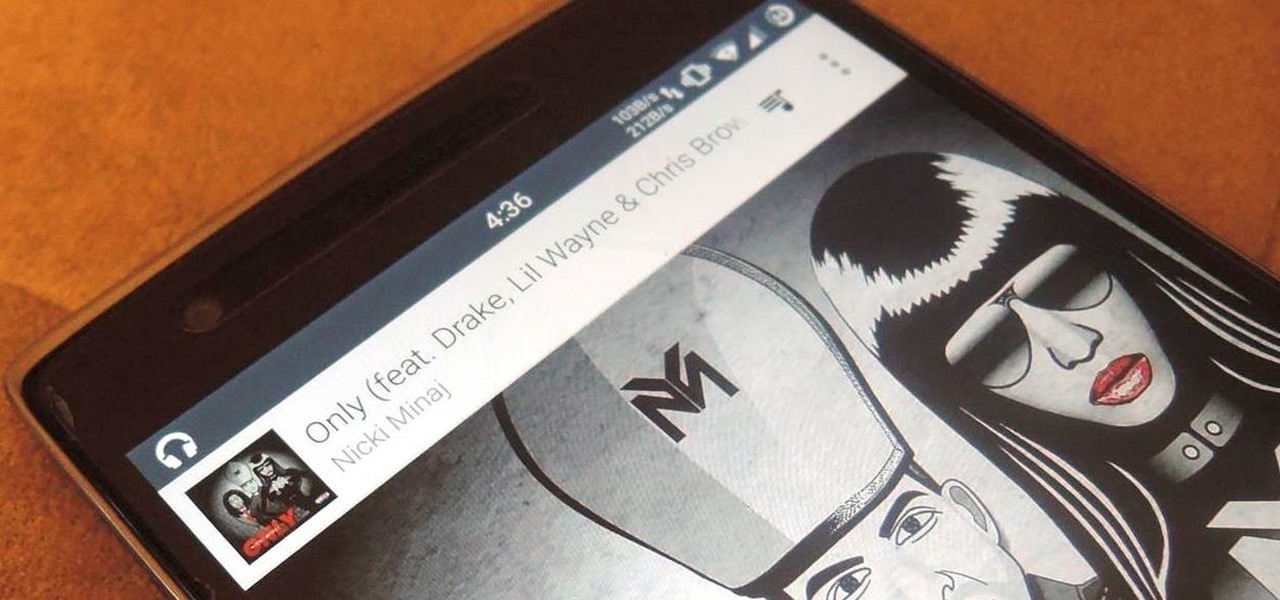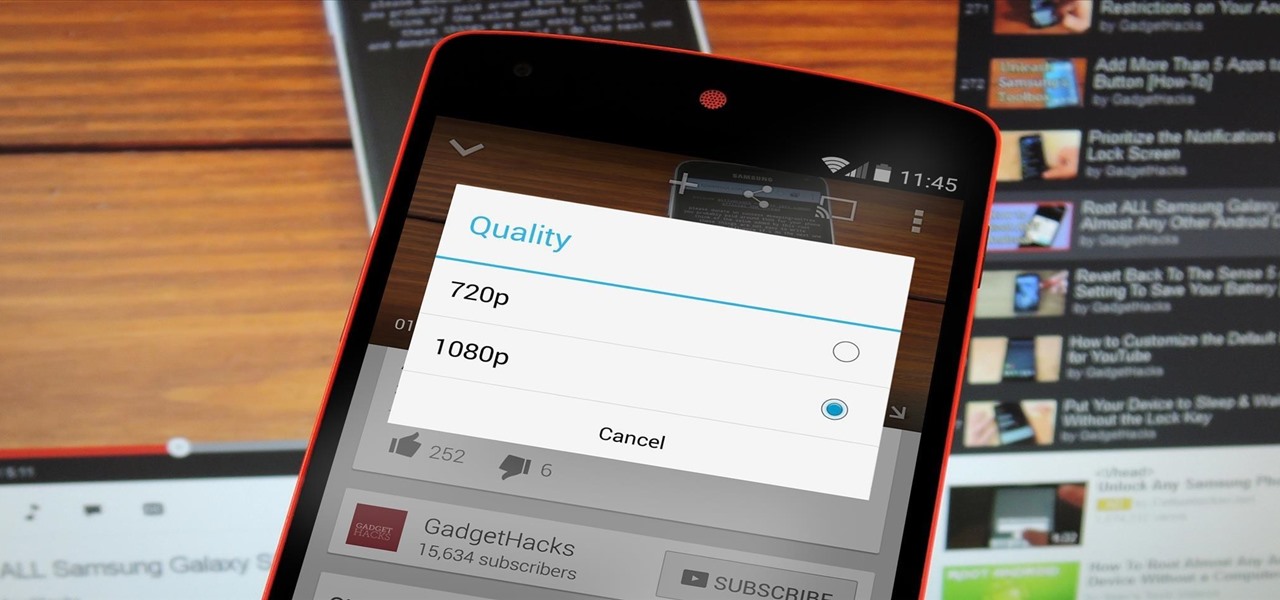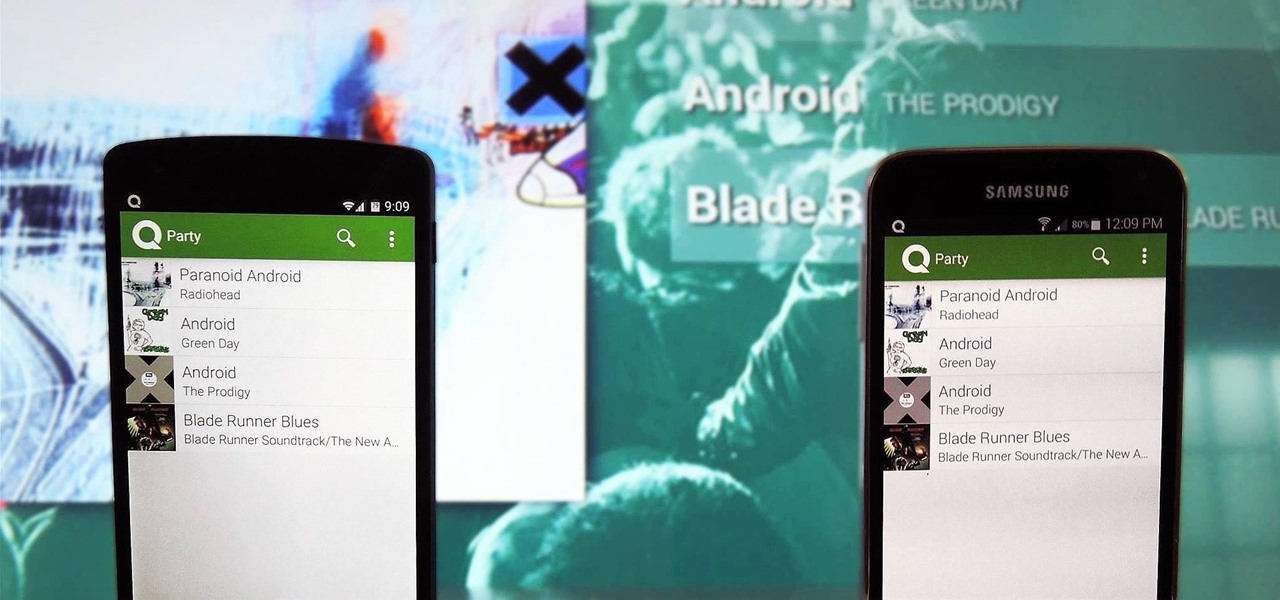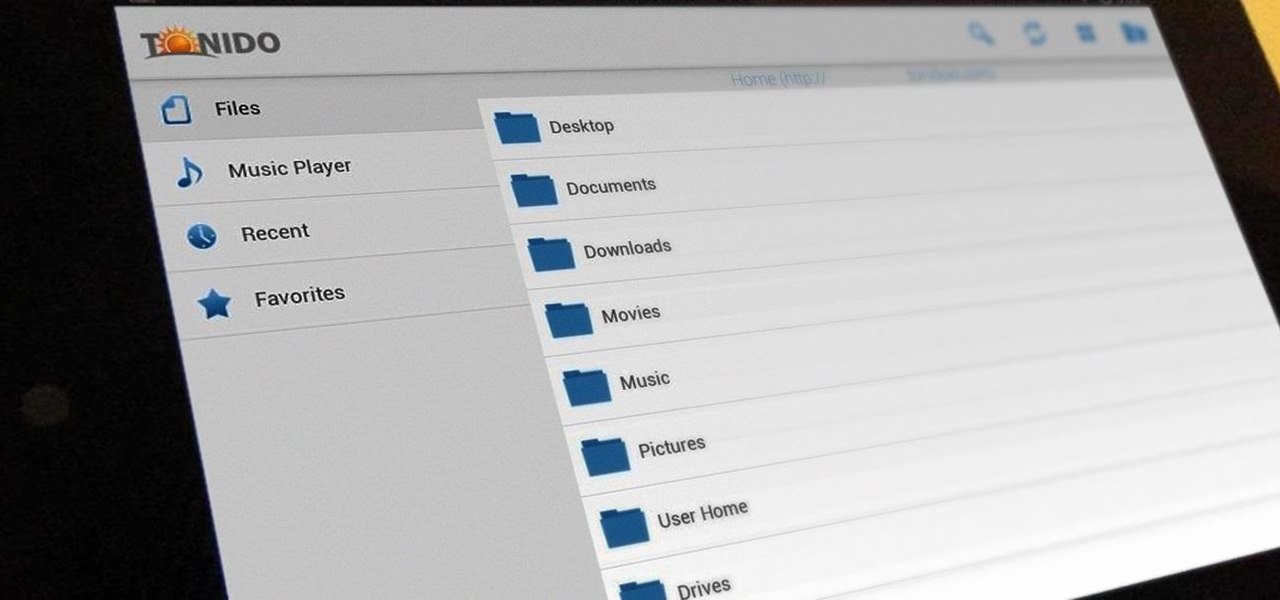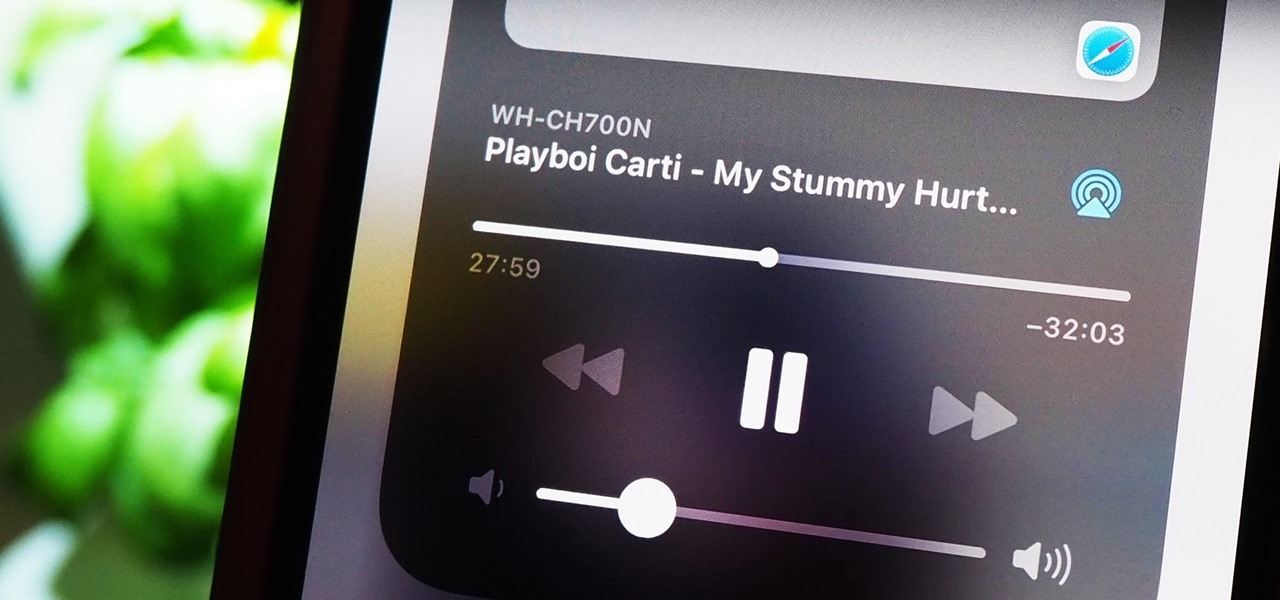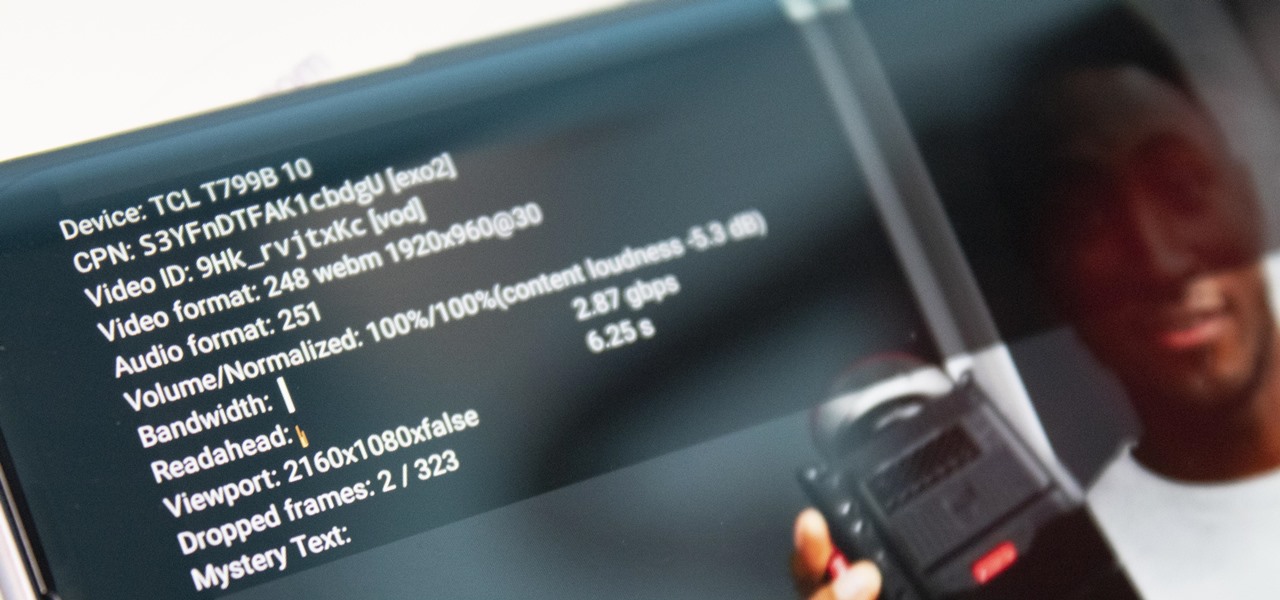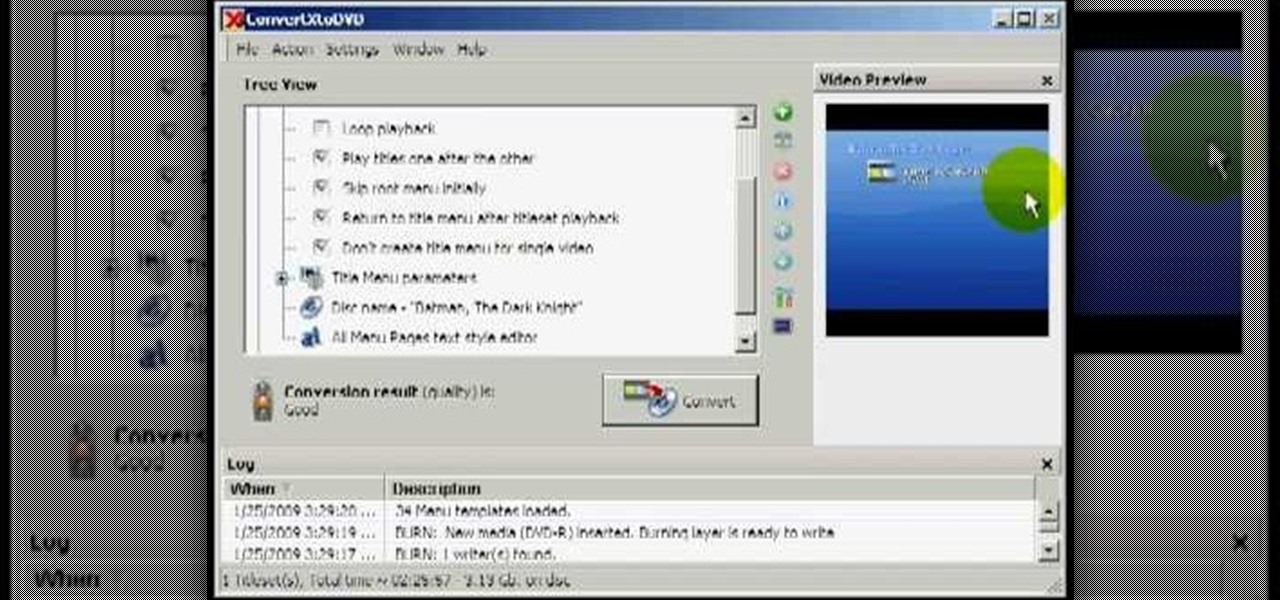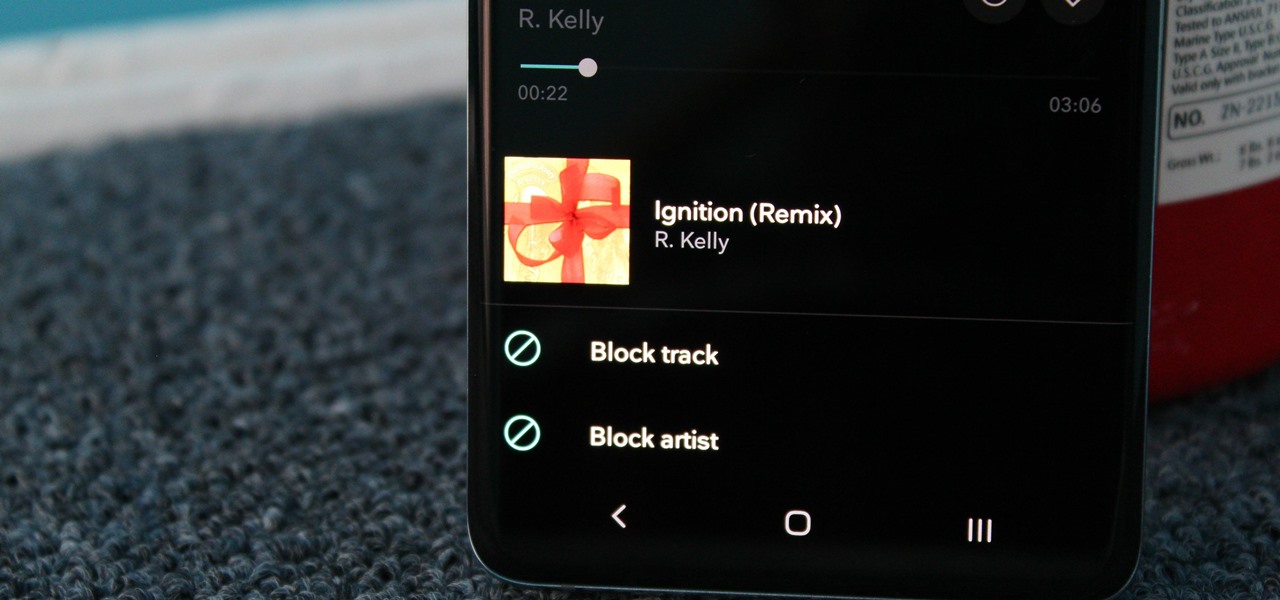
From XXXTentacion to R. Kelly, many artists have been accused of inappropriate actions, so some of us just don't want to hear their music anymore. However, each time streaming services attempt to ban such artists, they face heavy backlash. Recognizing this, Tidal decided to offer a different solution.
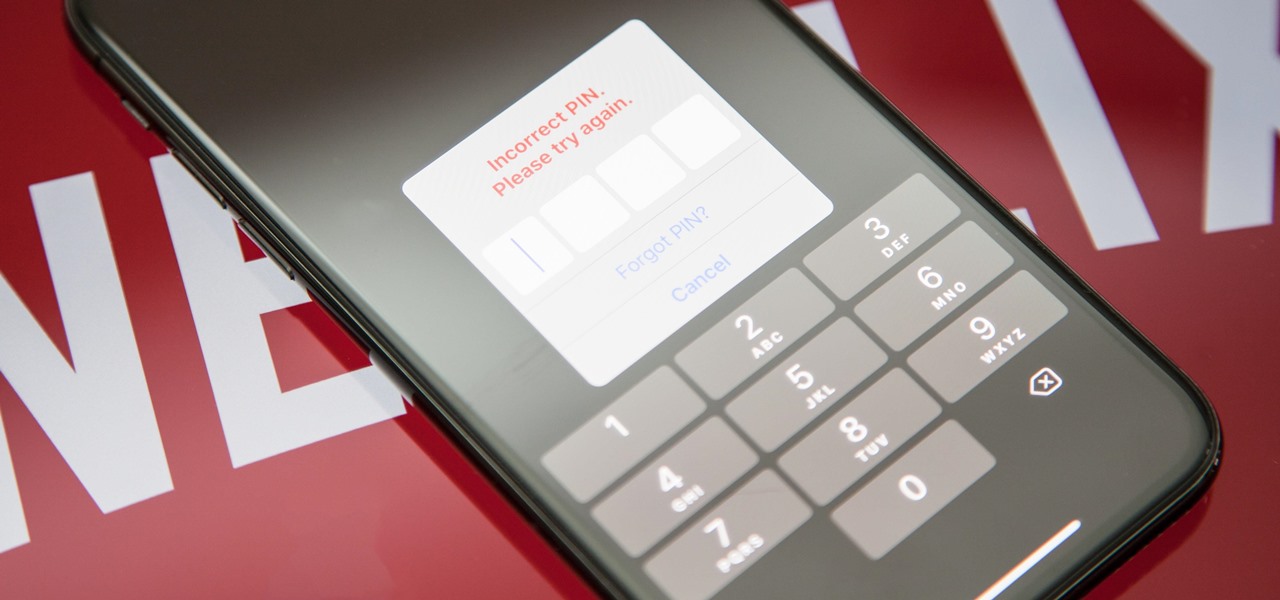
Netflix currently lets parents block content based on maturity rating, but it isn't a perfect system. Not all titles rated PG-13 are equal, for instance. That's why it's good news that Netflix is adding more controls for parents, by allowing account holders to bar individual movies and TV shows they deem inappropriate.
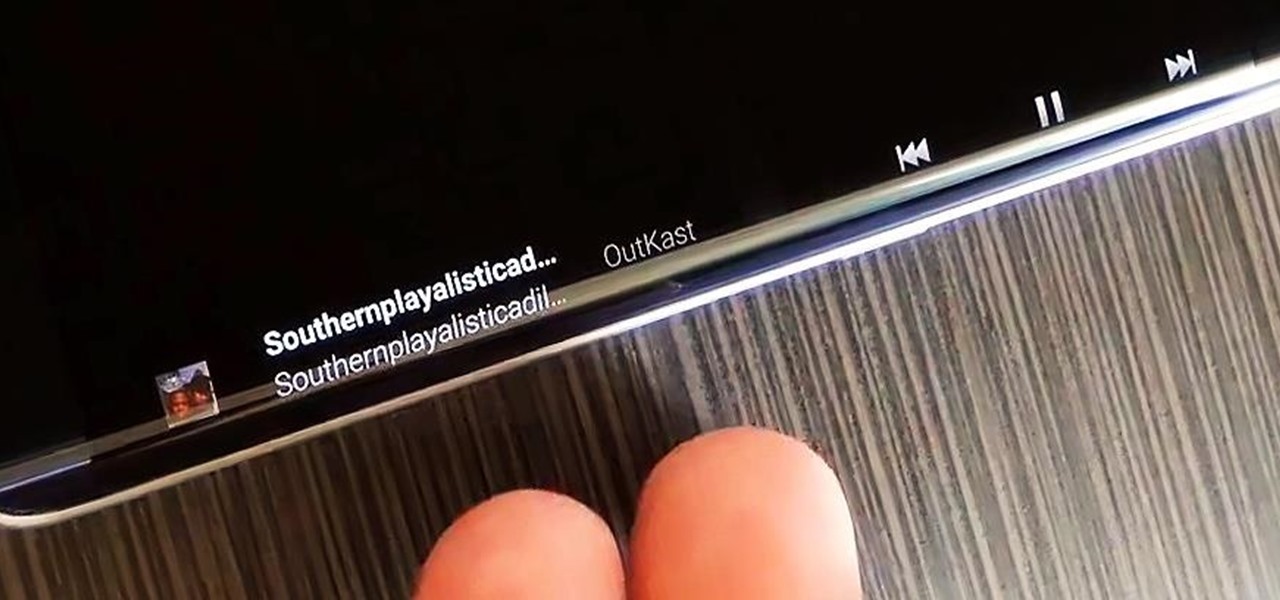
The Galaxy S6 Edge comes with a useful feature called Information stream that allows you to view quick tidbits of info with a quick back-and-forth swipe on the edge of your display while the screen is off. Apparently, Samsung left the door open for third-party plugins to use this feature, and now we're starting to see an influx of useful additions.

Back in the '80s, recording live radio was as simple as popping a cassette tape into your boombox and pressing the record button. While we've come along way with regard to accessing radio stations thanks to websites and apps that stream live broadcasts over the internet, it's no longer quite as easy to record.
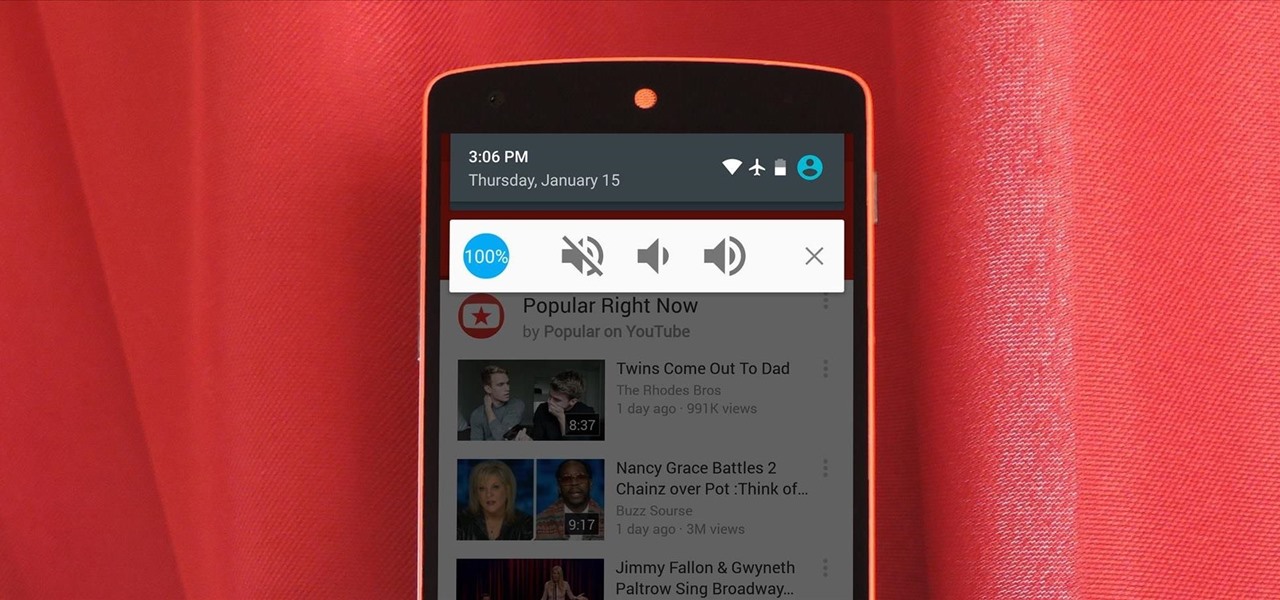
If there's one gripe I have with Android Lollipop, it's the new volume menu. When Priority mode was introduced, the stock volume panel was revamped to accommodate it, and somewhere along the way a bit of functionality was lost.

The Apple Watch is rapidly becoming a standalone device that you can use without an iPhone or internet connection, and Deezer and Spotify have just helped make that even more true by adding support for offline playback on the watch.

Back in June 2017, Apple promised us AirPlay 2, a simple way to connect and control multiple speakers together via an iPhone or other Apple device. While the feature was included in early iOS betas, by iOS 11's official release, AirPlay 2 was nowhere to be found. After all the numerous subsequent iOS 11 updates, it's finally here in iOS 11.4.

Making sure you have the best gallery app available for your Android device used to be as easy as just installing QuickPic. But late last year, Android's top photo-viewing app was sold to a company who is notorious for permission spamming, so QuickPic quickly lost everyone's approval.

When you dislike or hide a song in Spotify, you'll never hear it again in the playlist or radio station that you blocked it from. If you bury it for the entire app, it won't play anywhere. But that doesn't mean you can't get it back if you change your mind.

Finally, Spotify now works with Siri! It's been a long time coming, but as of Spotify Music version 8.5.6 for iOS 13, you can make Siri or Hey Siri on your iPhone play and control music in your Spotify account. But what commands can you use? We've built a list of everything you can tell Siri to do on Spotify right now, and as time goes on, the list may grow even more powerful.

It seems almost every carrier now has an unlimited data plan, and free Wi-Fi is now available in more places than ever before. If you want to be connected, it has never been easier — but that still doesn't mean that everyone can stream as much as they please.

We recently lost Grooveshark, the free music streaming service that supplied users with a huge catalog of free music anytime, anywhere. Since its shutdown, I have been scrambling to find a half-decent alternative, and my expectations were more than exceeded when I found NetEase Music.

Keeping up with current events is a good step towards becoming a well-informed person, but sometimes it's a chore. In-between work, school, commuting, social lives, and hobbies, it can be extremely hard to find time to pick up a newspaper or browse CNN to find out what's going on in the world.

Short tutorial on how to pause or freeze your video during playback. Useful if :

This video describes how to edit images and videos in MS Power Point 2010. For example, we will take a slide with picture added. If you want to edit the picture, first go to the "Picture Tool" button and click on the format tab. If you want to change the contrast and sharpness of the picture use the "Corrections" menu, and to change the saturation, tones, and to do recoloring we can use the color option tab, and then the "Artistic effects" which can be used to see a real time preview like usi...

The nemesis of music streamers is data caps, cell phone or otherwise. Restricting monthly data and forcing users to decide between quantity and quality of music has had audiophiles tearing their hair out since streaming toppled the iPod. While the problem regarding music quality seems difficult to tackle, it's far from impossible.

This video tutorial from Magix presents how to burn (S)VCDs and DVDs using Magix Movie Edit Pro 15 application.First you need to group videos you want to burn.If you want to play movies using remote control you have to place chapter markers. You can set markers manually or choose automatic? marker setting which places markers before each new scene.Once all chapter markers are placed, click Burn button.Here you can choose Start Menu Templates. To change movie titles and chapter headings double...

This video tutorial from Foreclosureresearch presents how to burn video files to a playable DVD using DVD Flick application.First you need to download and install free software called DVD Flick.You can find it at DVD Flick.Once it's installed, run the program. First thing to do is to set your Project Settings. Click Project Settings from top menu. From Project Settings window you can name the project, select Target size (size of your DVD), Encoder, Thread count, DVD format, bitrate, playback ...

RabbidHedgeHog shows viewers how to easily make a podcast. This features how to make the podcast with the program Audacity. First open your internet browser and go to Audacity. Scroll down to download Audacity 1. 2. 6, save the file, Install and download the program. Now, open up Audacity which is basically a recorder. Connect your microphone which will allow you to record. Click edit, preference, find microphone and select the device you will use. Now, record your podcast by clicking the red...

It is a great video tutorial about how to create a keynote presentation to run on a windows platform. After opening the keynote presentation, click on file menu and open up the export window. This window shows different file formats and types. By using this we can export a quick time movie, an html, PDF, images, flash or a PowerPoint presentation file.

The video shows us how to edit footage from Canon 7D at 1080/24p using Avid Media Composer. Canon 7D is first of the video DSLR which is actually an easily editable of an Avid media composer. If you are shooting a project at 1080 24P, then Canon 7D records the footage at 23.98 which is perfectly compatible and tested with Avid. Firstly create a new 1080/24P project. Now import footage from a CF card in DNxHD codec. Then edit the time line in real-time apply the real-time effects but here the ...

In this video from PCRescueRepair we learn how to record streaming audio from any website using audacity. To get audacity just go to google, type in audacity, click on the link for audacity, and download audacity to install this on your computer. Also you need the LAME mp3 encoder which is on the audacity website. Now he takes you through the steps to do this task. Go into audacity and from the drop down change to stereo mix from microphone. On output adjust to max. and on input adjust the vo...

The Music sticker is one of Instagram's best features. With it, you can add music directly to your story, incorporating a high-quality soundtrack to your favorite moments. On June 6, Instagram upped the ante on this feature, introducing live song lyrics that play throughout your story. Karaoke, anyone?

When you've exhausted your data plan, streaming isn't an option unless you want overcharges. While Apple Music makes it easy to download songs for offline listening, you need to add the music to your library first. This creates an extra step in downloading music, but it doesn't have to — Apple Music lets you automatically download any song, album, or playlist that you add to your library.

With so many Chromecast-powered devices available, chances are, you're near something with casting abilities right now. Whether it's Android TV, Google Home, or any one of the various gadgets with Chromecast built-in, you can use a more powerful speaker to play media from your smartphone. The only caveat is that the app you're streaming from needs to support Google Cast, but thankfully, Tidal does.

Back in 2009, largely due to the sheer number of users demanding it, Spotify added an amazing little feature — the ability to disable volume normalization. While the feature is nothing more than a toggle on the visual front, the audible difference is far superior and moons apart.

A new feature in Android O is making it incredibly easy to multitask while you're watching a video. It's called Picture-in-Picture mode, and if you've ever used a TV with this option, you should already have a pretty good idea of how it works.

Netflix offers three different tiers of service. The good news is that no matter which subscription plan you choose, the available content is the same. Whether you choose the cheapest plan or the most expensive, you'll be able to watch any TV show or movie in Netflix's library. But there are other things to consider when choosing the plan that's right for you and your smartphone.

No matter which smartphone you buy, it will come with an internet browser preinstalled. Depending on your OEM, the default browser might be called Samsung Internet, HTC Internet, Silk Browser by Amazon, ASUS Browser, or Google Chrome—there's just so many stock browsers available.

The biggest complaint I hear about Android Lollipop is the fact that the new Priority Mode notification system has effectively killed off "Silent Mode." Sure, you can still put your phone on vibrate, but that's not truly silent. Selecting "None" as your notification mode isn't a perfect solution either, since no notification icons will be shown in your status bar and your alarm will not go off in the morning.

Starting with the original HTC One and now present on the new Nexus 6, dual speakers allow for smartphones to pump out true stereo sound. OnePlus, however, kept their speakers on the bottom of the device and use different sound drivers for each to produce great sound quality, although it's still mono. While there are mods out there that can further increase the volume of the OnePlus One, none of them can produce true stereo sound.

Using a combination of my phone, laptop, and an arsenal of apps and plugins, I can send pretty much anything to my Chromecast. However, nothing is ever perfect, and the file type that was still giving me headaches were torrent and magnet files.

The Nexus 5 and Nexus 7 (2013 edition) boast beautiful 1080p screens that are capable of displaying images and videos in ultra-sharp high definition. But for some strange reason, the YouTube app only allows for streaming of 720p content on these devices. It's not a limitation of YouTube for Android, since other devices support 1080p playback out of the box, and some, like the LG G3, even support higher resolutions.

When it comes to playing music at parties, the whole process can be a bit like a dictatorship. One person, usually the host, chooses all of the music and controls playback, essentially forcing everyone else to listen to the songs that they like.

Koushik Dutta, the developer behind the Android app AllCast, has made the leap over to the realm of personal computers with his latest offering.

A single movie download can consume a good ten percent of the storage on your Nexus 7 tablet, unless you went all crazy and opted for the 32GB model. Even then you're bound to run out of space fast, especially if you're like me and have tons of media files you want readily accessible on your tablet.

One of the best things I love most about any new gaming console are the apps—I can switch from playing Assassin's Creed III to re-watching the fifth season of Breaking Bad on Netflix without ever getting off the couch. Beat that Atari.

It's pretty clear with all of the annoying "Get YouTube Premium" pop-ups that litter the YouTube app that Google really wants you to pay for its Premium membership tier. That's why you'll see that "Get background play with YouTube Premium" ad after closing YouTube with a video playing — even in iOS 14 which supports Picture in Picture playback. But there are workarounds for background listening on iPhone.

Most streaming platforms have seen a huge viewership increase in the past few months. As a result, wireless carriers and ISPs are struggling to provide the necessary bandwidth for everyone, resulting in some customers being limited to DVD quality. The same applies to YouTube, YouTube Music, and YouTube TV, but you can see the resolution being used and change it to something better.

In this video from Act2Scene5 we learn how to convert movie files to DVD player playable video using ConvertXtoDVD. All you have to do is take a movie file and drag it into the interface. The program will import it into the program. Once it's in the application, you have several options you can do. You can change the name of the DVD so you can name it. You can also set the DVD to auto start. You can use loop playback where the video will restart after watching it through. Another option is to...