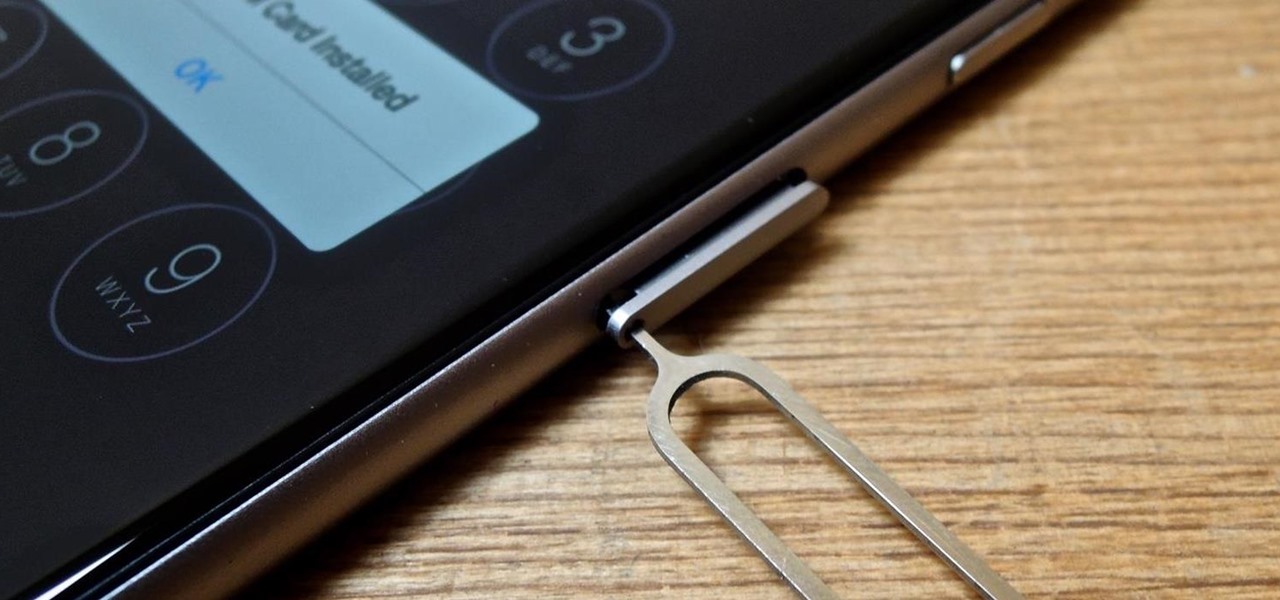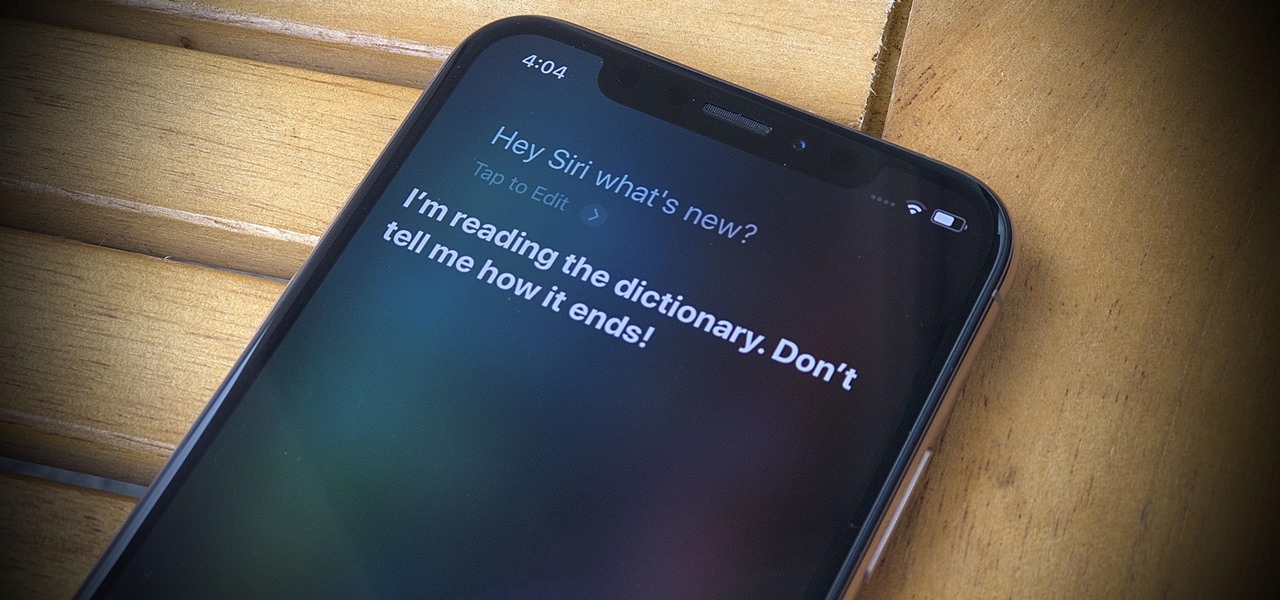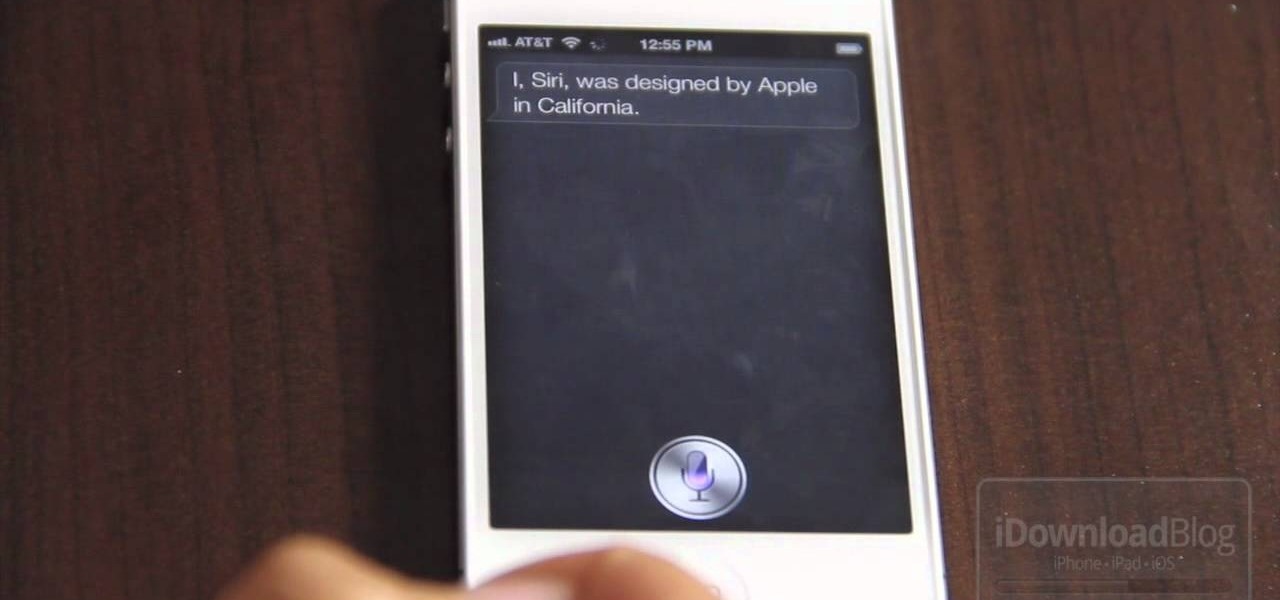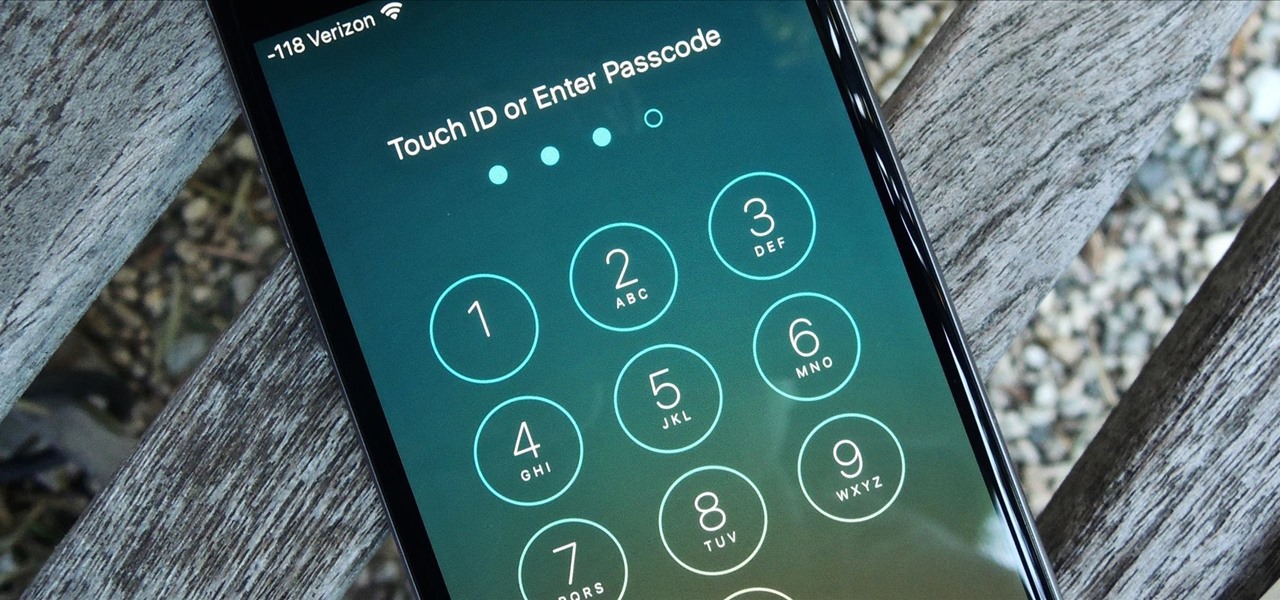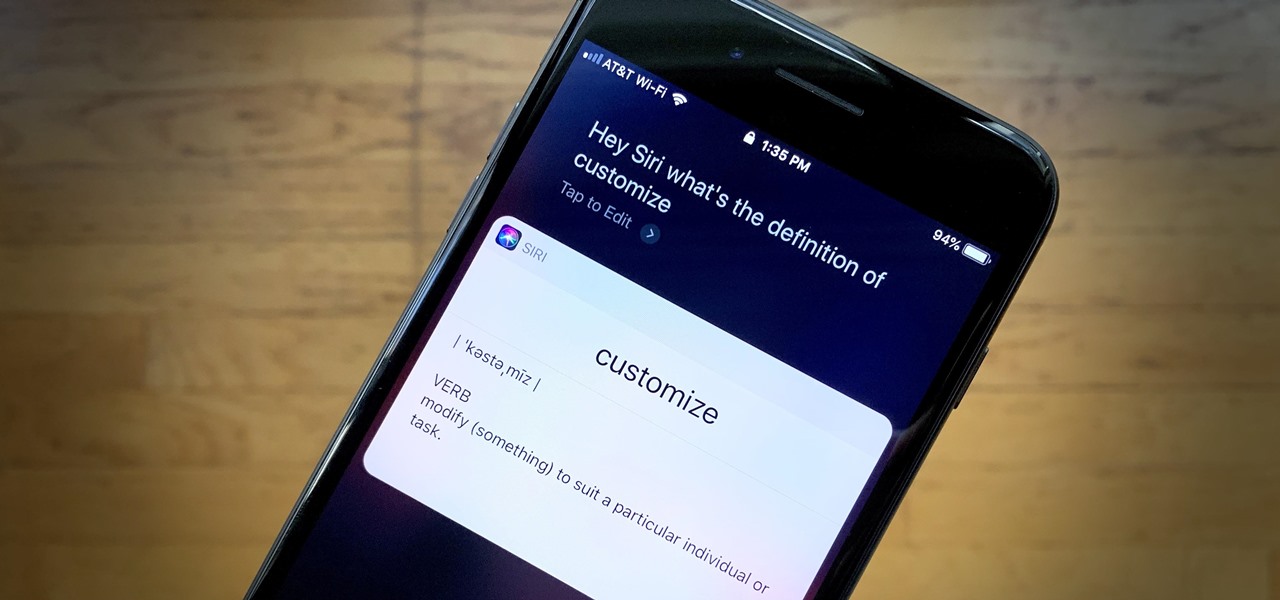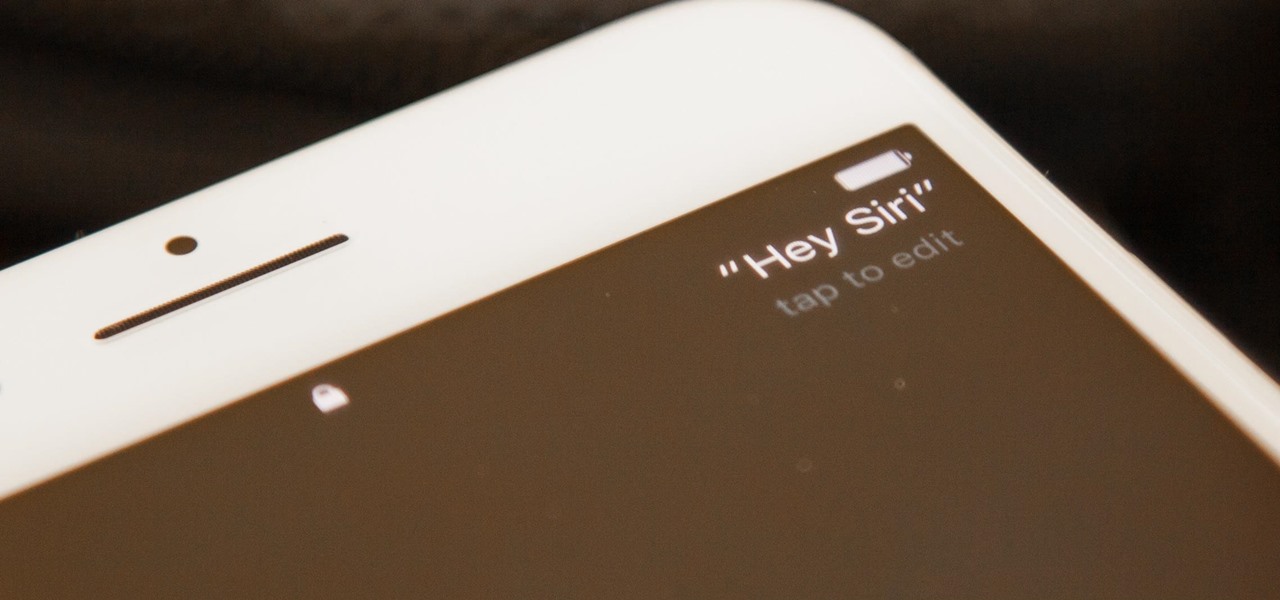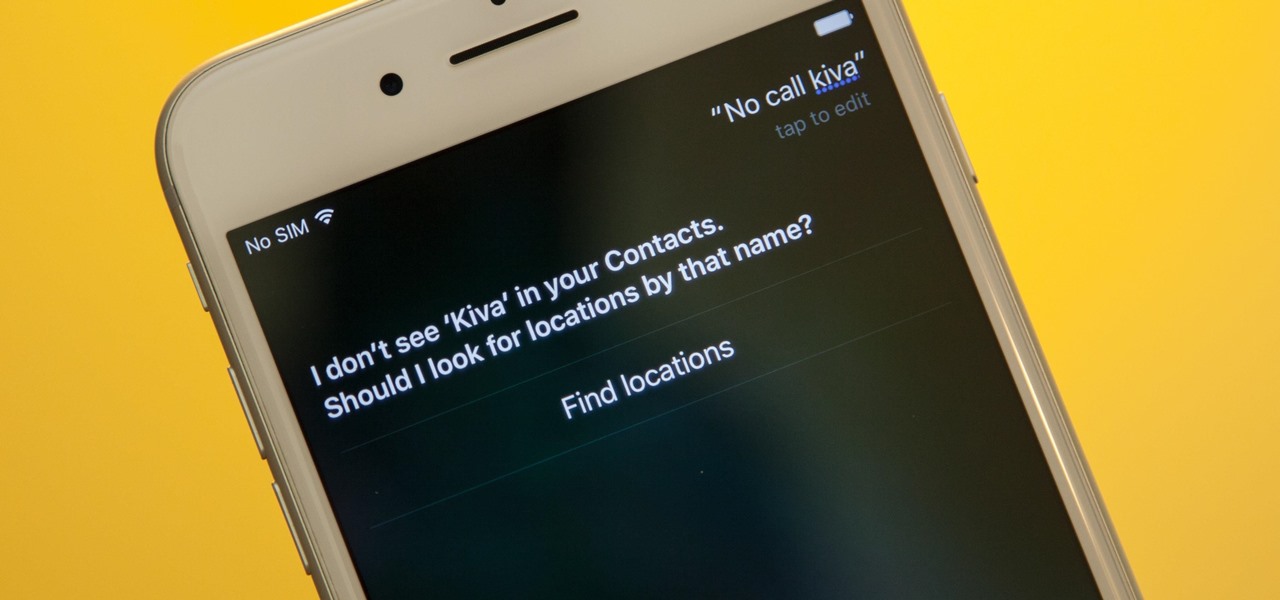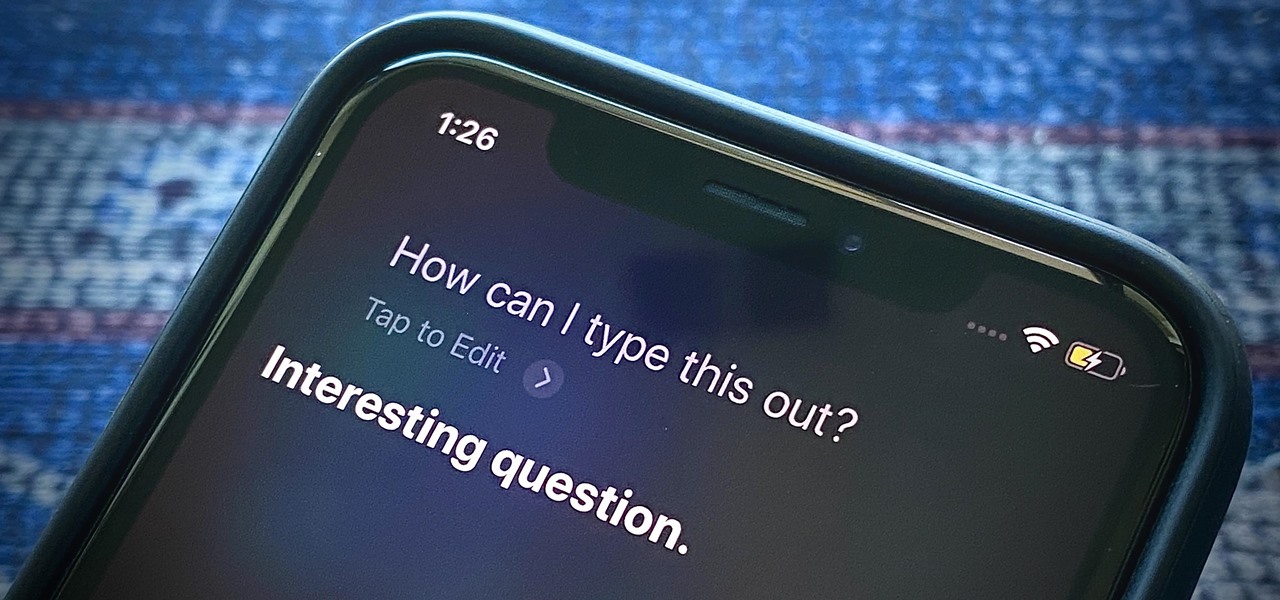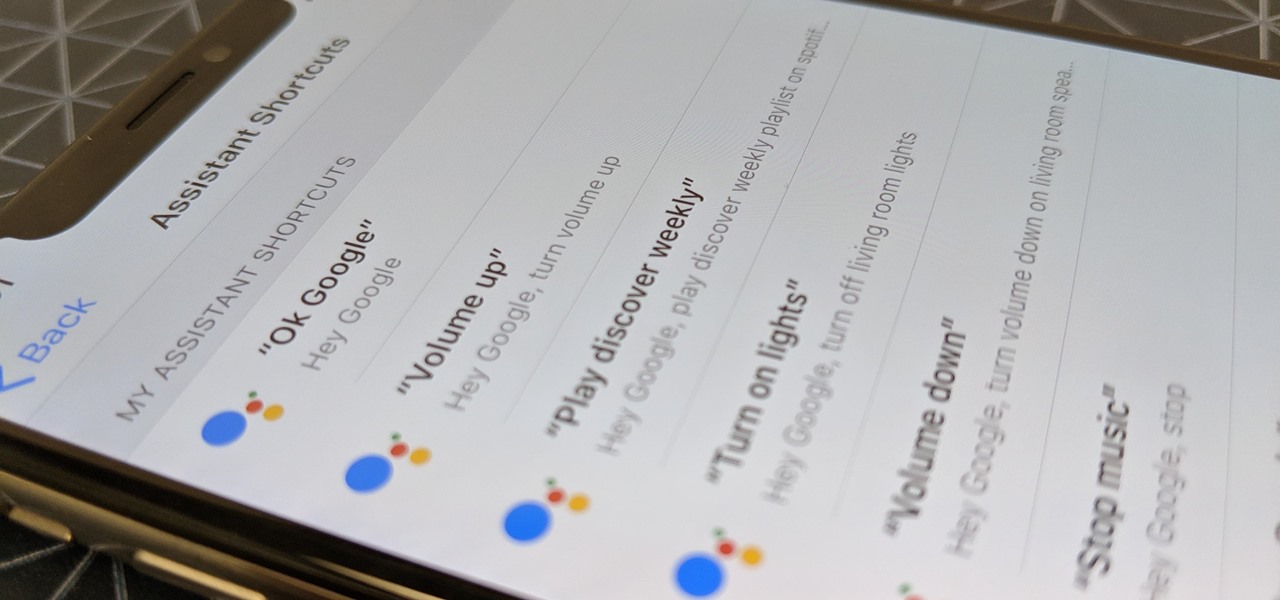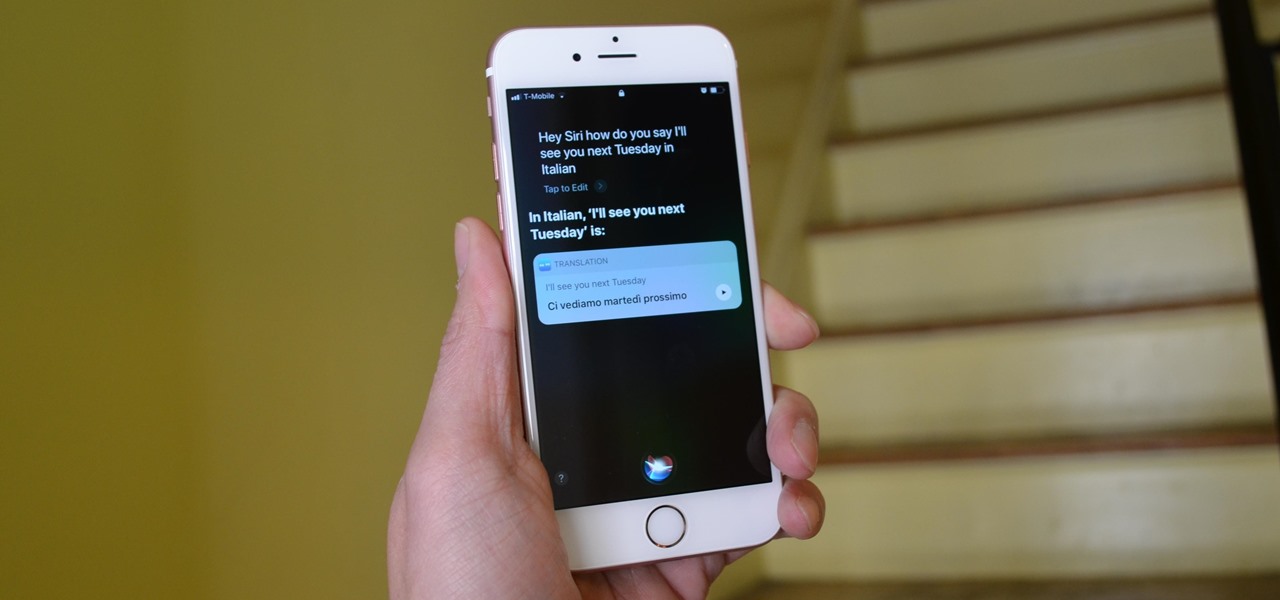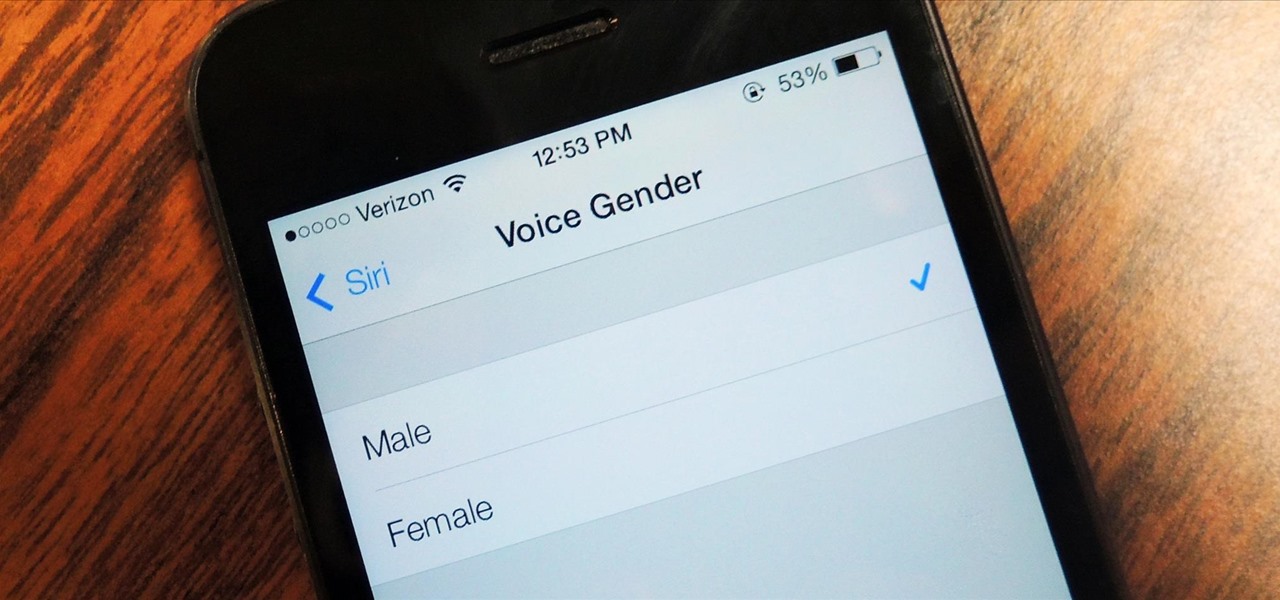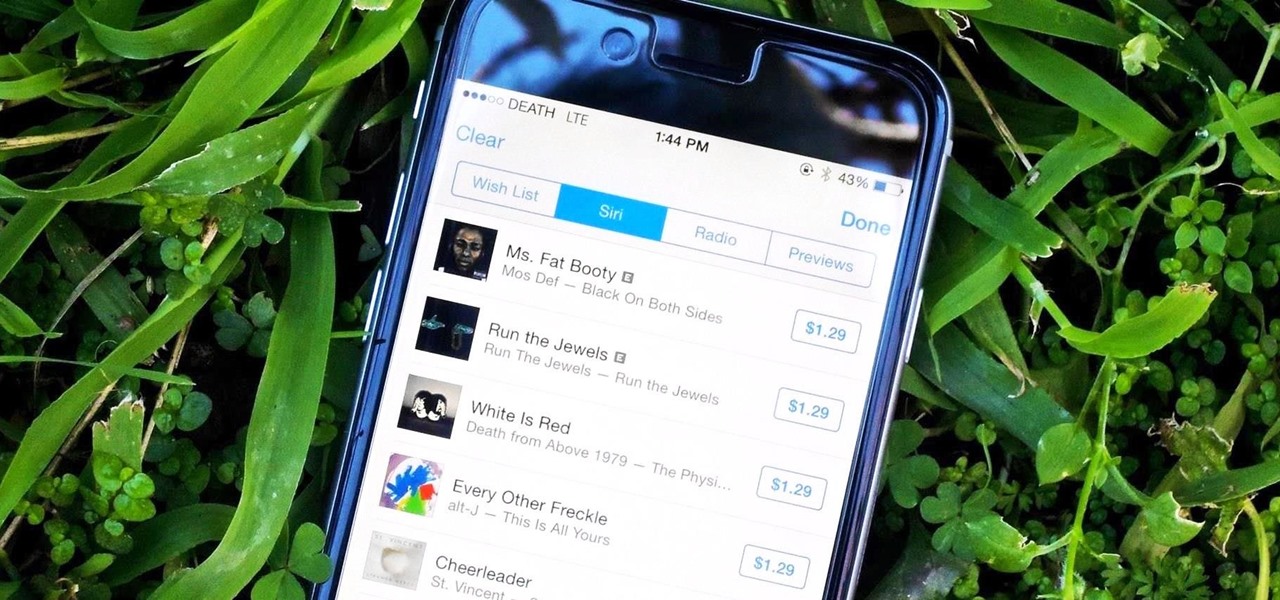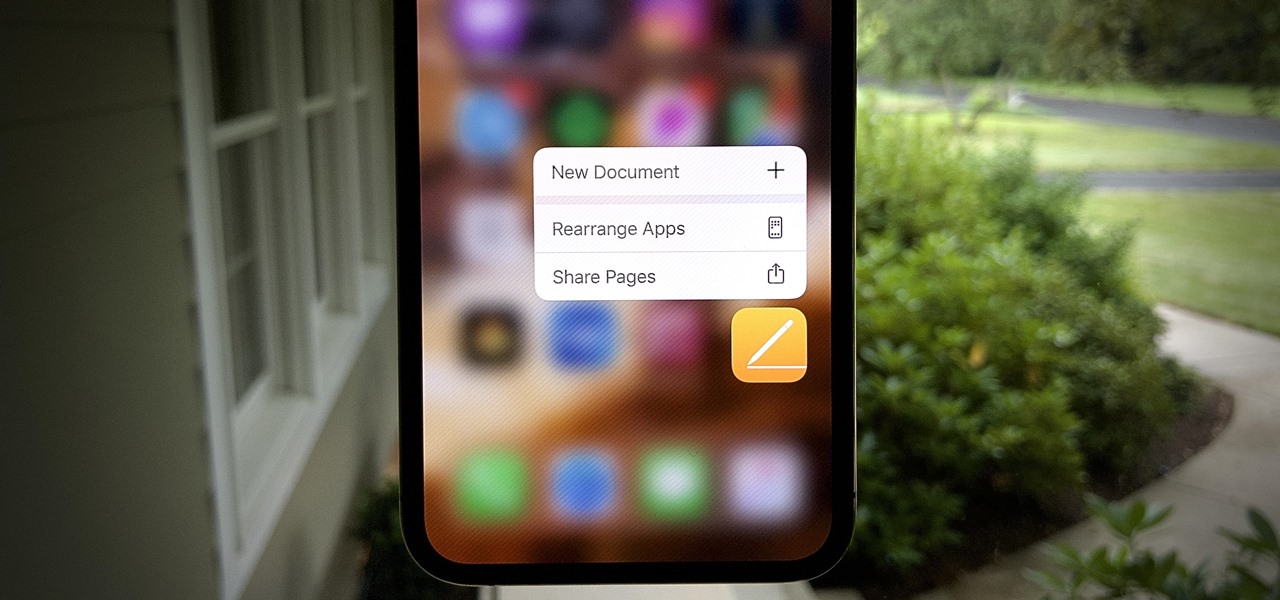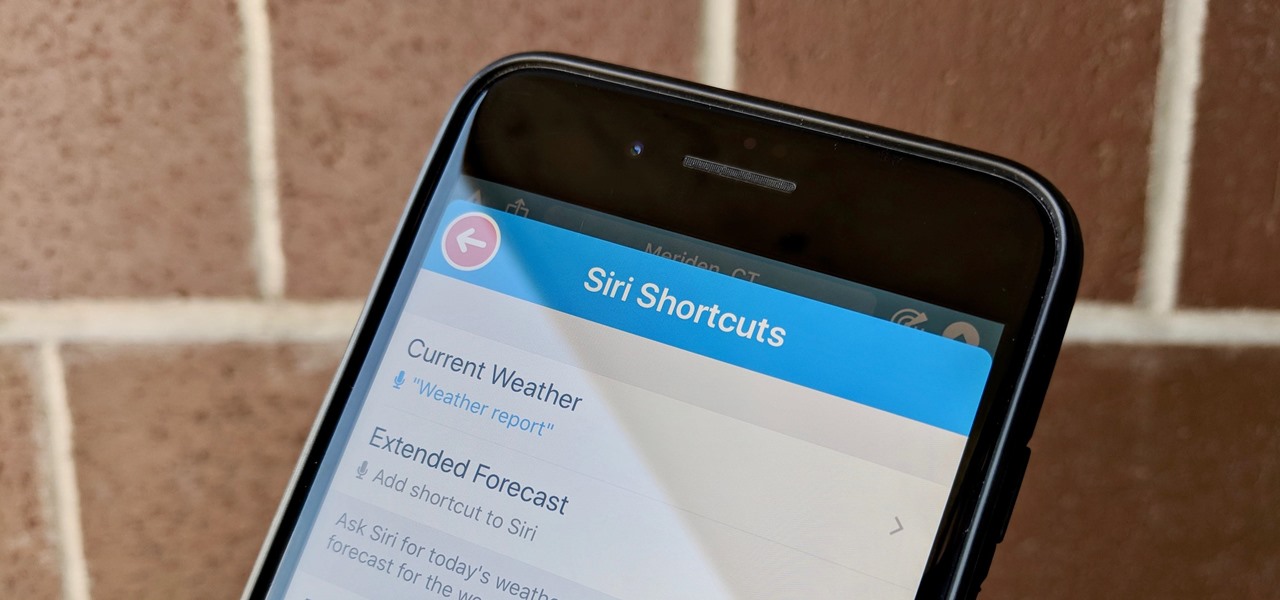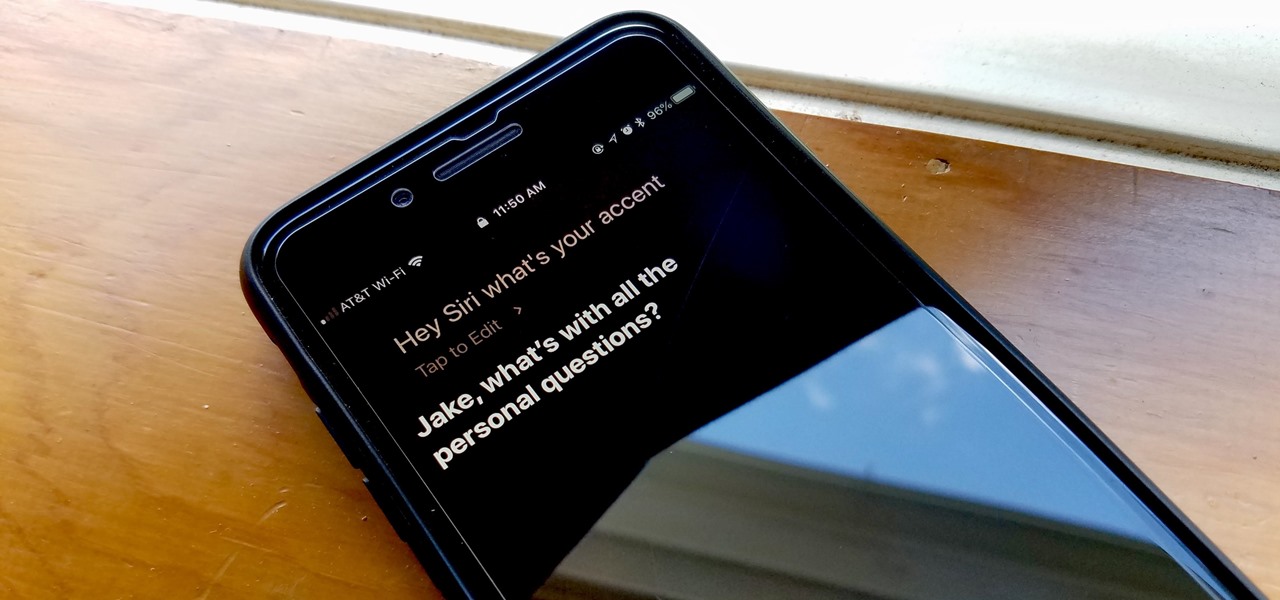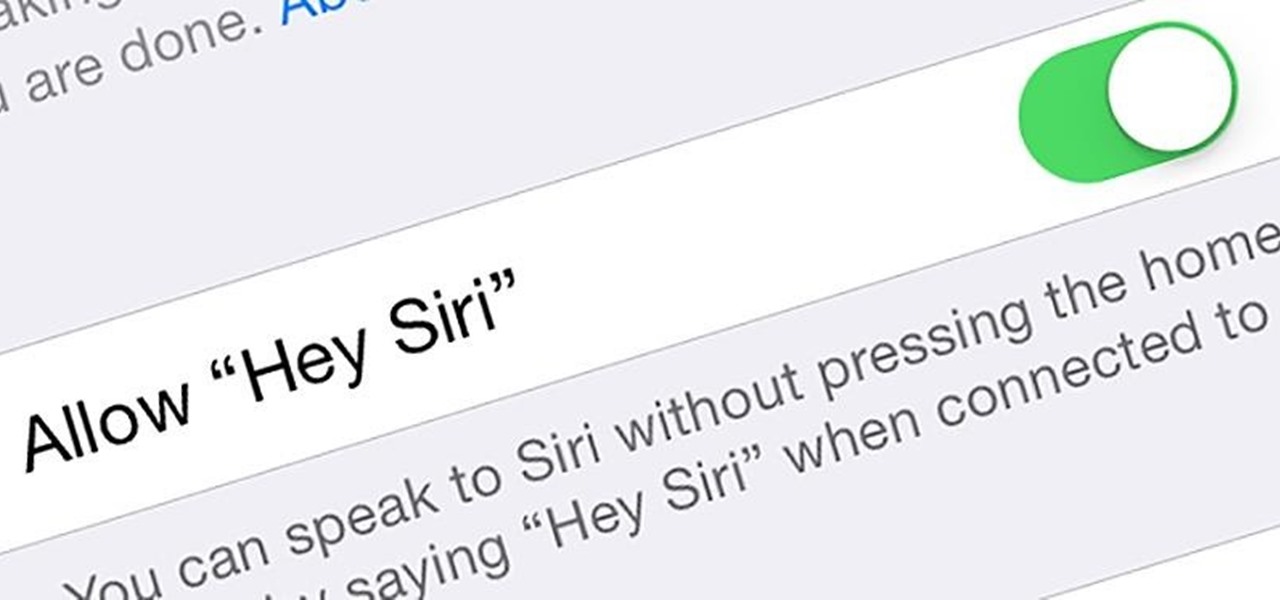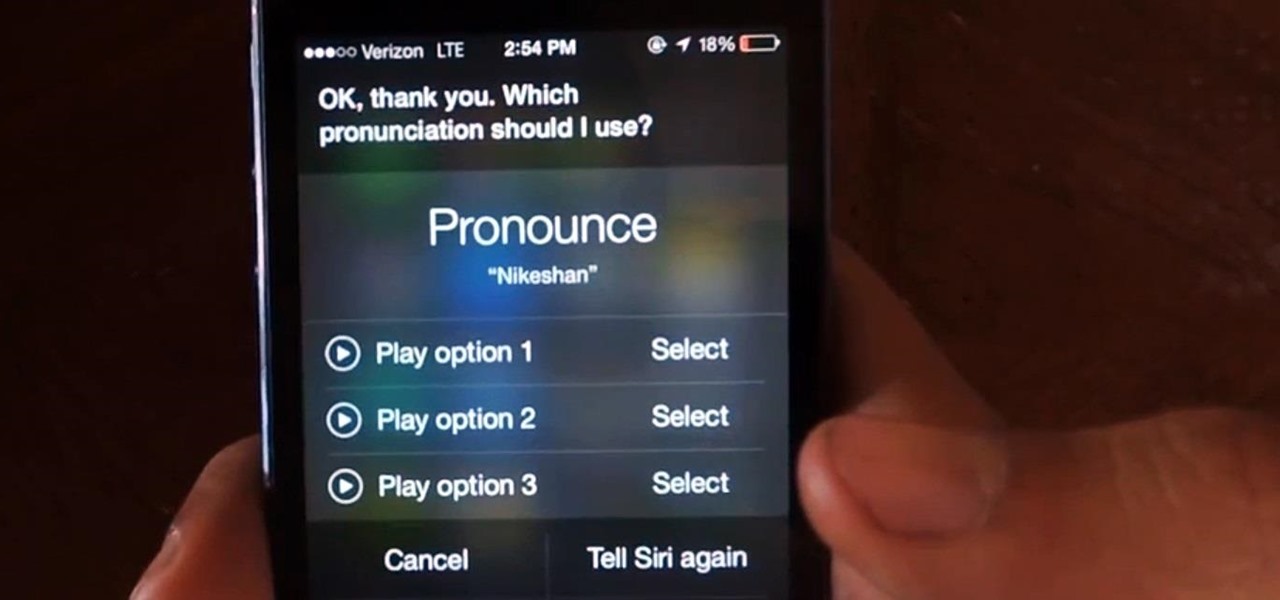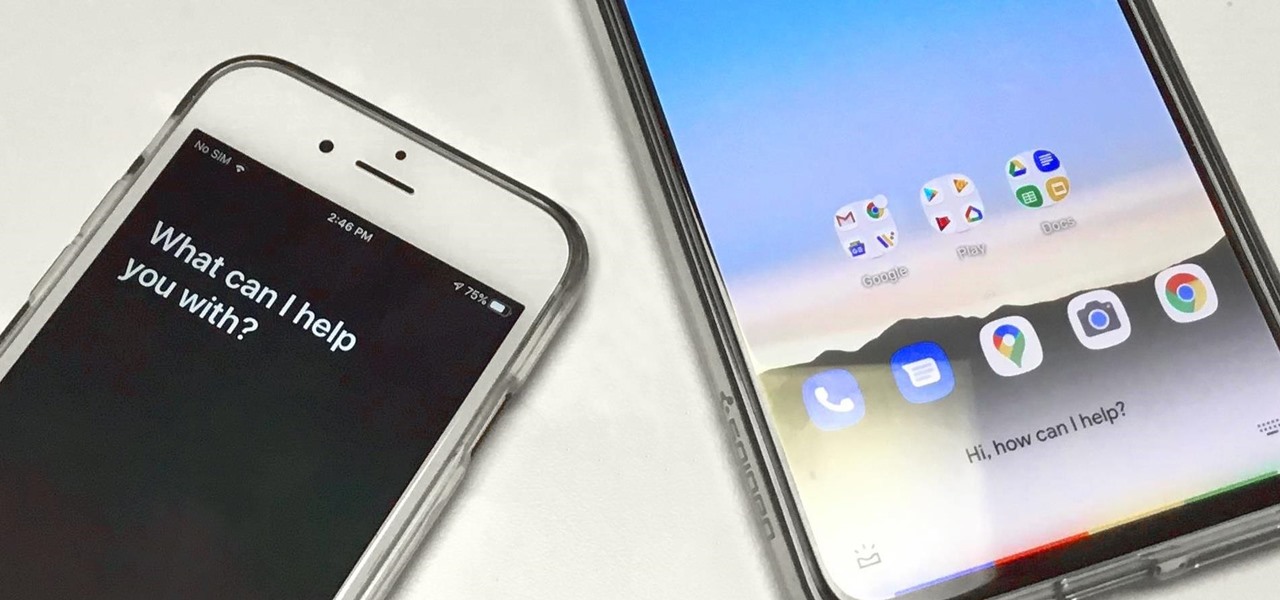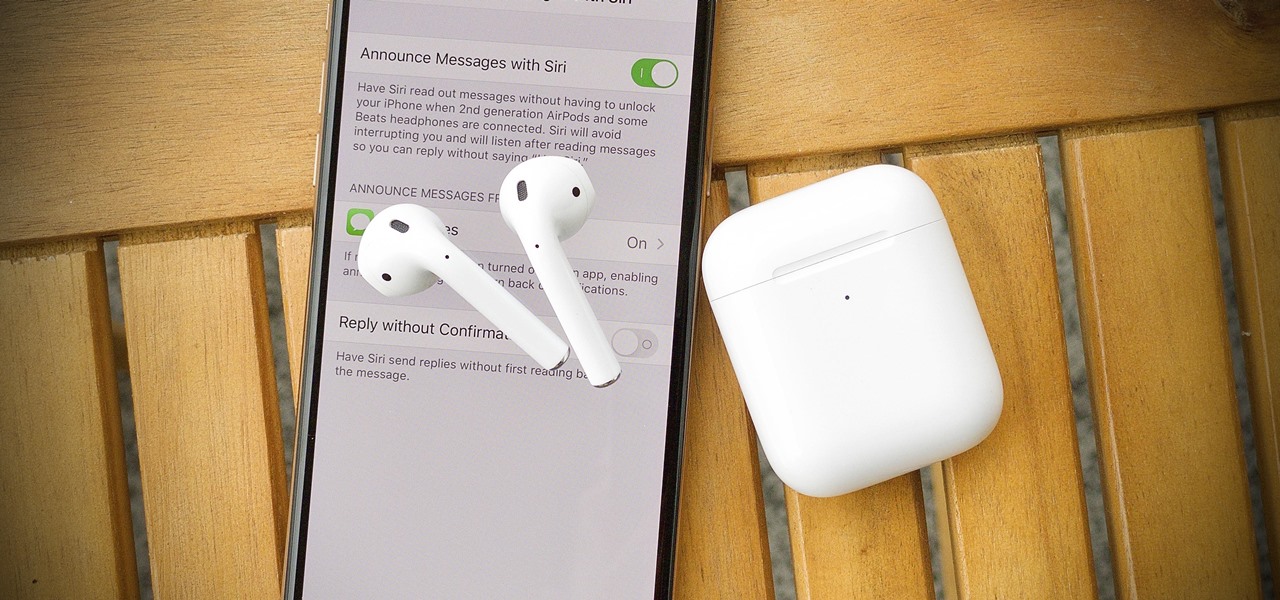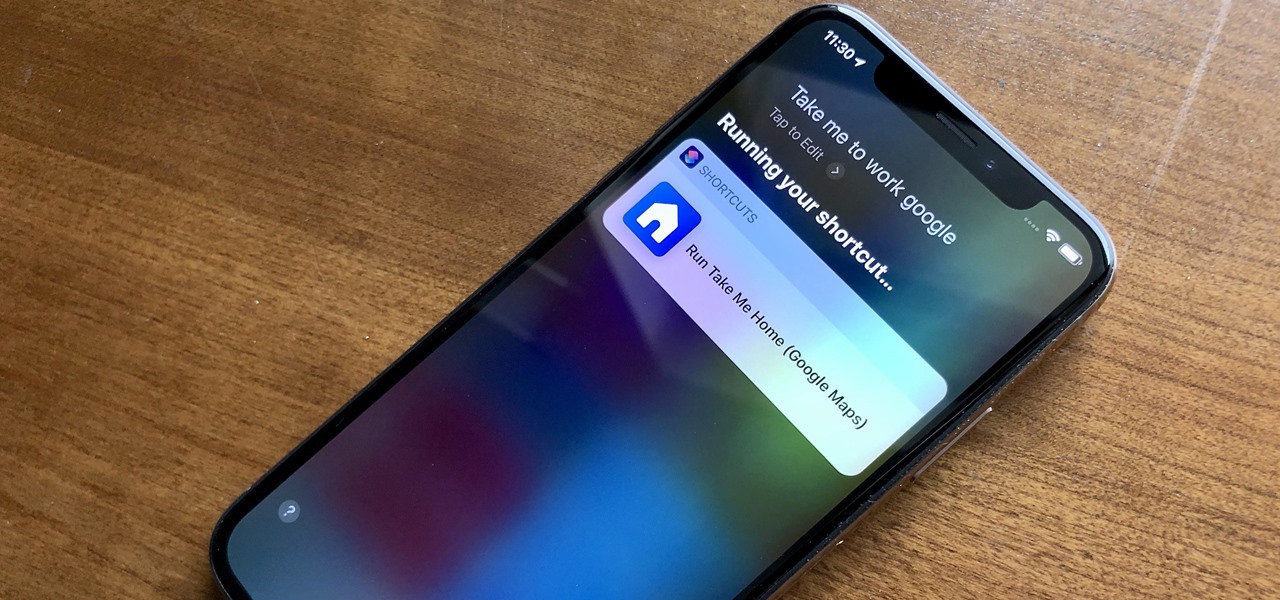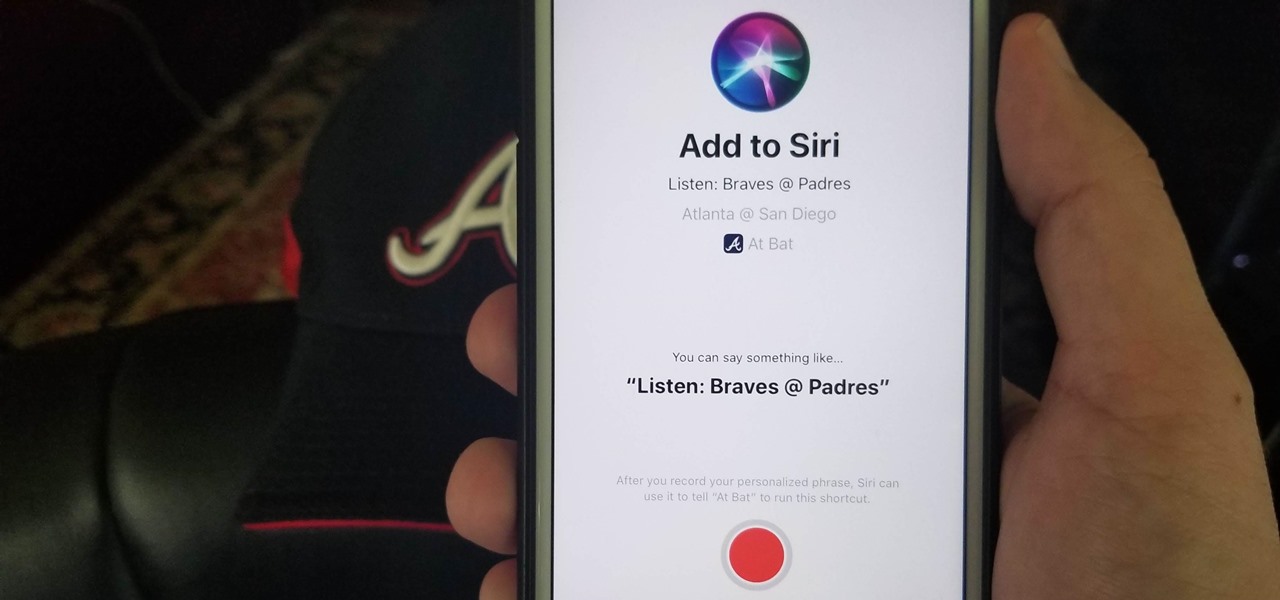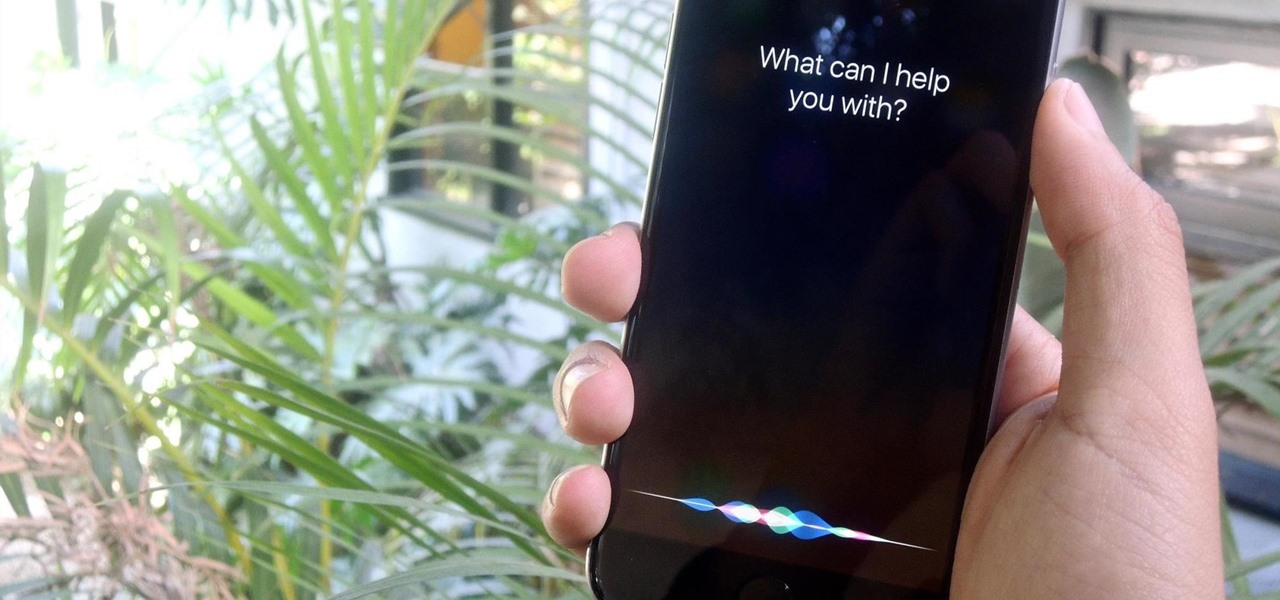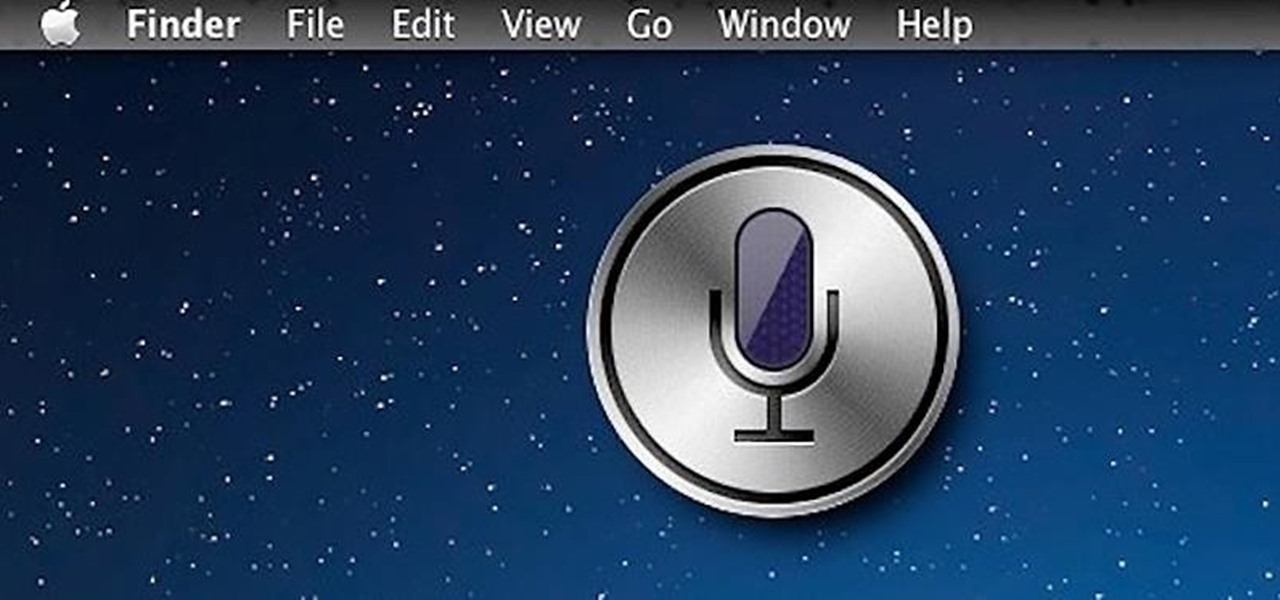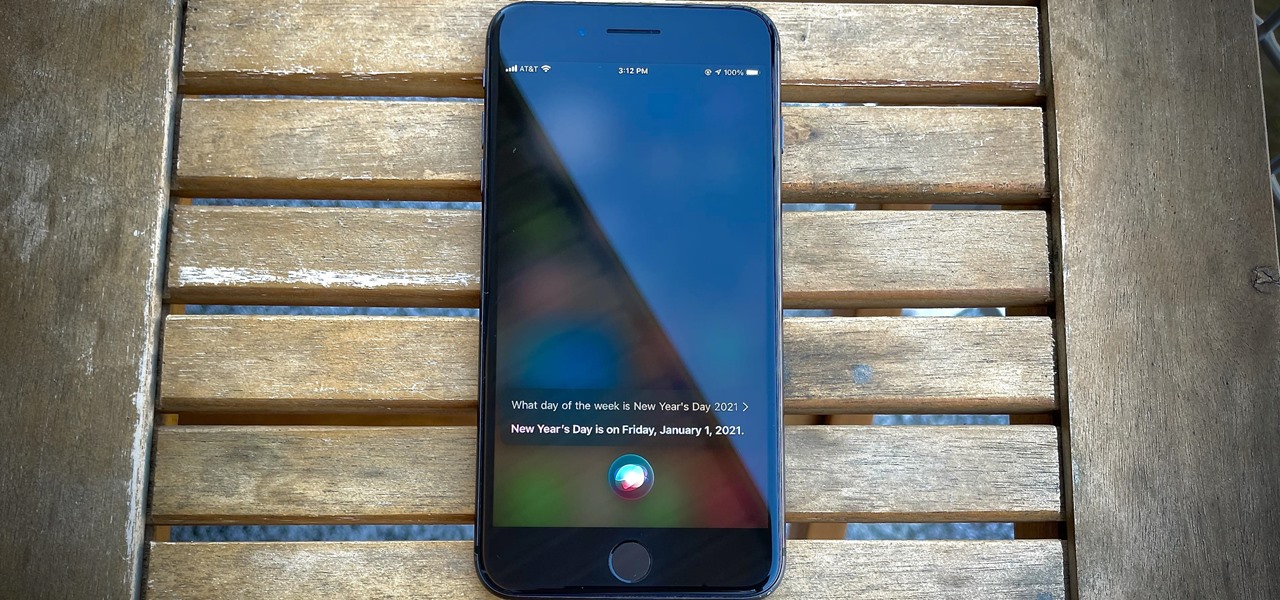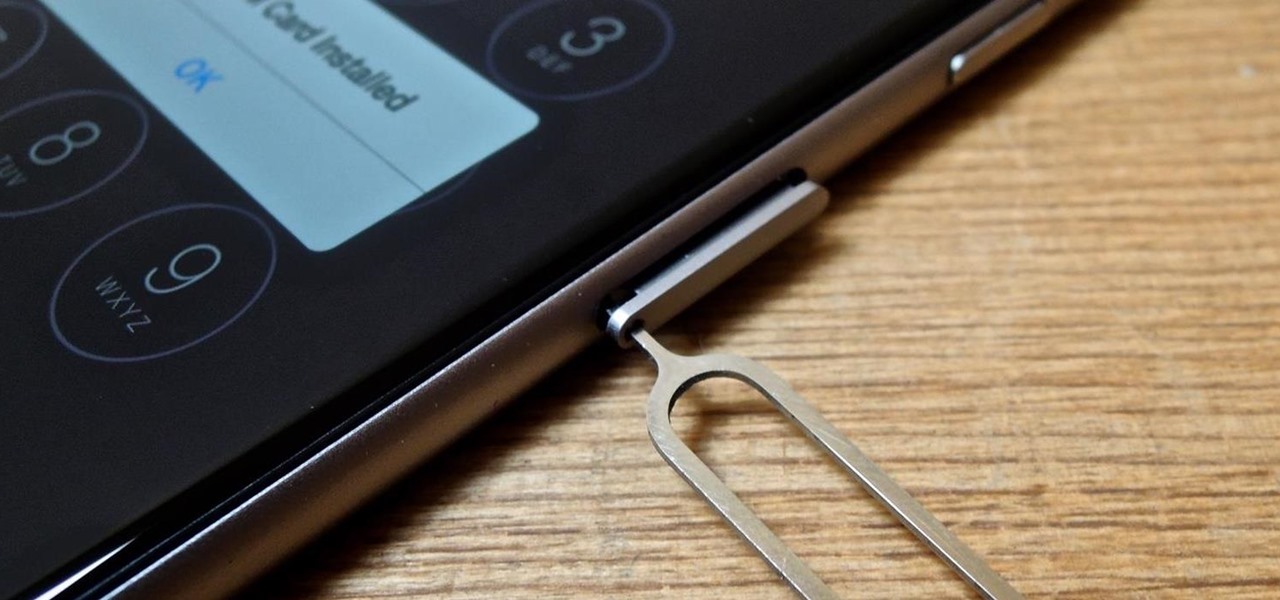
It's becoming more and more apparent that Siri continually drops the ball when it comes to lock screen security. In the past, Siri was exploited in iOS 7.0.2 to send messages without needing a passcode. Then in iOS 7.1.1, Siri was use to bypass the lock screen again to access contacts, make calls, and send emails and texts.

Anyone who needs to use their iPhone hands-free knows how useful Siri can be. If you can't look at your iPhone, but still need to read and reply to messages, Siri has your back. Third-party applications have traditionally been unable to utilize this feature, but now that luck has turned for Facebook's other popular messaging service, WhatsApp.
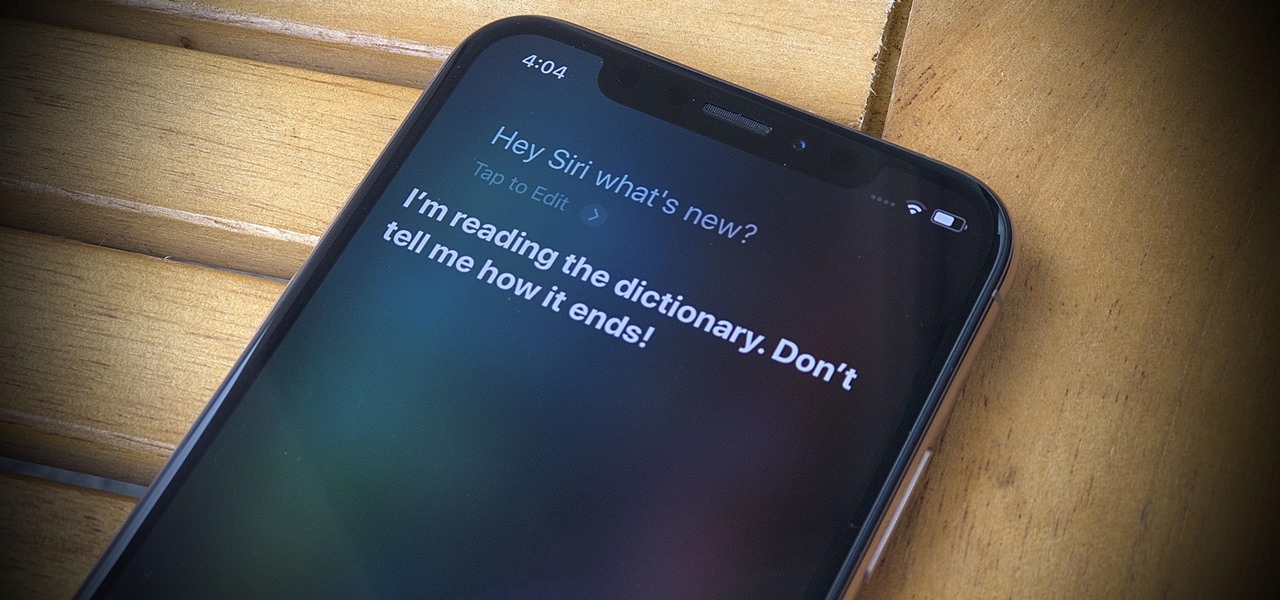
Apple's latest update for iPhones, iOS 13, introduces over 200 new and exciting features. Many of those changes come to Siri, resulting in a better, more useful version of the digital assistant we've known for years. If you simply look at iOS 13's webpage, however, you wouldn't realize just how much Siri has changed this time around. We're here to fill in the blanks.
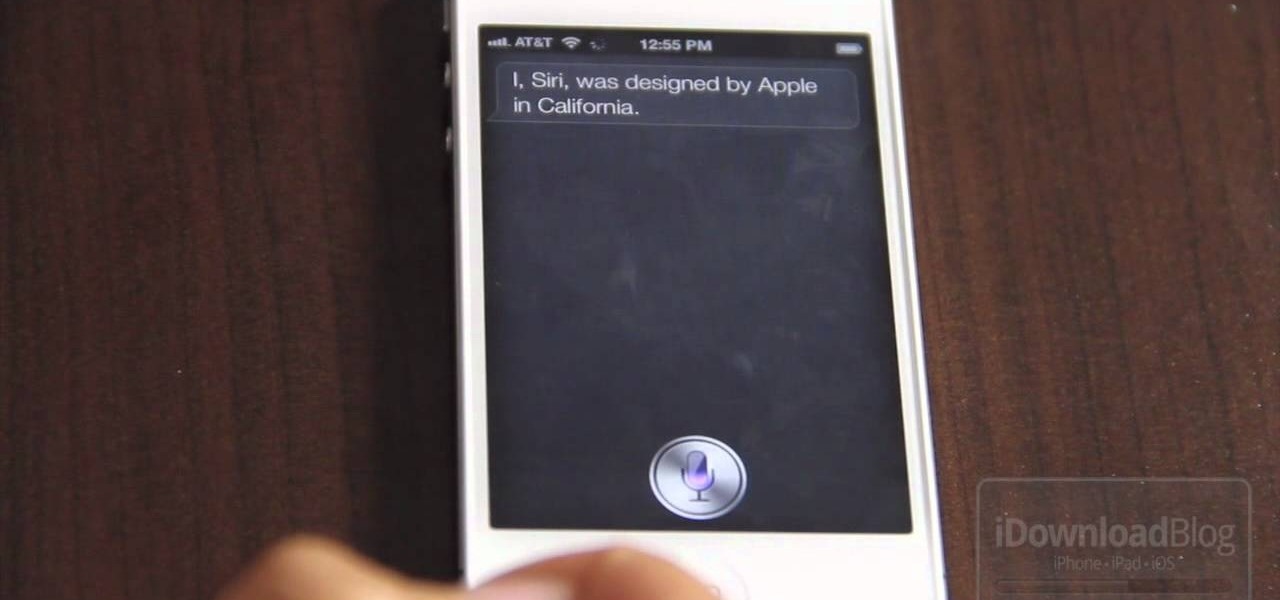
The new Siri app allows you to use voice commands to search, use apps, and more. The app is available as a beta version in the iOS 5 release for the iPhone 4S. This guide will show you how to use different voice commands to control Siri.

If you ask Siri to check the weather on your iPhone right now, you'll get information from the stock Weather app in iOS — even if you have and prefer other weather apps installed. But that doesn't have to be the case. Thanks to Siri Shortcuts in iOS 12 and later, you can set specific phrases that Siri will respond to for any compatible weather app you want.
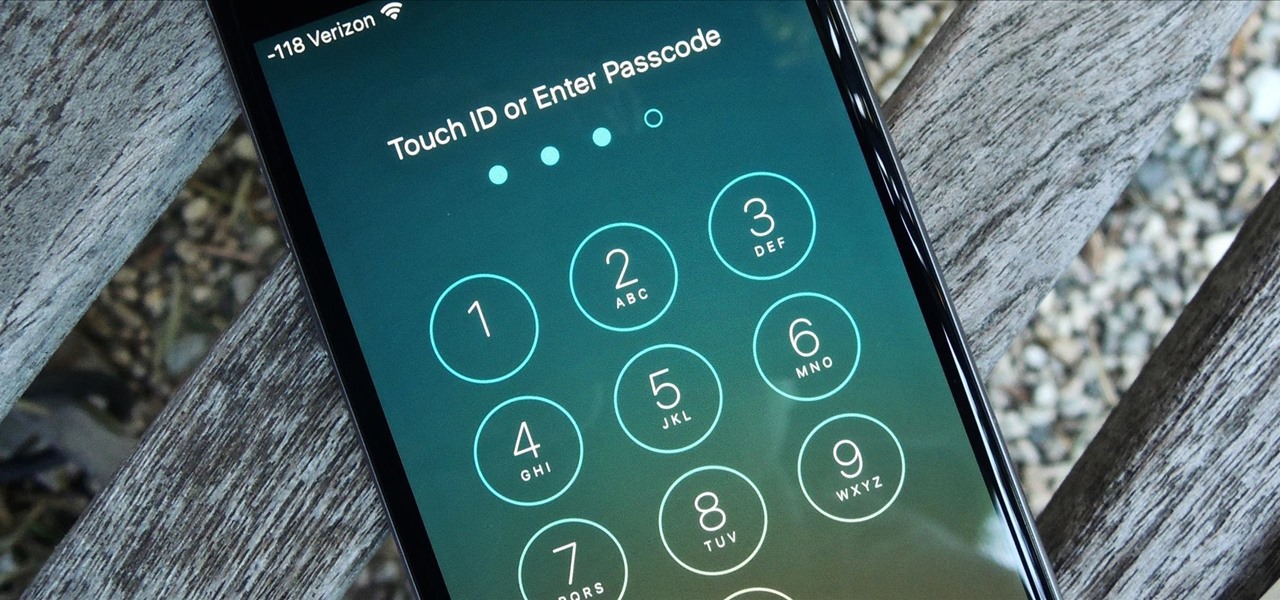
You would think that with each major iOS update, there'd be fewer ways to bypass the lock screen. Unfortunately, Apple's developers have consistently failed every year since 2013 in this department, leaving open lock screen exploits for iOS 7, iOS 8, and now the latest iOS version, iOS 9, with each exploit being discovered within days of the OS release.

Out of the box, Apple's digital assistant could be a godsend or a nuisance, depending on your daily interactions it. No matter which camp you fall into, Siri can always be better suited to your personal needs with a little customization. You can make Siri a powerhouse not to be reckoned with, or you can minimize its presence if you only need Siri help sometimes — all without any jailbreaking.

The primary method of activating Siri is done by pressing and holding either the Home or Side button, depending on the iPhone model, but there's a much better way to ask a question to Siri or command it to do something — and you don't need to touch your iPhone at all to do it.

Brace yourselves, because Siri has a trick up its sleeve that iPhone users have wanted for some time. Yep, that's right, I'm talking about the ability to use Siri without having to talk out loud for the whole world to hear. It's great for privacy, Siri-ing on the down-low when you're not supposed to, or ... you know ... if you have a speech disorder.

If you like having Siri available to answer a quick question every now and again but don't want everyone who picks up your iPhone to also have access to your personal assistant, there's an easy way to disable her from working on your iPhone's lock screen. This is also something you can do if you're always activating Siri accidentally in your pocket.

Siri can definitely be helpful when you need it, but you may not want the entire world hearing Siri's responses in certain situations. If you're in a library, meeting, class, or another scenario where your iPhone's voice assistant would do more harm than good, there's a way to keep Siri silent ... but it's tricky.

When Hey Siri was first introduced in iOS 8, it was a pretty lackluster feature since you had to be plugged into a power source in order to even use it. Since then, newer devices (iPhone 6s, 6s Plus, SE, 9.7-inch iPad Pro) don't need to plug in to have always-on Siri, which makes the feature actually worthwhile—when it works.

Not everyone digs Siri. Some of you probably can't live without the personal assistant on your iPhone, and some of you probably never even use it — and likely never will. If you fall into the latter category of iPhone users, you can simply disable the feature altogether, which will prevent accidentally triggering her or him anymore and will keep your iPhone nice and secure overall.

While Siri has never been my favorite, after using her in the new iOS 7, I have definitely become a fan. If you want to know why, check out the newest cool features that Siri has to offer!

Siri makes it easy to call almost any contact on your iPhone with just a quick verbal command. I say almost because counterintuitive name pronunciations such as Caoimhe, which is actually pronounced "Keeva," will confuse the hell out of Siri. Luckily, there's a way to get Siri to understand pronunciations for the tricky names in your contact list ... it just takes a little grunt work on your part.

One of my favorite iOS hacks is Type to Siri. This lets you type your queries to the iPhone digital assistant without needing to use your voice. Unfortunately, Type to Siri replaces the typical Siri voice prompt on the Home or Side button, meaning you need to choose between one or the other. That is, until iOS 13.

Using Siri to perform tasks on your Google Home device was never possible until Apple released Siri Shortcuts in iOS 12. Actually, it wasn't possible until Google added support for Siri Shortcuts for Google Assistant in Nov. 2018. No matter the timing, the important thing here is that you can use Siri to command Google Assistant which, in turn, can command Google Home.

This year marks the first for Apple to exclude the Home button from any new iPhones. If you're going from a Home-button iPhone to a new XS, XS Max, or XR, you might be a bit stumped when trying to perform basic tasks, such as activating Siri. While you can't hold down the Home button any longer, there's a new method that's just as quick.

In its never-ending quest to innovate its flagships, Apple's newer iPhone models with Face ID do away with the iconic Home button present since the first iPhone back in 2007. That means screenshots, force-restarting, switching apps, Apple Pay, and the home screen all work differently on the iPhone X, XR, XS, XS Max, 11, 11 Pro, and 11 Pro Max. One of the more important aspects, Siri, is also slightly different.

There are a lot of exciting improvements in store for Siri in iOS 11. Apple showed off some of the highlights at WWDC, but there are five changes in particular that you don't want to miss.

With iOS 11, Apple is working hard towards breaking down language barriers to bring people closer together than ever before, as evidenced by Siri's newfound ability to directly translate words and phrases in different languages. In the near future, it's easy to imagine Siri as our very own real-life BabelFish.

While there were many highlights during Apple's keynote address at WWDC this year, the new advancements to the sassy personal assistant Siri in iOS 7 were amongst the most talked about—and something I was eager to test drive myself. Currently, there are ways to improve Siri in iOS 6, like making her play Spotify music or adding more commands, but those aren't easy tasks.

When you hear a song you like but can't quite catch enough of its lyrics, it can be nearly impossible to search for it online. That's where Shazam comes in. For the past decade, they've been making music easier for us to identify by analyzing a track's acoustic footprint, requiring only a few seconds of audio for accurate identification.

We're basically living in the future, so let's work like we are. For decades, we have, without question, opened a word processor like Pages, and clicked or tapped our way to starting a new document. What's wrong with that? It's unnecessary. We all have a digital assistant living in our iPhone, one that can start up a new Pages doc by verbal request.

Until very recently, Apple apps were among the only ones that would play nicely with Siri on iPhones. If you wanted to take advantage of the digital assistant to, say, compose an email, you would need to go with Apple Mail instead of the email client you actually use. As of iOS 12, this is no longer the case.

Since its humble beginnings on the iPhone 4S, Siri has come a long way. While each iteration of iOS sees new features for the iPhone assistant, iOS 12 offers users some of the best advancements in Siri we've seen in a long time, not the least of which is support for Shortcuts, Apple's replacement to the Workflow app.

With iOS 12, Apple is offering users more options than ever to create, store, and manage their saved passwords. Not only can iOS 12 make you new passwords via the AutoFill feature, you can quickly and efficiently access your entire iCloud Keychain using Siri. Why go hunting for the passwords yourself when you can ask your iOS assistant to find them for you?

Apple's iOS assistant has an undeniably iconic voice — you know Siri when you hear her. As memorable a voice as it may be, you don't need to stick with her default American accent. In iOS 11, you can choose from two other vocal deliveries, and in iOS 12, there are two more accents at your disposal for a total of four more.

It's happened to all iOS users: You're talking to a friend or watching TV, and all of a sudden, you hear "I'm not quite sure what you've said." Apparently, your phone heard something that resembled "Hey, Siri," and activated the assistant. But now, thanks to a new patent from Apple, the days of unexpected Siri may be numbered.

It seems that Apple is taking a page from Google's book with their new "Hey, Siri" voice activation feature in iOS 8. This feature mimics the one found in Google Now, the voice-activated intelligent personal assistant available to just about all Android users. Apple's version allows you to bring up Siri with a simple voice command, but there's a small catch.

When it comes to pronunciation, Siri absolutely butchers my last name. Instead of pronouncing Aguilar as ah-gew-lar, my own "intelligent" personal assistant pronounces it incorrectly as ah-gui-ler.

While the "Hey, Siri" feature in iOS 8 is useful for hands-free multitasking, you can only use the command when your device is actually charging.

When the new iOS 6 came out a few months ago, I was pumped because I finally would get Siri on my iPhone 4. Having the automated voice assistant readily available on my phone would be cool, even if I probably wouldn't use it all that much.

The COVID-19 pandemic has created a frenzy for news and information that is nearly unprecedented in the smartphone era, with a major side effect of misinformation. Now, major tech companies are making it easier to ask for advice about novel coronavirus from their respective digital assistants. Results may vary, but Apple and Google are the most useful at the moment.

Apple added "Announce Messages with Siri" with the release of iOS 13.2, and it came as a welcome surprise for me; I missed the feature from its initial run during iOS 13 beta testing. However, while users online gleefully showed off their newfound Announce Messages with Siri capabilities, I was frustrated to see that I didn't have the setting, even though I just updated my iPhone to 13.2. So, what's the fix?

When driving, you can get directions hands-free by asking Siri. You can also make general map searches, show a location's details, call a query's phone number, and view traffic details. However, Siri defaults to Apple Maps for all those. If you prefer Google Maps, Waze, or another third-party navigation app, the map-based Siri commands won't work. But that doesn't mean you can't still use Siri.

Apple is putting their Workflow acquisition to use with the new Shortcuts feature, integrated right into Siri. It allows you to connect commonly-used actions to a phrase that you activate with Siri. In addition to some of the other speed improvements in iOS 12, Shortcuts helps streamline your mobile experience.

Apple has once again improved functionality of Siri, their personal voice assistant for iPad and iPhone, in iOS 9—and this update is a big one. You can now use Siri to find photos based on location and date, set up contextual reminders, find your friends and family, and more.

Admit it, you wish Siri was on your Mac, and so do I. She stole my heart on iOS, and now every time I open up my MacBook, I feel something missing. Wouldn't it be great if we could, I dunno, hack Siri onto our Macs? Yeah, it would!

Full-page interfaces are so iOS 13. With Apple's iOS 14, alerts such incoming phone and FaceTime calls now appear as small banners instead. The same goes for Siri. Instead of using your iPhone's full display, Siri now exists in an unobtrusive overlay. But if you miss the focus that full-screen Siri used to bring, you're in luck because the feature still exists — it's just hidden.