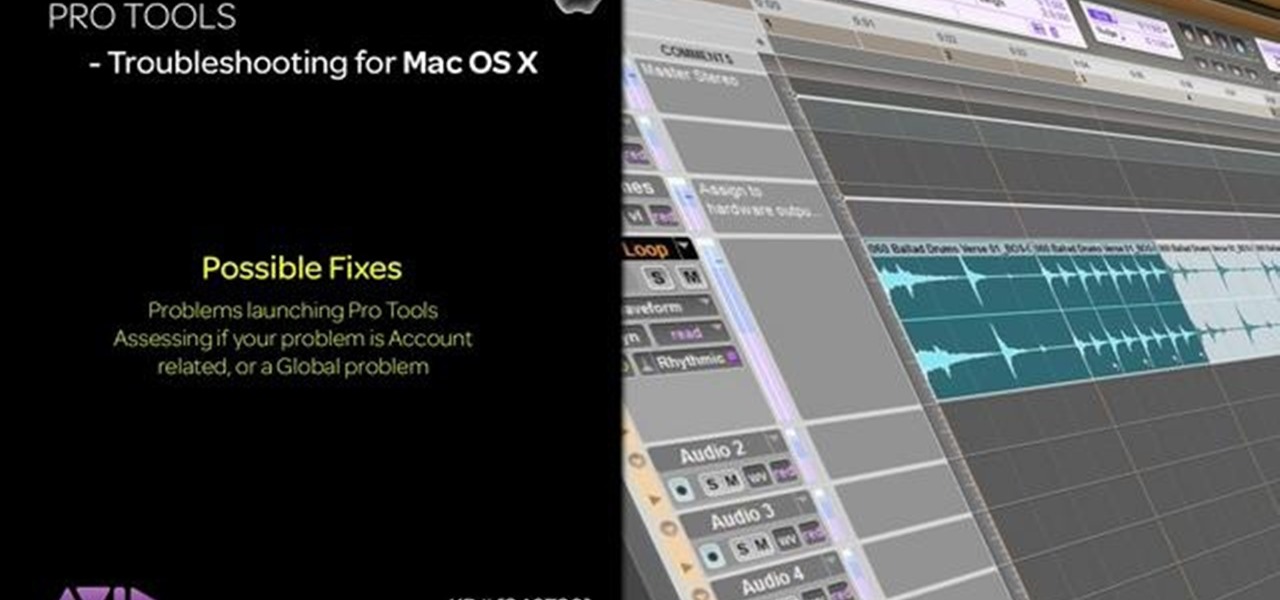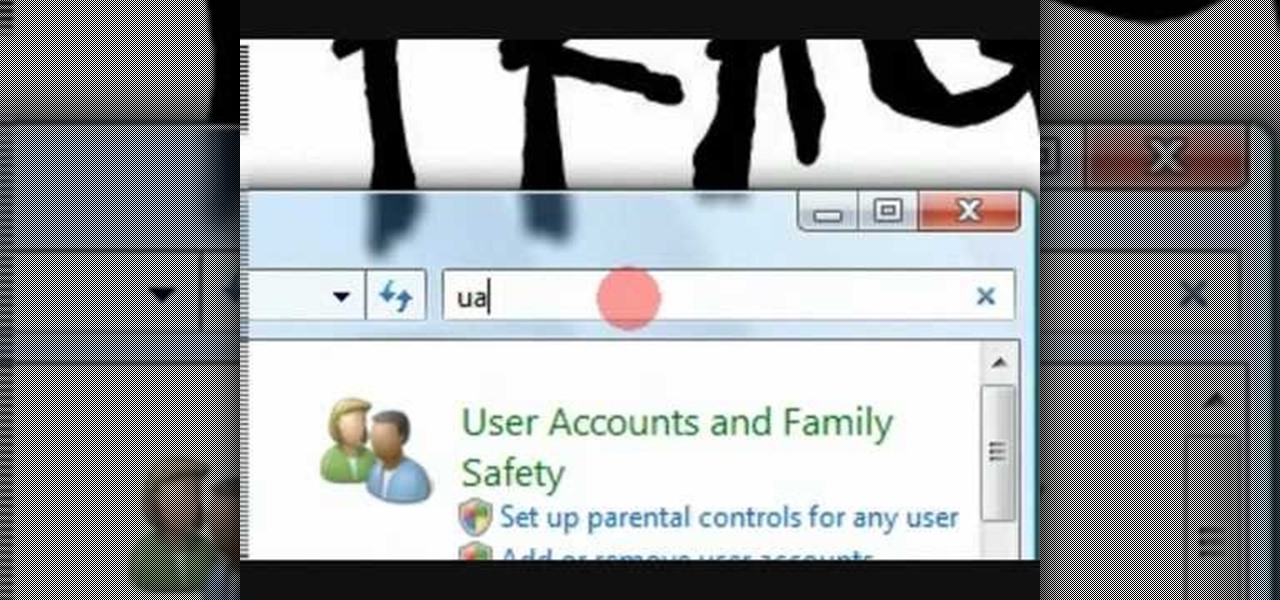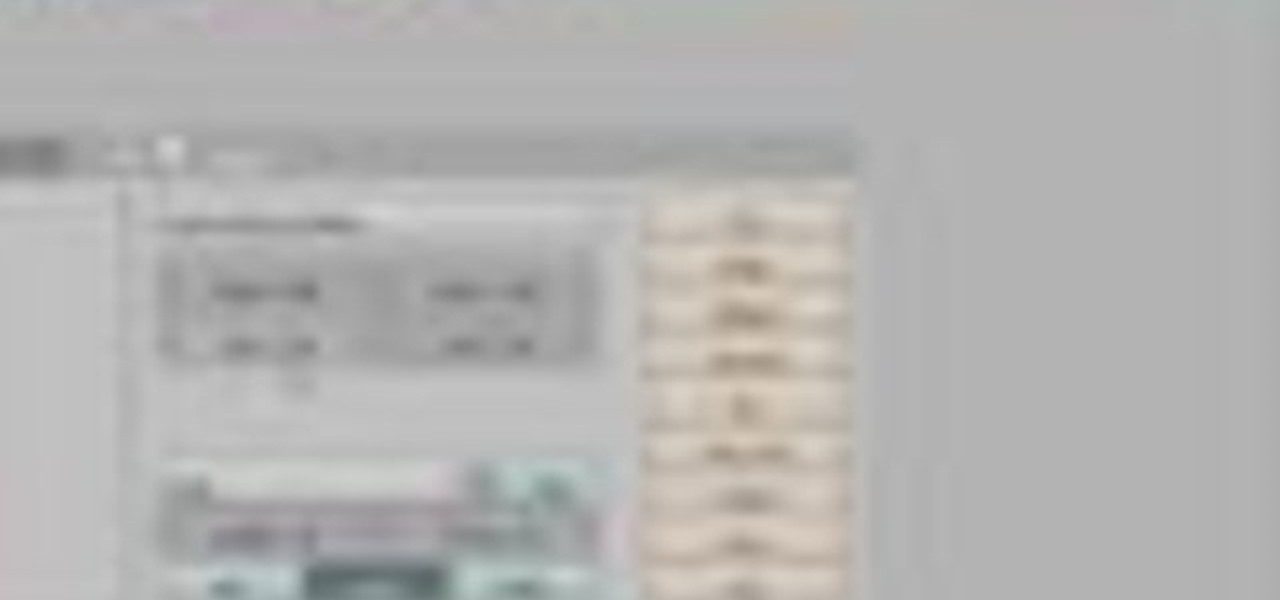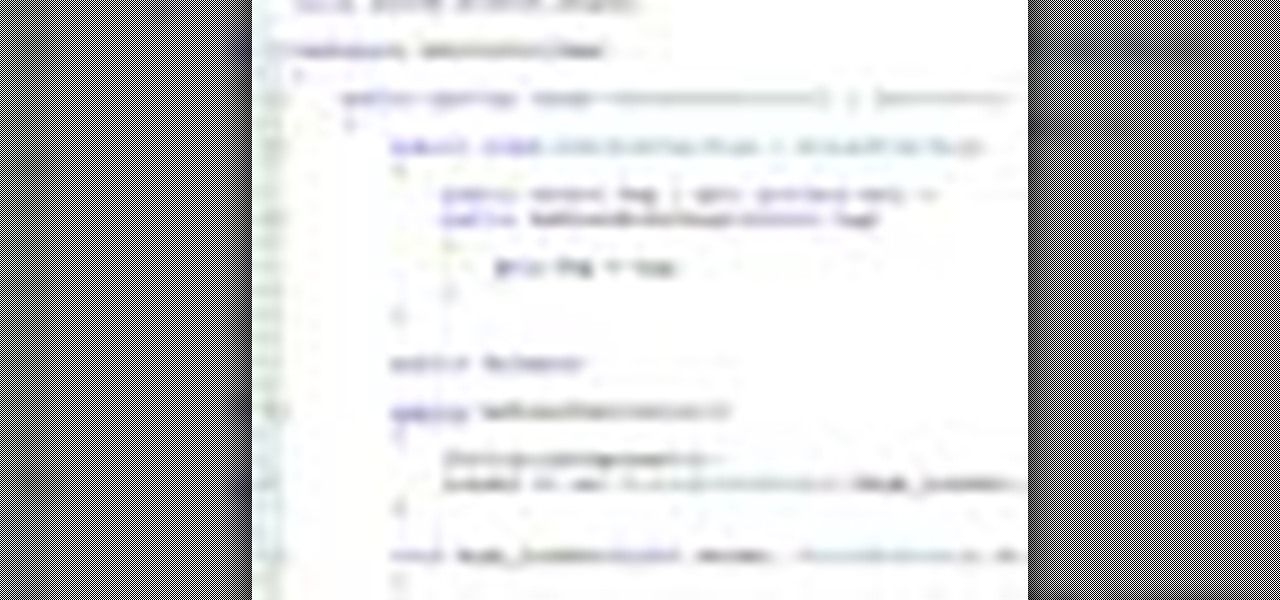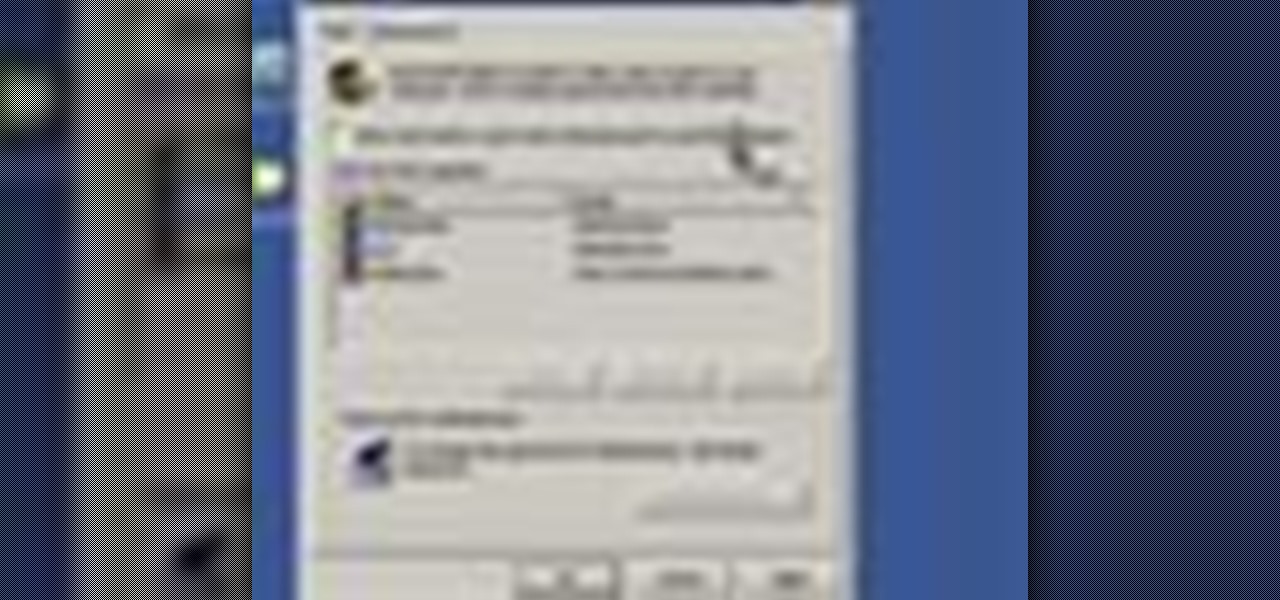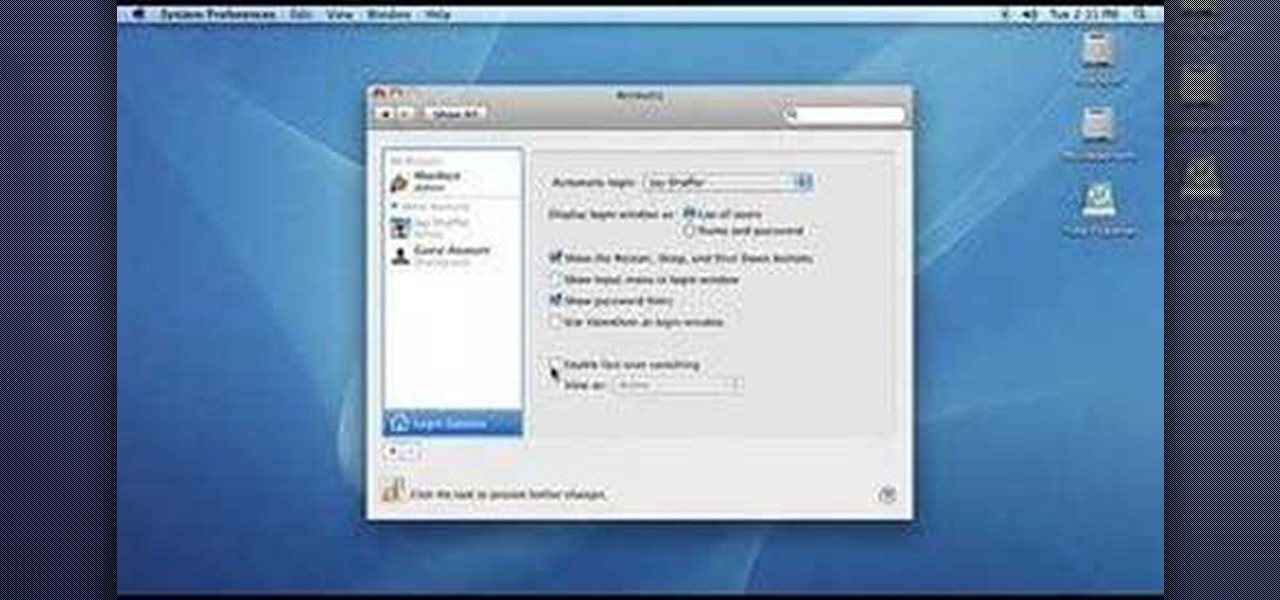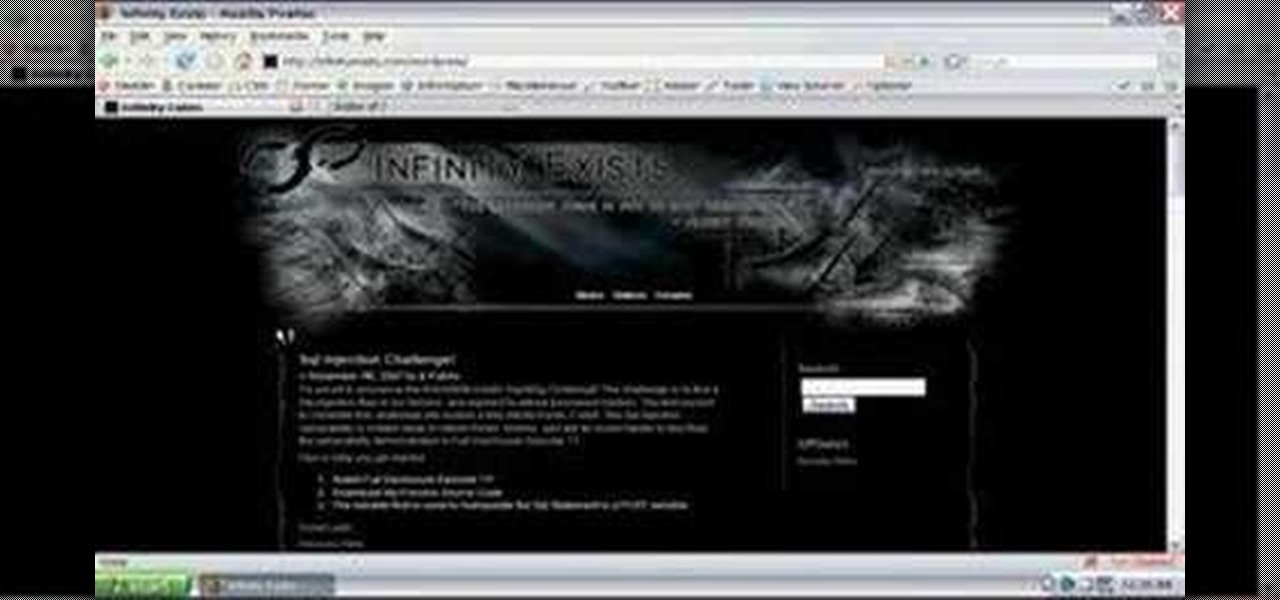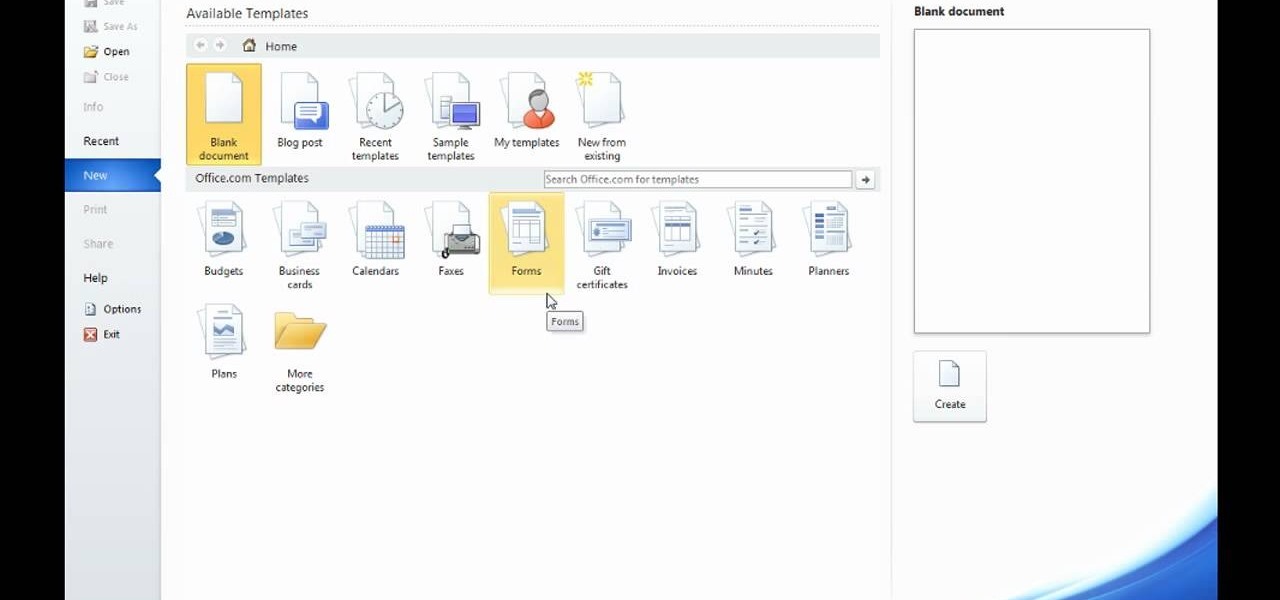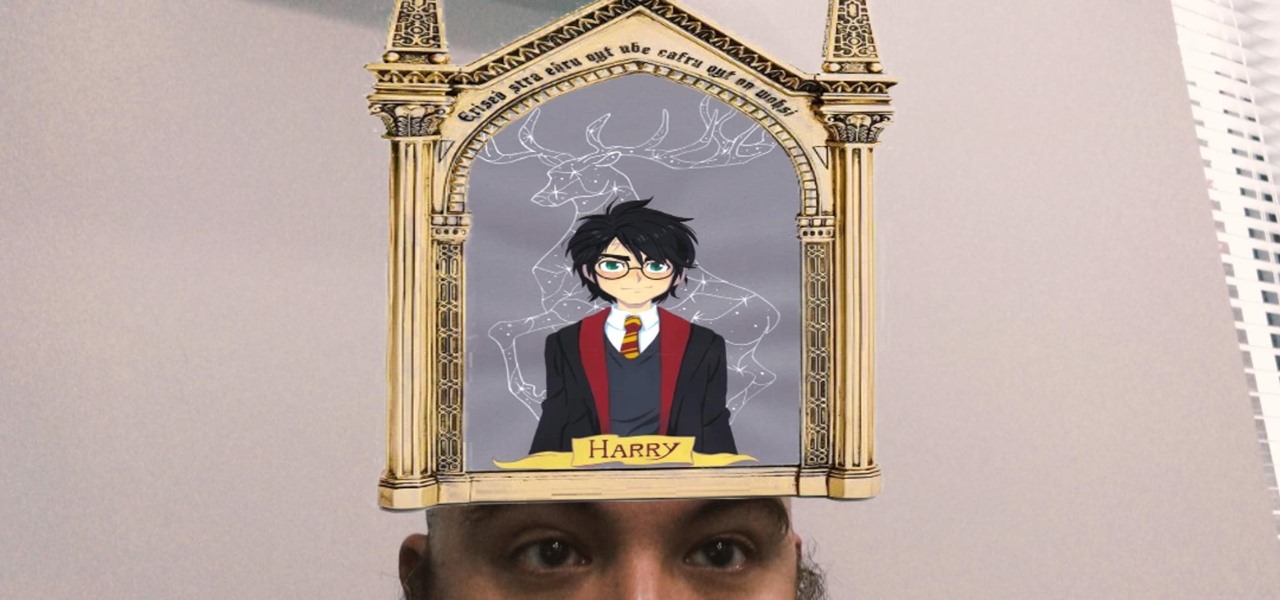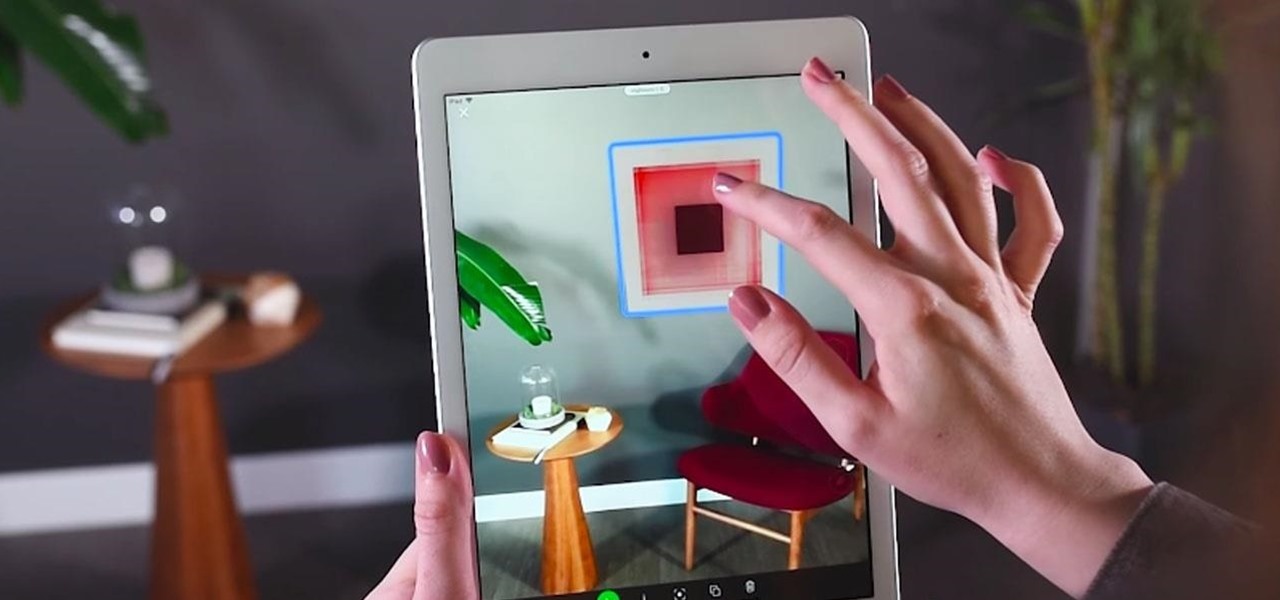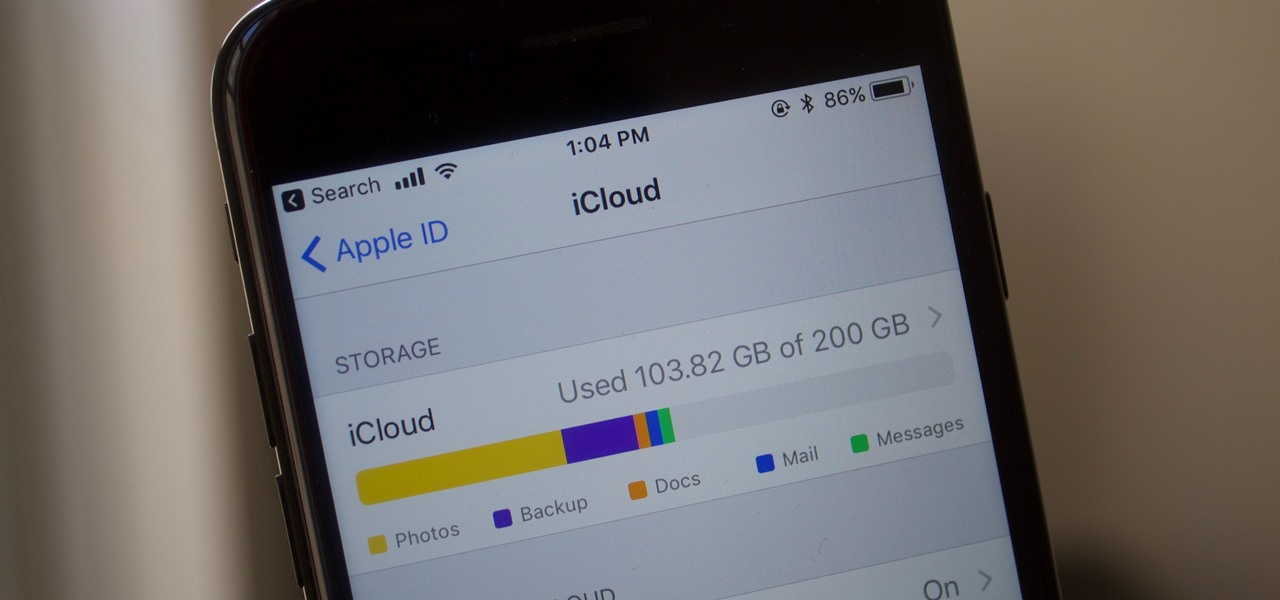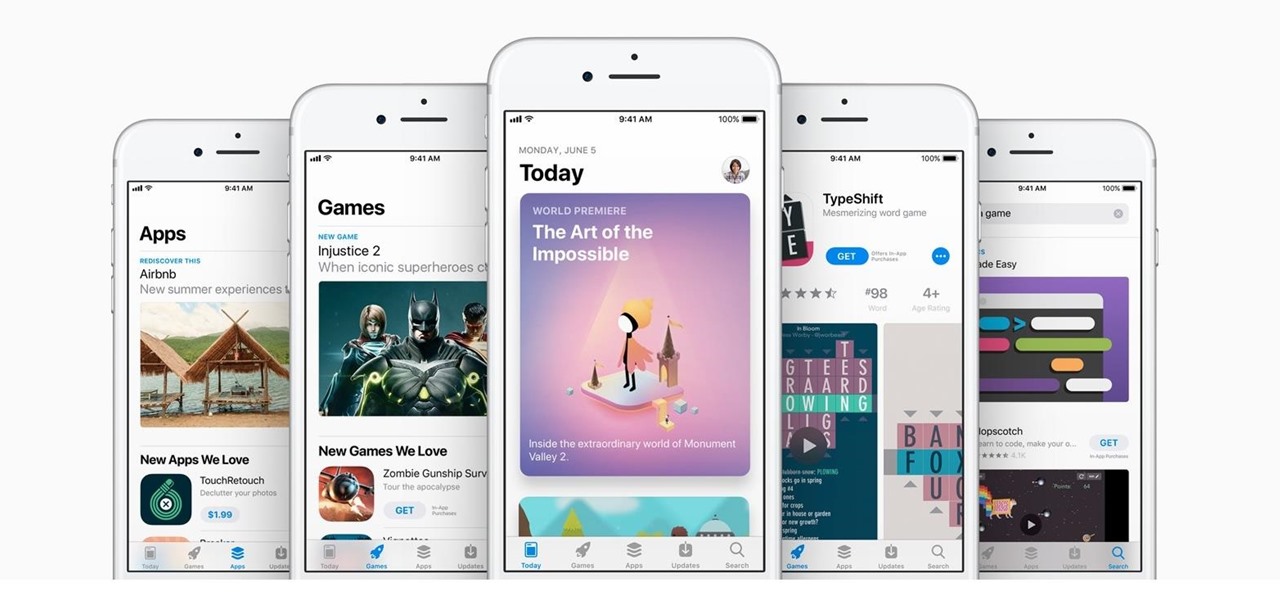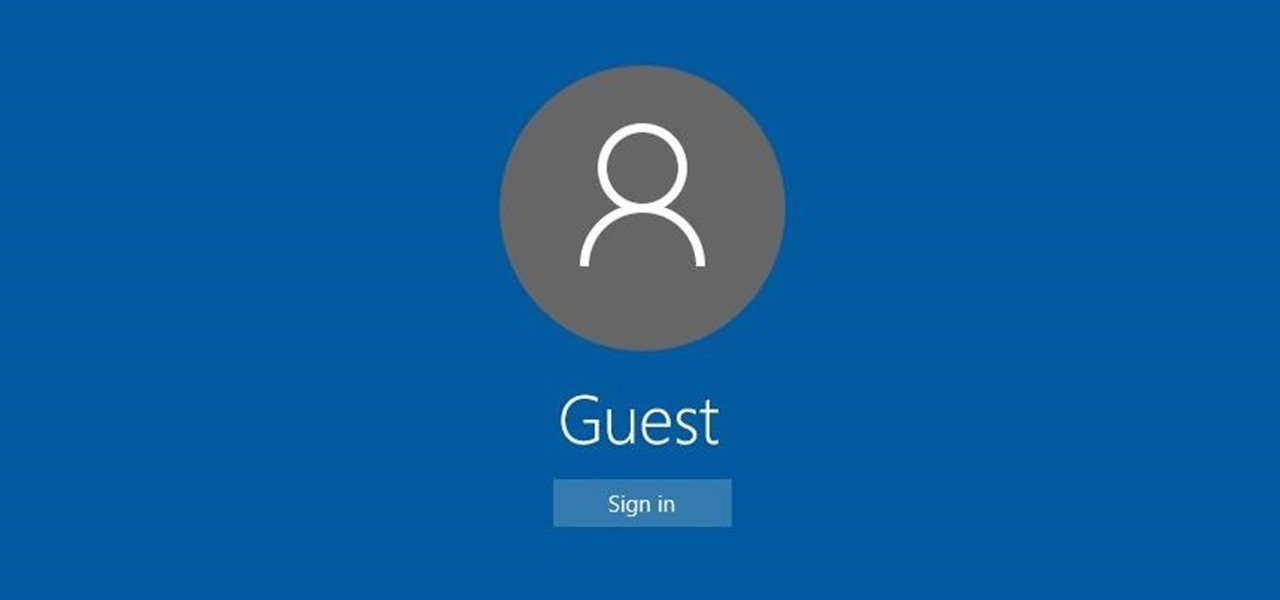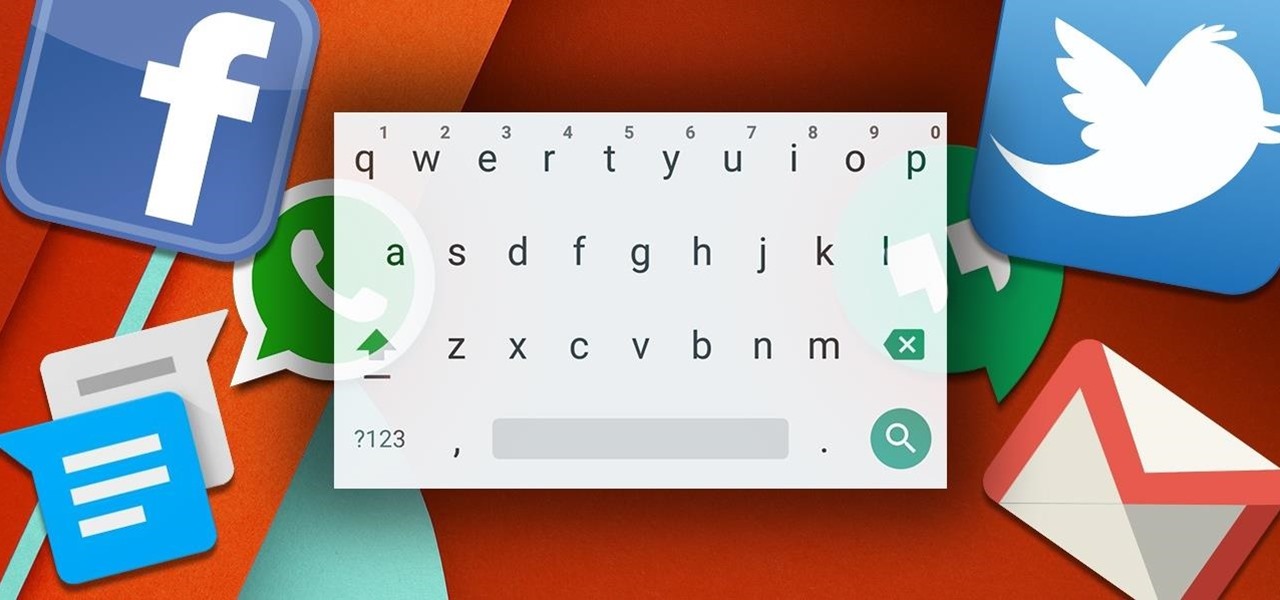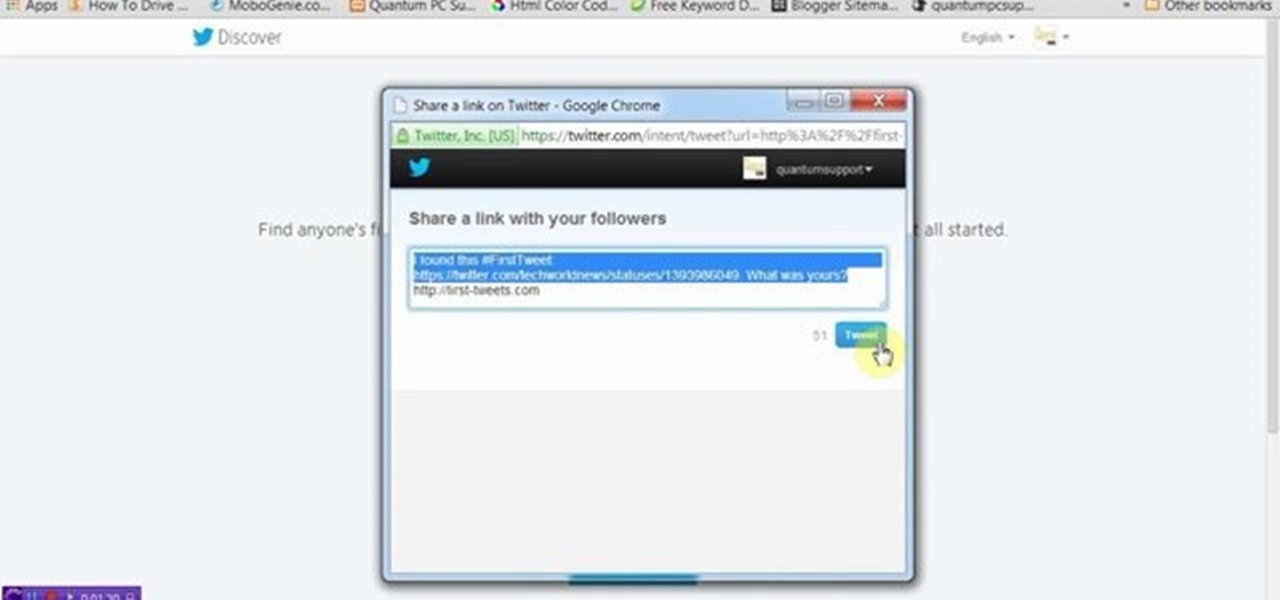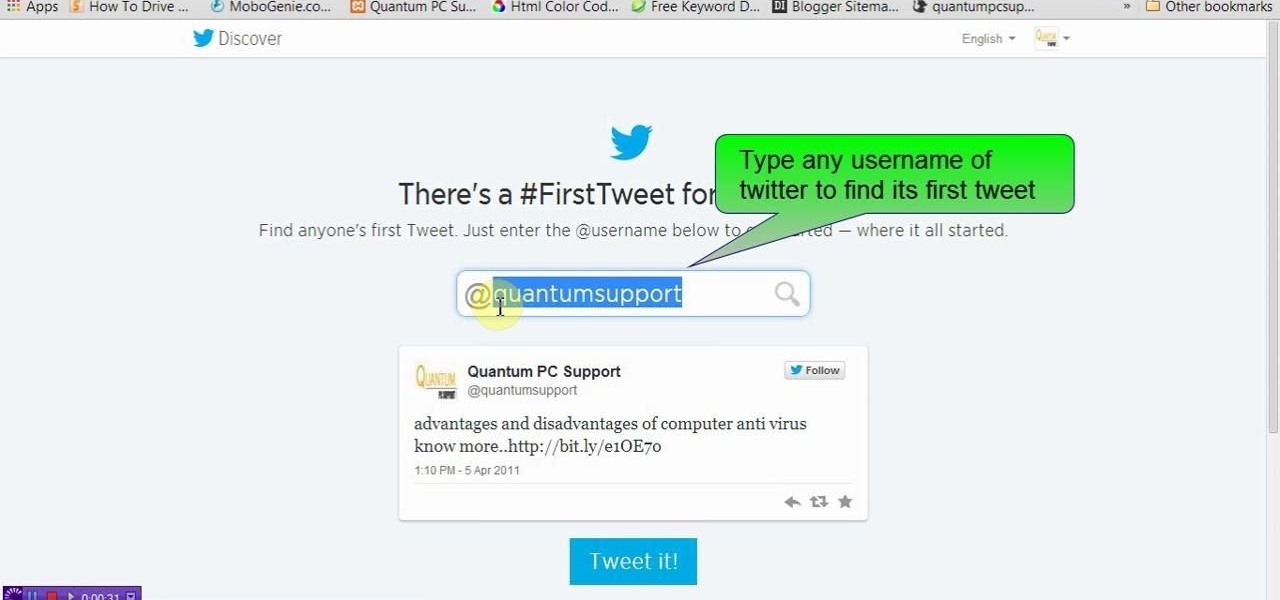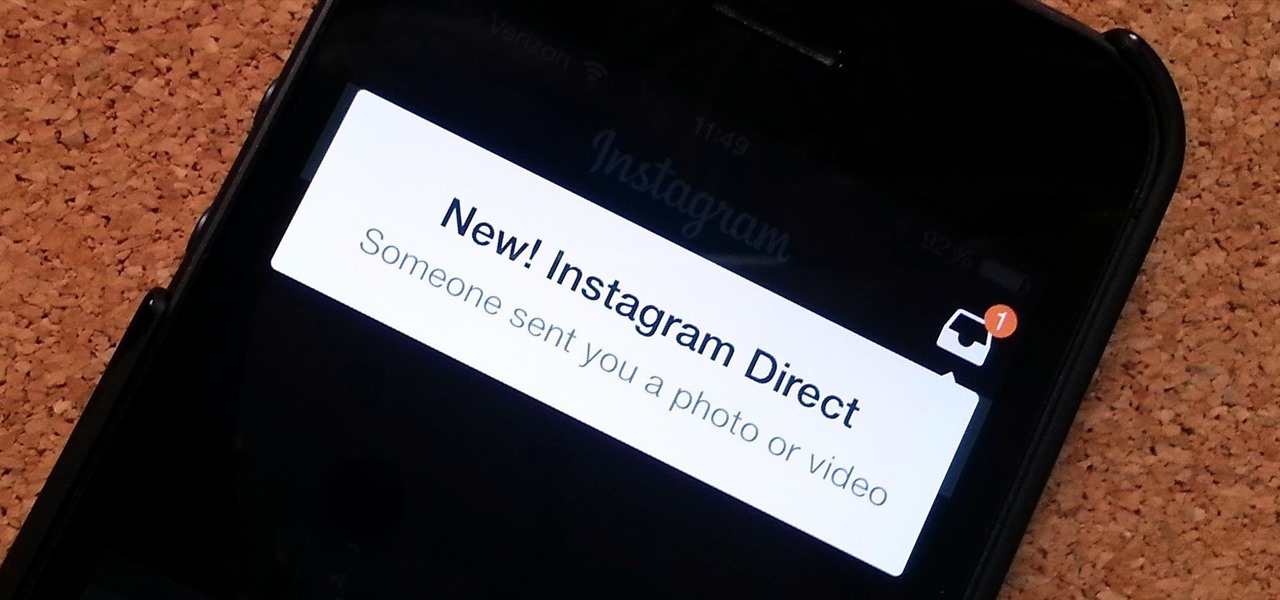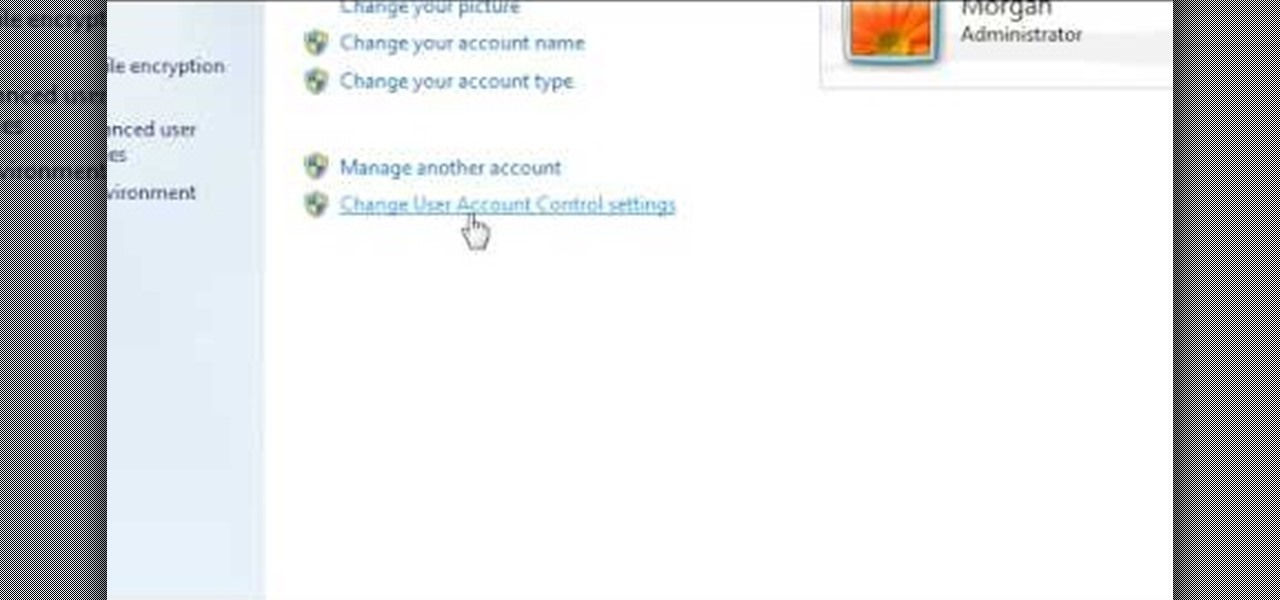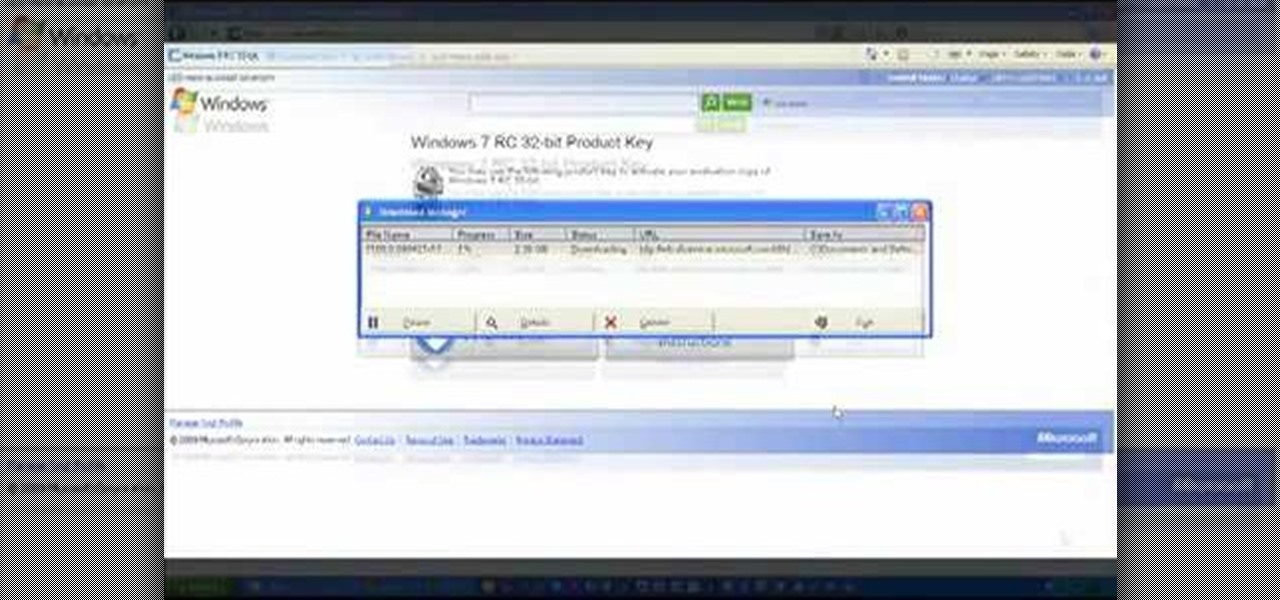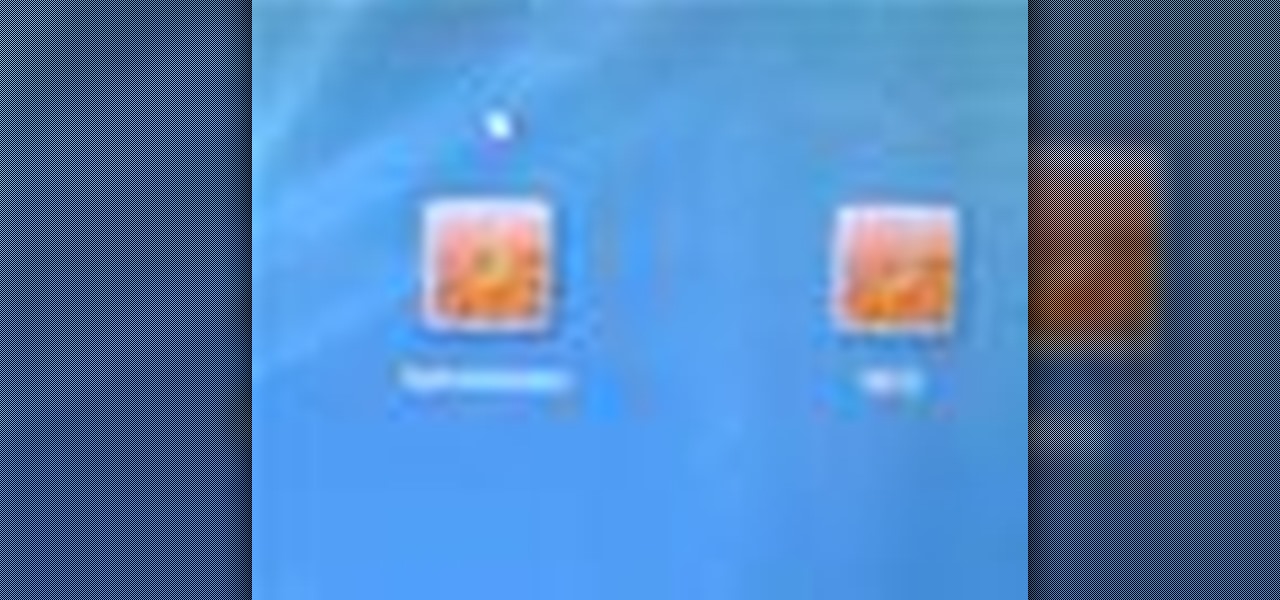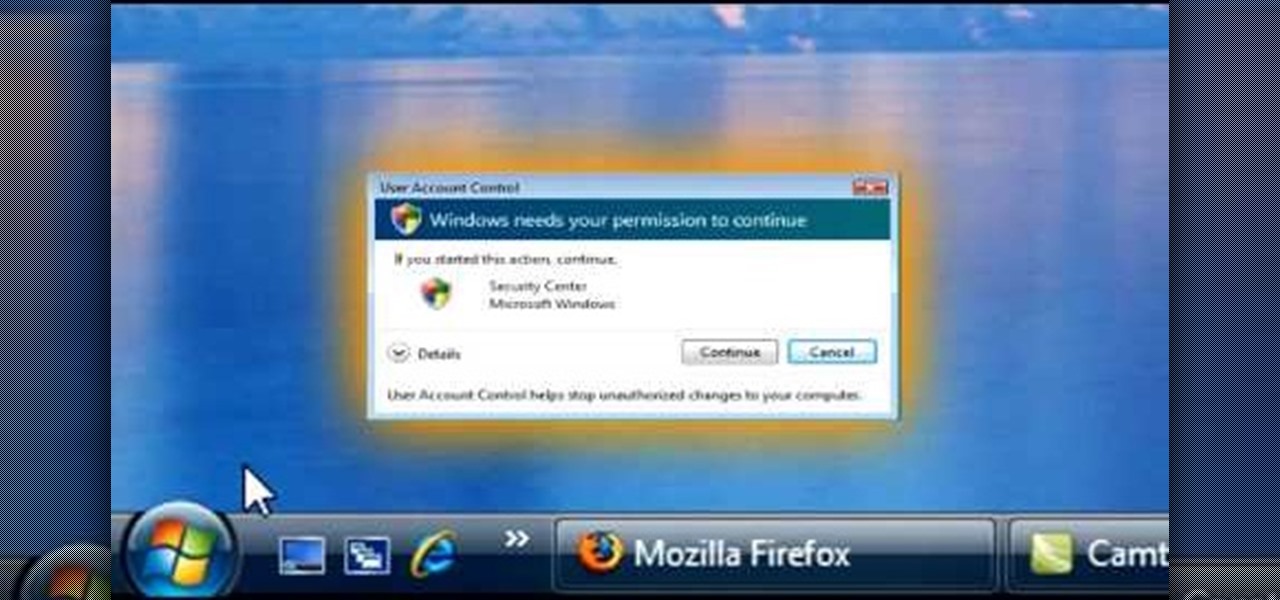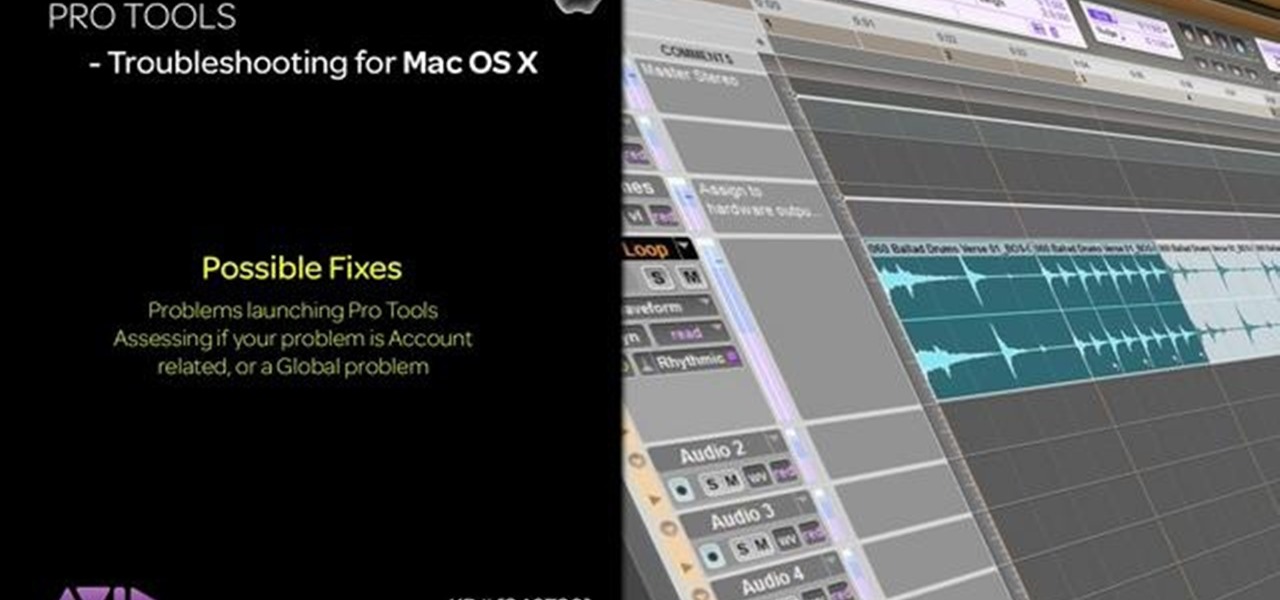
This video describes how to create a new user account on an Apple Mac OS X 10.6 (Snow Leopard) computer to tell whether your Pro Tools problem is user-specific or global. Whether you're new to Digidesign's Pro Tools 8 or simply looking to pick up a few new tips and tricks, you are certain to benefit from this free software video tutorial. For complete instructions, take a look.
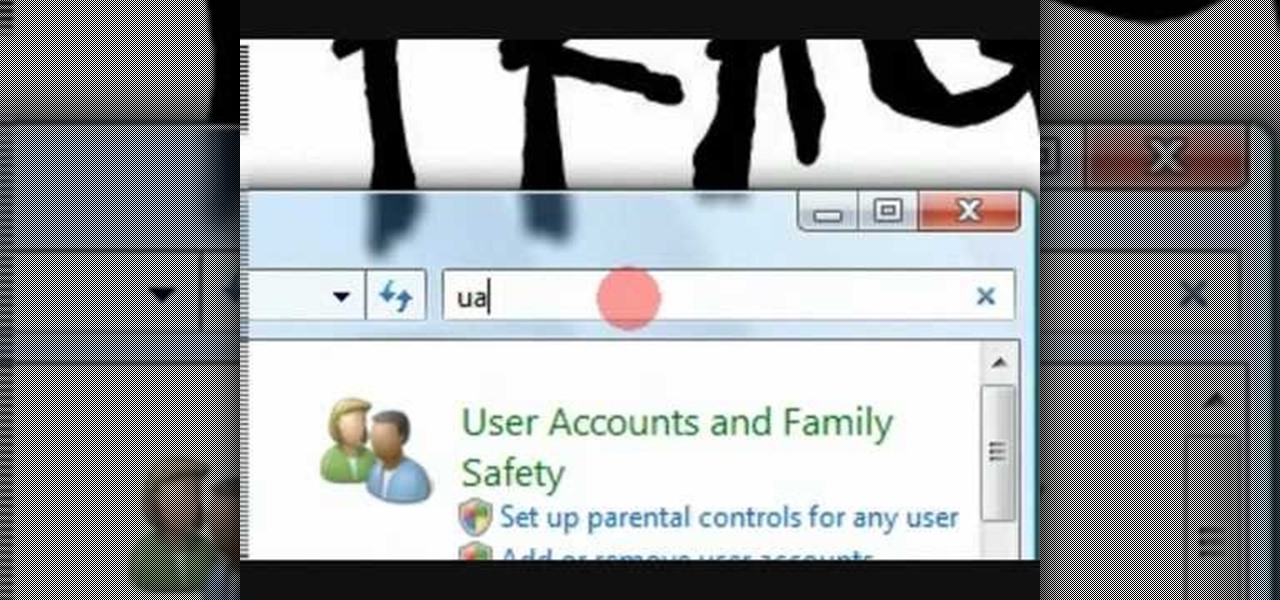
In this video tutorial, viewers learn how to disable User Account Control in a Windows Vista computer. Begin by clicking on the Start menu and select the Control Panel. Then type in "user account" in the search box and click on "Turn User Account Control on or off" under User Accounts. Now deselect the checked box and click OK. Finish by clicking on Restart when the Microsoft Windows window pops up to reboot the system for the changes to take effect. This video will benefit those viewers who ...

Want to keep other users from accessing certain applications, files or folders? This video tutorial will show you how it's done! It's easy! So easy, in fact, that this home-computing how-to can present a complete overview of the process in just over a minute's time. For more information, including detailed, step-by-step instructions, watch this Win 7 user's guide.
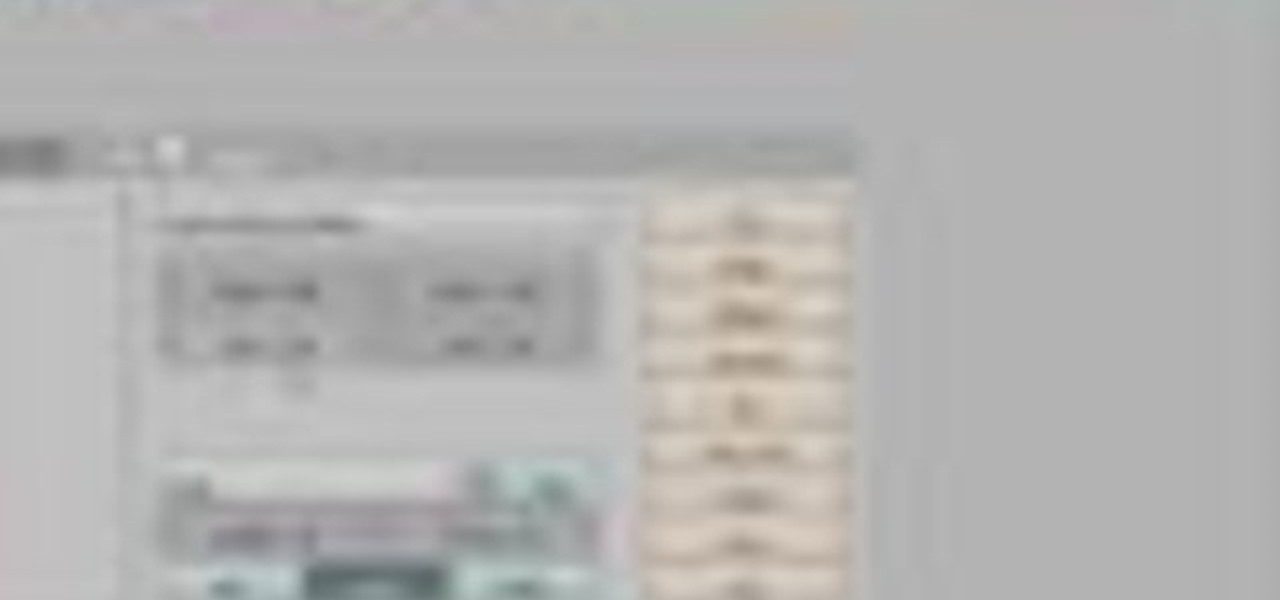
This Blender user's tutorial covers camera movement from camera view, the render panel, and the ambient occlusion panel. Whether you're new to the Blender Foundation's popular 3D modeling program or a seasoned graphic artist just interested in better acquainting yourself with the application, you're sure to be well served by this free video tutorial. For more information, including detailed instructions, take a look.
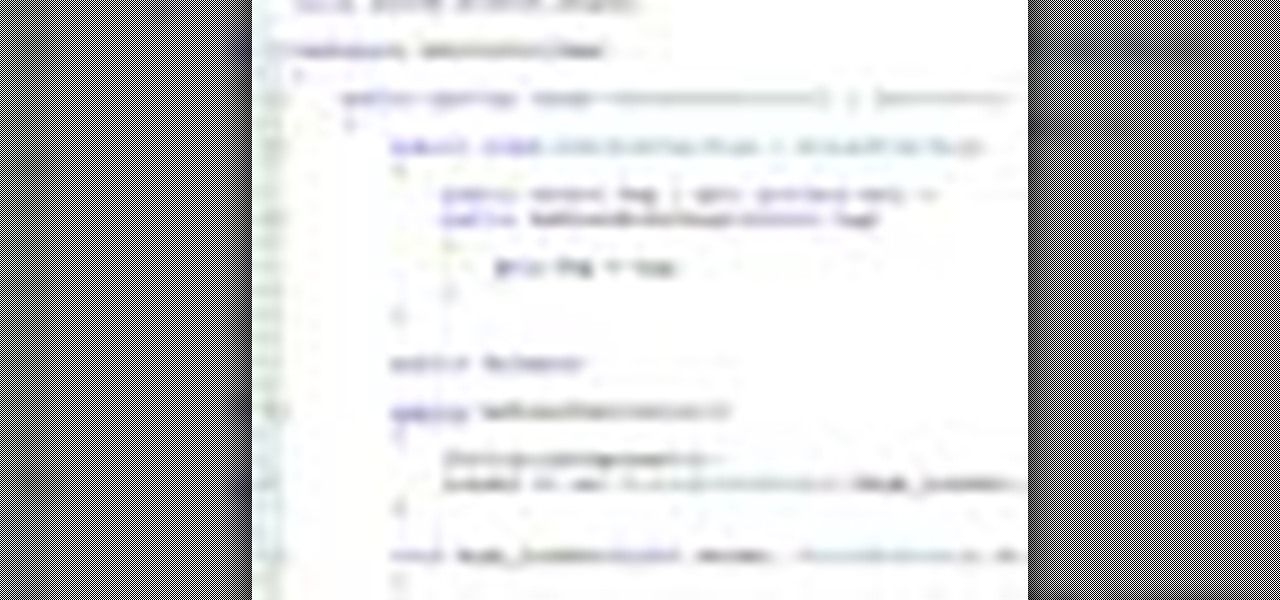
In this video Jesse Liberty demonstrates how to create user controls dynamically (at run time) and how these user controls can raise events to interact with the page that creates them. This is a step by step, extensive tutorial on exactly what you'll need to know when using Microsoft's Silverlight. This is a detailed, easy to follow video, to help you use the program, and all it entails.

Basically there are three quick ways to run a program as administrator. You can do that by clicking on cmd. We usually use this cmd prompt for finding your I.P. address and you can modify user accounts also. Another way is to click on start and type cmd in Run. Make a right click on cmd and click Run as Administrator. Final way to run program as an administrator by having right click on the program and select properties next select Compatibility, then select Operating System and finally, sele...

This video tutorial from Help-Vids shows you how to setup the automatic login in Windows XP so that you are automatically logged in as a specific user when you turn your PC on. Go to the start menu, select run and type the given command. When the user account dialog opens un-check the setting requiring the user to enter a name and password to use the computer and click apply. Fill in the user name and the password of the user that needs to be automatically logged in and click OK. Now when you...

With Windows® Fax and Scan feature that works with the Windows Vista™ operating system makes it even easier to share fax and scanning capabilities with multiple users. Where previous fax and scanning programs allowed an individual user to send and receive faxes or scan documents with a locally-connected fax or scanner; Windows Fax and Scan provides a flexible system for multiple users to share local or network-connected scanners and fax devices. F

The User Dashboard in OnTime is a great way to look at items across types and edit them. See how to view and search through data regardless of its type (Defect, Feature, Task, Incident) by taking advantage of the User Dashboard. For detailed instructions on using the dashboard, watch this installment from Axosoft's own series of video tutorials on the OnTime Project Management Suite.

Ever wish you could switch between users on your Mac without having to kill all of your applications (and losing all your data) in the process? In this tutorial, Molly Stanberry from MacMost.com Shows how to enable fast user switching in Mac OS X Leopard.

Maxon's CINEMA 4D allows users to add a module called HAIR, integrating custom hair control to 3D projects. However, sometimes users may want to export the HAIR geometry to non-HAIR users. The process, although easy, isn't necessarily obvious. Here's how you can do it, or at least one way to do it.

In this video tutorial, viewers learn how to use Flickr photos in their screen-saver. This task can only be done on the Windows computer. Users will need to download the program from the website provided in the video. Once downloaded and installed, there is an option in the Screen Saver Settings. Users are able to take photos from specific users or groups, or can search through tags and contacts. Further options include selecting the size of the photo and delay between switching the photos. U...

In this episode of Full Disclosure we are explaining the website attack known as Cross-Site Scripting (XSS). Cross-Site Scripting is a type of security vulnerability that affects web applications that do not sanitize user input properly. This kind of vulnerability allows an "attacker" to inject HTML or client side script like JavaScript into the website. Cross-Site Scripting is most commonly used to steal cookies. Cookies are used for authenticating, tracking, and maintaining specific informa...

In this tutorial, we take an introductory look at node based compositing from the perspective of an After Effects user. If you are someone who has lots of experience with After Effects, and wants to get into using a program like Shake, Nuke, or Fusion, this will help you get on the right track. Whether you're new to Adobe's popular compositing application or are just looking to get better acquainted with AE and its various features and functions, you're sure to enjoy this free video software ...

This video shows how to delete a user account on Windows 7. Go to the start menu, the control panel, then user accounts. Click add or remove user accounts. Select the account you want to remove. Choose the option to delete the selected account. Windows will ask if you want to delete everything on the account or keep the information on your desktop while still deleting the account. This will be your choice. The narrator chooses to delete the full account.

This video demonstrates how users of the FileMaker Pro 10 software can easily start using this software from the quick start menu. It is demonstrated to users how to create a database or open an existing database from this quick start page. Also demonstrated is how users might be able to find further information using the "Learn More" option at the bottom of the menu. This option shows users the basics via videos, tours, and tutorials. A must see for those new to this software.

Microsoft Word 2010 prevails with new advancements. New options such as Backstage view allows the user to work efficiently and utilize new abilities when managing documents. It succeeds with new abilities that will allow the user to complete tasks quicker than before. Working with the newly enhanced ribbon allows the user to navigate with an easy, more personal customized environment. Now with more options and commands at your fingertips, it is evidently shown that Microsoft is gifting users ...

The developer who gained notoriety for his What Disney Are You? augmented reality filter on Instagram is striking again while the iron is hot.

For Snapchat users wondering if that selfie is ready to send to their crush, independent Lens Studio creator Andrew Mendez created a handy tool called the Smile Rater.

In the realm of internet security, it's becoming clear that augmented reality is not immune to the increasing wave data breaches plaguing users.

If you're looking into buying shoes from DSW on Black Friday, then you can save an extra 20% — but only if you smile more.

When it comes to augmented reality apps, visually immersive experiences are plentiful, but audio experiences are somewhat underrepresented. A new app for iPhones and iPads seeks to shift the AR paradigm toward the latter.

iCloud can occasionally be the worst part of being an Apple user. It's useful for backing up your information, however, sometimes the problems that stem from Apple's cloud service are so tremendously frustrating they almost seem intentional. Well, buckle in, because it's possible there may be a widespread login issue.

In the changes to the App Store Review Guidelines for iOS 11, Apple has announced that developers must use the App Store rating API. The API was introduced in the iOS 10.3 beta period as something that would eventually become mandatory. Now, Apple has followed through on that promise.

In the last iteration of how to train your python, we covered basic string manipulation and how we can use it to better evaluate user input. So, today we'll be covering how to take user input. User input is very important to scripting. How can we do what the user says if we can't tell what the user wants? There are multiple ways to take input, we can give the user a prompt and take input from them directly, or we could use flags/switches, and take their input before the script is even execute...

For reasons unknown, Microsoft decided to change the way the Guest account feature in the new Windows 10 operating system works. In previous versions, the Guest account feature allowed you to set up a limited account for other users so they don't have access to your important documents and settings. Now, the process requires assigning an email to a new account and configuring share settings.

Since the release of Windows 8, Microsoft has been heavily encouraging users to use Windows with a Microsoft account. According to Microsoft, the main benefit of using a Microsoft account is the ability to sign in and sync your information across various Microsoft devices and services. Furthermore, you have access to a singular cloud storage solution which can contain documents, pictures, settings, and more on whatever system you're using with the Microsoft account.

Android has a system-wide user dictionary file that any third-party keyboard can utilize, if it so chooses. This file contains all of the words that you've added to your keyboard manually, and of the big-name players, Minuum, TouchPal, and the Google Keyboard call on this file to determine their user dictionaries.

This tutorial video will show you how to find first tweet of any user in Twitter. You have to type first-tweets.com in address bar of your browser. The site will be redirected to discover.twitter.com/first-tweet page. Just type any user name and twitter will show the first twit of that user. Watch the video and try it yourself.

This video will show you how to see first twit of any user in twitter. You could type https://www.first-tweets.com in address bar and the site will be redirected to another place https://www.discover.twitter.com/first -tweet page. You have to enter the user name and twitter will fetch the first twit of that user. Watch the video and employ it yourself.

Instagram recently released their new Instagram Direct messaging feature in their Android and iOS apps, which lets users share private photos and videos directly with individuals or groups of up to 15 users. However, there are no restrictions on who you can send private photos or videos to.

In this video, we learn how to turn off user account control (UAC) in Windows 7. First, go to your desktop and then the start menu. From here, go to the control menu and then user accounts. After this, go to change your user account control settings and a new window will pop up. From here, change the bar from the top to the bottom where it does not notify you, or wherever you want it to be that suits you the best. To finish, you will save this and then exit out of all the windows and your set...

Microsoft has released its latest rendition of the Windows operating system, Windows 7. Windows 7 succeeds Windows Vista and comes with many improvements and useful updates. To install the update one a personal computer running Windows, a backup of the user's personal files and data onto a detachable hard drive is recommended to prevent data loss during the update process. The ISO image of the Windows 7 OS is burned onto a DVD. A partition is optionally created on the user's computer to allow...

Revision3 Internet Television and Tekzilla Daily with Veronica Belmont demonstrate how to unlock Vista's super user mode. First, open the start menu and type CMD. Right click the command prompt and select the run as administrator option. Type the code net user administrator / active:yes. Hit enter. Your system should reply with the command completed successfully message. Then, the next time you restart your system, you'll see the administrator as an option in the welcome screen. If you use th...

This video shows how to hack the computer password for Vista. We can change the computer password without knowing the actual password. First go to Start menu. Type in the Search "cmd". Then right click on that folder and run as administrator. Then we get a pop up. Type in their net users. Pick the user that we want to hack into. After picking the user type in net user the username and then * . After typing this hit enter key and it should say the command completed successfully and we have to ...

In this video tutorial, viewers learn how to negotiate with a credit card company. There are 3 main items that users can negotiate. The first item is the date of payment. Users are able arrange a more convenient date for payment. The second item is the annual fee. Users are able to work out a way to not have to pay an annual fee for using a credit card, which will help save money. The third item is the interest rate. Users can negotiate and try to lower the interest rate that they must pay. T...

In this video tutorial, viewers learn how to block certain users from seeing their Facebook account. Begin by logging into your account and go to your home page. Click on the Setting tab and select Privacy Settings. At the bottom of the page, under Block List, there will be a space for users to type in a persons name to block and click Block. Select the person from the list of people and click Block. This video will benefit those viewers who use Facebook, and would like to learn how to block ...

In this video tutorial, viewers learn how to clean the rear LCD on a camera. Begin by dry cleaning using Giottos Rocket Blower and nylon fine brush. Users will also need a isopropyl rubbing alcohol and microfiber cloth. Users may also need gloves to protect their hands from the alcohol. Begin by blowing off any dust and brush it with the brush. Now users will be wet cleaning using the isopropyl alcohol and microfiber cloth. Users are advised to clean weekly. This video will benefit those view...

1. To disable the UAC (User Account Controls), first click start button and type "msconfig" into the start search text box.