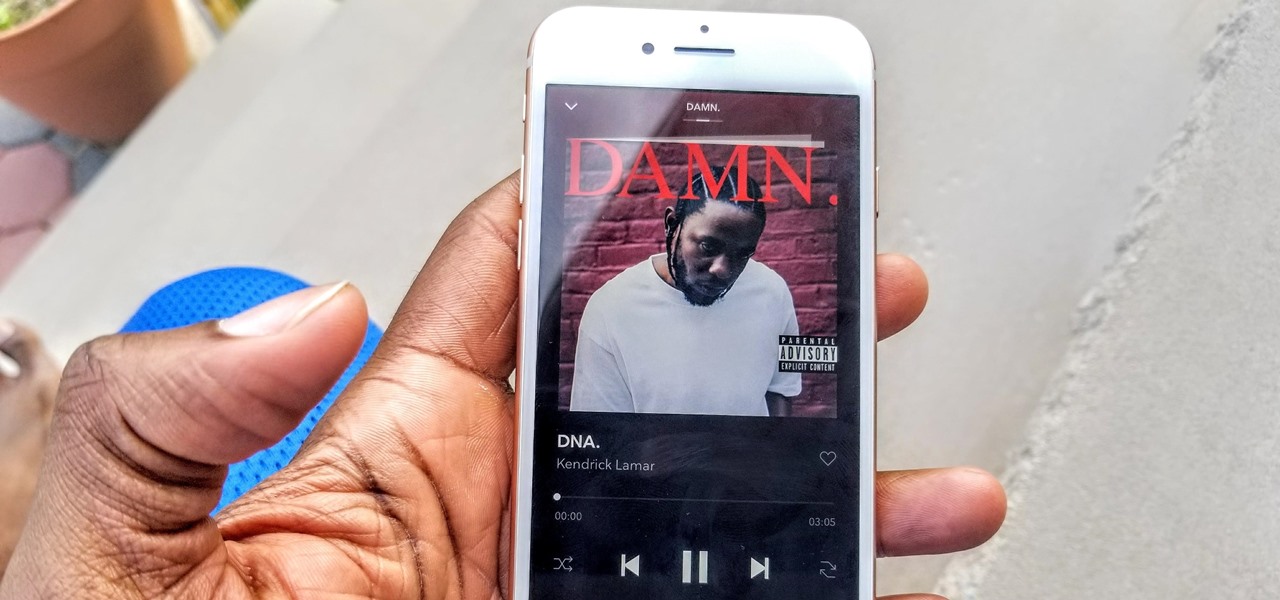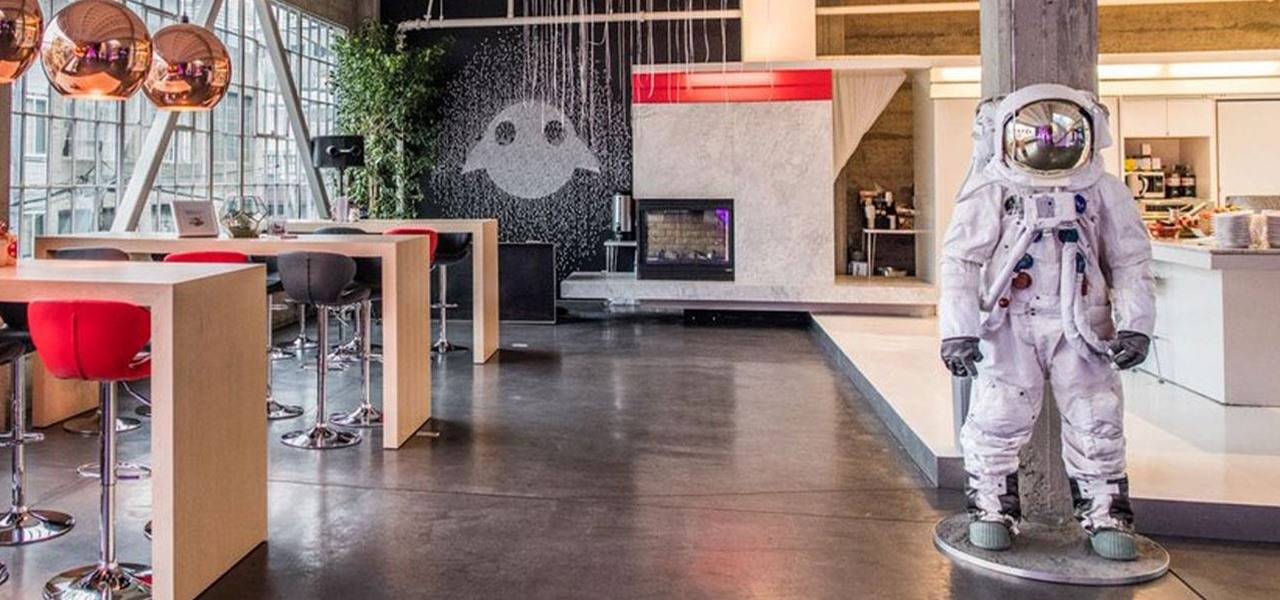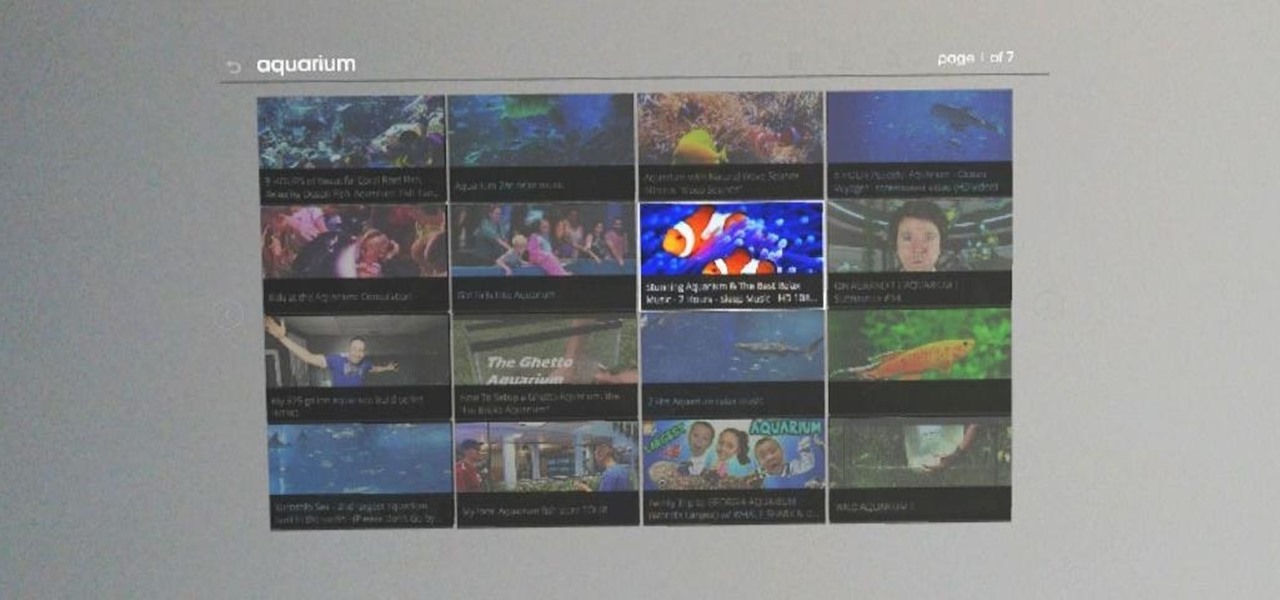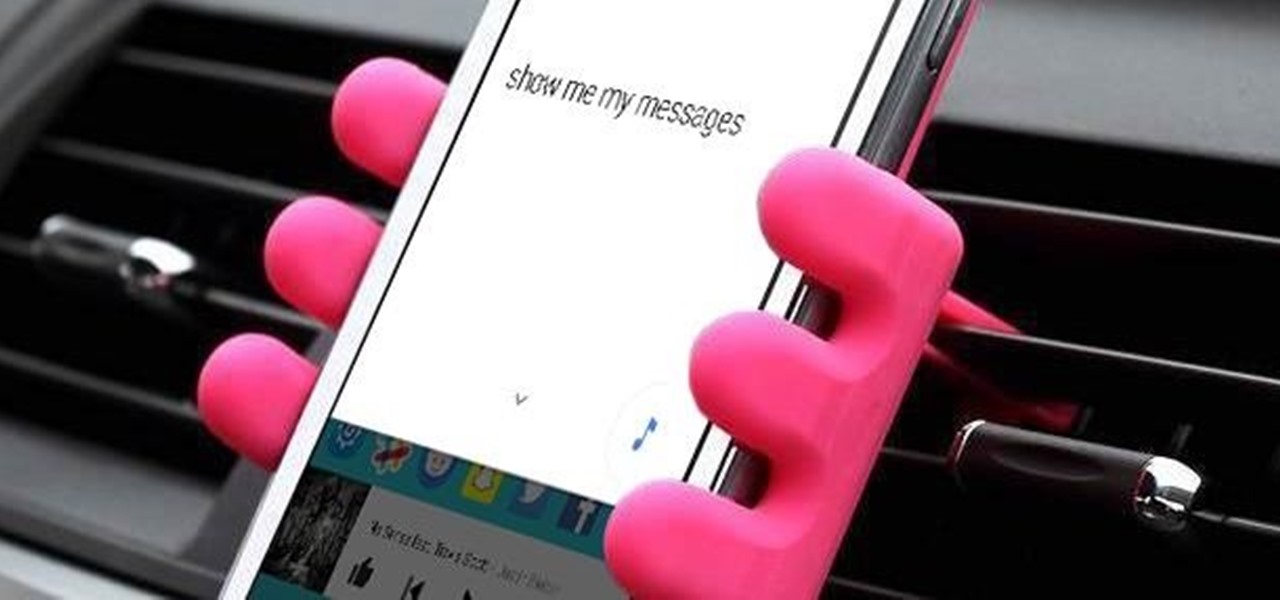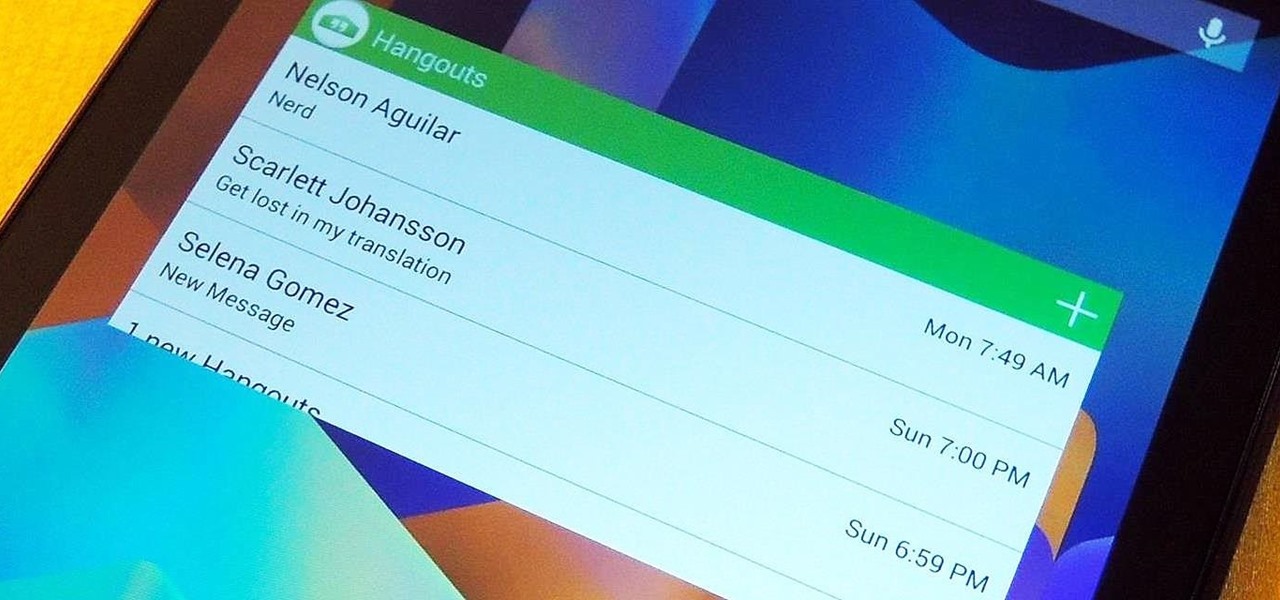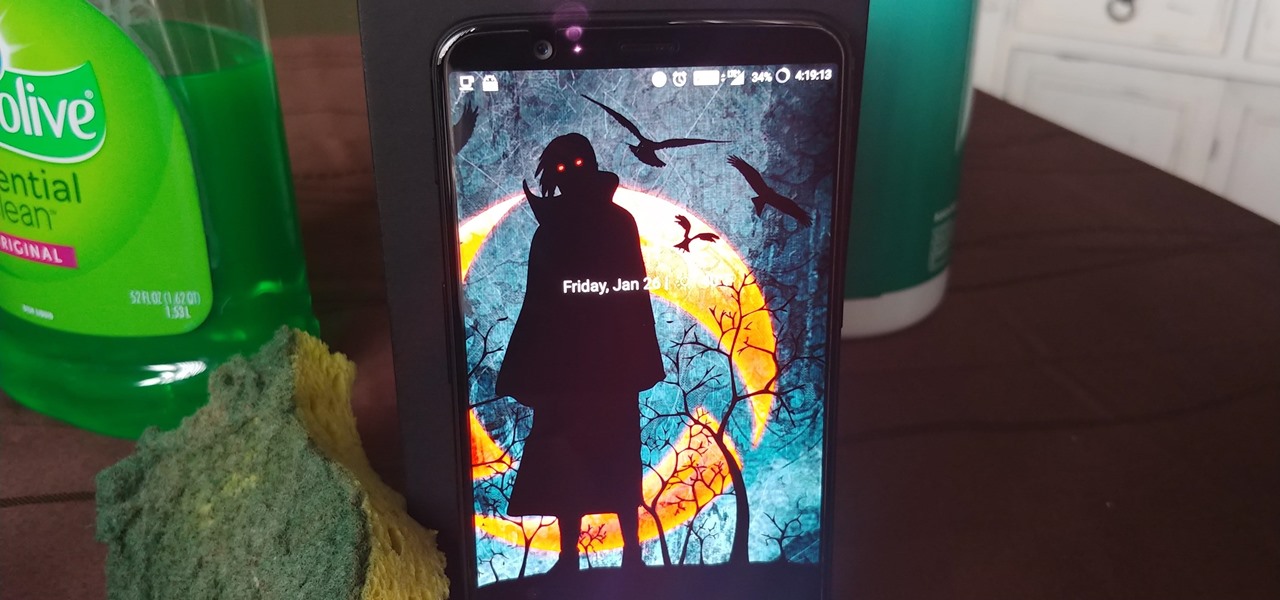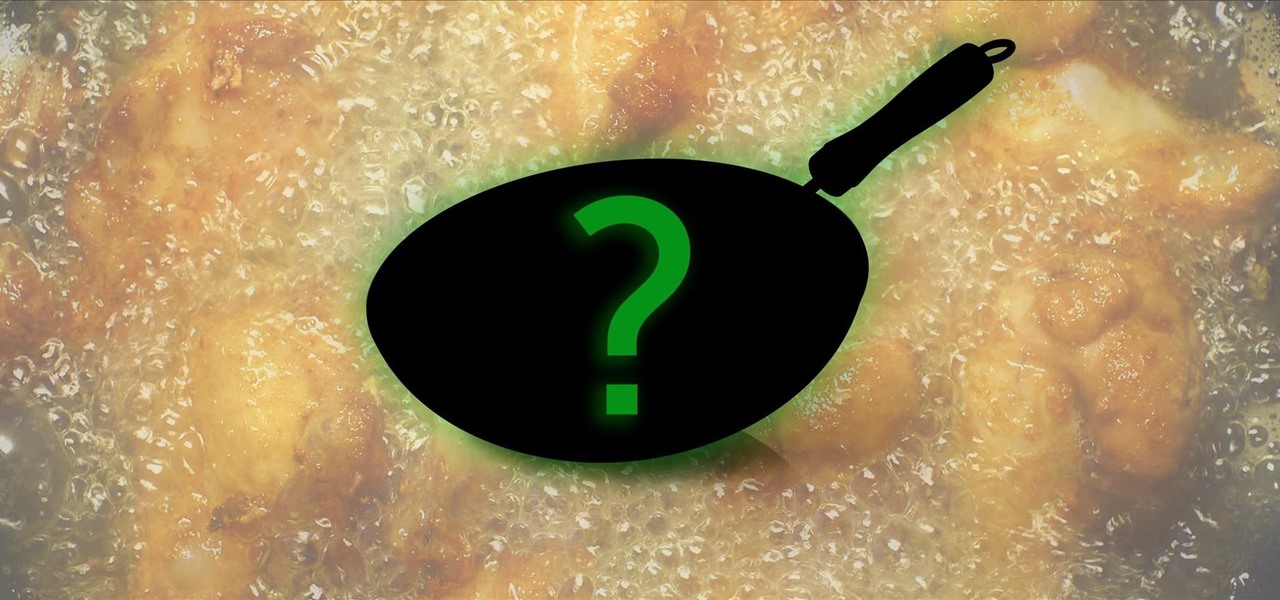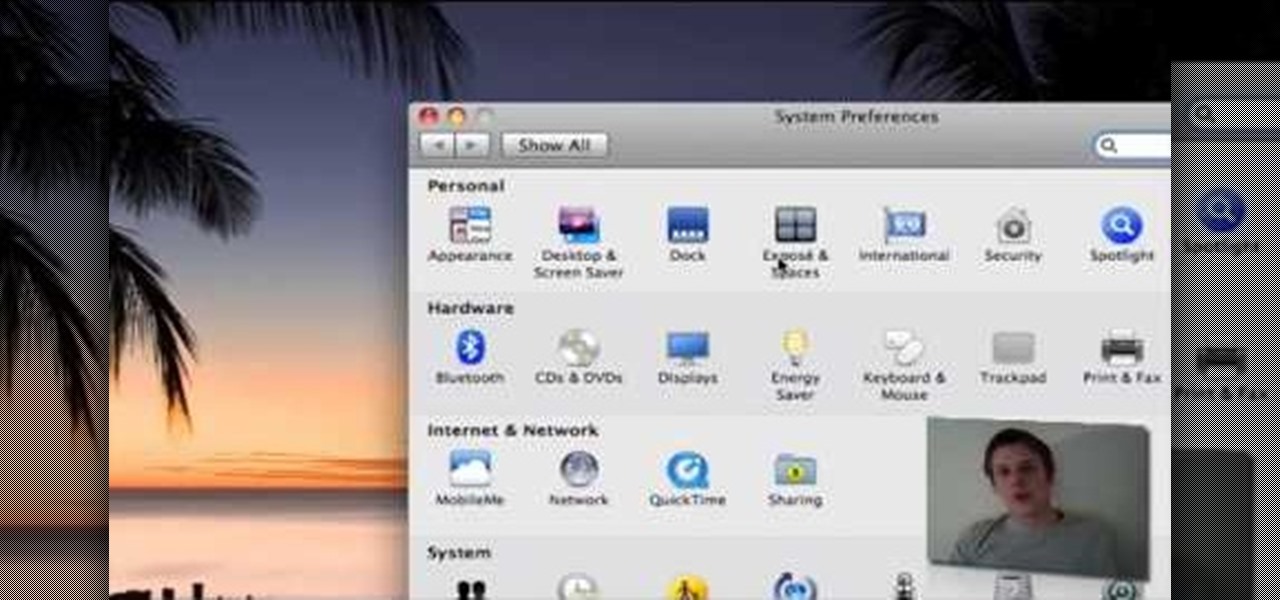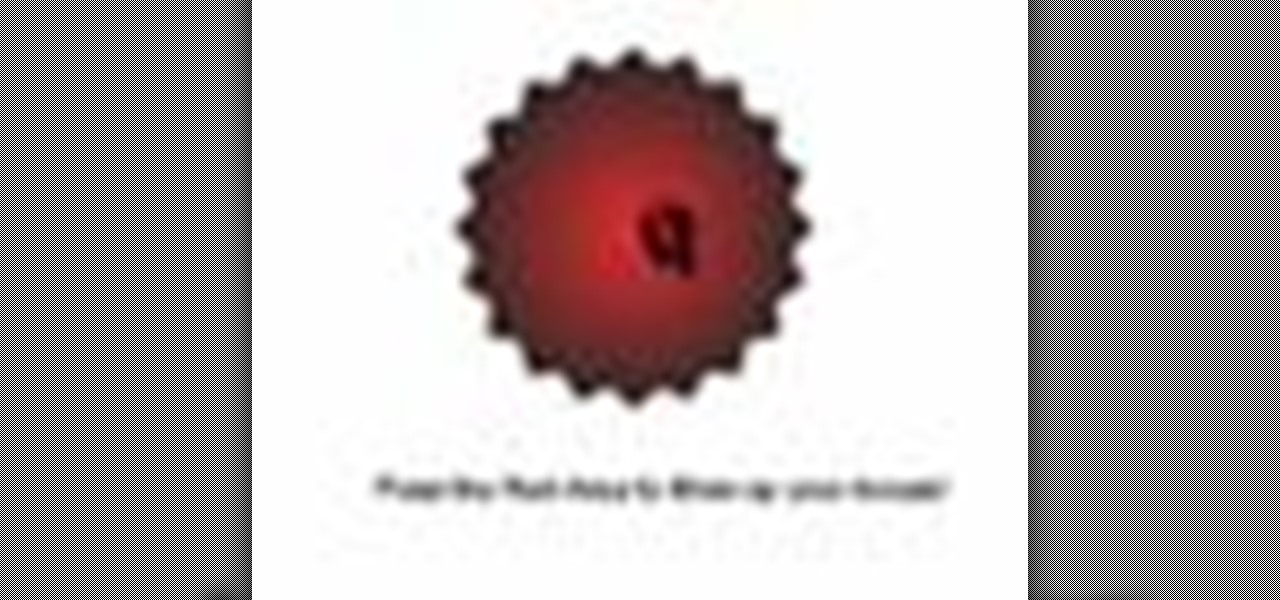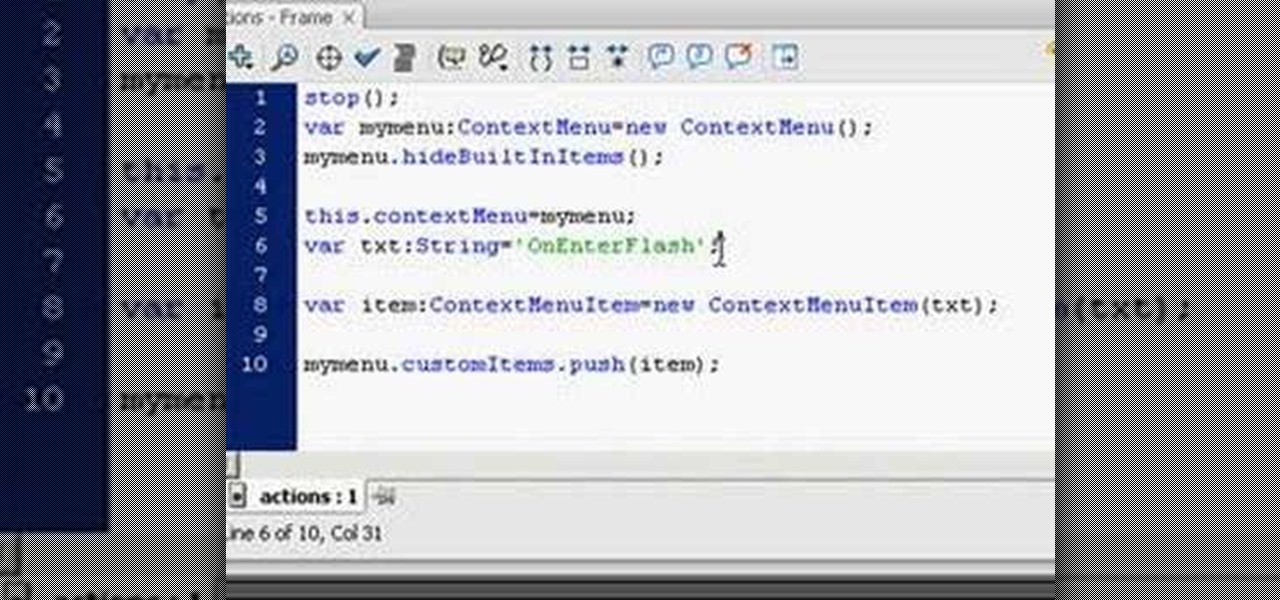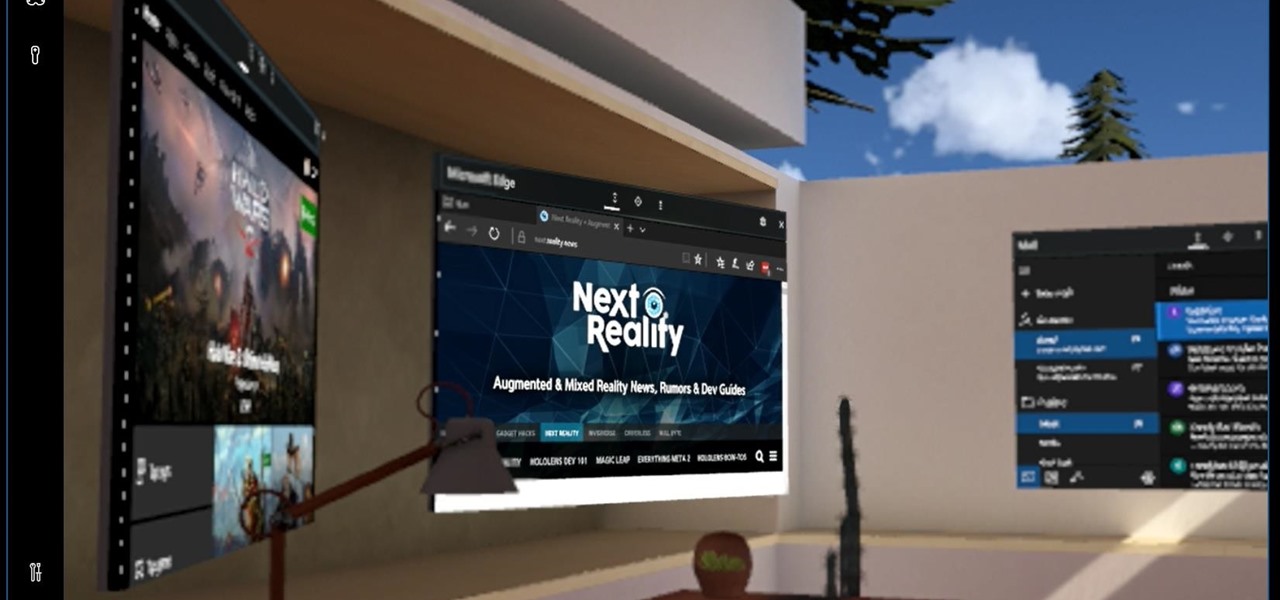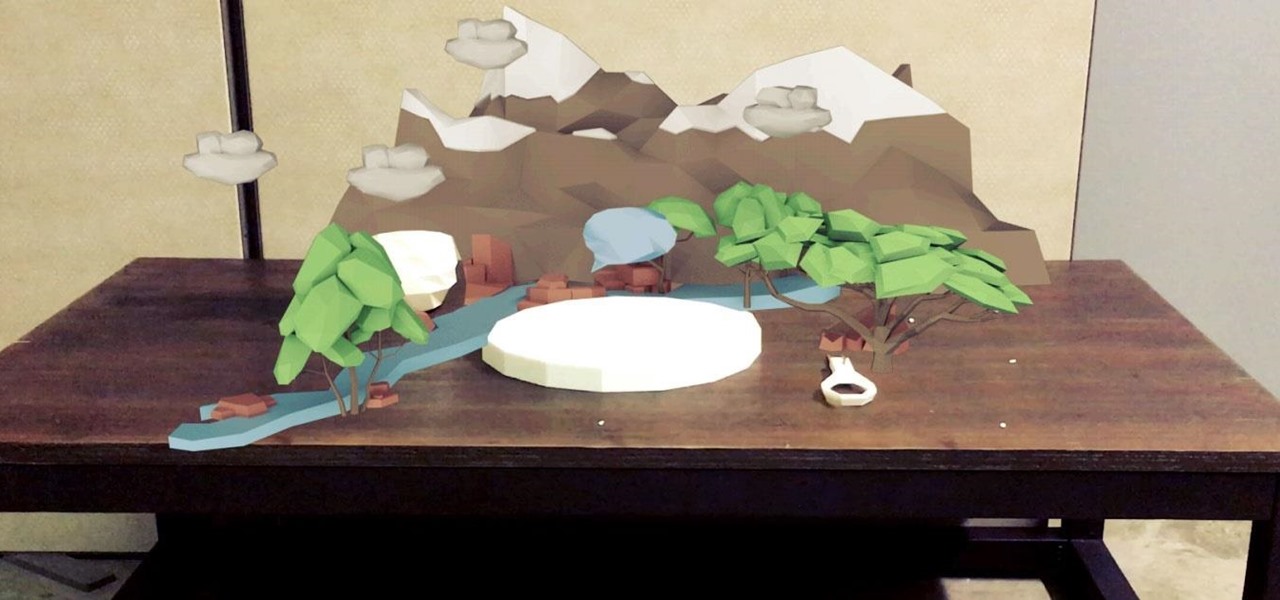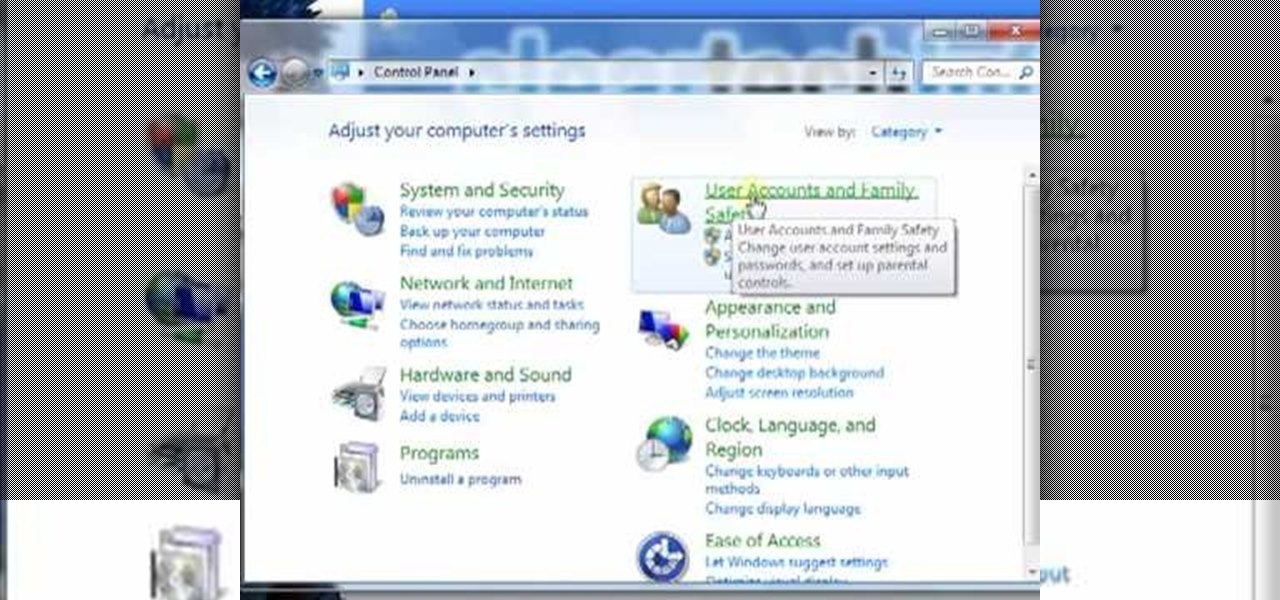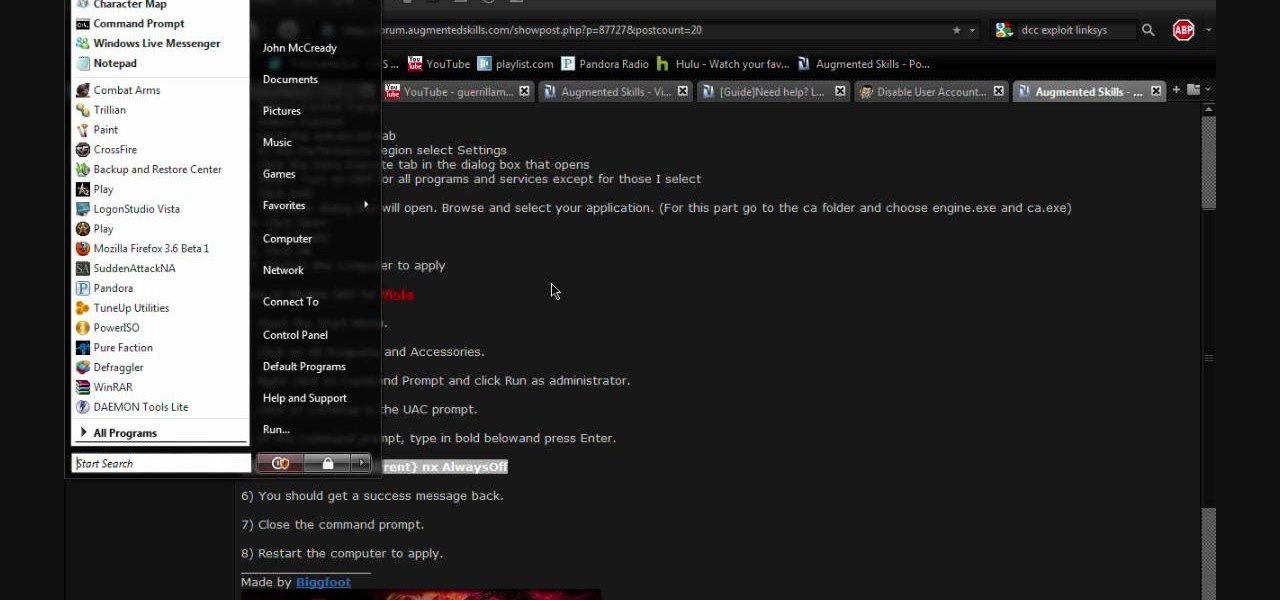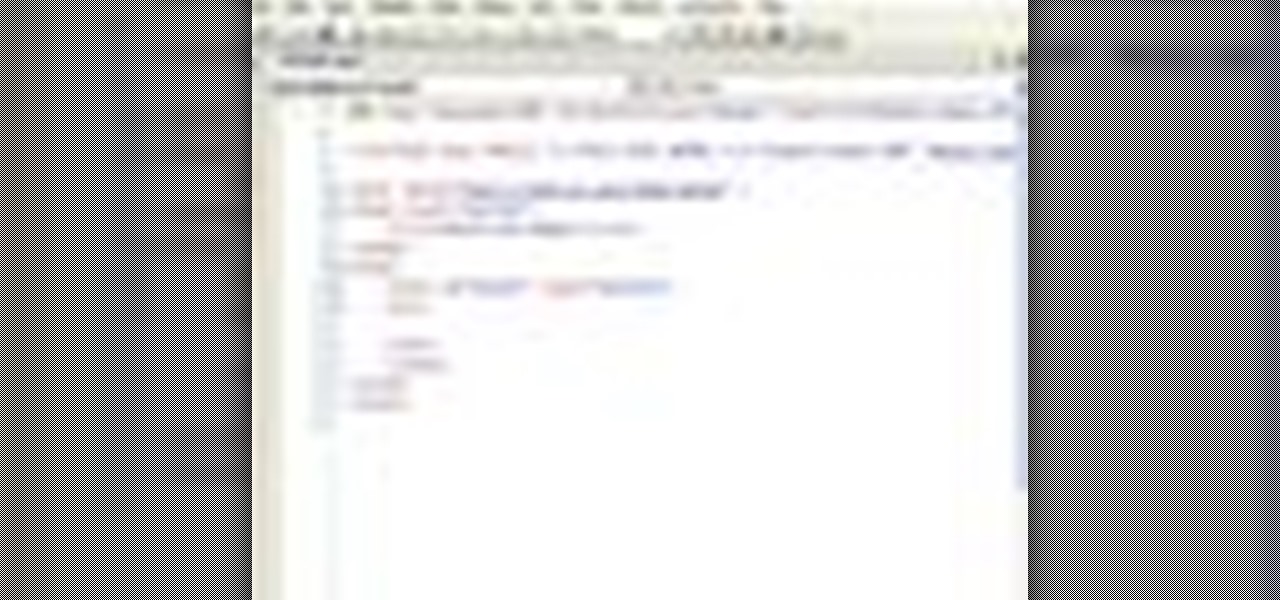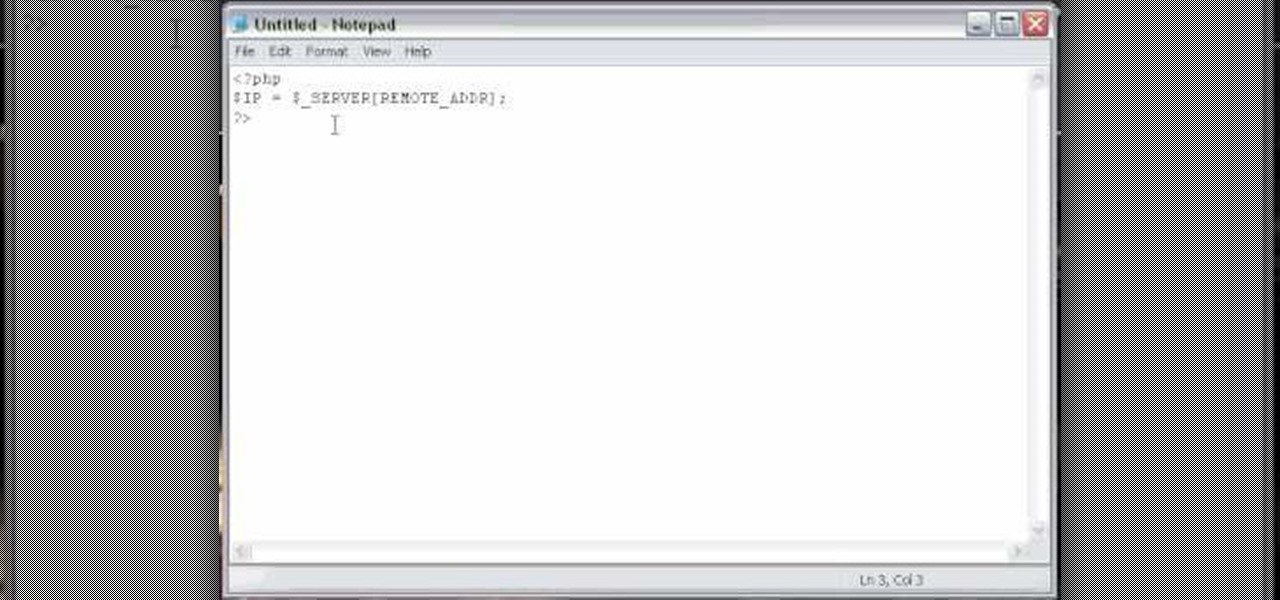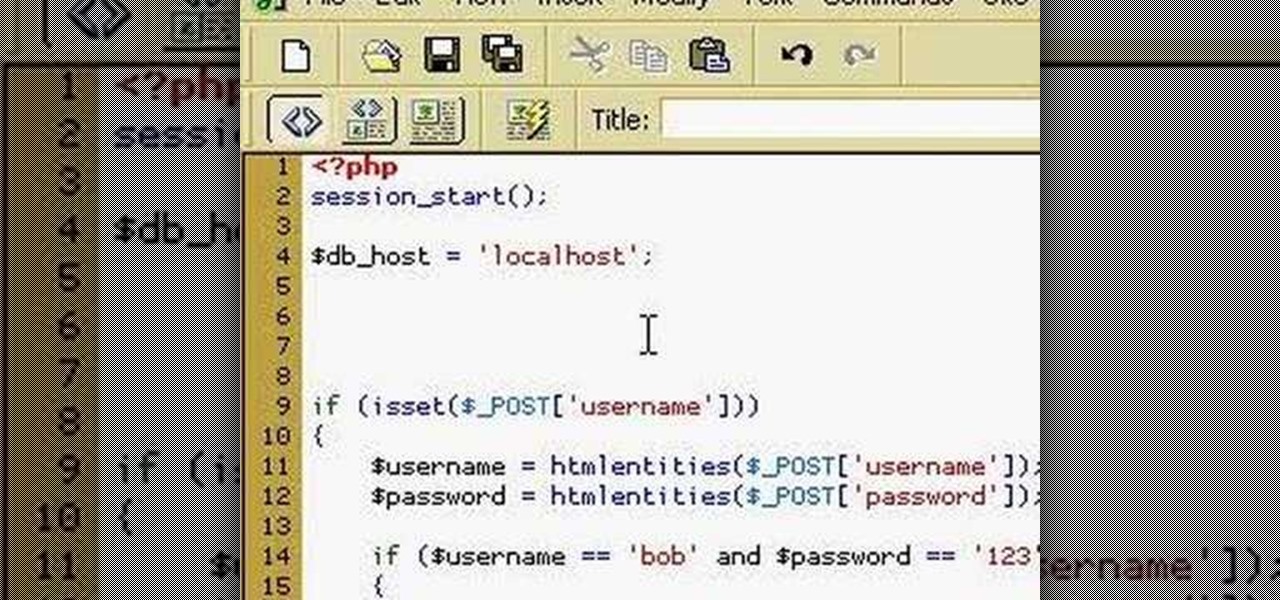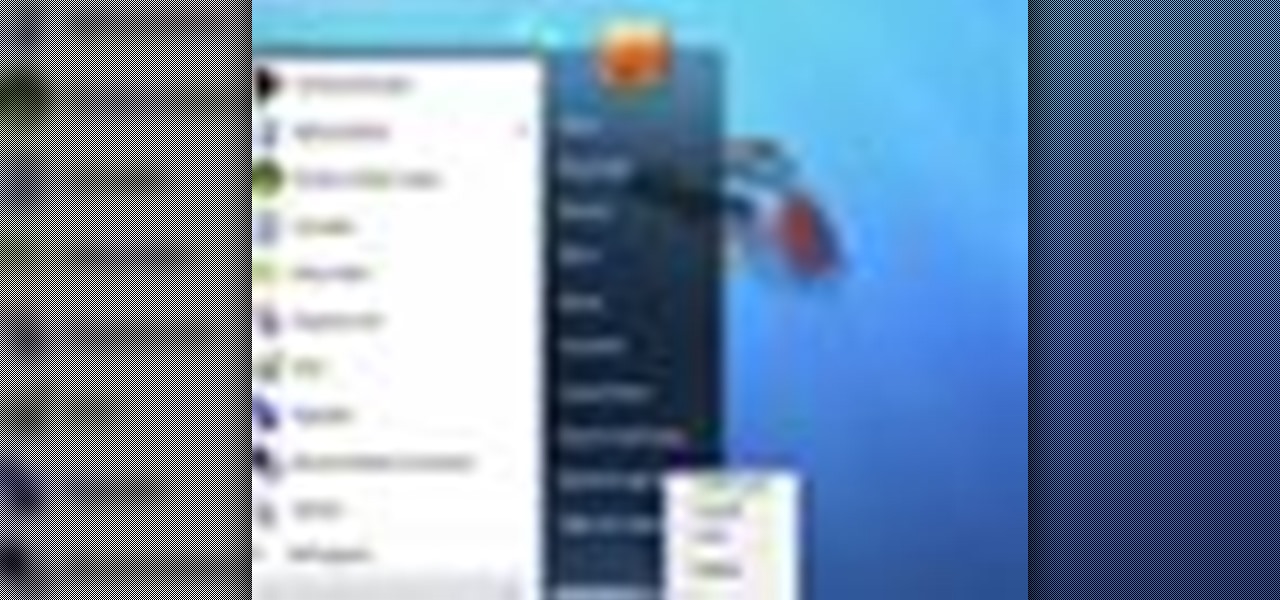After a few years, your cinnamon, paprika, and saffron begin to lose their vibrant hues, and the aromas that once filled your kitchen are barely distinguishable when you open their jars. These are telltale signs that your spices need to be replaced sooner rather than later.
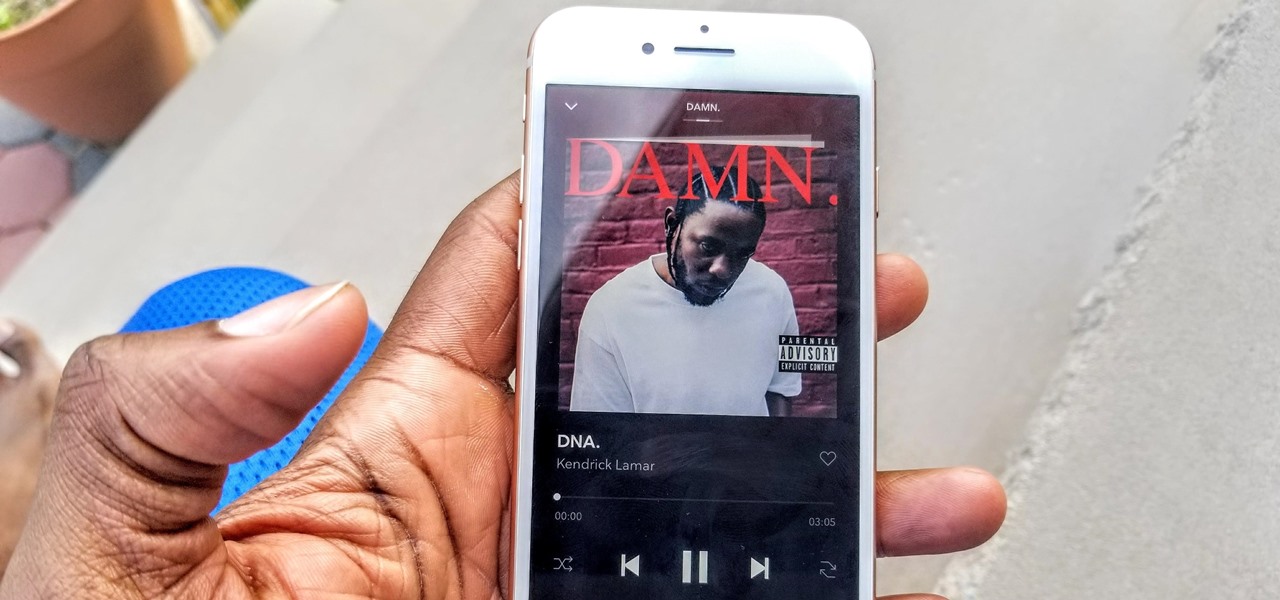
Jay-Z's Tidal streaming service provides Hi-Fi music to a mainstream audience. Even better, Tidal can do this without blowing out your eardrums, because it's easy to enable volume normalization so that one track isn't louder than the next.

As my fellow cheapskates know, Groupon is an oasis. From discounted vacations to reduced-price massages, it has — nearly — anything and everything. It's great for discounts on dining and travel, but I've never thought of it as a place to shop for smartphones ... until now.

The economy is rough at the moment, and we all need our jobs more than ever. Check out this tutorial, and learn how to make yourself so valuable at your job that no one would ever want to fire you.

The best way to win friends over in a foreign country is by breaking the ice and showing your enthusiasm with your best effort at their language. Practice your Gaelic for travel or just for fun with friends.
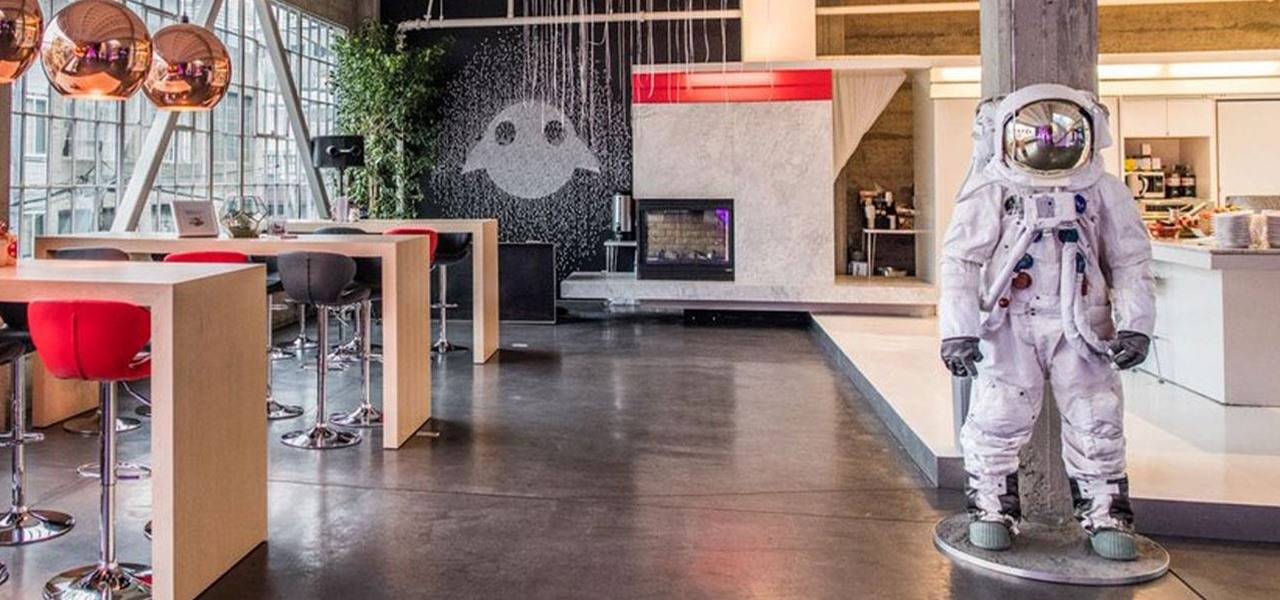
Although Magic Leap's founder Rony Abovitz has a lot to say about his product, what people really want are visuals, and it looks like we're about to get a lot more of those in the coming weeks. In a post on Magic Leap's official announcements forum page, the company revealed that it plans to begin a monthly livestream series on Twitch.

One of the major criticisms of virtual reality, and much modern technology in general, is the antisocial nature it creates. But vTime wants to overcome the isolating nature of VR headsets with a virtual hangout space for you and your friends.

HoloTube, a new unofficial YouTube app for the Microsoft HoloLens, brings a whole bunch of new content to the mixed reality headset. While it's nice to have, the experience feels focused on quantity, not quality. HoloTube has a simple interface most people will recognize. You get a page of video categories, and as you drill down through each option you're presented with videos to watch. You can view regular, flat videos on the wall (or wherever you like)—which has its merits.

For some time now, iPhone owners have been able to use Siri to listen to and reply to text messages, but that functionality has been lacking on Android. That is, until Google silently rolled out a similar feature for Google Now (thanks to Android Police for the tip).

Mother Nature's creativity is infinite, especially when it comes to fruit. We've got black sapote, which tastes like chocolate pudding, and Buddha's hand citron, which looks like Freddy Kreuger's digits merged with a lemon. How could she possibly top herself?

With fragrance-filled sprays, scented candles, diffuser sticks, and other air-freshening products, the scent lasts just a few minutes and doesn't always mask what you were hoping to cover up. When it comes to the bathroom, scented toilet paper might sound like a terrible (and silly) idea, but it's best at eliminating stinky smells over a long period of time.

Most people were skeptical when Google replaced Google Talk with Hangouts, but to my surprise, it was an easy and pleasant transition. It has basically consolidated my conversations into one location. I can see all SMS, MMS, and Google Talk conversations in one place.

Cheetos fingers is defined as the unpleasant (but mostly pleasant), oddly-colored residue left on the thumb, index finger, and middle finger after ravenously eating through a bag of—you guessed it—Cheetos. It can usually be cleaned up by licking your fingers (my favorite) or washing your hands (boooooo). For the folks who enjoy the latter, Cheetos fingers are an annoyance. As someone who enjoys this idiosyncrasy, I've never quite understood the disgust in getting your fingers all cheesed up.

Hello! I would like to share some data about the nests that rabbits and dwarf rabbits build. They represent good shelters for them and their babies.

One of the standout features of Nova Launcher is its vast customization options. Not only does it includes numerous tweaks to alter the aesthetics of your home screen, but it even has plenty of features that reduce clutter. One area of our device that has a high potential for disarray is our home screen.

I don't deep fry food that often, mostly because it uses a ton of oil, which is expensive, and the cleanup is a son of a mother. (That oil really splatters everywhere.) Plus, no matter how careful you are, you will get hit by hot oil at some point and it will not be pleasant.

My friends were extremely excited when BlackBerry made their Messenger available to iOS and Android users. "Neil, get BBM. It's back!" I didn't understand why when there are so many alternatives out there, like Kik and WhatsApp.

Asphalt5 is a racing game for the WebOS phone operating system, originally developed by Palm. If you want to play it (and you should) on your Nokia N900 handset there are some complications you're going to have to get through, and this video will show you how step-by-step.

Super Fly Life brings this traveling video tutorial to teach you how to travel with a cat on an airplane. Traveling and need to fly with your pet kitty? Learn these five travel tips, from cat carriers to travel accessories to supplies, go with style and grace.

Getting angry makes you look weak, especially in an argument. Defuse your temper with these helpful tips.

Reduce your chances of becoming the seatmate everyone hates by learning how to head off a screaming jag.

Thinking of selling your car on the internet? Make sure you don’t get taken for a ride. You Will Need

If you love sitting poolside with a slice of watermelon, then I've got a real treat for you. Picture yourself cooling off with a slice of juicy watermelon topped with fresh ingredients like soft cheeses, herbs, and fresh summer fruits. Watermelon pizza is a wondrous thing—a creative take on the classic watermelon salad, only pizza-fied!

Mac OS X has convinced many traditional PC users to switch platforms. While Windows 7 may do something to stem that tide, a lot of you PC users reading this have probably thought about switching right? If you have, watch this video. It will give you a PC-user centric rundown of OS X and allow you to make a more informed decision about what operating system is best for you.

In this Flash and ActionScript video we will learn how to change the user's mouse cursor to a piece of artwork we made and then make it explode when a users clicks on a certain area of the stage. Also, see some helpful tips on basic Dynamic text. The exploding cursor is a great way to start learning ActionScript and Flash 8.

Web users are for the large part nosy, spoiler-loving folks who refuse to let websites and other users keep secrets from them. Thwart these trolls! This video will teach you how to use Actionscript 3 to hide the context menu from your site's users, preventing them from skipping to further parts of your slideshow or game and ruining the continuity of your work. You will also learn how to create a link that will show up in user's context menus when they right-click on objects. These two tools w...

If you're part of the Windows 10 Insider Program, build 15048 launched this morning, and included a nice big unannounced surprise. You can now launch the Mixed Reality Portal and enable the simulation to try out mixed reality right from your PC, even if you don't have one of the new Acer dev kits.

You might not think a mixed reality headset could help kids eat their vegetables, but that's the exact premise behind Habit.at—the app that won the "Social Good" category at the 2016 HoloHacks competition in Los Angeles.

We love a refreshing glass of wine in the summertime, but who doesn't, right? More often than not, we favor a rosé or a light red, depending upon the meal, but when the sun is setting and the evenings are warm, chilled wine is the way to go.

Bacon isn't hard to cook on the stovetop, but every cook who's been hit by splattering fat knows it's not the most pleasant kitchen task to tackle. If you're cooking bacon for a lot of people, you can avoid this by cooking it in the oven on a roasting rack, DIY or otherwise.

Have a load of games you want to play, but don't want to be seen in public playing on your old school Nintendo DS system? Play them on your Samsung Galaxy Note 2!

I'll be honest—I've never been a huge fan of camping. It's not that I have anything against nature, I'm just partial to showering and sleeping in my own bed. In fact, the only part of camping I've ever really enjoyed is sitting around a campfire. Outdoor fires are perfect for socializing and cooking hot dogs, but they're also great at helping remove one of camping's biggest annoyances.

You can create a multiple user accounts and enable fast user switching. To do this go to system preferences and open accounts. Now authenticate yourself by clicking the lock icon to be able to make changes. Now click + button

In this video tutorial, viewers learn how to create a new standard user and administrator account. Begin by clicking on the Start menu and select Control Panel. Then click on User Accounts and Family Safety and click on User Accounts. Now select the "Manage another account" option and click on "Create a new account". Users are able to name the account and select the account type (Standard or Administrator). Finish by clicking on Create Account. Users are then able to make changes to the accou...

This video contains instructions about how to disable or enable the user accounts on Windows Vista. It is very simple; just go to control panel -> user accounts and safety -> user accounts. You can click the check box on or off to disable or enable the user accounts. This can also be done by using command line. Open run and type the following command:

In this video tutorial, Chris Pels will demonstrate how to create a custom user control in ASP.NET that can be used throughout a web site or across many web sites. Start out by learning the basics of creating a user control that will be used in multiple pages including validation, controlling formatting using style elements, and loading/saving data for the user interface elements. Throughout the video considerations for building user controls that can be easily maintained and used across mult...

How to program a user registration using php, sql and phpmyadmin. Part 1 of 3 - How to Program a user registration with PHP.

How to manage user logins by creating a MySQL user login database with PHP. Part 1 of 3 - How to Create a MySQL user login database with PHP.

Microsoft recommends a unique user ID and password for every user. In order to switch user ID or log off one need to click to the 'Start' menu as shown in the video. Press the move button at the shut down menu as shown. In the sub menu you can see the Change user and Log off. The window will typically shut down and restart on change of user ID or Log Off. In case you need to leave your PC unattended you can press 'Lock' from the same menu which will refrain anyone from changing your desktop s...

Need to know how to run an application as another user? This Windows 7 tutorial will show you how it's done! It's easy! So easy, in fact, that this home-computing how-to can present a complete overview of the process in just under a minute's time. For more information, including detailed, step-by-step instructions, watch this Win 7 user's guide.