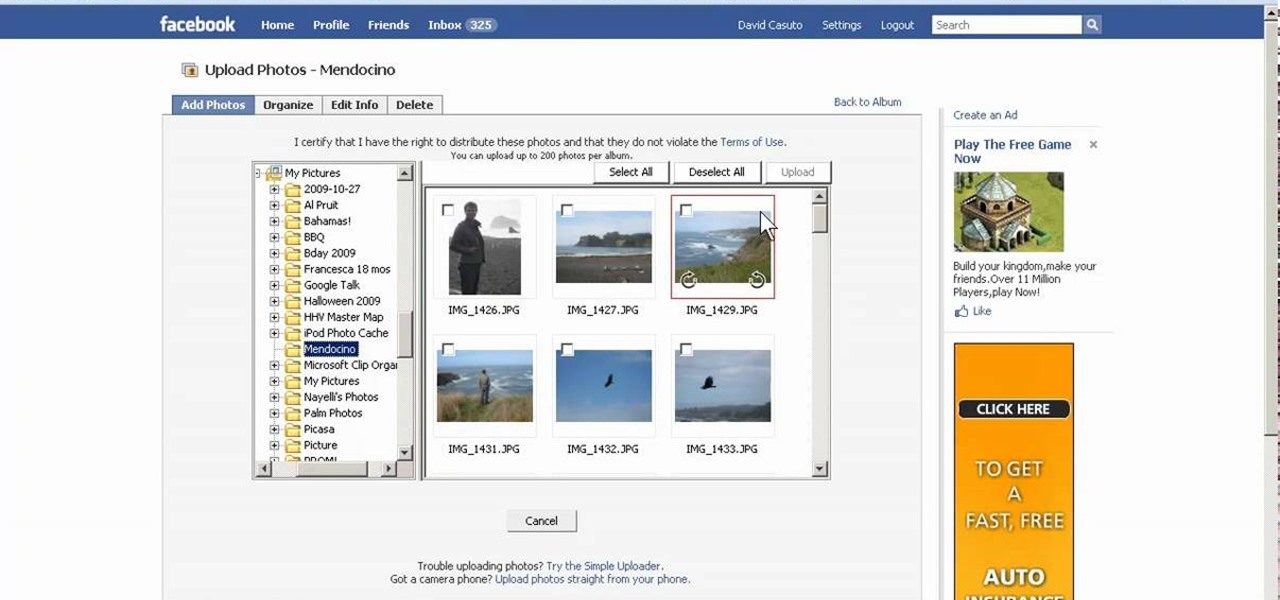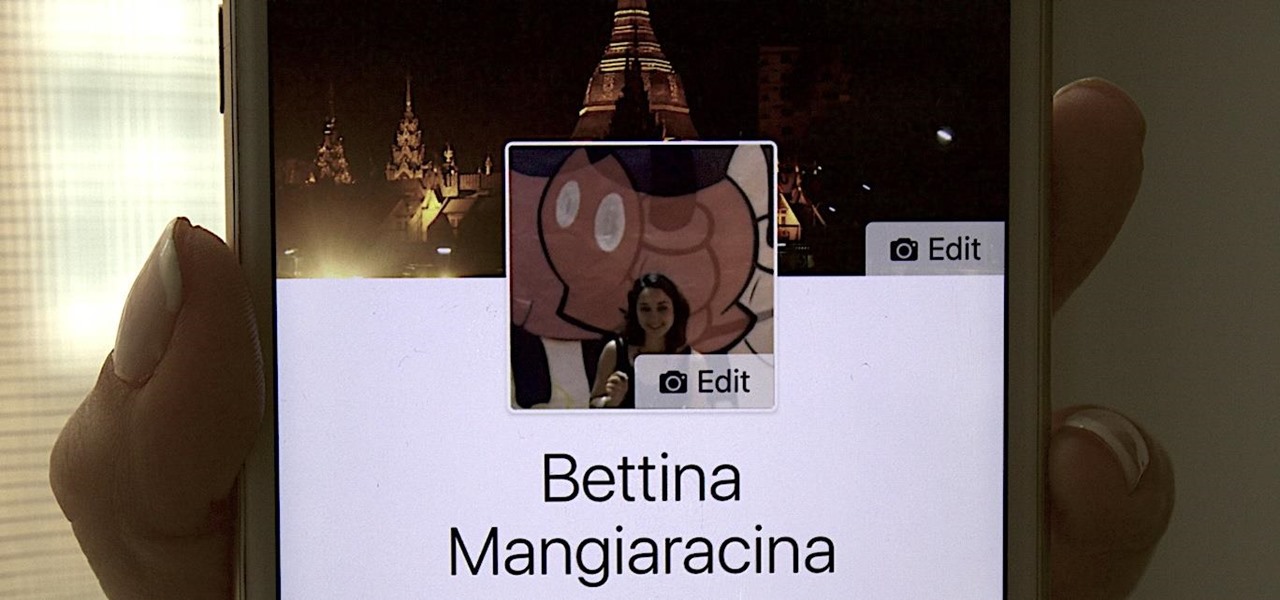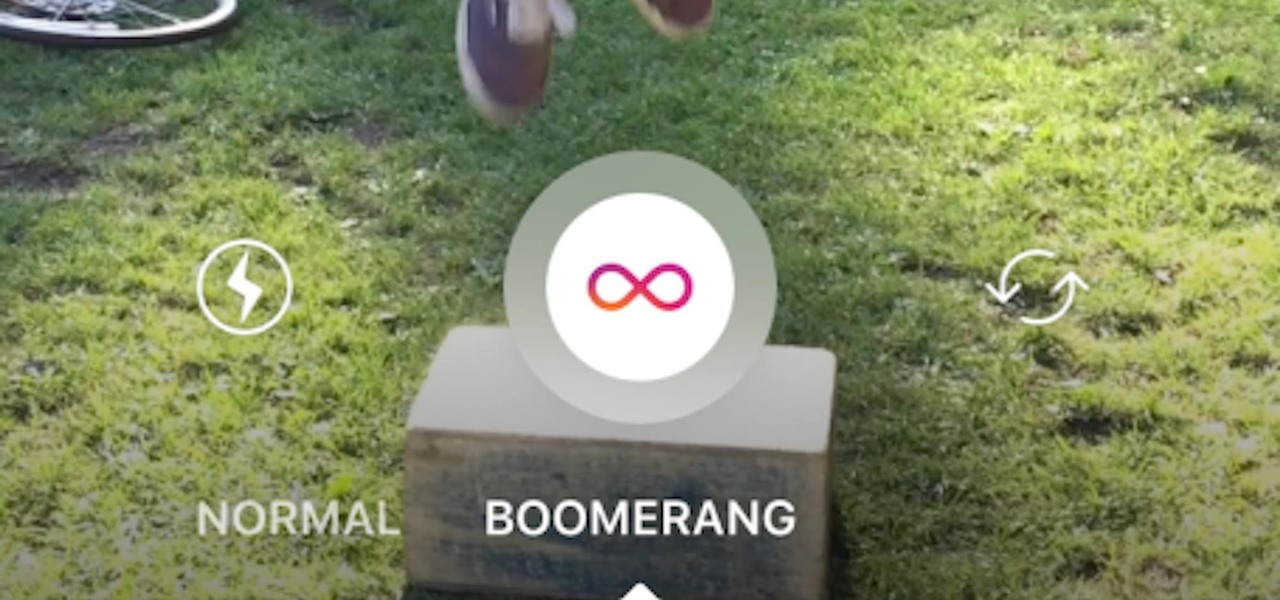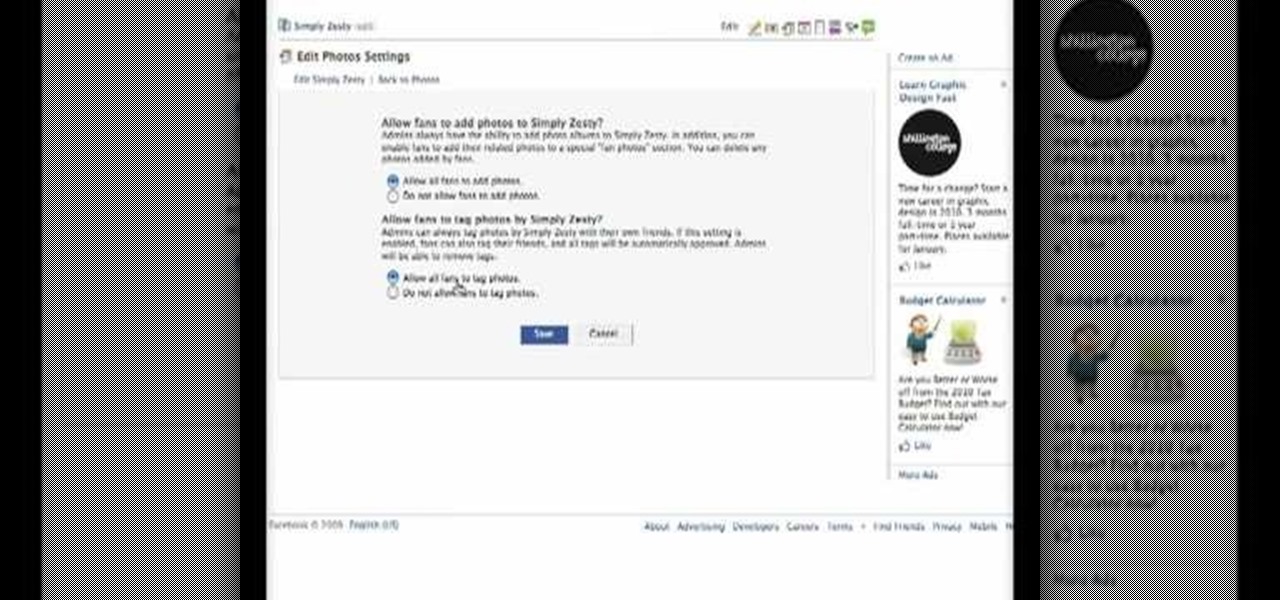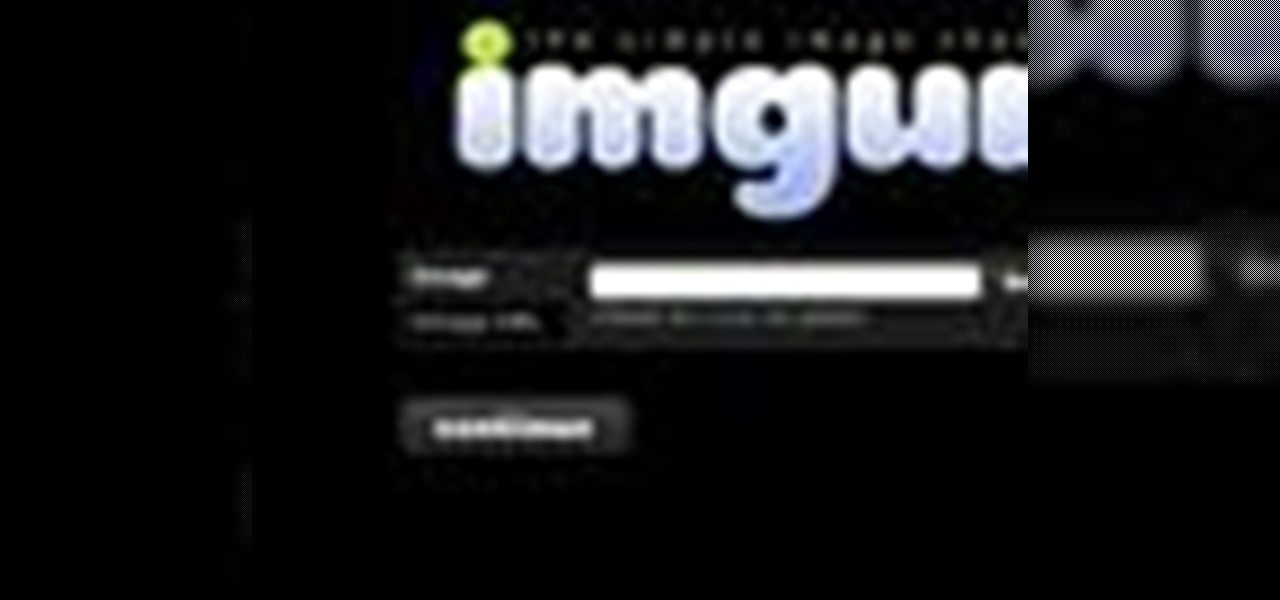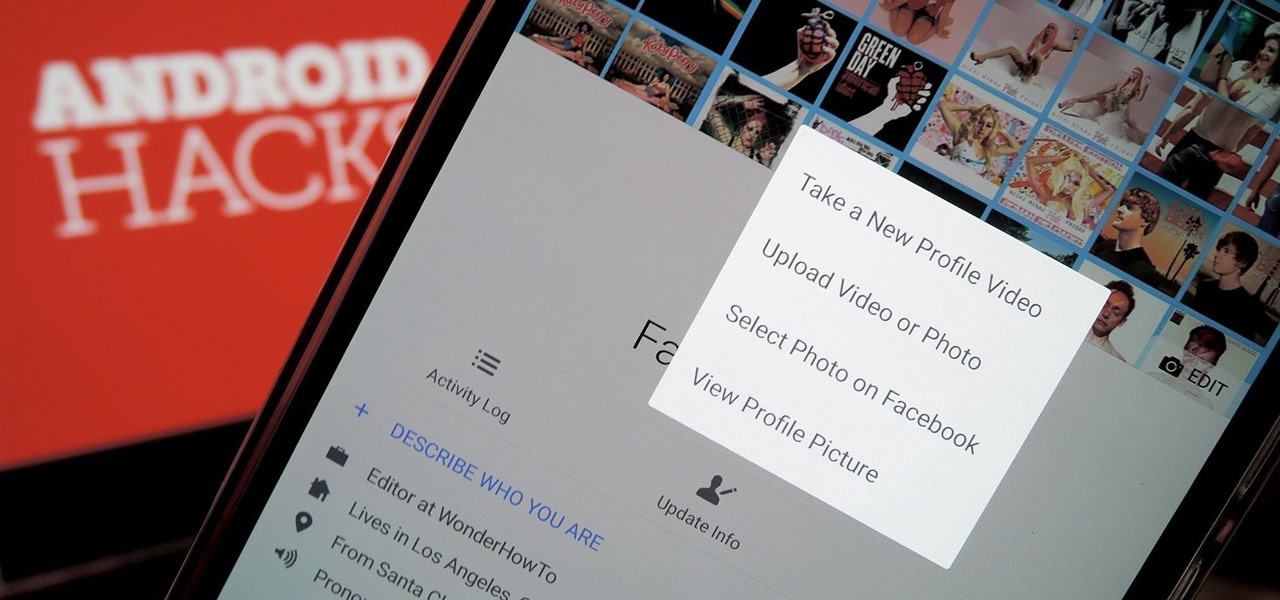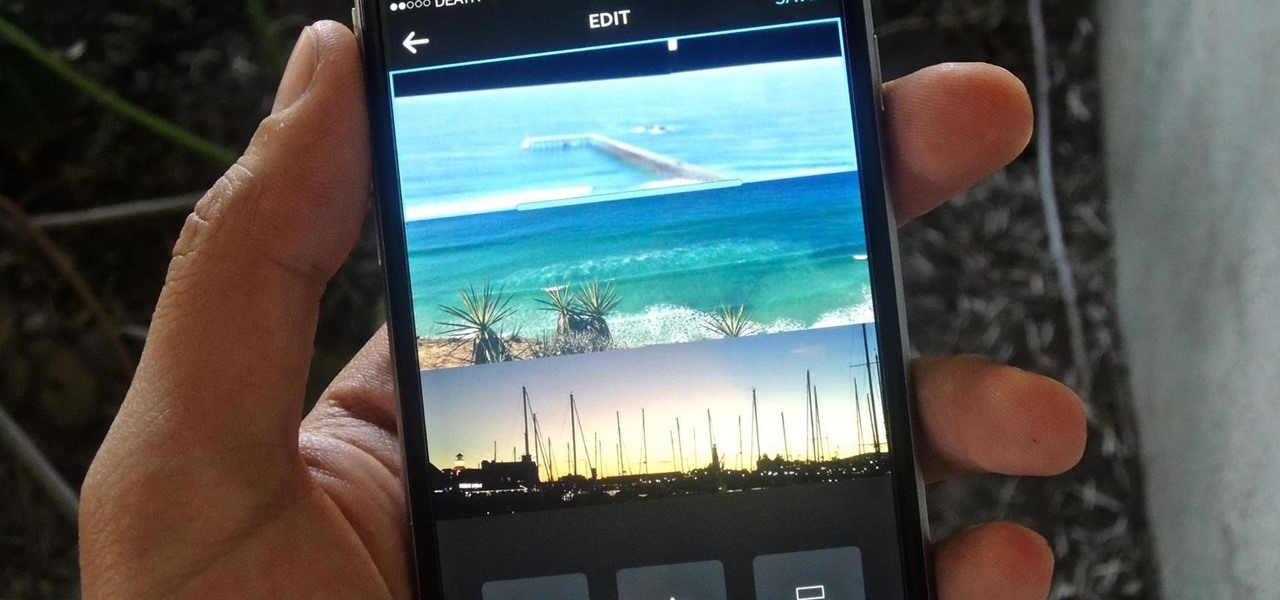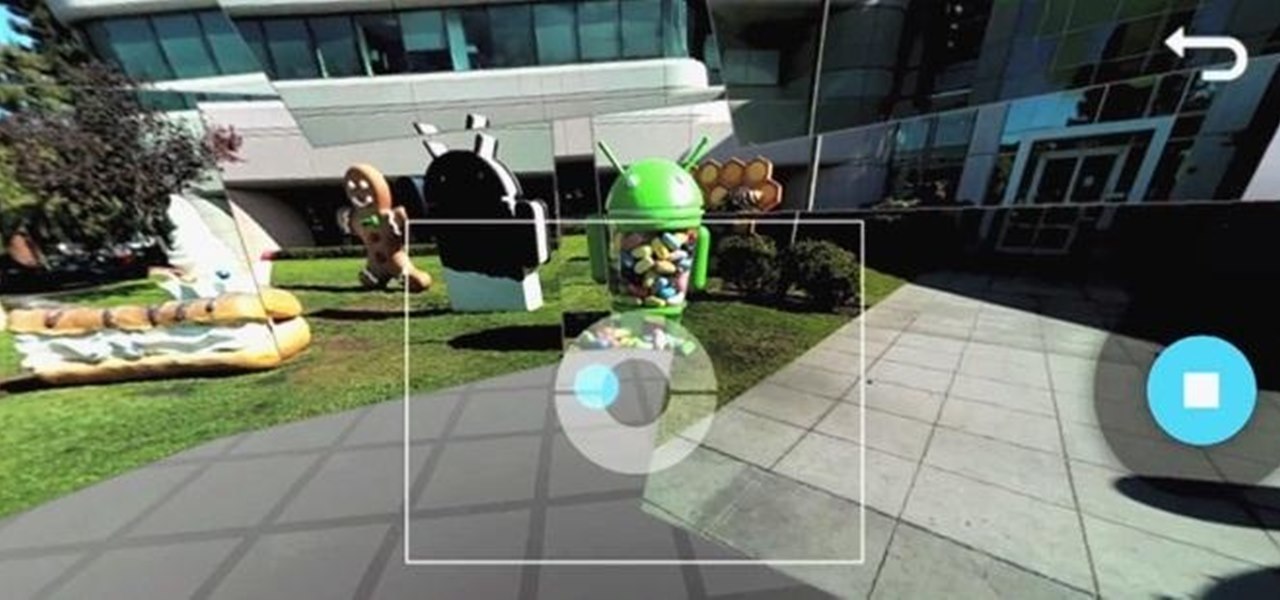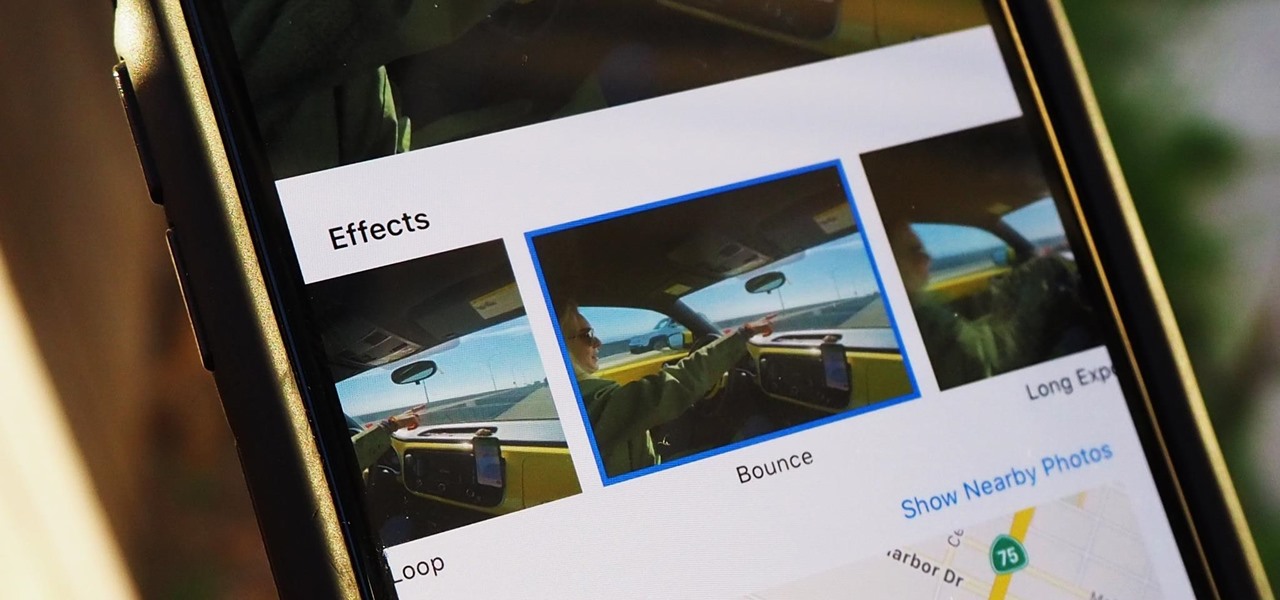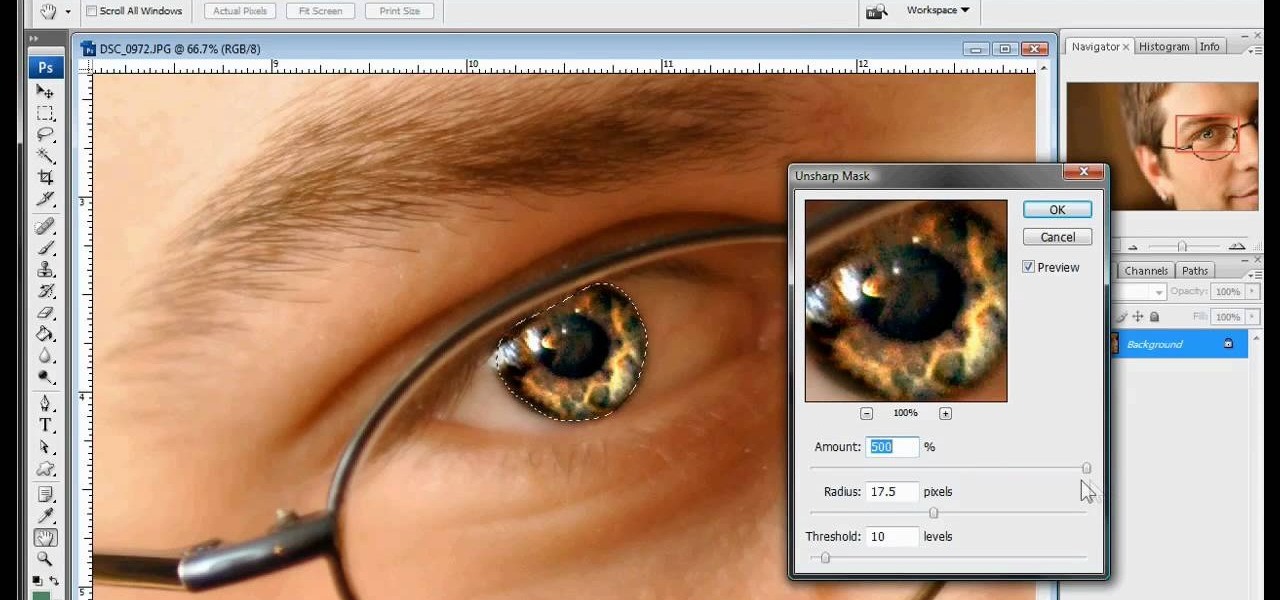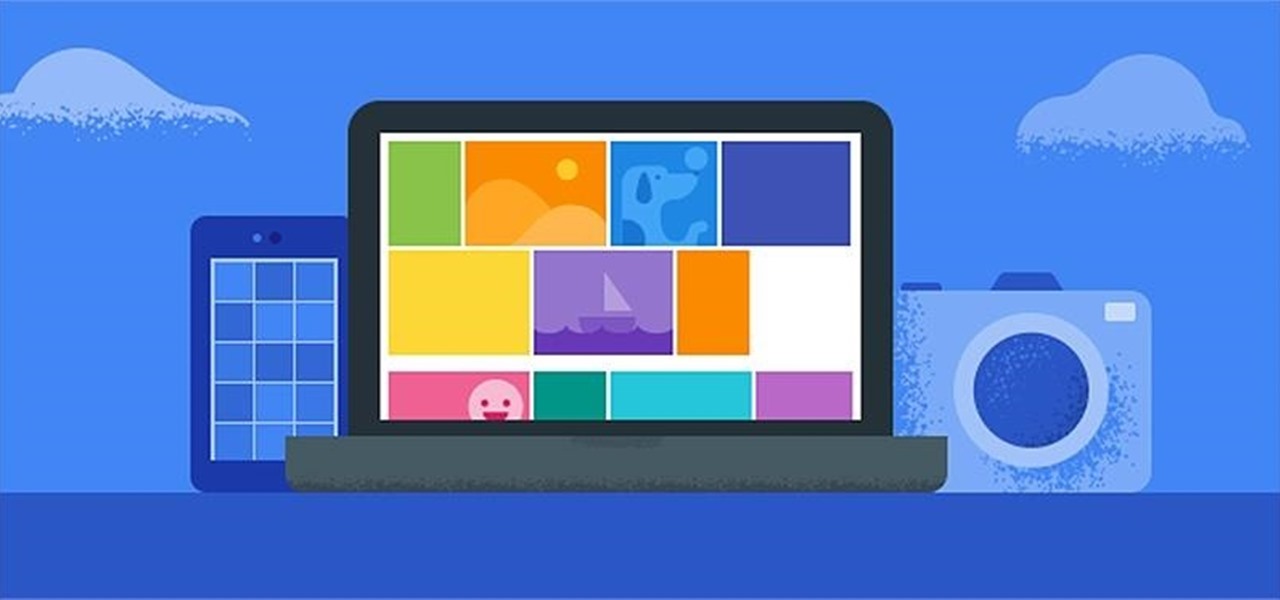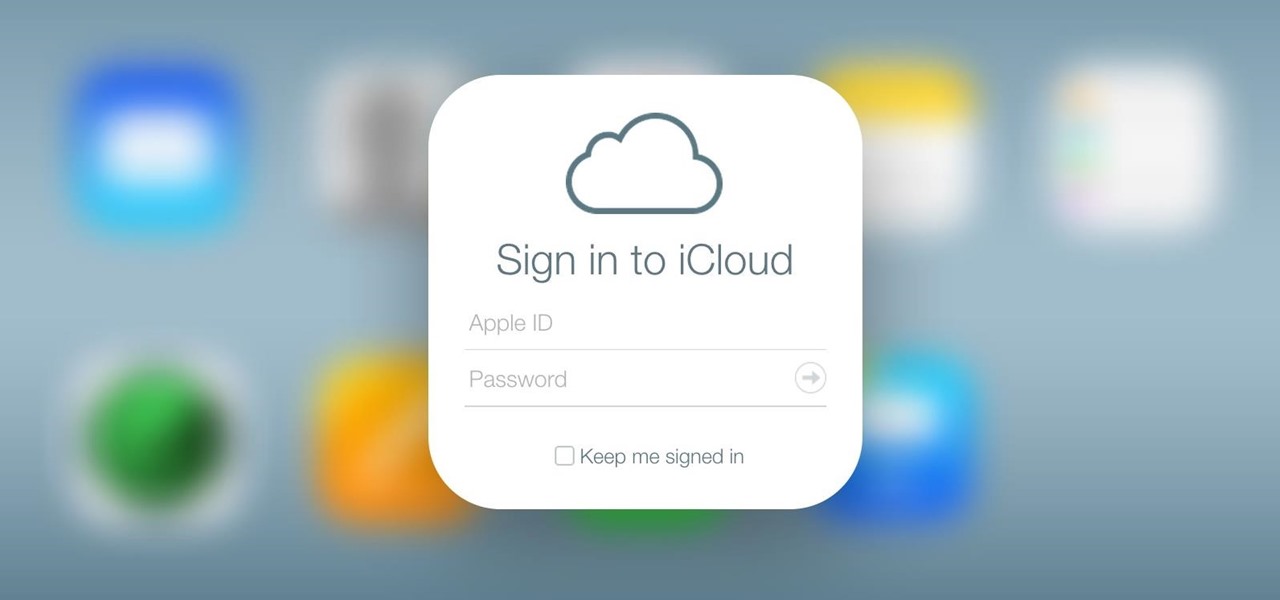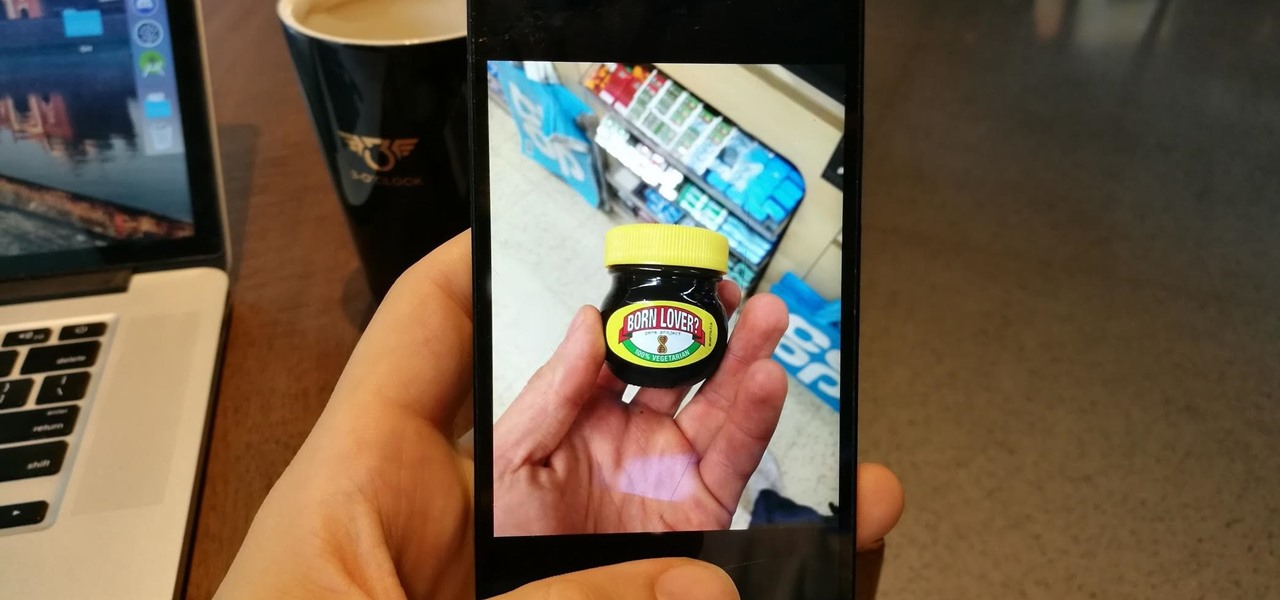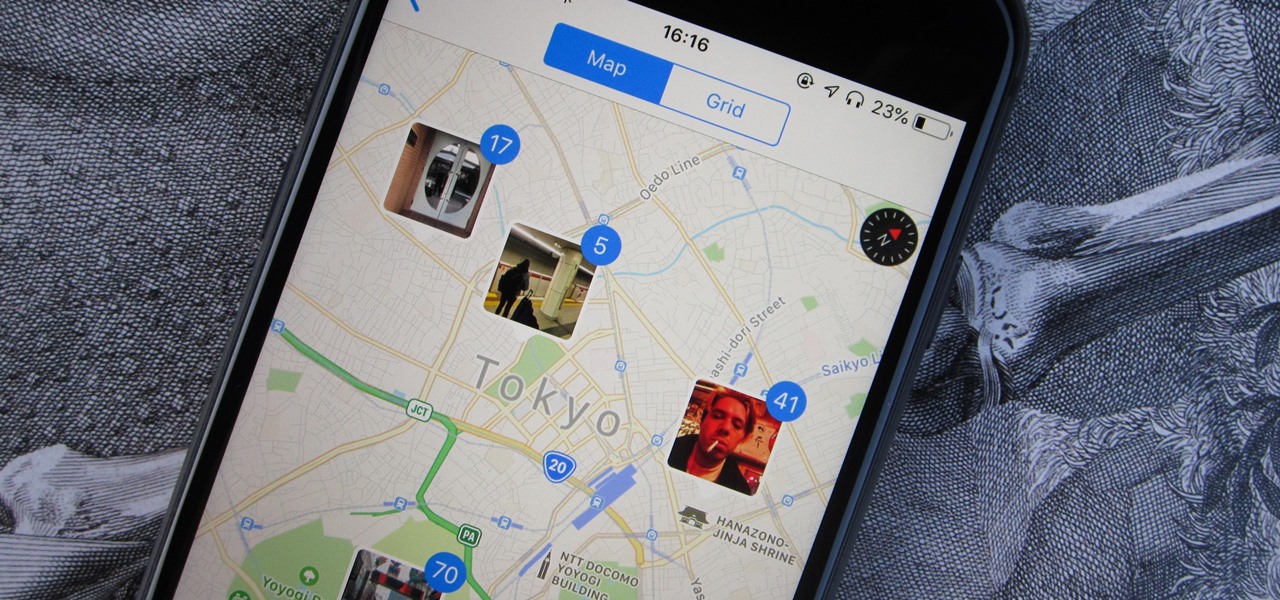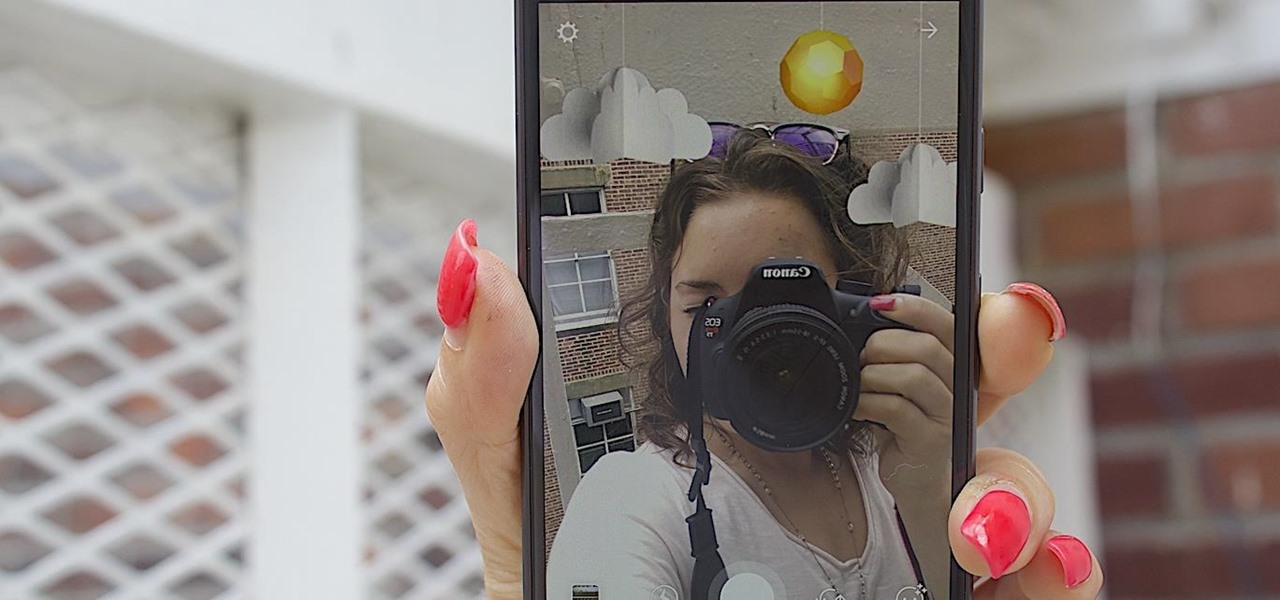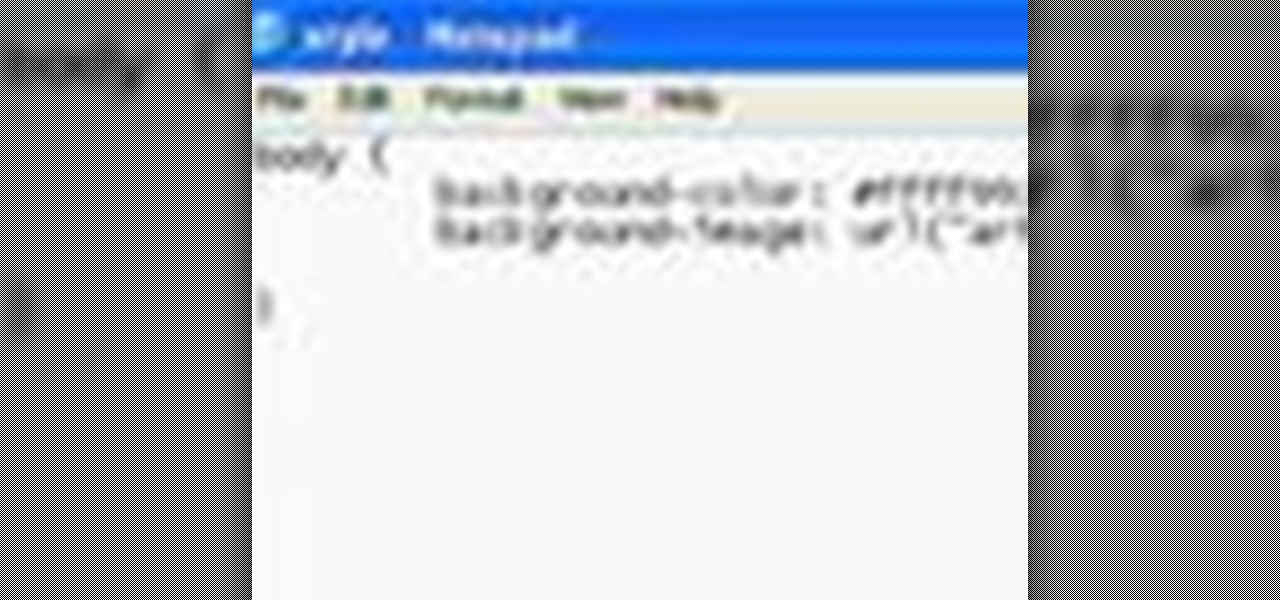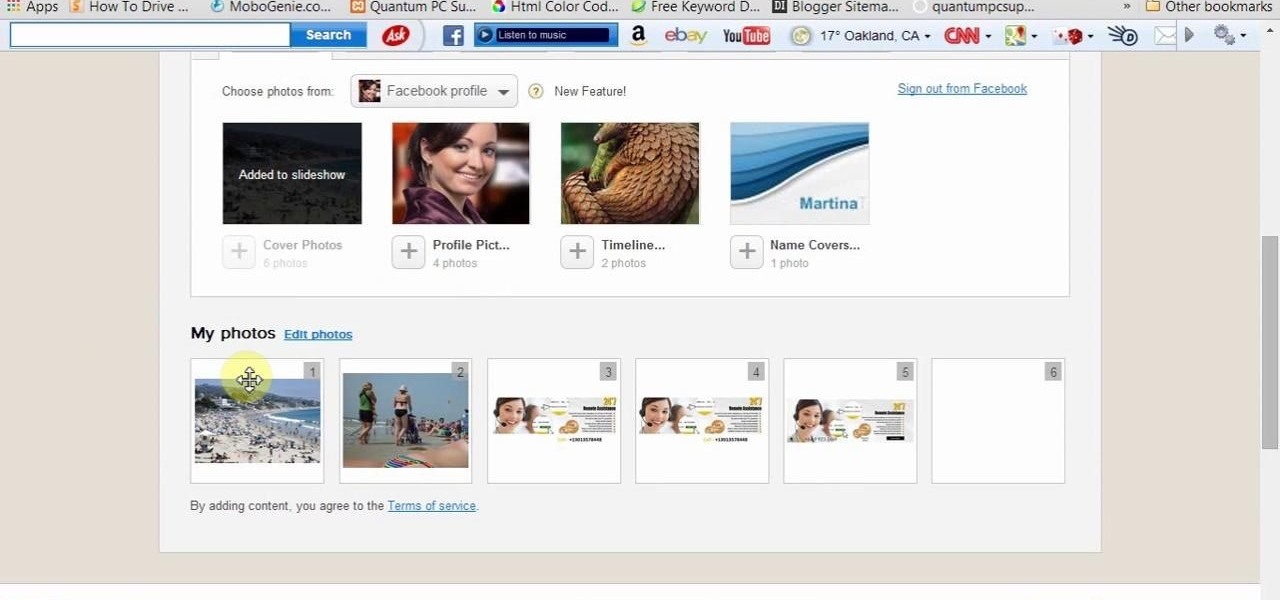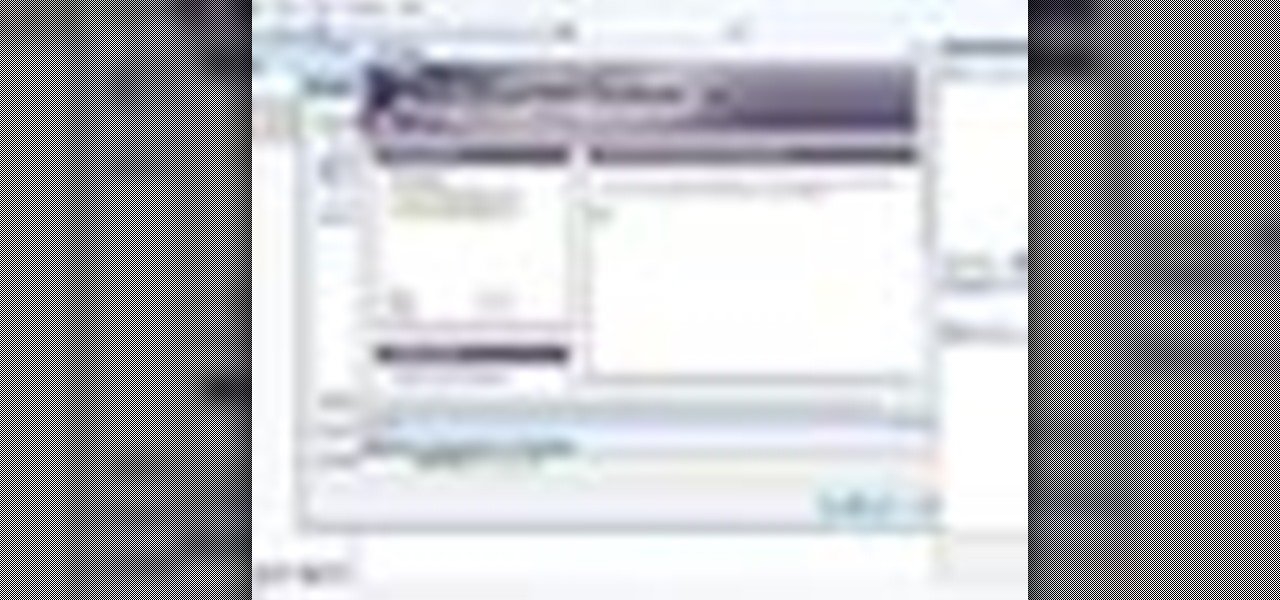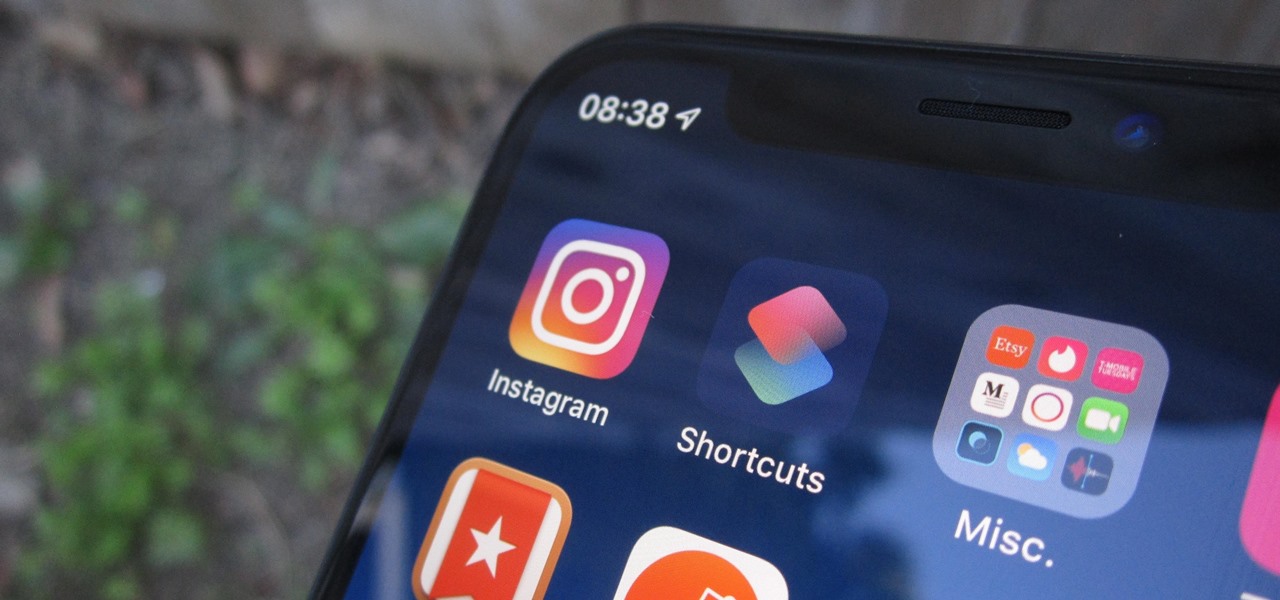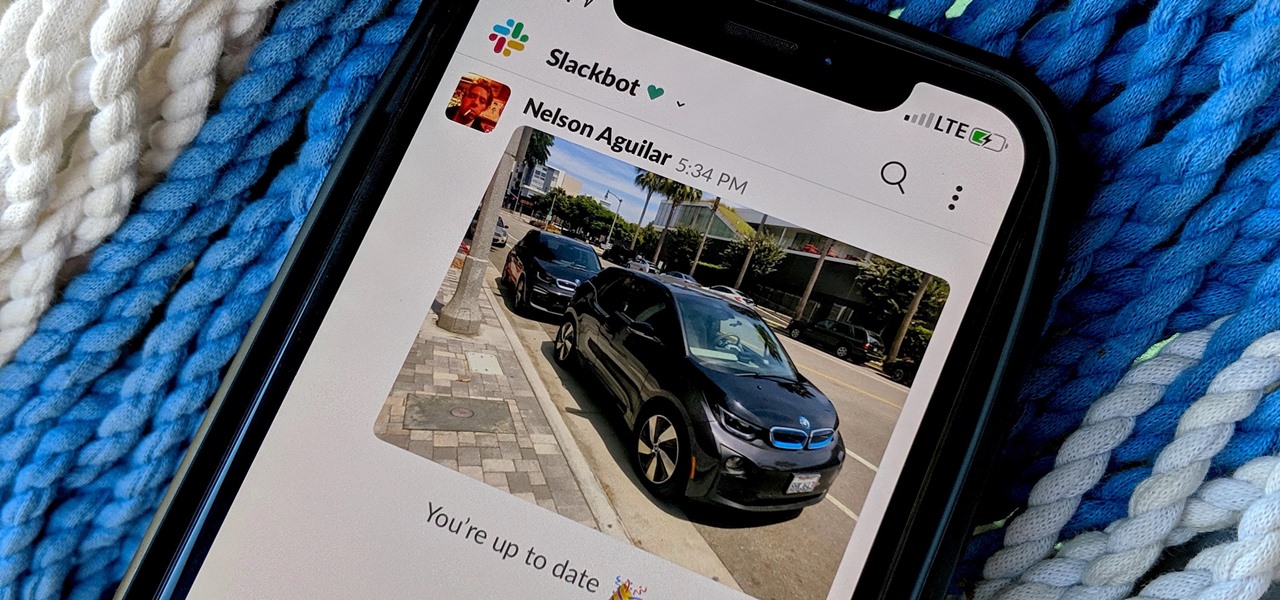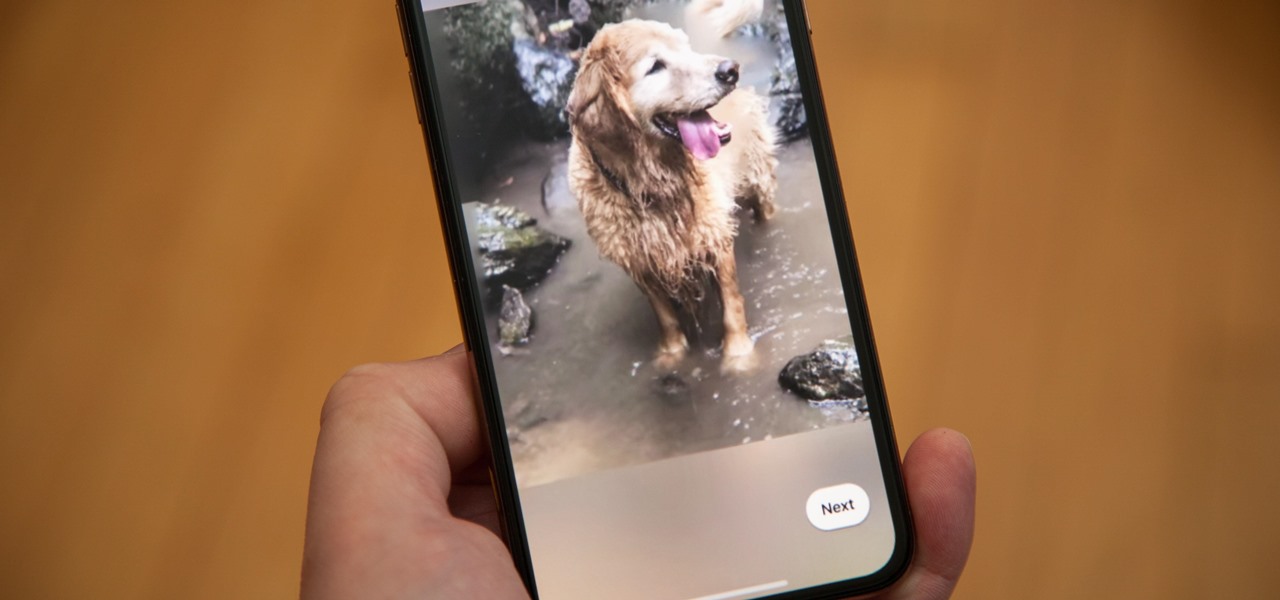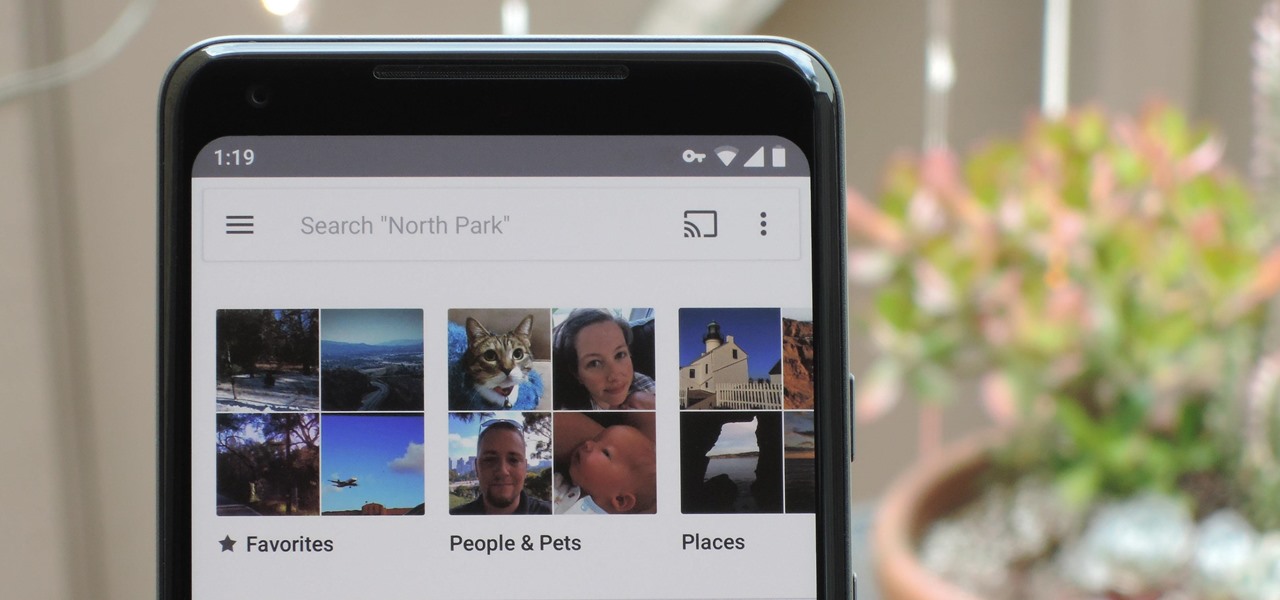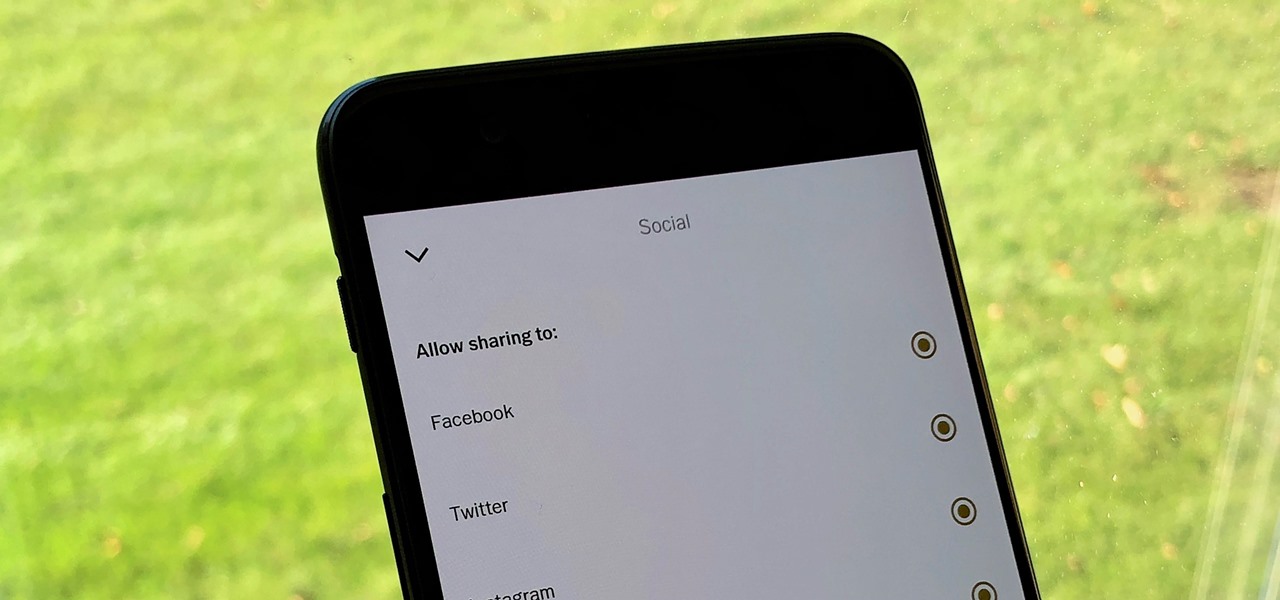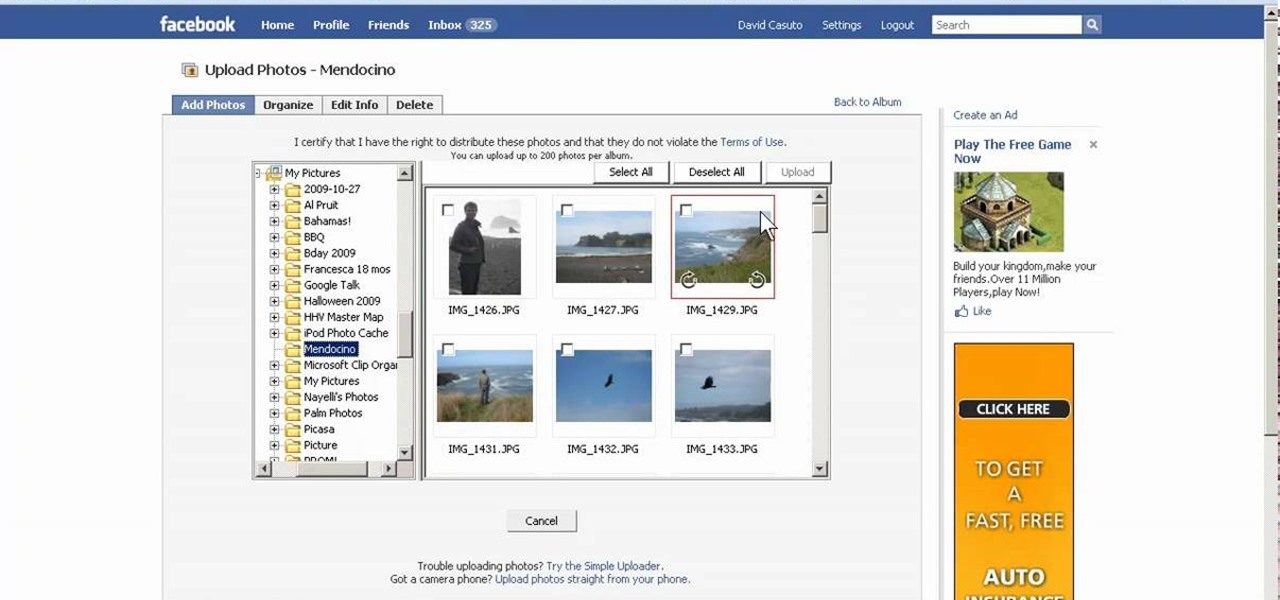
In this video, we learn how to create a photo album and tag photos in Facebook. First, log onto your account and then view your profile. Next, you will see a tab that says "photos", click on this. Now you will see a link that says "create a photo album". Click on this, then you will be able to make a name for your album, then write in a location, description, and choose your privacy settings. After this, upload the pictures that you wish and wait for the site to load. After this, add in capti...
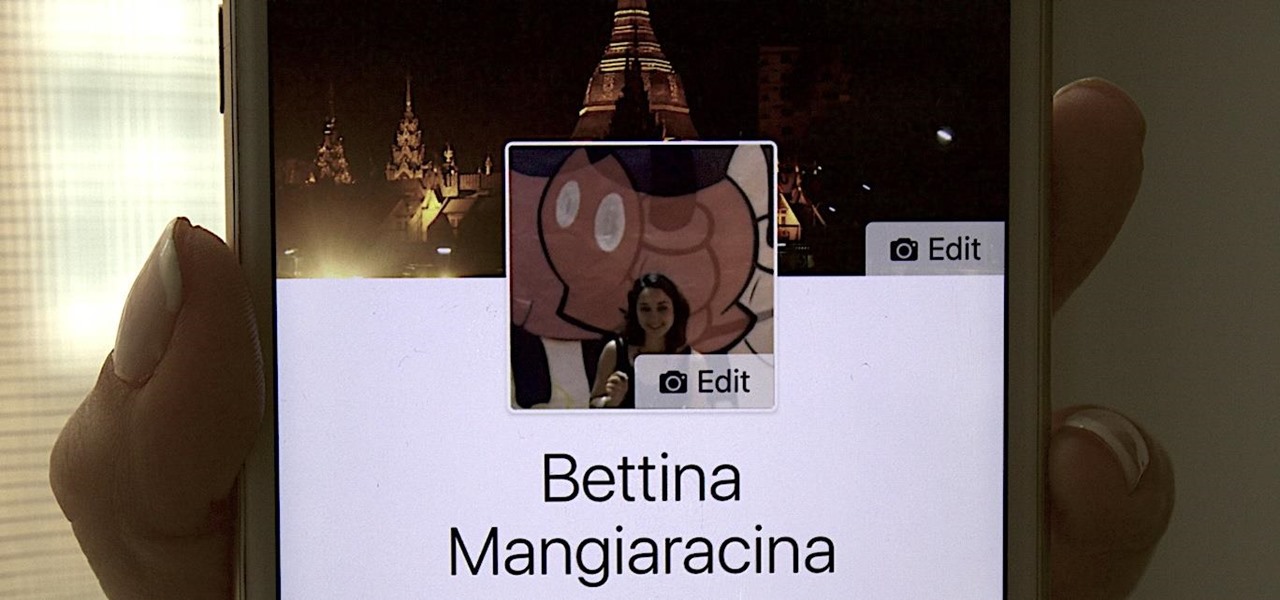
Changing your Facebook profile picture to a video is a great way to stand out from the crowd. A regular video file isn't the only option, though — if you're an iPhone user, you can also upload a Live Photo as your new profile picture to add more pizzazz to your Facebook page.
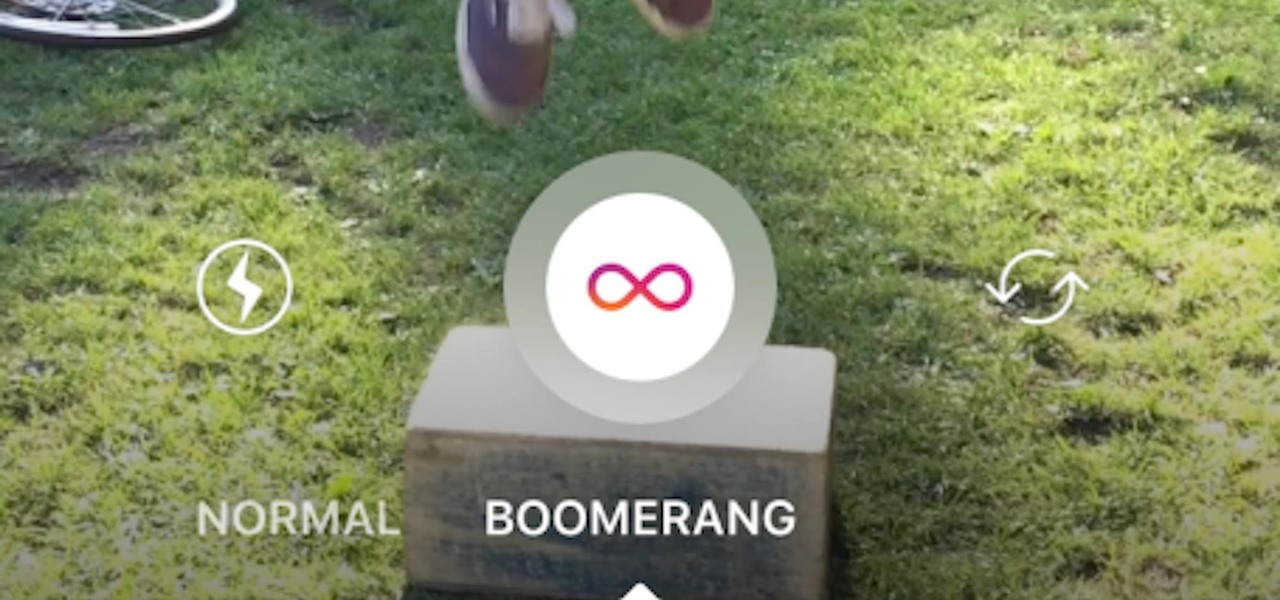
Instagram enthusiasts will be pleased to know that there is finally a way to post your Live Photos on the service.

Google Earth is a virtual globe application, that you can use to view the Earth, either as a satellite image, a series of aerial photographs, or a superimposed combination of the two.

Forget to put on lipstick before a photo? Or perhaps you want to spice up an old photo of someone you love. Well their is a way, as 4YouTutorial demonstrates step by step using Photoshop CS4. First upload a photo or image into Photoshop. Next access your Photoshop layers and delete the default locked layer. After, activate the zoom tool and zoom in on the photo where the lips are located. Next choose the quick selection tool (make sure it's on plus) and drag it over her lips. This process can...
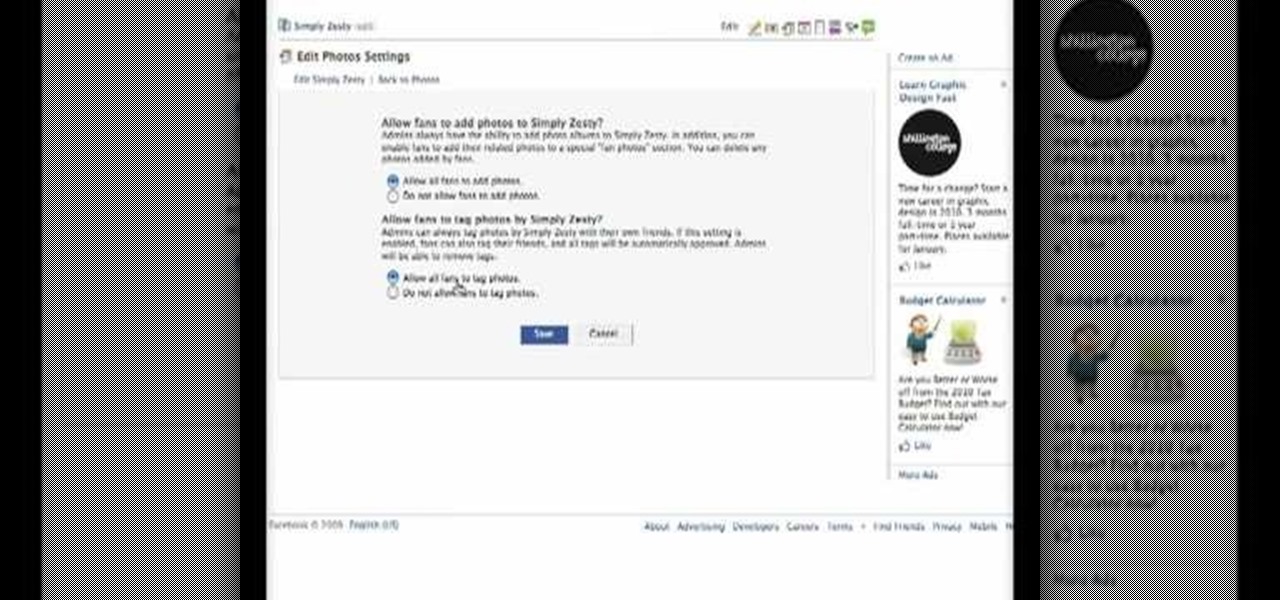
Facebook is the most popular social networking websites that can be used to stay in touch with friends and family. Using facebook you can look up your friends and even see the photos they have uploaded. You can also tag photos in the application. To do this go to your editor page and scroll down to photos. Now click edit settings inside it. At the bottom select 'Allow all fans to tag photos' option and save it. Now when you go to your home page and open the photos section you can tag them and...

If the subject of your photo doesn't look as fresh as you'd like, check out this tutorial and learn how to soften skin with the surface blur tool in Photoshop. This tool is quite easy to do and in less than five minutes you could make a dramatic difference to your photos.

Taking photos is great, but what about being able to share them with the world wide web? There are countless of image hosting options out there to get your photos on the internet, but imgur is probably one of the simplest and easy image uploading sites out there.

Instagram introduced Photo Maps back in 2012, a feature allowing users to showcase where they've taken photos and explore where others have been, all through an interactive map.

This seven minute and three second how-to YouTube video, uploaded by user ranash19195, instructs it's audience to 'Change eye color in Photoshop'. There are two methods that are taught: using a hue/saturation mask or a color change mask. The instructor uses clear and concise language to teach both methods. He takes you on a step by step visual and auditory journey and makes learning to change eye colors (retouching photos) both exciting and extremely easy to accomplish.

A few months back, Facebook gave iOS users the option to record or upload a video to use as a live profile picture. It's taken a little longer than we'd like, but the feature is finally now available for Android users as well.

If you're one of the many that likes to upload collages to Instagram, the Facebook company has a new tool for you. Instagram released a brand new app in March called Layout to help facilitate the process of creating photo layouts to post onto social media or just share with friends.

Sharing files has always been one of Android's greatest strengths. A system of "share intents" allow apps to freely exchange data with each other, making it possible to take a picture with your favorite camera app, then send it over to your choice of photo-sharing apps, for instance.

With some Samsung Galaxy S III owners still waiting for the Android Jelly Bean 4.1 update to hit their device, Google has wasted no time in releasing information on their next operating system update—Android Jelly Bean 4.2, which will come stock with the newer Nexus 7 and 10 tablets, and the all-new Nexus 4 smartphone. While the two Android updates are fairly similar, one of the big features in Jelly Bean 4.2 that sets the two apart is the new camera application, which has a feature called Ph...

Cropping images can be a huge pain if you have a bunch to do at once. Even if you have Photoshop or a similar program, the process of opening each individual photo and cropping them one at a time can take forever. A free web-app called Cropp.me makes that task a lot easier by auto-cropping your photos to whatever size you choose. All you have to do is upload an image, choose what size you want it to be, and click Cropp My Images. You can choose from a list of sizes or input a custom size of y...

By now you're probably already an expert at creating cover images for your Facebook Timeline, especially if you've taken advantage of those free Facebook cards that were (and still are) being offered. But just in case you need some help making eye-grabbing cover images, there's a few tools you can try out to streamline the process.

Live Photos haven't caught on as much as Apple probably would like, but they're far from the gimmick that critics initially claimed they were — and things are only getting better as time moves on. Some aspects of the feature are somewhat hidden, however, and you need to find them to unlock Live Photos' full potential.

The white bits on a person's face are often what make them appear healthiest and happiest. In this tutorial, learn how to enhance someone's face by improving the white areas of their faces. In it, you will learn how to focus on the eyes and teeth of your subject to whiten and enhance them. With this trick, your subject will appear cleaner, healthier and more alert.

In this tutorial, we learn how to join and use Facebook. First, go to www.Facebook.com and sign up with the website, you will have to enter some personal information as well as your e-mail address. Once you've confirmed your account, log into Facebook. Once in your account, you can click edit and change your personal settings. This includes birthday, hometown, sex, relationship status and more. You can also click on the photos button and upload photos of you and your friends. If you want to f...

Google made a huge splash this year in their annual Google I/O with an awesome announcement regarding their Photos app. Although I was primarily interested in the details surrounding Android M, my ears instantly perked up when Google announced that their Photos app will now offer free, unlimited, high-quality storage.

We've already shown you how to free up internal space on your iPhone, and now it's time to tackle another problematic storage issue—your iCloud account.

Did you know that you can use the photo-editing software Photoshop to turn your photographs into drawings? Follow along with Bert Monroy of Pixel Perfect as he shows us exactly how you can do just that. You will have to upload a photo of your choice to your computer and then open it up with Photoshop. Then you can use the techniques shown in the video to make it look as though someone drew that same picture on a piece of paper. Bert also shows how you can saturate your drawing and make it col...

Being an Android user and having friends who are in the Apple ecosystem does not need to be a pain. You can easily send high-quality videos to iPhone users, so don't feel handicapped without access to iMessage. Sending high-resolution videos to iOS users is easy with this fast video-sharing method.

Every photo you take is brimming with metadata such as iPhone model, date and time, shooting modes, focal length, shutter speed, flash use, and geolocation information. Share these pictures with friends, family, or acquaintances via texts, emails, or another direct share method, and you unwittingly share your location data. Even sharing via apps and social media sites can compromise your privacy.

If you want to share a video to Stories — but it's over 24 hours old — it may seem like you can't, but there's actually a simple hack on how to do just that.

There are several ways to send pictures to others on your smartphone—picture message, email, Bluetooth, and even by bumping phones together. Now there's an even more unique way to transfer pictures from one Apple device to another—with sound. Chirp for iPad, iPhone, and iPod touch

Systm is the Do It Yourself show designed for the common geek who wants to quickly and easily learn how to dive into the latest and hottest tech projects. We will help you avoid pitfalls and get your project up and running fast.

To insert a picture on your wiki page you first need to find the picure you want. Hit the edit button and click the image of the tree. Browse your computer to find the picture you want, click open, and then scroll down and click "upload" If your file does not upload, it may be becuase it is to large, or becuase it has strange character in the name. Try renaming the file or re-sizing it. Hit insert and resize image if neccisary. You can right click and go to image properties to change many thi...

This video hows you how to upload a previously saved photo onto your webpage as the background image.

We upload photos in our Facebook albums. If we want to make a slideshow of them online then watch this video. This video will help you how to create slideshow from Facebook images online. Here we take a website photosnack.com. Other websites are also available. See the video.

Google's new camera, aptly named Google Camera, has been all the rage since it was released onto Google Play last Friday. The main reason is the amazing Lens Blur feature that adds depth-of-field Lytro effects to photos, without the use of any expensive accessories or extra hardware, like on the new HTC One M8. The camera does this by utilizing a depth map through the processing of multiple images. Frame your photo, move the camera (phone) in an upward tilt or motion, and the software capture...

Uploading certain pictures to Instagram can be problematic, especially when the dimensions of your picture exceed the dimensions of the square crop that's forced upon you. Why should I be forced to hack up my awesome fisheye picture inside of a lame square? I get the whole square thing, and I love it, but there's just some times when you can't be bound by the rules.

In this four-part video tutorial, Joe Stagner will demonstrate, using ASP.NET, uploading a single file from the client machine to your server.

Instagram has extensive tools built in for creating and editing posts and Stories, but there could always be more. Third-party apps can help you add photo and video effects for even more visually stimulating content, as well as create announcements, text-based images, and everything in between. However, now that Shortcuts exists on iOS, you may no longer need all those extra apps on your iPhone.

By default, Slack optimizes the images you upload and send to other users in your workspace. Although optimization lowers the resolution of the image, it does send quicker, which is better if your internet service is poor. However, you may want to send the highest-resolution image possible, so how do you stop Slack from sending only optimized and lower-quality photos?

On the surface, Instagram is pretty intuitive, so you might think that you already know everything there is to know about using it on your iPhone or Android phone. But this photo and video-sharing app is constantly adding new features, some of which don't make the press releases. Even if you're an Instagram guru, chances are you've missed one of these hidden goodies.

Facebook added a new feature that lets you post 3D versions of your portrait mode photos for all your family and friends to see on their smartphones, computers, and virtual reality goggles. These new 3D photos add a whole new dimension to your images with movement and more depth.

Google Photos is a fantastic service, giving you unlimited storage on either your Android or iPhone. With all this free space, some pictures can get lost in the shuffle. Fortunately, Google will now let users "Favorite" pictures — whereupon they're automatically put in their own standalone album.

In this day and age, publishing content to one social media account just doesn't cut it. VSCO, Facebook, Twitter, Instagram ... you need to be active on all. And if you prefer editing and posting all of your photos on VSCO, you need a way to share those images with your other accounts.

Thanks to a couple of photoshopped images that made rounds across Twitter last year, iPhone users were duped into thinking that iOS 8 included a security feature that would lock individual apps. Of course, none of it ended up being true, but we covered other features and apps that could accomplish roughly the same thing.