
How To: Add borders to basic shapes in OpenOffice Draw
Once you have created a basic shape in Open Office Draw, you can add a range of formatting to alter the appearance of your shape.


Once you have created a basic shape in Open Office Draw, you can add a range of formatting to alter the appearance of your shape.
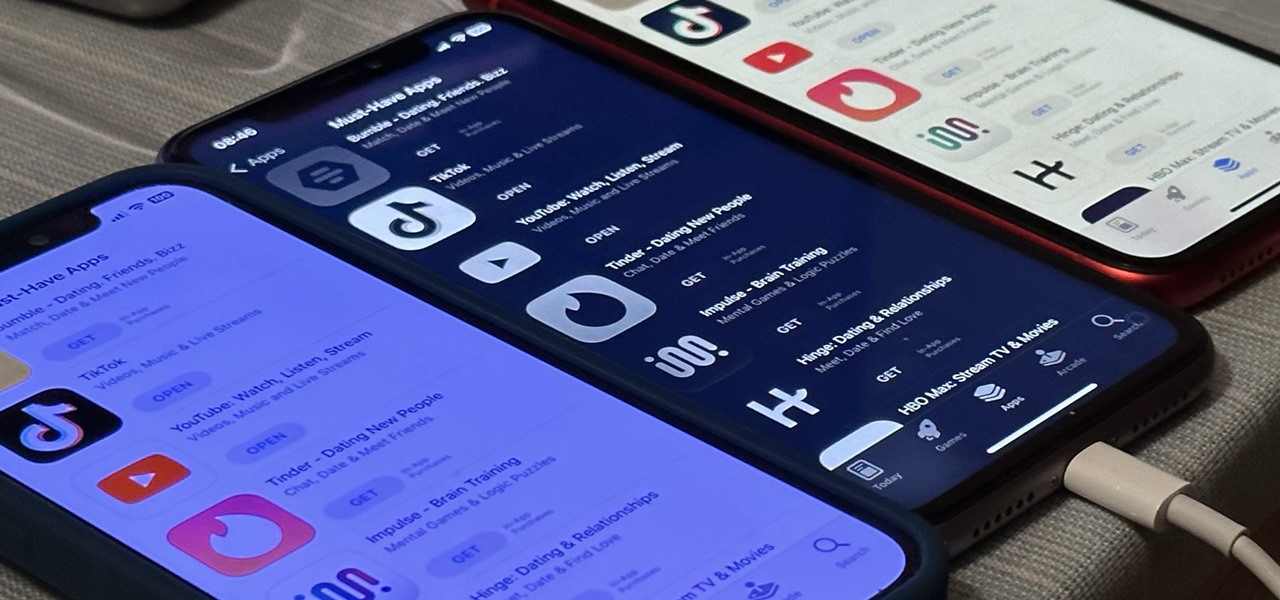
There aren't many iPhone apps that let you change their color theme beyond light and dark appearances. They really don't need to either because iOS has a few hidden tricks up its sleeves to help you customize any app's colors either during a specific session or every time you use the app.
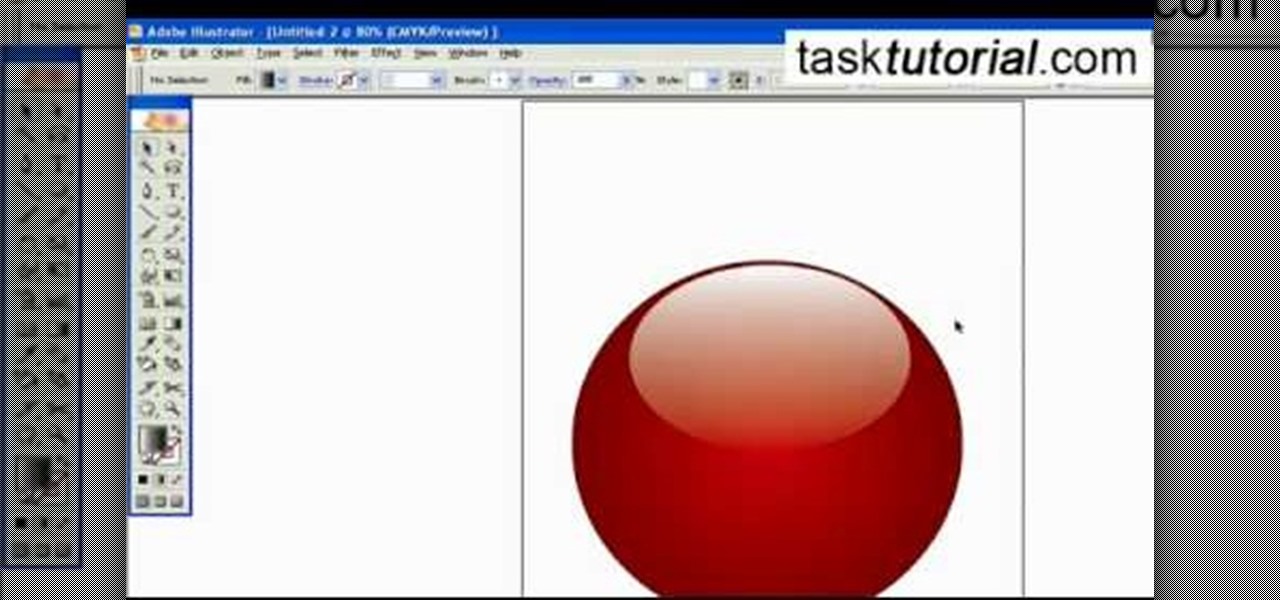
To create a Christmas ornament in Illustrator is very simple if you follow the steps below. Before starting the process one should ensure that all project files used in the tutorial is available. First by holding the shift key draw an oval, then go to gradient and create a new gradient which is at right side of the window. Now select red color and make it darker, then select 'Radiant' from the tool and switch the color positions. Select the ellipse tool once again and create a new shape on to...

This is one more cool illusion by maricv84, one where you slide a transparent sheet with black bars overtop a cryptic image to create an animated effect.
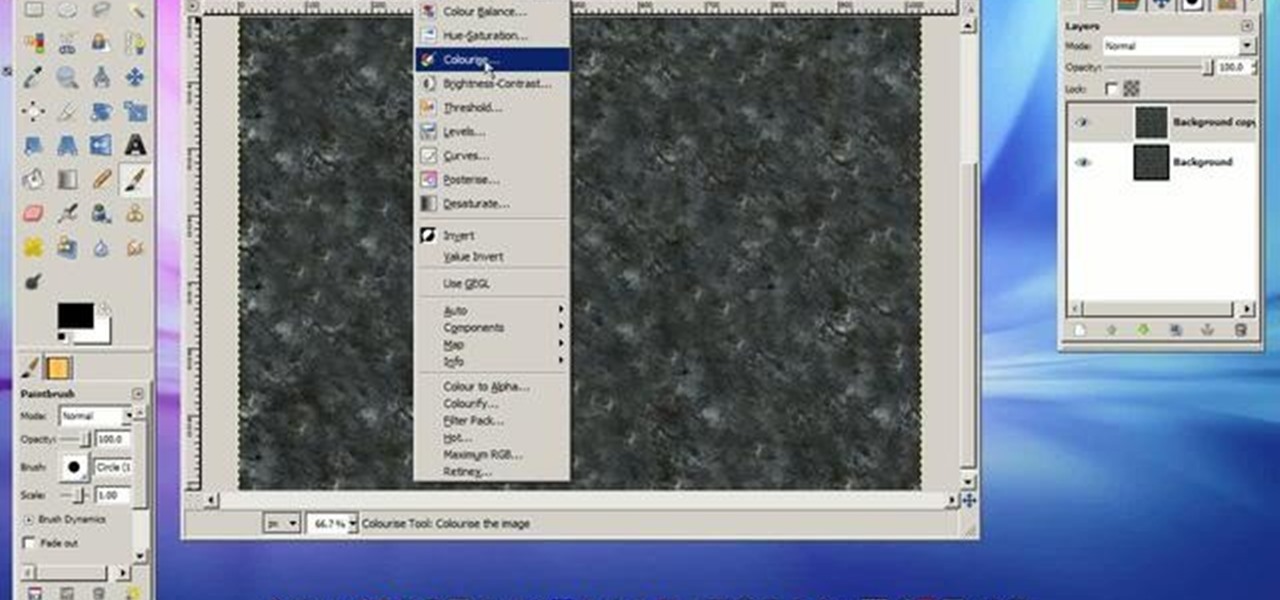
This 45 minute video tutorial demonstrates a technique for adding and blending a real-time water effect to a landscape model in Blender 3D. It utilizes Blender's Node Editor. You will learn how to append an existing Blender file, paint a shore-line and paint transparency on to the 3D mesh. This is an advanced method that requires some prior knowledge of Blender's User Interface. Whether you're new to the Blender Foundation's popular 3D modeling program or a seasoned graphic artist just intere...

Teen Titans is one of the most tragically underrated American children's cartoons of all time. Fortunately, Drawing Now one of our favorite art instruction groups, has created this video tutorial on how to draw one of the shows iconic characters, Raven. Here are the artist's step-by-step instructions:

This video explains how to change VoiceOver’s caption setting in Mac OS X. The visuals pane of the VoiceOver utility includes options that are helpful for sighted users who work with people with visual impairments. This video demonstrates how to use the caption panel option. When you turn VoiceOver on, the caption panel appears at the bottom of the screen. The caption panel can be moved anywhere on the screen that you want by dragging it with your mouse. The caption panel gives you the opti...
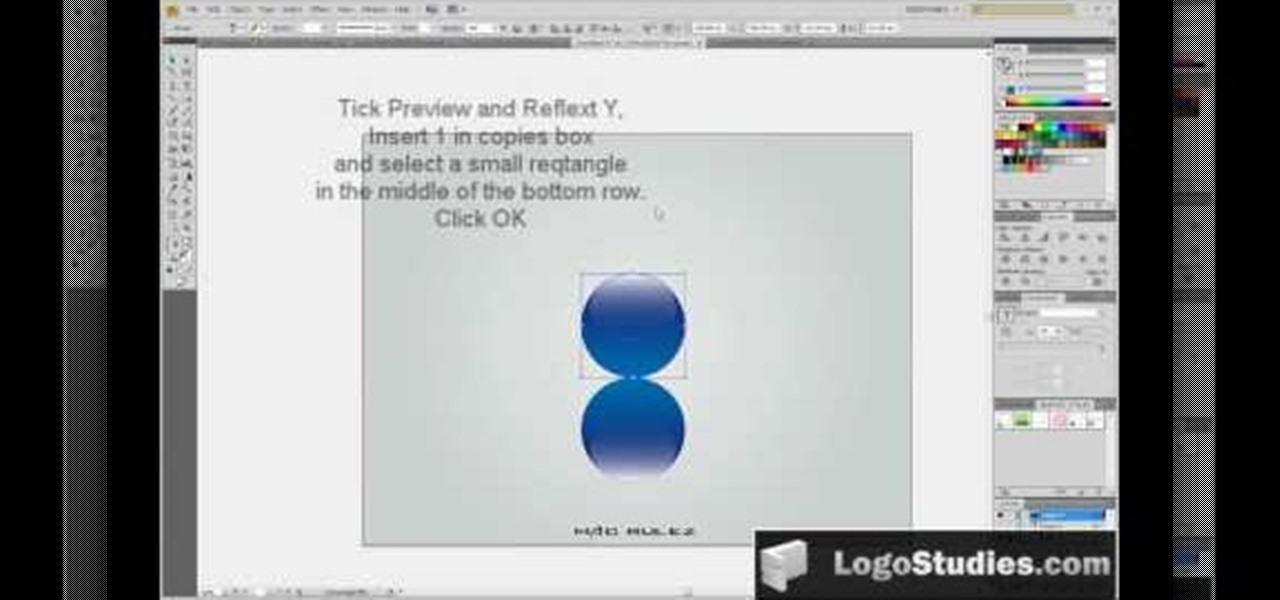
In this video tutorial, viewers learn how to create a 3D sphere and reflection in Adobe Illustrator. Begin by using the ellipse tool and create a circle. Select the black and white gradient, and drag the colors that you want into the gradient panel. Now hold the Alt key and draw a smaller circle inside. Fill it with white/transparent gradient. Select the sphere and go to Object/Group. Now go to Effect/Distort and Transform/Transform. Tick the Preview and Reflect Y, insert 1 copies box and sel...
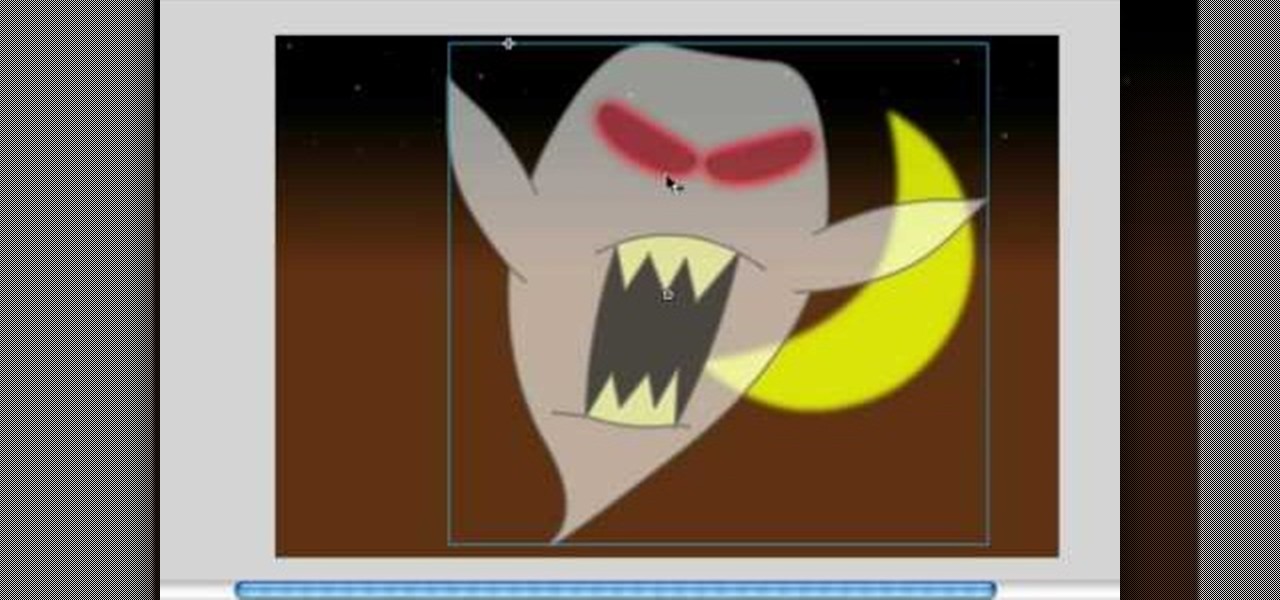
In this video, we learn how to make objects transparent in Flash. First, open your object up and convert it to a symbol in Flash. It doesn't matter if it's a graphic or movie clip, just make sure it's a symbol. Next, click on the symbol you just created and go to "properties". Find the section called "color effect" then find the drop down menu. You will see several options, choose "Alpha". Once you do this, you will have the ability to tweak how transparent you want your object to be. Use the...

This video will show you how you can increase the speed that your Microsoft Windows Vista runs by using several different methods. You can disable the transparency function and go to a basic mode. Clearing disc space will also make your computer run faster. You can just run a disk clean up. Finally you will want to do a disk defragment your computer. If your computer is running a little slower than you’d like then try doing these three things and you should gain a little speed.

In this Software video tutorial you are going to learn how to change eye color in Corel Photo Paint X3 with masking. Select your picture and the 1st thing you will do is to create a mask around the eyes. Select the standard paint brush tool. Adjust the picture so that it is large enough and both the eyes are visible. Now press Alt and hold down to select the entire eye. Do the same for the other eye also. Then go to subtractive mode and fix the outer edges of the iris of the eyes. Now select ...

Stevmay09 will be teaching you how to digitally modify your eye color for free using GIMP. First you need to zoom in on the eyeball then click on the free select tool. Then start on the corner of the eye and make your way around the entire eye. Once you have the area around the eye selected you need to create a new layer. Make sure its filled with transparency then select the color you would like the eye to be. Then get the paint brush tool and select the icon shown then increase the scale an...

First add video to the video section. Then take what we want to add and place it just below the video in the video section. Now look at the bar just over the video section. There will be a video camera sign. Click on it. There will be many tabs. Click on the "overlay feature tab" then click on the "Enable picture in picture" option. Now choose "Full Screen" in the drop down menu in the preset options. Now set the Video Transparency option to whatever you want.
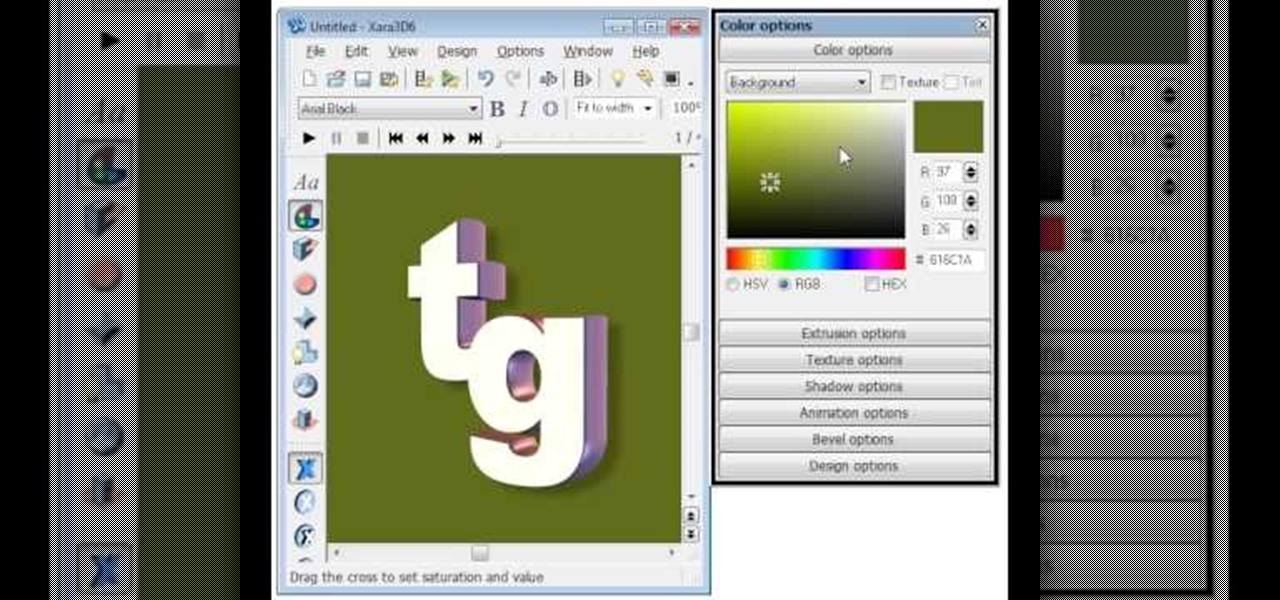
EggBram walks you though changing background colors in Xara3D and shows where to find the transparency setting. This is a simple walk through in high detail, very visible. Xara has been a part of internet development from the very beginning. Xara one of the original Internet service providers when it came about in the 1990s. Xara does most of its work online and has millions of customers online around the world. Xara Online is a leading edge online web service that gives you solutions for a m...

Things you'll need: A quarter of Squash, sliced 1cm X 5cm X 4cm Half a bundle of String beans (long), cut 2 inches long 1 bundle Okra, cut into 2 3 Eggplant, cut into 8 parts 1 bulb Onion, sliced 4 cloves of medium

Watch this Japanese ink brush demonstration to learn the technique used to draw a squid. The transparency of the squid is expressed by oozing black ink over lighter black strokes. Add ten legs, also known as parapodia. Don't forget the oozing.

When Google first introduced Android 4.4, the most glaring user-facing change was a new trend towards transparency. The stock launcher, originally exclusive to the Nexus 5, had transparent status and navigation bars and its app drawer added a touch of transparency.

Drawing Japanese schoolgirls is one of the staples of manga-style art. Here, the drawing instructors at Drawing Now demonstrate how to draw Konata, one such character from teh manga series Lucky Star. Here are step-by-step instructions from the artist:

If you love the prolific schoolgirl manga series Shugo Chara, you have probably wanted to draw a replica of the iconic title character for yourself. This video tutorial will teach you how to draw her on the computer quickly and with great detail and color.

This is a video about creating a logo using adobe illustrator. First go to adobe illustrator and open the new document. Next if you want to make a logo in rectangular shape take the rectangular and drag it over in the new document. Next choose a color and fill it in the rectangular. Next go for new layer and click the button. Next insert the text what you want in that rectangular. Next increase the text size how much you want. Next if you want to change the color in between the text select th...

In this how to video, you will learn how to work with standard materials in 3D Studio Max. The material editor is found by clicking the multicolored button to the right. You can see sample spheres where you can see examples of materials. Below, you can see surface properties such as shaders and ambient colors. You can select the type of material to be applied here. You can select the standard material to get familiar with it. First, decide the shaders. Blend is the default shader, although th...

This video describes how to illistrate simple reflection and shadow tutorial using Adobe. The first thing you want to do is to get the image you are going to be working with, touch up the colors. Make sure the logo is cleaned up, and ready to use. Make it more useable by making it 140x25 cm. Make a copy of your imag, flip it upside down, make sure it is pretty close to the base of the other one. This will look like the first one has a reflection right under it. Next make a 142x 27 box, put it...

This video is part of the lawn fawn card series and it explains the making of a card using border punches and a stamp.The materials required are a set card-polka dot basics from paper tray ink.This card has a variety of dots on it. Remove the big open circle polka dot and lay it on the aqrualic and place it on a plastic bock with grids on them.Using a color box cover the stamps with ink.Now place the block over the card so that the grid lines with its length and press on it.The polka dots wil...

This video is a Microsoft Word 2007 tutorial on working with pictures. To insert a picture in your document, click on Insert and select Picture, then find the picture, select and insert it. To resize the picture without distorting it, click and hold on the corner circles. You can adjust Brightness and Contrast by using the various choices within these settings. The Recolor setting gives you a number of options for changing the coloring of the picture, such as sepia, black and white, or graysc...
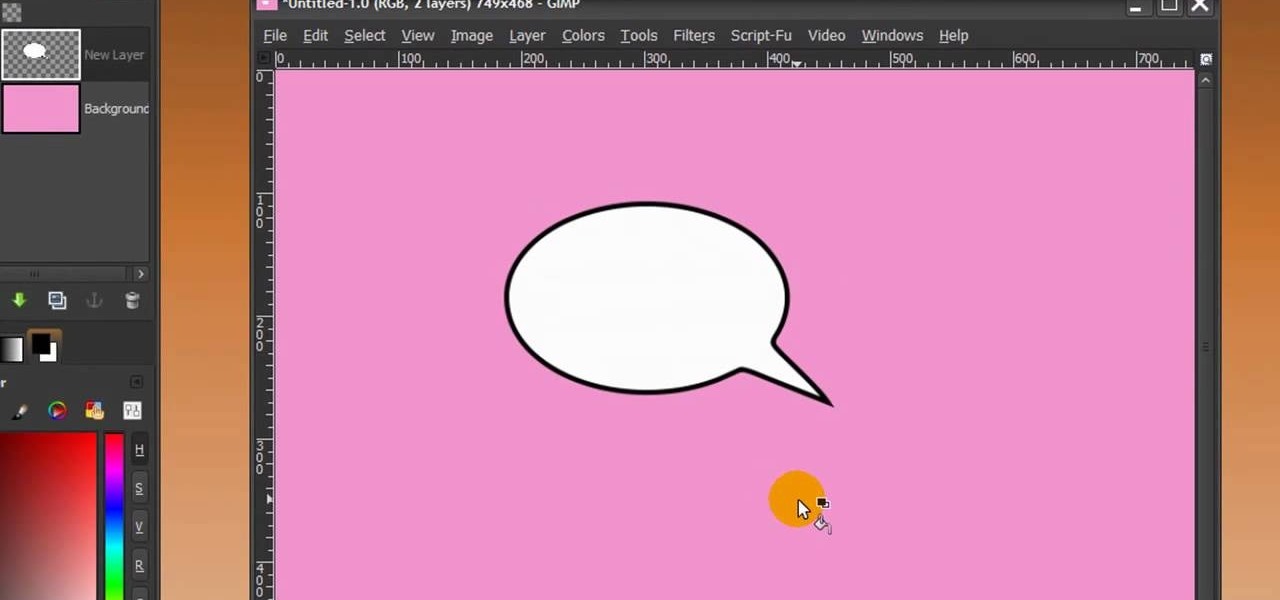
First of all open any image and create a new ‘layer’ and add it to your image. Click on the transparency and then click ‘ok’. Now from the right menu bar choose the ‘elliptical’ icon to make a round balloon. Now select the 'free select tool' and select ‘mode’ to 'add to current selection' and then draw a triangle with the base inside the previous balloon and the pointed end outside the balloon. Now select the 'bucket fill' tool and make sure your ‘background’ color is selected as white and th...

Here is another cool photo manipulation you can do using Photoshop CS3. You can take a normal photo you’ve taken and really make it look unique by giving it harder edges and some more texture to the shot. Mix up your photos with this effect.

As the holidays draw closer and closer, stores are getting more and more crowded, and of course, many have put off their Christmas shopping until the very last minute. Why not avoid the mall rush this holiday season and make a personalized do-it-yourself snow globe to gift to those closest to you? This is also a perfect opportunity to put of those cell phone photos that you've been snapping to use! What You'll Need
Google made an entirely new launcher for its Pixel devices, and it's got a lot of cool features such as a swipe gesture to open your app drawer and an entire home screen page dedicated to Google search. We've already shown you how to get this so-called Pixel Launcher on other devices, but there was always one feature that was missing.

There are a lot of cool things in iOS 7, but there are also a lot of annoying things about it. One of the biggest issues I have is Apple's stock wallpaper options. I was really hyped about the new dynamic wallpapers, but they turned out to be a real disappointment because of the new interface.

Samsung kicked off their Android Oreo rollout earlier this week. The update already improved the lock screen significantly with new wallpaper color-matching for the clock. With the newest update, we also get the ability to tweak the transparency of lock screen notifications.
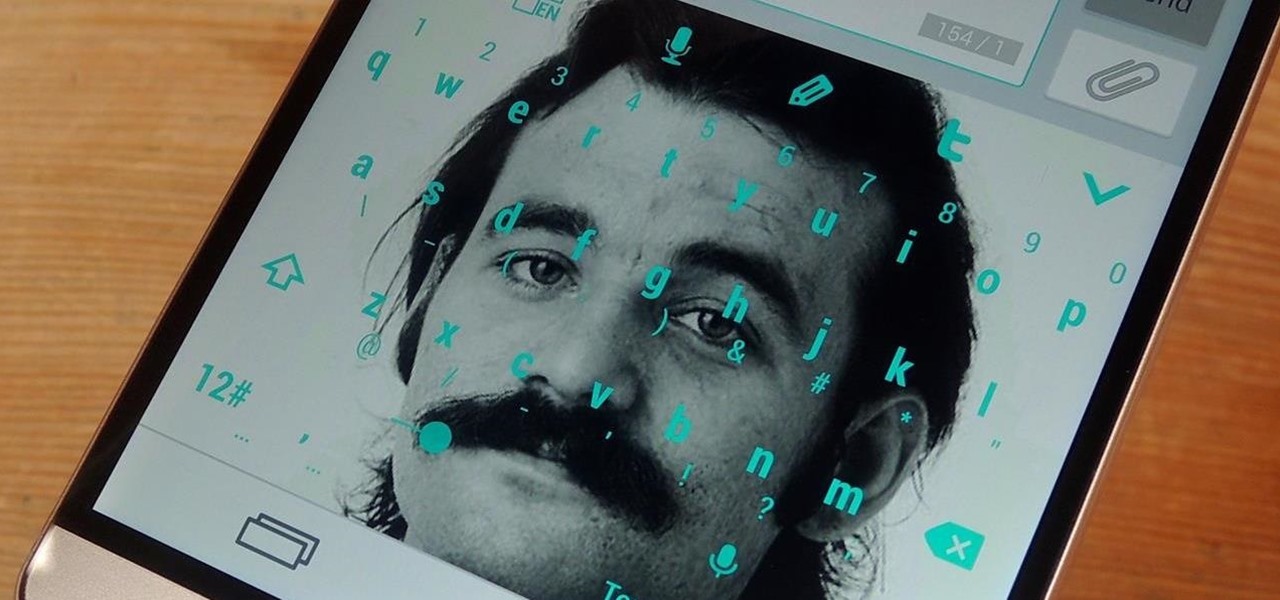
Accumulating approximately one million downloads on the Google Play Store in less than 72 hours from its initial release, TouchPal instantly became a favorite among Android users.
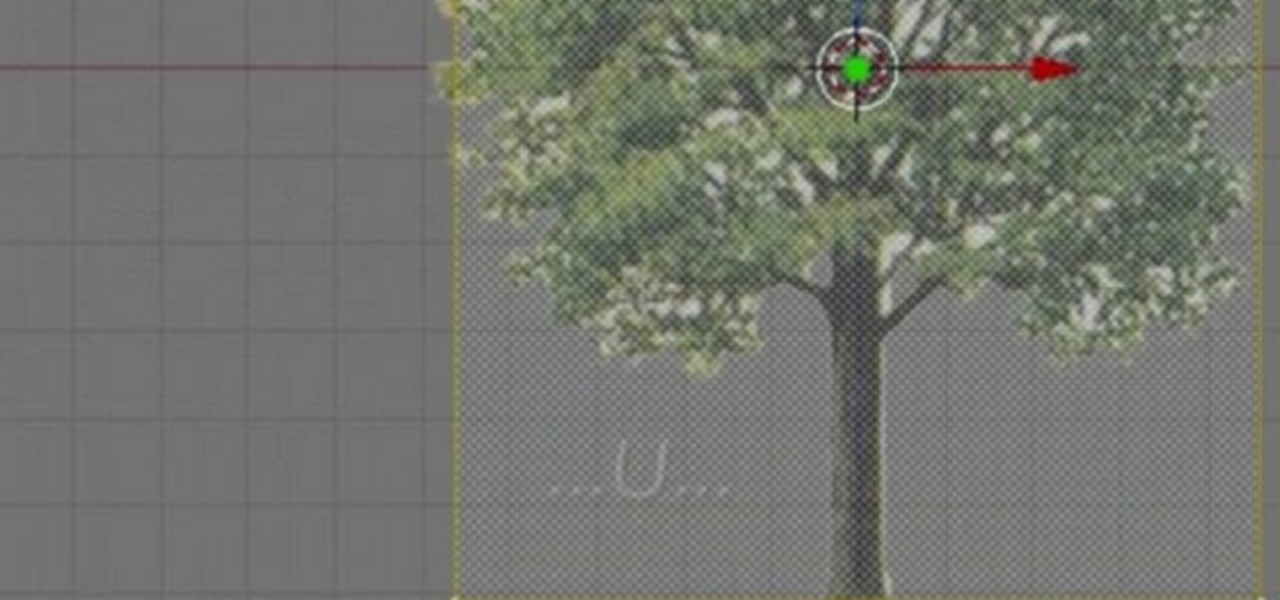
Check out this video tutorial to learn how to design a photorealistic tree with Blender. To make this tree with Blender, you will be using textures and mesh transparency. To start off, you'll first need to find a picture of a tree and save it as a transparent PGN file.

Join renowned InDesign expert David Blatner as he shows you how to use the feathering transparency feature of Adobe InDesign CS3.

Cases and stickers are always great, but they aren't the only way to customize an iPhone. The software on your device is full of customization options, from a better-looking home screen and cooler lock screen wallpapers to app icon changes and a system-wide dark mode. There's literally over 100 ways to make iOS on your iPhone genuinely unique, some of which are hiding in plain sight.
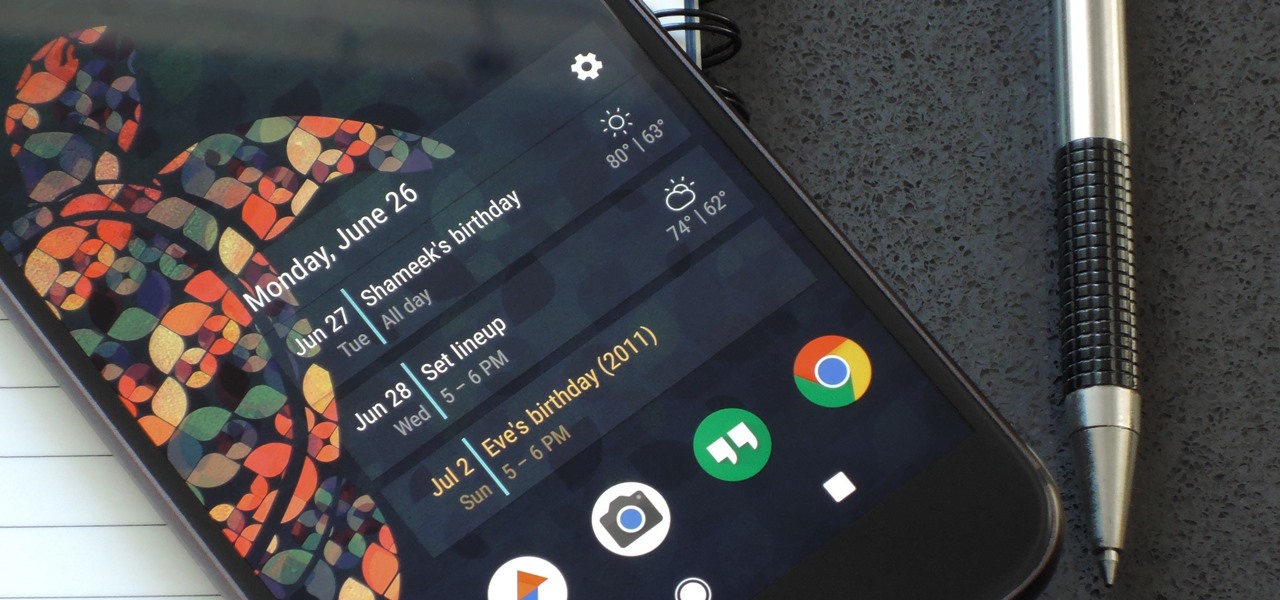
For people that like to get things done, Android's home screen widgets are almost indispensable. Rather than packing your launcher with a bunch of icons, you can utilize widgets to get quick information in a beautiful package or provide one-tap access to a particular functionality within your apps.
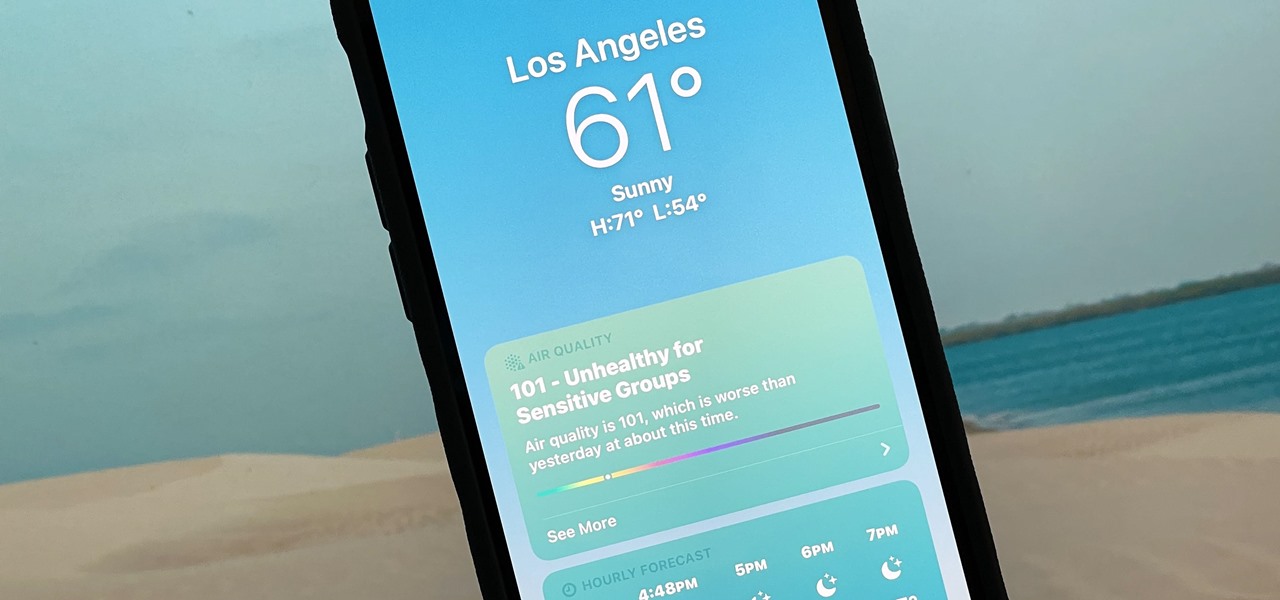
Apple's Weather app has been around forever, at least for iPhone, and it's gone through many design changes over the years. But we're at a point now where we can actually customize how the Weather app looks and feels in many different ways, some of which you probably haven't even considered.
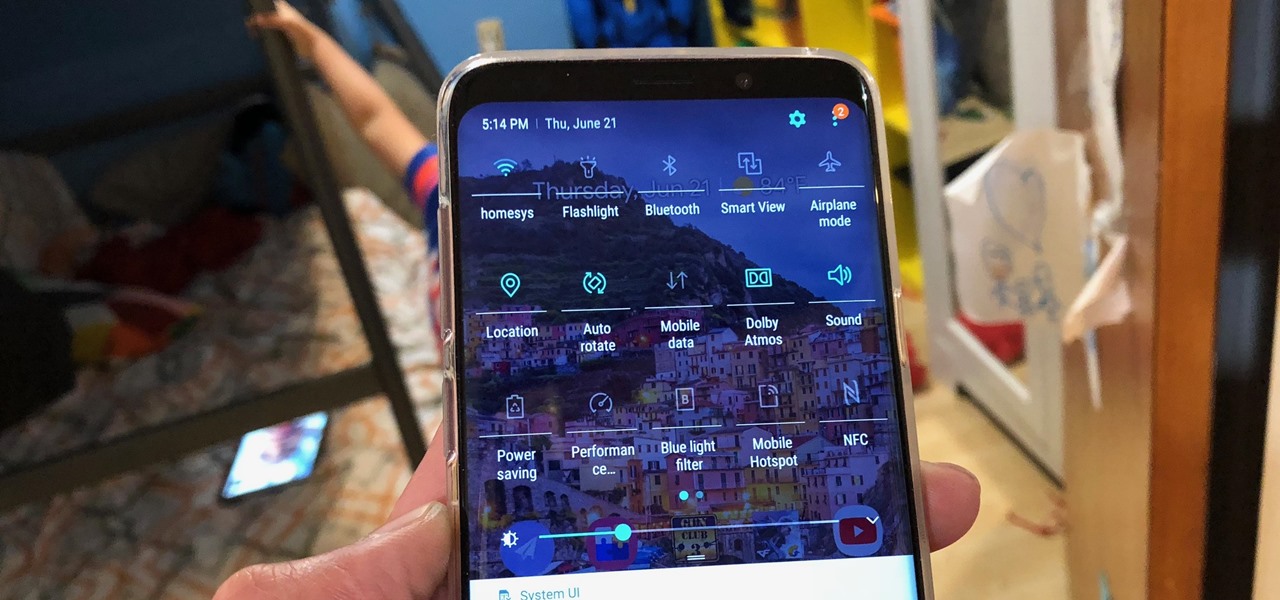
With the re-emergence of Samsung's Good Lock app, you're once again able to tweak parts of your Galaxy's interface with no root or major modifications required. One add-on in particular even lets you fully customize the Quick Settings panel on your S8, S9, or Note 8 in a full spectrum of colors to truly make it your own.

There's not much you can do to customize the look and feel of your iPhone's home screen, at least when it comes to official options provided by Apple. But thanks to a new bug discovered by YouTuber iDeviceHelp, you can now hide text labels for app icons and folders on your iPhone or iPad, and this hack doesn't even require a jailbroken device.
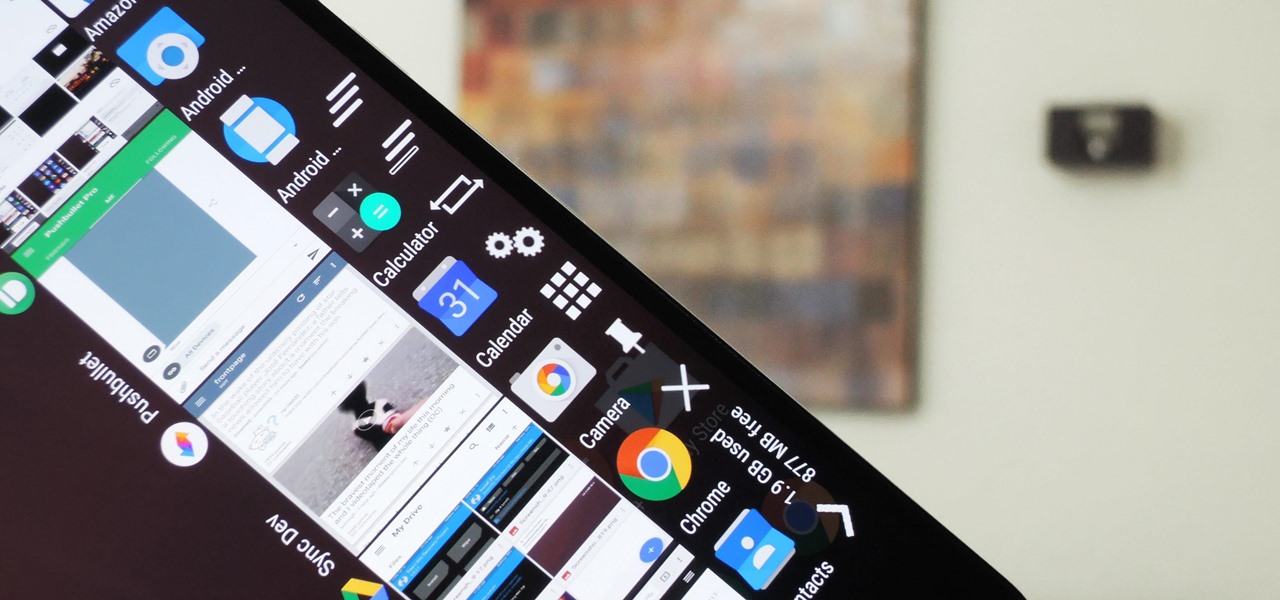
One of the main reasons for installing a custom ROM on an Android device is all of the added features. For instance, OmniROM offers a souped-up multitasking mod called OmniSwitch, so instead of the regular app switcher, you get an interface that lets you pin your favorite apps, access settings, view memory usage, and more.

Samsung is rolling out the Android 6.0 Marshmallow update for Galaxy S6 and S6 edge today, February 15th, and with it come some good improvements to how S6 edge users can utilize the handset's curved screen.