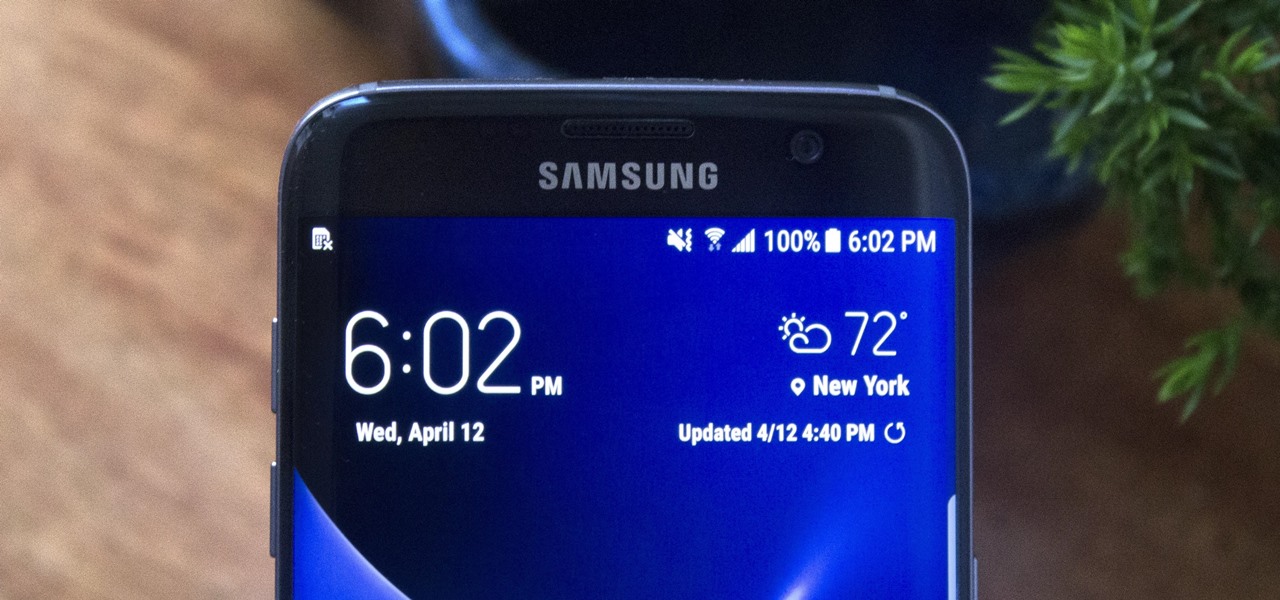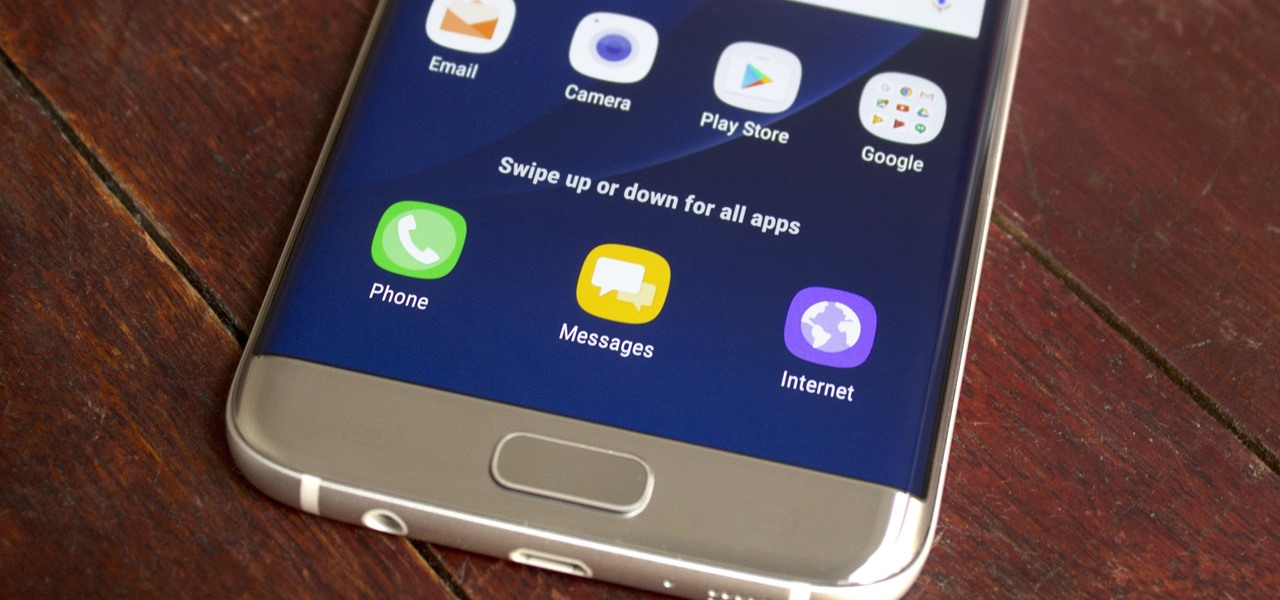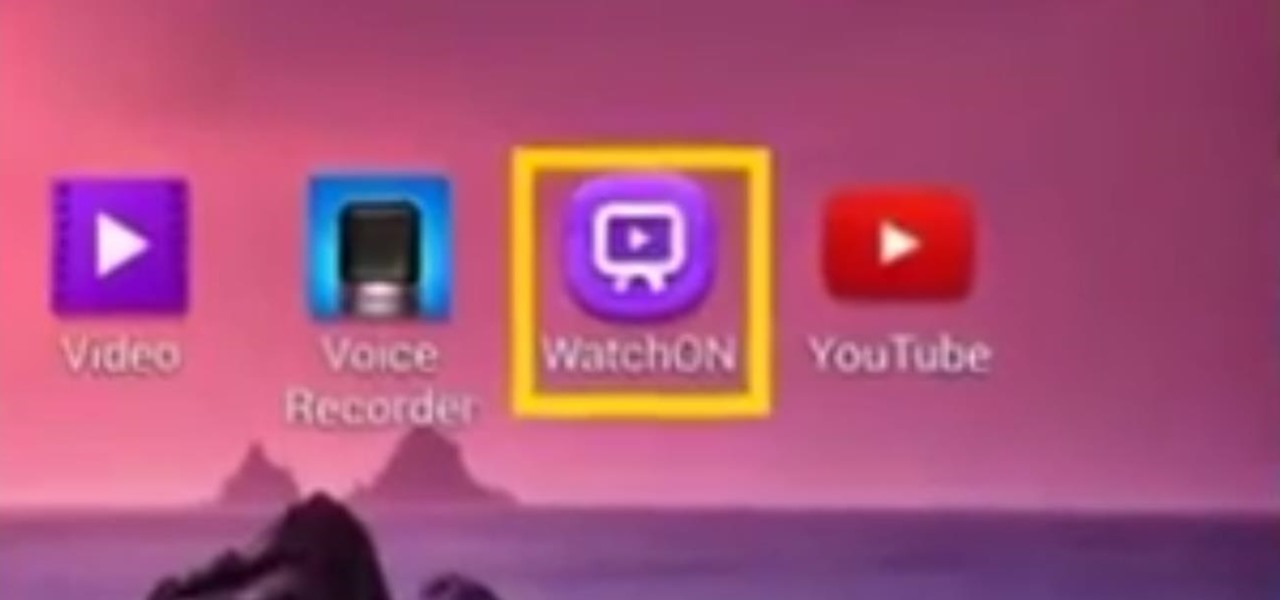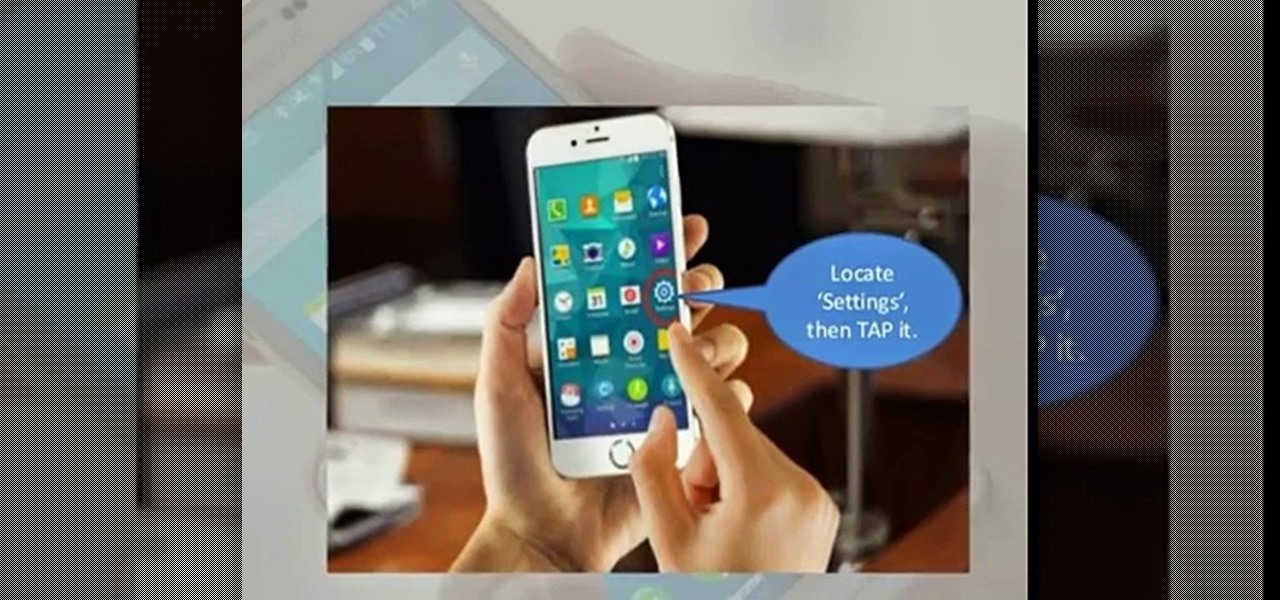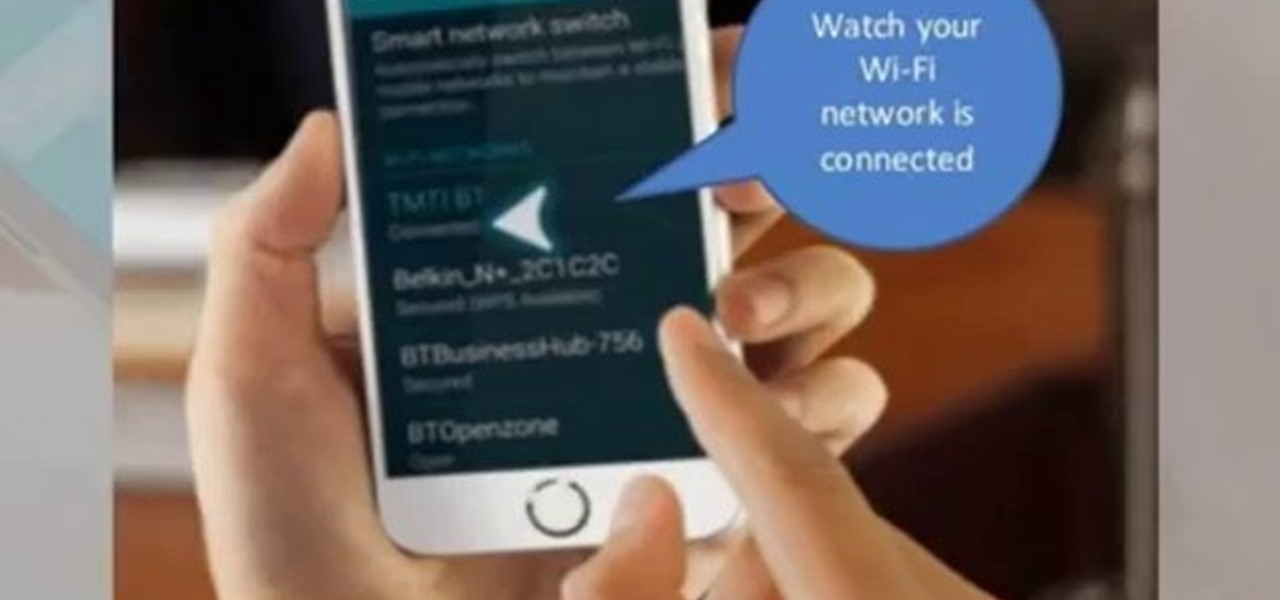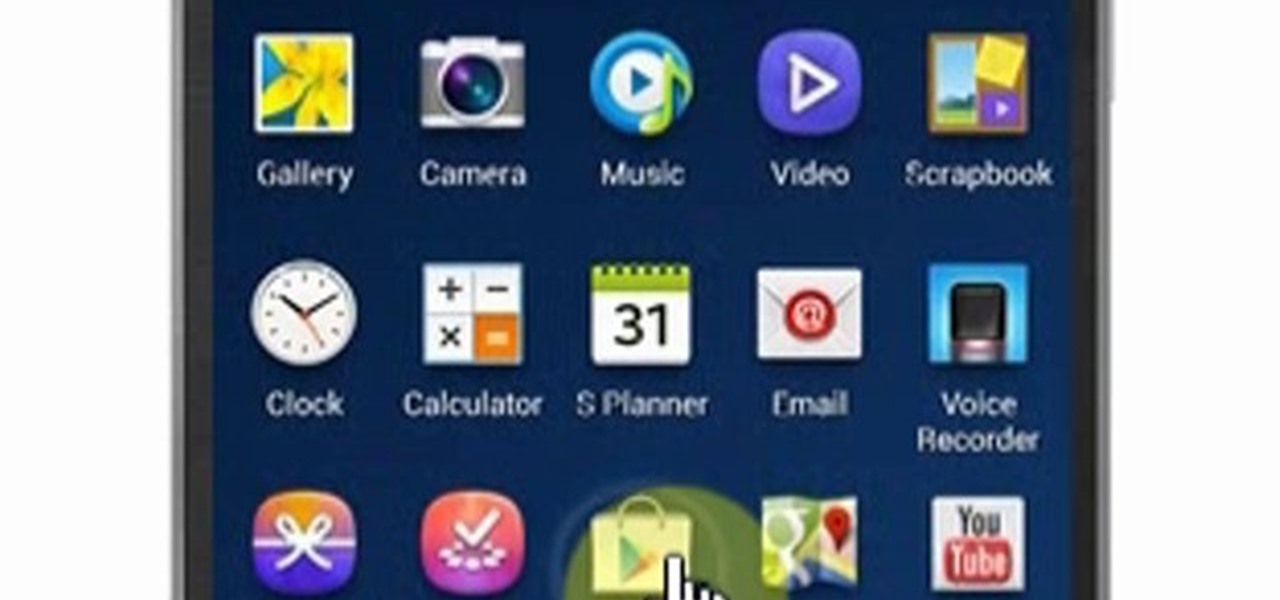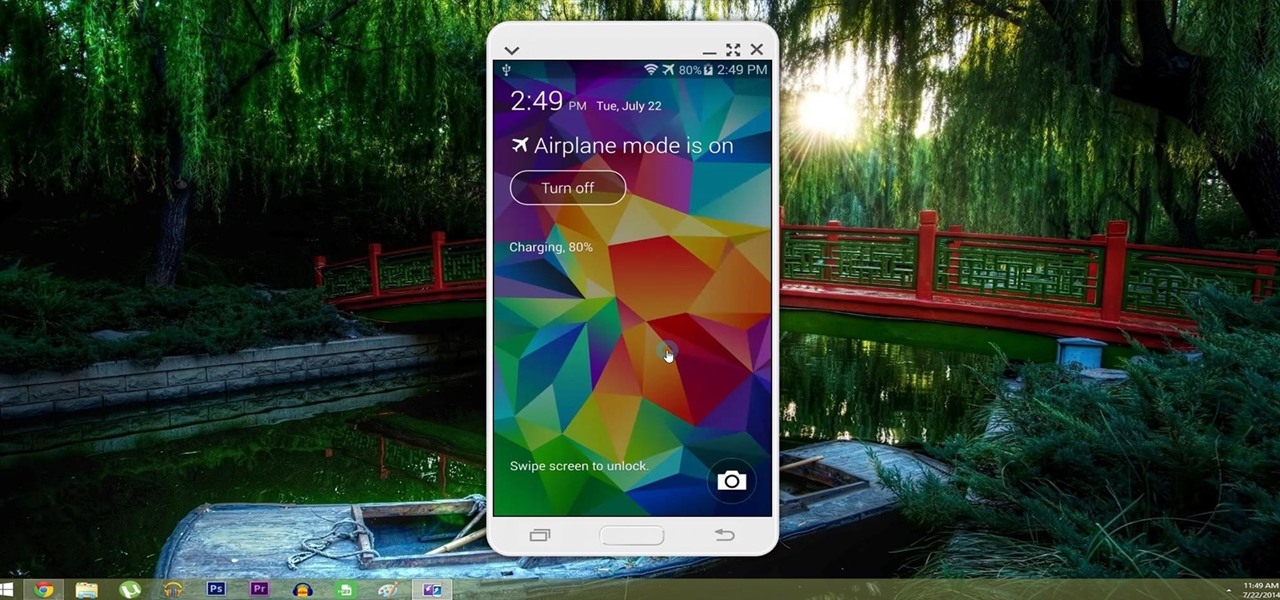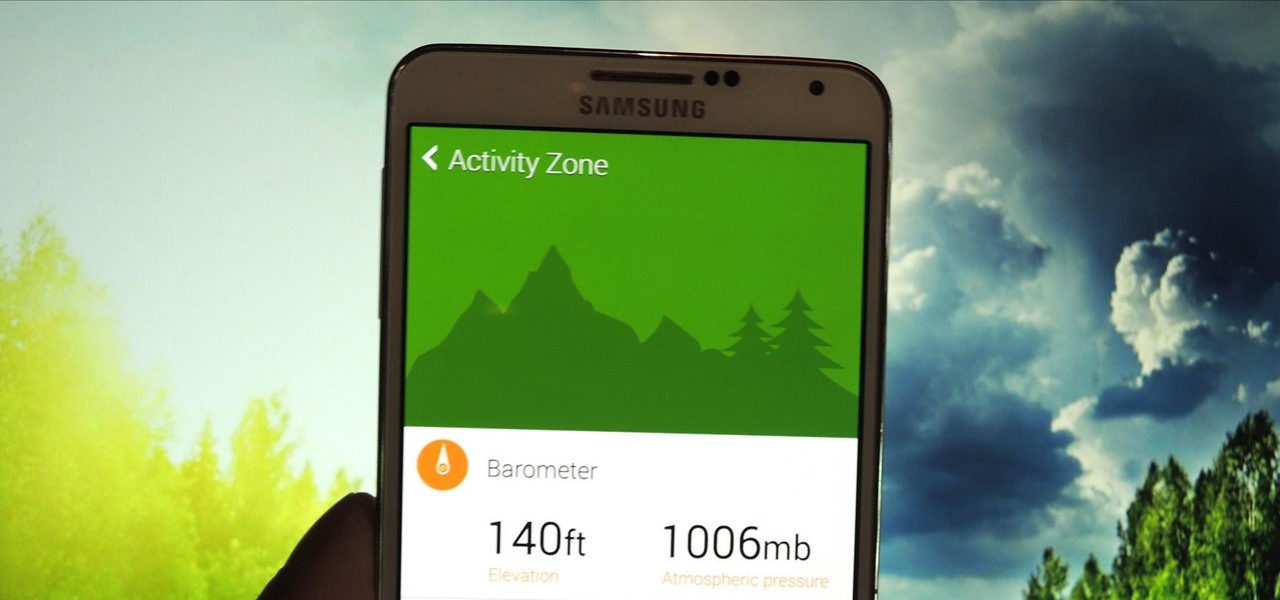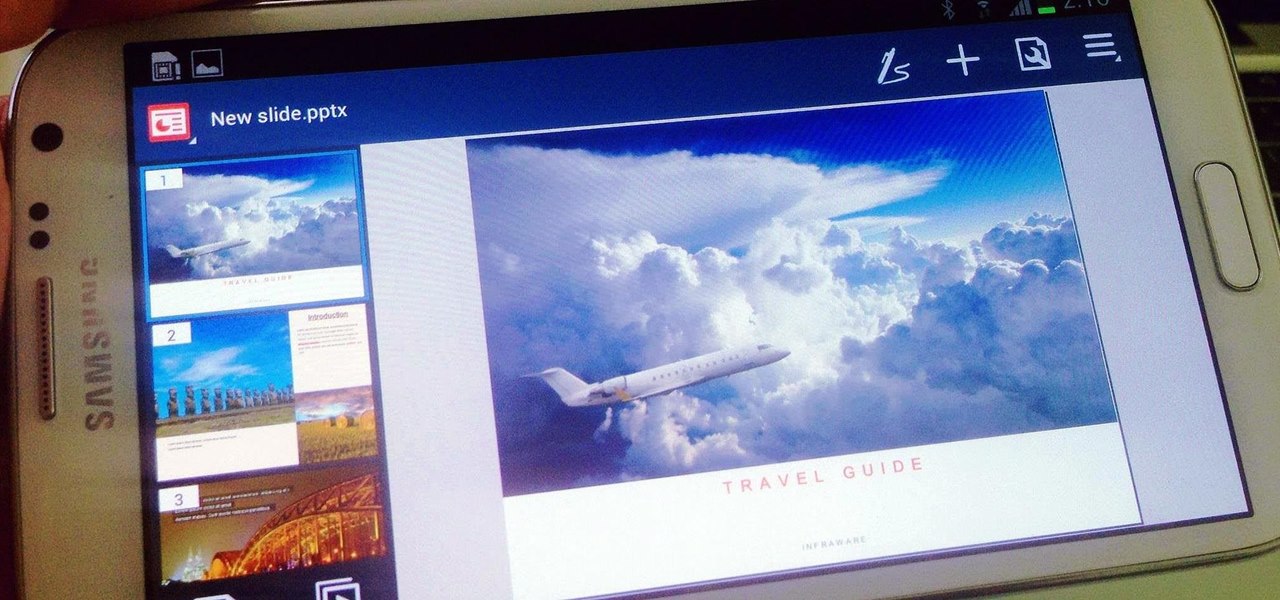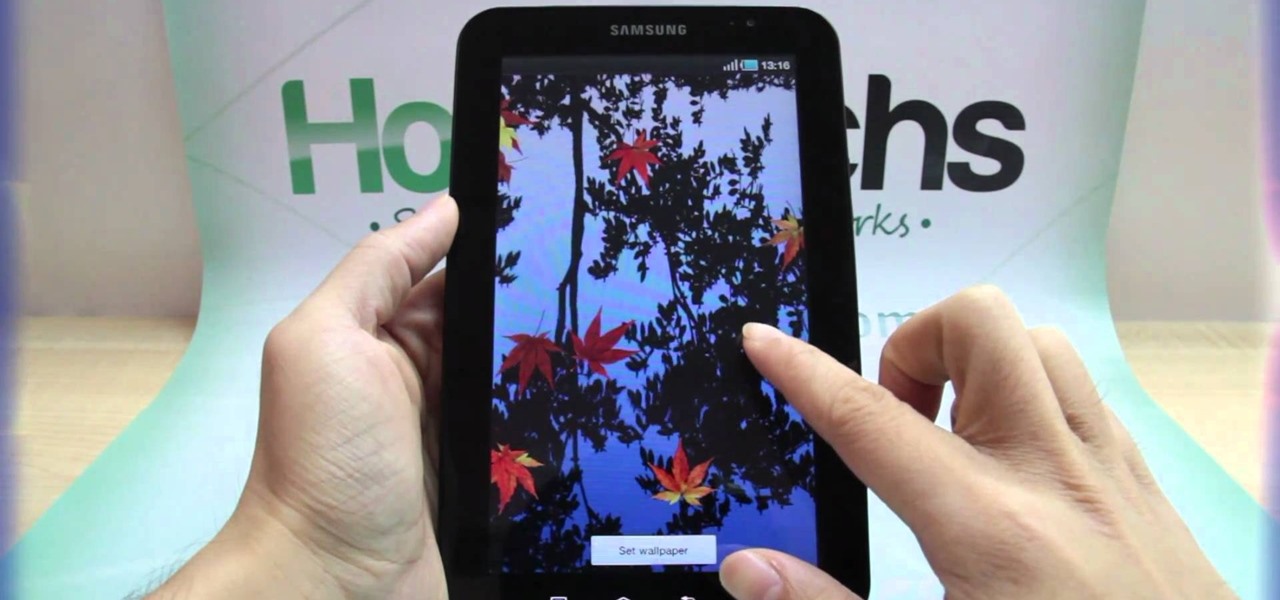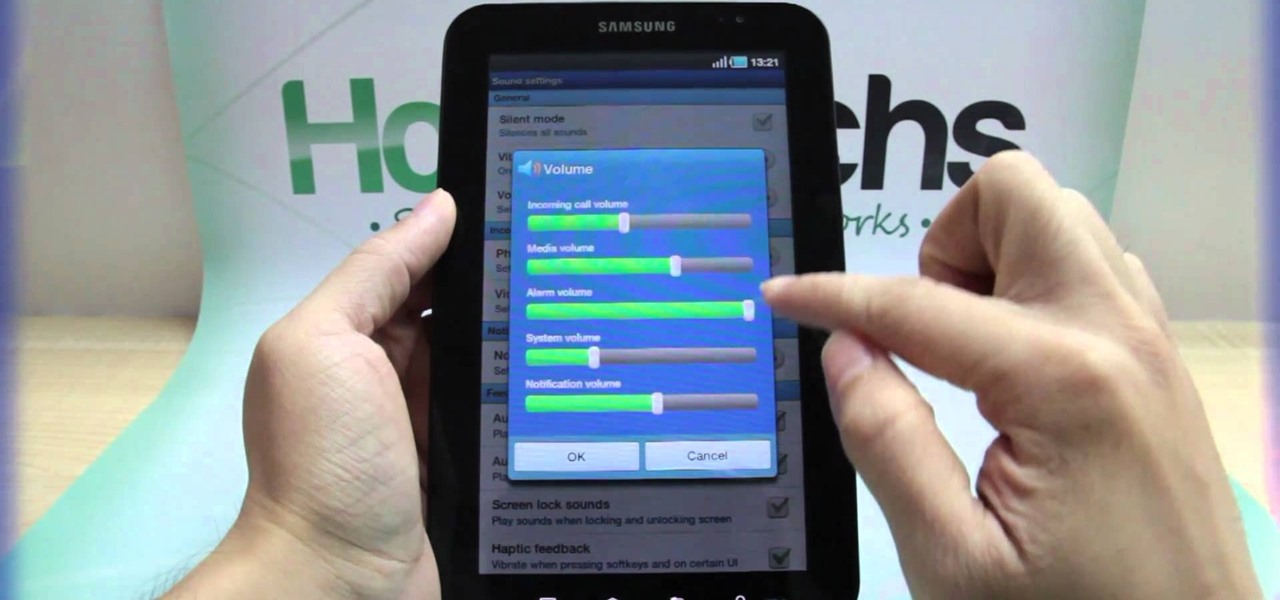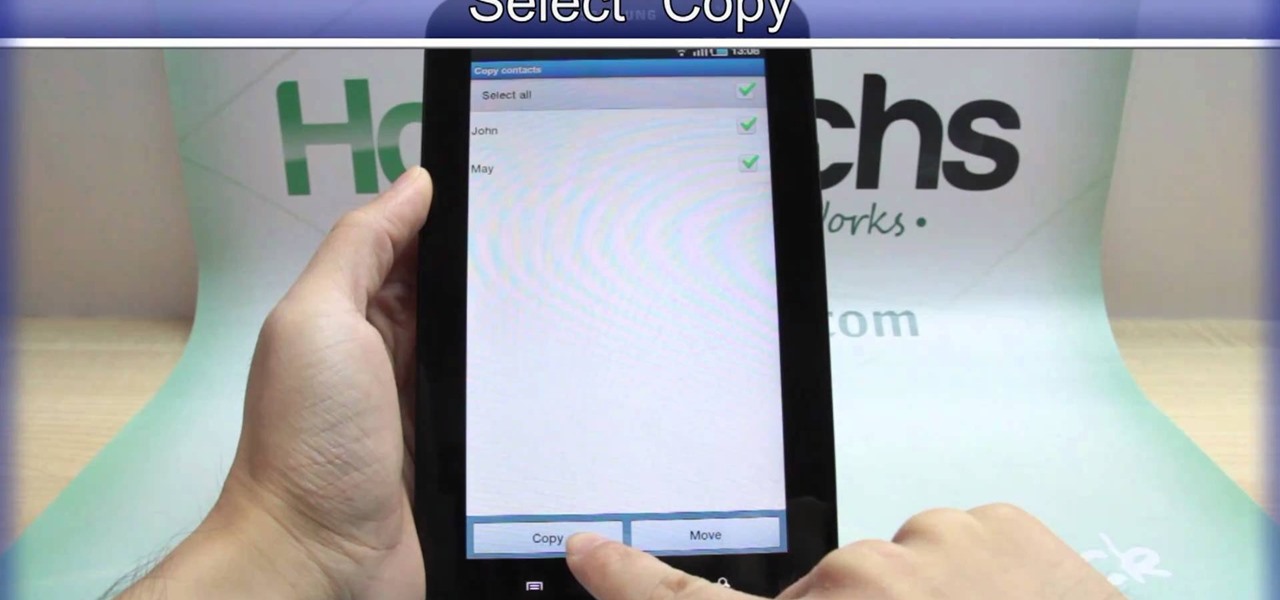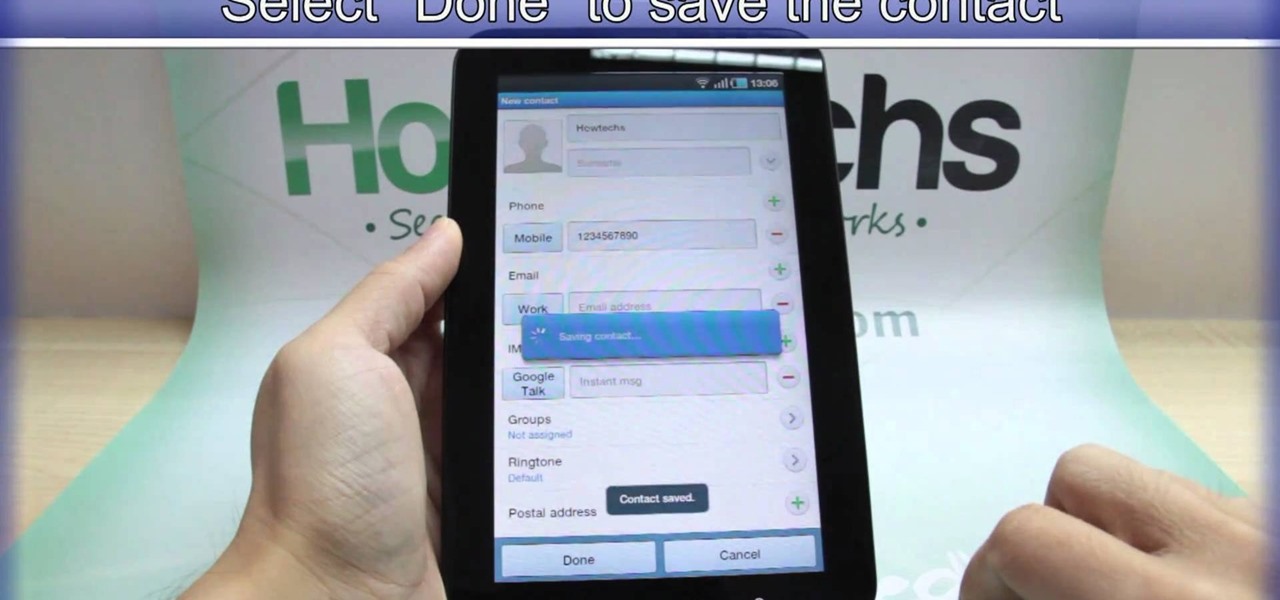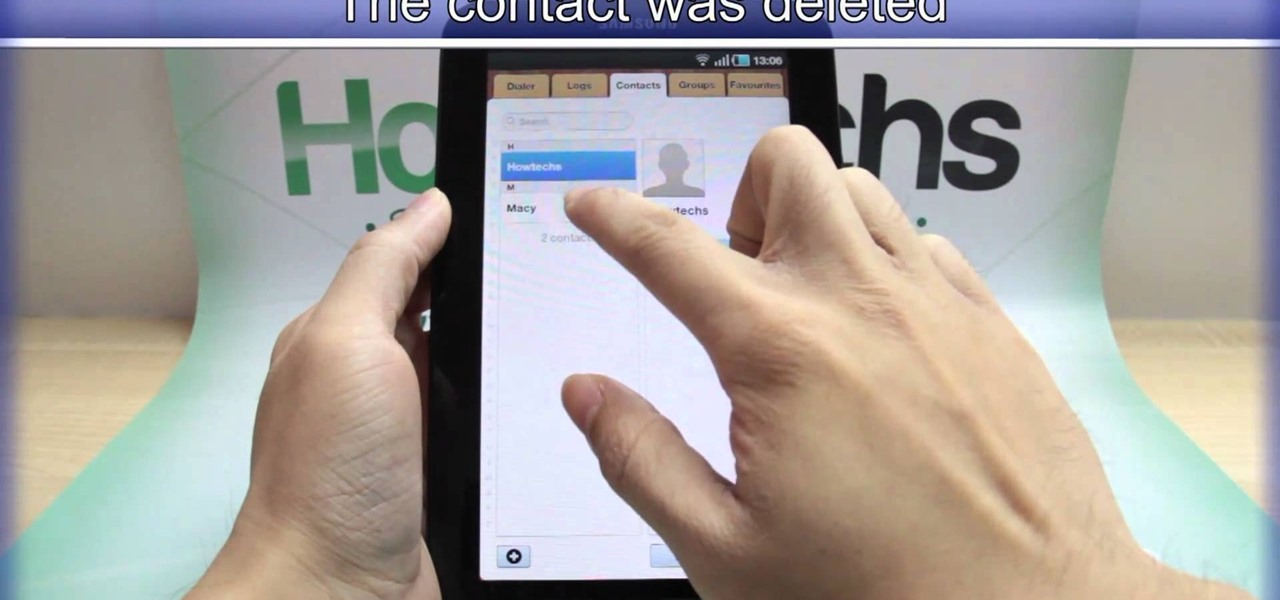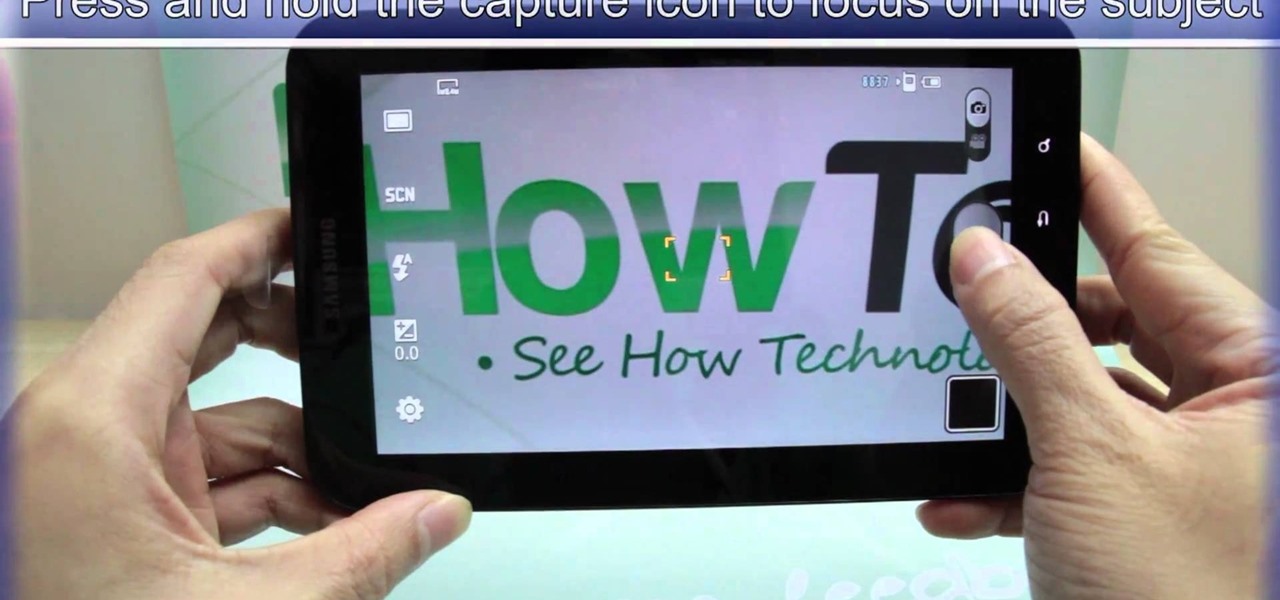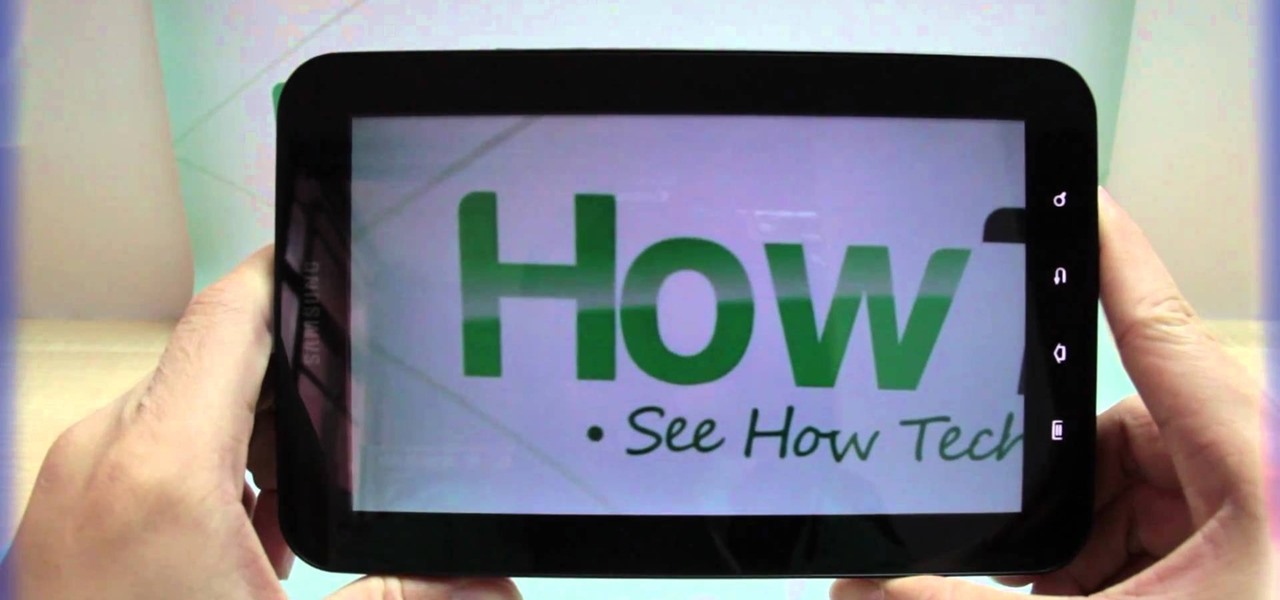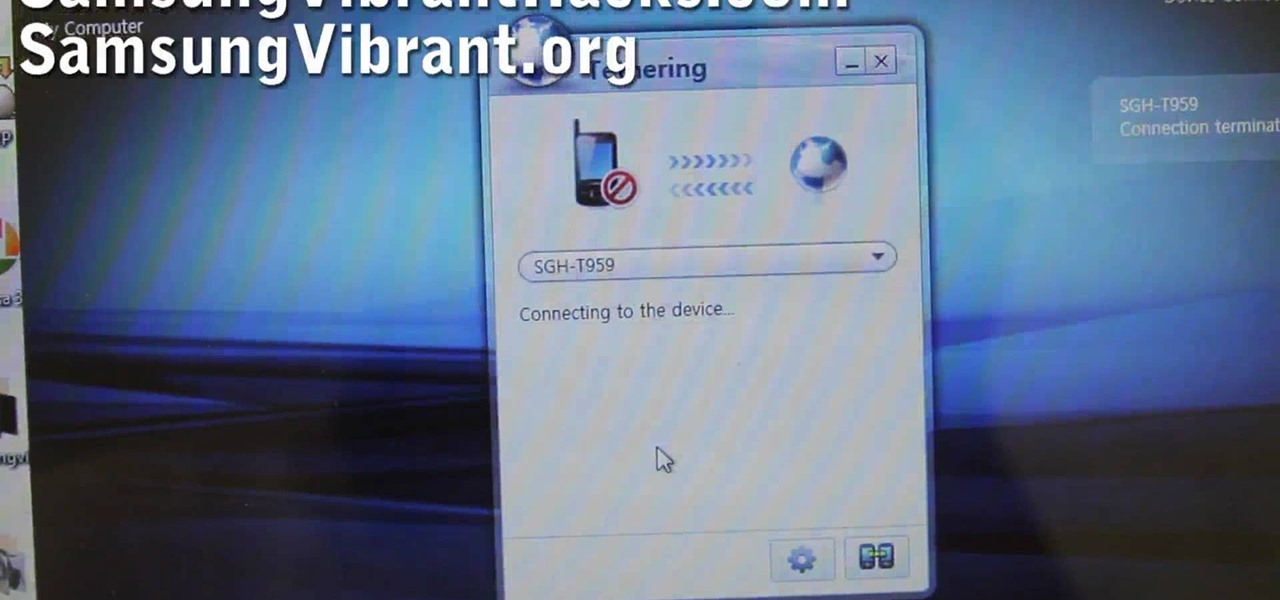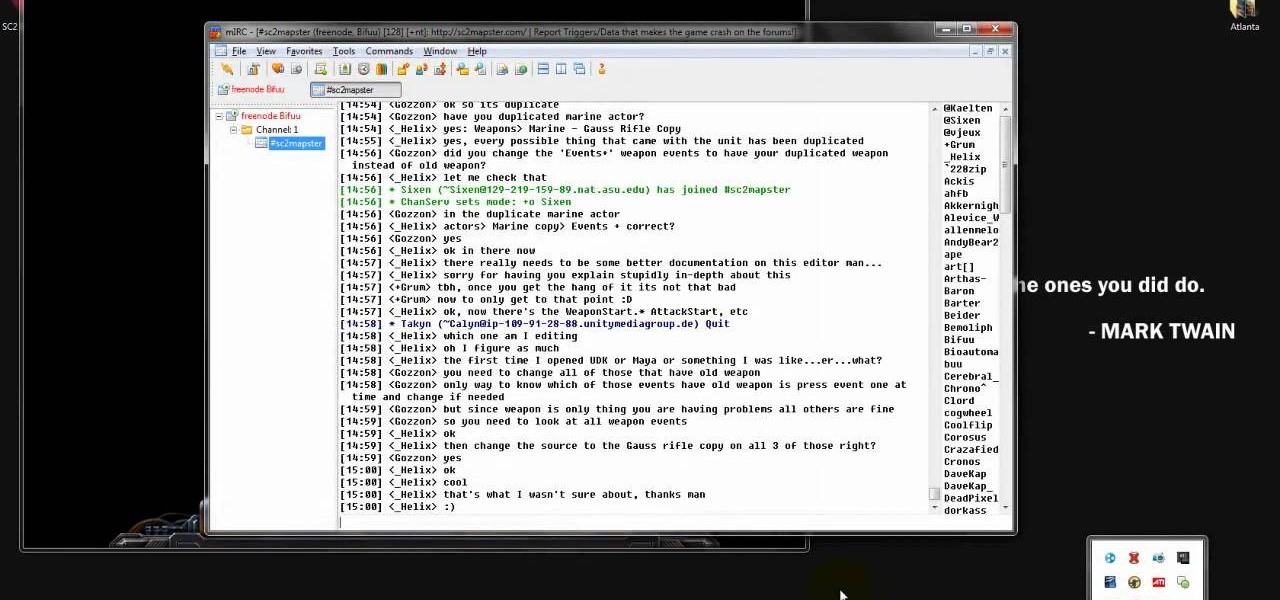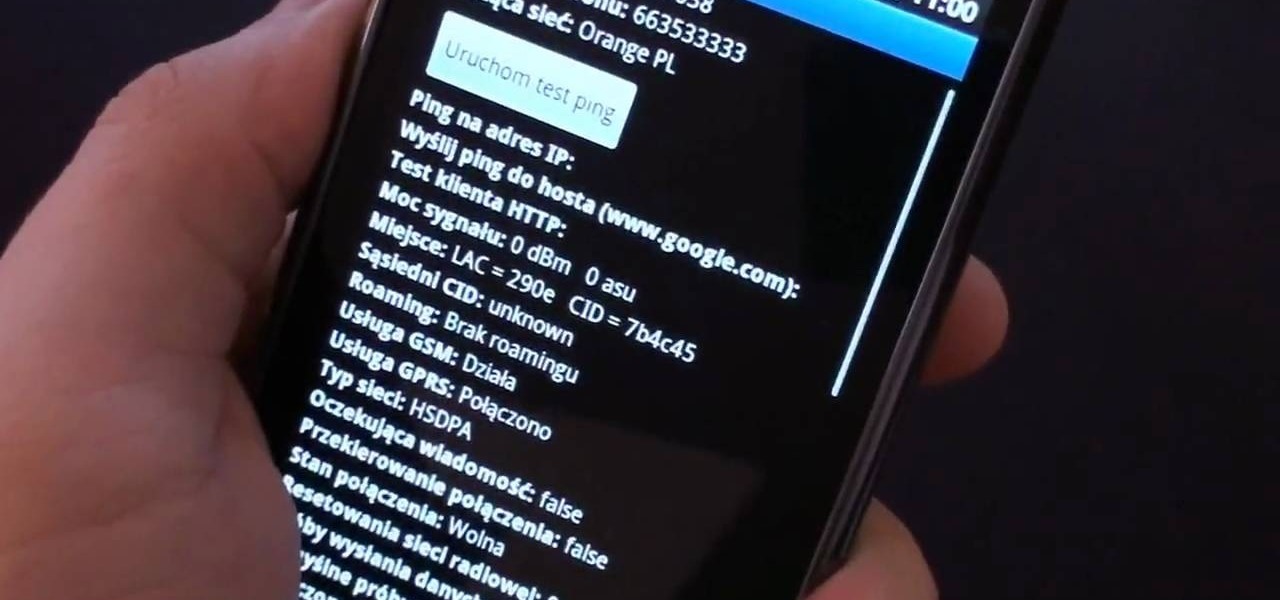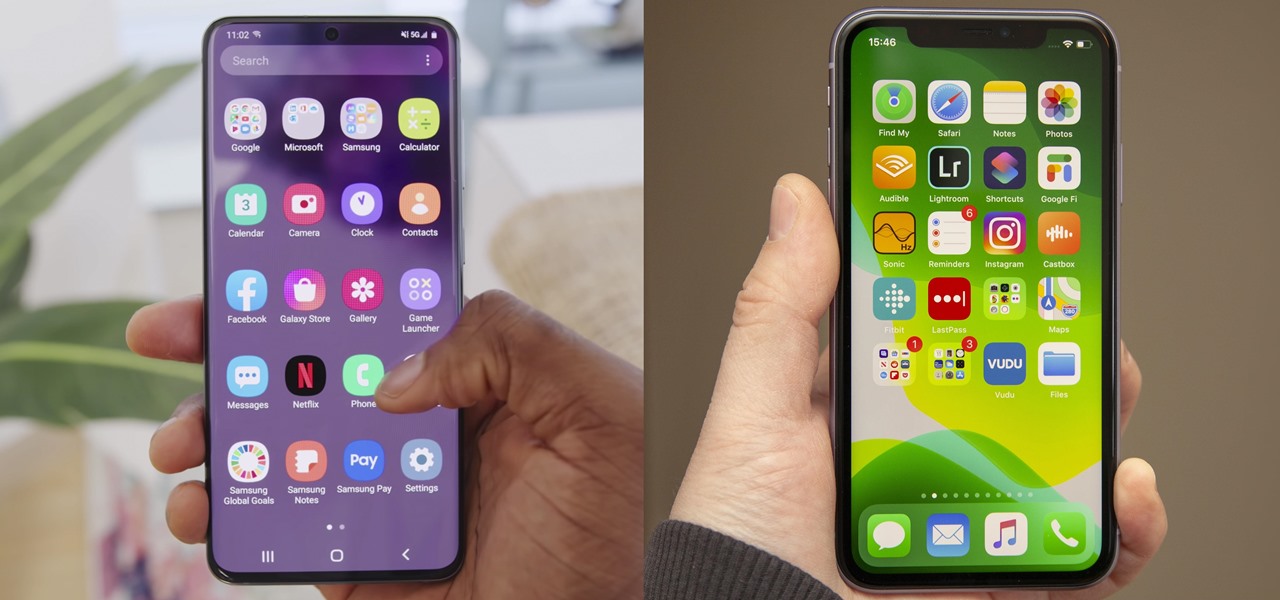With all of the Pixel 2 excitement the past few weeks, many Samsung fans are feeling left out on that new software hotness. If you're anxiously awaiting the Android Oreo update on your Galaxy S8 or S8+, that wait may come to an end this week. Users over on Reddit decompiled the APK for the Samsung+ app to reveal multiple mentions of the upcoming Oreo Beta Program for the Galaxy S8 and S8+.

All Galaxy S8 models apparently weren't created equal. According to numerous user reports, it appears that Snapdragon-powered Galaxy S8 variants are using an older flash storage standard than what Samsung was originally advertising.
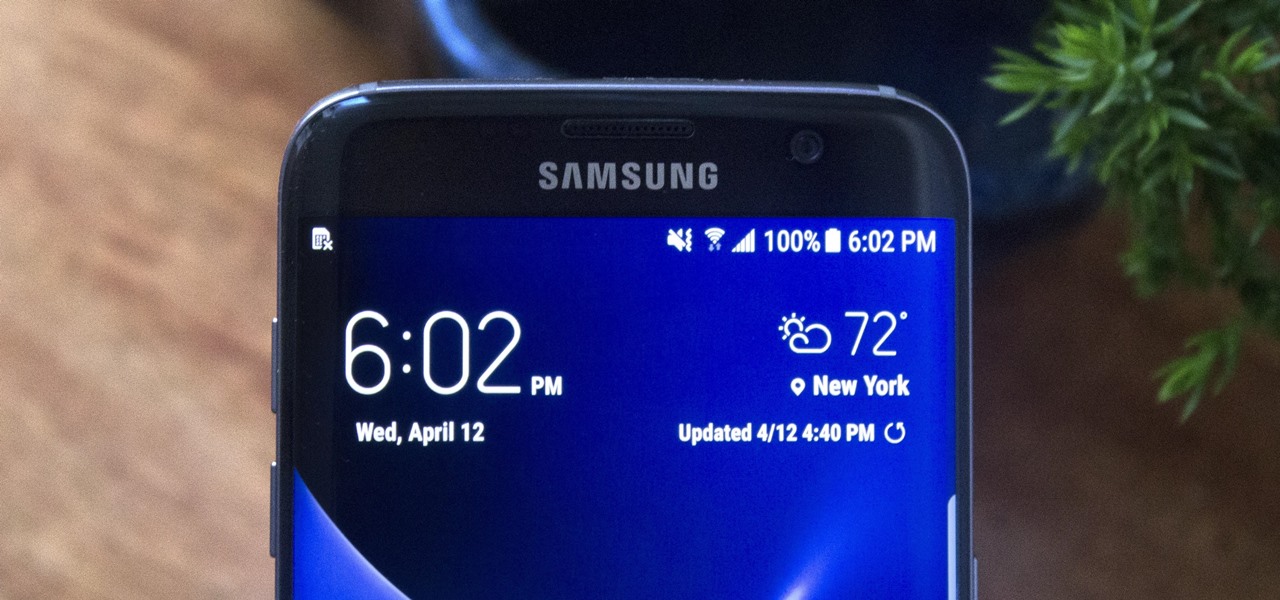
Even though the Galaxy S8 and S8+ are only just now being released to the public, the software leaks have been rolling in for a while. Everyone seems to have gone crazy for the new look Samsung is pushing out with Samsung Experience, the successor to TouchWiz. As a result, there have been quite a few applications ported over from the Galaxy S8 to older Samsung phones.
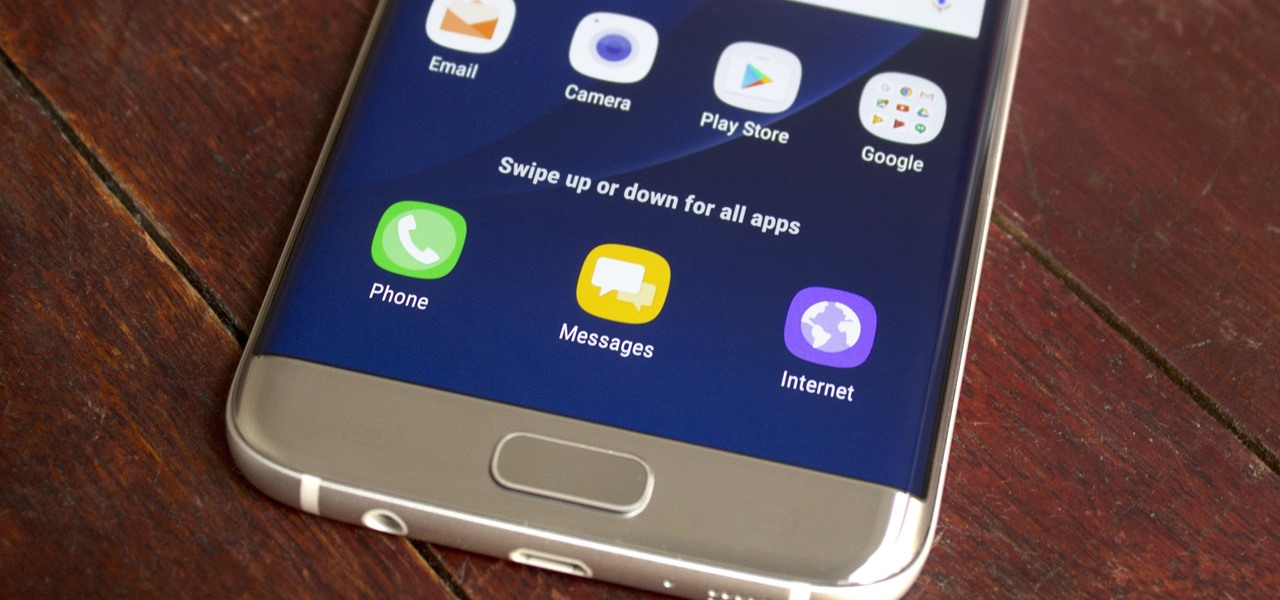
The Galaxy S8 and S8+ haven't even hit shelves yet, but some of the stock apps from Samsung's latest flagships have already been leaked. The biggest one so far is the new Samsung Experience Launcher, which replaces TouchWiz Home, and is quite a bit different from anything you'll find on previous Galaxy models.

Android lovers out there might be sad to hear that a high-end version of the Samsung Galaxy S8+ with 6 GB of RAM and 128 GB of internal storage won't be released in the US, but rather, in China.
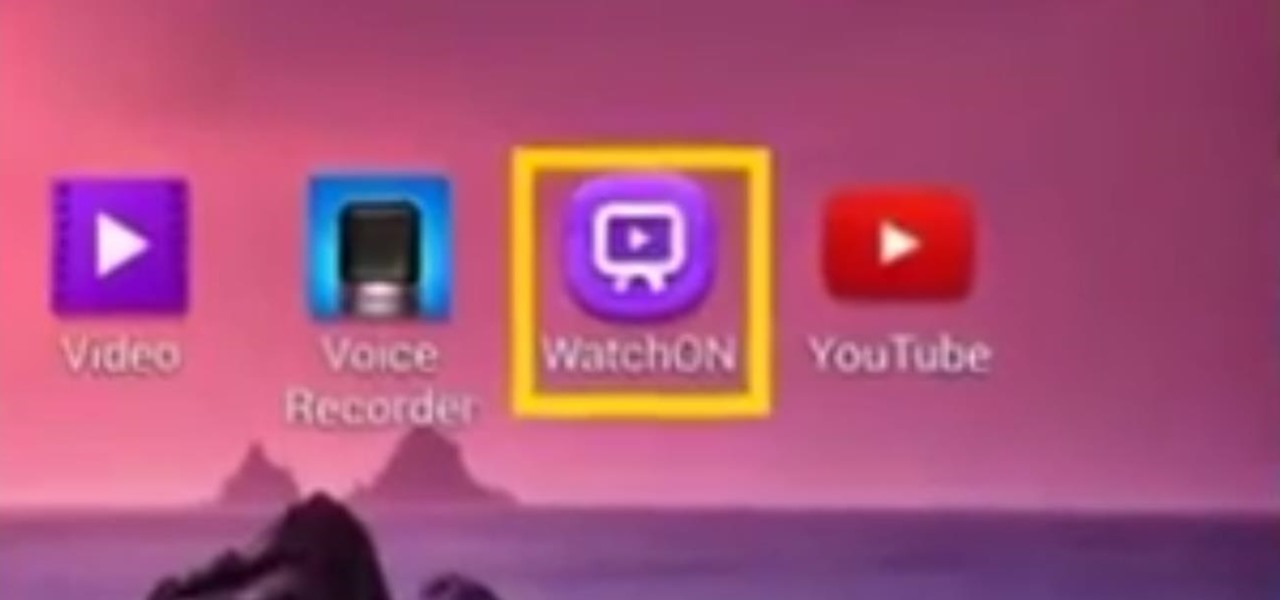
This video will show you how to use a Samsung Galaxy device as a TV remote control by using an application called WatchOn. First download WatchOn from the playstore then Samsung WatchOn will use the IR blasters of your Galaxy phone to convert it into a remote control. WatchOn gives you full control over your TV and movie-viewing experience. So please watch the tutorial video.

This tutorial video will show you how to connect a wifi network in your Samsung Galaxy S5. This is very easy to employ. So please watch the video. Follow all the steps to do it yourself in your Samsung Galaxy S5 phone and enjoy a wifi environment.

This video will show you how to set up a connection with wifi network in your Samsung Galaxy S5. So please watch the video and follow all the steps carefully. Employ the technique in your Samsung Galaxy S5 phone and enjoy a wifi environment.

This video will show you how to download apps and games in Samsung Galaxy Note 3. Enjoy new apps and games in Samsung Galaxy Note 3. So please watch the presentation and follow all the steps carefully. Employ the technique to download new app and games on your device.

With AirPlay for iOS, Chromecast Screen Mirroring, and even third-party PC-pairing apps to play around with, getting your devices to interconnect could not be any easier than it is today.

Last week, I showed you a peek at the not-yet-released Galaxy S5 Active, the more rugged version of Samsung's current flagship. The man behind those leaks, TK Tech News, has now brought another goodie from the device, and it's one we can have on the Galaxy Note 3.

There are a lot of apps in Google Play for your Samsung Galaxy Note 2 that let you create, edit, and view Microsoft Office files on the go, but none match up to the power of an app called Polaris Office for Samsung Galaxy devices.

If you are interested in installing Gingerbread on your rooted Samsung Galaxy Tab, check out this video. You'll want to download Stock GB as well as Overcome and the ROM. You'll use Odin to install Gingerbread on the Android tablet.

While to many soccer fans David Beckman is L.A. Galaxy's current star midfielder, to a lot of female watchers is quite simply one hot stud. While the guy is gorgeous to begin with, there's something about his signature hairstyle, the faux hawk, that totally seals the deal for us.

Are you feeling the need to for a little more warmth this winter? Why not crochet yourself a nice, warm scarf? In this video, Teresa shows you how to crochet a beautiful galaxy stitch scarf, perfect for a holiday gift for one of your loved ones.

Adding a SIM card to your Samsung Galaxy Tab is easy! If you have this new Android tablet and are looking to see how to install the SIM card, this video will clearly show you how it's done. Simply remove the slot's cover, insert the SIM card, making sure it's secure and snug, and then closing the cover. That's it!

If you want to expand your storage capacity in your new Samsung Galaxy Tab, it's easy thanks to the microSD slot on the side. Installing your microSD memory card is as easy as removing the slot's cover, inserting the microSD card in, pushing to make sure it locks, and recovering the slot. Adding storage makes your Android experience even better, plus you can transfer files and data easily!

If you don't like the background image on your Samsung Galaxy Tab homescreen, it's easy to switch it out with another picture. To change the background wallpaper on this Android device, simply go to MENU < WALLPAPER < WALLPAPER GALLERY and find the one you want. Click SET WALLPAPER to save it.

Forget regular backgrounds. The new Samsung Galaxy Tab has live wallpapers, which are essentially backgrounds for your homescreen, but with a lively feel. It reacts to you. But if you want to change it, you can, and this is how you do on the Android OS. Press MENU < WALLPAPER < LIVE WALLPAPER and then browse and select the one you want. The click SET WALLPAPER to save it.

Is the screen on your Samsung Galaxy Tab a little too dim? A little too bright? Adjust the screen brightness is an easy task on the Android tablet. All you have to do is go to MENU < SETTINGS < DISPLAY SETTINGS < BRIGHTNESS and turn of the AUTOMATIC BRIGHTNESS. Then adjust the brightness and click OK to save.

If your alarm is too low or the music isn't loud enough on your Samsung Galaxy Tab, then you need to turn the volume up. Adjusting the volume is an easy task, thanks to the Android OS. All you need to do is hit MENU < SETTINGS < SOUND SETTINGS < VOLUME and make your adjustments.

Re-entering contact information every time you upgrade to a newer mobile device is pain, but the Android software on the Samsung Galaxy Tab allows you to copy over your existing contact information from a SIM card. This video will show you the steps to importing that data. Go to APPLICATIONS < CONTACTS < MENU < IMPORT/EXPORT < IMPORT FROM SIM CARD < MENU < COPY TO PHONE. Choose SELECT ALL to copy all of you contacts and then DONE.

If you want to know how to get all of your contacts from your Samsung Galaxy Tab to your SIM card, this video will show you just how easy it is. Just break out your Android tablet and go to APPLICATIONS < CONTACTS < MENU < IMPORT/EXPORT < EXPORT TO SIM CARD. Select the contacts you want to copy over and select COPY, then YES. Done!

You've got yourself a new Samsung Galaxy Tab and you want to start filling up your contact book, but you don't know how— This video will breakdown the easy steps to adding those new contacts in the Android OS. Simply hit APPLICATIONS, then CONTACTS and select the ADD NEW CONTACT icon (looks like a +) in the bottom left. Fill in all the relevant information and click DONE to save the contact.

We've all deleted a contact on our mobile devices, whether we needed to or not, but Android makes it easy to delete those contacts you feel could be dumped in the new Samsung Galaxy Tab. Go to APPLICATIONS < CONTACTS and select the contact you want to junk. Select DELETE in the bottom right, then press OK to delete. That't it!

This video shows you how to use the camera on Samsung GALAXY Tab.

All mobile devices these days come equipped with a handy camera for picture and videos, and the Samsung Galaxy Tab is no different. This video will guide you through the process of making a video recording on the Android tablet. To make a video, go to APPLICATIONS < CAMERA and watch this video to see how to adjust the video mode and record.

Interested in taking pictures and shooting video on your Samsung Galaxy Tab Google Android tablet device? This clip will teach you everything you'll need to know. Whether you're the proud owner of a Tab tablet or are merely considering picking one up, you're sure to be well served by this video guide. For detailed information, including step-by-step instructions, take a look.

Want to know how to get around a Samsung Galaxy Google Android tablet? This clip will teach you everything you'll need to know. Whether you're the proud owner of a Tab tablet device or are merely considering picking one up, you're sure to be well served by this video guide. For detailed information, including step-by-step instructions, take a look.

DarkOrbit is a fun science fiction and space exploration game you can play directly in your browser. If you're stuck on how to complete the galaxy gates part of the game, this tutorial was created especially for you, and demonstrates the best way to accomplish this part of the game.

In this video, we learn how to see part of the Milky Way Galaxy with Chris. You will need to be in a dark place at night and have a compass with you as well. Since you are inside of the Milky Way Galaxy, you will be able to see it easily! It's so bright you are able to see it at night without using a telescope. Take your compass and find the Northern sky with it at night in an open area. After this, look up and you will see the bright mass in the sky which is the Milky Way, enjoy!

Looking for instructions on how to do USB tethering with a Samsung Vibrant smartphone? You're in luck. This free video tutorial will see that you need everything you need to know. (Note, however, that this hack will require you to download the free Samsung Kies application.) For more information, including detailed, step-by-step instructions, and to get started using USB tethering on your own Galaxy S phone without rooting it, watch this guide.

Starcraft 2, like so many modern games in this age of modding, has a really robust level editor that's going to extend the lifespan of the game for years. You can edit almost anything about any of the game's many units buildings and maps, and make the game however you want it to be. This video will show you how to use Galaxy Editor to make Warcraft 3 style shops in your custom map where you heros can buy and sell items. If you want to make a Starcraft 2 RPG (you aren't alone) watch this.

If you have just bought a Samsung Galaxy S phone and noticed that it drops in signal reception just like the iPhone 4, watch this video to find out the best way to hold your Samsung Galaxy S cellphone.

If you're feeling extra adventurous with your new Android-based Samsung Galaxy S phone, aka Vibrantor Captivate, watch this video tutorial to learn how to root it in a few quick steps. Rooting your Android phone may give you a few benefits over a regular version, such as easy wi-fi tethering, better keyboard and even multi-touch browsing.

Starting February 21, you can preorder your Galaxy S20, S20+, or S20 Ultra. Samsung includes everything you need to get started in the box, but probably not everything you'll want. Let's go ahead and bridge that gap.

Apple has their regular iPhone 11, then two higher-end "Pro" models. Samsung went the other way — they have the Galaxy S20 and S20+, then there's the S20 Ultra. But one thing these smartphone lines do have in common is the base model flagship. How do they compare?

Samsung decided to jump into the foldable category early, announcing the Galaxy Fold in February 2019. After a major hiccup, Samsung released the phone four months later to praise. But Samsung's not finished with foldables, as the new Galaxy Z Flip is just on the horizon.

Sorry, Galaxys S11–19, Samsung's jumping straight to Galaxy S20 this year. They're also going with essentially three base models before accounting for niche variants. Of these three models, it's clear which one's the best: the Galaxy S20 Ultra.

In recent days we've covered the marriage of augmented reality and top-tier music artists. This time, though, the music stars are showing off the tech rather than integrating it into their act.