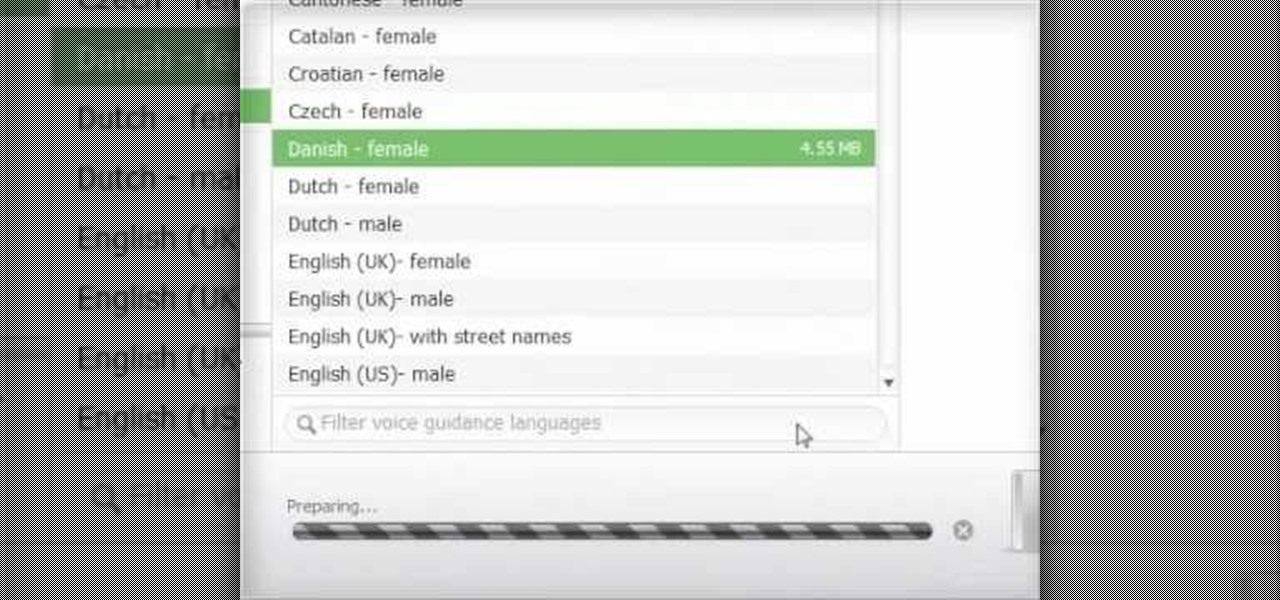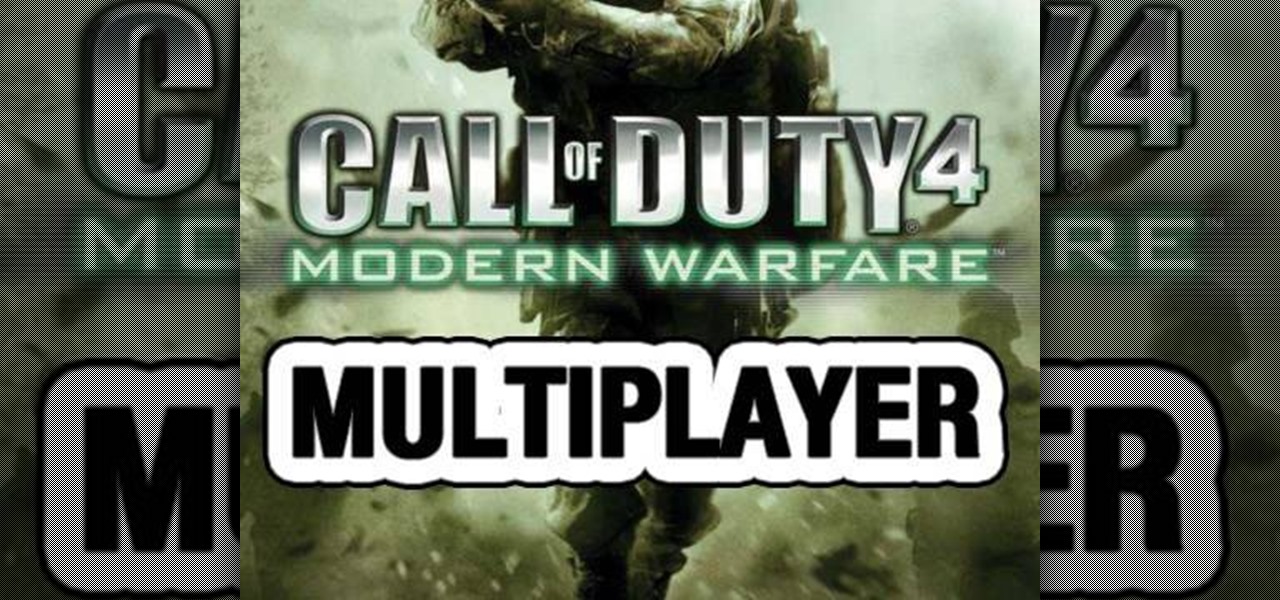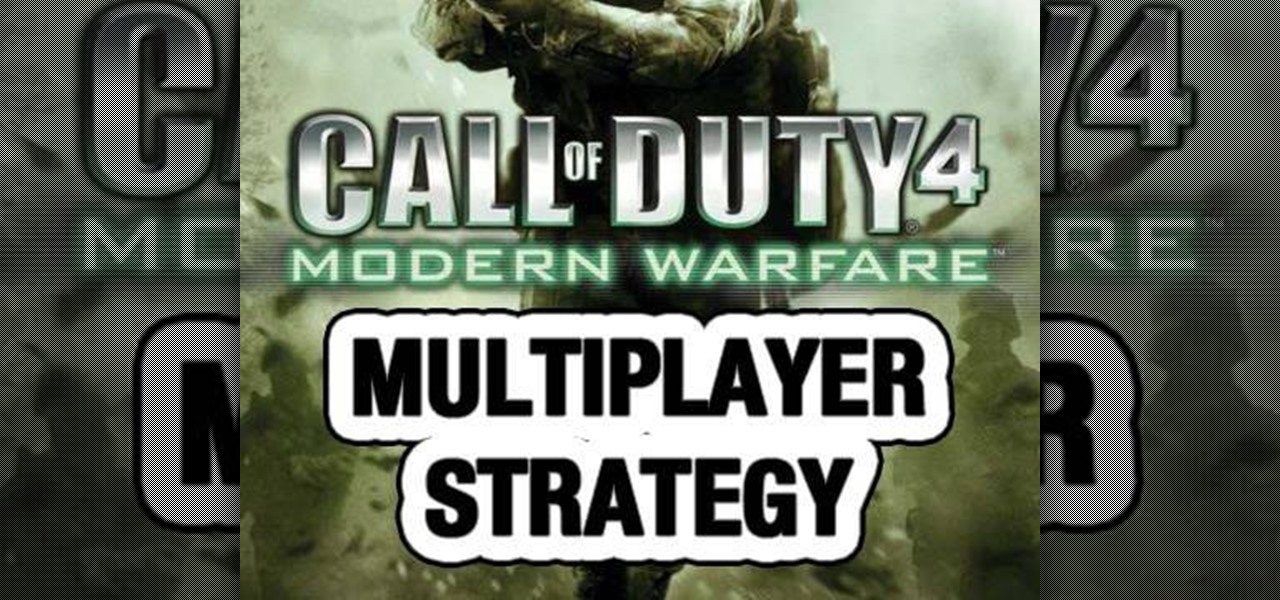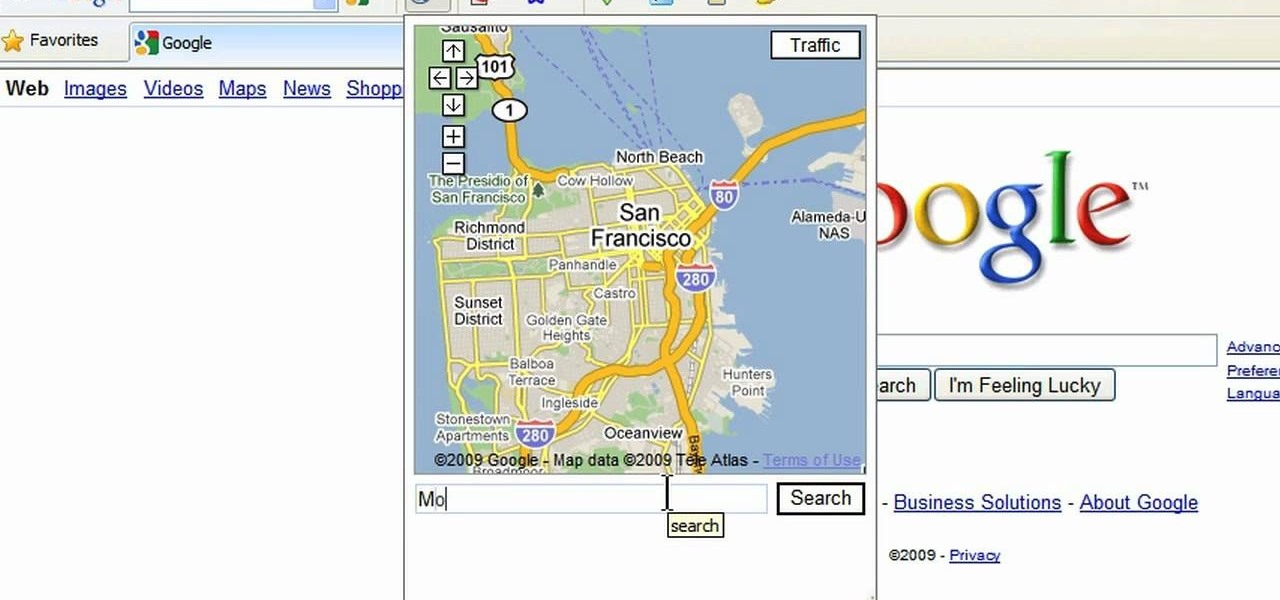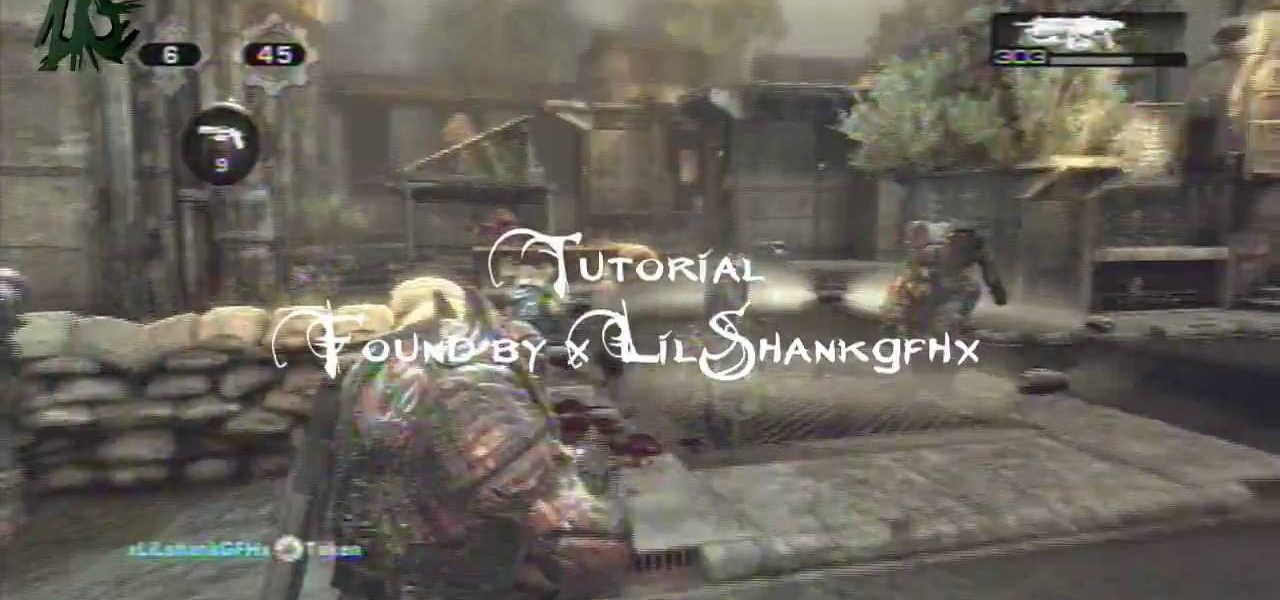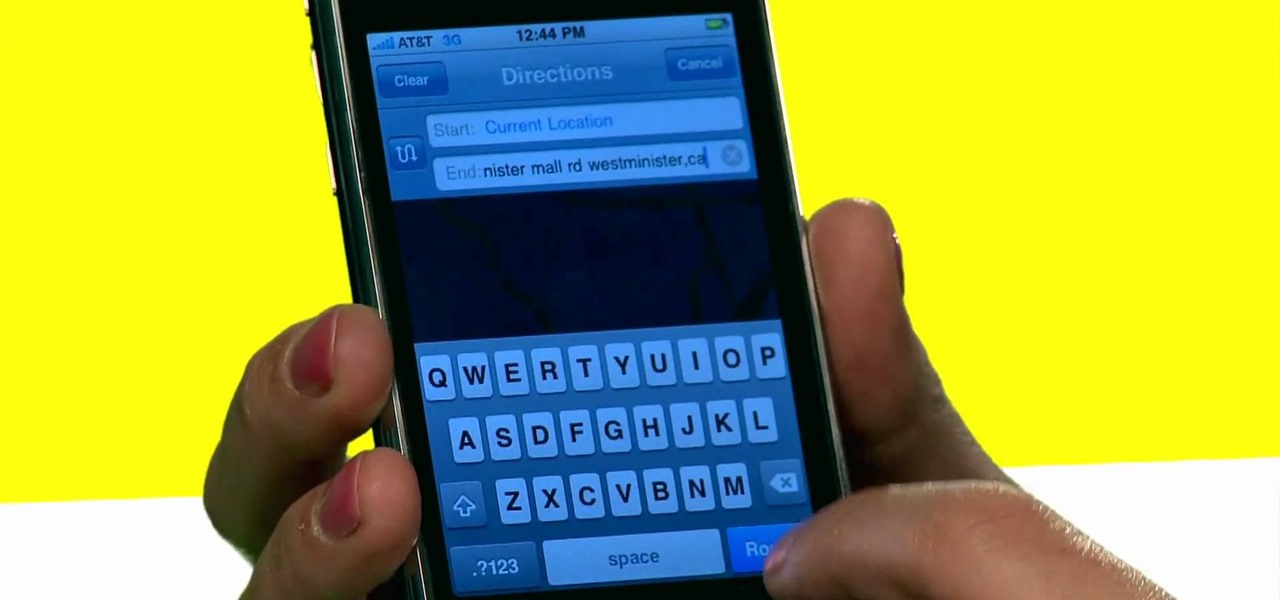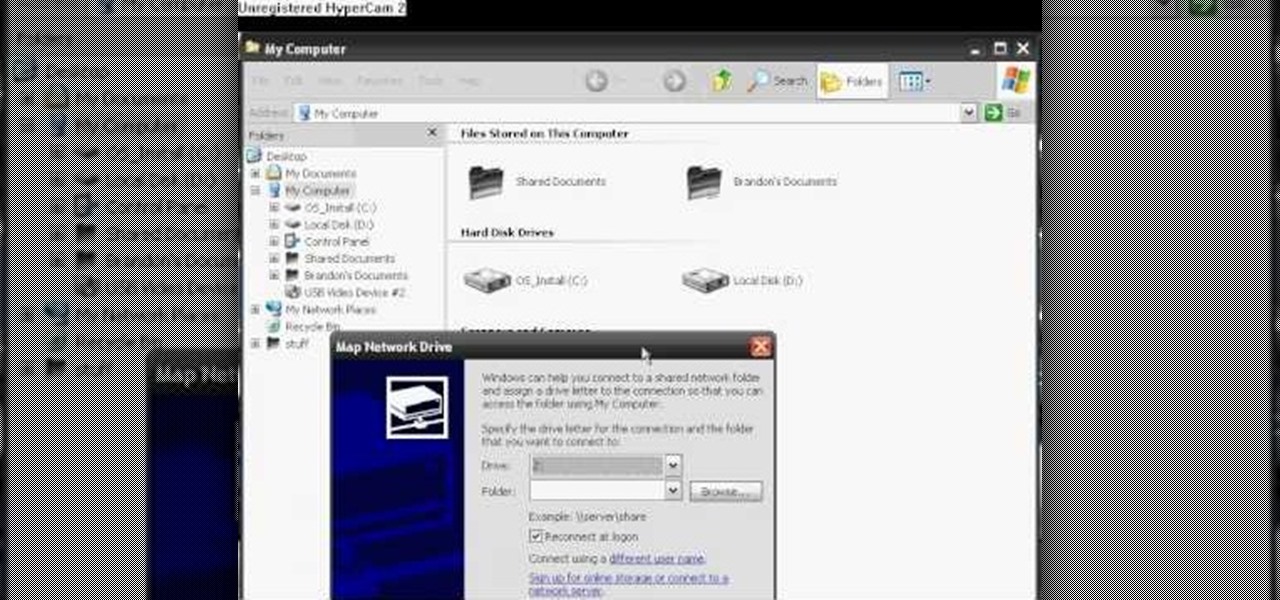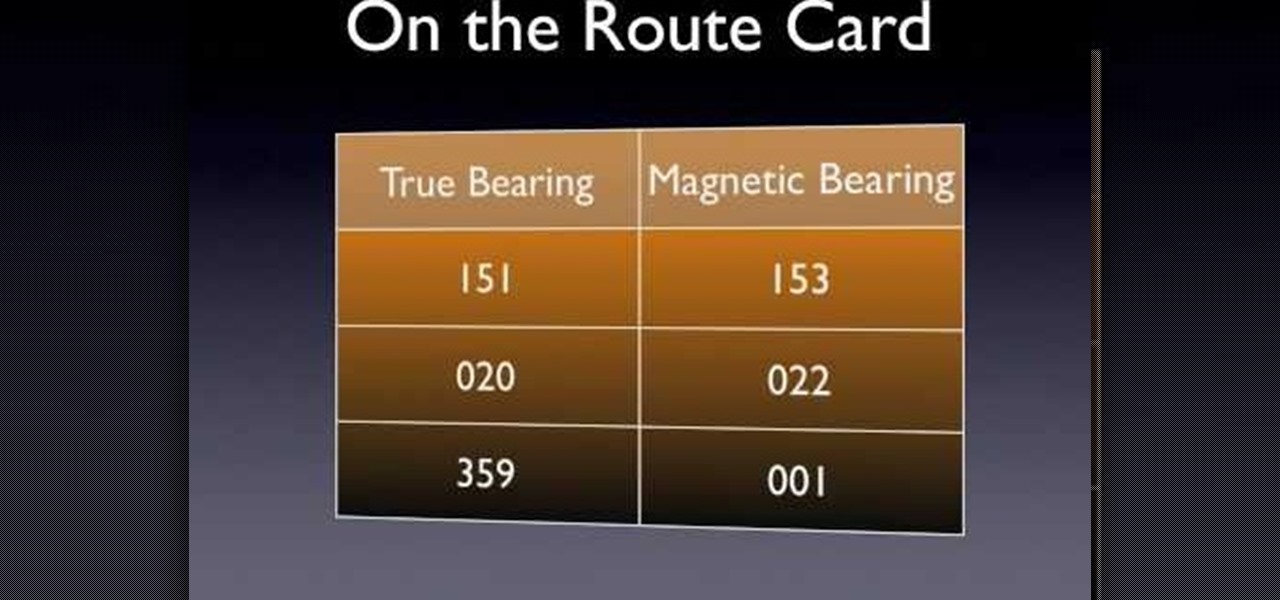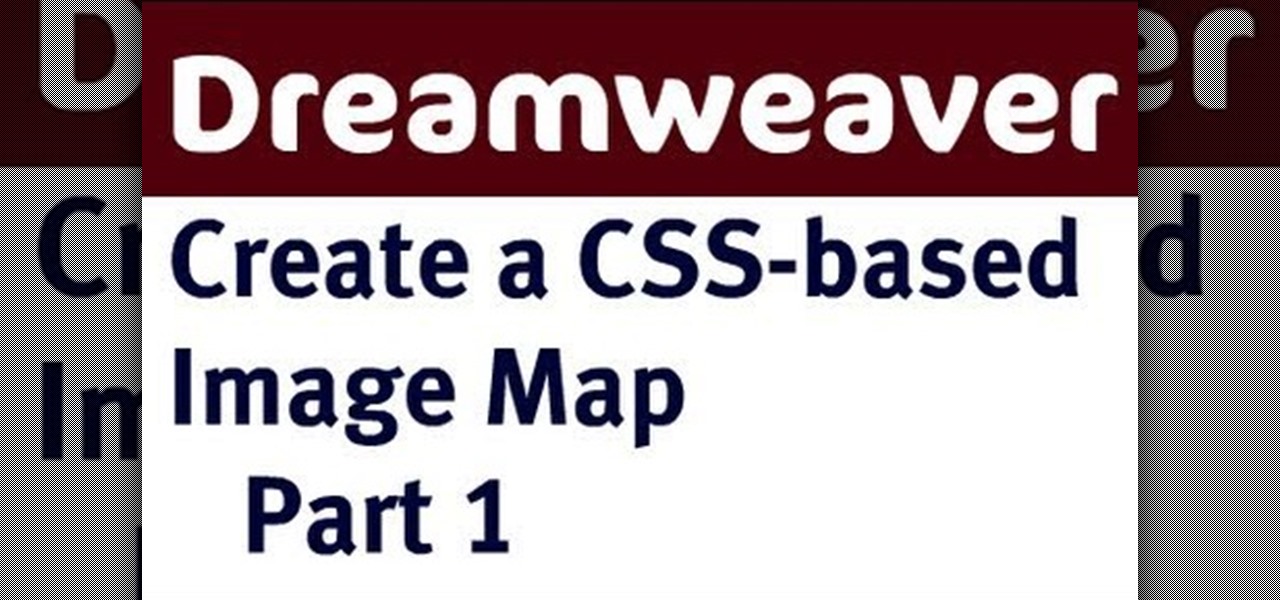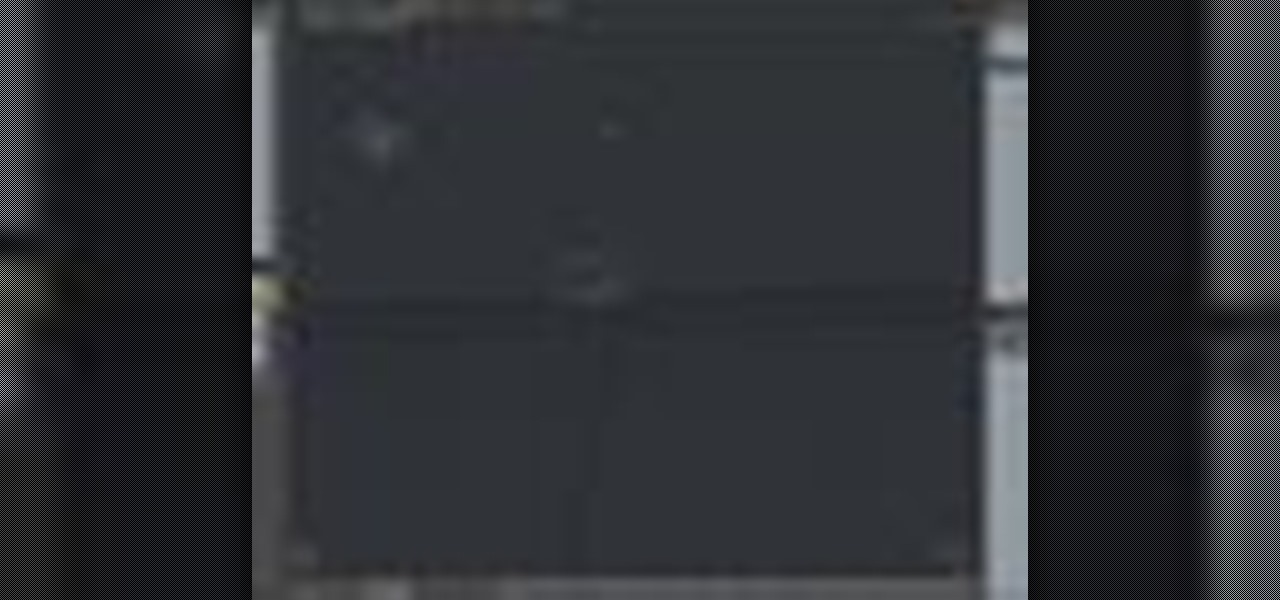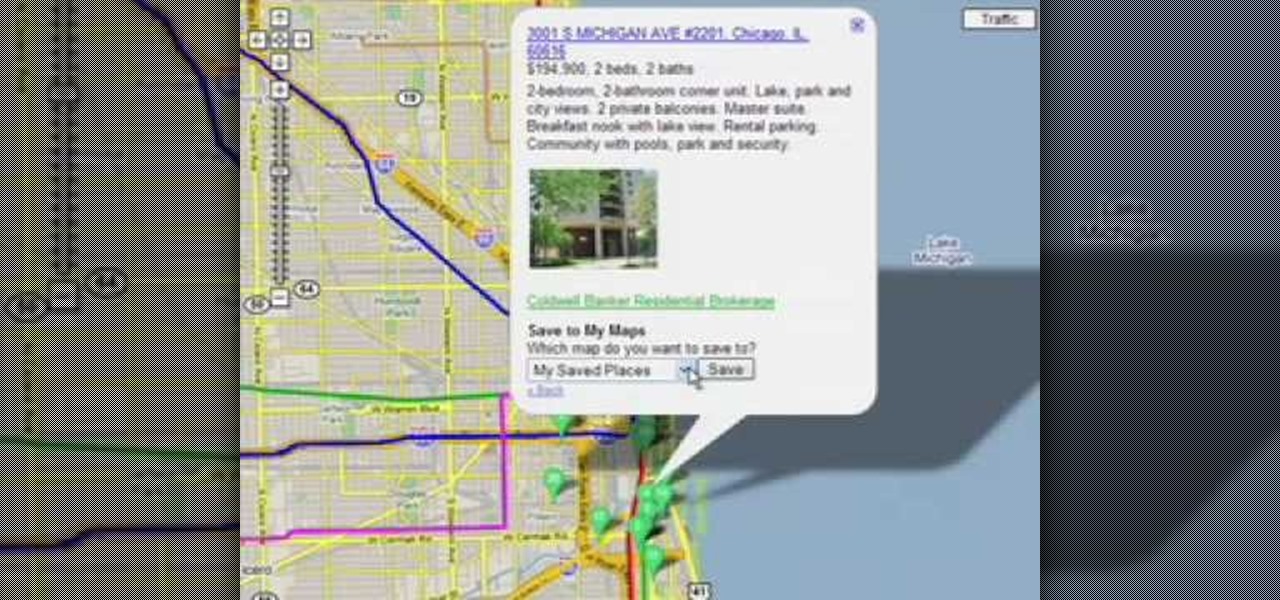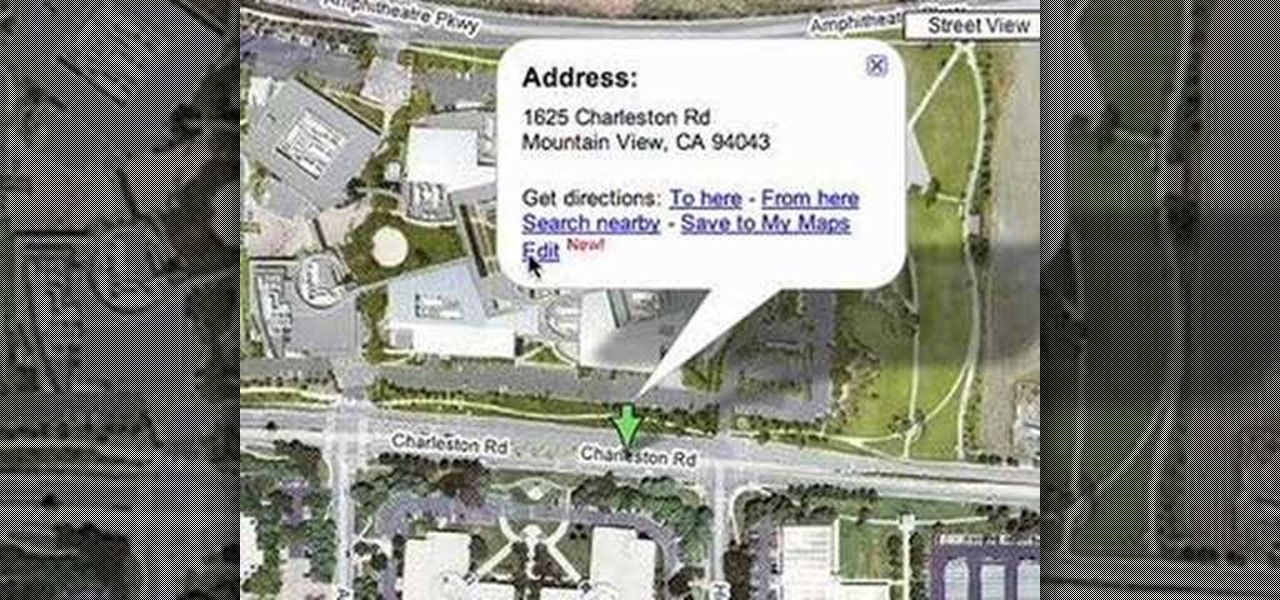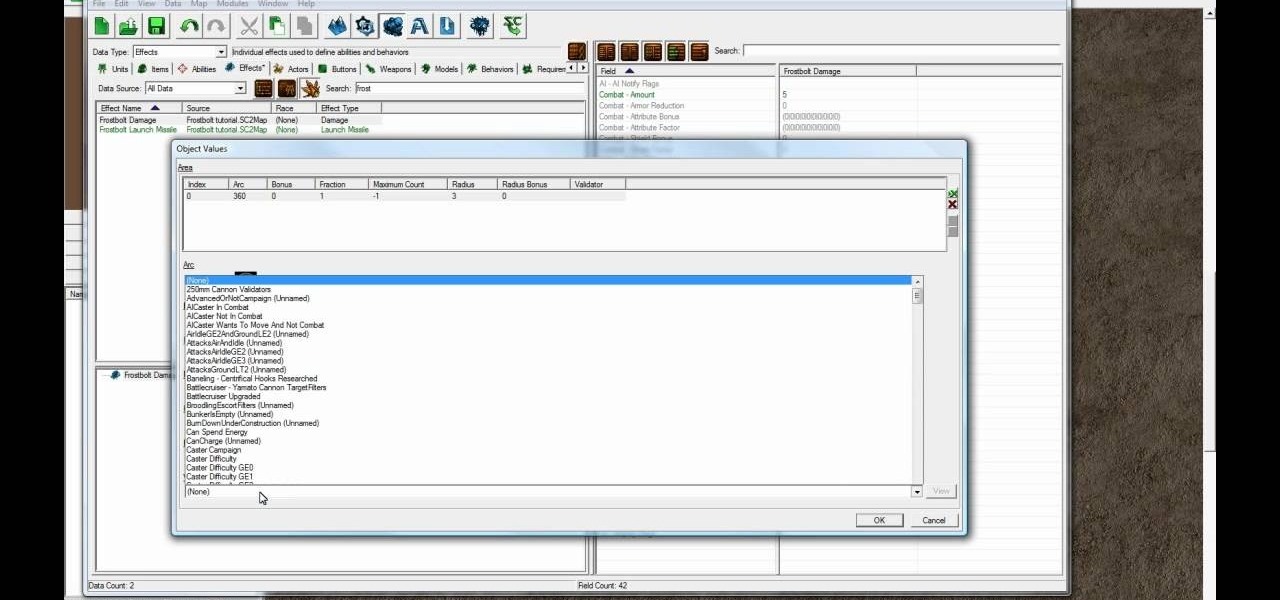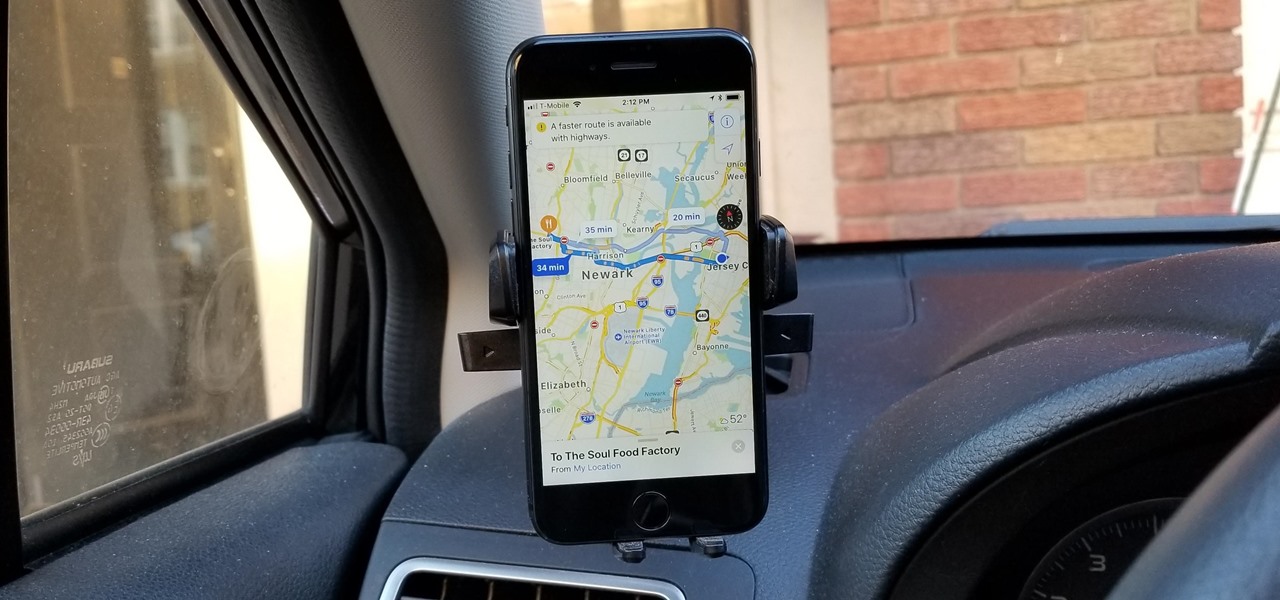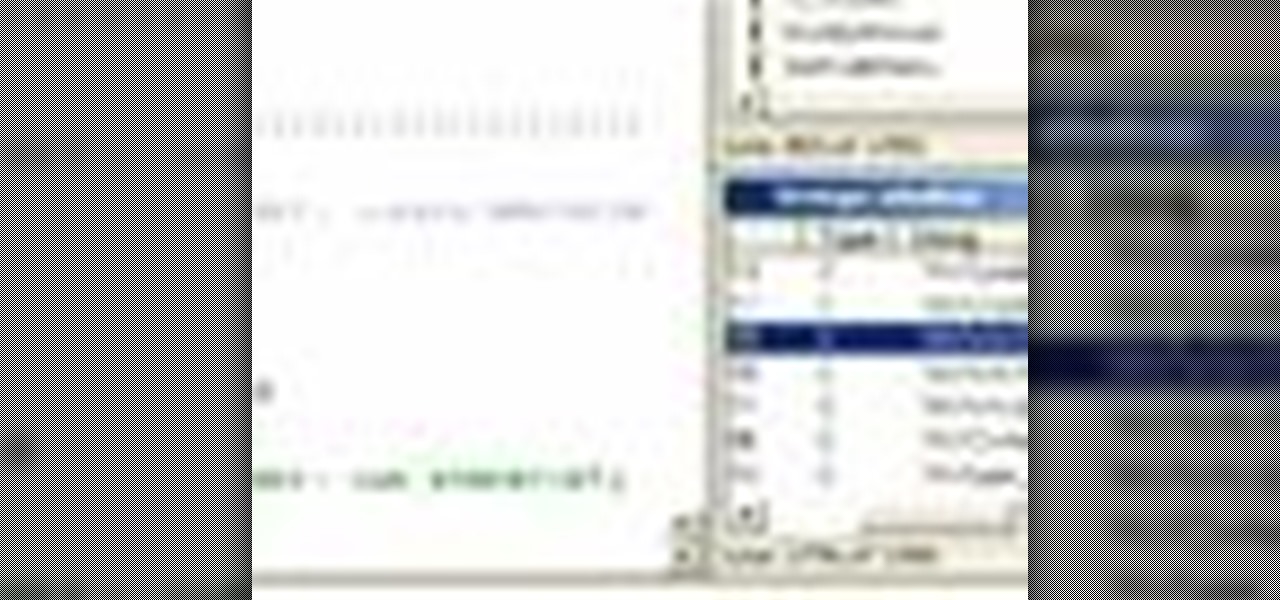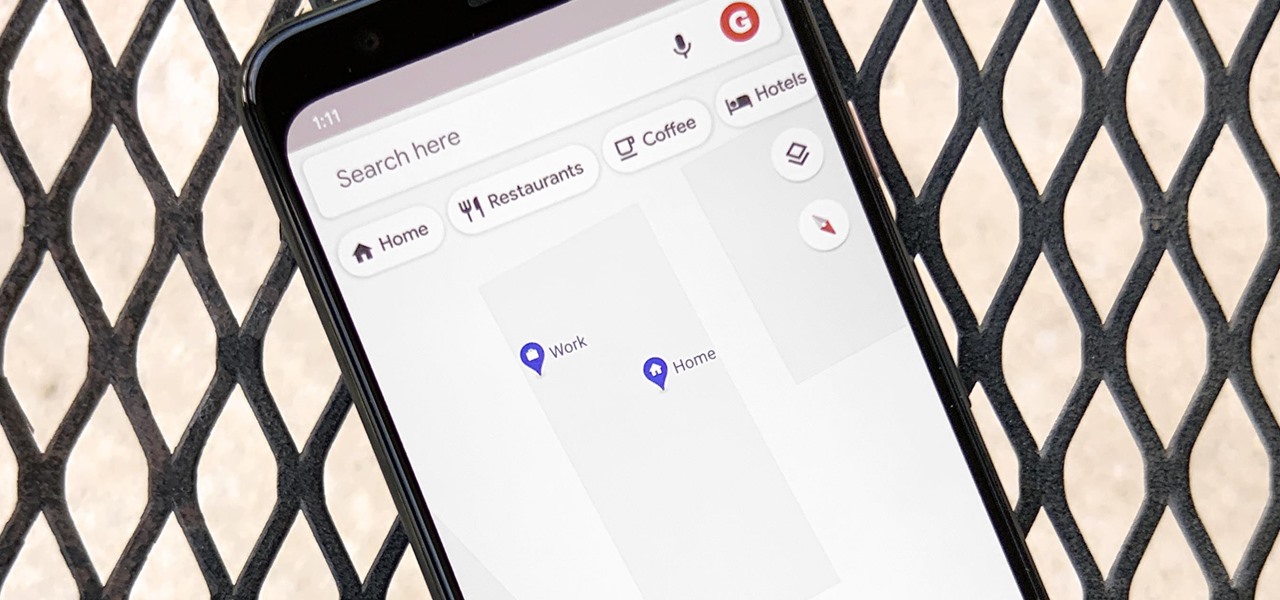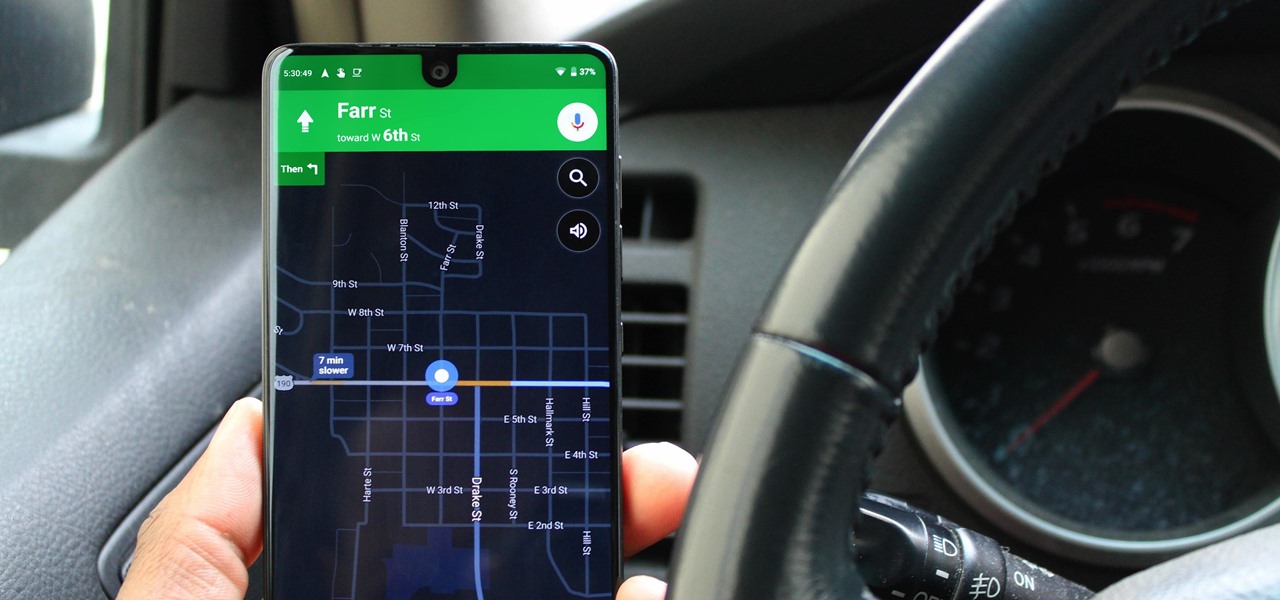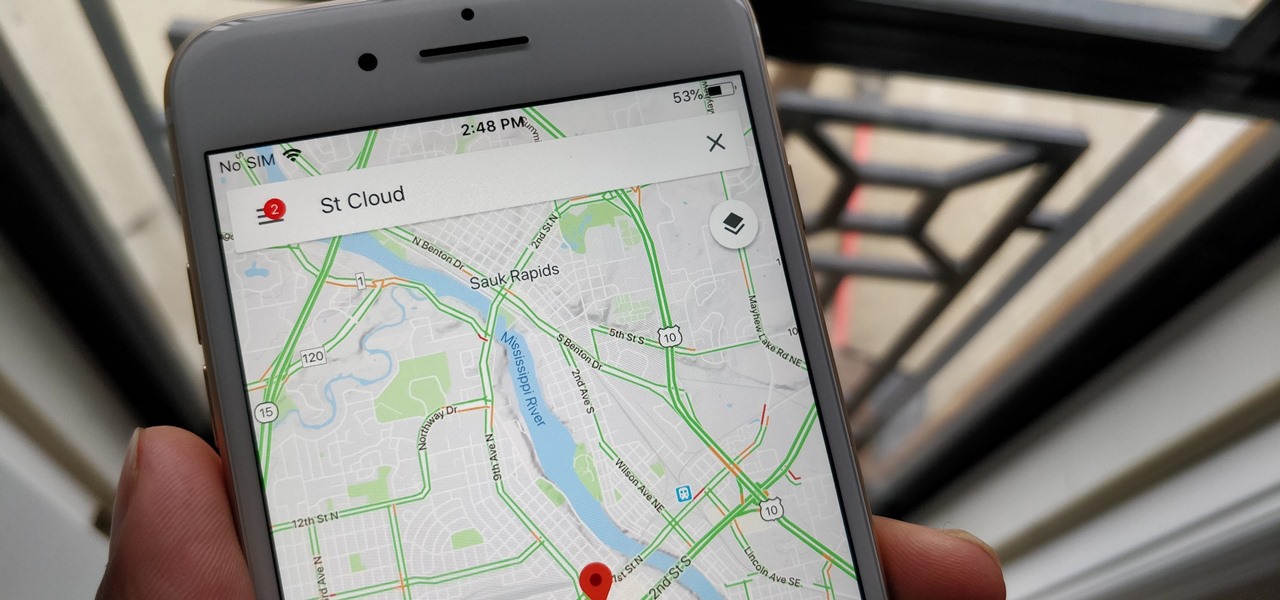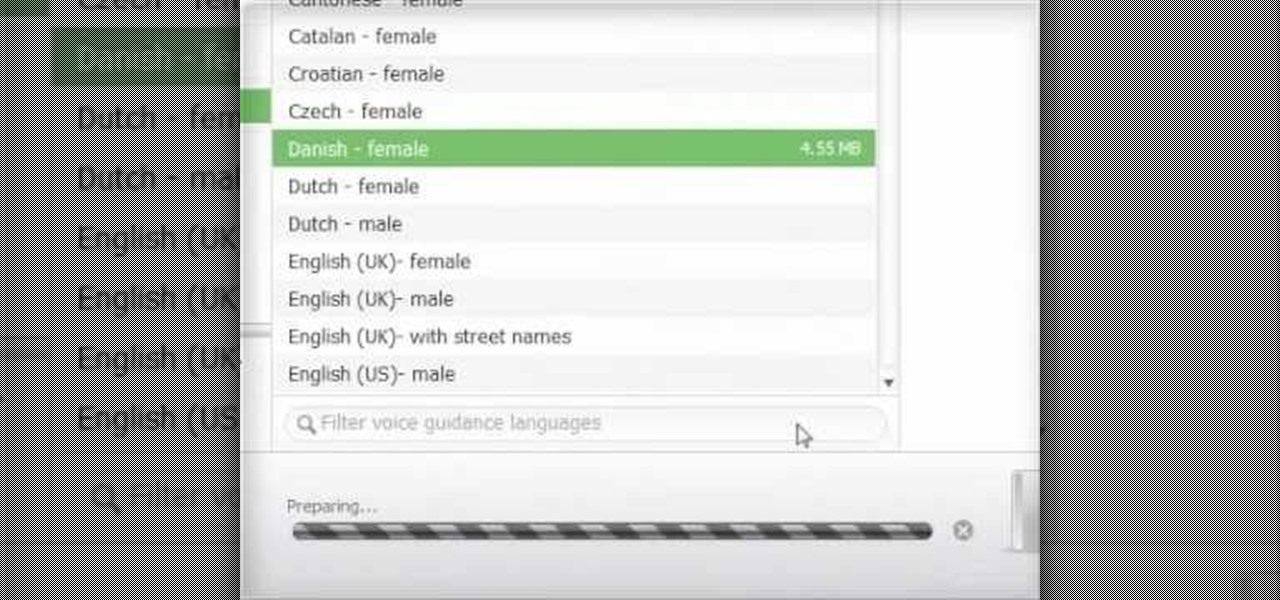
In this clip, we learn how to download additional Ovi Maps-compatible maps when using a Nokia C5 mobile phone. The C5 is the first offering in Nokia's new "C" series of mobile phones. It runs on Nokia's Symbian OS and features a 2.2-inch screen and 3.2-megapixel camera. Want more? Search WonderHowTo's sizable collection of C5 video tutorials.

This tutorial covers one of the basic attributes of Adobe After Effects - displacement mapping. You can use a displacement map to create a stereoscopic effect for your next animation. It's quite easy, and only requires a basic familiarity with the program.

This video goes in depth in to the map Firing Range on Call of Duty: Black Ops multiplayer mode. Maximize your strategy and master your tactics when you use this map, probably second in popularity only to the Nuketown map.

In this video you will learn how to add various links from Google Maps to an email. The first step you will need to accomplish is to find a section of map you wish to attach to an email. After you have the section of map in view you will see a copy link option at the top right of the image. After you select the copy link you can now open your email program. Once you've accessed your email select attach link and copy/paste the address into the link field. The map image will now be properly att...

In this tutorial, we learn how to use GPS and maps on the Nokia N97. From the home screen press the menu key. Then, scroll down and tap the maps icon. After this, tap yes to go online. You can now navigate around the map by using your finger and you can zoom in and out by using the zoom icon. This icon is on the left hand side of the screen. To search for an address, tap the search icon and then tap address or places to choose where you want to go. You will then be shows the GPS and have dire...

In this video, we learn how to use the iPhone map app. First, go to Google Maps and click on the bottom to find your current location. This will show up in a blue button, which you can tap on to find out more information. The map will go in the direction your iPhone is facing and you can zoom in on information about places around you. You can also type in a place you are searching for, and get directions, then save them to your phone if you prefer. The key is the button on the bottom right wh...

In this clip, you'll learn how to use the drag-and-zoom GZoom control when viewing a map on Google Maps. This brief video tutorial from the folks at Butterscotch will teach you everything you need to know. For more information, including detailed, step-by-step instructions, and to get started using this zoom control yourself, take a look.

When it comes time for a Showdown, you better be ready, and the best way to be ready is to watch this NextGenTactics video on playing Showdown in Call of Duty 4: Modern Warfare. There's a lot to know about the multiplayer map Showdown, and if you don't know the ins and outs, you need to pay attention. This will help you move around the map, minimizing enemy confrontation and increasing the chances of surprising the enemy.

To own the Broadcast map, you have to know the Broadcast map. Check out this video from NextGenTactics to learn how to move about the multiplayer map in Call of Duty 4: Modern Warfare and achieve a high kills per death ratio. If you're dying more than you're killing, then you need to watch this!

This is a video tutorial in the Computers & Programming category where you are going to learn how to avoid traffic jams using the Google Maps button on the Toolbar. Click on the Google Maps button on the toolbar. This will bring up the maps window. Here you type in the area in the search box, for example, "mountain view, ca" and click 'search'. On the next window click on the 'traffic' button and the map will then show you the roads that are clear of traffic jams in green color. There you go!

It seems that almost every multiplayer map in Gears of War 2 has a secret glitch-based way of getting underneath it. This video is a tutorial on how to do just one of these glitches. It will show you how to get under the Security multiplayer map using a barrier breaker glitch.

The iPhone is great. And so is Google Maps. And together, they define mobility. They go together perfectly. Like yin and yang. But how do you get the most out of Google Maps on the iPhone? Best Buy has answers. The Best Buy Mobile team explains how simple it is to use Google Maps on your Apple iPhone for directions.

This tutorial will walk you through the steps you need to map a network drive for file access in Windows XP. By mapping your network drive you will be able to store and access files offsite and make computing easier all around.

In this video the instructor shows how to map a network drive in Microsoft Windows XP. Network drive is similar to the disk drive that is present on your computer like C drive, D drive but instead of pointing to a hard disk on your computer it points to a server that has enabled shares. Shares allow you to create or edit files and folders. By mapping that server share to a folder in XP you can use that share as a normal drive. To do this go to start menu, right click on My Computer and select...

Without good navigational skills, your expedition could lead to failure or result in a dangerous situation. Try to use a laminated map which is better in wet conditions. 1:25,000 scale maps provide the greatest detail. One grid square equals 1 kilometer. Use map keys for reference. Don't mistake boundary walls for footpaths. A compass points to magnetic north and the top of the planet is called true north. Magnetic north is constantly moving and its position relative to true north is differen...

In this video, you will learn a plethora of tricks and glitches in a multiplayer map called High-rise in Call of Duty: Modern Warfare 2. Learn how to access vantage points such as the crane visible on the side of the map, or learn even more obscure pathways to places you probably never thought you'd reach. This video provides an excellent visual guide to dominate the High-rise map. Don't waste your time dying in the middle of the map or sitting in the spots everyone knows about--study this vi...

If you're designing a website but are uncomfortable slicing your interface up and reassembling it with CSS, or if you'd like to add easter-egg content to your site, then an image map might be a good option. And with Dreamweaver, the process is simple.

Go beyond the traditional 3D workflow to an immersive creative experience with the software Modo, created by Luxology. Modo is the next evolution of 3D modeling, painting and rendering for Mac and PC. Modo includes 3D sculpting tools, animation and network rendering, and advanced features such as n-gons and edge weighting.

Devolped by the same team of engineers responsible for LightWave 3D, modo, lowercase, delivers the next evolution of 3D modeling, painting and rendering in a single integrated and accelerated package for the Mac and PC. And now, modo is a true end-to-end solution that includes true 3D sculpting tools, animation and network rendering! More than just features, modo is a truly elegant integration of technology, raw horsepower and refined workflow. With such a wealth of inbuilt features, however,...

How to make maps for Crysis using the Sandbox map editor.

Personalize Google Maps by adding maps and tools from Google and 3rd parties.

Now you can edit the physical location of any address in the US in Google Maps. You can correct your home, your business, or even your favorite park. Try it at maps.google.com

A new feature in Google Maps, Mapplets, places data overlays onto your map - like movie times, crime rates and real estate prices. Learn how to combine multiple overlays for a one-stop view of what you need to know.

Now that everyone has an Android or iPhone in their pocket, there's no excuse for being late to an appointment or job interview. Thanks to that GPS receiver in your smartphone, navigating your way through city streets and highways is a cinch, in or outside of your vehicle. But once you get inside a building, that fancy GPS feature doesn't know what to do. Which direction is the elevator? How do you get to room 819? Where's the nearest fire exit? The bathroom?

Make a frostbolt spell in the StarCraft II map editor which will both damage your enemy and slow them down. This tutorial goes into the map editor and shows you how to duplicate the frost bolt effect for your own map mods.

Do you ever feel as if your mind is running away from you? What if you could map out all of those thoughts into a coherent map that helps you make sense of your reality? Well, now you can.

Highways are among the most efficient routes of driving from one place to another. Unfortunately, however, they're also the most used route taken by everyone else resulting in migraine-inducing congestion, especially during rush hour. Thankfully, Apple Maps has a feature that will direct you along lesser known routes that could be faster and/or safer.

Starcraft 2, like it's predecessor before it, has a very robust level editor that allows you, the DIY modder, to create nearly any scenario within the bounds of the Starcraft 2 engine that you could imagine. We have compiled videos on how to do all sorts of fun things with it, from making RPG's and Tower Defense games to just making you dream Starcraft 2 level. This video will teach you how to create some cool effects for your custom map in Starcraft 2, including a voting system and a creep t...

In this video tutorial, viewers learn how to use a GPS/navigation free on a Verizon Blackberry Storm phone. Begin by clicking on Browser and go to this web address: Google Maps. Now install the application onto your phone. To access it, go to Applications and select Google Maps. Once downloaded, users will be able to use the application to navigate the map. It will also trace the point of where the user is onto he map. This video will benefit those viewers wo have a Verizon Blackberry Storm p...

Wolves in Sheep's Clothing: So, yes, that means there are more than one wolf in sheep's clothing. Hit the map marker and this mission will immediately kick off. You need to check the nearby street in front of a large, regal building to find a certain somebody. The area is marked green on your map, so don't waste time anywhere else. Just turn on eagle vision and, once you've spotted the target, a cut scene will take over.

Hak5 isn't your ordinary tech show. It's hacking in the old-school sense, covering everything from network security, open source and forensics, to DIY modding and the homebrew scene. Damn the warranties, it's time to Trust your Technolust. In this episode, see how to map networks with Spiceworks.

This video shows you how to use the satellite view on your blackberry. First highlight the Google maps icon. By default, the program goes to map view, in which you can see the roads and even railroad tracks. Satellite view gives you a different perspective on the way you see maps and you can see things you wouldn't normally be able to see in map view. Click the blackberry menu button, scroll down to satellite view, push the track ball or touch your screen if you have the blackberry storm. Now...

Customize your directions on Google Maps. Drag and drop the default directions to your preferred roads or highways, get walking or public transit directions, route around traffic, or add multiple stops on your way.

Kim, a staff mechanic of Driverside, demonstrates how to check the fuses in a car. In majority of the cars the main fuse box could be located on the left side of the kick panel situated near the driver seat. Inside the car, he opened a cover stating fuse box (near the driver seat), by turning a small lever, he dispatched the fuse cover with ease. A pilot map can be found behind the back of the cover panel. The Map elucidates all kinds of fuses distributed in the car and their amperages. Then ...

Google Maps lets you set home and work locations for quick access to navigation. In fact, these two locations are so central to the Maps experience that if you don't have both saved, the app can be a little naggy about it. But if you work from home, there's just one address to use, so what are you supposed to do?

Dark mode is one of the most requested features these days, but it's even more important with a navigation app. If you're using Google Maps for directions while driving at night, the default white background will shock your eyes and make it harder to see the road in front of you. Thankfully, you can now enable a dark theme to make this whole process a lot safer.

With over 1 billion downloads on the Play Store alone, Google Maps has become a staple for those traveling. Its popularity is the result of Google consistently improving its accuracy and adding new functionality. And this was only achieved with help of you — specifically, your data.

Pinch-to-zoom has been a well-known feature in Google Maps, but one-finger zoom has always been a more practical way of navigating, especially for those of us using our phones with one hand.

What if the Dark Knight used Apple's state-of-the-art Maps application for turn-by-turn driving directions? Well, let's just say you wouldn't want to be in a shopping mall when Batman is in a hurry. Movieclips posted some hilarious parodies of film characters using Apple's new Maps app for directions. Just see what happens when Batman tries to use his iPhone 5 to navigate Gotham on his way to save Rachel in The Dark Knight.

In this how-to video, you will learn how to install and use Google Maps on your Blackberry Storm 9500. First, go to the main menu of the device and go to applications. Now, find Google Maps on this list. Click on it and press Install. Now it will connect to the internet. Scroll to the bottom and click agree and then download on the next page. Once it has finished installing, click ok or run. Now, close the browser and go to applications. Select google maps in order to use it. It will load and...