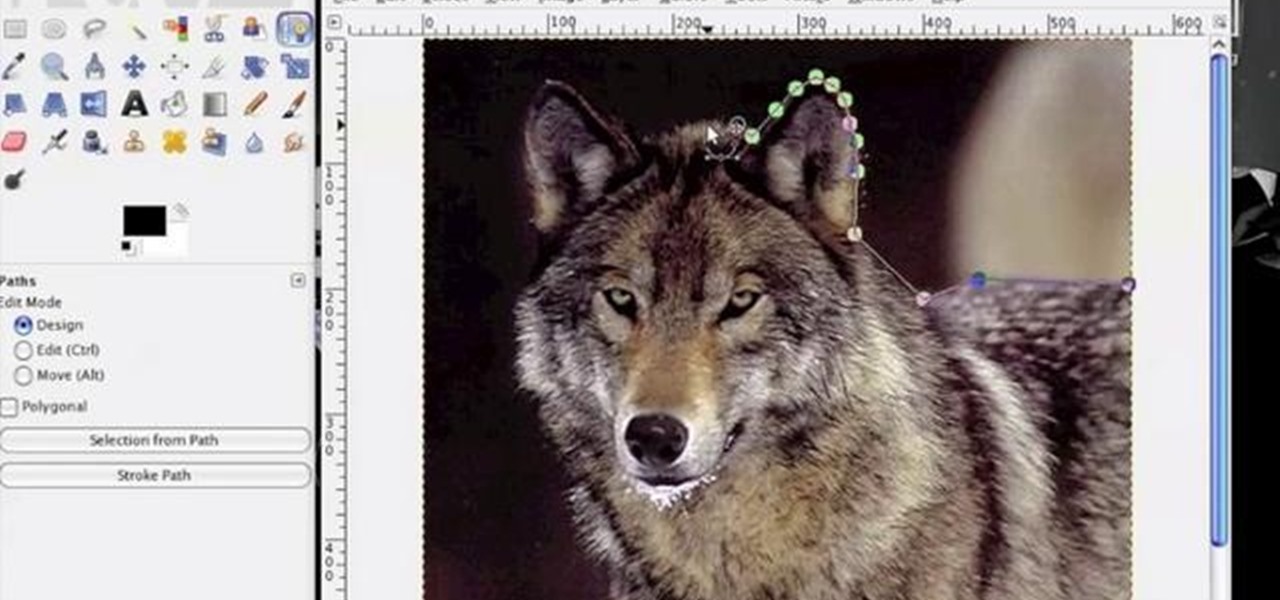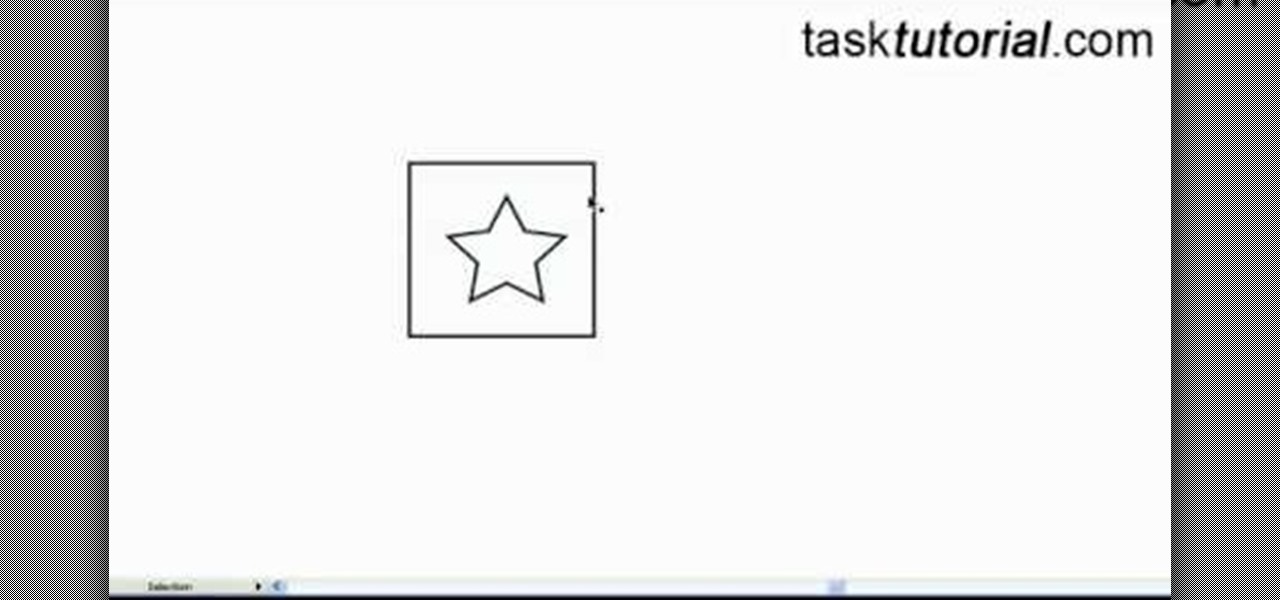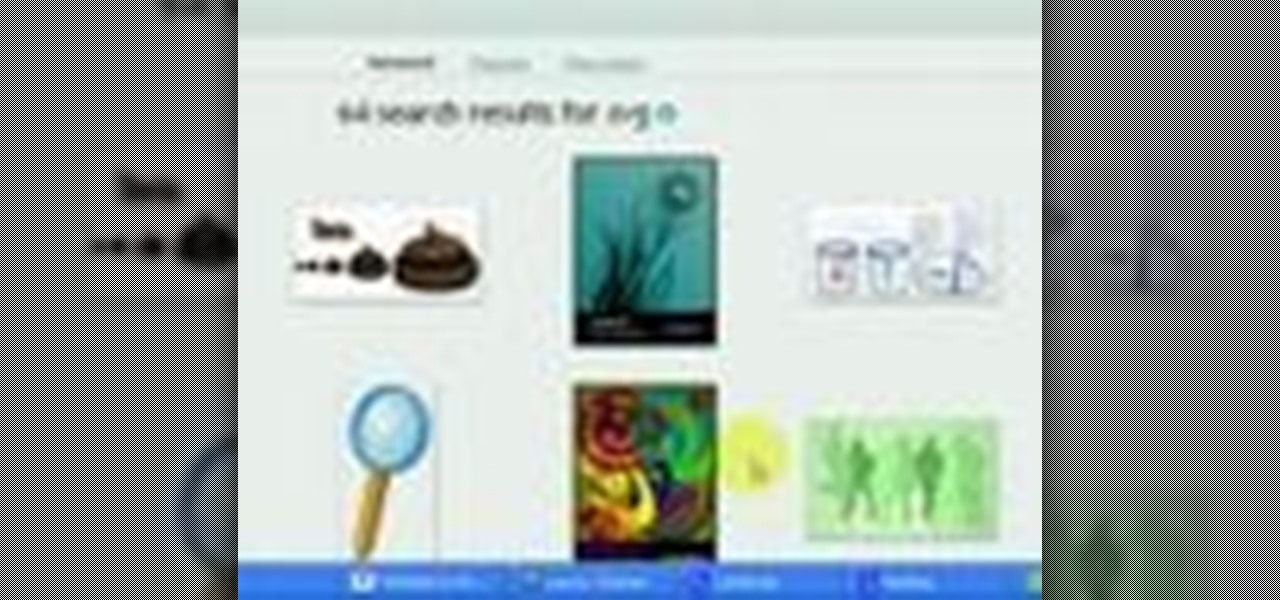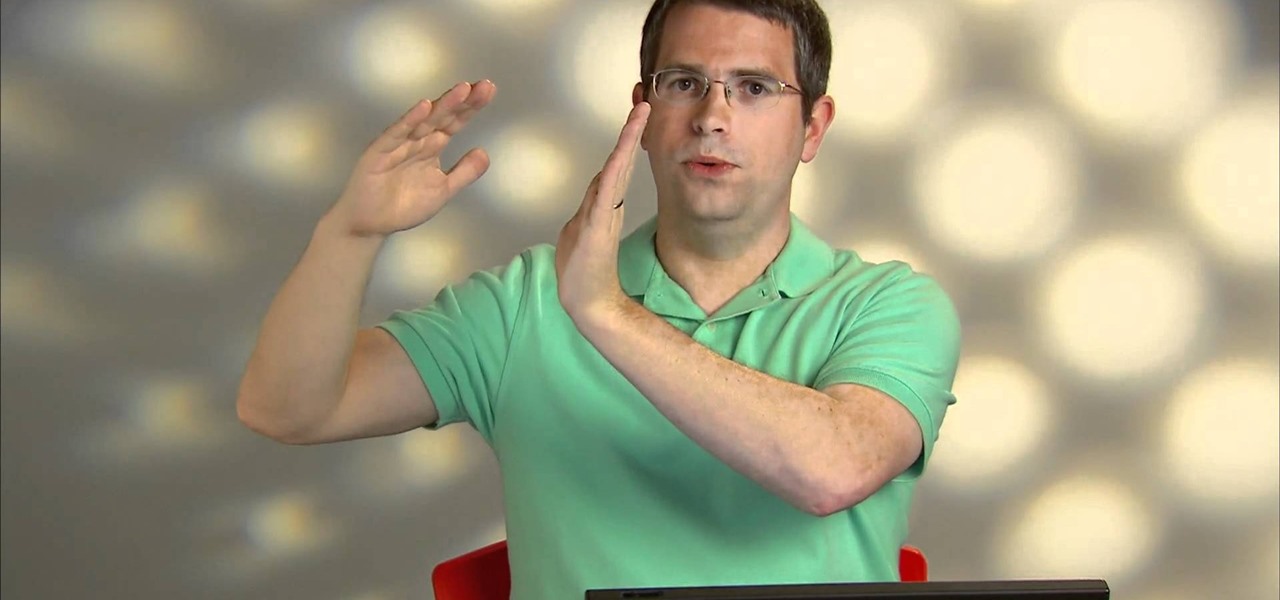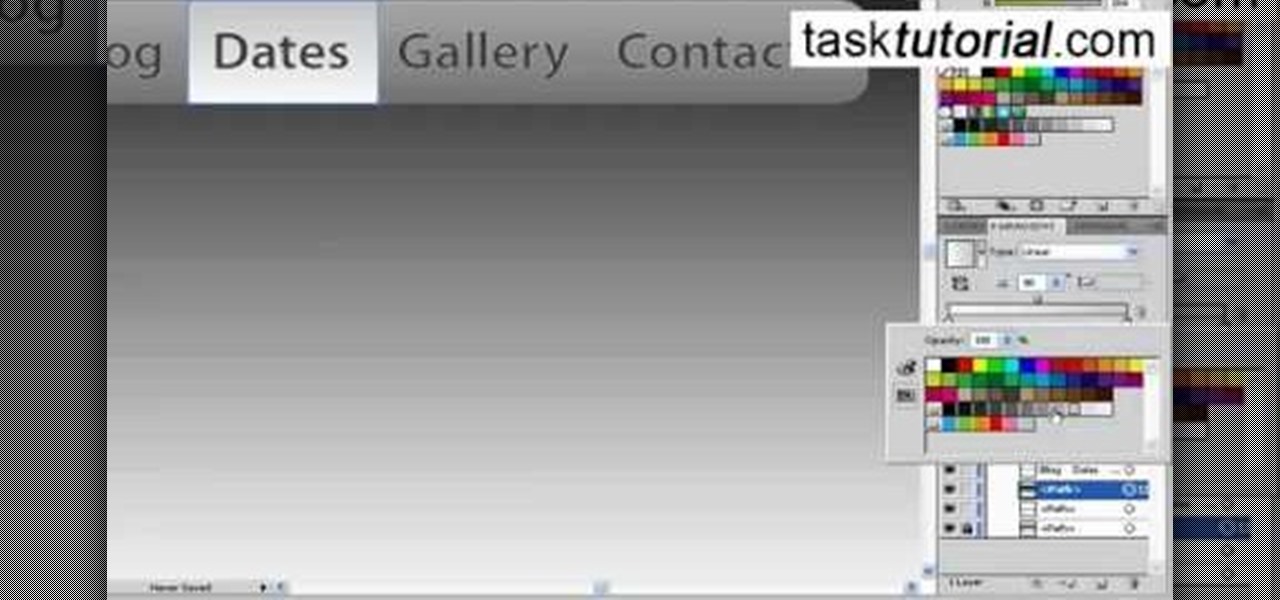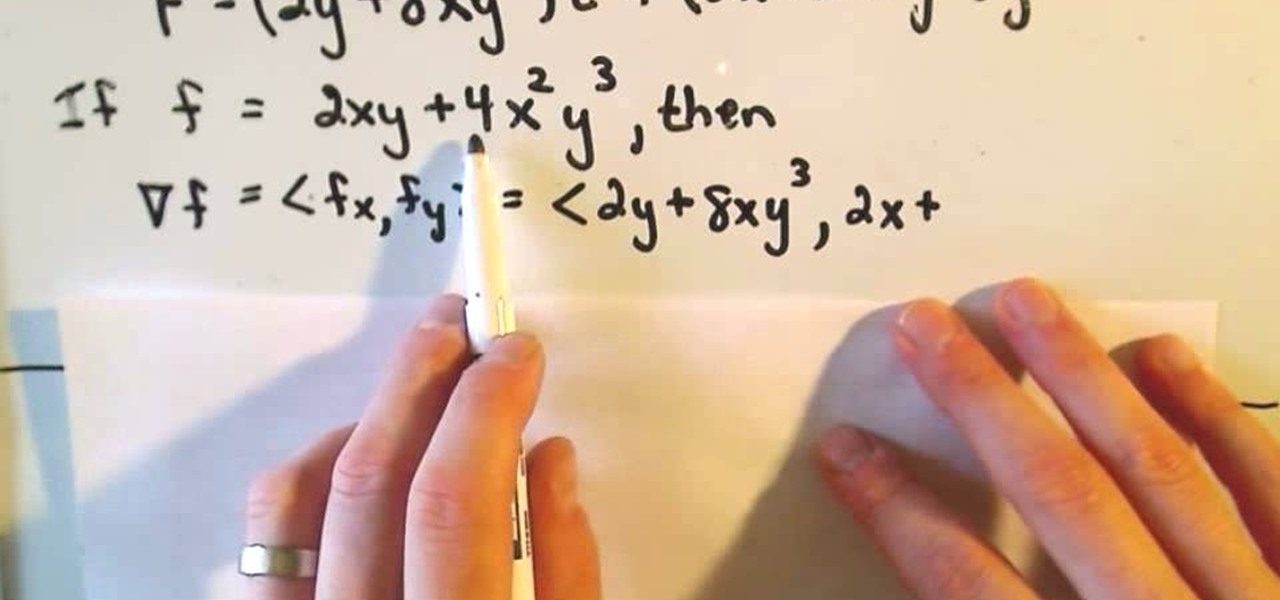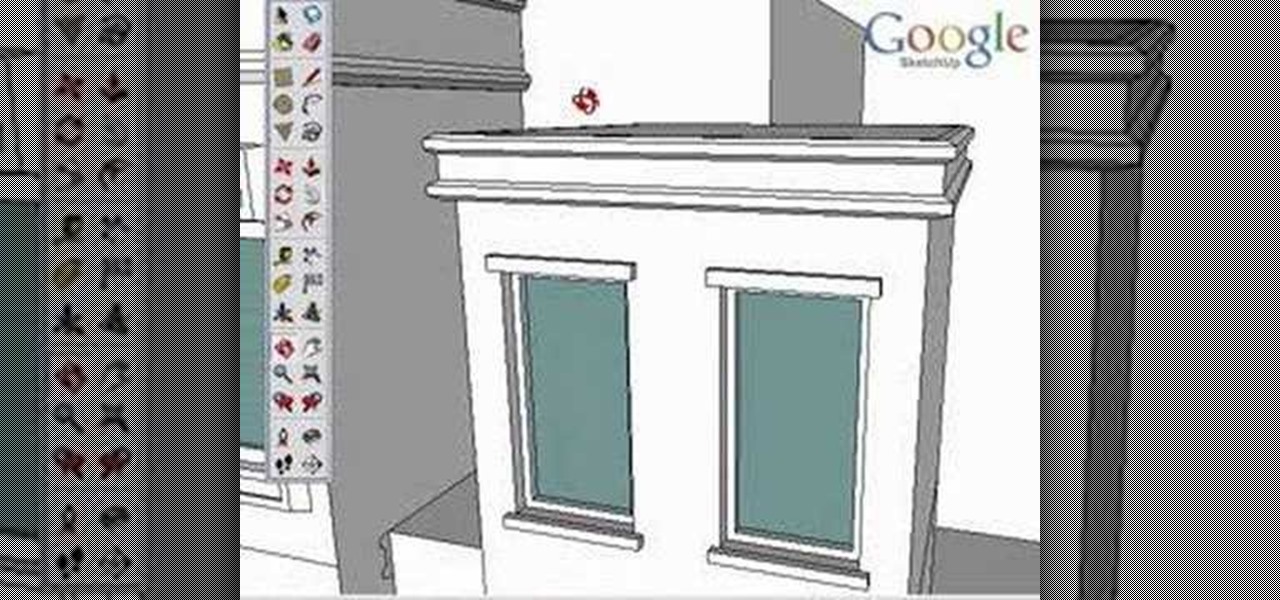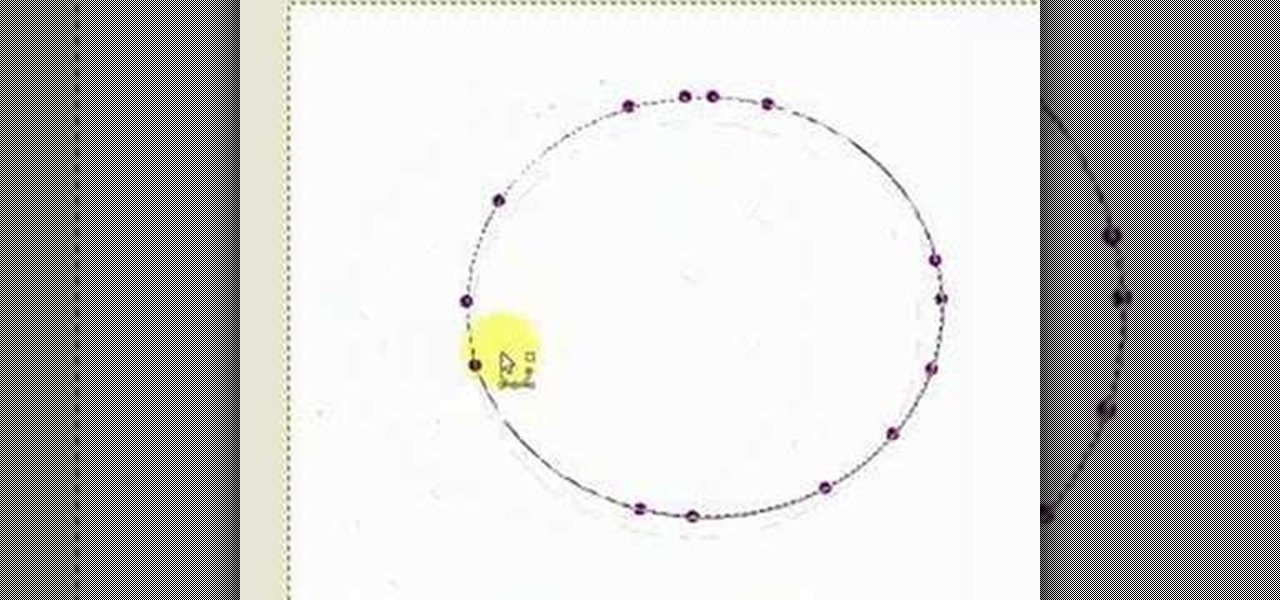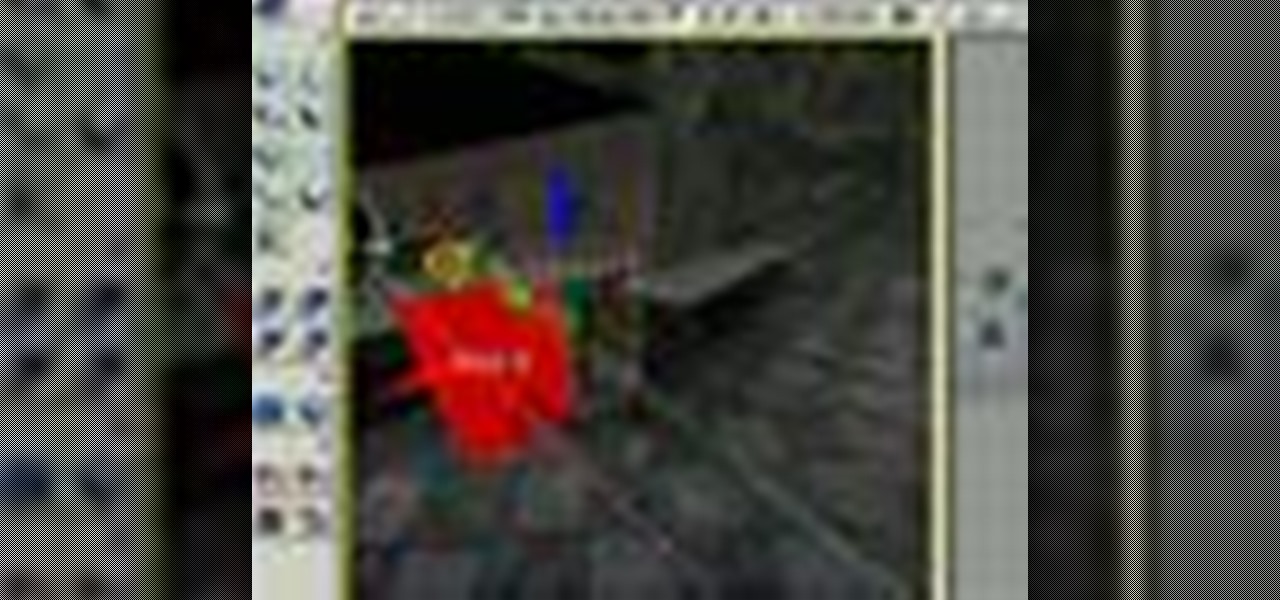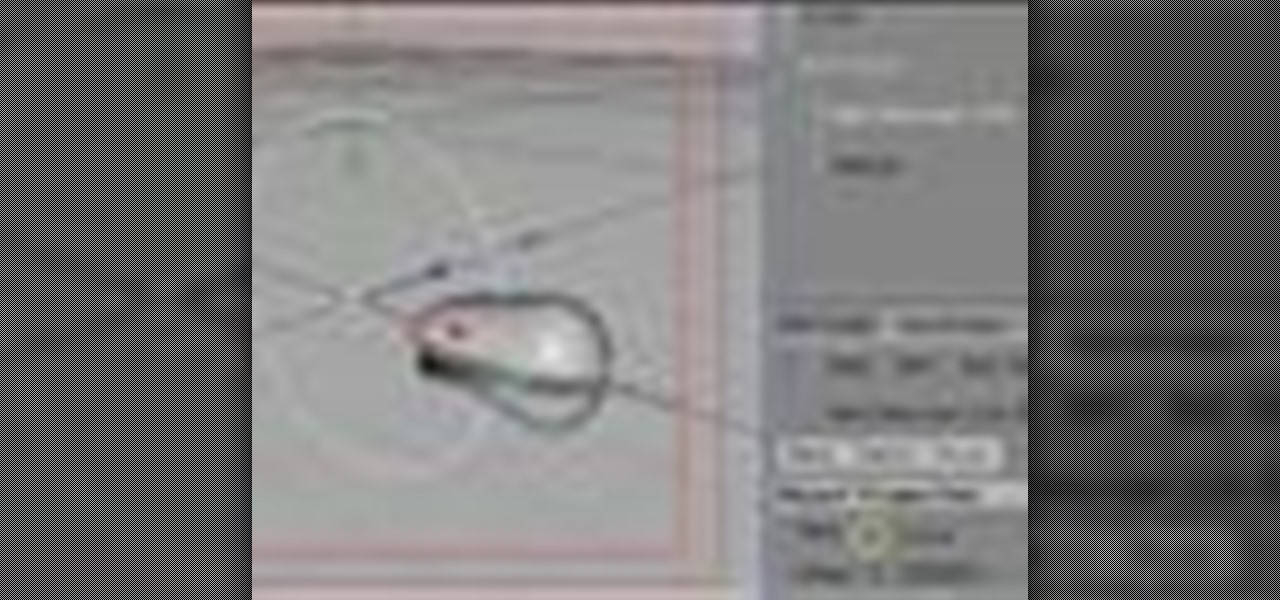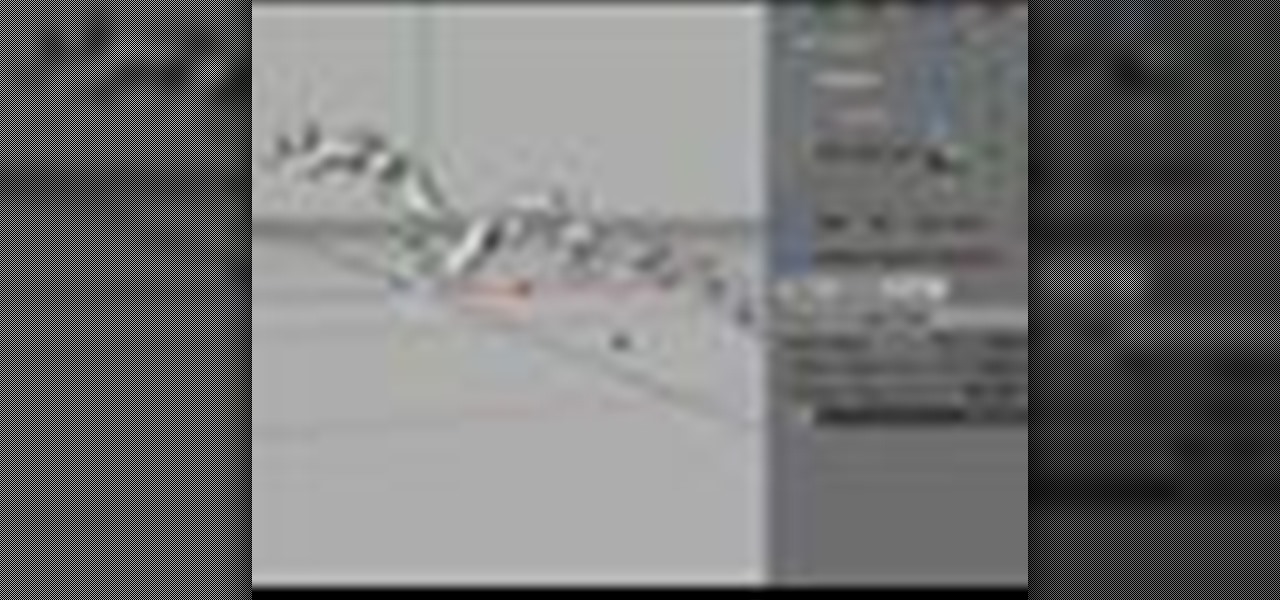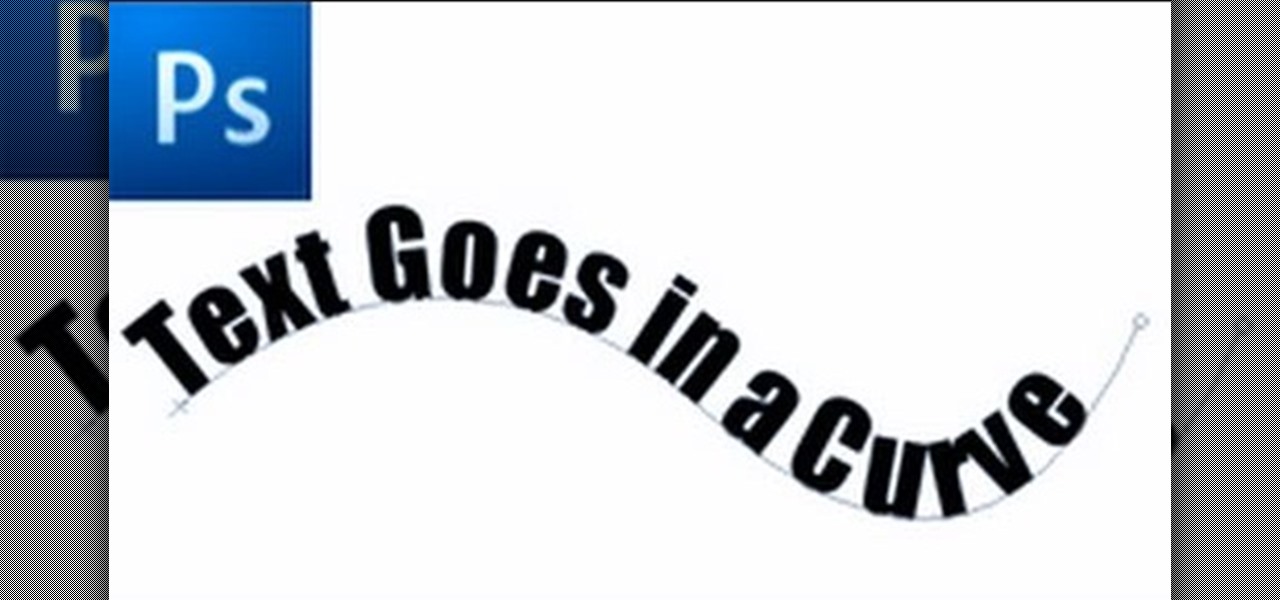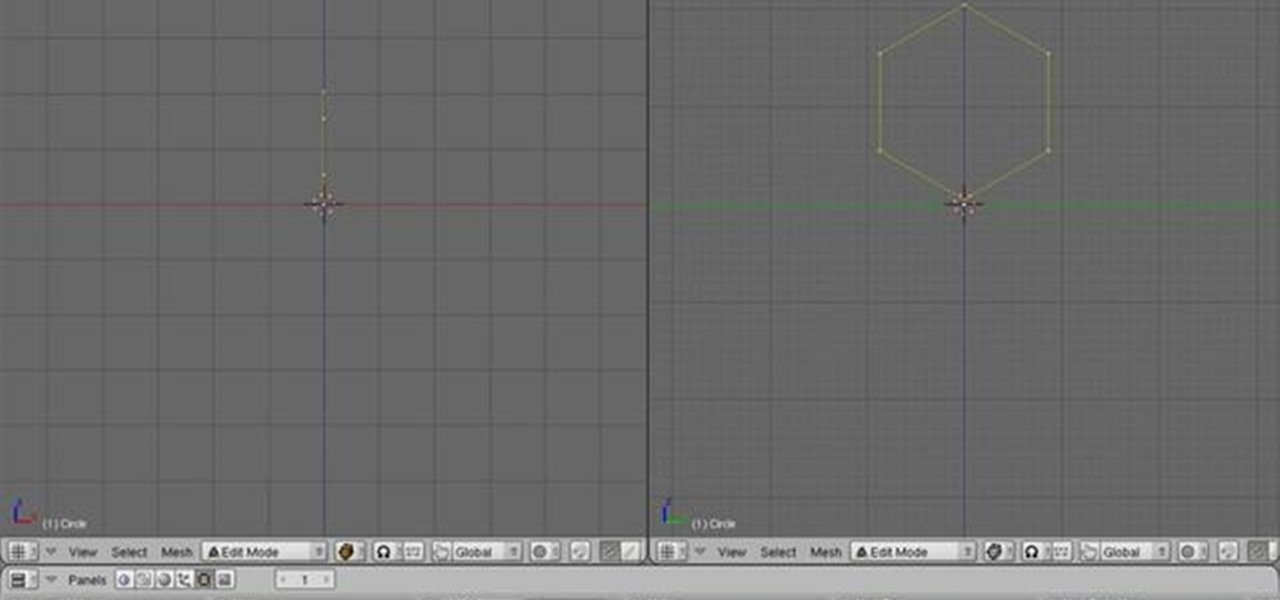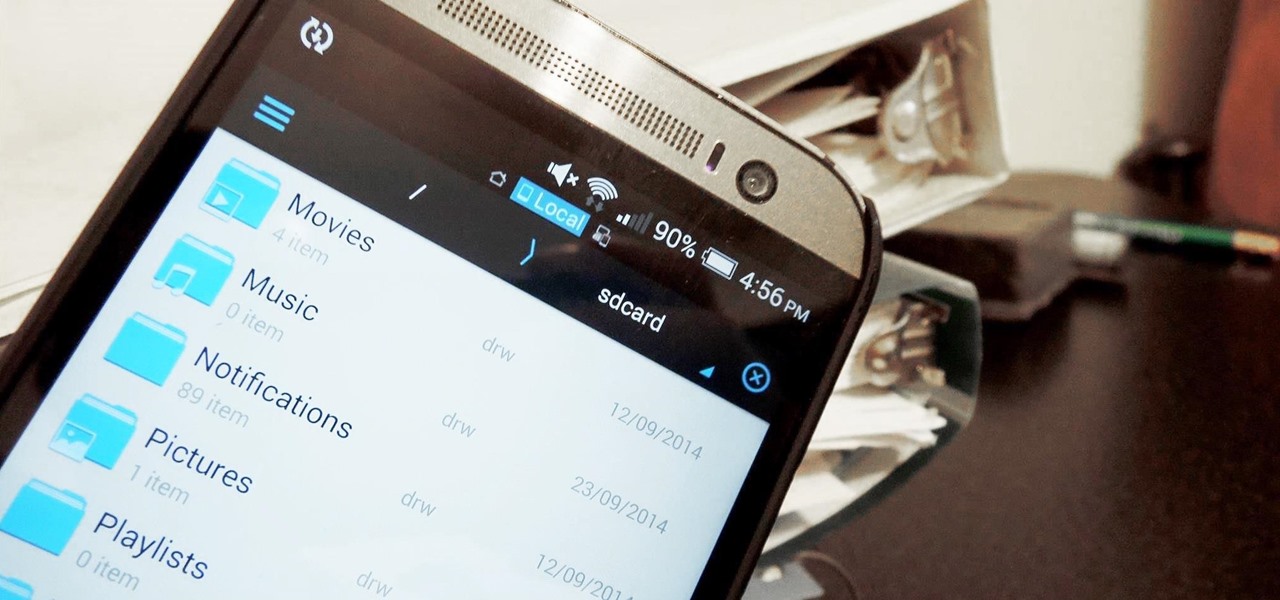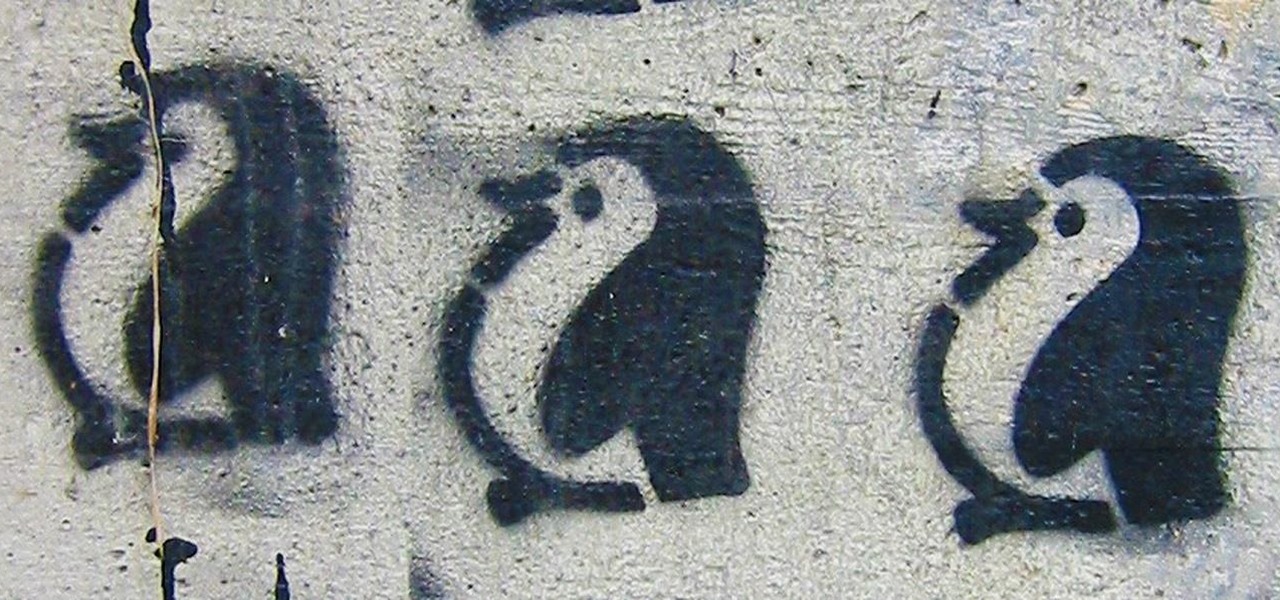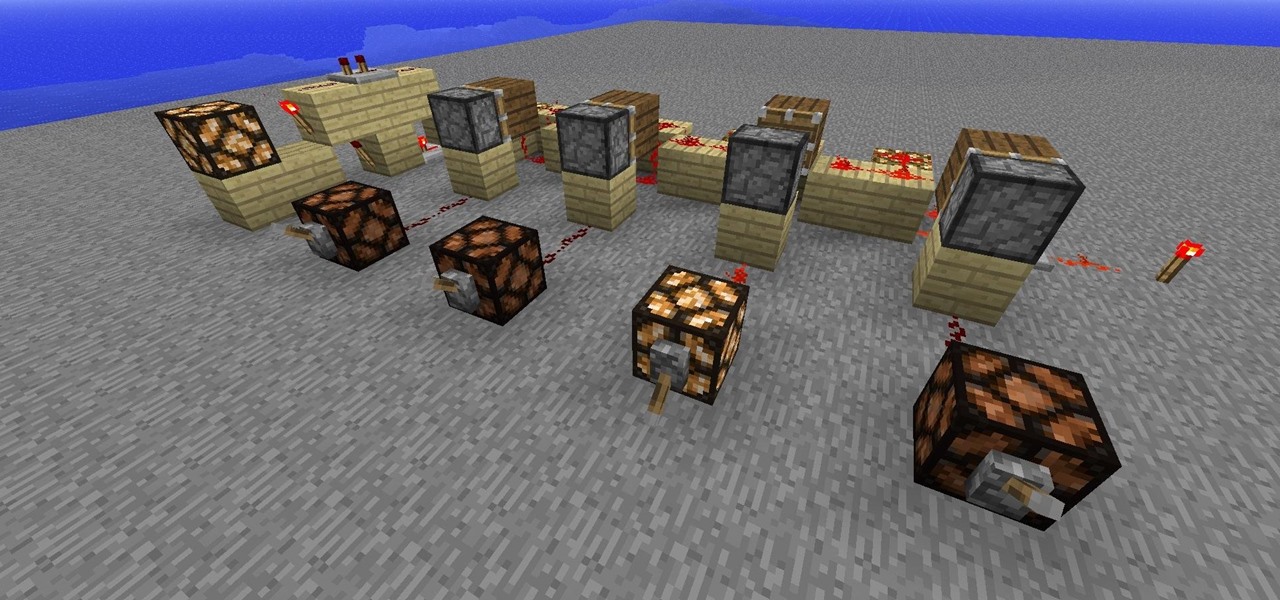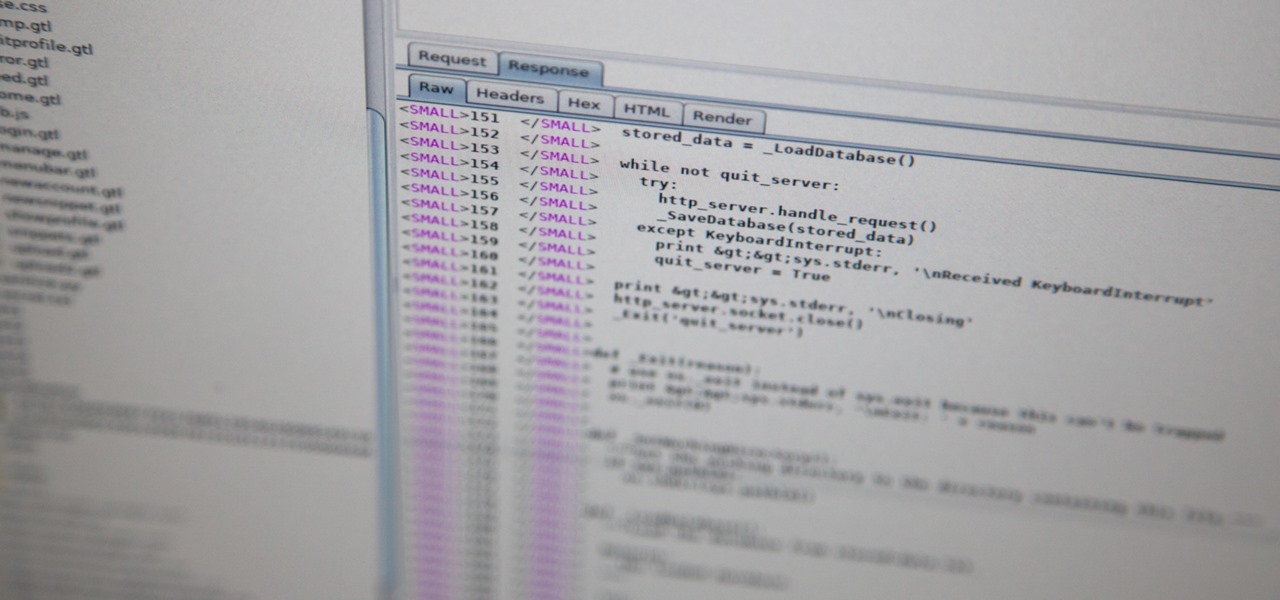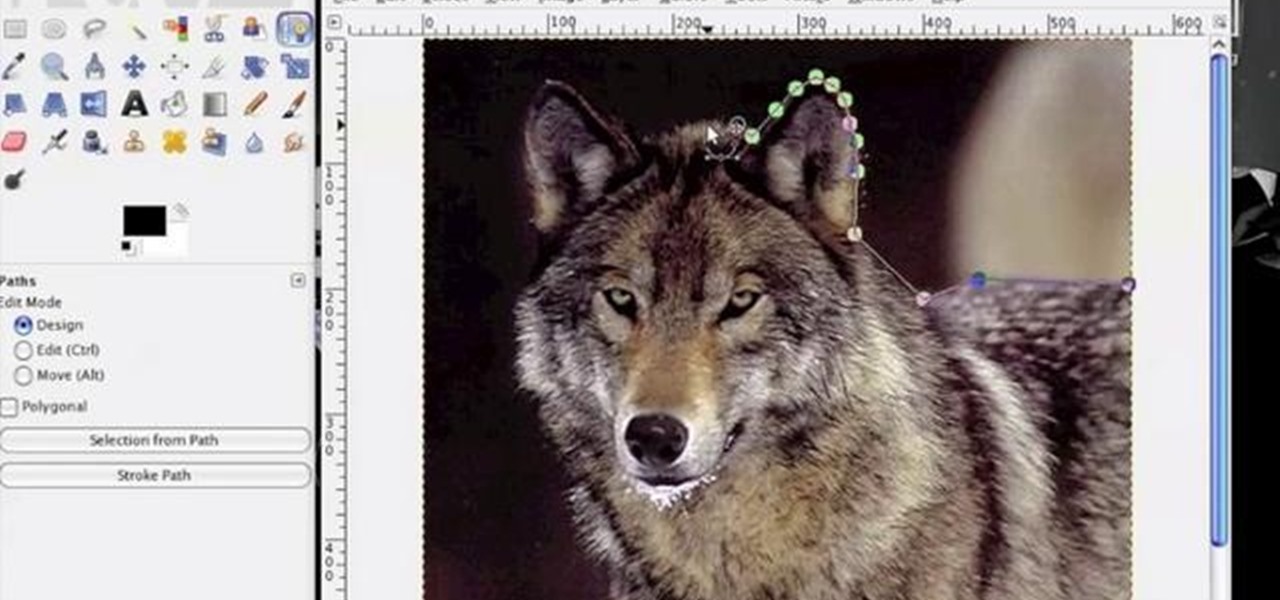
In this clip, learn how to use the Path tool in GIMP and edit your photos quicker and easier. This video will demonstrate exactly how to use this effective tool. GIMP is available for free online for both Mac's and PC's and is basically a freeware version of Photoshop. Enjoy!
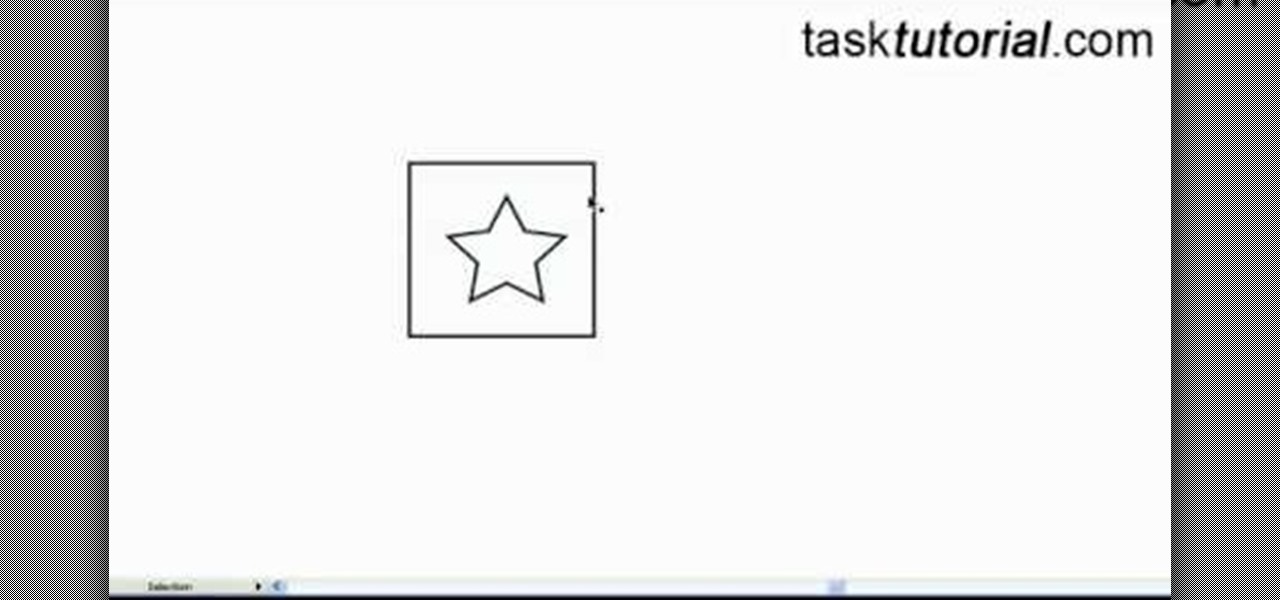
This video tutorial by Tasktutorial shows you how to create a simple swatch in illustrator. Select the star tool, draw a star and select the path and scale it down as shown. Change the fill color to white, the stroke color to black and the stroke weight to 2 points as indicated. Select the rectangle tool and draw a background for the star, bring to back, change the fill color to blue and de-select the stroke as directed. Align the shapes using the align tool and select both paths and bring in...

Check out this tutorial on using motion tweening on a path in Flash. This is a basic tool for creating animations.

This SketchUp software tutorial shows you how to work with moving cameras. Learn how to animate Sketchup "cameras" along a precisely drawn path using the camera position tool. You'll also cover the uses of Layers and Scenes to help create a final animation in SketchUp 6.

In this video tutorial, you'll be working in Adobe Photoshop and learning a little bit about a very specific skill that I think is important for all designers. That is, the Pen Tool and using it to hand-draw clipping vector paths. There are a variety of ways to make selections in Photoshop, but drawing a real vector path is the most tried-and-true and highest quality way to do so. Mastering this tool will make you a better designer and help unleash your creative potential.

Want to know how t o find that file you've been searching for on your Mac? Apple computers are renowned for being simple to use, as this exercise in searching for a lost file demonstrates.

If you are struggling with the paths tool and drawing vector art in GIMP, you can import other people's paths and manipulate them for your purposes! This tutorial will show you how to find sources at DeviantART.com and start using those in GIMP.

Check out this Blender video tutorial all you wannabe digital animators out there to see how to use paths and dupliframes in your 3D modeling.

In this webmaster's guide, you'll learn whether it's important or not to have people-readable keywords in your URL path. Whether you're new to the world of search engine optimization (SEO) or are merely looking to pick up a few new tips and tricks, you're unlikely to find a better source than this official video guide from Google. Take a look.

Here's a quick tutorial on how to alter your Flash animations. You can use the pen tool in Adobe Flash CS5, and its companion tools, to change the curve of motion in your animation and edit the Bezier curves which define the path.

First thing you need to do this is to select rectangle tool and make a shape and select the gradient fill and change the angle of gradient to 90 degree. Now color and resize it as showing in the video. Now type your navigation texts like blog, contact, gallery etc. Now size your text for your rectangle shape. Now set the texts in the bar and resize your bar.

This video shows you how to remove a tattoo from a photograph using Photoshop. First, select the tattoo using the pen tool, to get a very accurate line around the tattoo. Make sure the "Paths" button is punched in. Drag the mouse and click several times to make a path around the tattoo. Right click on the path and choose "make selection". Feather the selection with a feather radius of about 8 pixels. Use the clone stamp tool and a large size brush. Hover outside the selection and click to sam...

This video tutorial teaches you the basics of Keyframing using Final Cut Pro. A picture is used in this tutorial. You can also use video or picture for this example. The video shows the keyframe button and the different keyframing tools. The video then teaches a basic keyframing concept of how to add a motion to the clip using keyframing. You can also add rotation effect in the keyframe. When you add a keyframe and move the clip from one place to another, it adds a path along which the clip o...

Schoolteacher looks into choosing your career path. Helping students and people first looking for jobs, in discovering their best suited career path.

A conservative vector field is defined as being the gradient of a function, or as a scaler potential. Conservative vector fields are not dependent on the path; they are path independent. Conversely, the path independence of the vector field is measured by how conservative it is. These fields are also characterized as being ir-rotational, which means they have vanishing curls. Actually, ir-rotational vector fields are conservative as long as a certain condition on the geometry of the domain is...

Take a look at this instructional video and learn how to use the "follow me" tool in Google SketchUp. Merging different shapes with different paths renders powerful combinations. This tutorial covers an introduction to follow-me capabilities, tips on how the shape and path work together, how to create instant follow-me results, and creating lathed objects.

This tutorial takes looks at the selection tool as a drawing tool and also covers how to convert paths to selections and vice-versa when creating vector art in GIMP.

Watch this 3ds Max video tutorial to see how to get an object to follow a path with constraints to get procedurally control over your object with those constraints. Perfect for you digital animators/modelers.

This tutorial shows you how to path Artificial Intelligence monsters in Unreal Engine 3 for Gears of War. This allows them to move around and get them to attack players.

This video covers network paths and how to use them and understand how they work in Houdini. This is part of learning how to use the interface properly.

This tutorial shows you how to reliably get the application path for an app written in C#. There are several different functions that can do this, so watch and find out which ones work the best.

Renato Tarabella's popular CINEMA 4D plugin called "Path Deformer LITE" is a favored tool because it does many things quickly and easily. Because the LITE version of the plugin is free, many people quickly download it, and get snagged by a couple of easily corrected mistakes. This tutorial shows you how to get past them.

In this CINEMA 4D tutorial, you'll learn a simple way to create some fake looking watery liquid stuff. An object, a spline and Path Deformer Pro will get you on your way. Be aware, Path Deformer is a plug-in.

Starcraft 2 is finally upon us after 12 years of waiting, and it is just as majestic as you would hope it would be. If you're new to the series or just haven't played in five years, the barrier to entry for the unskilled can high, especially if you prefer playing online multiplayer. Fortunately for you, we've compiled videos on just about everything you need to know about the game, including strategies and tips for winning with different races in different modes and situations, and even how t...

This video, brought to you by UND AeroCast, will teach the fundamentals of commercial eights with pylons when flying. The objective of eights on pylons is to develop the ability to maneuver the airplane accurately, while dividing attention between the flight path and selective pylons on the ground.

First of all select the 'pen' tool from the side bar. Now select the 'paths' box from the top screen. Now make two different points to make a curve and then make a third point to make another curve as shown. Now select the 'text' button. Now change the 'color' of the text to ‘black’. Now run your cursor over the path till it ‘changes’. Then click. Now you can actually ‘type’ on this path. Type in "text goes in a curve". This shall be written on the curved path that you have just m...

This tutorial takes a look at how to model a segment of rope in Blender and then replicate it along a path using an Array and Curve modifier. Whether you're new to the Blender Foundation's popular open-source 3D computer graphics application or are a seasoned digital artist merely on the lookout for new tips and tricks, you're sure to be well served by this free video software tutorial from the folks at CG Cookie. For more information, including step-by-step instructions, take a look!

To create glossy or reflective vector image, you will need to know how to use the offset options in Adobe Illustrator and the basics for pathfinder. You will be creating a vector image that can be resized without hurting its quality. To start select you text style, which be glossy for this. You will have first a white layer, a shadow, a radiant layer, a white outline and a shadow going underneath. In this video the Oh Gizmo Logo! is being used as the template. Right click create outlines. You...

Greetings null-bytians. Firstly, I would like to apologize for the no images thing. I guess I can't upload them.

While I consider myself to be a pretty organized guy, there are often times where I just can't find a file I put on my phone. Most of the time, when I download a file it goes automatically into my Download folder, but when I use a third-party to download other files, like torrents, they could end up in a number of places. Filtering abilities on file explorers often fall short, so it was time to find an app that would automatically sort files in real time.

In my first tutorial on Linux basics, I discussed the importance of hackers using Linux and the structure of the directory system. We also looked briefly at the cd command. In this second Linux guide, I'll spend a bit more time with changing directories, listing directories, creating files and directories, and finally, getting help. Let's open up BackTrack and getting started learning more Linux for the aspiring hacker.

The most complicated logic-gate to build in Minecraft is the XOR-gate. (Well, actually it is the XNOR but it is just a XOR with a NOT at the end.)

Step 1 Launch the Adobe Flash program and select “Flash File (Actionscript 3.0)” under the “Create New” menu. Change the workspace layout to “Essentials” by clicking on the drop-down menu in the upper left of the top menu bar.

If you use Ubisoft's uPlay browser extension, you should probably get rid of it right now. An Information Security Engineer at Google discovered that the plugin has a hole in it that allows programs to be installed through uPlay, essentially letting anyone who feels so inclined to take over your computer. How the Exploit Works

This tutorial shows you how to use the path-tool to trace a picture in Photoshop.

Learn how to improve your golfing skills with this swing path drill using three balls.

Directory traversal, or path traversal, is an HTTP attack which allows attackers to access restricted directories by using the ../ characters to backtrack into files or directories outside the root folder. If a web app is vulnerable to this, an attacker can potentially access restricted files that contain info about all registered users on the system, their permissions, and encrypted passwords.

Undeadburg is the first level of Dark Souls and is probably the best place to start off. This guide from Giant Bomb will take you through the safest path to get through the level and help you take out the undead enemies you find.

This photoshop tutorial demonstrated by Howard from tutcast.com, teaches you how to do amazing glow effects for your work and projects. Everything you need to know from the background you choose to use to editing out the leftovers. You can use any image that you choose to. Start out with the pen tool located on the toolbar on the most left of the screen. Create the initial layer for the glow by clicking now on the new layer icon located on the bottom right. Next, define brush by pressing the ...