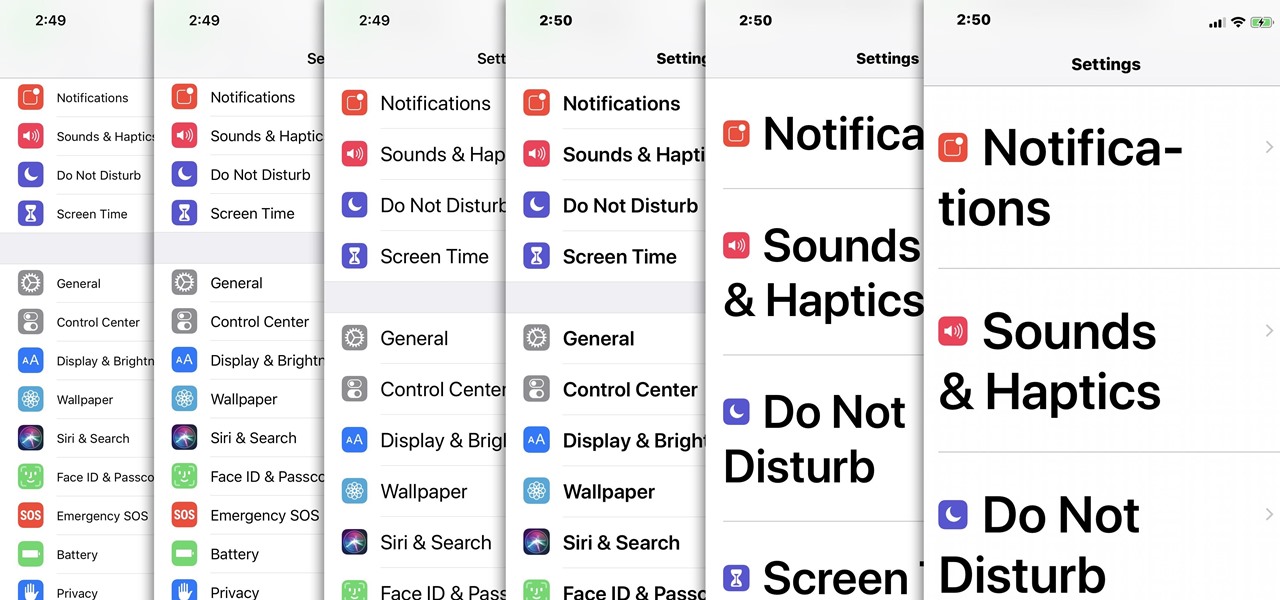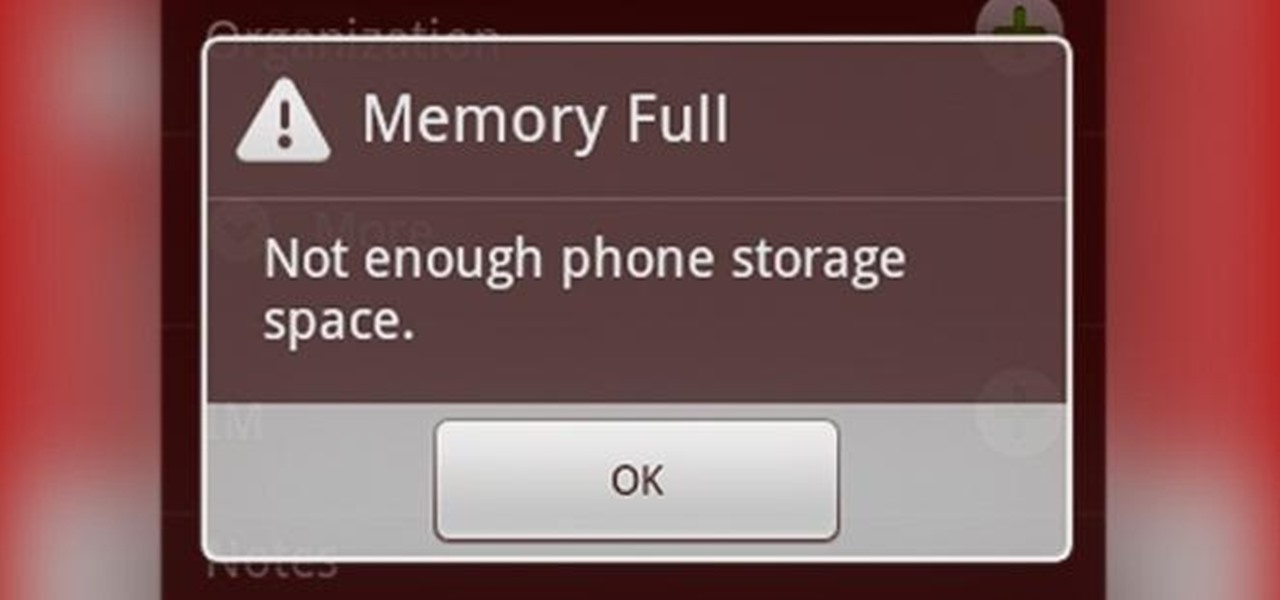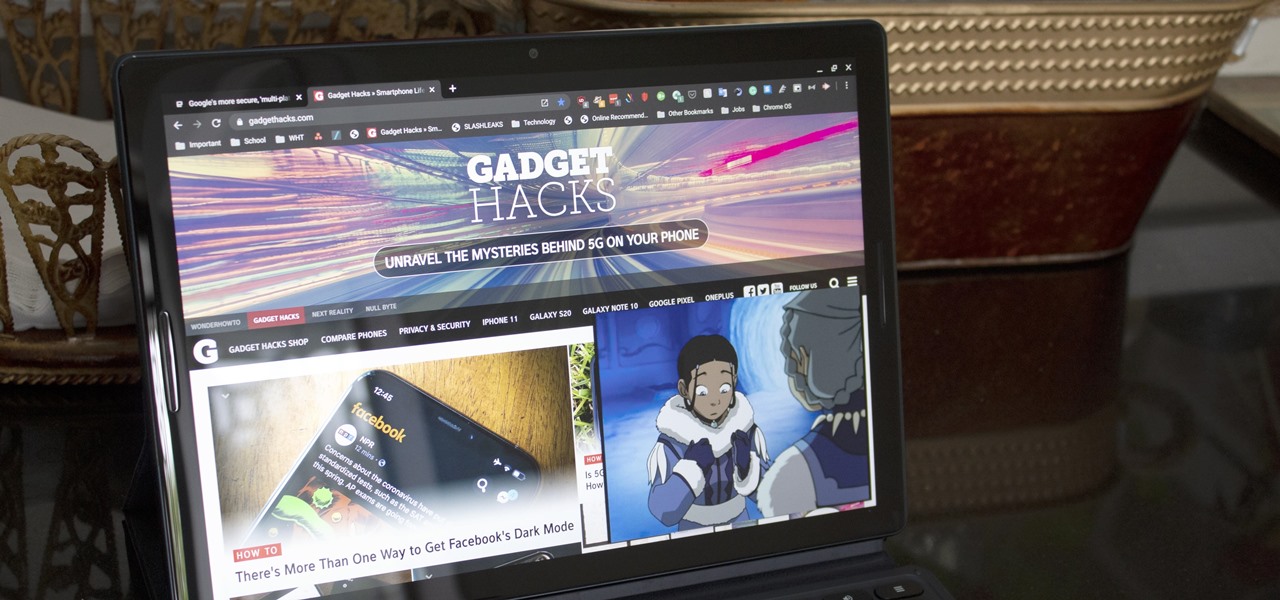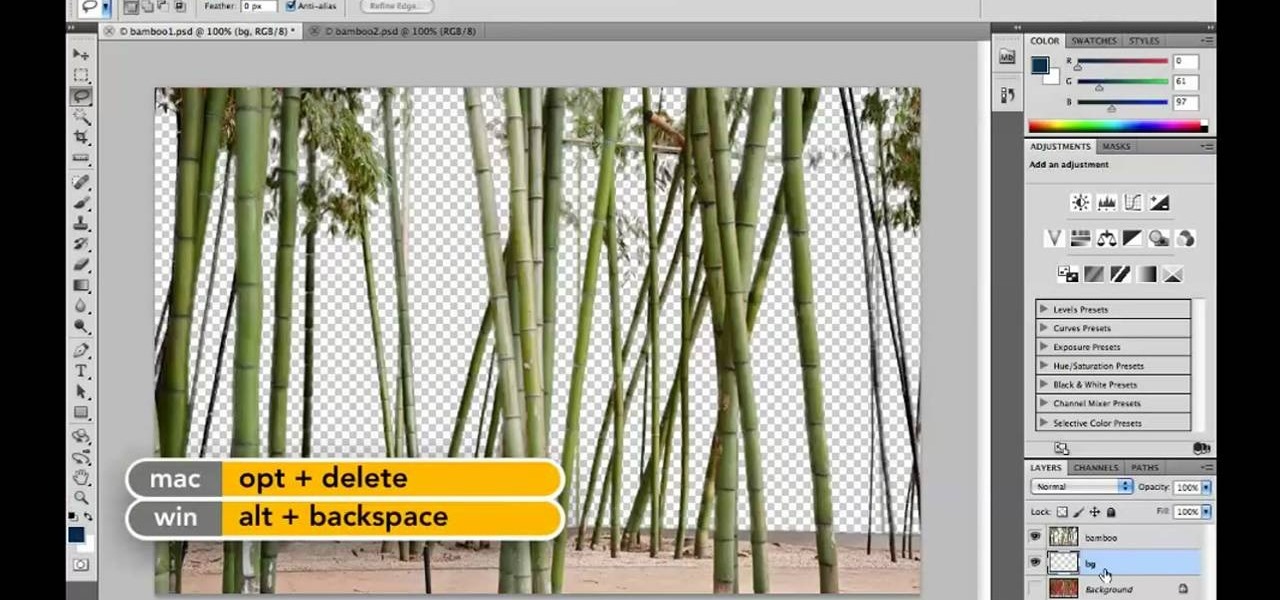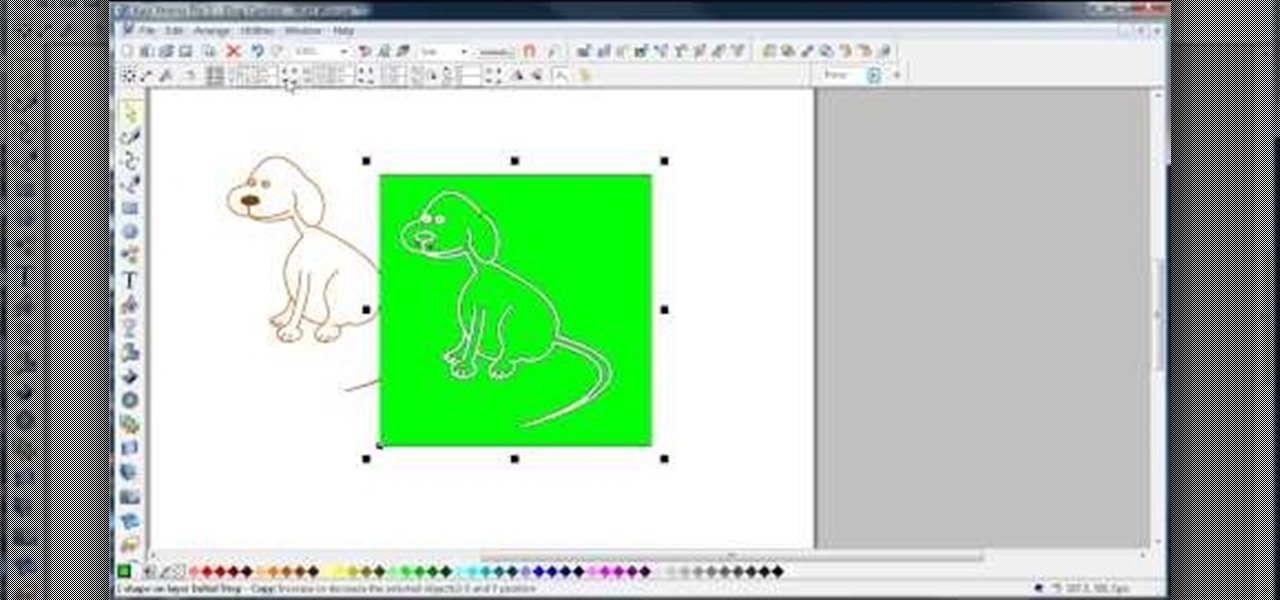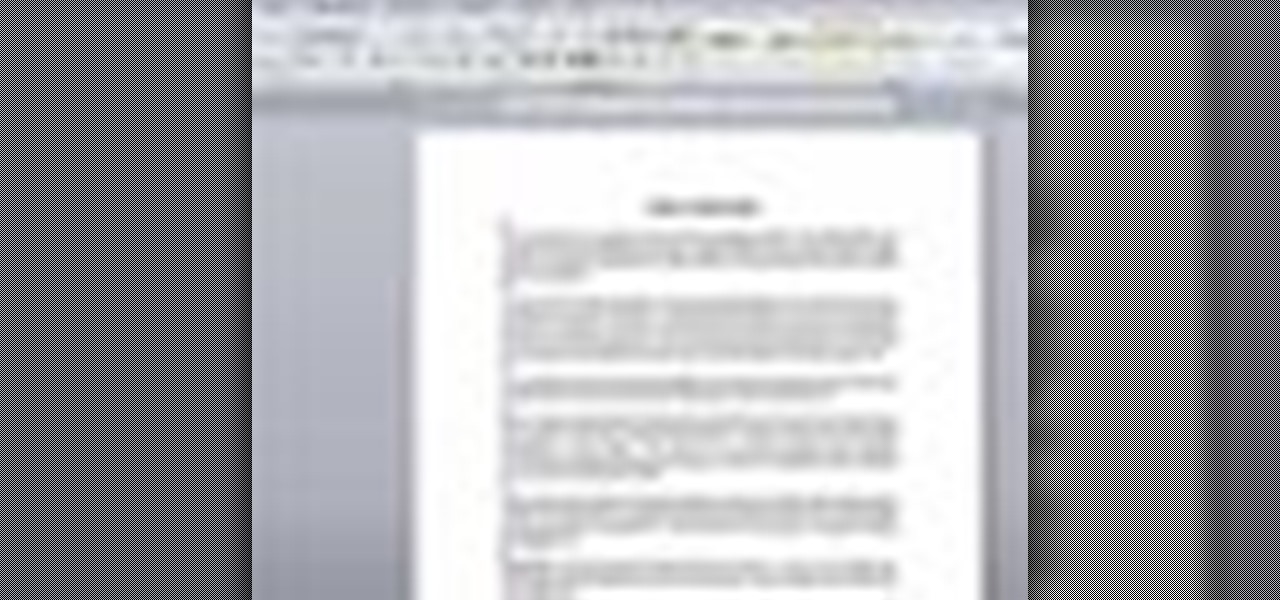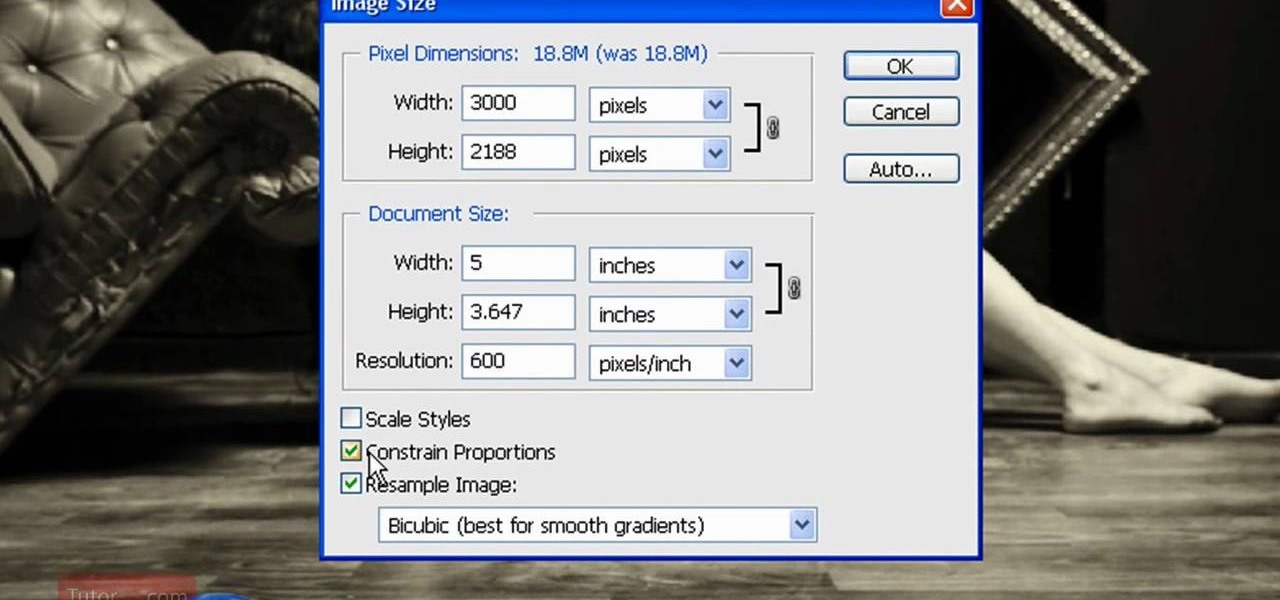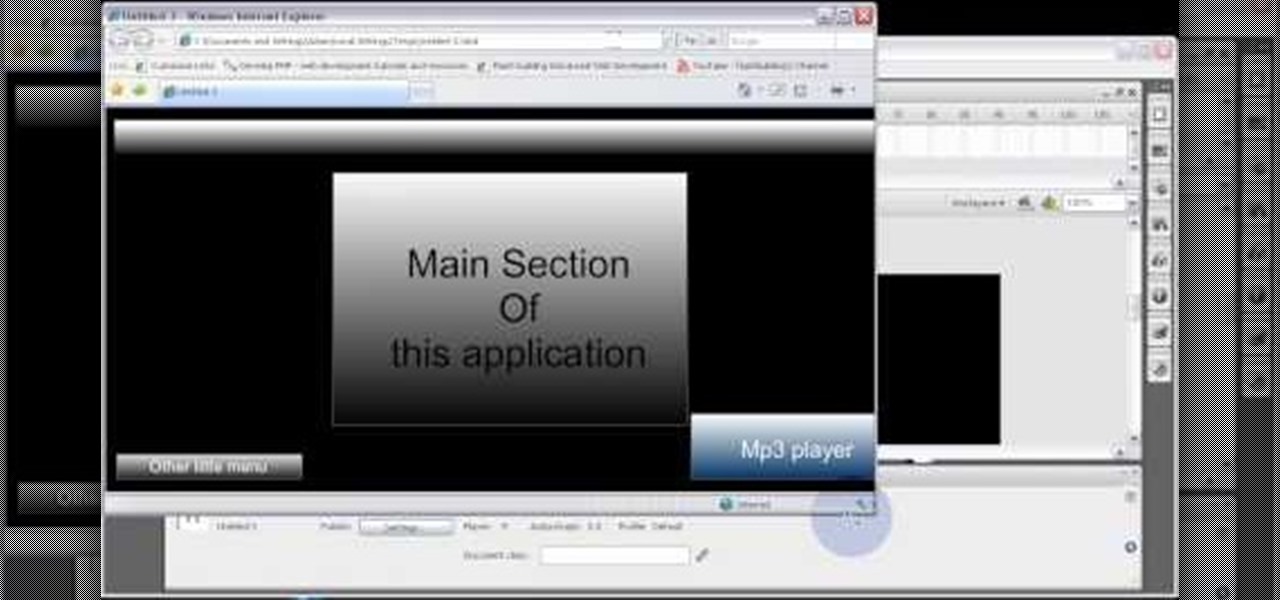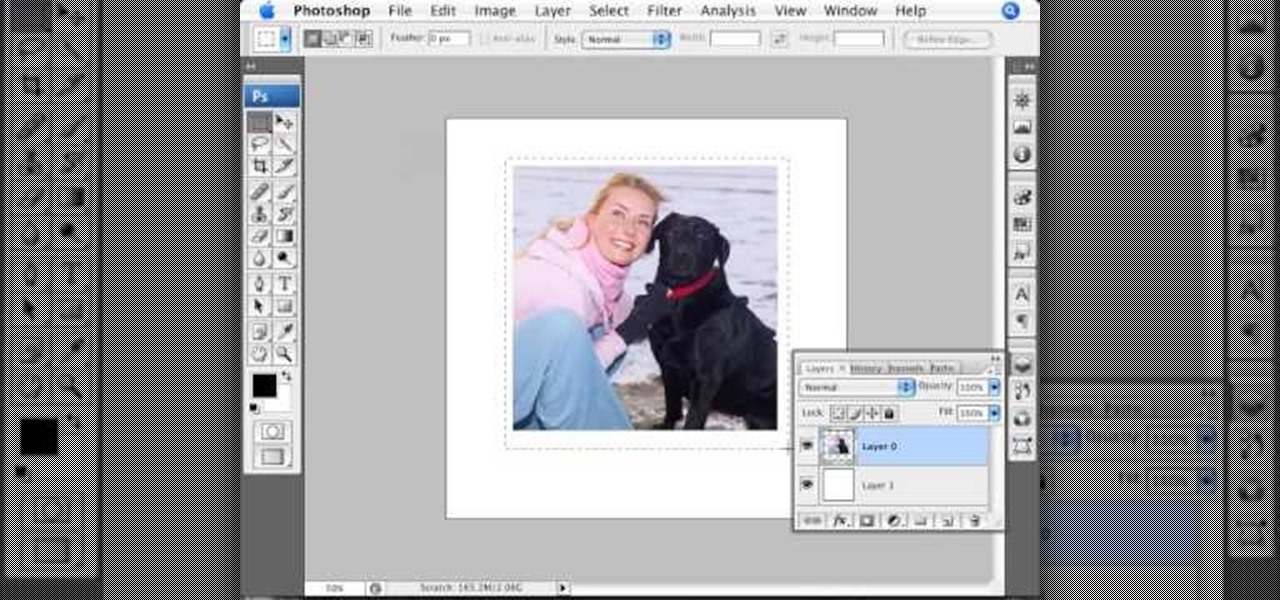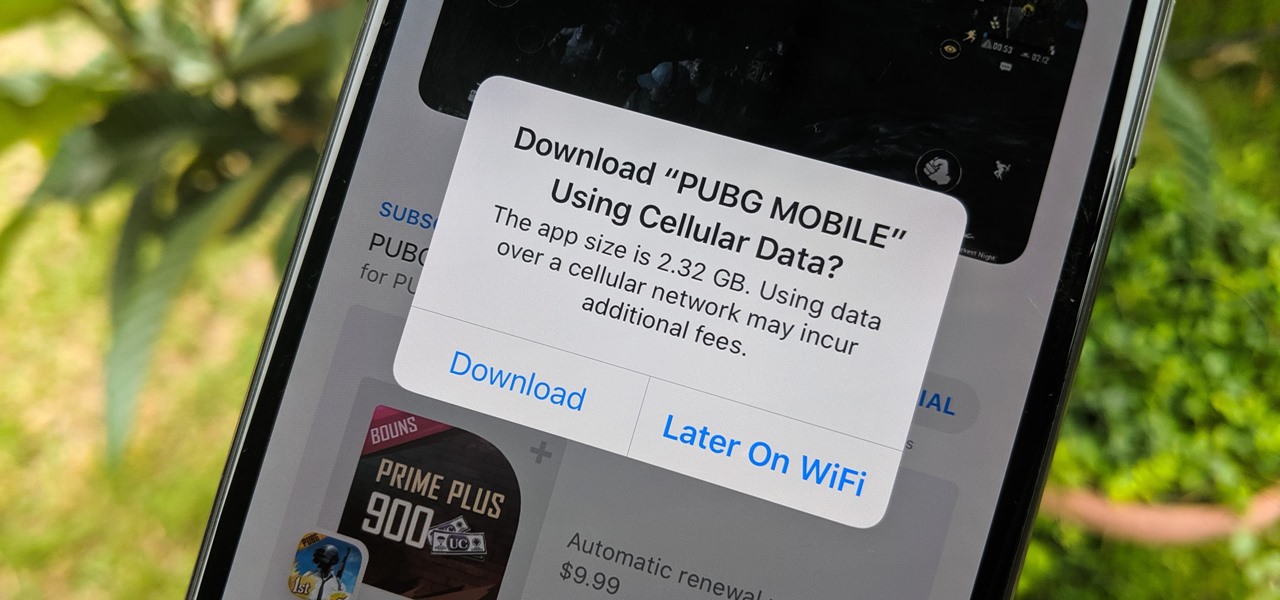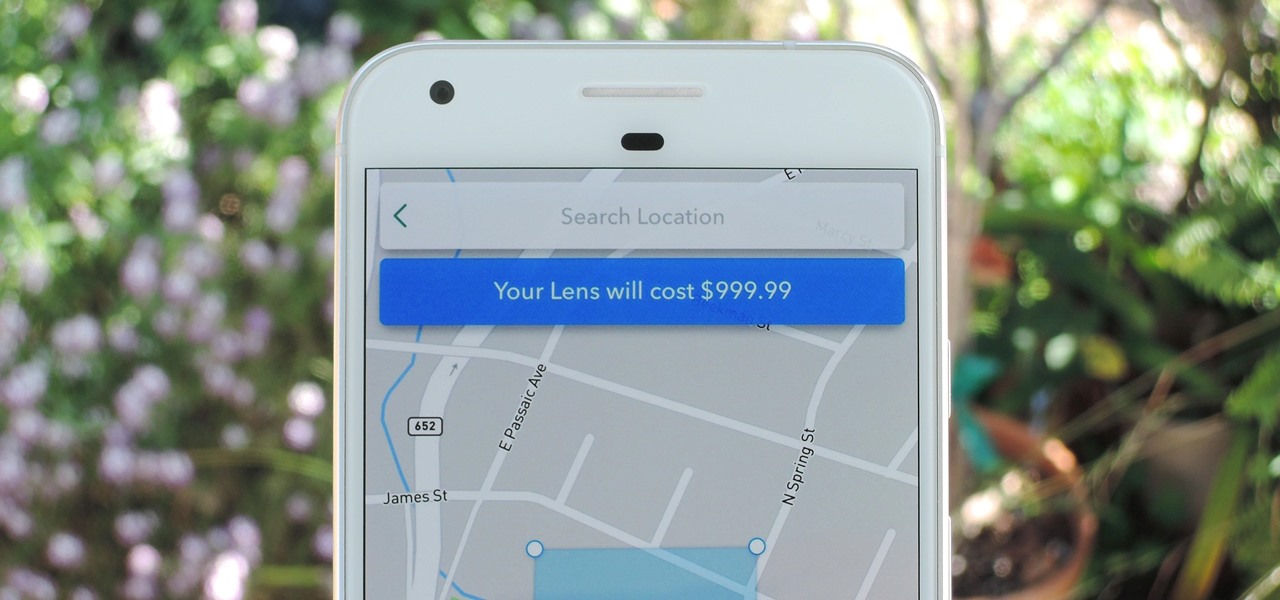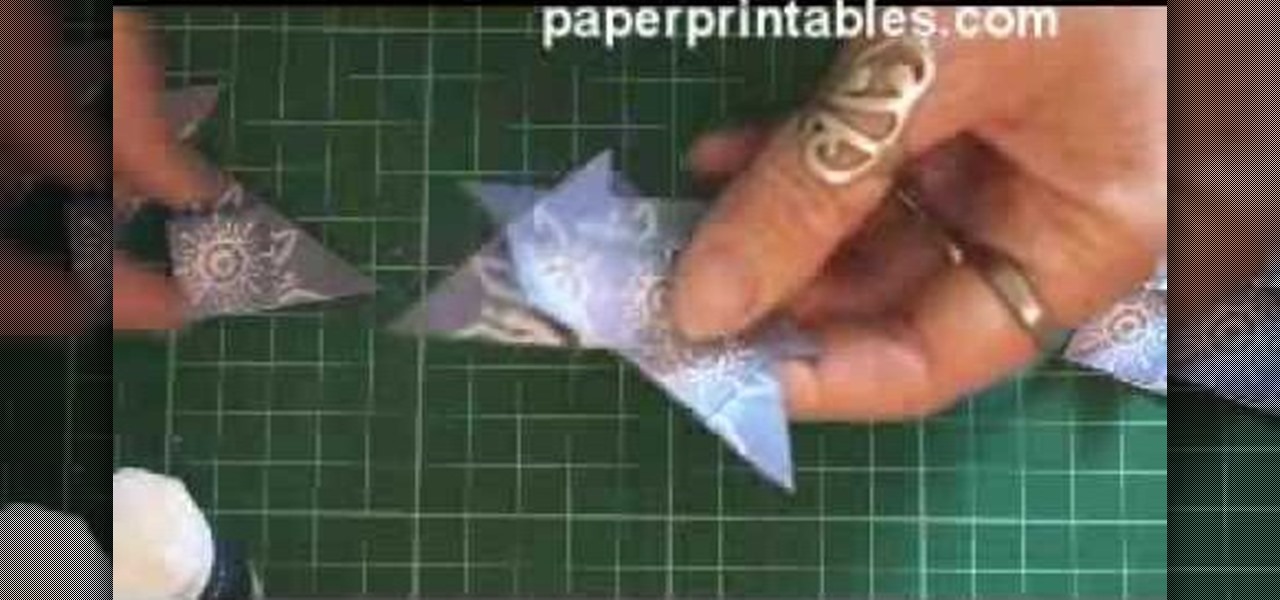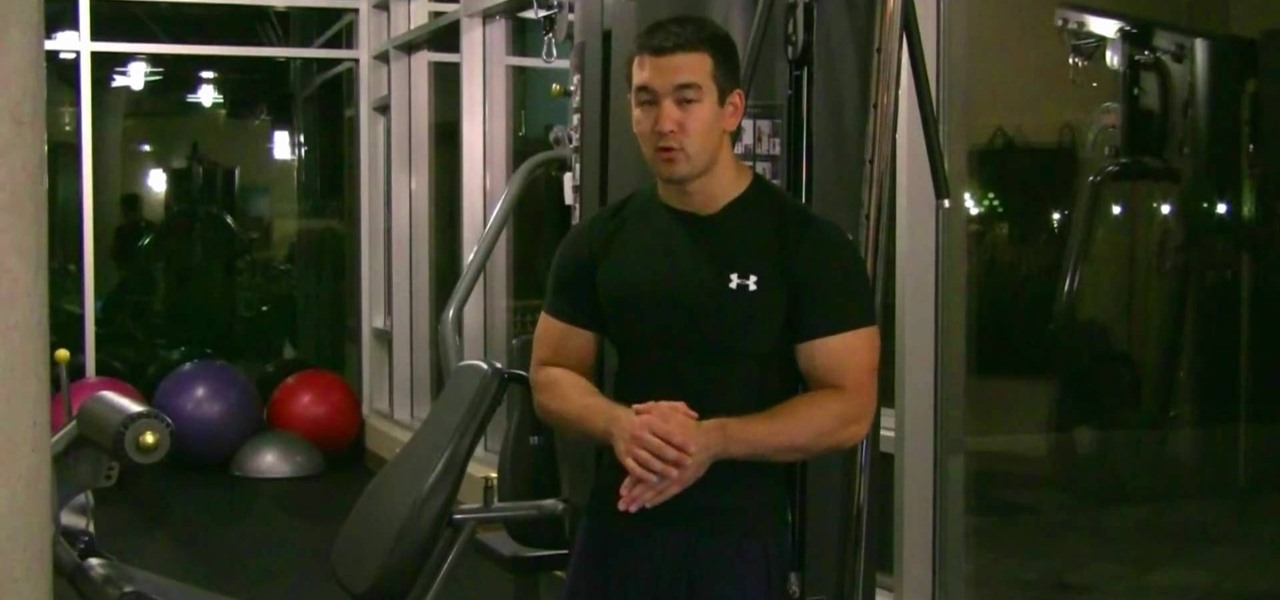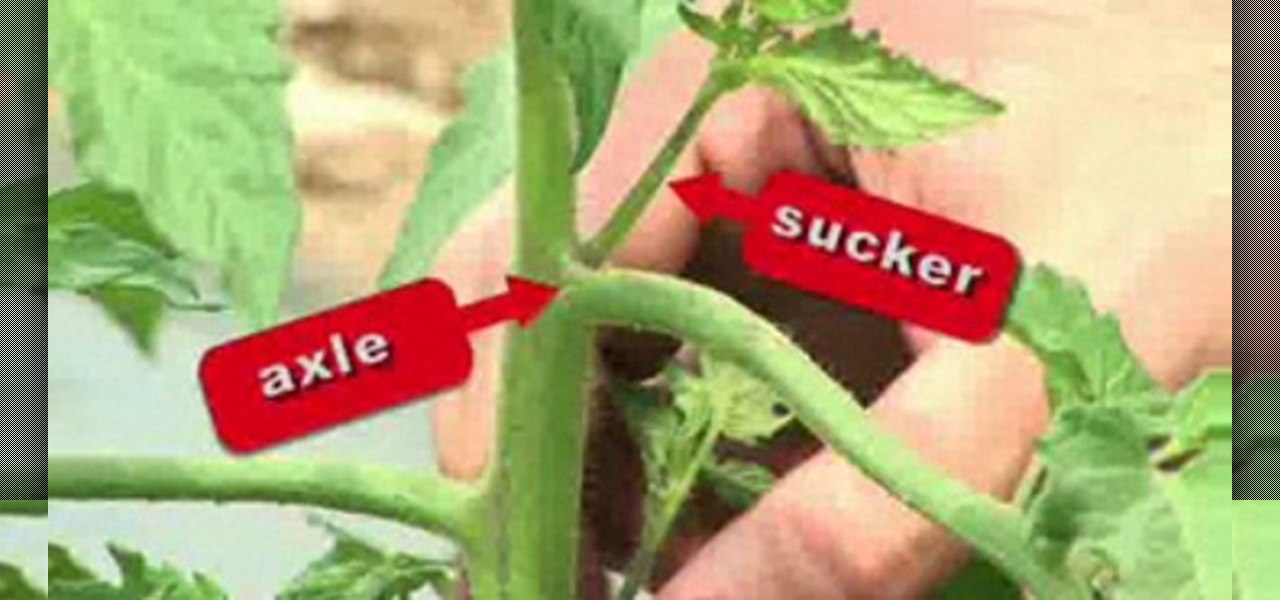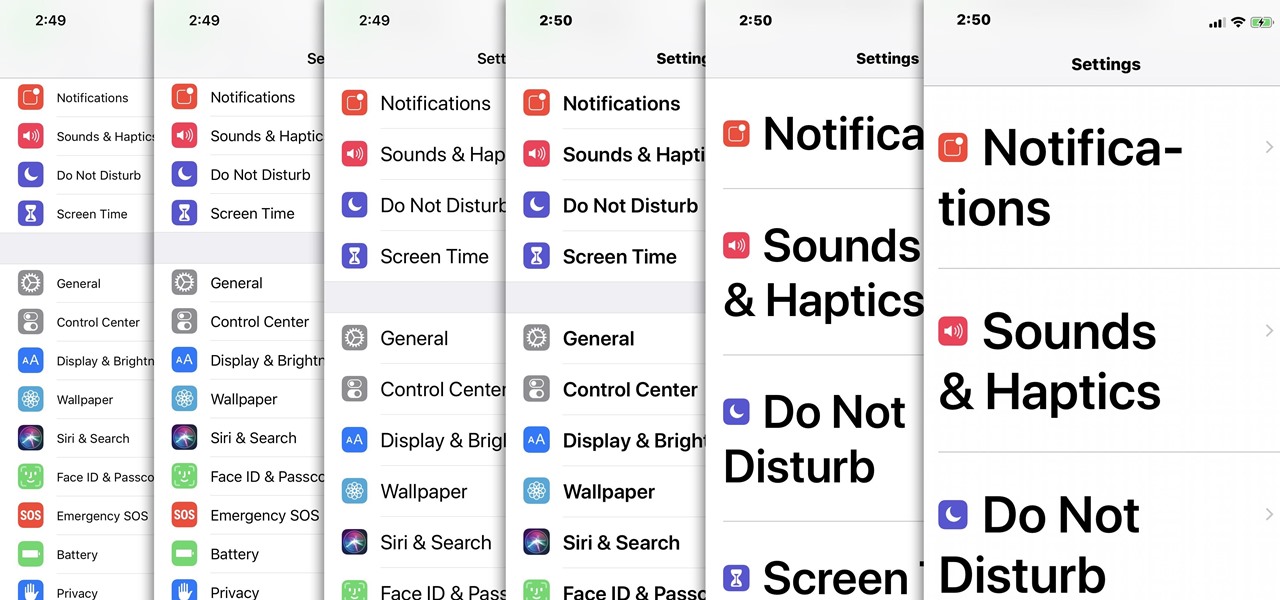
For most people, the font that Apple uses in iOS is just perfect, but some of you may think it's too big while others with poor vision may have a hard time reading it. Whether you're having a hard time seeing text on your iPhone or just want something different, there are actually three things you can do to adjust how text is viewed.
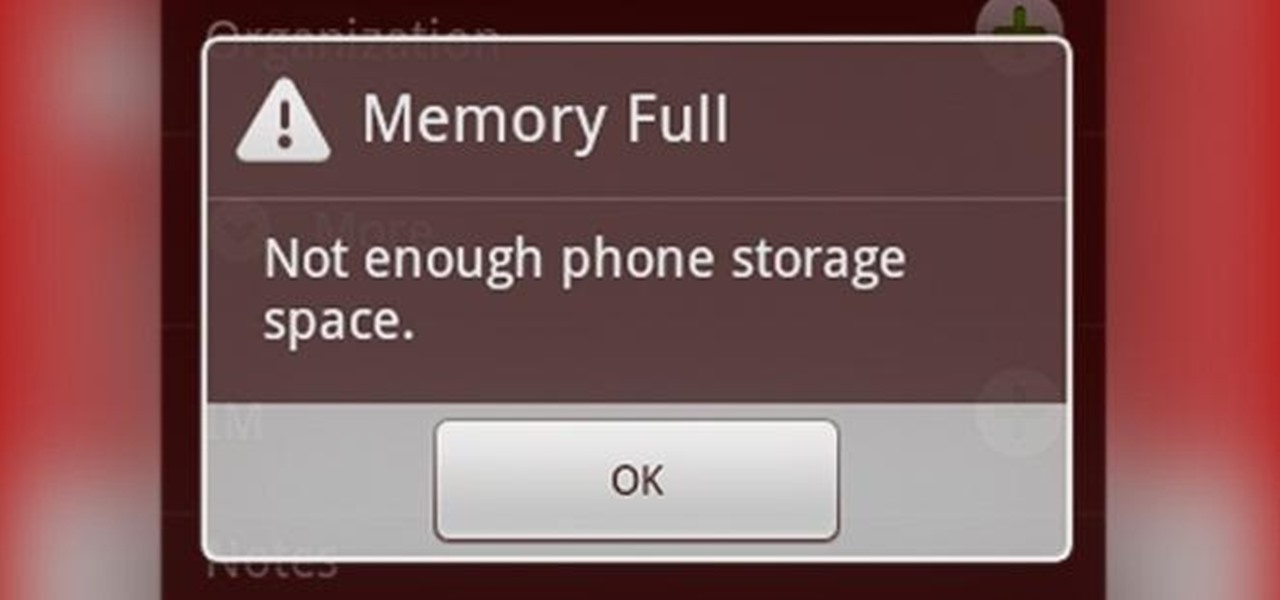
While the increasing superiority of smartphone cameras is great, they can be a double-edged sword. Sure, we get great images that are crystal clear, but at what price? Storage space on your devices ends up paying the price for this luxury, filling up quickly due to the high-quality images and their grotesquely large size. Not only that, but most photo editing applications only make it worse. Adding a few filters, changing the hue/saturation, or adding some text across the picture can all incr...

Sizing a gold ring requires specific tools and procedures that differ between metals. Learn the steps that go into sizing a gold ring in this free instructional jewelry video series.

In this Adobe After Effects tutorial the instructor introduces to cameras. A camera is a different way of viewing your composition. You can have the camera move around and view it in all different kinds of angles and distances. Remember that the closer the camera is to the composition the bigger it appears and the further away you are the smaller it appears. To create a camera go to the layer, new and select Camera. Now a camera pops up in your layer panel. You can edit the camera there it se...
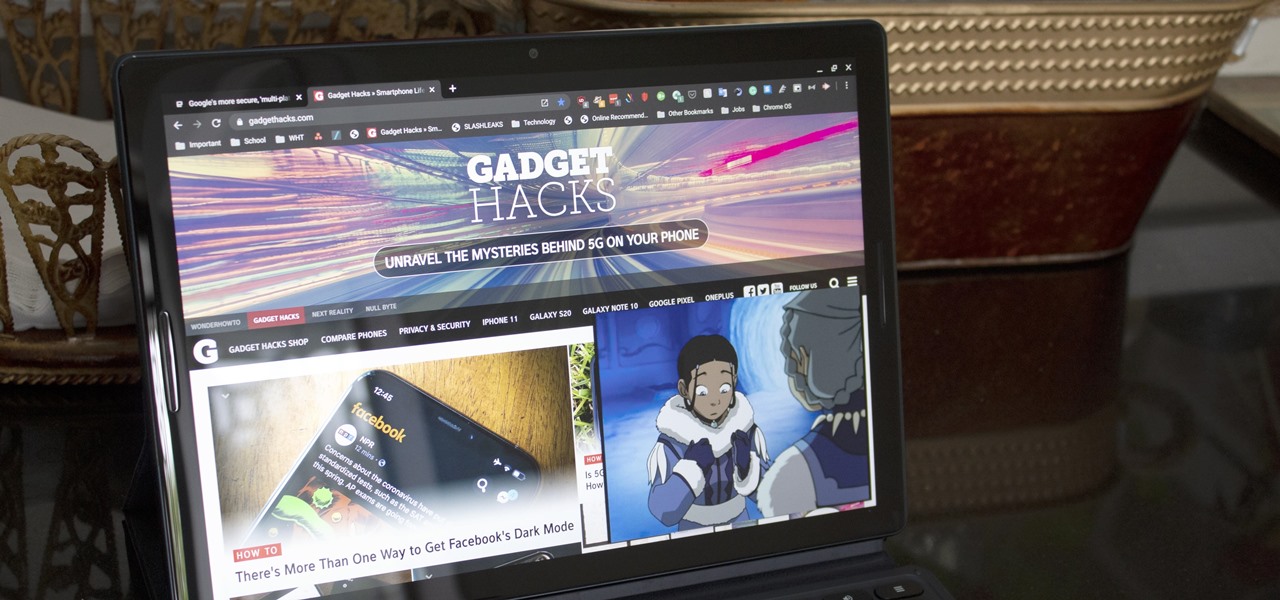
Picture-in-picture mode on Chromebooks is almost identical to the one found on Android phones. Once activated, it transforms your video into a small window so you can do other things while watching. But the Chrome OS version is actually a bit better thanks to the addition of an Android 11 feature.
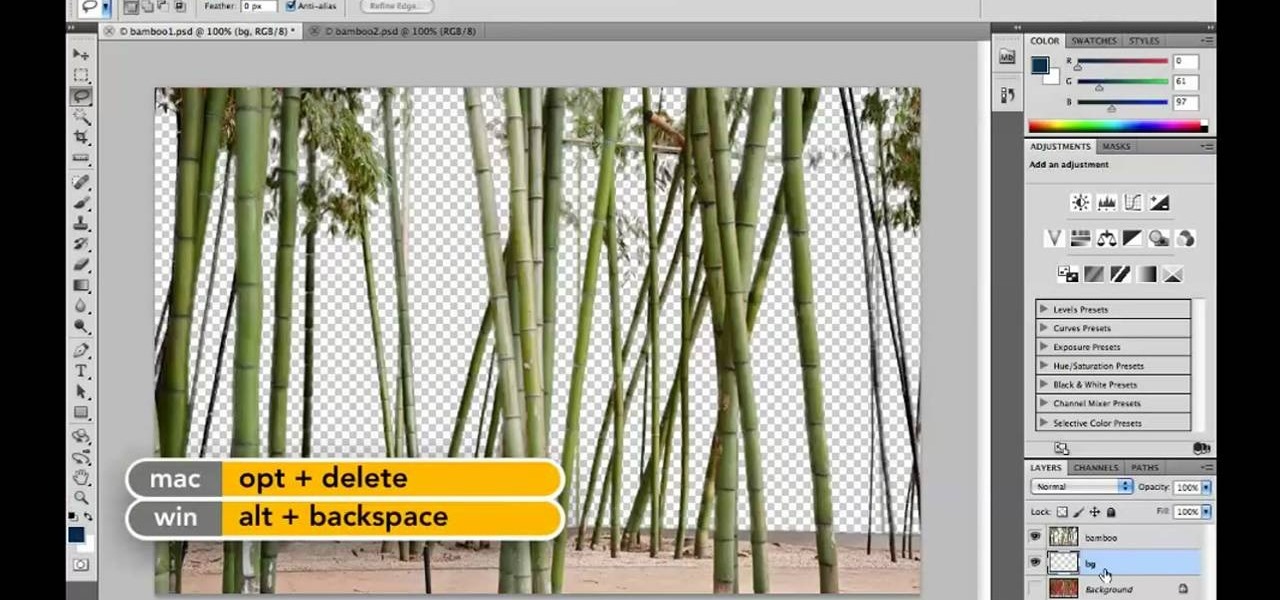
Want to know how to increase the size of a selection when working in Adobe Photoshop CS5? It's easy. And this clip will show you precisely how it's done. Whether you're new to Adobe's popular raster graphics editor or a seasoned designer looking to better acquaint yourself with the new features and functions of the latest iteration of the application, you're sure to benefit from this free software tutorial. For more information, watch this video guide.

Photoshopuniverse shows you how to simulate a watercolor painting on Photoshop. With this you can take any photo and make it look like it was a water color painting. Take any photo and then duplicate the layer 3 times including original. Focus on the first layer go to cut out. You want a high edge fidelity, and add the number of levels no more than 5. Add some simplicity and the change mode too luminosity. Go to the second copy layer do a dry brush increase size to maximum. add just a little ...

This video will teach you how to increase your PC's virtual memory. Or in other terms, the Random Access Memory space to be used when doing something with your computer. 1. Press CTRL+ALT+DEL. Go to Performance tab. 2. Check the Commit Charge which is also the amount of virtual memory used. 3. Right-click the My Computer shortcut on your desktop. 4. Go to Advanced tab. 5. On the Performance box, click Settings button. 6. Click the Advanced tab. 7. At Virtual Memory box, click Change button. 8...

In this how to video, you will learn how to layer videos in Final Cut Pro. First, open Final Cut Pro. Get your original clip and then put the clip that you want in the clip and drag it in over the top in the time line. Change it to image and wire frame. Grab the corner of the image and drag it down to the size you want. You can also move it around. Next, go to sequence and render it. Once that is done, change the selection back to image. Once you play the file, both clips will be playing. If ...

In this tutorial, we learn how to create a cool blend text effect in Illustrator. First, open up Illustrator and draw a path, then change the color to black. After this, click on the line and type in your desired text. Increase the font size to 36 points, then select the red color. After this, copy your path and select the duplicate button. Now, move the duplicated path and change the background color to yellow. Now, scale the path and resize, then place on to of the red path. When finished, ...

No longer do you have to struggle with bras that just don't quite fit the way you want them to, or even worse, bras that are never comfortable despite being "your size" The Bra Size Calculator from Berlei is here to help you. All you have to do is take some simple measurements and you will know the bra size that really is the best for you.

In this video, we learn how to join lines in Xara Xtreme. All the lines in this are independent, but they can be joined together to make an object. First, open up the object gallery and then duplicate the layer. After this, copy the image and increase the line size by four pixels. Then, go to "arrange" and "combine shapes". From here, the shapes will all combine together to make one total image. Make a rectangle around this and then select "subtract shapes". Combine the layers to finish, then...

In this tutorial, we learn how to start a drawing with an outline. For your outline, you can use a grid system which will make your drawing easier and more precise. It will also make positioning a lot easier so everything is proportioned. From here, you can start to draw in the outline of what you are drawing. You can make your own grid by using a ruler if you would like to. Once you have finished the outline for your drawing, you can start to add in details using the grids as well. This will...

In this tutorial, we learn how to scan and edit negatives with SilverFast and Photoshop. First, open up the software and lay your negative in the scanner. Make sure you have selected the correct settings when you go to scan it, and click that it's transparent. Also, you will need to increase the size of it and make sure the lighting is correct. Now, scan the image and load it onto the software. Once it's loaded, you will be able edit it by zooming in and then rotating the image so it's the co...

In this tutorial, we learn how to throw an upside down double walled pottery vase. Start off by using water every few seconds to craft your vase. Use your fingers to press down in the middle, to make the round shape and have the vase rise up into the air. Make this into a bowl shape, which will be into the air. Next, shape the middle using your hands into a triangle shape. Raise the side bowl around it, and keep using water to increase the size of the bowl. Collar the bowl in, then start to m...

Stevmay09 will be teaching you how to digitally modify your eye color for free using GIMP. First you need to zoom in on the eyeball then click on the free select tool. Then start on the corner of the eye and make your way around the entire eye. Once you have the area around the eye selected you need to create a new layer. Make sure its filled with transparency then select the color you would like the eye to be. Then get the paint brush tool and select the icon shown then increase the scale an...

User mel_bone teaches you how to use navigation and selection techniques in Microsoft Word 2007. You will notice in the bottom right corner of the main window a slider. This controls the zoom. You can thus increase the page size or decrease it, as you need. When you have a document that has more than one page, you can go to the end of the document by pressing ctrl+end. Ctrl+home brings you to the start of the document. Clicking and holding the mouse button pressed on the navigation bar lets y...

This task tutorial explains how to use Photoshop to create a YouTube subscribe button. First, select the rectangle tool and draw a bar. Select color options and deselect the color overlay. Then, go to gradient. Using the dropper tool, select the first and second color. Open layer options again and select the stroke color using the eyedropper tool. Increase the stroke size and change the position to inside. Click okay. Select type tool, create text field and type in the text. Open layer style ...

Did you know that almost 85 percent of women wear the wrong bra size? Wearing the wrong size can cause sagging, discomfort and stress on your back. The right bra can be flattering to your outfit, comfortable and fitting and make you feel more confident about yourself. A bra size is composed of two measurements: your band size and your cup size. The band size is important and the bra needs to fit snugly around you, not too tight but not loose. The cup size is important to prevent breast damage...

In this tutorial, we learn how to make a flat circle using double crochet. To start, you will begin with twelve double crochets in a ring shape. For the second round, you will increase in every double crochet until you have twenty-four. Next, you will increase every other double crochet until you have thirty-six double crochets. For round four, you will make two double crochets between increases until you have fourty-eight double crochets. For the last round, you will make three double croche...

In this video, we learn how to make a flat circle using single crochet. Start out by crocheting six single crochets into a ring for round one. For round two, you will increase in every single crochets so you have twelve of them. For round three, you will increase with every other single crochet doing one single crochet in between the creases. do this for a total of eighteen. Then, make two single crochets between the increases and you will have twenty-four. On the last row, you will make thre...

The rumor that the iPhone 8 will ship with 3D camera system is not a new one, but a new analysis by Morgan Stanley's Charlie Chan lends credibility to the speculation. Now, it appears more likely than ever that Apple's next iPhone will ship with 3D capabilities, increasing potential for AR and VR integration in the future.

Do you listen to a lot of music on your smartphone or MP3 player? Ever wished the built-in speaker was louder? You're in luck, because this simple amplifier can increase your volume by 14 decibels and make your device look totally steampunk while you're at it. What You'll Need

Cake pops, popularized by bite sized goddess Bakerella, are a food fad that you should definitely sink your teeth into (literally), but to make sure your cake pops appear professional and uniform you have to consider your sizing.

You can take an old, stainless steel refrigerator and turn it into a vertical smoker. Weld steel plates to make a fire box with a door and a removable ash tray, then reconstruct the frame to make yourself a new addition to your barbecue pit!

In this how to video, you will learn how to re-size an image for printing using Photoshop. First, open the image you want to re-size in the program. Next, go to image and select image size. From here, you will see the current size of the image. You can change the units of the sizing. The resolution is the number of dots printed per inch. De-select re-sample to change the resolution of the image only when printing. 300 is the standard resolution. When you re-size the image, make sure constrain...

Code your Flash-based website so that your content can remain the same, no matter if visitors are viewing your site on a computer screen, smartphone display or even a high-definition TV. This tutorial shows how you can code your fluid website to achieve the true fit effect.

Add complexity and intricacy to your next crochet project with the 2 tog increase crochet stitch. The 2 tog increase is not a crochet pattern but rather a way to jam more stitches into a single stitch so you add more oomph to your projects.

In this Photoshop tutorial the instructor shows how to create a Polaroid photo. First open the regular photo and make it into square shape as Polaroid images are in square shape. So use the selection tool and crop it into square shape. Now unlock the layer from background mode. Now go to the image canvas size and increase the size of canvas like up to 800 X 800 pixels. Now the layer can be moved around in the canvas. Now add another layer and fill it with white. Now select the image leaving a...

When there's a new game you want to play or app you need to use, but a Wi-Fi network isn't available, you can always download it over cellular data. If the size of the app is too large, however, you may not be able to on your iPhone. But that changes in iOS 13, which finally gives control over cellular data downloads in the App Store.

Snapchat just rolled out a feature that lets you create custom Filters and Lenses. While the average Geofilter won't run you more than a few bucks, it's not that hard to exponentially jack up the price. Amazingly enough, Snapchat's latest attempt to monetize their platform can ultimately cost you as much as $999.99. Ignore the penny, let's call that a cool grand.

Men's clothing sizes often incorporate series of numbers to describe just how big the clothing is. If you're having trouble figuring out what size you need, watch this video to learn how to measure your men's shirt size with a tape measurer.

With just eight little pieces of paper, each the size of tea bags, you can make a card embellishment to make your greeting cards more beautiful and elegant. This video series provides you with four different techniques for folding a card embellishment from tea bag bits of paper. The stars and other designs are perfect for any card or scrapbooking flair, also it could be great for Christmas decorations. Check out all four videos for all four techniques.

This tutorial will focus on how to use the fit image function within Adobe Photoshop. You will utilize this function when you want the pixel width to match between different sized photos in portrait and landscape. First you will select all the photos (you must create a batch action in Photoshop). Next select the fit image option in the file menu under automate. You will need to put the same number into length and width to constrain the proportions of your landscape and portrait photos have th...

In this Software video tutorial you will learn how to resize a custom image using Adobe Photoshop CS4. Select your image. Click on ‘image’ tab and select ‘image size’ from the dropdown menu. In the ‘image size’ box you can change the height and width pixels. But, if you check the box ‘constrain proportions’, then when you change one pixel dimension, the other will automatically change. Similarly, for resizing drop shadows proportionately, check the ‘scale styles’ box. The ...

In this video tutorial. viewers learn how to change the size of text and icons in a Windows 7 computer. Begin by clicking on the Start menu and open Control Panel. In the Control Panel window, click on Appearance and Personalization. Then click on Display. Now users are able to select the size of text and icons to Smaller - 100%(default), Medium - 125% and Larger - 150%. If users select one of the larger sizes, some of the items will not fit on the screen. Once users have select the setting, ...

Don't fret any longer after watching this video you'll learn how to build muscles and increase testosterone in your body. Of course, in order to build the muscles you want you'll need to increase your testosterone. Here, you'll learn how to do exercises and increase your testosterone in your body.

Seldom does a woman want to increase her butt and waist size, but for those who work in theater, a big butt may just be a requirement for a role. However, faux butts and hips will generally rob your wallet of quite a steep amount of money, so why not make them yourself?

Pruning tomatoes is one of the easiest and most beneficial things you can do to increase fruit size and help lessen the chances of disease. The basic method of pruning is to remove the suckers from the leaf axils of the tomato plant. If you remove the suckers you will have larger, sweeter, and healthier tomatoes. If you leave them you will get more tomatoes, but the plant is more susceptible to disease and other health issues. This how to video gives you pruning tips and tricks so you can hav...

In this video series, learn how to dress different plus size body types. Our expert, Michele Varon, shows you the different types of plus size women. With her plus size models, you can see which body type you most closely resemble. Once you know, you can start to find flattering clothing for various occasions.