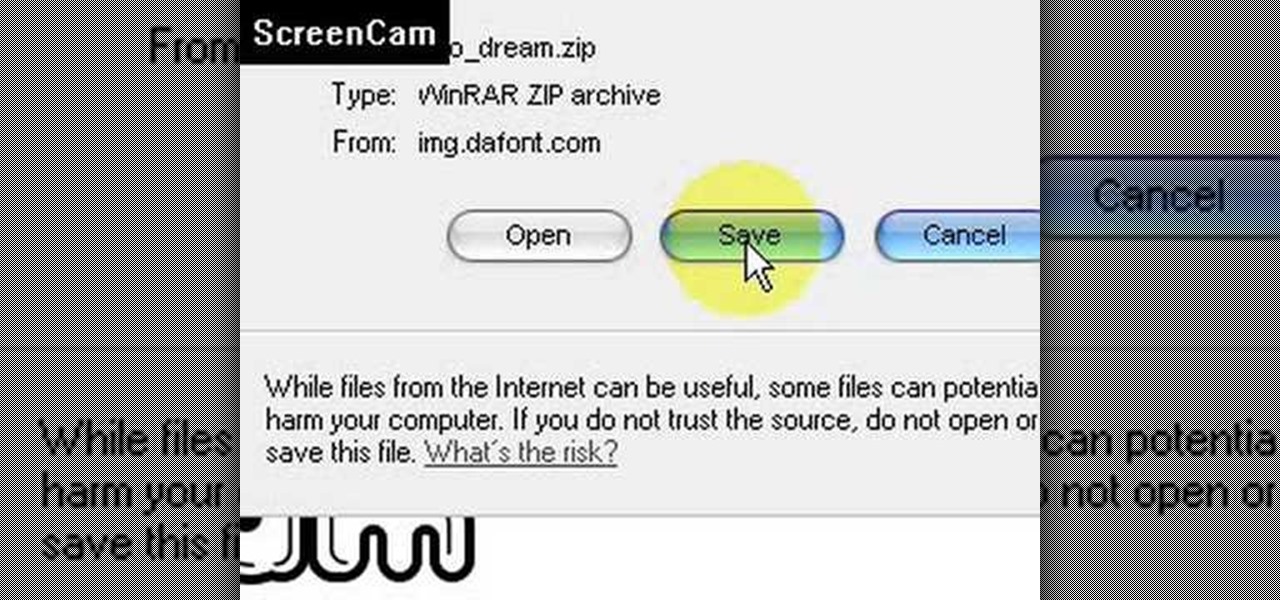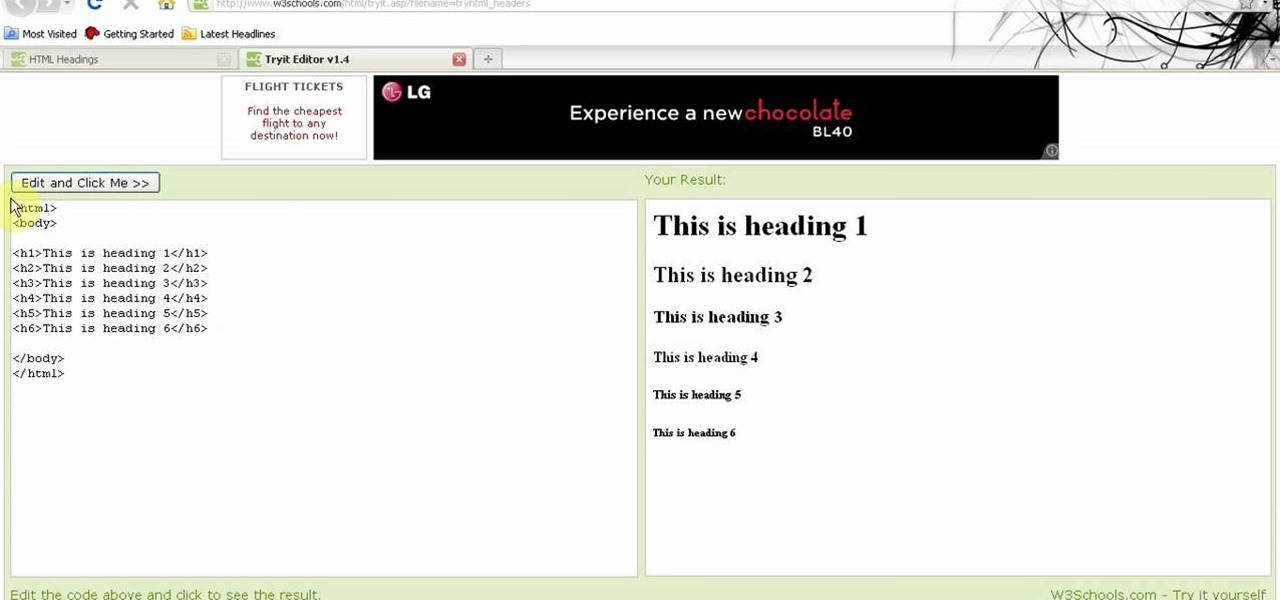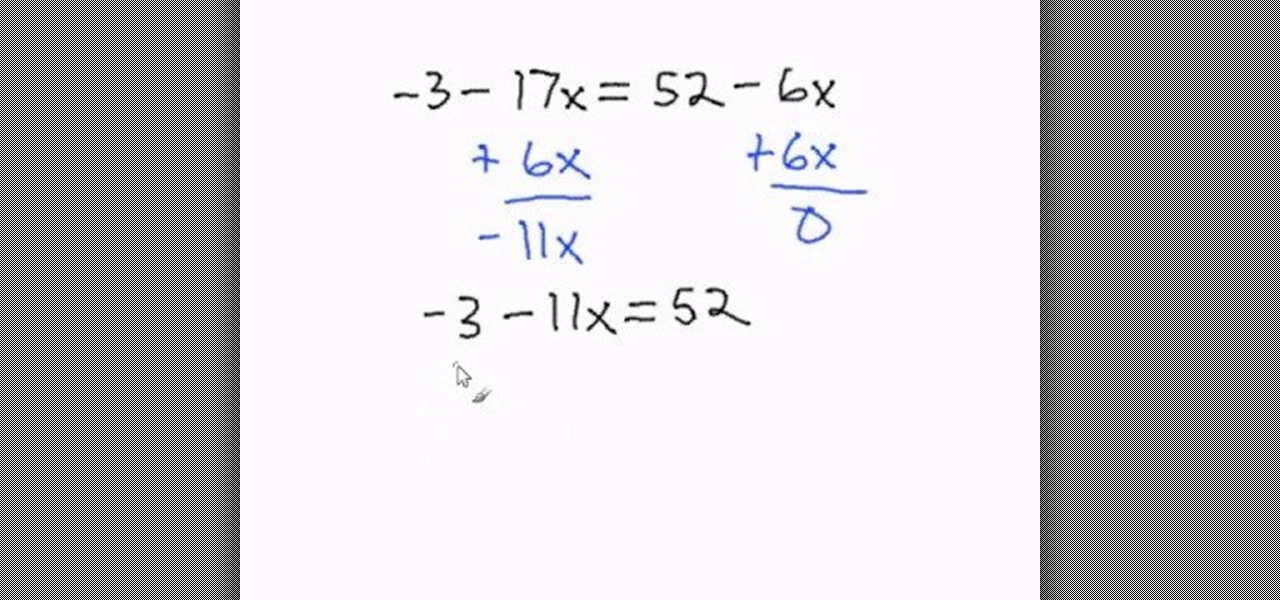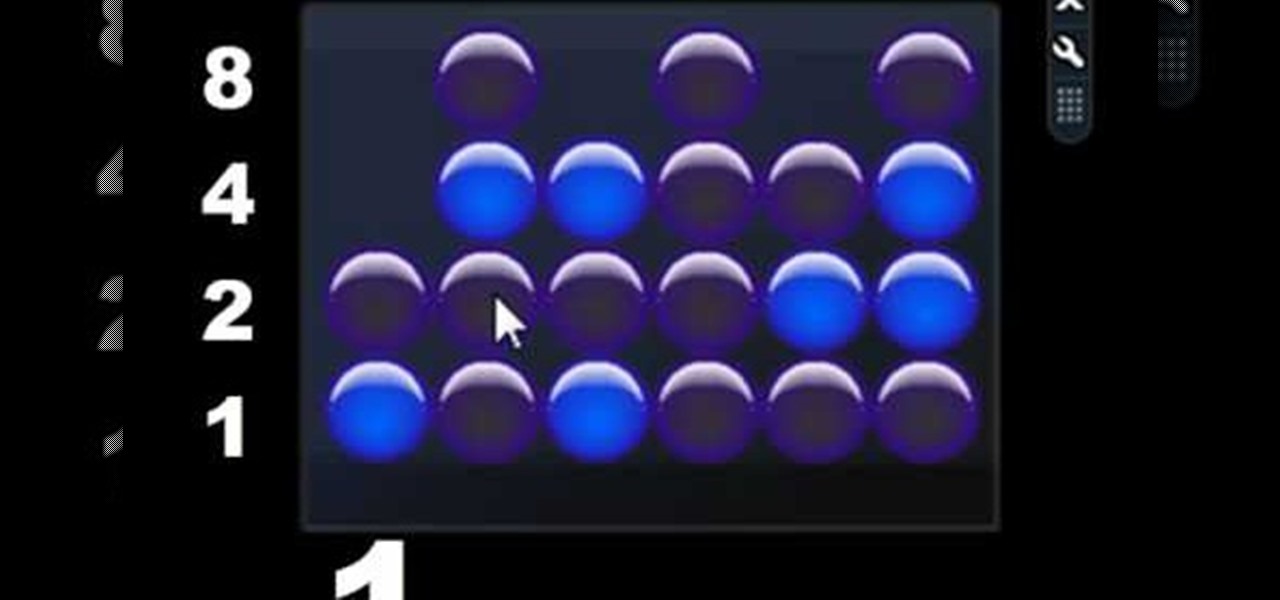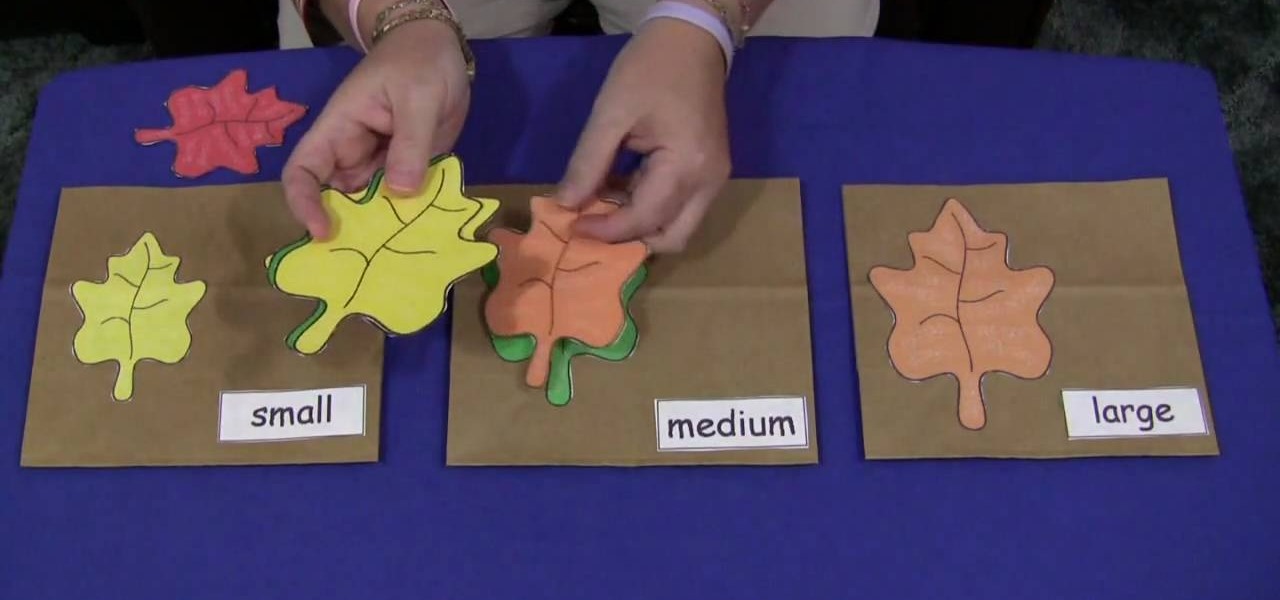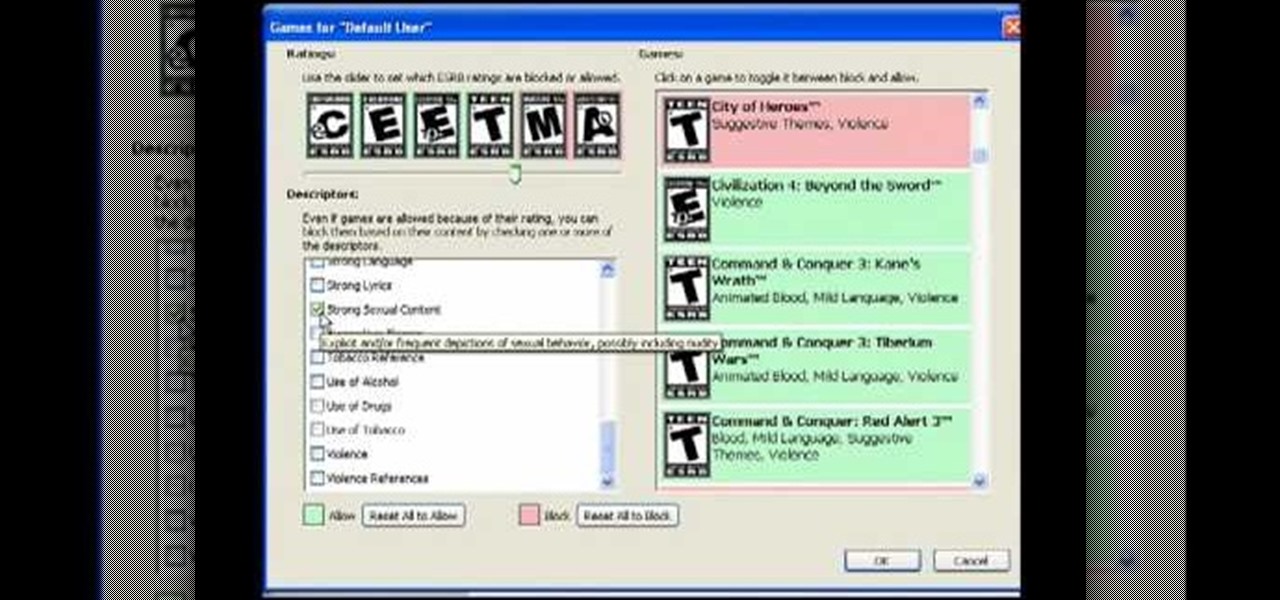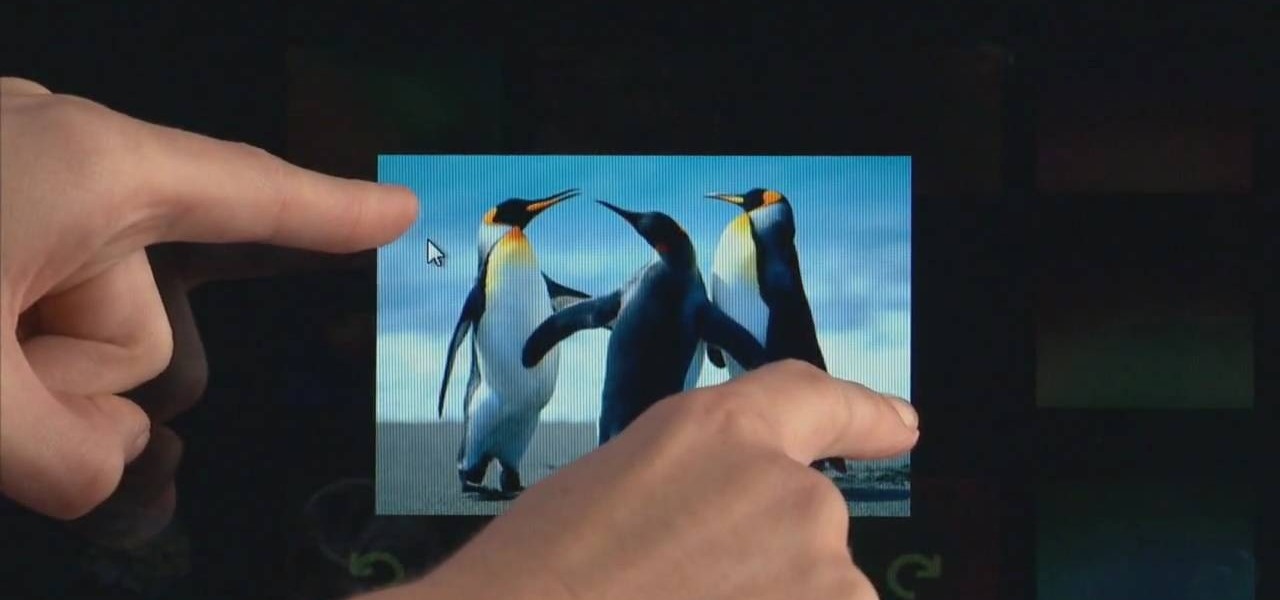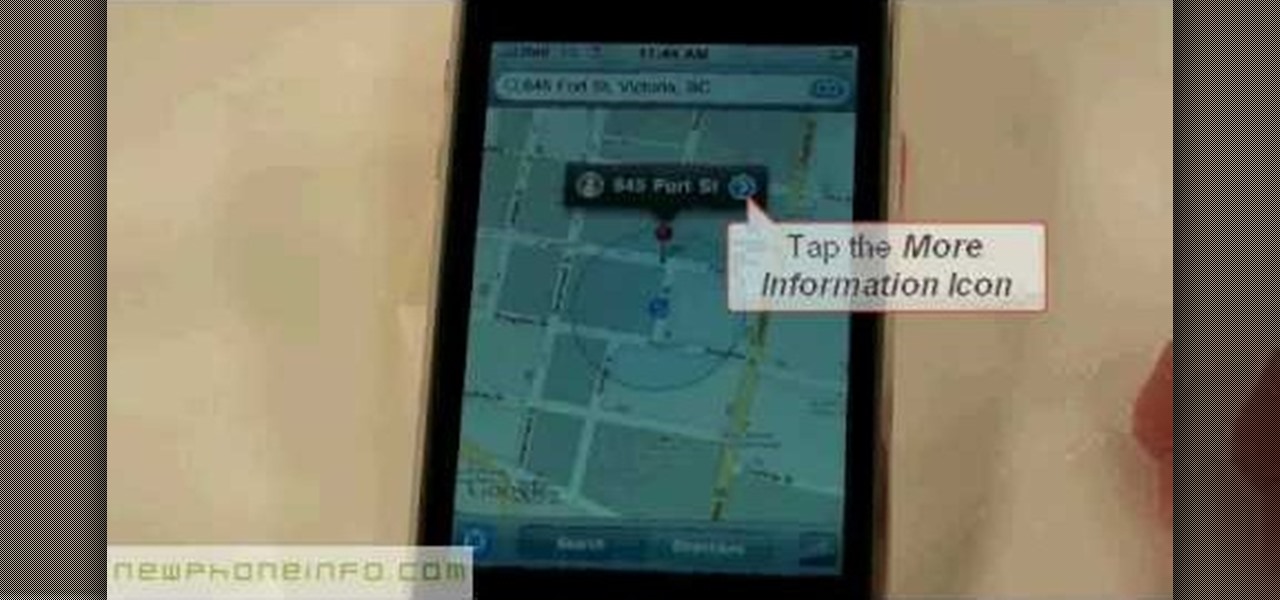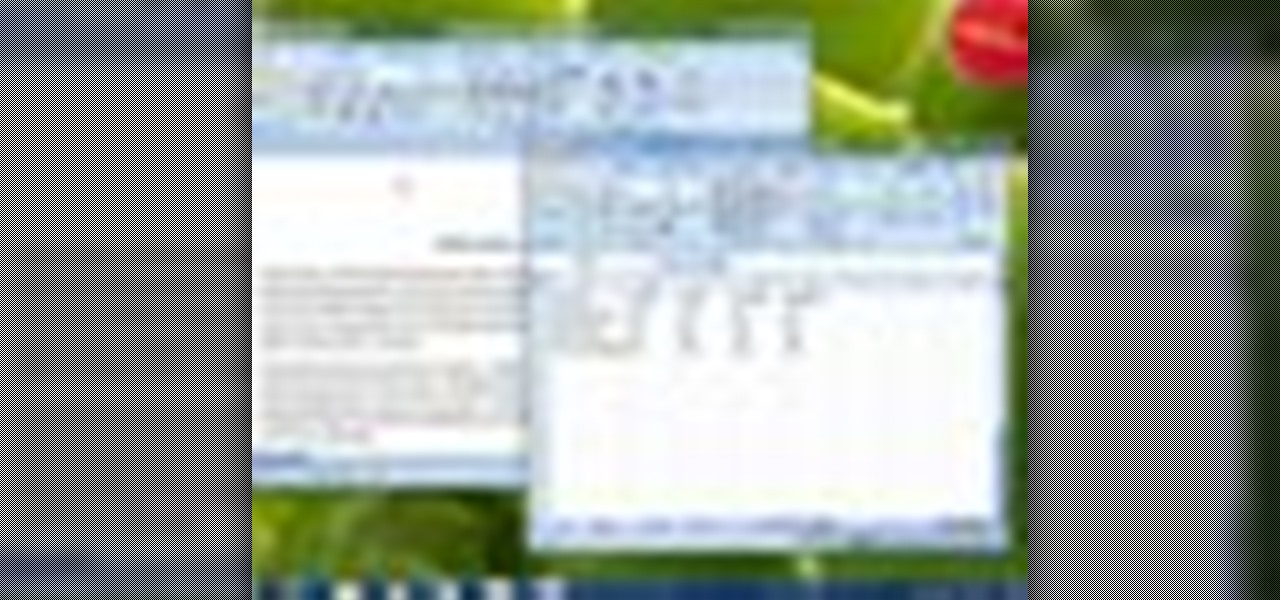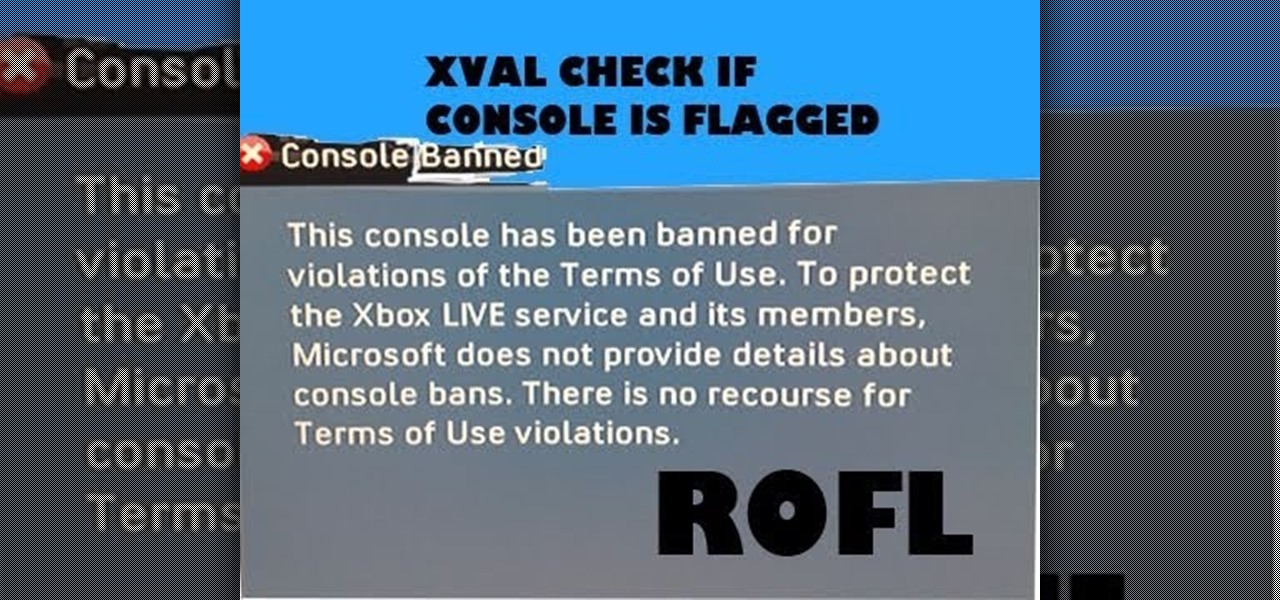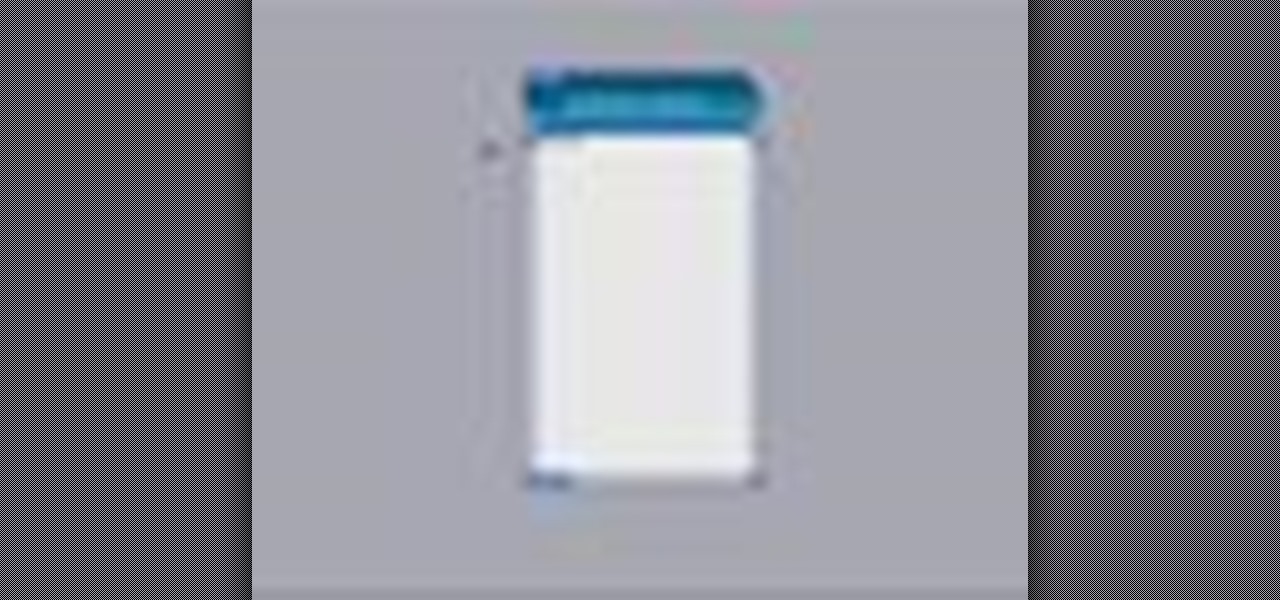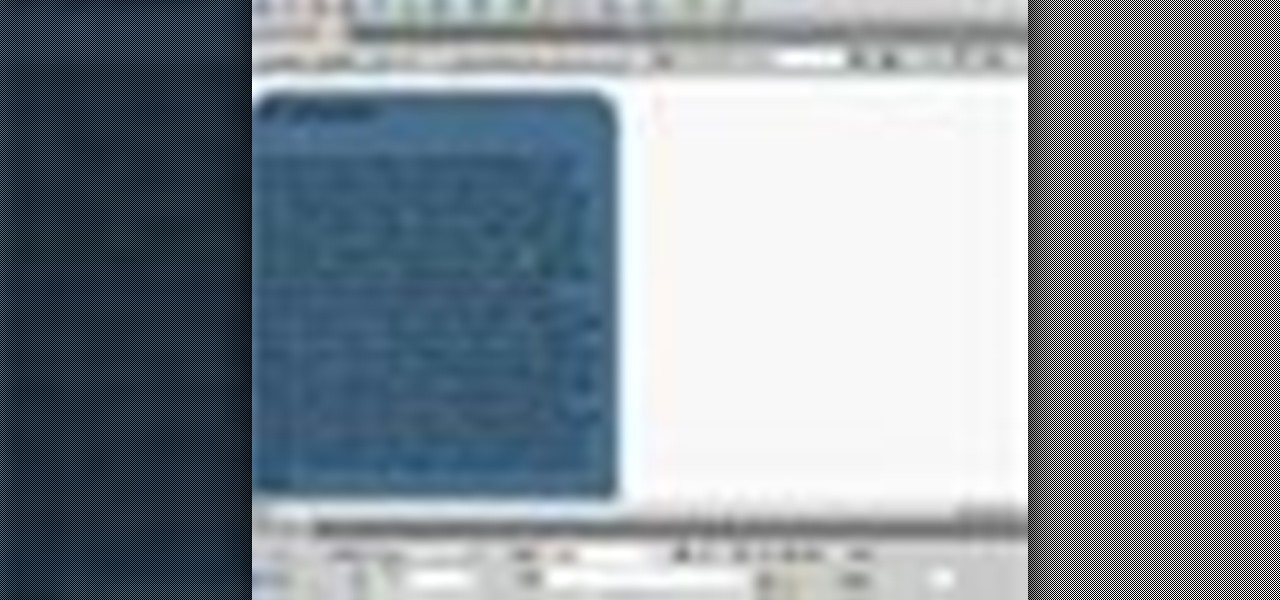If you haven't come up with a funny, innovative costume yet for Halloween, you're running out of time. While all your friends are busy perfecting their month-long DIY costume project, you're still being lazy about it and have just now started to search online for ideas.

This video will show you how you can simply type a symbol of a bomb in Microsoft Word. Using three easy steps, the symbol can be simply inserted into a word document. After opening up the Microsoft Word program, the user should then change the font type to a font which is called "Wingdings". This font will create symbols in the place of the regularly typed letters. In order to obtain the bomb symbol, simply type "M" (capital m) and the symbol will appear. The symbol should appear as a simple ...
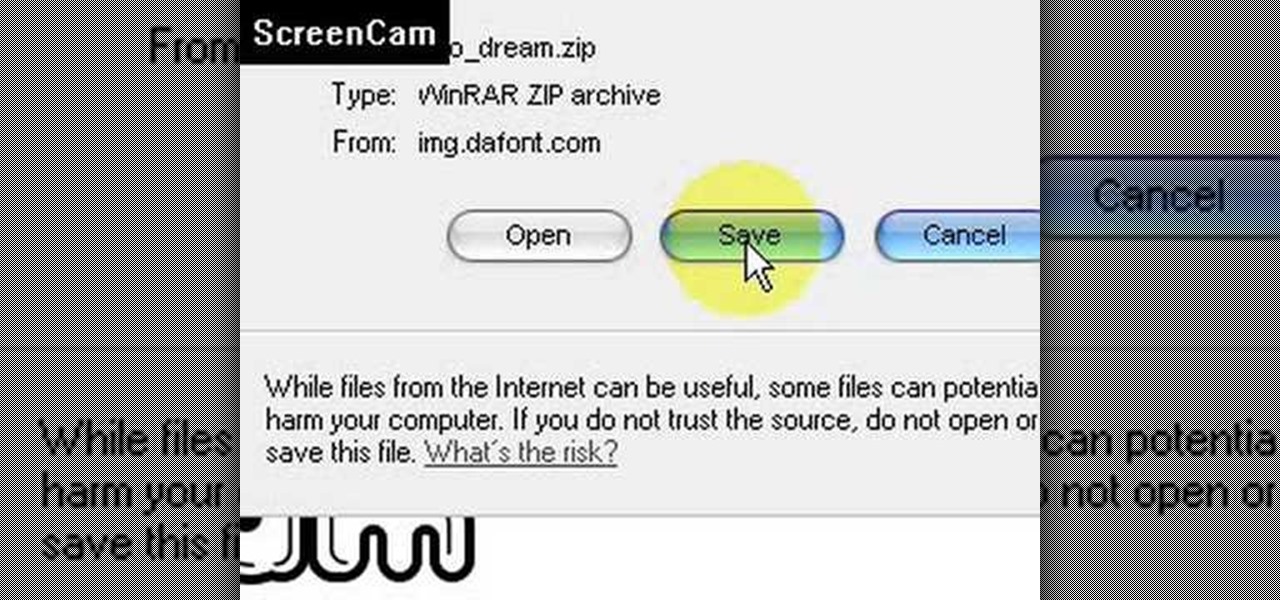
This video is about how to install new fonts in Windows XP. The first step that you will need to do is open your web browser then search for fonts. If you have found the site, just simply click on it. Then the next step is have a browse and look for the font you like. Once you have found the font that suits you best, just simply click the button "download" then save the file in your computer. Once you have saved the file in your computer, simply right-click the file and click on the "extract ...
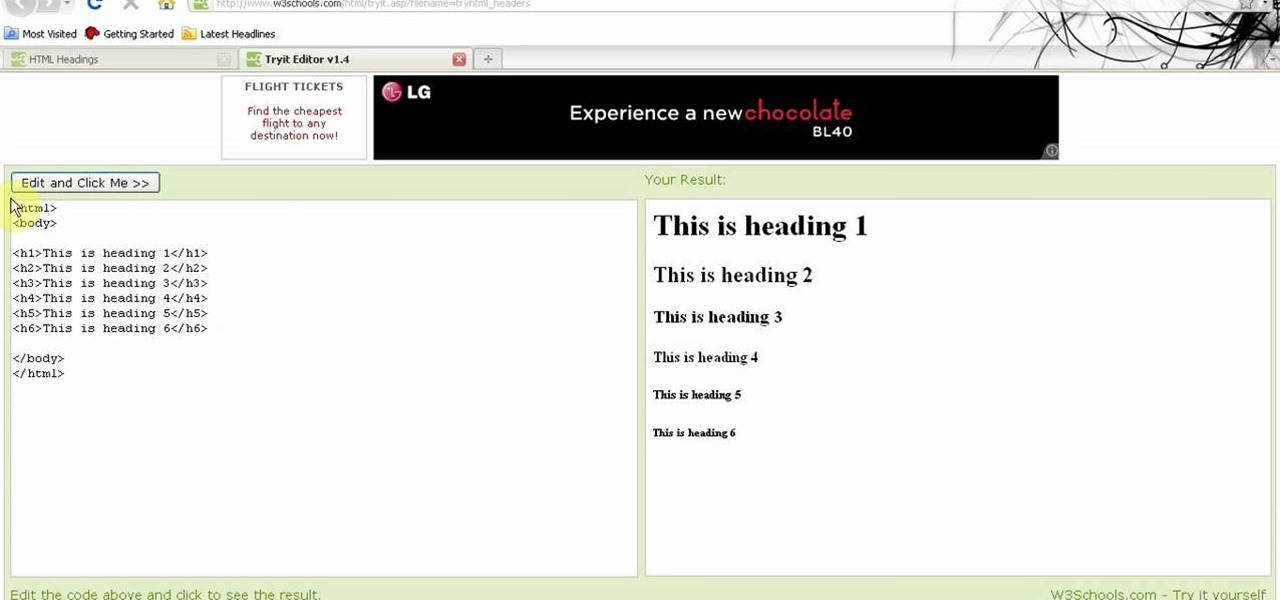
1. Visit 3schools for free and fantastic web building tutorials. 2. Find the subject you are interested in researching and simply click on it and it takes you to a video.

Sometimes a dish your preparing simply doesn't call for soggy tomatoes still filled with its interior webbing and seeds. That's when you need to know how to seed a tomato.

Out of ideas for Halloween, or simply don't feel like blowing all your cash on a costume you're only going to wear once? Then take a look at this tutorial for creating origami Freddy Krueger monster claws.

In this tutorial, we learn how to program the HomeLink setup in a 2010 Prius. This can be programmed to operate any HomeLink compatible device. Up to three devices can be operated from the vehicle. To program a garage door opener, simply press both the remote and home link button until the indicator light flash rapidly. To program anything else, simply follow the instructions that are given to you when you purchase your car. This is a great feature that can save you time and add more simplici...

Do you die over chocolate and can't think of any better way to vacation than simply turning on an episode of "Friends" and gorging on bag after bag of Godiva chocolates? We hear you.

These days, with such an intense demand for everyone to be on the go, up, productive, and "happy," it's no wonder we supplement our tired souls with a cup of coffee every morning. In fact, we know of some friends who simply don't function without that first cup...or two.

This video from the website What to Cook When shows us how to crack open the crab legs and get the meat out of them. Firstly starting with the cluster of legs, simply grab one of the legs and break it off of the cluster. Now simply grab the leg and starting with the joint, break it into half and pull it apart. Then take the middle section which you just broke and put your fingers right in the middle of that section, crack that one leg and then flip it over and crack it the other way. And once...

This video describes how to import pictures from a digital camera onto your computer and use them in various ways. Simply plug in a flash drive with your stored pictures and they will immediately load onto your computer. Once this is done, you can share your pictures on Snapfish by opening the program and using its various programs. Within the program you can print your images, share, or even create gifts such as posters and mugs with your uploaded pictures. If you would like any more informa...

Here are a few handy tips to help you care for your Powder Vibe for Glass Enamel Powders and how to load it safely. The Powder Vibe tool is a motorized device for the dispensing of glass enamel powders. This tool helps with health and safety by reducing dust and the need for enamel powder sifting when lampworking glass jewelry. The powder vibe tool keeps your enamel powders clean and gives you great control. Use the tool to add smooth streams of glass powder and enamel powder onto your lampwo...

This video is aimed at beginner level viewers and shows one of the basic techniques involved while solving linear equations having one variable.

Want to know why the sky is blue during the daytime and red during the evening and morning? A simple experiment is all that is needed.

In this tutorial, we learn how to start the 2010 Toyota Prius. First, get in the car and make sure you are buckled up and have your keys with you. After this tap on the brakes and then simply turn the car on by pressing the power button. After you do this, the car will start to power up and the lights on it will load with all the car health information. To turn the car off, you will just simply stop the car and press the power button once more. This is a very easy car to use and it's very use...

In this video tutorial, viewers learn how to make shadow puppets. Users will need a good, strong light and good positioning of the light. It is recommended to use white or any bright colored walls. Users learn how to do 2 types of shadow puppets in this video. The first type is a swan. Simply hook the arm out. The forearm will be the neck and the biceps will be the body and feathers. Then flap the 4 fingers and thumb like a beak. The second type can be a variation of animals. Simply stick out...

Sydus 93 teaches You Tubers how to read a binary clock by demonstrating the following process: A binary clock is made up of four rows and six columns of colored or uncolored dots. The rows, from bottom to top, represent the numbers one, two, four and eight. From left to right, columns one and two represent hours, three and four minutes and five and six are seconds. In order to tell time using the binary clock, begin at the left of your chart and simply determine which dots are filled in and a...

Shelley Lovett shares a great children's fall activity to help develop math skills - leaf size sorting bags. All that is required is three paper bags and some construction paper. Use the construction paper to cut out three different-sized leaves, and to make three labels saying 'small', 'medium', and 'large'. Then simply glue the small leaf and small label on one bag, medium leaf and label on the next bag, etc. To make the loose leaves of the three different sizes they place into the bags, si...

In this video tutorial, viewers learn how to control which games can be played with Net Nanny. Begin by opening the program and select Manage Games under Games. Users will have 3 options on how to block or allowing the games. Users can block by the ratings, games or descriptions. For the ratings, simply drag the slider to which ESRB you want to be allowed. For the games, simply go through the list and click on the game that you want to block. For the description, by checking the content that ...

Navigating on your HP TouchSmart 3.0 PC is easy, fun and takes nothing more then your fingers. To click, simply create a single point of precise contact between your finger and the screen. The HP TouchSmart uses optics to determine clicks so avoid leaning on it with your hands, knuckles, large jewelry or the random fly. The screen is not pressure sensitive so pressing harder has no effect. To right click you simply press and hold. For tasks that require multi-touch input use more than one fin...

This video will show you how to use the map function on your iPhone. Follow these steps to use the map function on your iPhone: From the Home screen, tap 'maps' to open the Map window. Use your finger to navigate and scroll around the map. Pinch your fingers apart and you will zoom in to the location, pinch your fingers together and you will zoom out. You can use your GPS to track where you are by tapping the Tracking icon. If you wish to search for a location, simply tap on the Search field ...

In this video, Amy shows you how to properly apply mascara in a way that will compliment your eyes. Using good mascara, simply look downwards at a mirror in order to get a good view and then use the wand to run the mascara over your eyelashes. It is suggested that you simply move the wand and not your eyelashes or your face, carefully rolling the mascara outwards to create a slightly curled eyelash look. This technique will allow you to apply mascara properly and quickly.

Zooming in on your BlackBerry phone could be kind of tricky, especially if you're new to your BlackBerry device. Best Buy has answers. The Best Buy Mobile team explains how to zoom in and out on a Blackberry device when browsing the web.

Windows 7 is the hot, new operating system replacing the past XP and Vista systems. Windows 7 is the most simplified, user-friendly version that Microsoft has developed - ever. Get acquainted with your new version of Windows straight from Microsoft.

If you're new to Google+ and want to know how photos that are uploaded by Google+ users can be browsed or viewed, take a look at this tutorial. You can use the arrow keys to navigate the Google+ photo galleries, or simply click on the photos at the bottom of the lightbox.

If you engage in any nefarious activity on Xbox Live or simply like to swear a lot when you're playing online, your account may be flagged for a ban. Getting banned sucks, so watch this video to see how to use a program called XVAL to check your account and see if it's been flagged for banning in the next ban wave.

Come on baby light my fire! If you're going to be a survivalist, the first thing you'll need to know is how to start a fire. This simply video shows how to use a piece of quartz and a piece of steel to build yourself a fire and stay alive! In addition, the video shows how to pack it all together in a nifty little Altoids tin.

If you recently unearthed your silver from storage hoping to use the pieces to set your holiday table, you may have been a bit disappointed at how tarnished all those spoons and forks look.

Halloween is only a few weeks away, fellow goblinesses, which means it's time to begin planning for your costume, makeup, and nail look. If you're planning to dress up as a vampire this Halloween or simply want a mischevious nail look that screams "Halloween" and "Twihard" all at once, check out this nail tutorial for creating a bloody fang vampire nail look.

Nail polish is such a fun and quick way to display your mood - or current fashion fascination - with pizazz. But we hate it when, just a day into application, we notice the first few chips and tears and cracks.

Ear training is incredibly important to any musician. Knowing to hear and identify root and chord movement and being able to analyze a chord progression quickly is so important to your career. In this video you will get a great ear training lesson on how to analyze the chord progression of a song simply by using the movement of the melody to identify the tonic and chord progression.

The turkey has been eaten, the mashed potatoes with chives inhaled, and the glasses clinked. After all the hullabaloo of Thanksgiving, the task of cleaning up and taking care of leftovers daunts every host.

Create a text box for the web using Adobe Photoshop! Whether you're new to Adobe's popular image editing software or simply looking to pick up a few new tips and tricks, you're sure to benefit from this free video tutorial from TutVids. For more information, including step-by-step instructions on how to create and slice up your own custom text boxes in Photoshop from scratch, watch this web designer's guide.

Create a rounded corner box with CSS in the Adobe Dreamweaver! Whether you're new to Adobe's popular WISYWIG image editor or simply looking to pick up a few new tips and tricks, you're sure to benefit from this free video tutorial from TutVids. For more information, including step-by-step instructions on how to create your own rounded-corner boxes, watch this web designer's guide.

Want to know how to create Twilight-style text using Adobe Photoshop? This lesson will show you how. Whether you're new to Adobe's popular image editing software or simply looking to pick up a few new tips and tricks, you're sure to benefit from this free video tutorial from TutVids. For more information, including step-by-step instructions on how to recreate Twilight's cover text, watch this graphic designer's guide.

Need to convert a large number of images to rich, contrasty black & white using Photoshop? Whether you're new to Adobe's popular image editing software or simply looking to pick up a few new tips and tricks, you're sure to benefit from this free video tutorial from TutVids. For more information, including step-by-step instructions on how to batch convert color images to high-contrast black and white, watch this graphic designer's guide.

Want to create a realistic-looking fiery explosion? With Photoshop, it's easy. Whether you're new to Adobe's popular image editing software or simply looking to pick up a few new tips and tricks, you're sure to benefit from this free video tutorial from TutVids. For more information, including step-by-step instructions on how to create your own custom three-dimensional shapes and how to create a fireball in Photoshop CS3, watch this graphic designer's guide.

Looking for an easy way to create 3D abstract art? Have Photoshop CS3 or later? Whether you're new to Adobe's popular image editing software or simply looking to pick up a few new tips and tricks, you're sure to benefit from this free video tutorial from TutVids. For more information, including step-by-step instructions on how to create your own custom three-dimensional ice sculpture and how to create and apply textures, watch this graphic designer's guide.

Looking for an easy way to create 3D shapes? Have Photoshop CS3 or later? Whether you're new to Adobe's popular image editing software or simply looking to pick up a few new tips and tricks, you're sure to benefit from this free video tutorial from TutVids. For more information, including step-by-step instructions on how to create your own custom three-dimensional shapes and how to create and apply textures, watch this graphic designer's guide.

Want to separate a foreground object from its background? Whether you're new to Adobe's popular image editing software or simply looking to pick up a few new tips and tricks, you're sure to benefit from this free video tutorial from TutVids. For more information, including step-by-step instructions on how get started doing digital tattoo removal yourself, watch this graphic designer's guide.