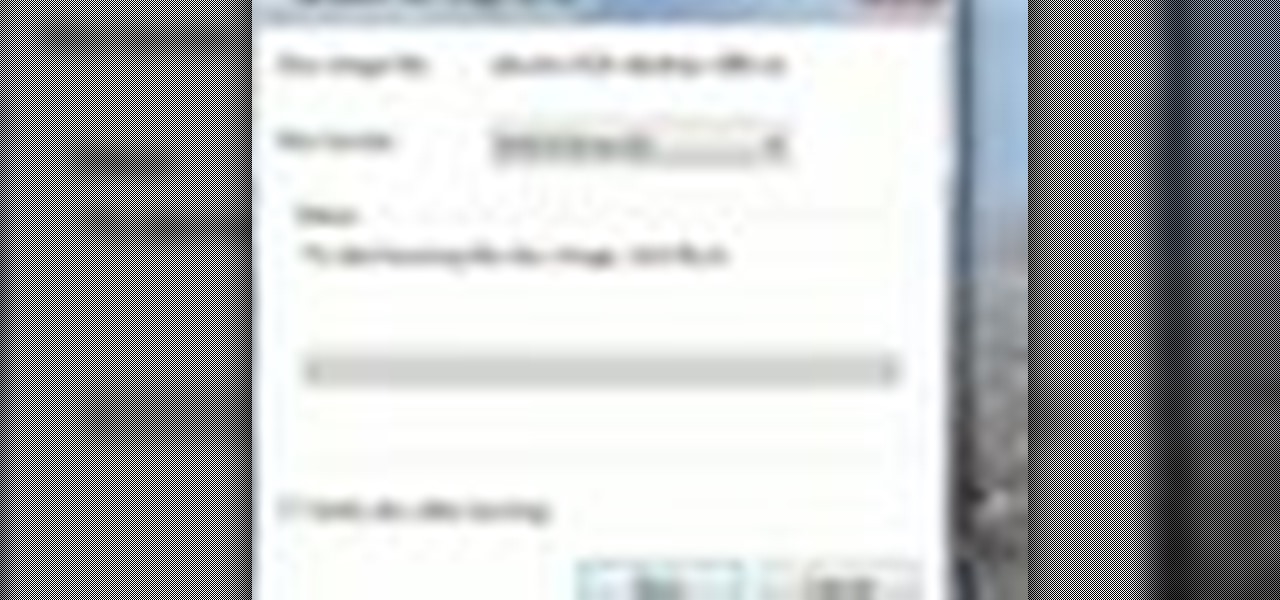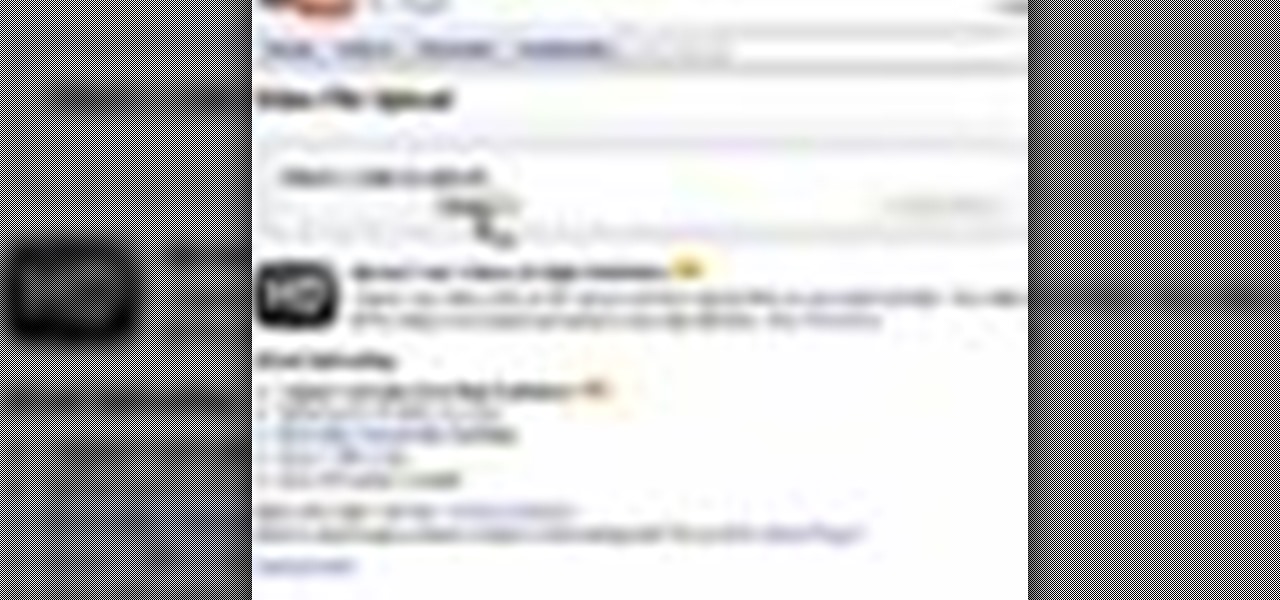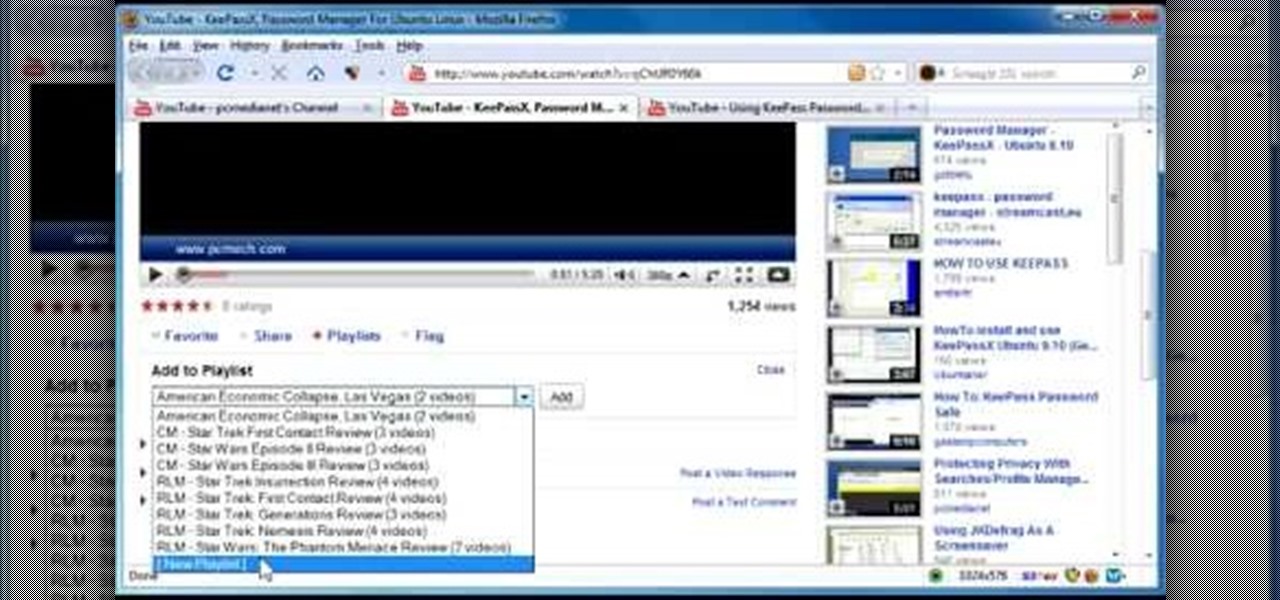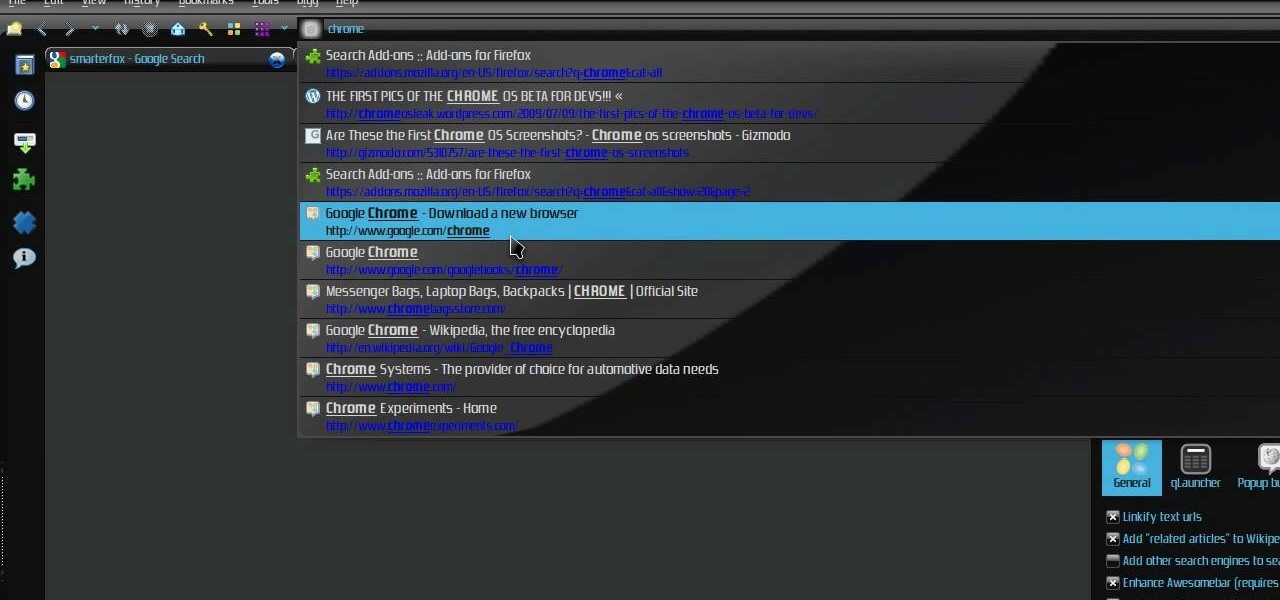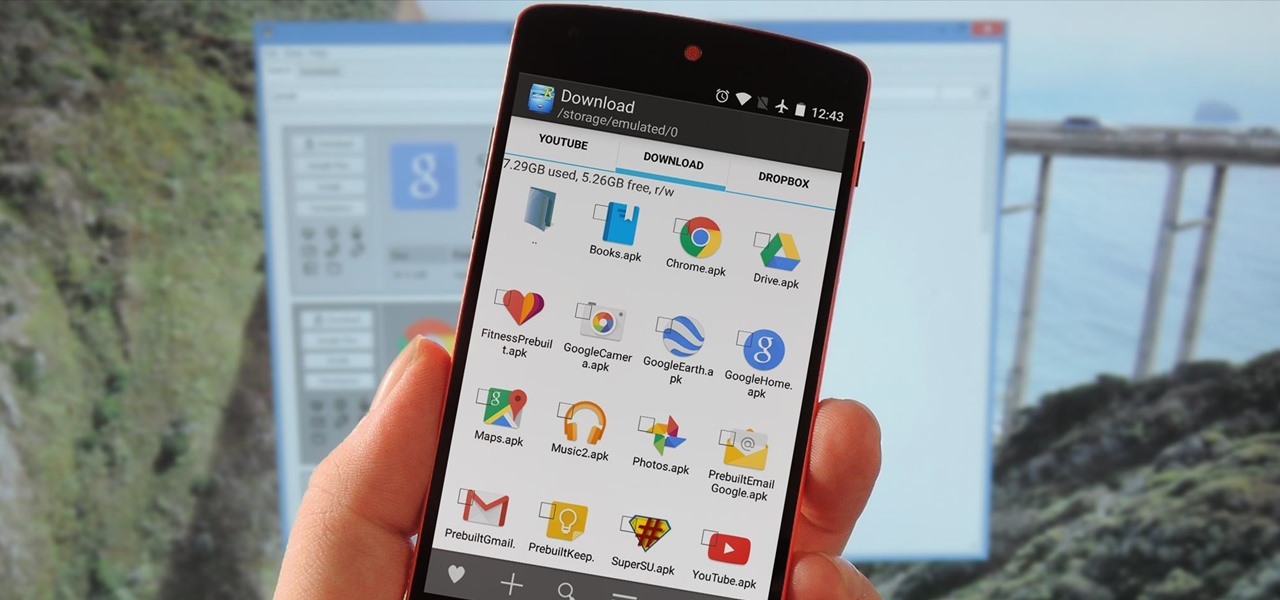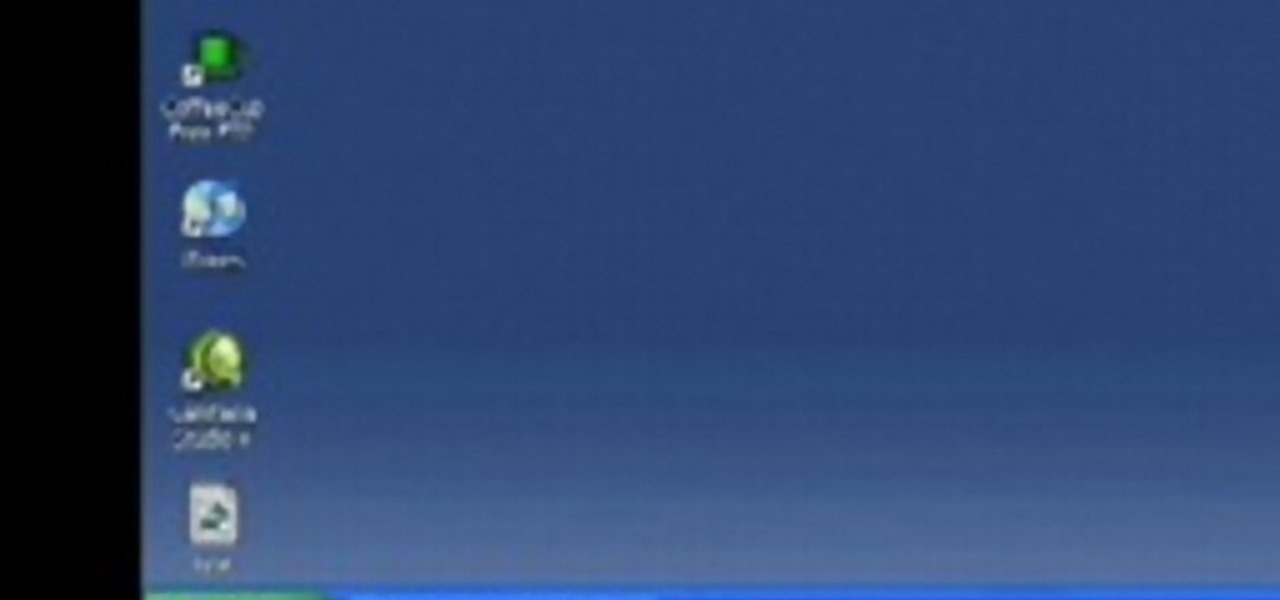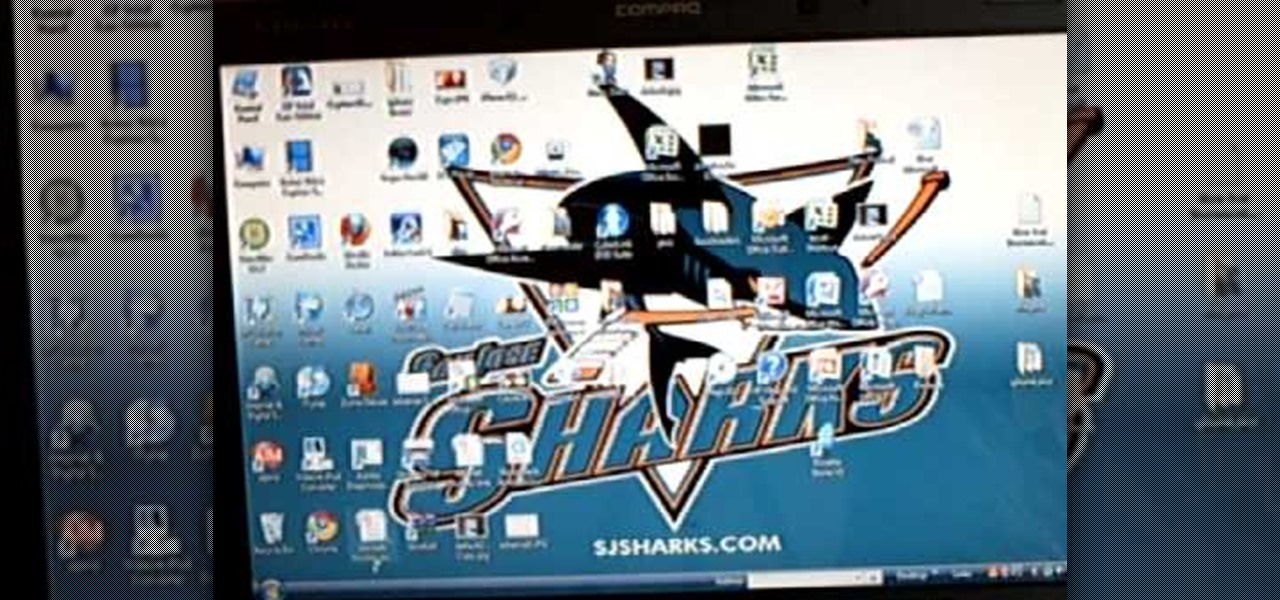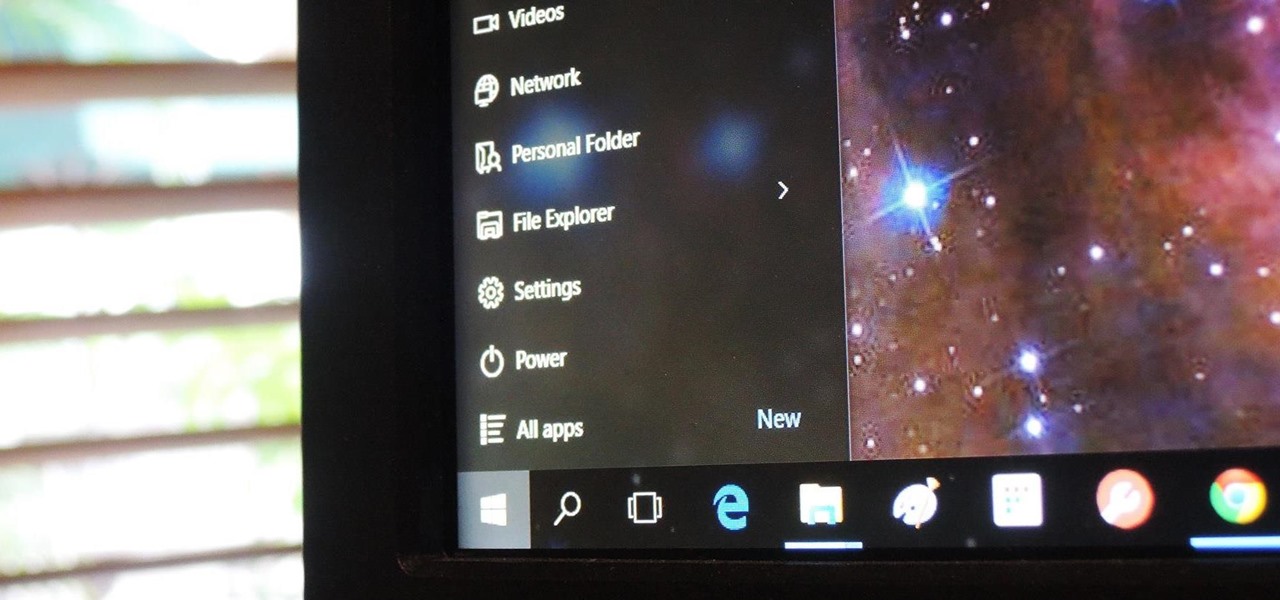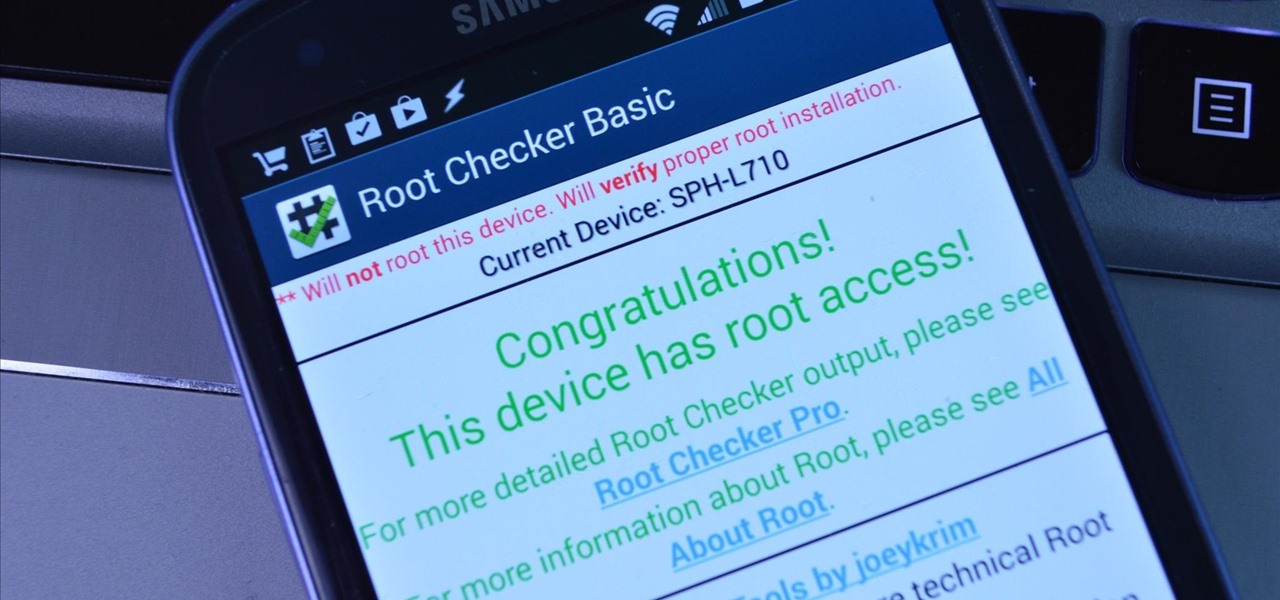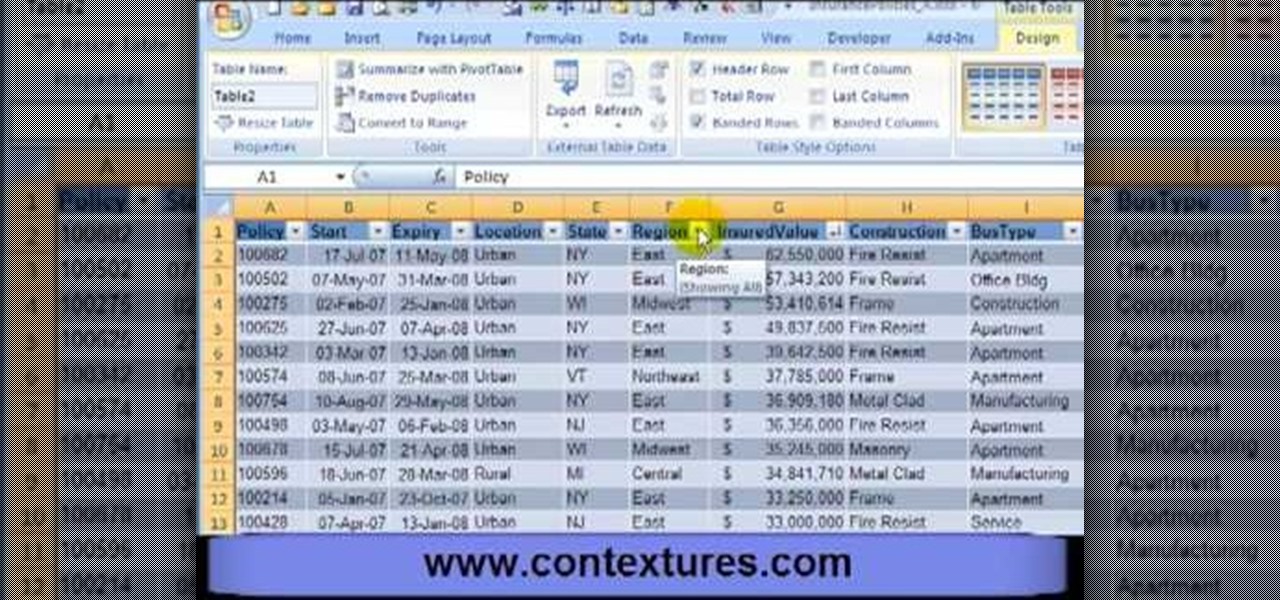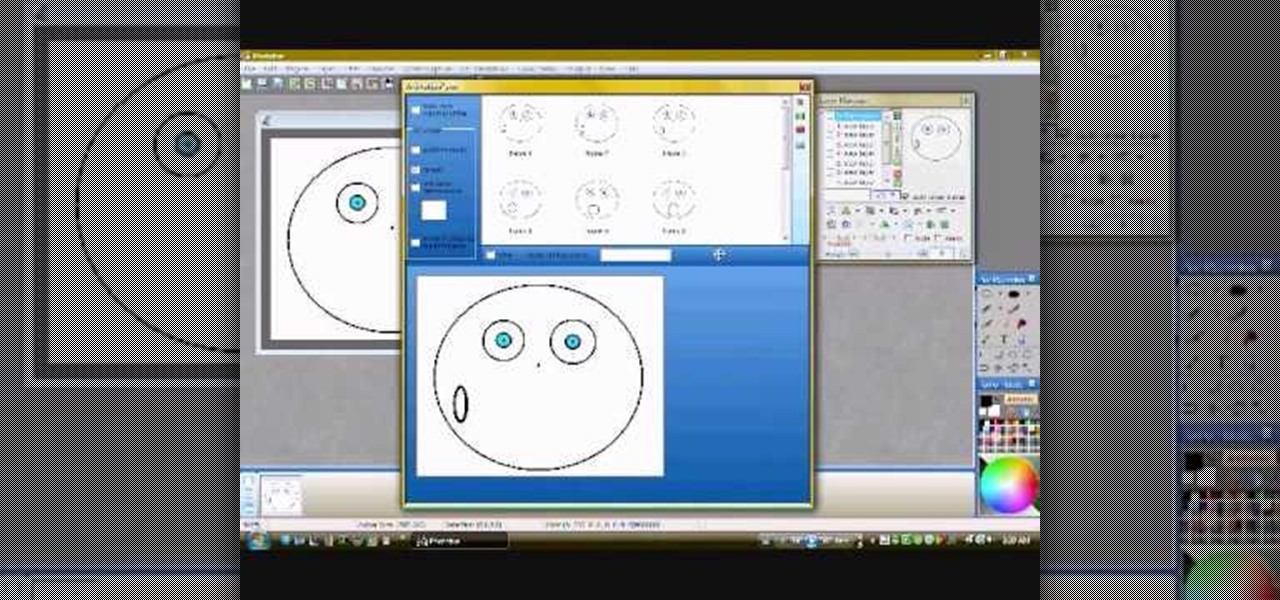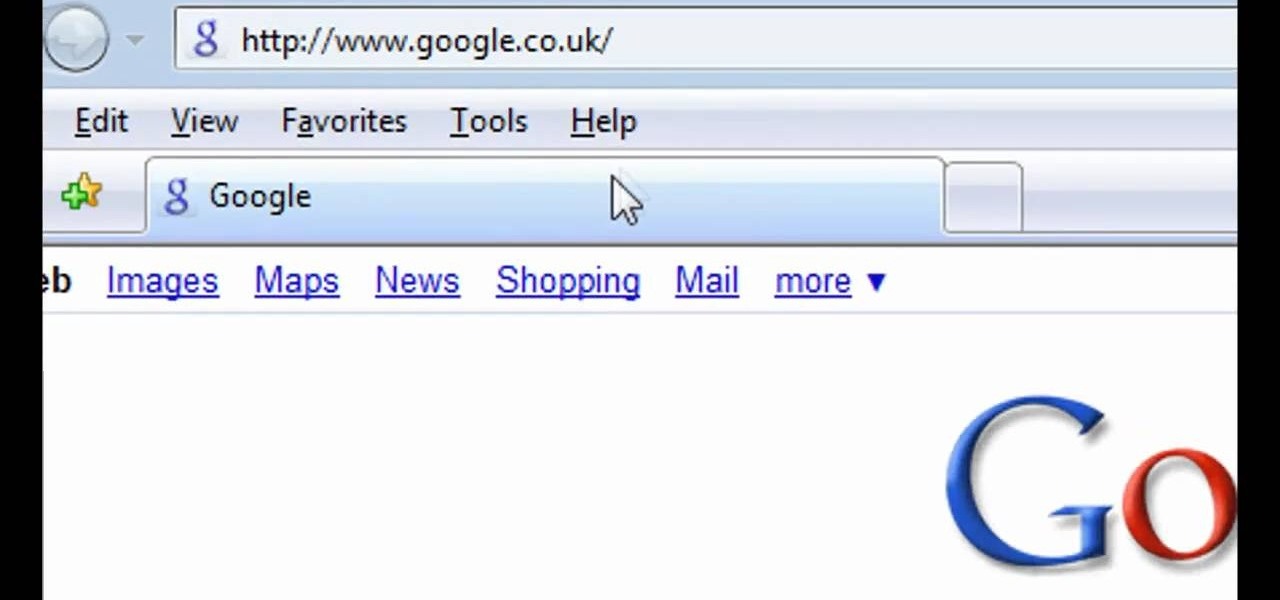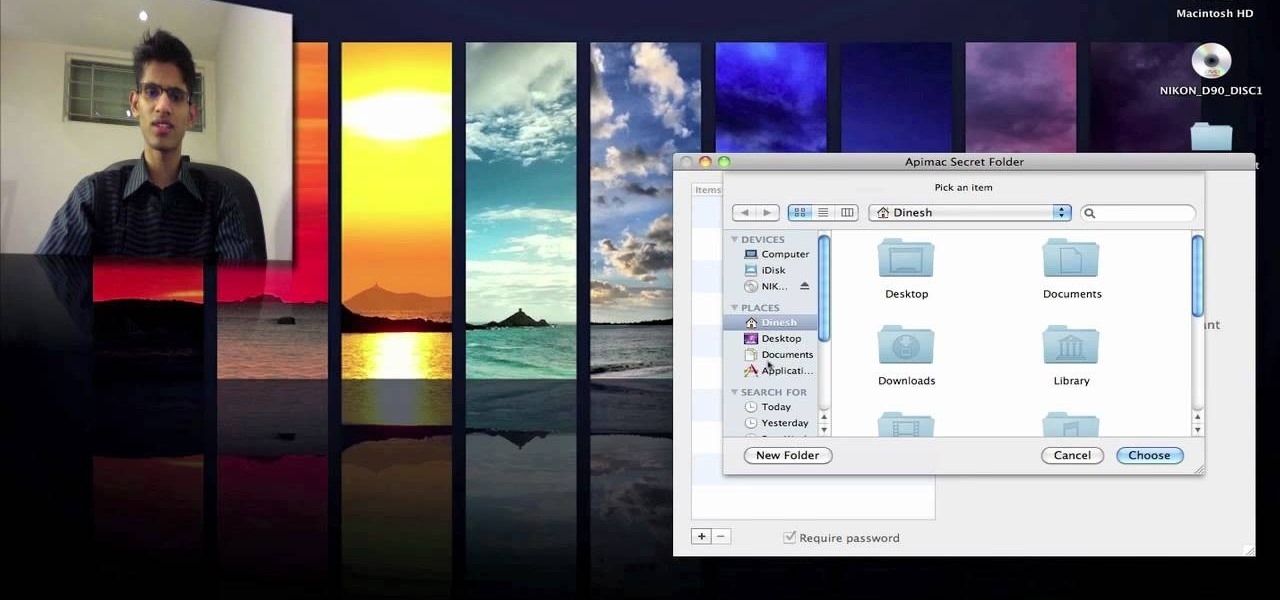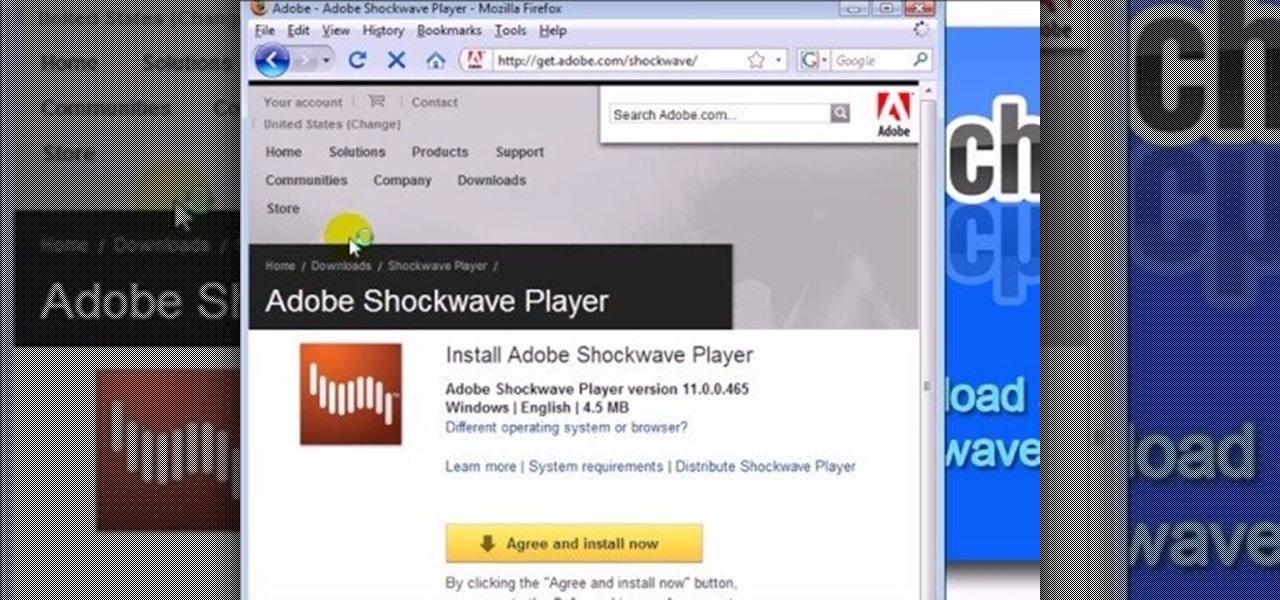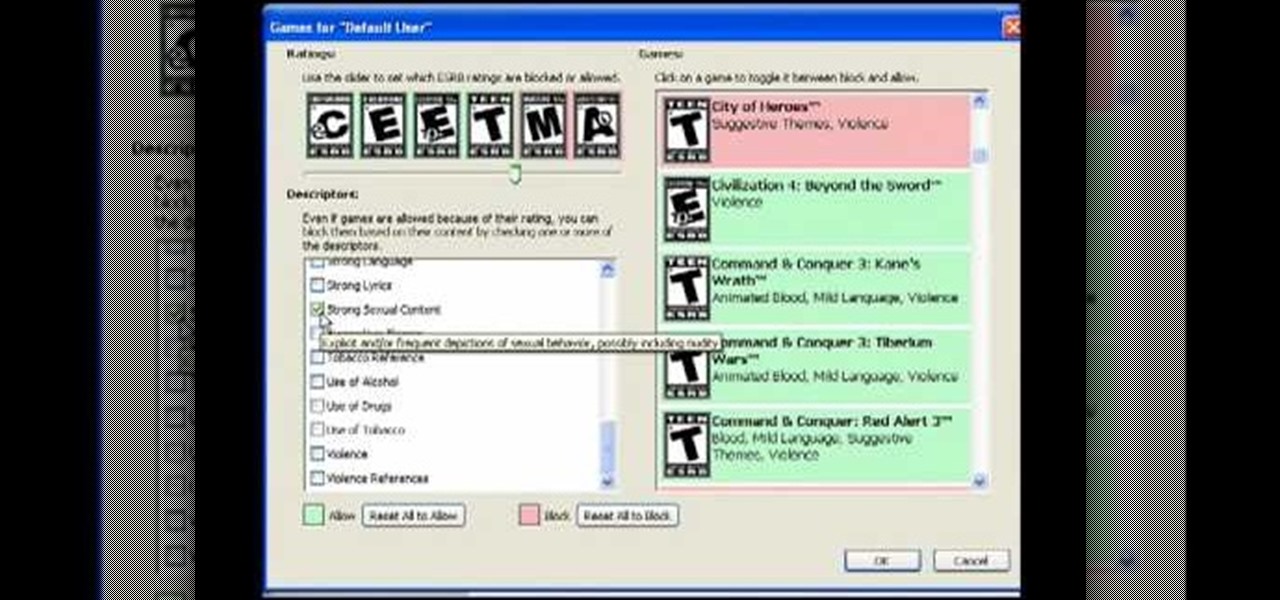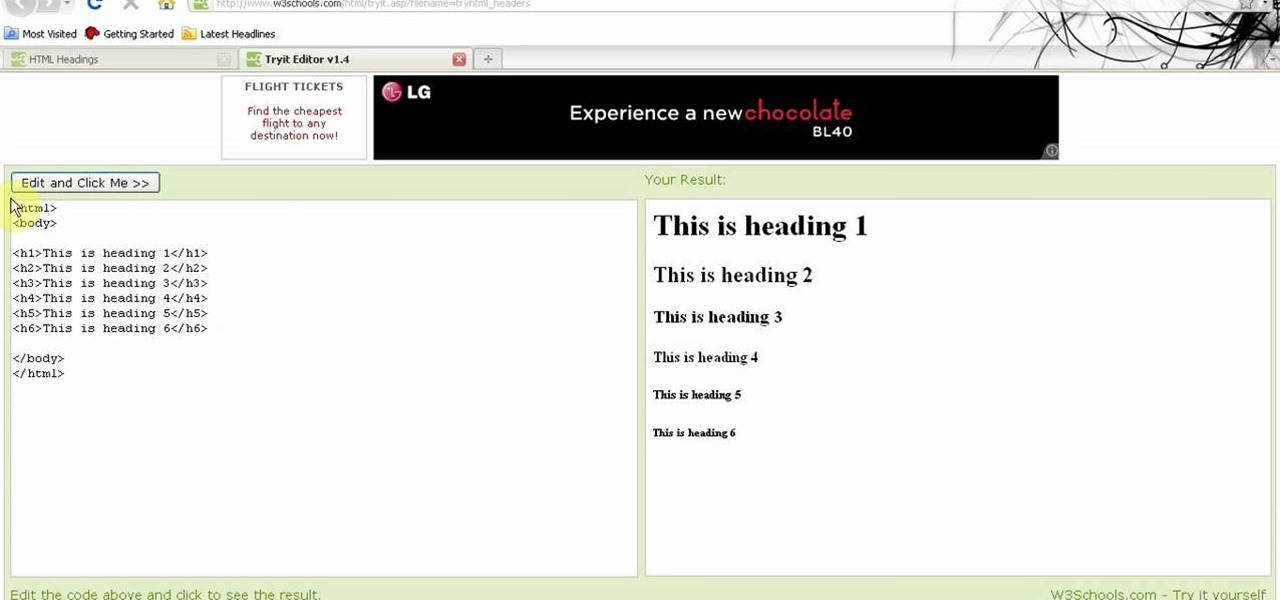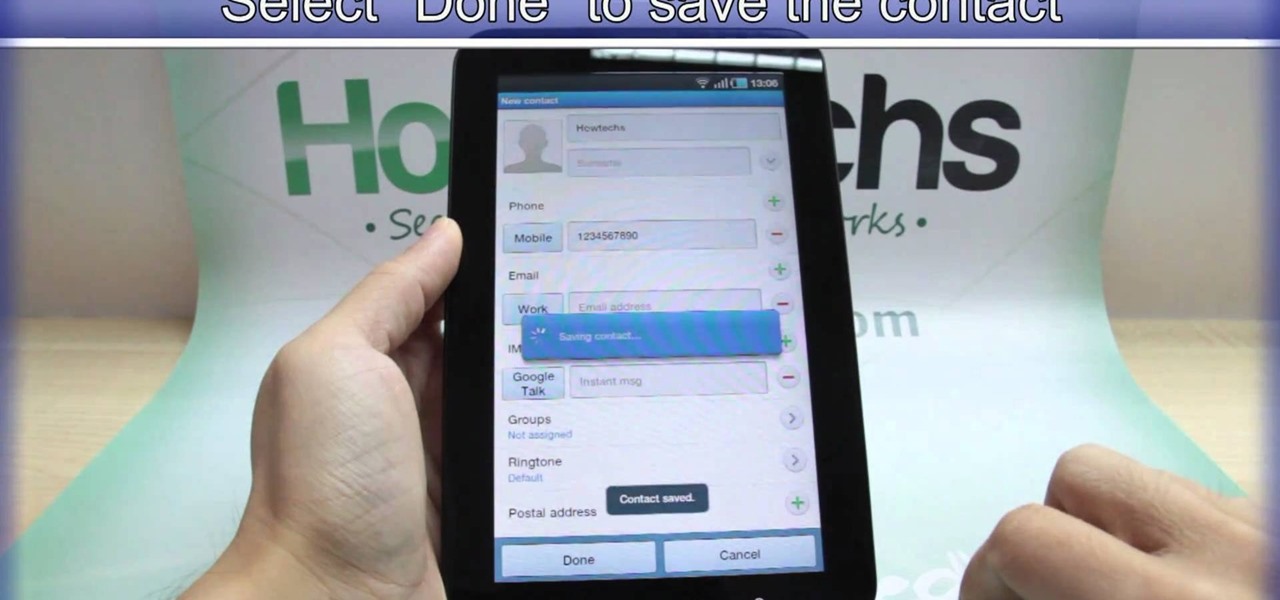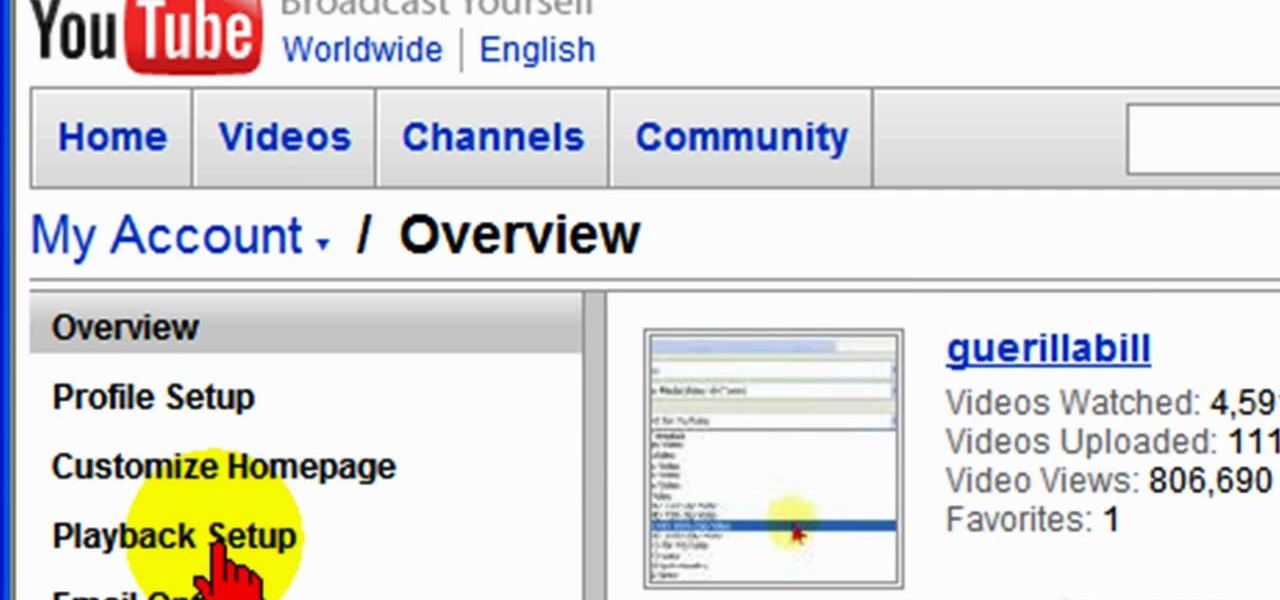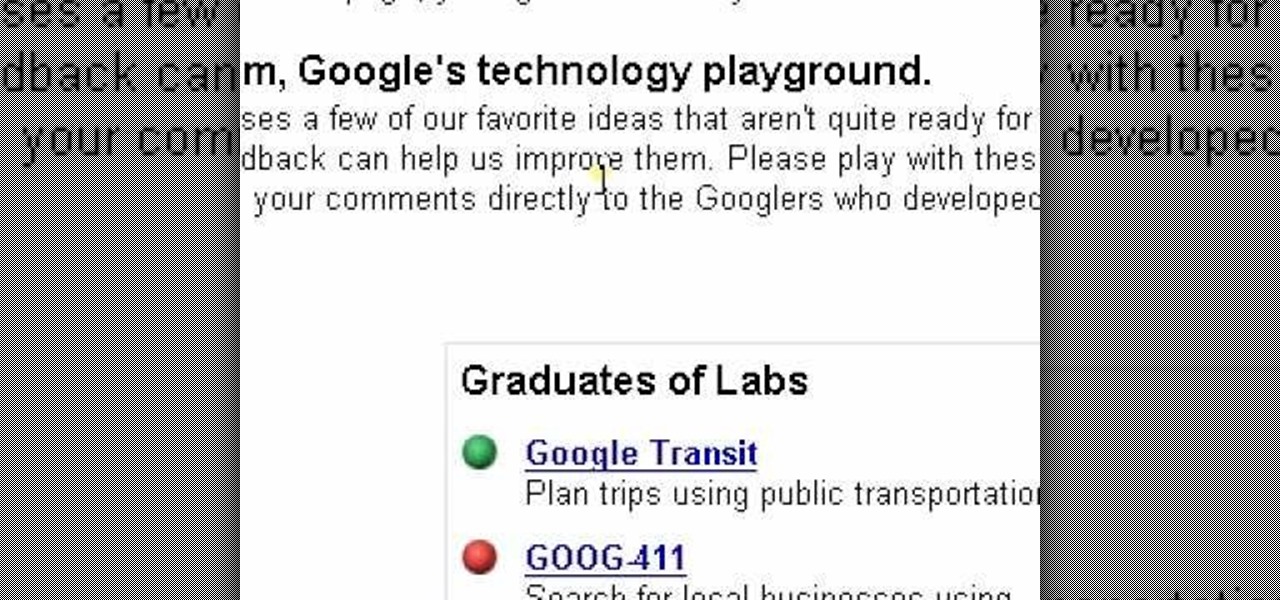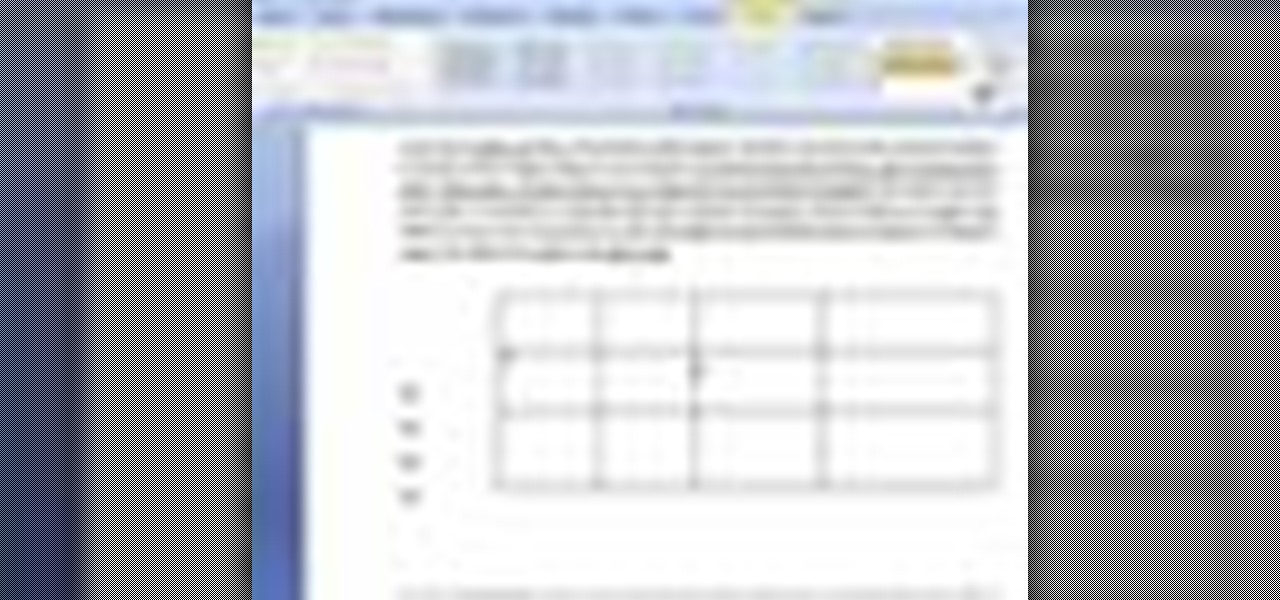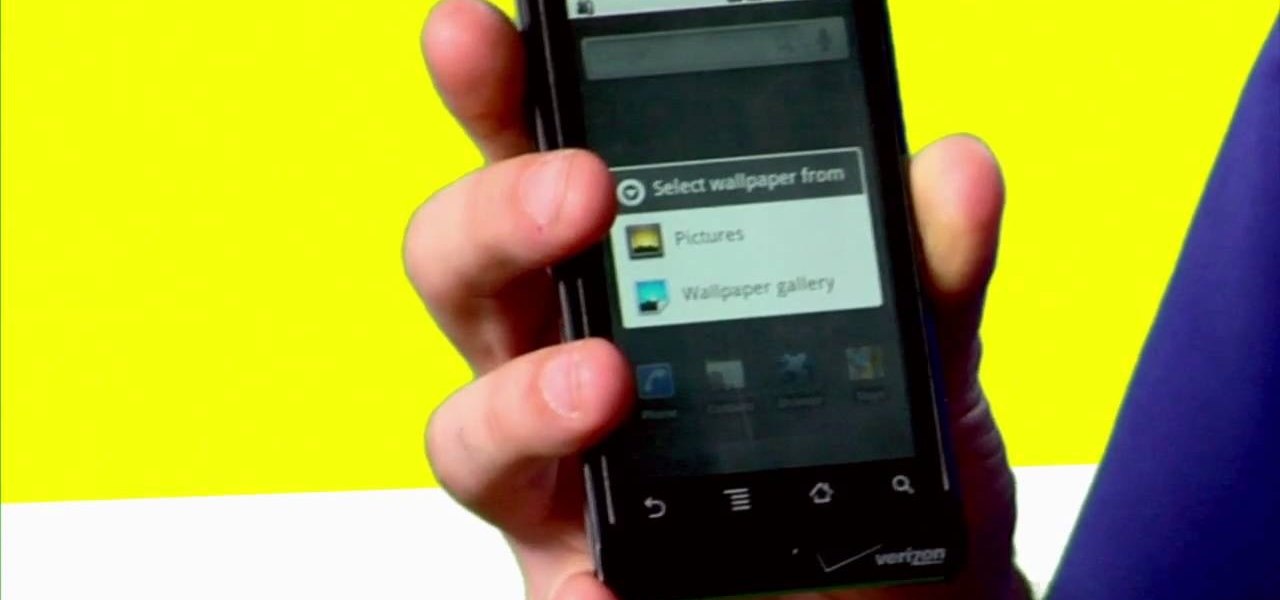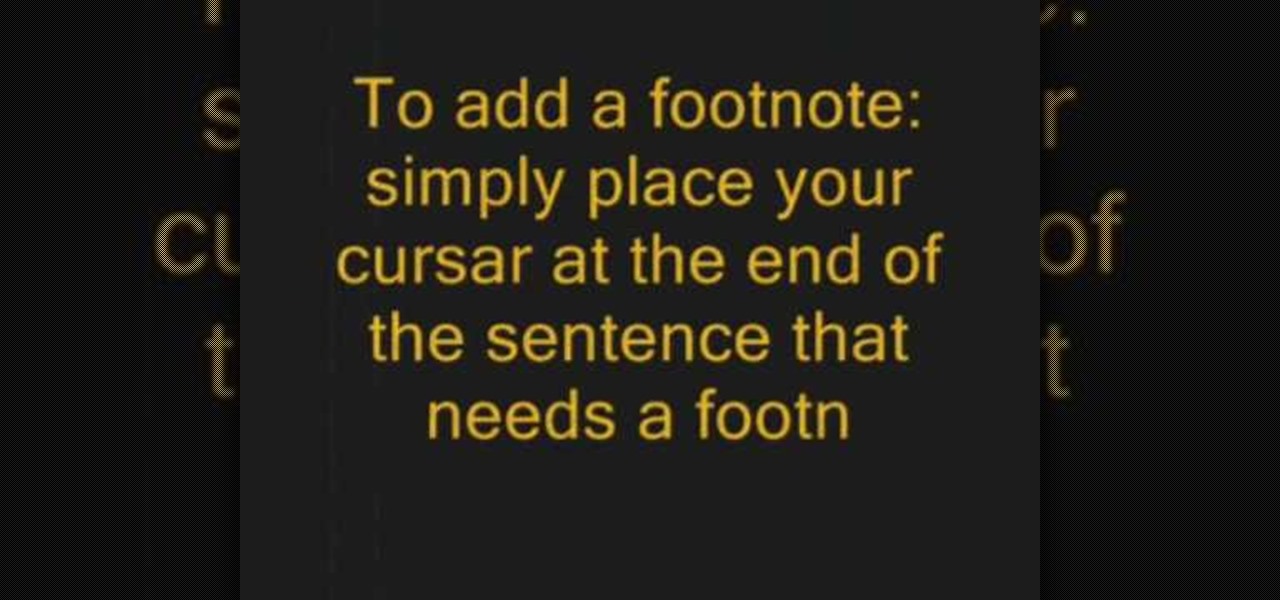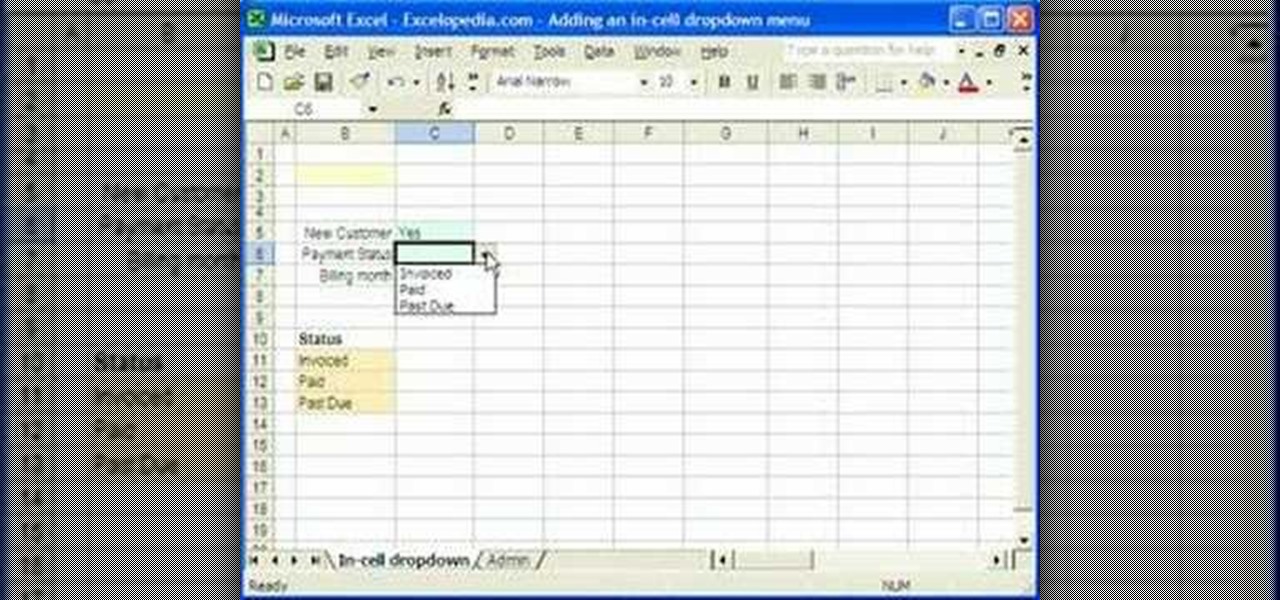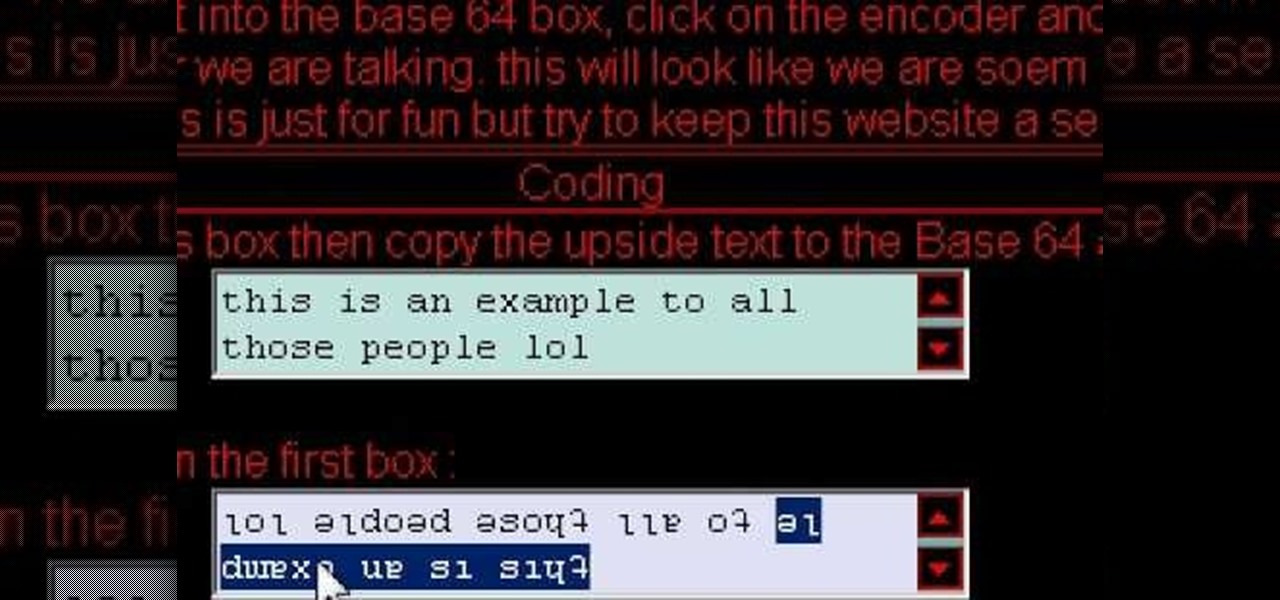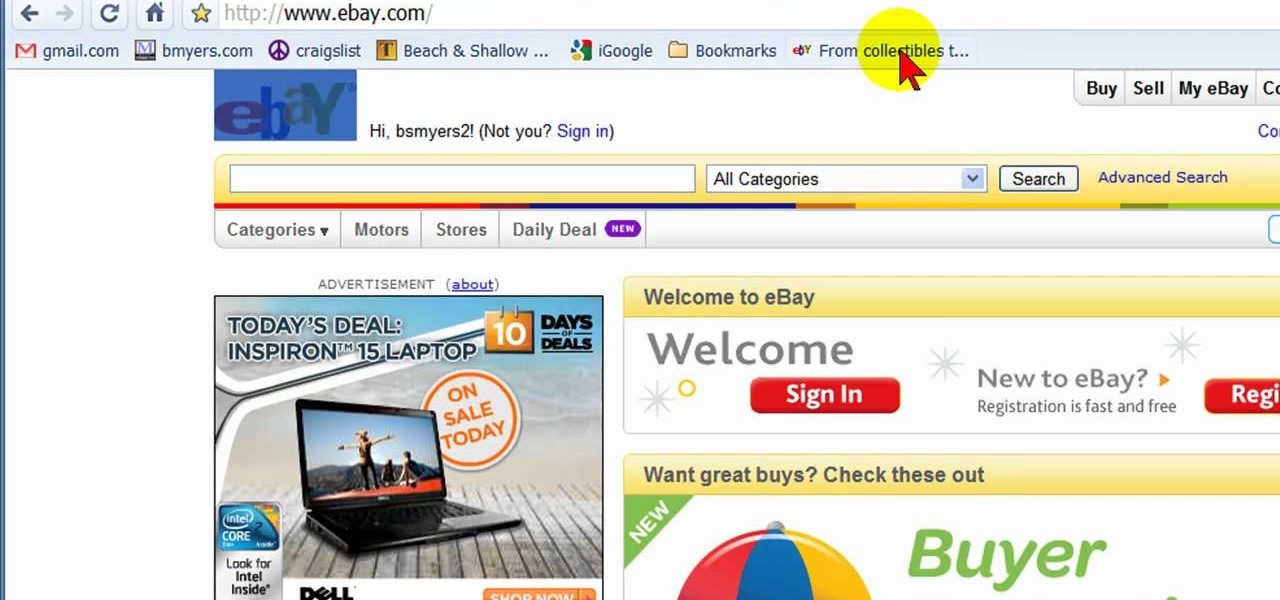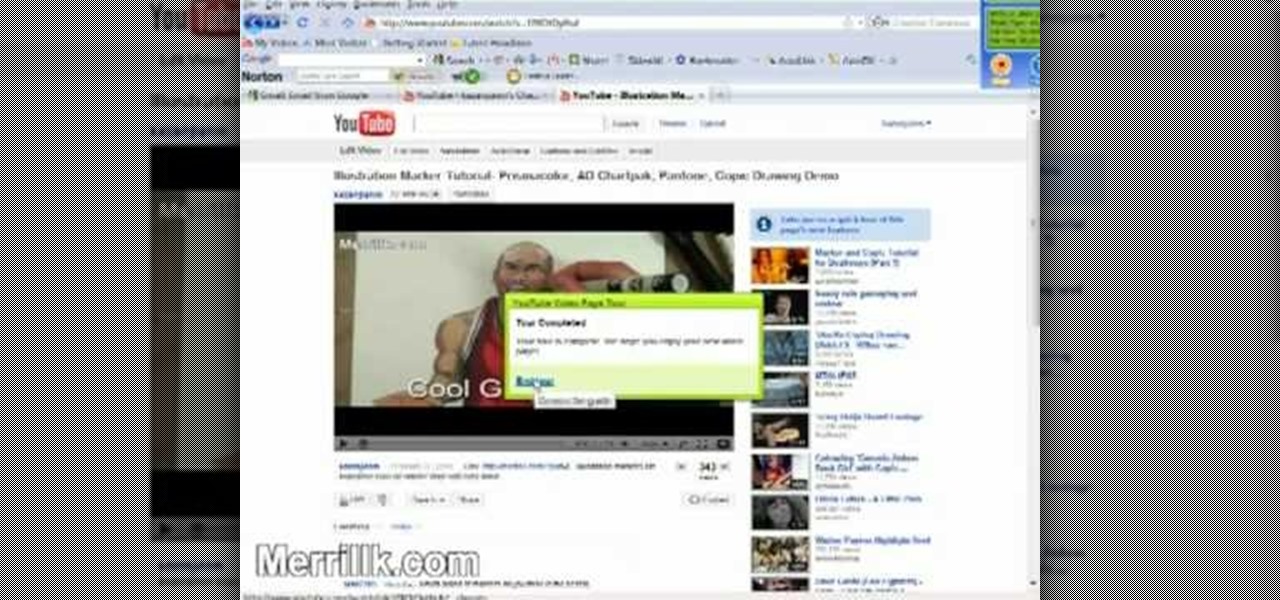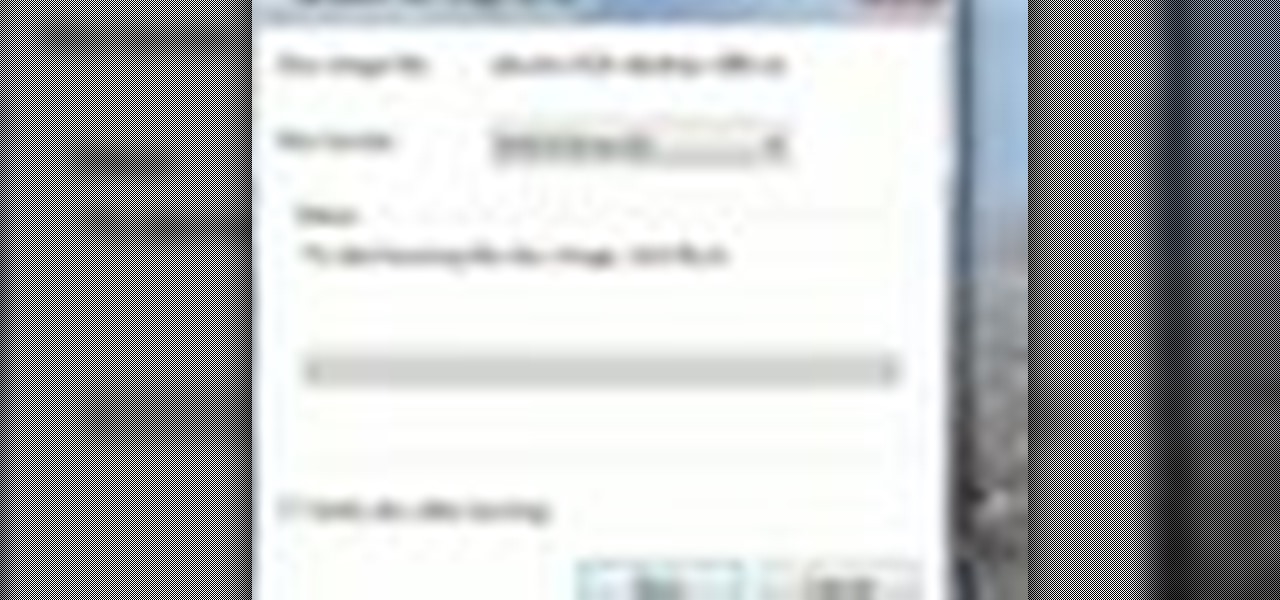
In this video tutorial, viewers learn how to quickly burn ISO disc images in Windows 7. Users will not need to download any third party software. This task is very fast, easy and simple to do. Simply double-click on the ISO file to Open Windows Disc Image Burner. Then select your disc drive and click on Burn. Users may also right-click on the ISO file an select Burn disc image. This video will benefit those viewers who use a Windows 7 computer, and would like to learn how to easily burn ISO d...
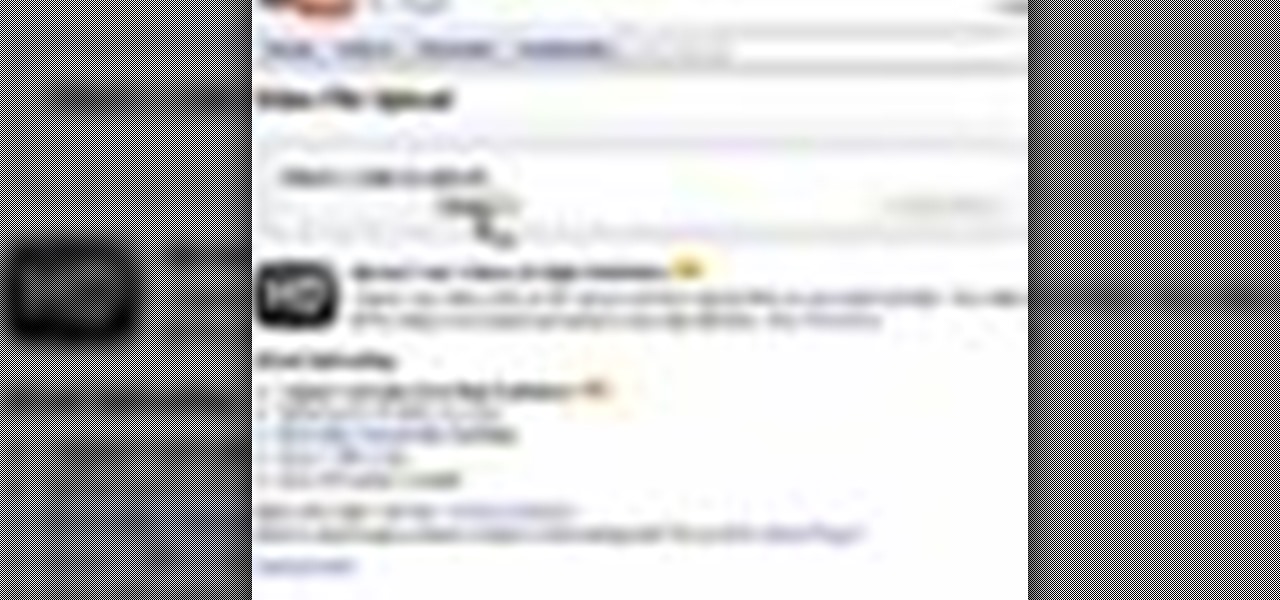
This is a tutorial video on uploading HD quality video onto YouTube. The video is simply a screen shot view of the YouTube home page. As the narrator goes through the steps the cursor moves and clicks on what you should click on. He advises to click on upload; he clicks to choose a video. The video must have a certain resolution to be assigned HD video. He indicates that YouTube will accept a variety of file formats to upload. You must use the 44.1 kHz frequency rates to get the best resoluti...
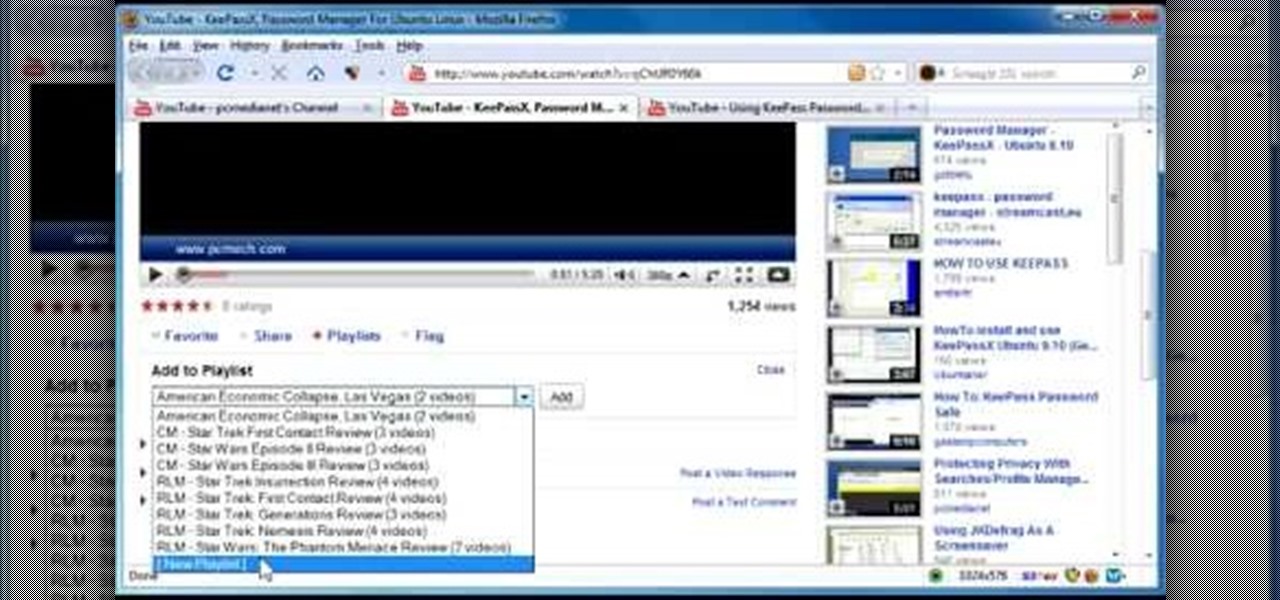
In this video, the author shows how one can make one's own playlists on YouTube, and also get the code which can be embedded on one's website or blog. All one has to do' according to the author, is to first load all the videos which one wants in a playlist and pause them. Then one has to click the 'Playlists' option under the video pane. In the drop-down list which opens, one can choose one of the existing playlists or create a new one, and then, simply click the 'add' button. This action has...
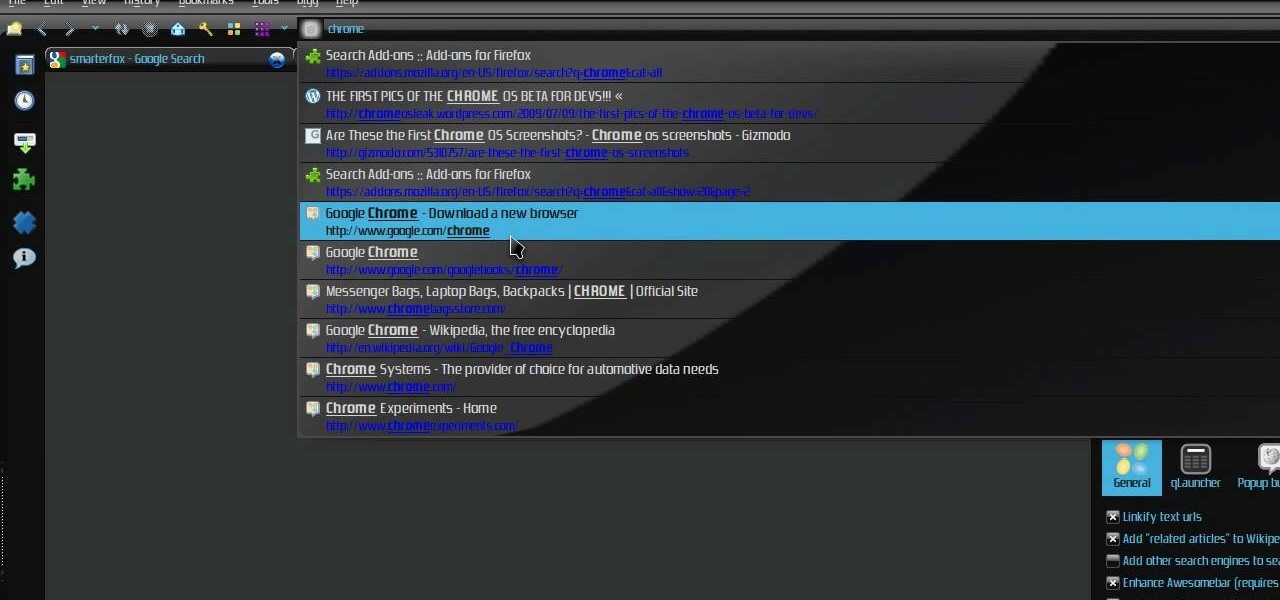
Check out this video tutorial on how to make your Firefox smarter using SmarterFox. Wikipedia sidebar SmarterFox adds a "related articles" sidebar to the left side of Wikipedia.
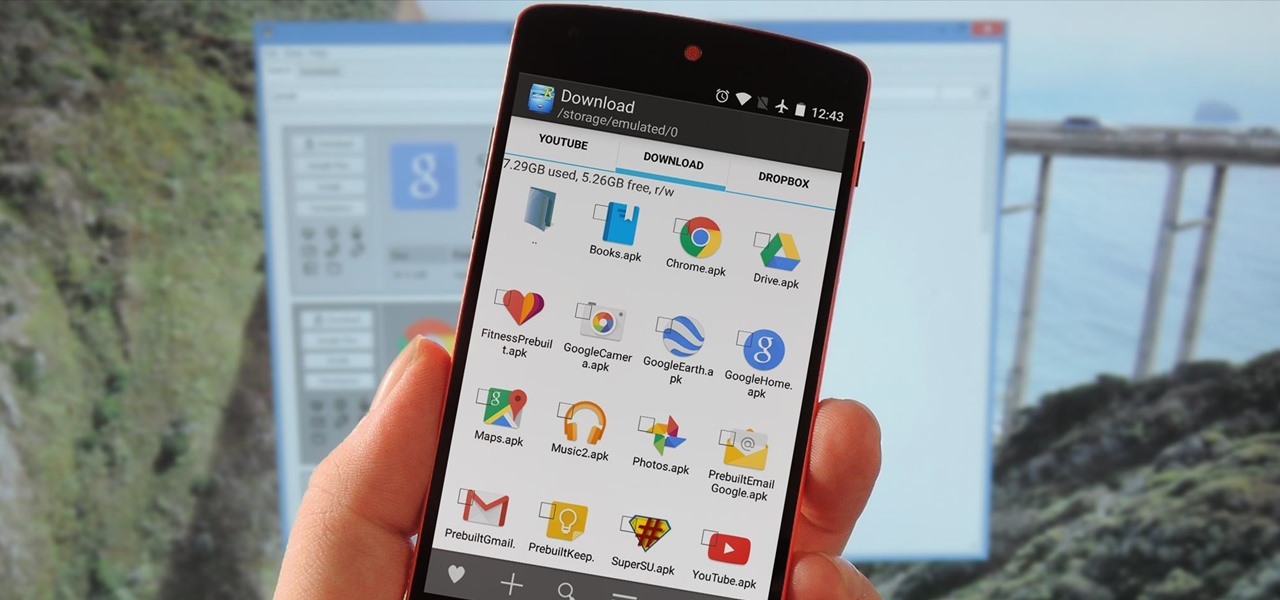
Sideloading apps on Android is incredibly easy—you just have to enable "Unknown sources" in your device's Security settings, then you're free to run an APK installer file to get the app installed.
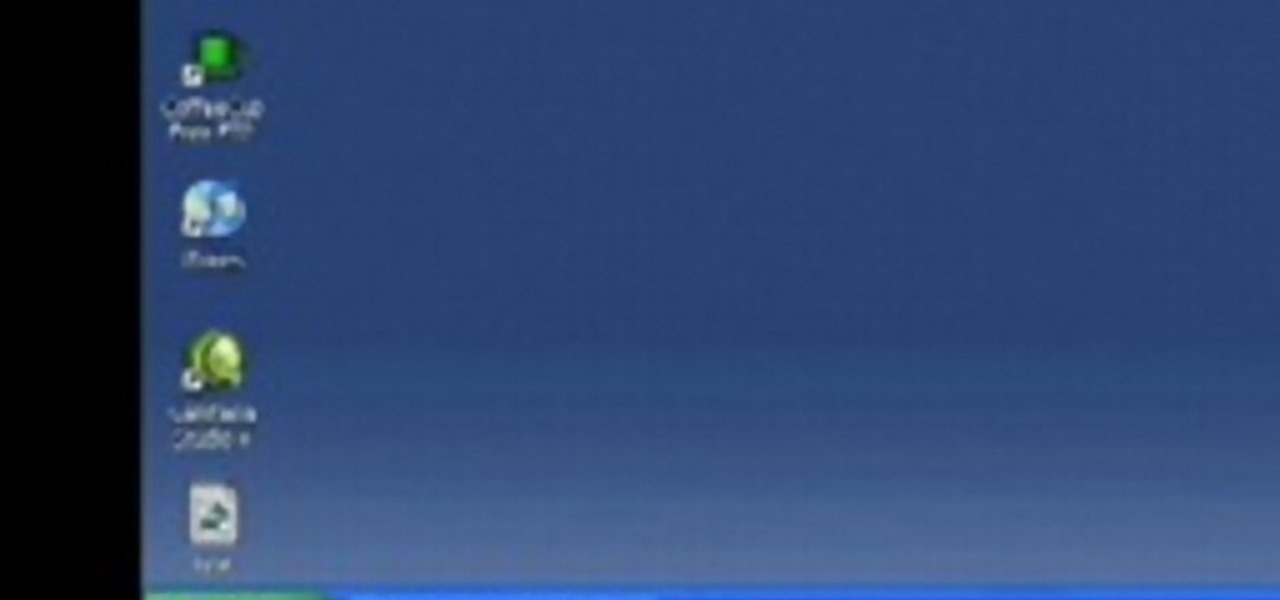
In this tutorial, we learn how to clear an internet cache with Don Schechter. First, you need to click on the start menu, then find the "run" link. Type in "Msconfig", then click "ok". Now, click on the "general" tab, then click on the button next to "selective startup". Now, unclick the check marks next to "process systyem.ini, process win.ini, and load startup items". Click "ok", then restart your computer. Now, go to the "system tools" program in your Control Panel and select the file you ...

In this video tutorial, viewers learn how to turn off the stick keys on a Windows computer. Begin by clicking on the Start menu and select Control Panel. Double-click on the Accessibility Options and go to the Keyboard tab. Under Sticky Keys, click on Settings and uncheck the box that says "Use Shortcut". Then click OK. Users can also turn off the sticky keys by pressing the Shift button 5 times and click Yes to confirm. This process is very simply, fast and easy to do. This video will benefi...

Short and sweet Photoshop "how to" for utilizing the Invert Adjustment Layer as a means to achieve a color infra red effect. Tutorial also shows you how to make an action of this process so you can simply click a "play" button to achieve it on any color image.

In this video tutorial, viewers learn how to transfer iPhone videos and pictures to a computer. Begin by connecting the iPhone to your computer. Then click on the Start menu and select Computer. Now select your iPhone device drive and click on the eternal storage. Then continue clicking on the folders. Users will then be able to access the videos and pictures from their iPhones. To transfer the files, simply drag it onto your desktop. This video will benefit those viewers who have an iPhone a...

The Start menu has definitely seen many changes over the years—from the traditional menu that was present from Windows XP to 7, to the Start screen in Windows 8, to the hybrid of the two in Windows 10. And while the return of the Start "menu" has received near-universal praise, there are still some aspects old Windows 7 users will miss. Namely, the User folder and content folders (like Documents, Downloads, Music, Pictures, and Videos).

Rooting an Android device used to be a nightmarish labyrinth of .zip files and command prompts, confusing seasoned modding veterans and newbies alike. Thankfully, the process has gotten simpler over the years, with various "one-click" rooting tool kits surfacing and working for nearly every major Android flagship on the market.

First, open the Excel worksheet you have previously created that you would like to create a table for. Click on any of the cell that contains data for your table. On the menu found on the upper portion of the application, go to the Insert Tab. Find and click Table. Your entire worksheet will now be selected. When a prompt window appears, click OK. Your table should now be created automatically.

In this video tutorial, viewers learn how to unzip a zipped file using the 7-Zip extraction tool. Begin by going to the website and click on the Download link. Wait for the screen to load and click on Save File. Once downloaded, double-click on the file and follow the instructions to install it. Now simply right-click the zipped file. Go to 7-Zip and select either Extract files or Extract Here. The files will be extracted into a new folder that contains all the content...

In this video you will learn how to make a GIF animation without Photoshop. This is by using a windows operating system program and its from a website which is provided. Go to your search engine then type in download. Then click on CNET, then type in Photobie and download the latest version. Once you've downloaded and have it open click on layer, then click import images as new layers on current photo panel. Then add your images and have them ordered as you want them. Then click on the top on...

To delete your browser history on your computer you will need to follow a few simple steps. To begin you will first need to open a new browser window. Then you will need to go to your tools and click on the internet options tab. Once you are in the internet options you will need to click on the word delete. Then you will be asked what you want to delete. Click on delete history, or simply go to delete all. If you go to delete all then also make sure that you check the box that says delete off...

Watch this video for a helpful tip on how to use secret folder application and protect folders in your MAC PC by hiding it. you could download secret folder application from version tracker.com for free go to the Website and click download button to download the application on your Mac PC open the secret folder application. click on the required password button, put your desired password and re enter to confirm. to access your file, click the plus button at the lower left. choose the desired ...

This movie shows you how to easily change screen resolution and the refresh rate in Windows 7. The first thing you have to do is to right-click anywhere on the desktop and then click the 'Screen Resolution' item. If you have multiple displays, select the display which resolution you want to change from the pop-up menu in the 'Display' field. Next, select the preferred resolution from the pop-up menu in the 'Resolution' field. To change your display refresh rate, you have to click the 'Advance...

This video shows you how to easily download and install the Adobe Shockwave Player in Firefox. The first thing you have to do is open Firefox and surf to http://get.adobe.com/shockwave/ or Google the following keywords: "Adobe Shockwave Player download". Scroll down the page and hit the "Agree and Install Now" button. Click "Save File" in the popped up window. Once it finished, double click the file in the Downloads window and click Run in the next window. Simply click next, next, finish and ...

In this video tutorial, viewers learn how to make a guerilla spotlight using household items. Users will simply need a cardboard cylinder and a light source. Te materials used in this video were a toilet paper roll, piece of aluminum, gaff tape and a lamp. Begin by cutting a couple of 90 degrees slots in the middle of the foil, slide in the tube ad secure it with tape. It should be a bit longer than the tube. Now wrap it around the light source. This video will benefit those viewers who produ...

In this video tutorial, viewers learn how to control which games can be played with Net Nanny. Begin by opening the program and select Manage Games under Games. Users will have 3 options on how to block or allowing the games. Users can block by the ratings, games or descriptions. For the ratings, simply drag the slider to which ESRB you want to be allowed. For the games, simply go through the list and click on the game that you want to block. For the description, by checking the content that ...

Screenshots are an indispensable tool when it comes to relaying information about what's currently showing on your monitor. Whether you need help troubleshooting an issue or you just want to save and share a protected image, screenshots are often your best bet.

1. Visit 3schools for free and fantastic web building tutorials. 2. Find the subject you are interested in researching and simply click on it and it takes you to a video.

If you don't like the background image on your Samsung Galaxy Tab homescreen, it's easy to switch it out with another picture. To change the background wallpaper on this Android device, simply go to MENU < WALLPAPER < WALLPAPER GALLERY and find the one you want. Click SET WALLPAPER to save it.

You've got yourself a new Samsung Galaxy Tab and you want to start filling up your contact book, but you don't know how— This video will breakdown the easy steps to adding those new contacts in the Android OS. Simply hit APPLICATIONS, then CONTACTS and select the ADD NEW CONTACT icon (looks like a +) in the bottom left. Fill in all the relevant information and click DONE to save the contact.

To ensure that High Quality videos from YouTube always play in the highest quality available, simply follow these steps:

Take a look at this instructional video and learn how to use the freehand tool in Google SketchUp. This tutorial covers how to use freehand to draw free form edges. To do this, simply click and hold the mouse button to draw with the freehand tool. Like other drawing tools, be careful not to cross over edges while drawing, and draw to and from existing edges to properly break surfaces.

A video tutorial on how to simply translate any word using Google Translate Firefox Extension by alt-clicking. A great way to translate from any language to any other language.

In this video tutorial, viewers learn how to create tables in Microsoft Word 2007. Begin by clicking on the Insert tab and select Table. Then users are able to create a table by dragging the mouse across the squares to determine he amount of columns and rows. Make the final selection by simply clicking. Another option is to click on Tables and select Insert Table. Then users are able to input the number of columns or rows. This video will benefit those viewers who use Microsoft Office 2007, a...

Want to give your new Android enable mobile device a personal touch? Well, your phone comes preloaded with wallpapers that you can use, and you just have to find the right one that fits your personality. Adding the wallpaper to your phone is easy. Go to gallery, flip through the stock wallpapers, and select the one you want by clicking "select" — Best Buy has answers. The Best Buy Mobile team explains how simple it is to set the wallpaper on an Android cell phone.

Go to the Menu and click the Start button. Now select Control Panel. In the Control Panel, you can see the Option Programs. Now you can see Uninstall Programs in small letters below the Programs option. Click on Uninstall Programs. Here you can see the list of programs installed, when they were installed, what is the size of the program, and which version of program is installed. To uninstall a program, simply click on the program you wish to uninstall. Some options get displayed above the ta...

In this tutorial, we learn how to add a footnote to a research paper. To do this, you will need to have all the sources written down where you got the information for the topics that you're writing about. Make sure you give credit to all the places that you go the information, or else you stole it and it's plagiarized. You will need to write down the author's name, title of the source, publication company, city of publication, copy date, and page number. To add the footnote, you will simply w...

1. Select the cell for which the dropdown menu is to be applied. 2. once the cell is selected goto DATA menu select VALIDATION.Data validation dialog box will be displayed.

Cool tips and tricks on Facebook give you some extra edge on others. This trick will demonstrate that how to talk to your special loved ones that no one else can understand.

Tthis Blender 2.5 video tutorial goes through the steps needed to create custom keyboard shortcuts for changing mesh selection modes (vertex, edge, face). This allows you to very quickly switch between modes by simply pressing 1,2,3 on your keyboard. Whether you're new to the Blender Foundation's popular open-source 3D computer graphics application or are a seasoned digital artist merely on the lookout for new tips and tricks, you're sure to be well served by this free video software tutorial...

This video shows you how to change your Windows 7 login background. *Start the computer

In this tutorial, we learn how to make bookmarks in Google Chrome with Bill Myers. First, go to the right hand side tools and click on the "bookmark bar" text so that the bar shows. Next, go to the page that you want to add as a bookmark, drag the top of it onto the bookmark bar. You can also open a new tab to go to the pages you were recently on and drag it onto the bar. After you do this, the bar will show on your bookmark bar and you can visit the page more quickly than before. If you want...

As of March 2nd, 2010, YouTube began rolling out a new layout for video pages, and one of the things that seems to be missing in the new version, compared to the old, is the option to send a video response. The video response is some YouTuber's favorite option, but now where is it?

In this tutorial, we learn how to clear your browsing history in Internet Explorer. First, go to the tools button and then click on 'delete browsing history'. Click that and then a new window will pop up. If you want to clear everything, click 'delete all' and then 'yes'. The temporary internet files are fine to delete, this is just info that is saved after you visit a website. Cookies are bits of information that a site stores on your computer to remember who you are. The history is simply w...

In this video, we learn how to use the Wiiflow forwarder channel. First, go to the Wiiflow USB loader on your Wii. After this has loaded, click on the game that you want to use. Once you click this, go to the settings button and click through until you find the defaults for the game. You can use this Wiiflow forwarder channel to play a ton of different games in just seconds. You can view the games using different views, making it easier for you to see what games are available. When you are fi...