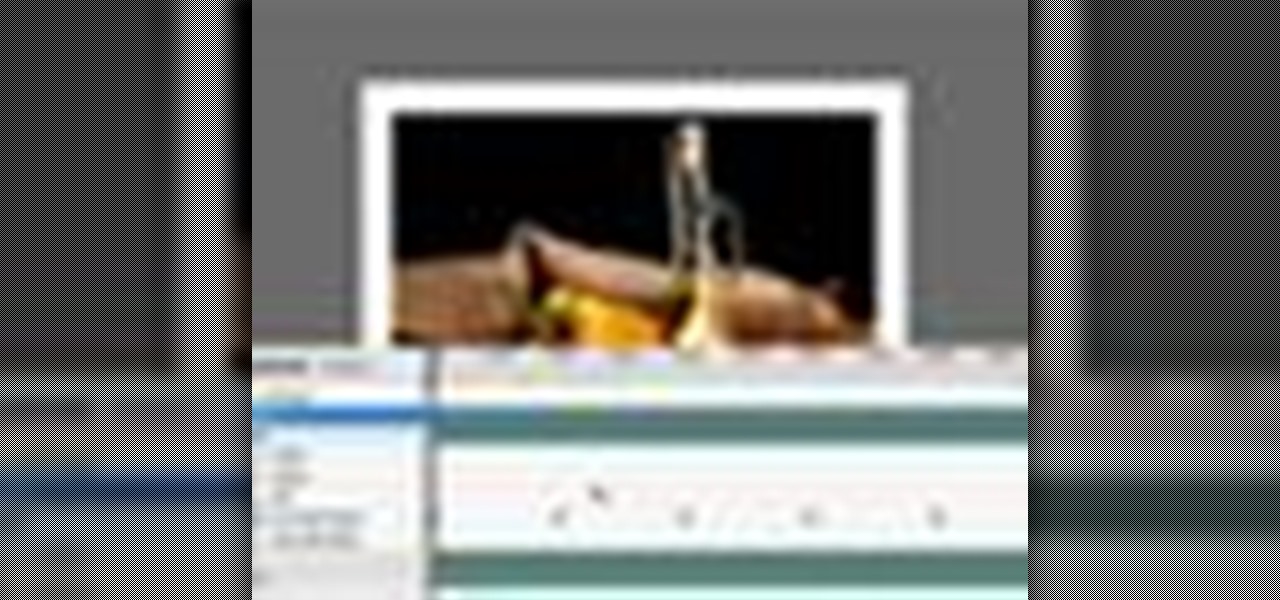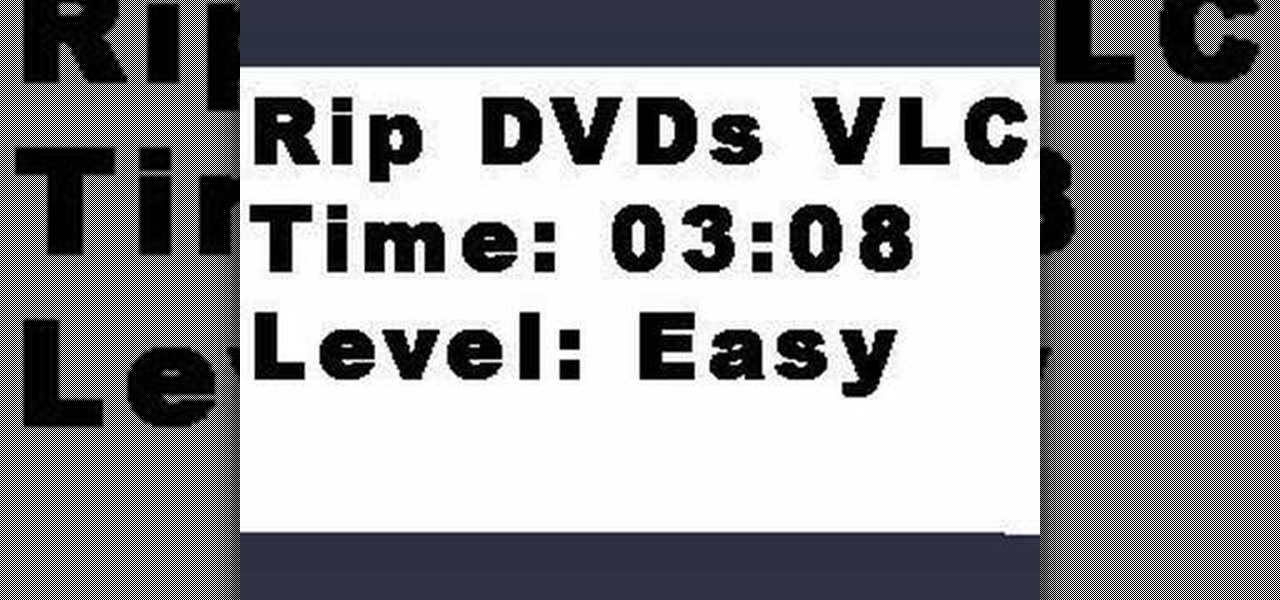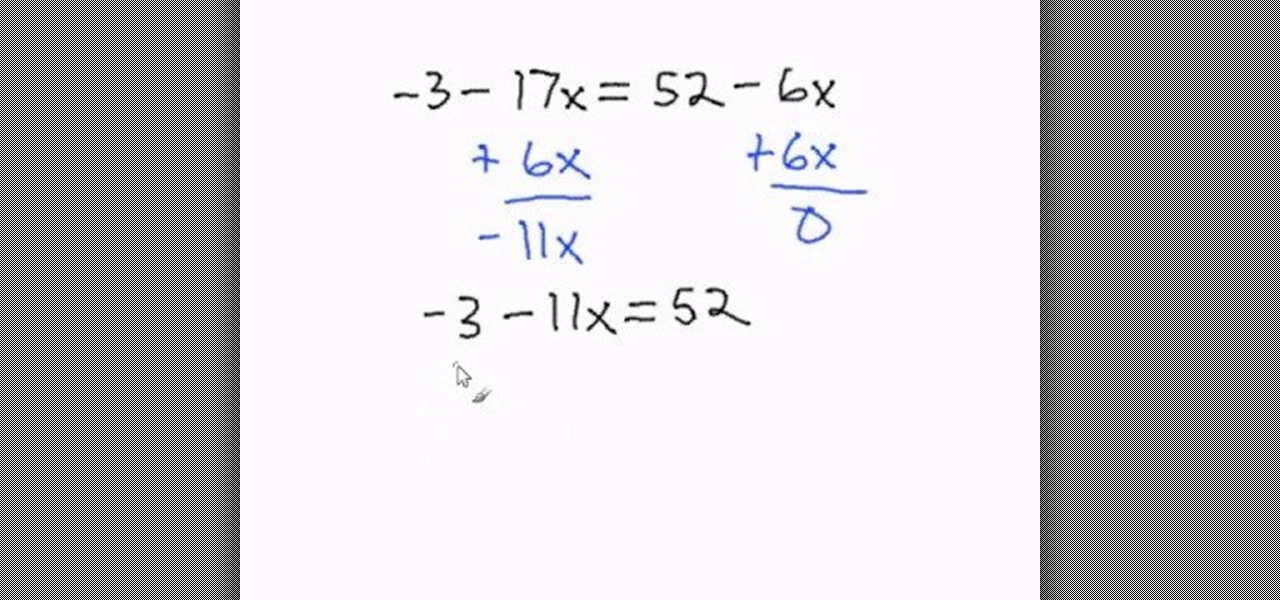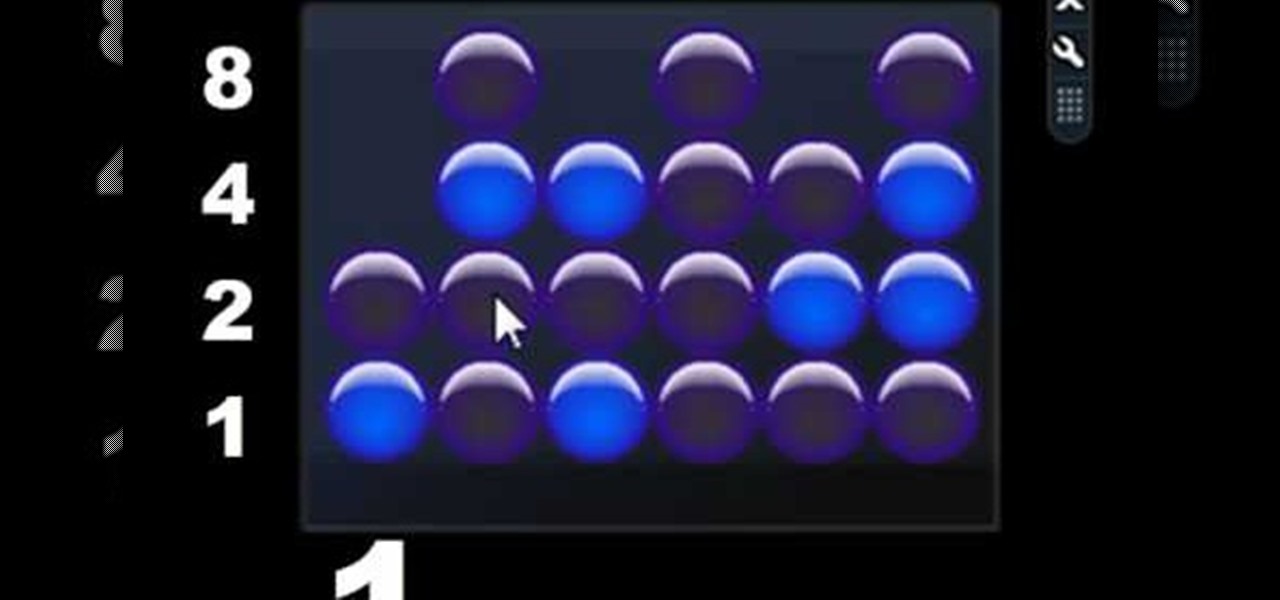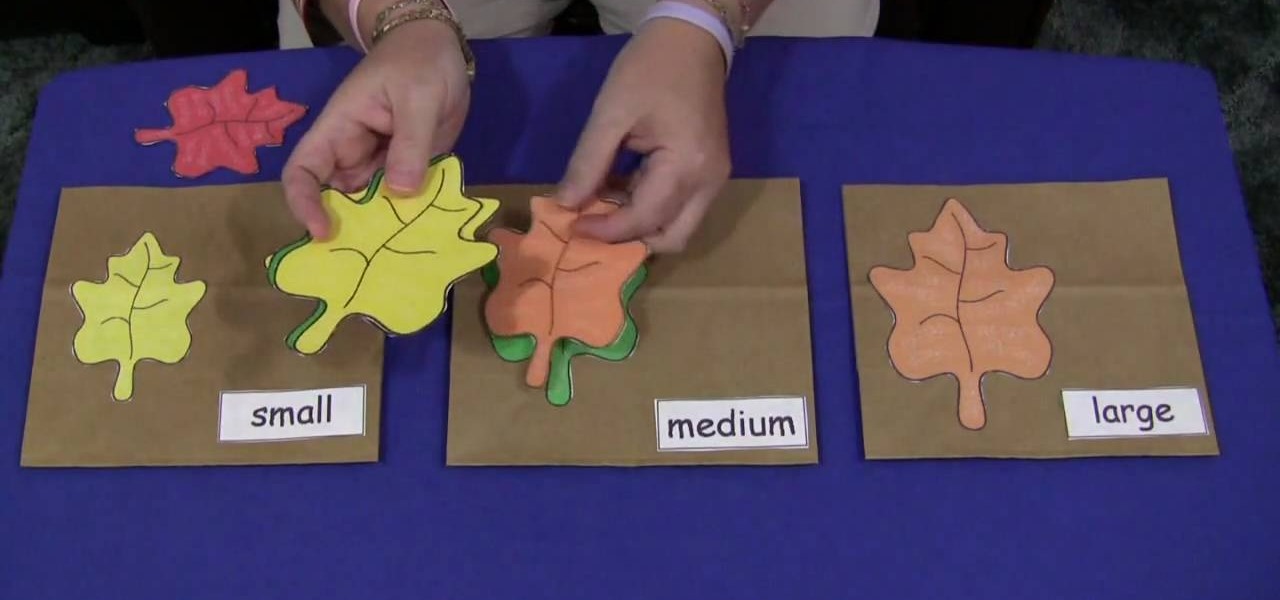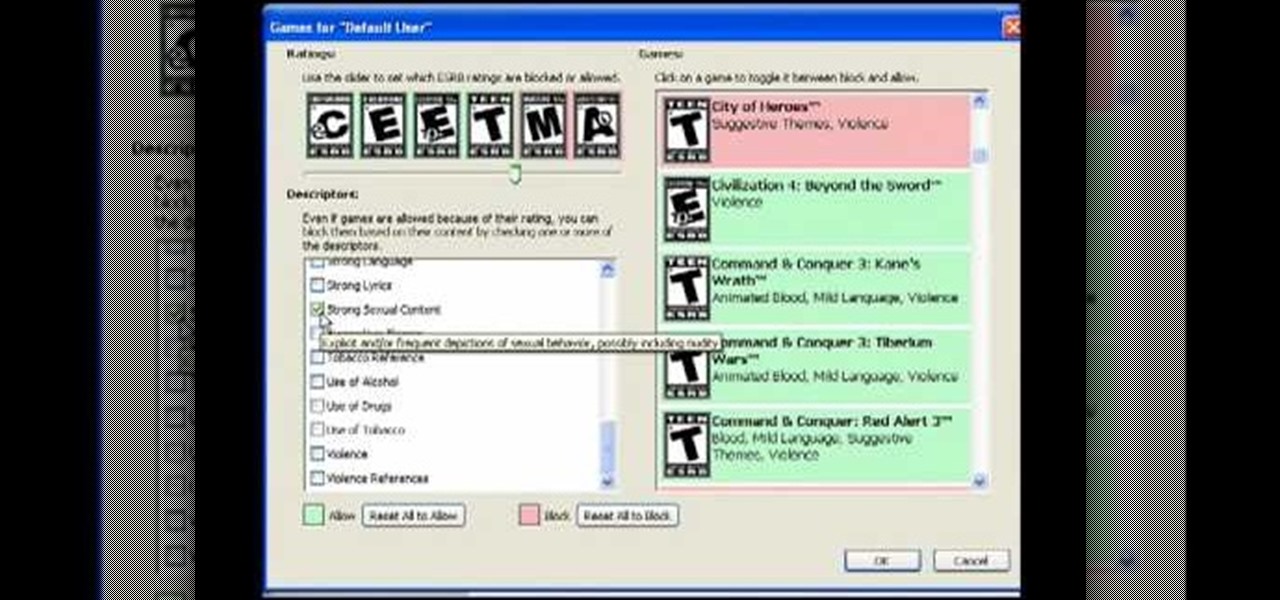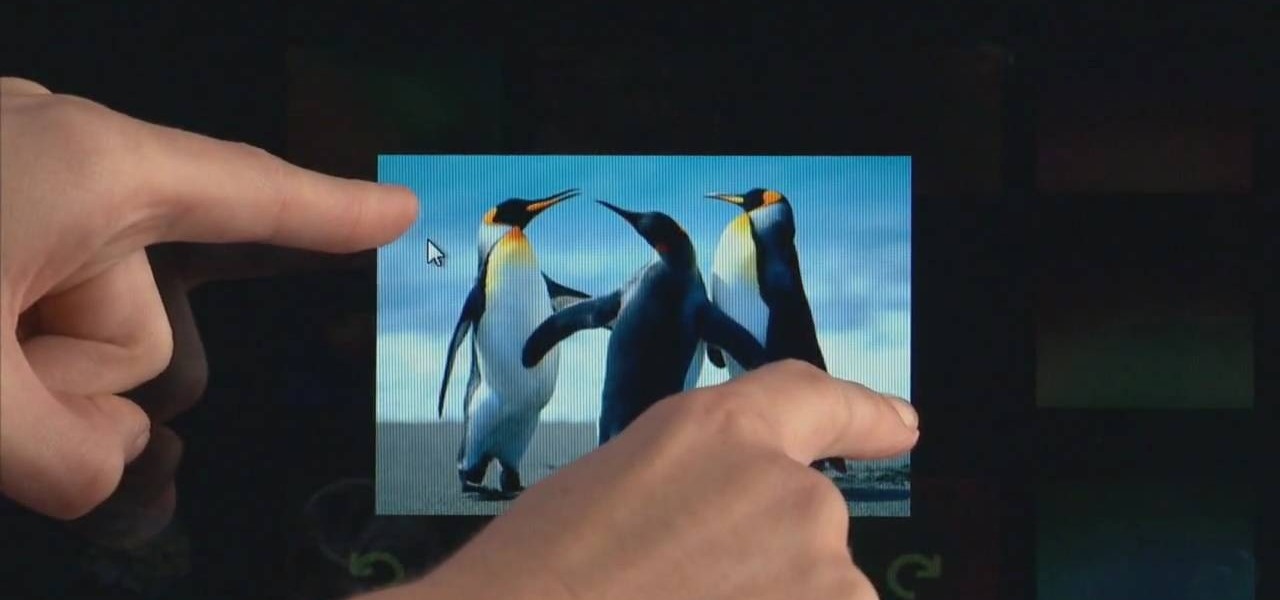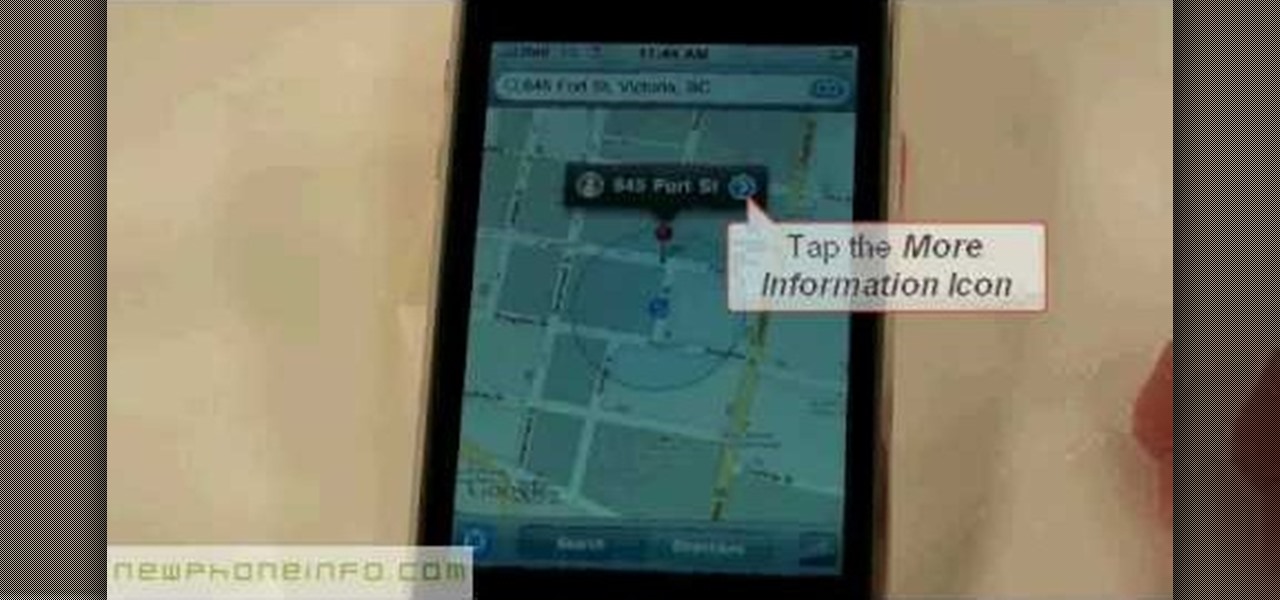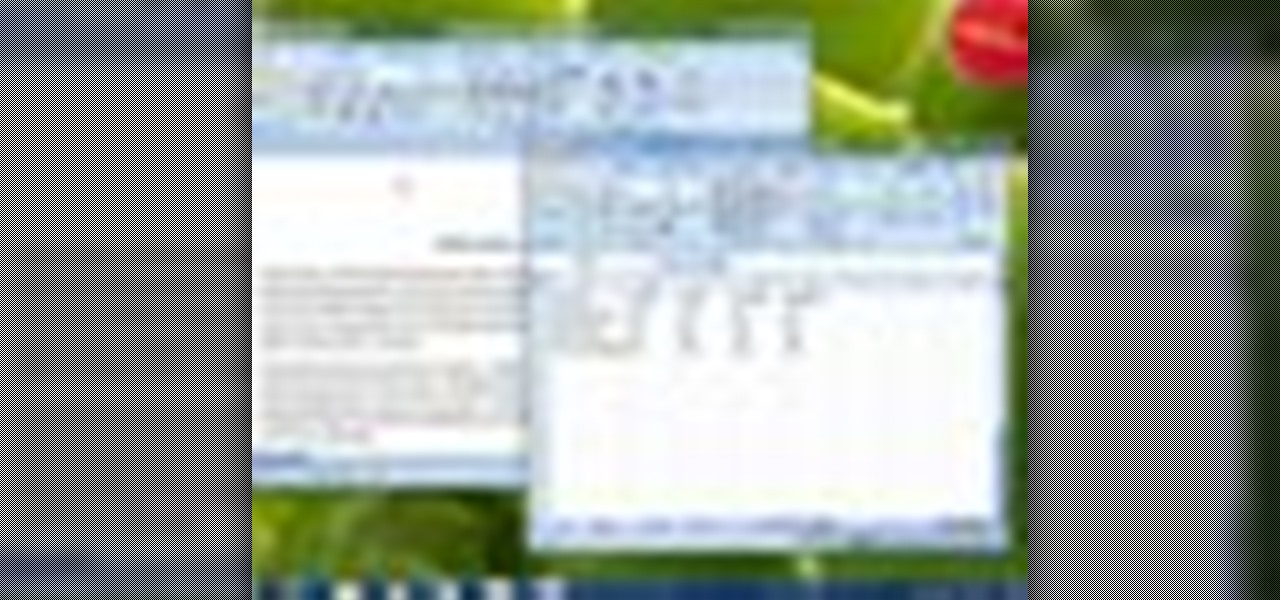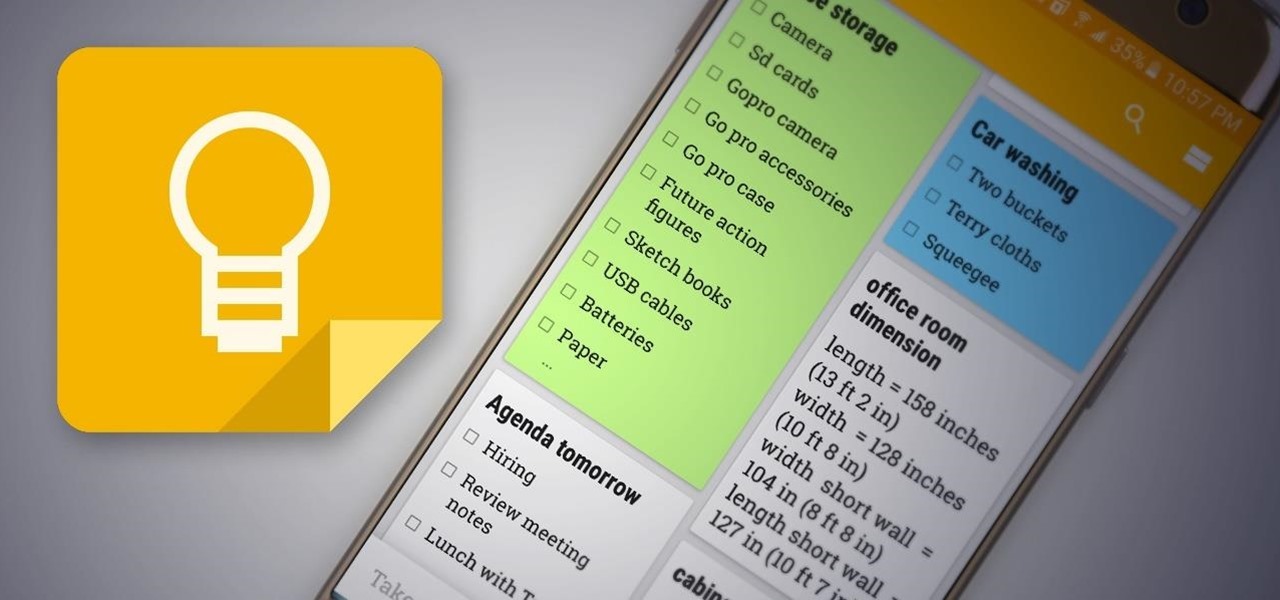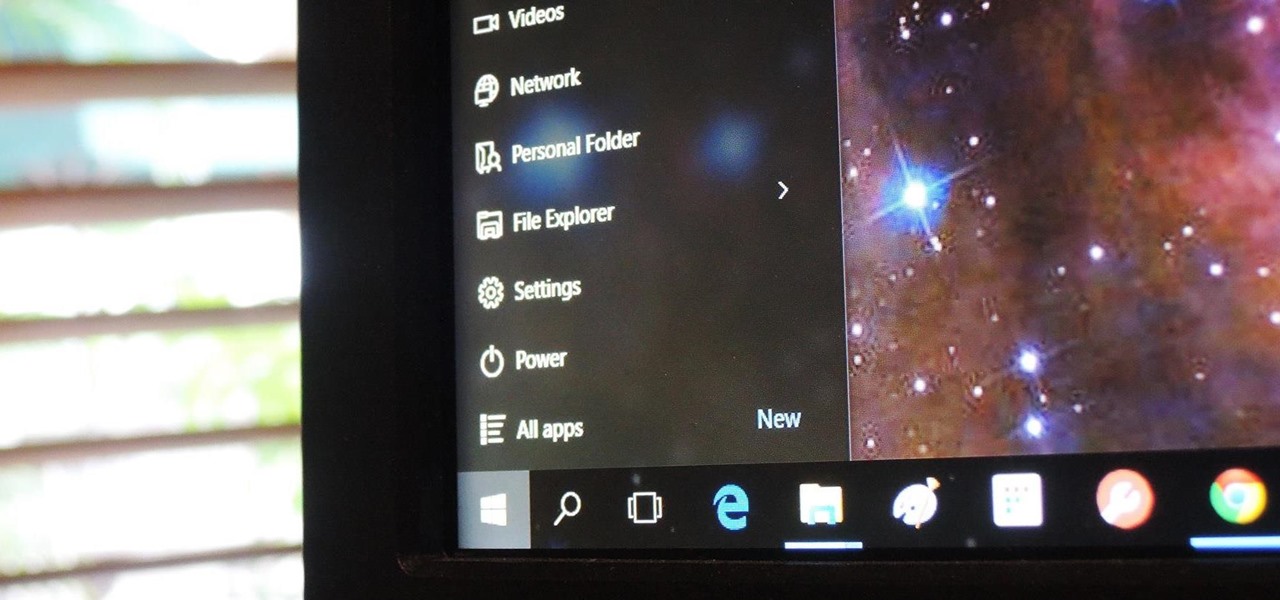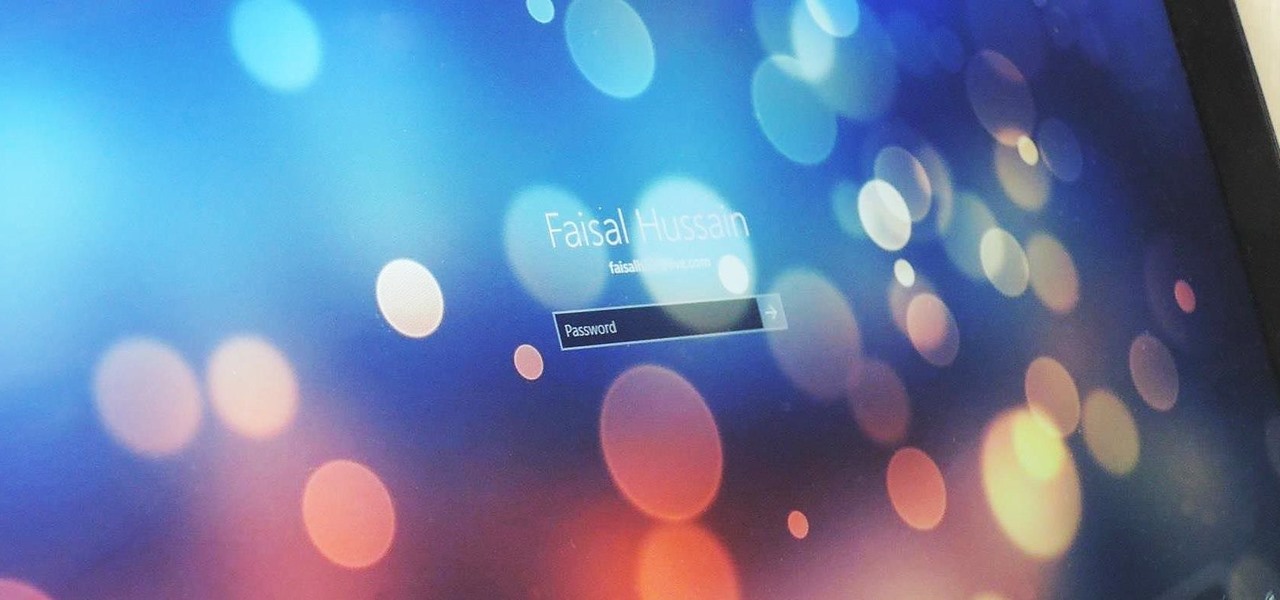Ever wanted to combine two or more images? With Adobe Photoshop, it's a simple process. Whether you're new to Adobe's popular image editing software or simply looking to pick up a few new tips and tricks, you're sure to benefit from this free video tutorial from Tutvid. For more information, and to get started creating composites in Photoshop yourself, watch this graphic designer's guide.
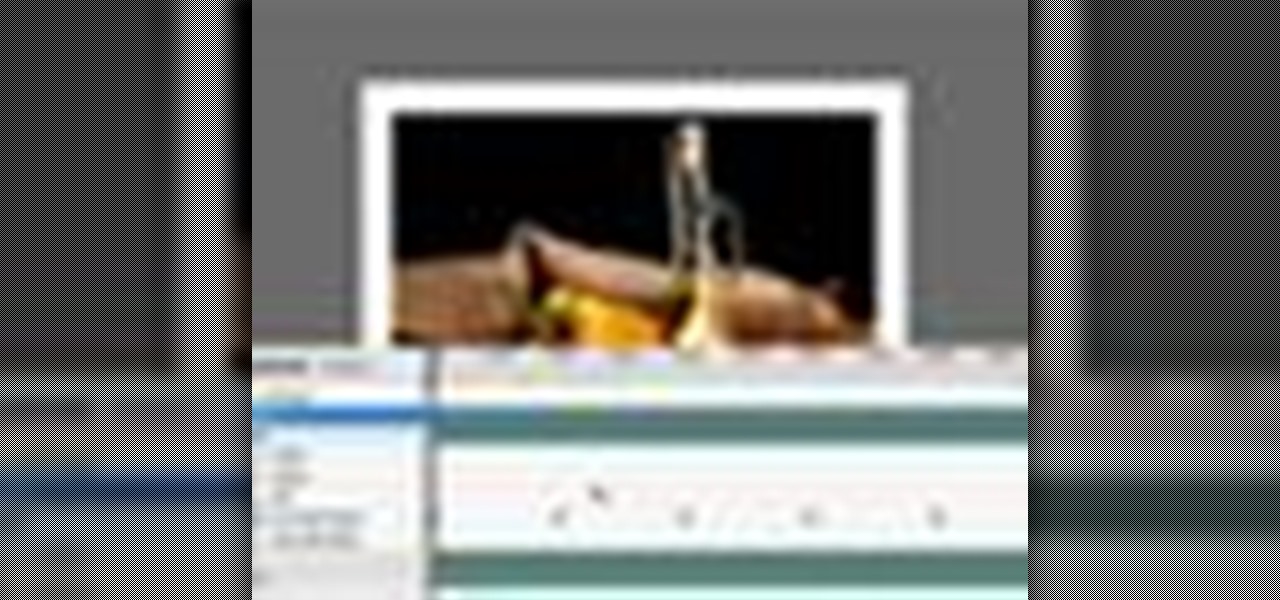
Learn to use Photoshop's new timeline animation system to create a wipe-style image transition! Whether you're new to Adobe's popular image editing software or simply looking to pick up a few new tips and tricks, you're sure to benefit from this free video tutorial from Tutvid. For more information, and to get started creating wipe transitions yourself, watch this graphic designer's guide.

Touch up your digital photographs for studio-quality images. Whether you're new to Adobe's popular image editing software or simply looking to pick up a few new tips and tricks, you're sure to benefit from this free video tutorial from Tutvid. For more information, and to get started creating pixel-perfect images yourself, watch this graphic designer's guide.

Accidentally stick a time stamp on an image file? Get rid of it with Photoshop's touch-up tools. Whether you're new to Adobe's popular image editing software or simply looking to pick up a few new tips and tricks, you're sure to benefit from this free video tutorial from Tutvid. For more information, and to learn how to get rid of digital photo time stamps yourself, watch this digital photographer's guide.

If you're not familiar with its mask tools, you're not taking full advantage of Adobe Photoshop. Learn how to use them with this clip. Whether you're new to Adobe's popular image editing software or simply looking to pick up a few new tips and tricks, you're sure to benefit from this free video tutorial from Tutvid. For more information, and to get started layer, vector and clipping masks yourself, watch this graphic designer's guide.
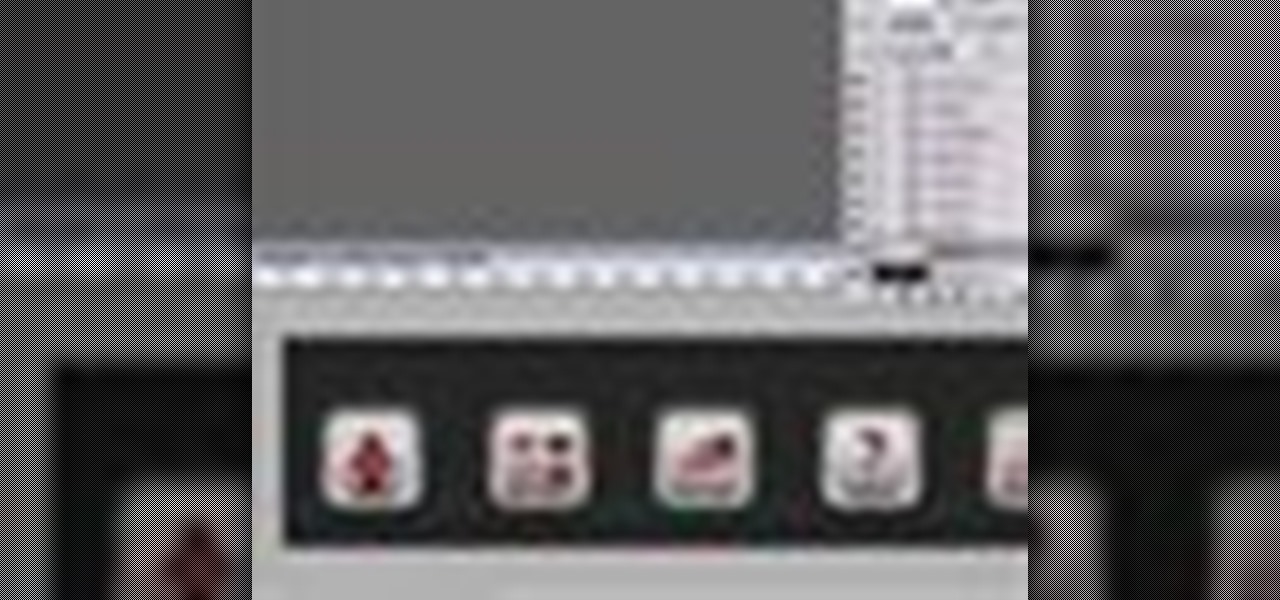
Looking for a guide on how to create icons for your website? With the Adobe Photoshop, it's easy. Whether you're new to Adobe's popular image editing software or simply looking to pick up a few new tips and tricks, you're sure to benefit from this free video tutorial from Tutvid. For more information, and to get started creating navigation bar-style web icons yourself, watch this graphic designer's guide.

Want to work with RAW image files in Adobe Photoshop? With the Adobe Camera Raw plug-in, it's easy. Whether you're new to Adobe's popular image editing software or simply looking to pick up a few new tips and tricks, you're sure to benefit from this free video tutorial from Tutvid. For more information, and to get started using and editing RAW image files in Photoshop yourself, watch this graphic designer's guide.

Create a cherry wood texture in Photoshop with the noise filter and few other built-in tools. Whether you're new to Adobe's popular image editing software or simply looking to pick up a few new tips and tricks, you're sure to benefit from this free video tutorial, which offers a step-by-step guide on how to generate wooden textures at any resolution in under five minutes.

Want to preserve an old family photograph for posterity without also preserving the physical imperfections of the print? Touch it up with Photoshop. Whether you're new to Adobe's popular image editing software or simply looking to pick up a few new tips and tricks, you're sure to benefit from this free video tutorial from the folks at Britec Computer Systems. This video offers a step-by-step guide on how to restore images within Adobe Photoshop.

Whether you want to create a custom icon for an iPhone app or simply ape the glossy style, with Adobe Photoshop, the process is a snap. And this free graphic design tutorial will walk you through the entire process. For more information, including step-by-step instructions, watch this handy designer's how-to.

With this video you'll learn how to achieve nice and creamy mashed potatoes. A classic side dish just right for you and the entire family. Perfect, with some meatloaf, or steak, simply delicious.

MatttChapman shows you how to build a guerilla-style camera dolly to add to your filmmaking bag of tricks. This guerilla dolly is so simple, made with a rain gutter and cover from a local hardware store. This is ingenuity at its best. Don't spend a ton of money for a dolly to simply pan, build this rain gutter dolly!

Aperture's new retouch brush makes it simple to remove dust, blemishes, spots, and other unwanted elements from an image by simply brushing over them.

Here is a technical tutorial from a technical communication class. An oscilloscope is for viewing oscillations, like electrical voltage and current, with cathode-ray tube display. See all about it in this great introduction to the device. Simply, this video tutorial will show you how to use an oscilloscope.

A video tutorial on how to rip a DVD simply using VLC Player. This allows you to choose codecs and other options when ripping your DVD.

This instructional how-to video is hosted by Simply Ming’s chef Ming Tsai. Watch this cooking lesson as Ming shows you how to flip food in a pan. Tossing food in a pan is a simple technique that any anyone can learn to do. Once you've mastered the art of flipping food you can impress all your friends at your next dinner party.

This may/will take some practice to do but the risk makes the glory. You simply put a match in your mouth and inhale. Yes, that simple...or so you think.

When creating an aesthetically pleasing image, sometimes more is more. Blending images together and blurring the edges is a great method for creating desktops featuring multiple photos of hottie Sam Worthington, or simply for creating a pretty website background.

Sometimes a dish your preparing simply doesn't call for soggy tomatoes still filled with its interior webbing and seeds. That's when you need to know how to seed a tomato.

Out of ideas for Halloween, or simply don't feel like blowing all your cash on a costume you're only going to wear once? Then take a look at this tutorial for creating origami Freddy Krueger monster claws.

In this tutorial, we learn how to program the HomeLink setup in a 2010 Prius. This can be programmed to operate any HomeLink compatible device. Up to three devices can be operated from the vehicle. To program a garage door opener, simply press both the remote and home link button until the indicator light flash rapidly. To program anything else, simply follow the instructions that are given to you when you purchase your car. This is a great feature that can save you time and add more simplici...

Do you die over chocolate and can't think of any better way to vacation than simply turning on an episode of "Friends" and gorging on bag after bag of Godiva chocolates? We hear you.

These days, with such an intense demand for everyone to be on the go, up, productive, and "happy," it's no wonder we supplement our tired souls with a cup of coffee every morning. In fact, we know of some friends who simply don't function without that first cup...or two.

This video from the website What to Cook When shows us how to crack open the crab legs and get the meat out of them. Firstly starting with the cluster of legs, simply grab one of the legs and break it off of the cluster. Now simply grab the leg and starting with the joint, break it into half and pull it apart. Then take the middle section which you just broke and put your fingers right in the middle of that section, crack that one leg and then flip it over and crack it the other way. And once...

This video describes how to import pictures from a digital camera onto your computer and use them in various ways. Simply plug in a flash drive with your stored pictures and they will immediately load onto your computer. Once this is done, you can share your pictures on Snapfish by opening the program and using its various programs. Within the program you can print your images, share, or even create gifts such as posters and mugs with your uploaded pictures. If you would like any more informa...

This video is aimed at beginner level viewers and shows one of the basic techniques involved while solving linear equations having one variable.

Want to know why the sky is blue during the daytime and red during the evening and morning? A simple experiment is all that is needed.

In this tutorial, we learn how to start the 2010 Toyota Prius. First, get in the car and make sure you are buckled up and have your keys with you. After this tap on the brakes and then simply turn the car on by pressing the power button. After you do this, the car will start to power up and the lights on it will load with all the car health information. To turn the car off, you will just simply stop the car and press the power button once more. This is a very easy car to use and it's very use...

In this video tutorial, viewers learn how to make shadow puppets. Users will need a good, strong light and good positioning of the light. It is recommended to use white or any bright colored walls. Users learn how to do 2 types of shadow puppets in this video. The first type is a swan. Simply hook the arm out. The forearm will be the neck and the biceps will be the body and feathers. Then flap the 4 fingers and thumb like a beak. The second type can be a variation of animals. Simply stick out...

Sydus 93 teaches You Tubers how to read a binary clock by demonstrating the following process: A binary clock is made up of four rows and six columns of colored or uncolored dots. The rows, from bottom to top, represent the numbers one, two, four and eight. From left to right, columns one and two represent hours, three and four minutes and five and six are seconds. In order to tell time using the binary clock, begin at the left of your chart and simply determine which dots are filled in and a...

Shelley Lovett shares a great children's fall activity to help develop math skills - leaf size sorting bags. All that is required is three paper bags and some construction paper. Use the construction paper to cut out three different-sized leaves, and to make three labels saying 'small', 'medium', and 'large'. Then simply glue the small leaf and small label on one bag, medium leaf and label on the next bag, etc. To make the loose leaves of the three different sizes they place into the bags, si...

In this video tutorial, viewers learn how to control which games can be played with Net Nanny. Begin by opening the program and select Manage Games under Games. Users will have 3 options on how to block or allowing the games. Users can block by the ratings, games or descriptions. For the ratings, simply drag the slider to which ESRB you want to be allowed. For the games, simply go through the list and click on the game that you want to block. For the description, by checking the content that ...

Navigating on your HP TouchSmart 3.0 PC is easy, fun and takes nothing more then your fingers. To click, simply create a single point of precise contact between your finger and the screen. The HP TouchSmart uses optics to determine clicks so avoid leaning on it with your hands, knuckles, large jewelry or the random fly. The screen is not pressure sensitive so pressing harder has no effect. To right click you simply press and hold. For tasks that require multi-touch input use more than one fin...

This video will show you how to use the map function on your iPhone. Follow these steps to use the map function on your iPhone: From the Home screen, tap 'maps' to open the Map window. Use your finger to navigate and scroll around the map. Pinch your fingers apart and you will zoom in to the location, pinch your fingers together and you will zoom out. You can use your GPS to track where you are by tapping the Tracking icon. If you wish to search for a location, simply tap on the Search field ...

In this video, Amy shows you how to properly apply mascara in a way that will compliment your eyes. Using good mascara, simply look downwards at a mirror in order to get a good view and then use the wand to run the mascara over your eyelashes. It is suggested that you simply move the wand and not your eyelashes or your face, carefully rolling the mascara outwards to create a slightly curled eyelash look. This technique will allow you to apply mascara properly and quickly.

Zooming in on your BlackBerry phone could be kind of tricky, especially if you're new to your BlackBerry device. Best Buy has answers. The Best Buy Mobile team explains how to zoom in and out on a Blackberry device when browsing the web.

Windows 7 is the hot, new operating system replacing the past XP and Vista systems. Windows 7 is the most simplified, user-friendly version that Microsoft has developed - ever. Get acquainted with your new version of Windows straight from Microsoft.

When it comes to note-taking, Google Keep is one of the most diverse and functional applications on the Android platform. Sure, there are a plethora of other note-taking apps to choose from, such as ever popular OneNote and Evernote, but Google Keep differentiates itself from the crowd with its user-friendly interface and Google Now integration.

The Start menu has definitely seen many changes over the years—from the traditional menu that was present from Windows XP to 7, to the Start screen in Windows 8, to the hybrid of the two in Windows 10. And while the return of the Start "menu" has received near-universal praise, there are still some aspects old Windows 7 users will miss. Namely, the User folder and content folders (like Documents, Downloads, Music, Pictures, and Videos).

Windows 10 makes it a cinch to change the lock screen background: simply go to Setting -> Personalization -> Lock screen, then change the background to whatever you'd like. But, trying to change the login screen background—the screen where you enter your password—was a long, complicated, and possibly dangerous process. Luckily, developer Krutonium has published a tool that automates the entire process, and it's very easy to use.