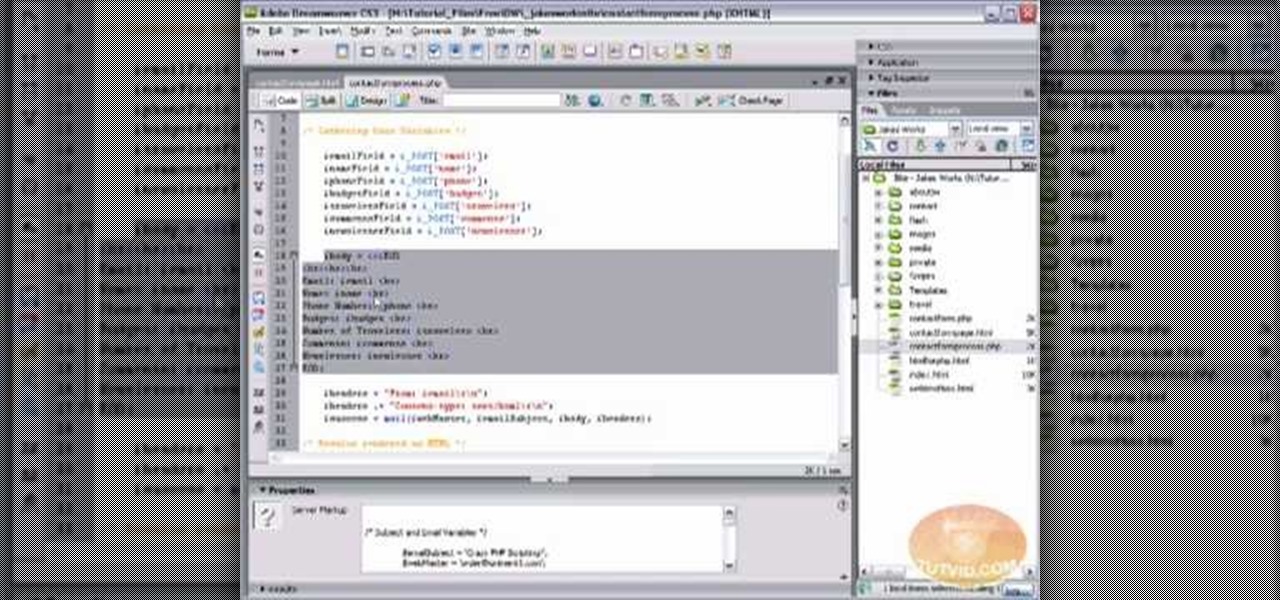
How To: Send emails with a PHP web form using Dreamweaver
Learn how to build a an Email Handling PHP script in Dreamweaver that sends info from your web form to your email.

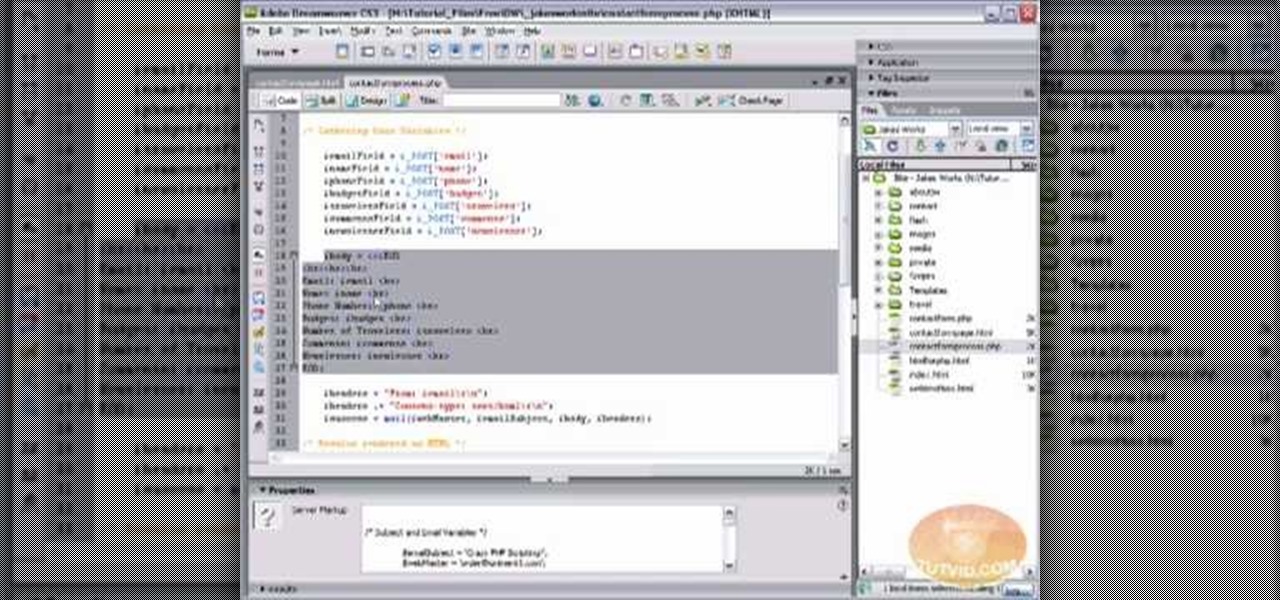
Learn how to build a an Email Handling PHP script in Dreamweaver that sends info from your web form to your email.
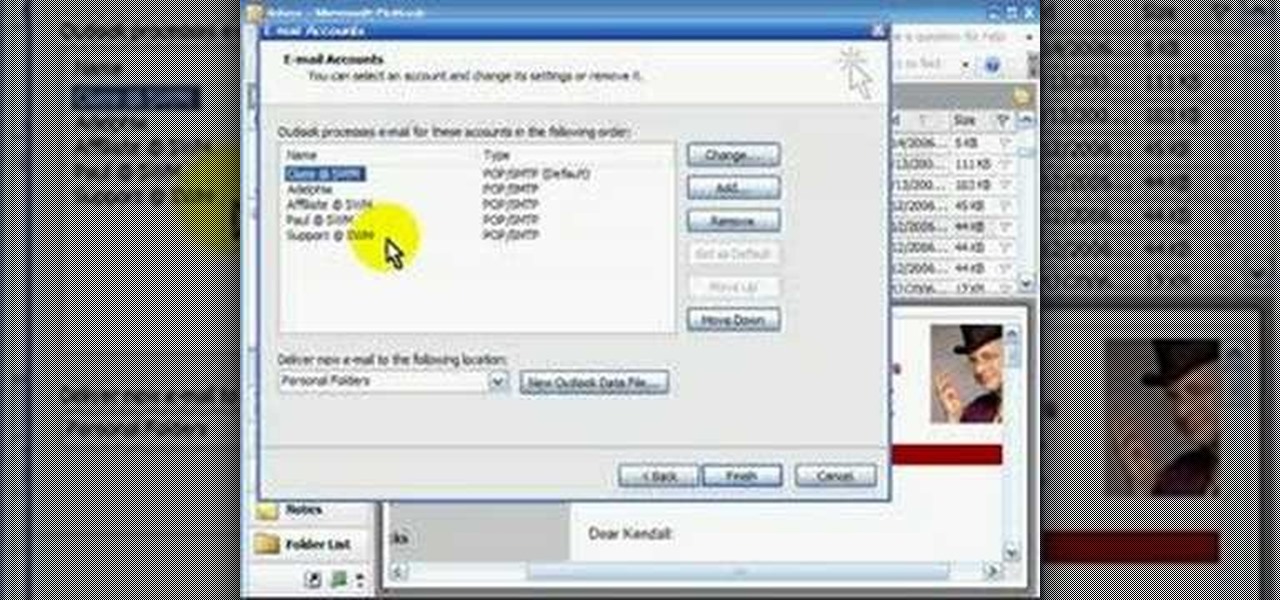
POP3 stands for Post Office Protocol, a way in which you receive mail on the internet, paralleling how mail is received in your mailbox. To set up your POP3 for Outlook, go to tools, click “view or change existing e-mail accounts’ and press next. You’ll be able to see a list of your current email accounts that you can change or remove. When you select an email and press change, you’ll be able to see the account in detail: the email address, the POP3 and SMTP server information, and th...

In this video, we learn how to send an email using Outlook Express. First, click "create mail" in the Outlook program. In the "to" section, fill out the email address of the person you want to email to. You can also access your address book and choose recipients from that folder, double click them and make sure they show up in the recipient folder. After this, click "ok". In your subject line, fill in which subject the email is about. After you are done with this, move to the main body of thi...
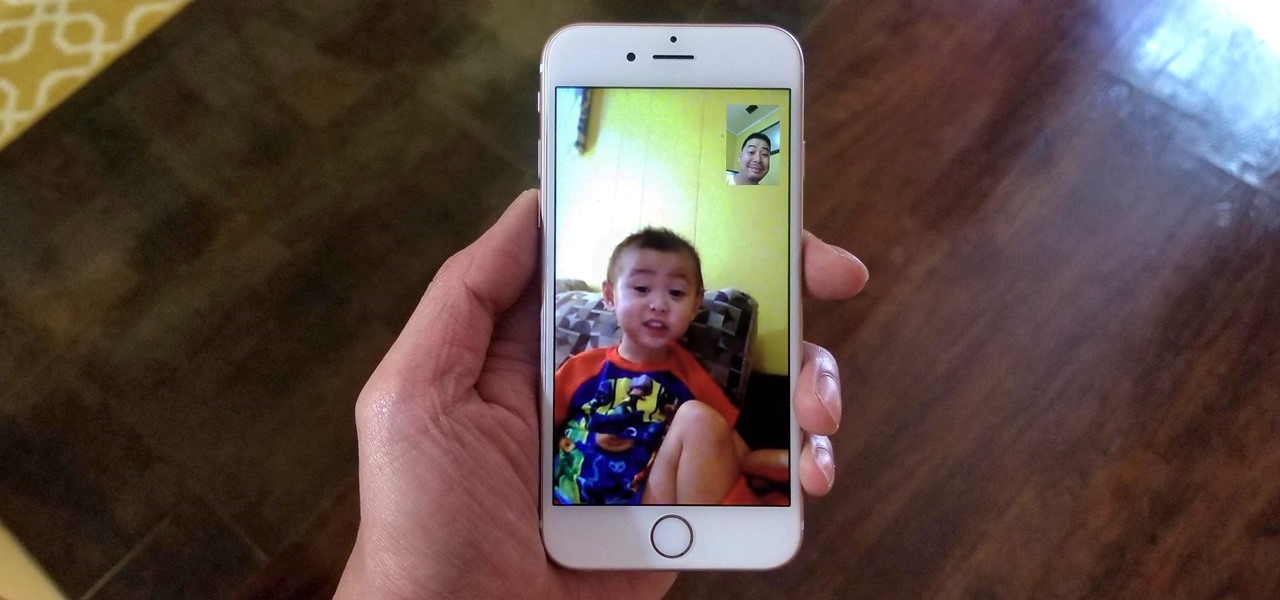
Using either iMessages or FaceTime on the iPhone is a great alternative for coworkers to stay in touch in the event that messaging services like Slack go down. They're also a handy means of communicating between buyers and sellers, as it provides a more intimate way of either checking out or showcasing a product. But you're not always going to want to give out your real number to everyone.

With Mac OS X, sending video email from your Mac is easier than you might think. In this tutorial, Gary Rosenzweig looks at using PhotoBooth to send a quick video email using the built-in iSight camera and software included with your Mac.
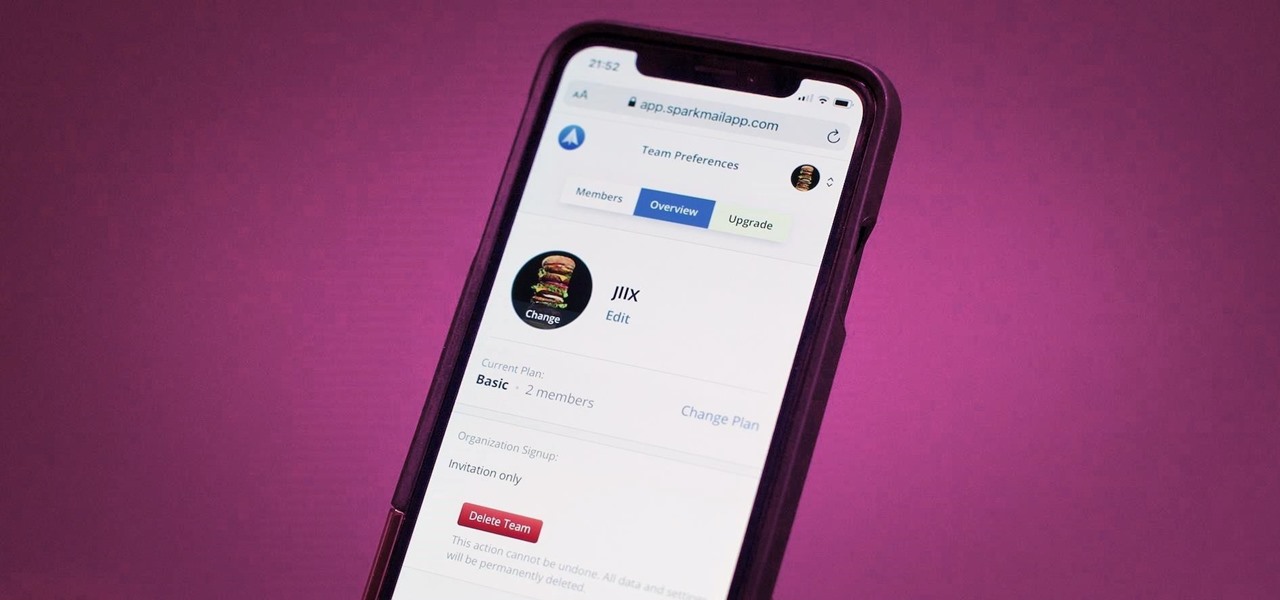
Last year, Readdle released a major update to their popular intelligent email client Spark, which brought a number of new features and improvements, including the ability for team members to collaborate on emails. You can draft new emails and privately discuss existing ones with your team, invite team members into email threads, and create and share links to specific emails.

Facebook is an internet phenomenon which is quickly gaining popularity. For those who do not yet have a Facebook, this video will show you the basics of how to meet people and to connect with people online as well as how to set up your profile on the site. After creating an account using your email address and setting up your password, log on to the website. Set up your profile by clicking on the tab labeled "info" and entering information which you would like to share about yourself. You can...
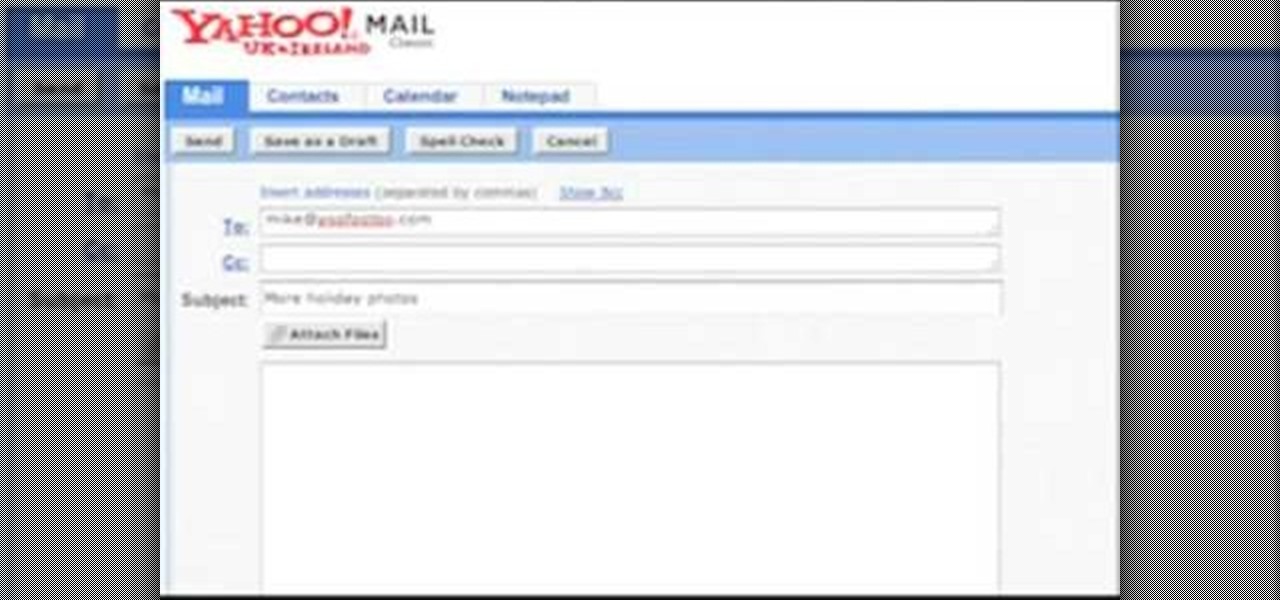
In this video from orielict we learn how to send email using CC and BCC. First open your email program and in the TO section type in the address you'd like to send to. Make a subject, and type in the body of the email. Click send. That's sending a normal email. To send to more than one person, type the address in the TO section, and then in the CC section, type someone else's email. This will be a copy of this email. In BCC, you can select someone to receive the email and no one else will see...

One of the many features of the webOS tablet, the HP TouchPad, is a full featured mail app. Before you can use the app however, you will need to setup your email account on the tablet. Take a look at this guide to learn how to setup an account using the automatic method, or the more customizable manual mode.
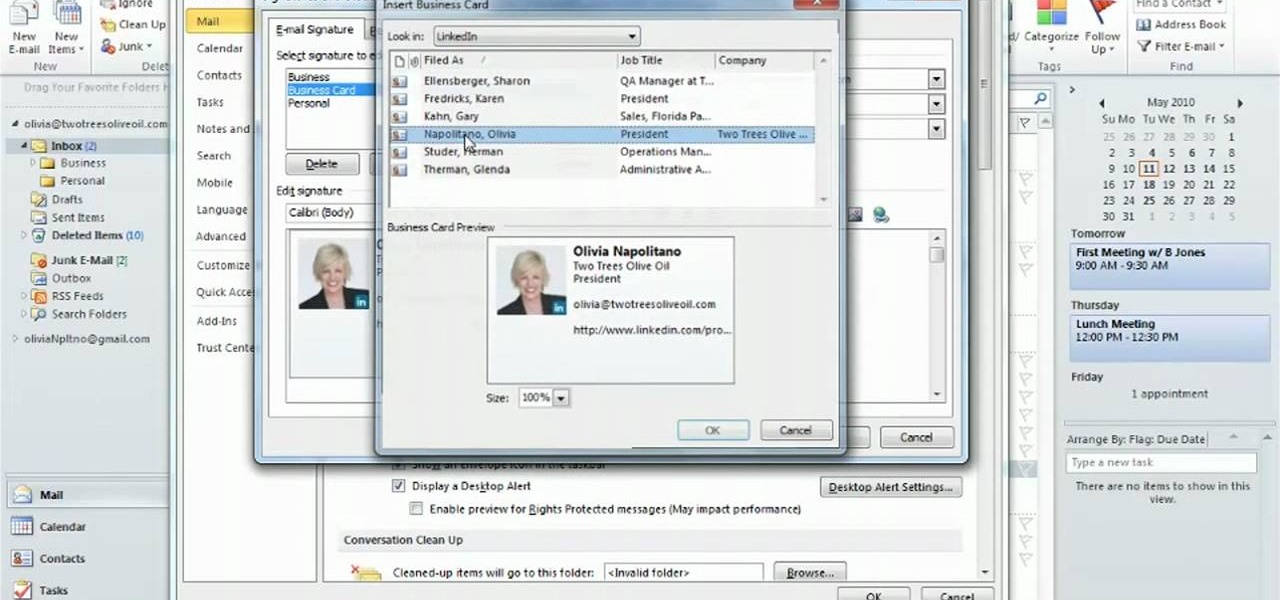
Learn how to create and apply custom email signatures to emails composed in Microsoft Outlook 2010. Whether you're new to Microsoft's popular email and scheduling application or a seasoned MS Office professional just looking to better acquaint yourself with the Outlook 2007 workflow, you're sure to be well served by this video tutorial. For more information, and to get started appending a standard signature to your own emails, watch this free video guide.
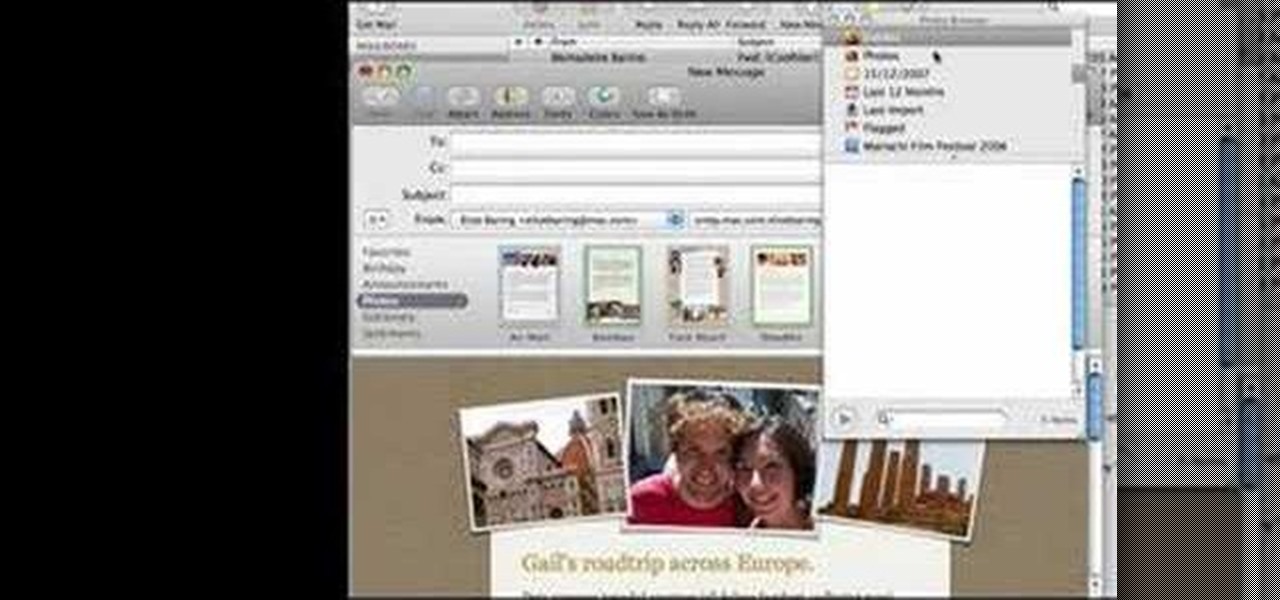
How to make artistic emails using Mac.First open up email then click on new message, then on top right hand corner we can see ‘Show stationary’ button. Click it to see the templates made by apple. He selects the template of vacation to make up an email about his trip to Sydney. Then the template of vacation to Europe appears with photos. He clicks on the photo browser and opens his trip to Sydney folder by double clicking and dragging the required photo to set the photo for the photo in the t...
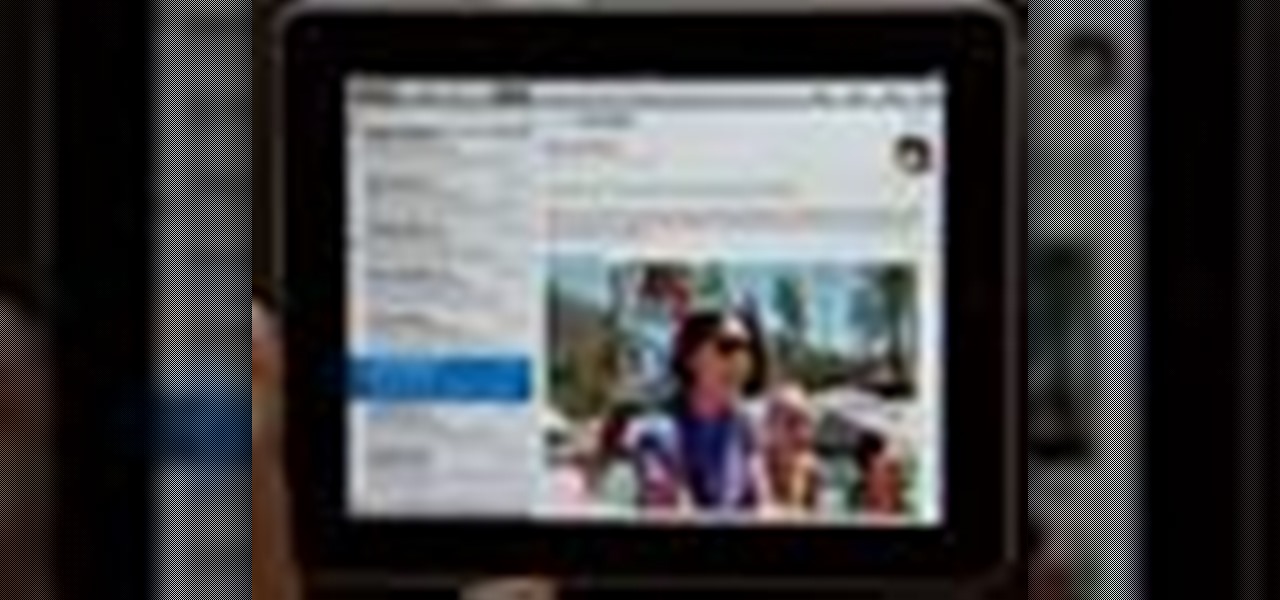
As with any other Internet-enabled mobile device, the Apple iPad can be used to send, receive and manage email. This official video guide from Apple presents an overview of the Mail app and will teach you everything you'll need to know to use read and compose email messages on your own iPad.
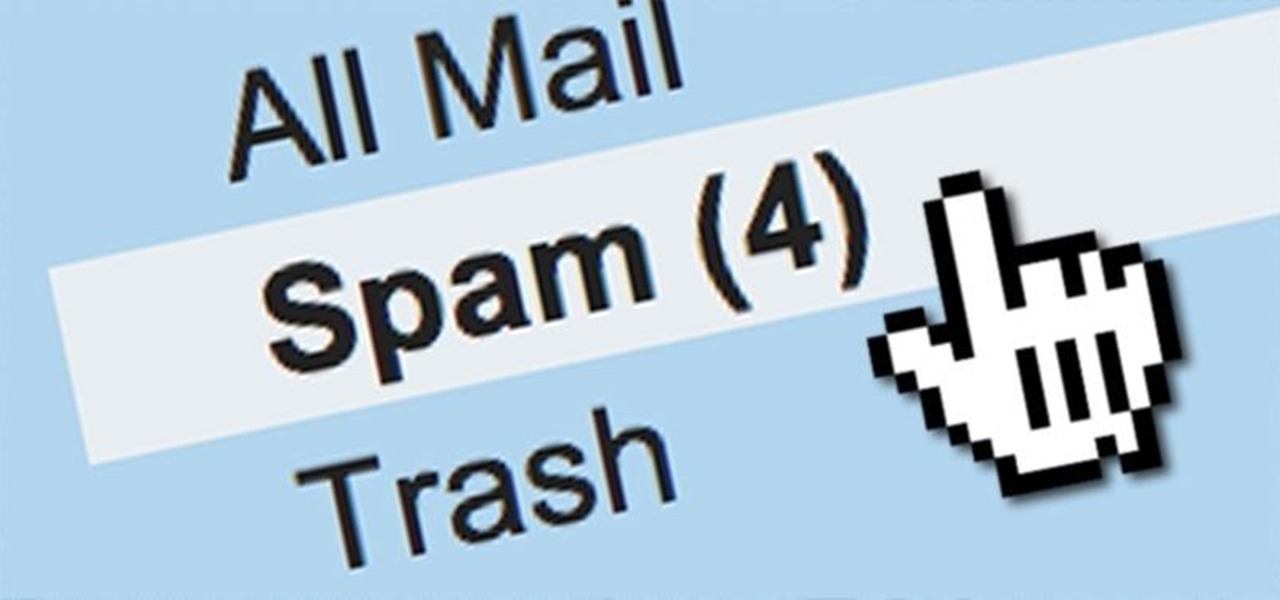
I rarely receive spam mail, but every now and then I’ll get an email from Cat Fancy Magazine. I’ve never read an issue of Cat Fancy Magazine or been to their website. Actually, I’m allergic to cats. So how did they manage to get my information?
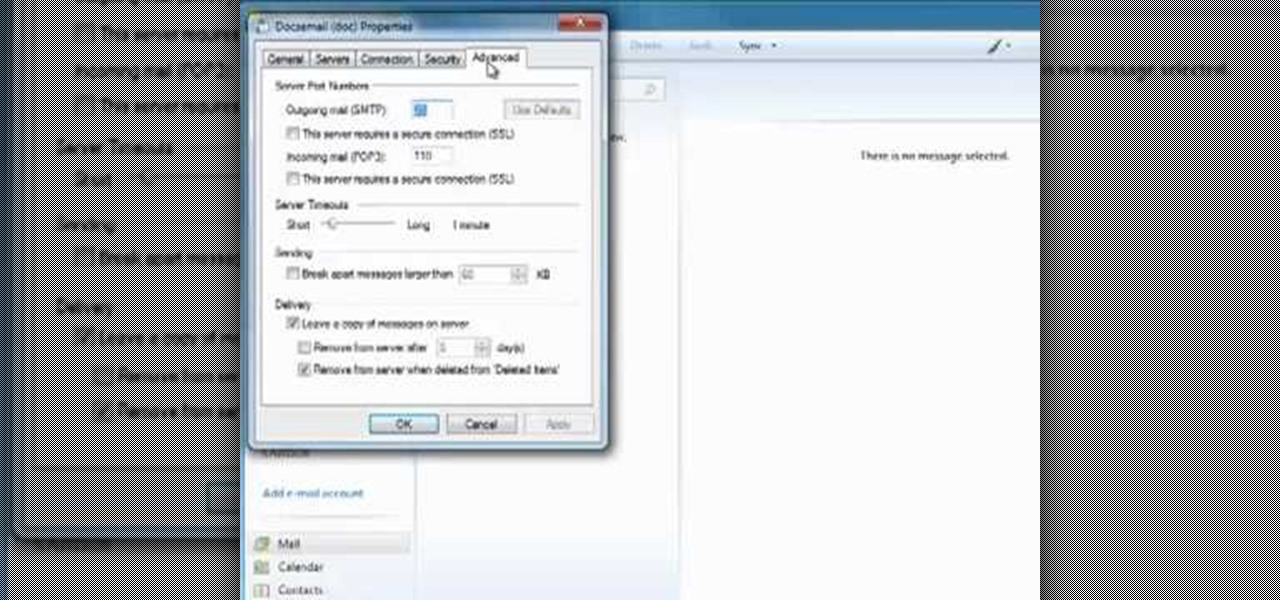
Windows Live Mail makes it easy to manage multiple email accounts. The accounts are laid out on the main screen and are easy to access, making Windows Live Mail a convenient email client. For more information, including detailed, step-by-step instructions, and to get started using multiple email accounts with Windows Live Mail yourself, watch this helpful video guide from the folks at Butterscotch.
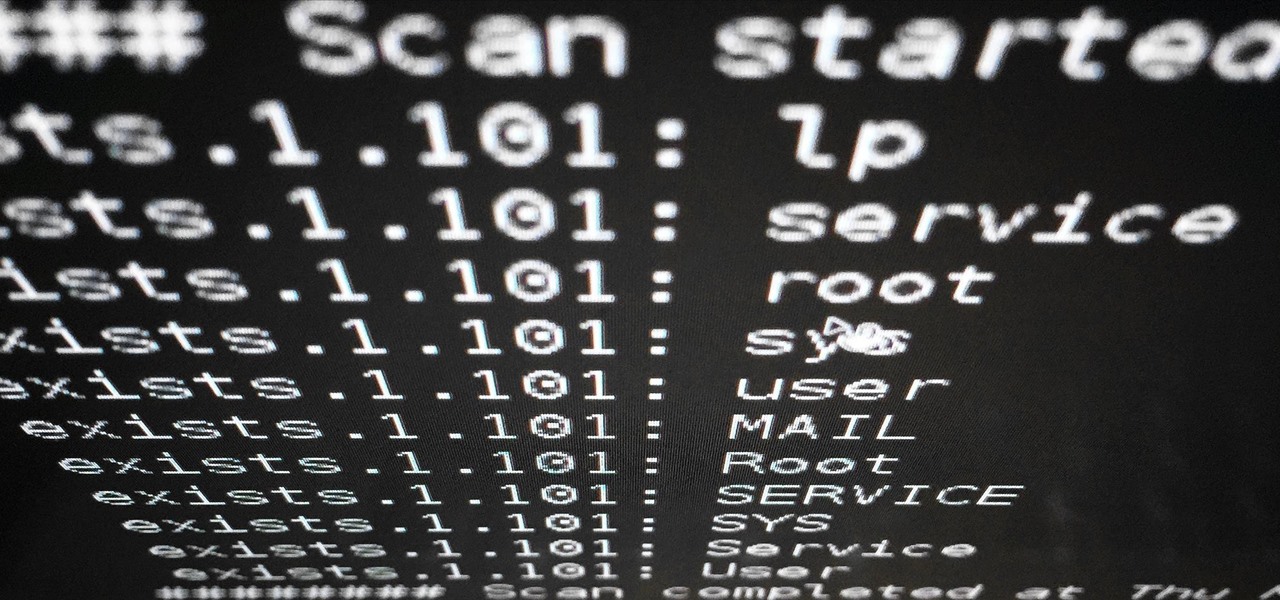
Welcome back, my budding hackers!
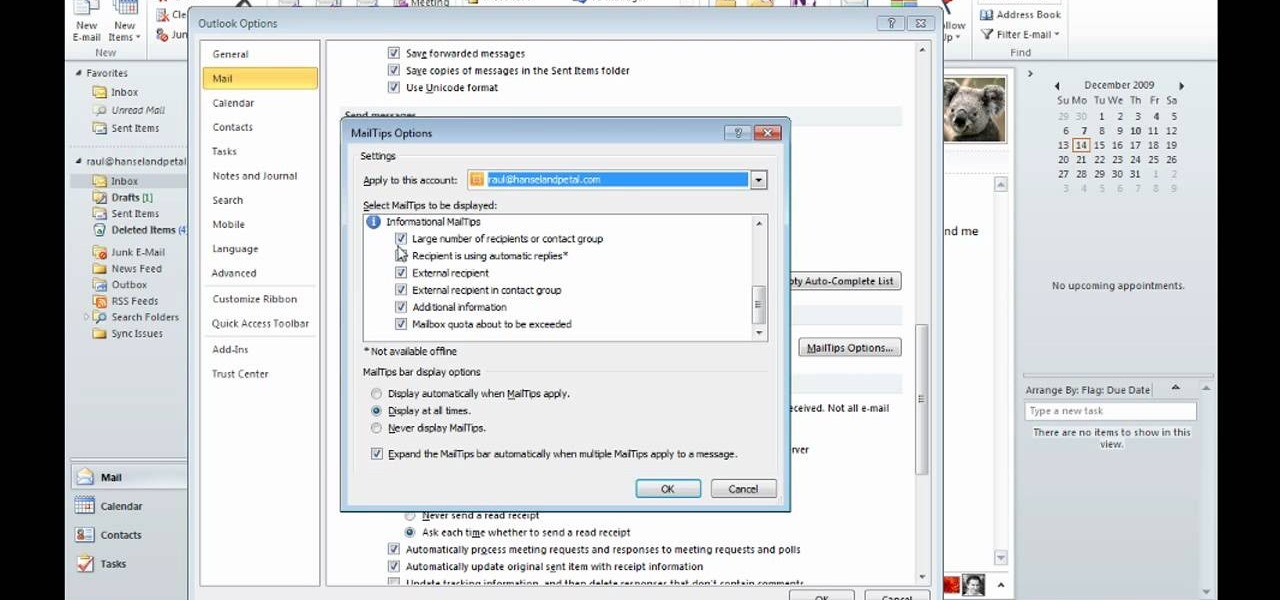
David Rivers is back to give us some more tricks on using MS Outlook 2010. In this video he tells us how you can avoid sending email to the wrong person by setting up some email preferences in MailTips. MailTips actually has the ability to alert you when you are about to send an email under certain conditions. Don't worry about sending an email to your boss that was meant for your co-worker. Your MailTips folder contains many options that you can use to restrict some of your outgoing mail and...
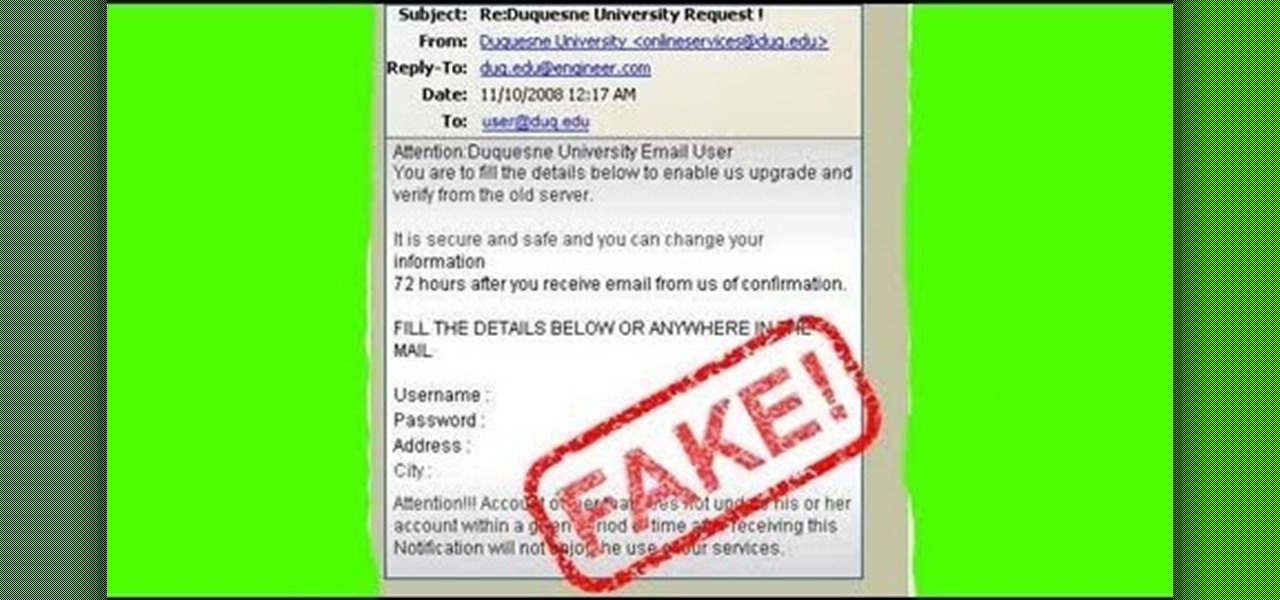
One of the greatest tools of email scam artists is spoofing, the process by which you can send emails that appear to come from a different account than the one from which they were sent. This video will explain spoofing to you, how to do it, and how to tell if a message you've received has been spoofed and avoid it.
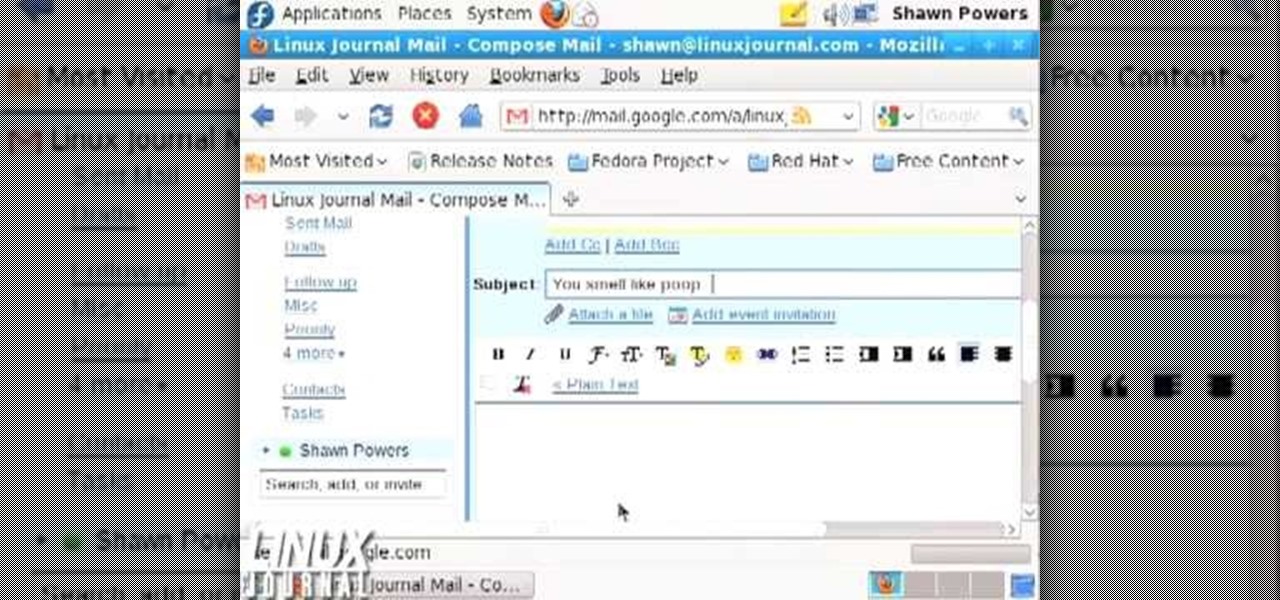
In this video tutorial, viewers learn how to unsend emails with the help of Google. Users will need a Google email account. Begin by logging into your Gmail account and click on Settings. Then click on the Labs tab under Settings and scroll down the page until you see "Undo Send". Now click on Enable and click on Save Changes. Now when users send an email, they can undo the email by clicking on Undo once they have sent the mail. Users will only have 5 seconds to undo an email after it has bee...
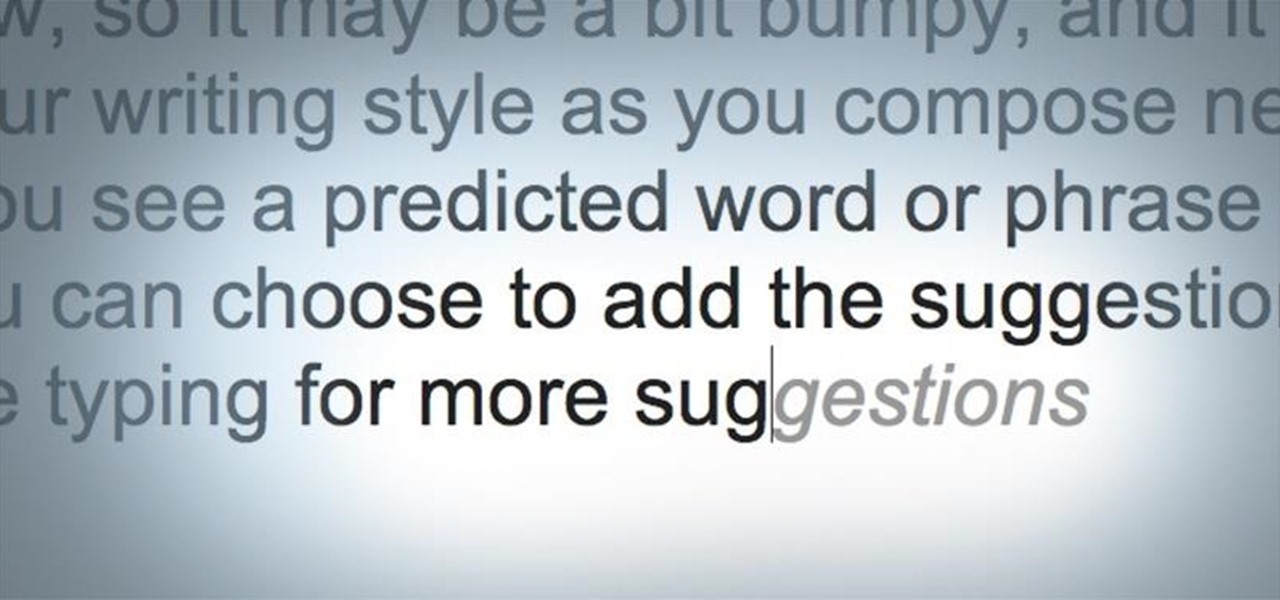
Android has had predictive text for a while now, both with stock and third-party keyboards such as Fleksy, SwiftKey, TouchPal, et al. Apple is even getting on board, with stock predictive text and third-party keyboards for iOS 8, slated for public release later this year.
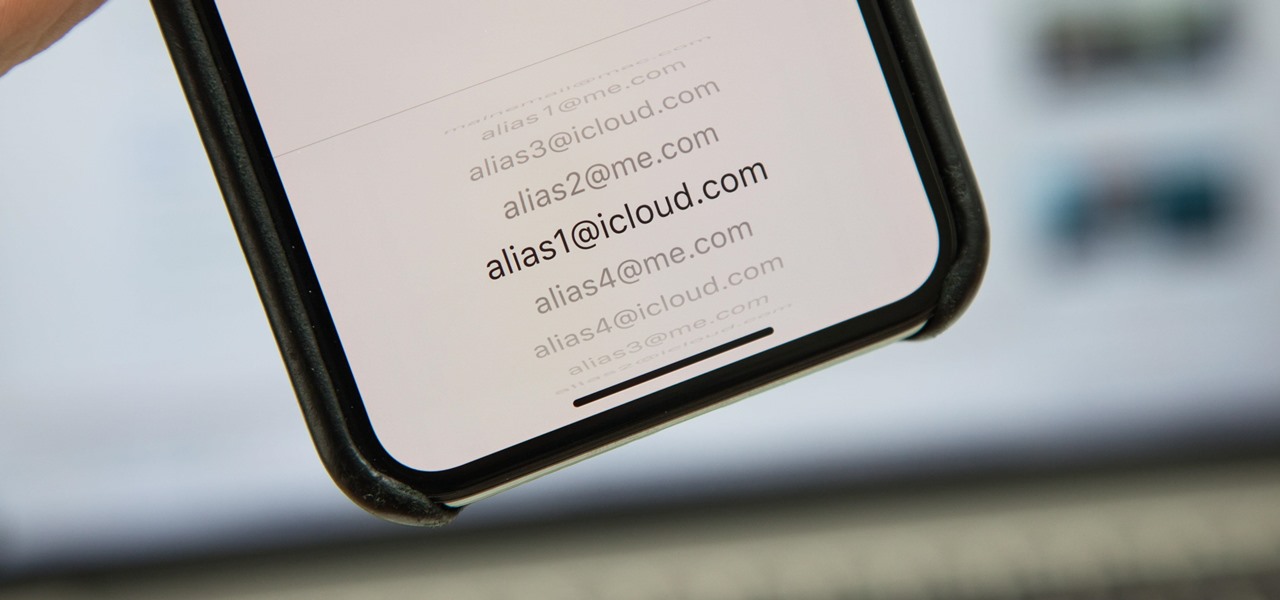
If you use Apple's email services and the "From:" field in your iPhone's Mail app is cluttered with @Mac.com, @Me.com, and @iCloud.com variations of the same address — along with third-party accounts — there's an easy way to declutter things and hide the addresses you don't use anymore.
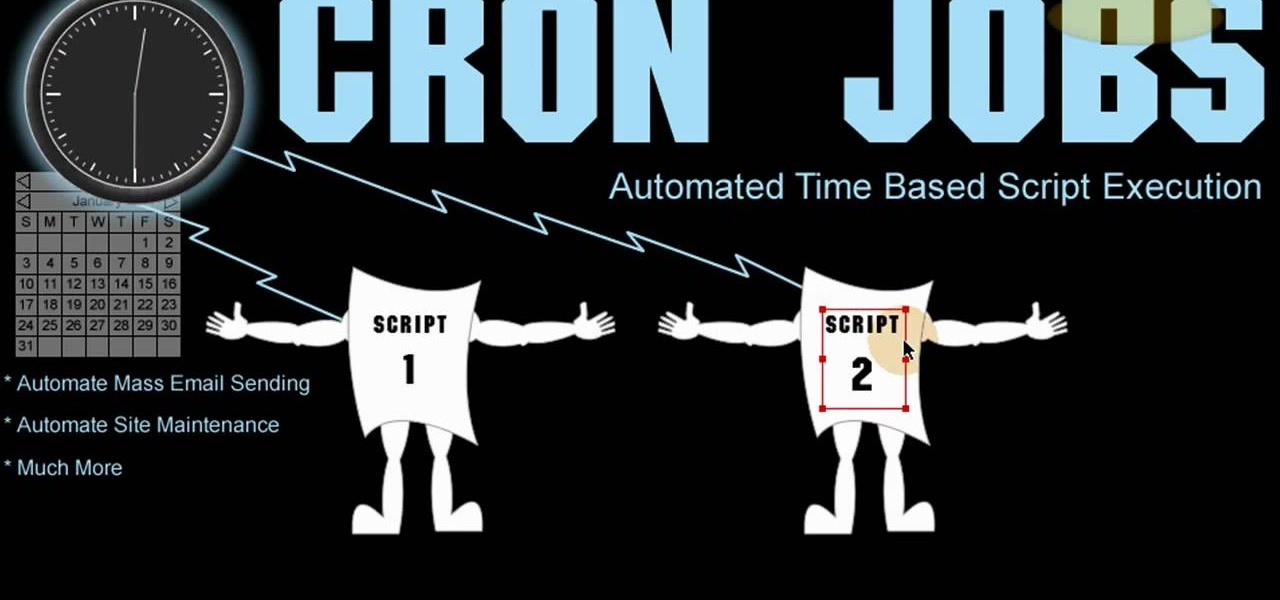
In this clip, you'll learn how to create a simple newsletter with cron jobs. Whether you're new to the PHP scripting language or a seasoned developer mereley looking to pick up a few new tips and tricks, you're sure to benefit from this video tutorial. Take a look.
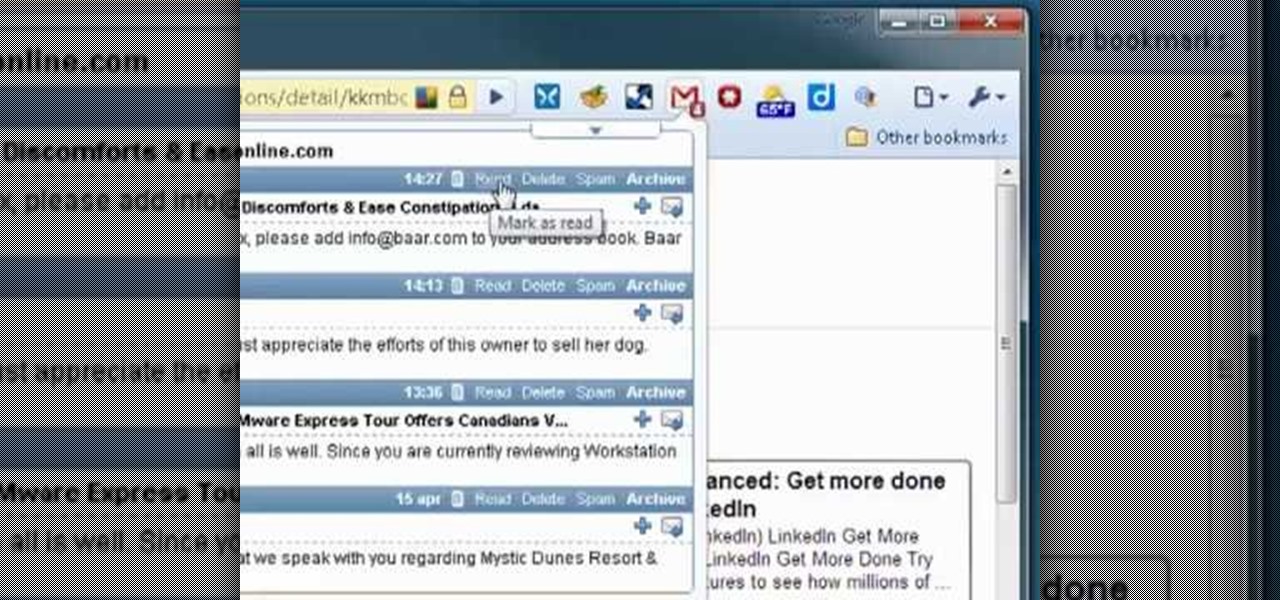
If you use Google Chrome and have a Gmail account, you're sure to like the trick outlined in this guide. With a simple extension called Gmail Notifier for Chrome, you'll always be notified of new email as it arrives in your inbox. For detailed instructions, and to get started receiving Gmail notifications in Google Chrome yourself, watch this free video tutorial.
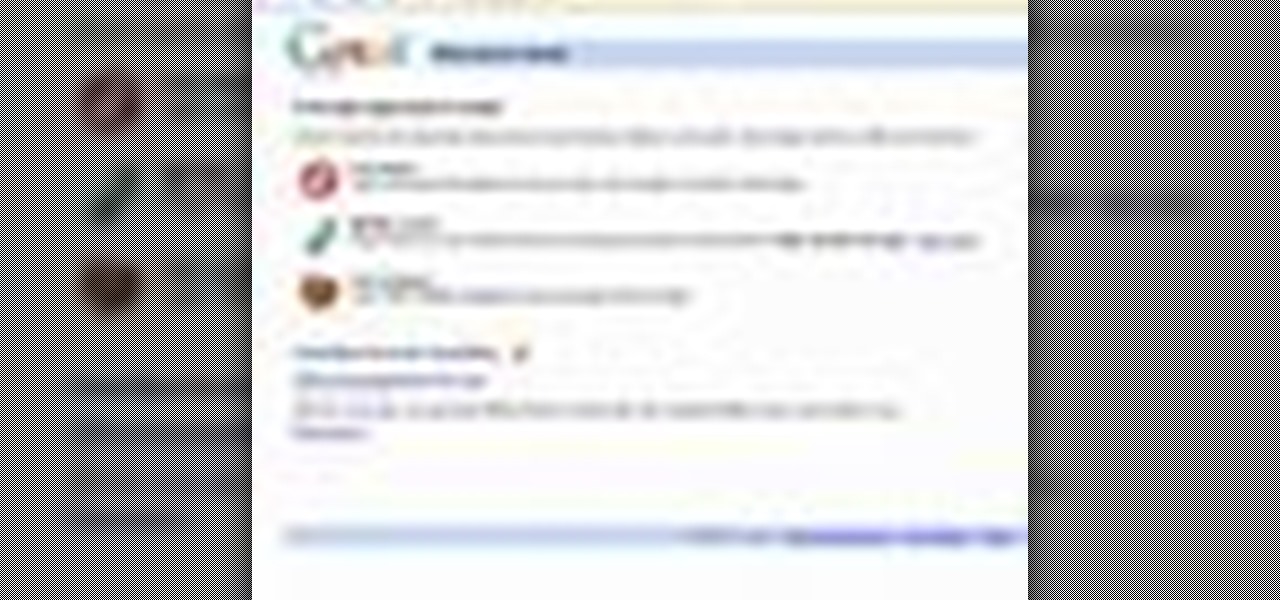
Gmail is a powerful and universal way to send emails. This video will explain how to set up an account, check your mail and compose an email. Gmail is a great way to stay connected and communicate with people.

There is a security flaw with any Apple iPhone running firmware version 2.0.2. This flaw potentially gives a person access to your email account and contacts when you have your iPhone locked. This video demonstrates a simple, but impermanent, fix for stopping others from accessing your private information. To protect your own Apple iPhone, watch this tutorial.

This basic tutorial covers how to check your Gmail, send an e-mail, create a signature and other simple email setting features.
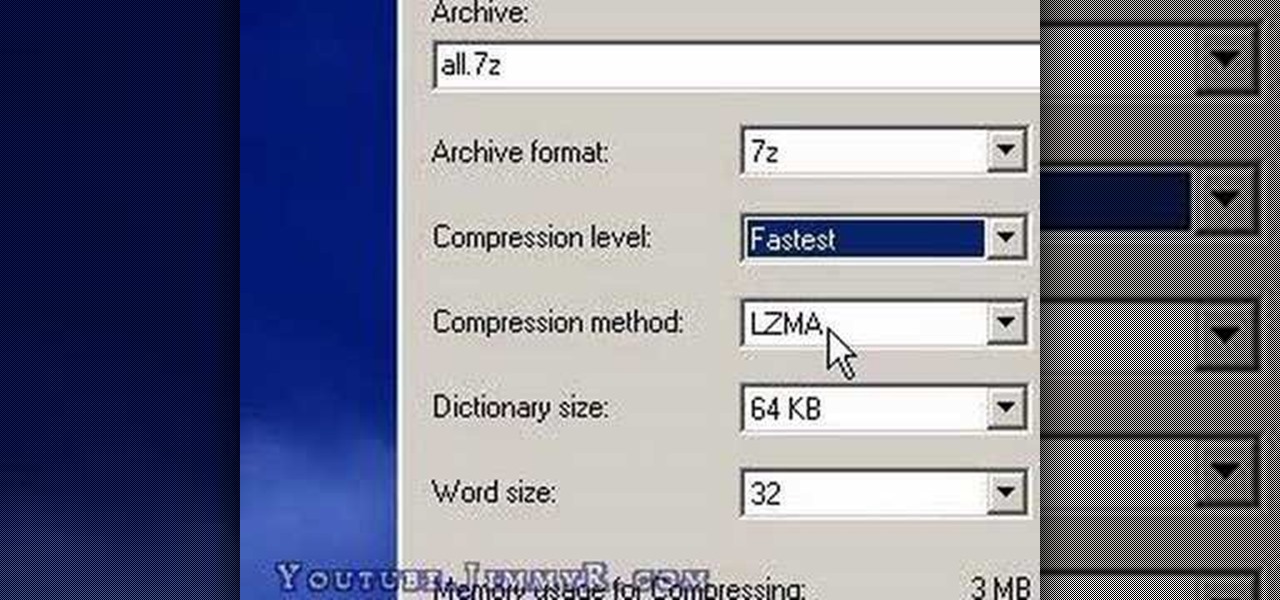
Sometimes you may want to send files larger than the file size limit that your email program will allow. Learn how to send larger files by email by using either free services on the Internet or free compression software like 7Zip.

You usually reply to emails on your own ... unless it's related to your work. You may want input from coworkers or higher-ups, and while forwarding works, Spark offers an easier way to discuss important emails with others. Using Spark for Teams, you can easily share an email with your team and discuss it privately.
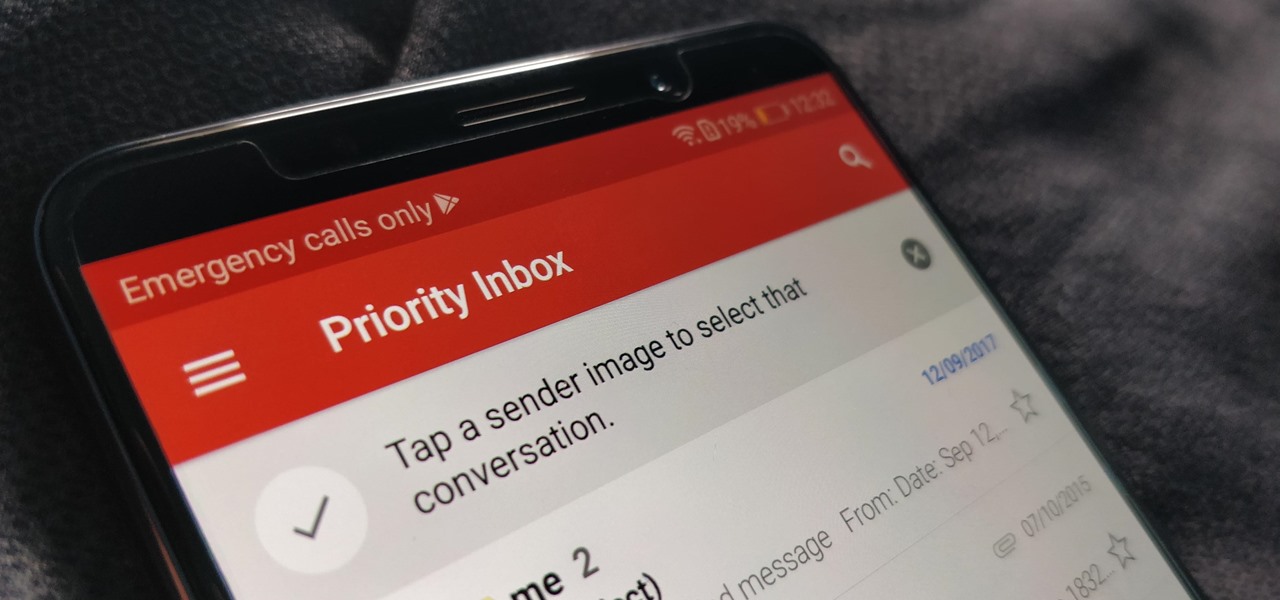
On average, an office worker receives 121 emails a day. Many of these emails are trivial and don't require immediate attention. While Gmail's automatic spam filters catch plenty of irrelevant emails, some still make their way into your inbox. Fortunately, Gmail's tools aren't limited to just spam filters.

How to enable email based subscription for your drupal blogs using feedburner feeds. Part 1 of 3 - How to Enable email subscription in Drupal.
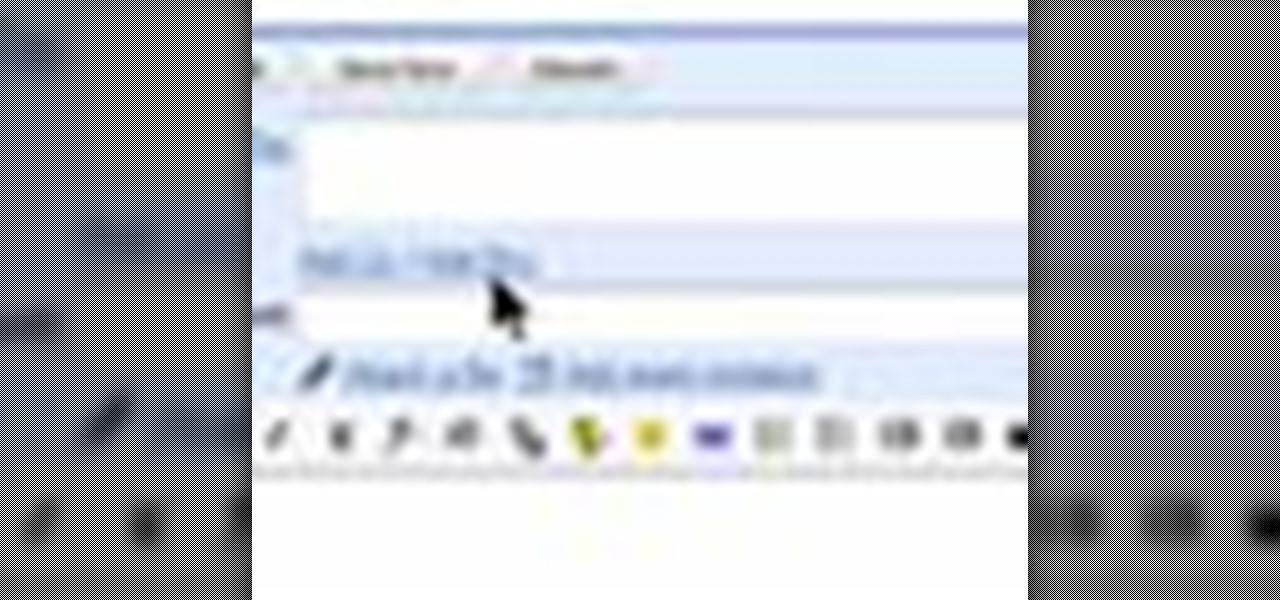
A blind carbon copy (or BCC) is a way to send a mass email without letting your recipient see the other email addresses on your list. This computer skill is important in the business world, where privacy is prized. Hiding the addresses when sending your secret message is a useful technique you can use for any email program.
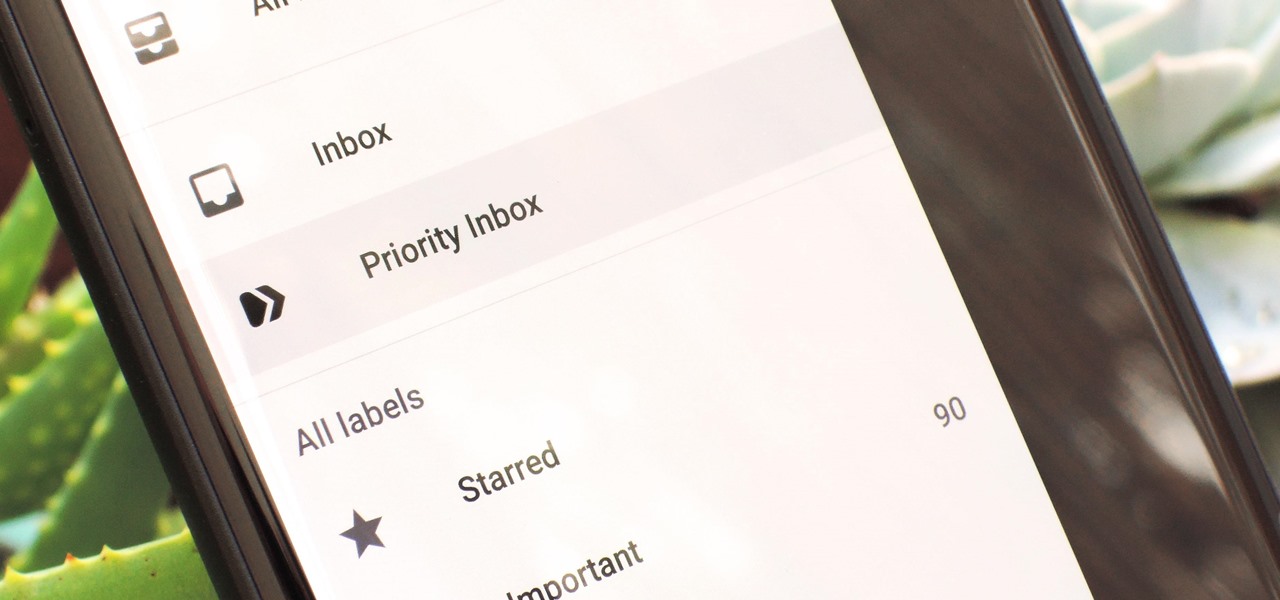
For many of us, getting to inbox zero is the highlight of our day. But if you used your email address to sign up for various sites and services, your inbox is probably cluttered with all sorts of spam, news letters, and unimportant emails. Thankfully, Gmail has a feature that can solve this by using machine learning.
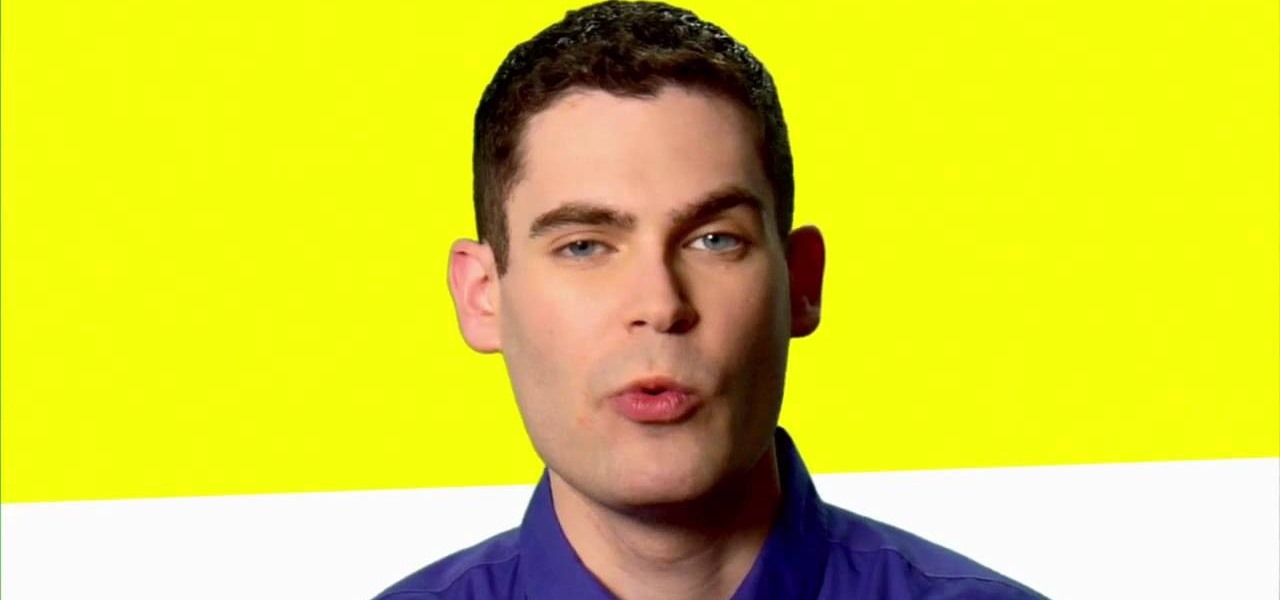
If you have any Google applications, like Gmail or Google Calendar, that you want to sync to your new Android enabled mobile phone, it's a simple task to complete. There's nothing hard about it, but if you think you need help, Best Buy has answers. The Best Buy Mobile team explains how simple it is to sync Google apps with your Android cell phone.
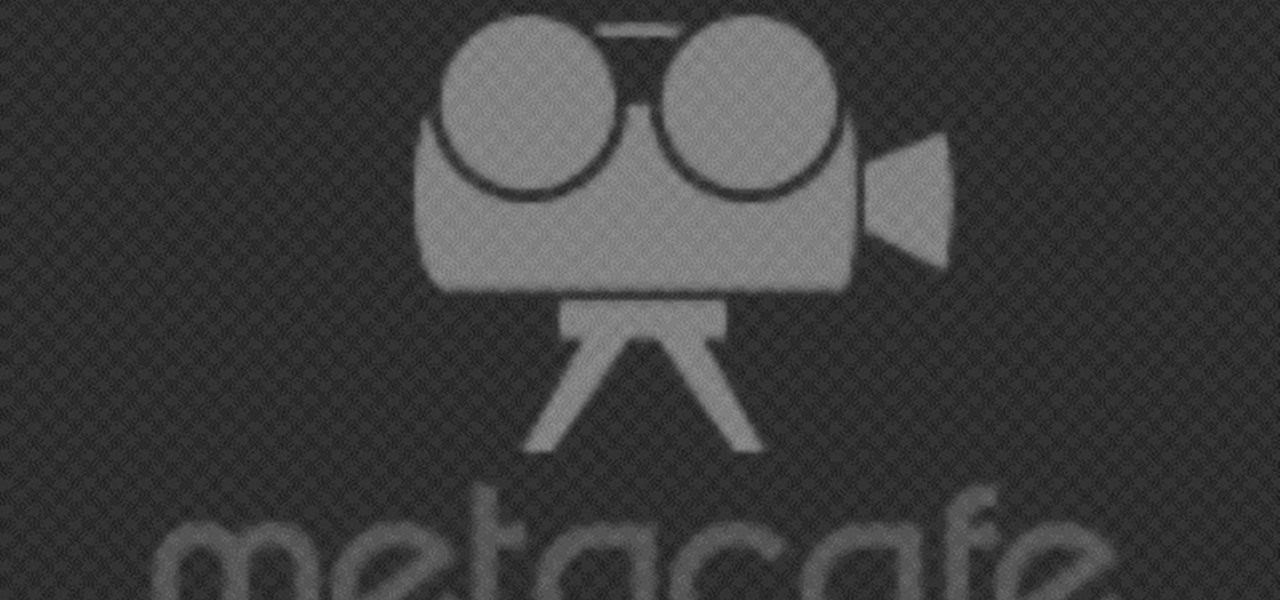
In this Computers & Programming video tutorial you will learn how to send a bulk email using Gmail. Go to www.download3000.com , search for ‘smartserialmail, download and install it. Open it up and create a profile by giving it a name, fill in the email address you are going to send messages from, your display name and the reply email address. In the last box type in ‘smtp.gmail.com’. Then click on advanced settings, type 465 for the port number, check the first and the third boxes, typ...
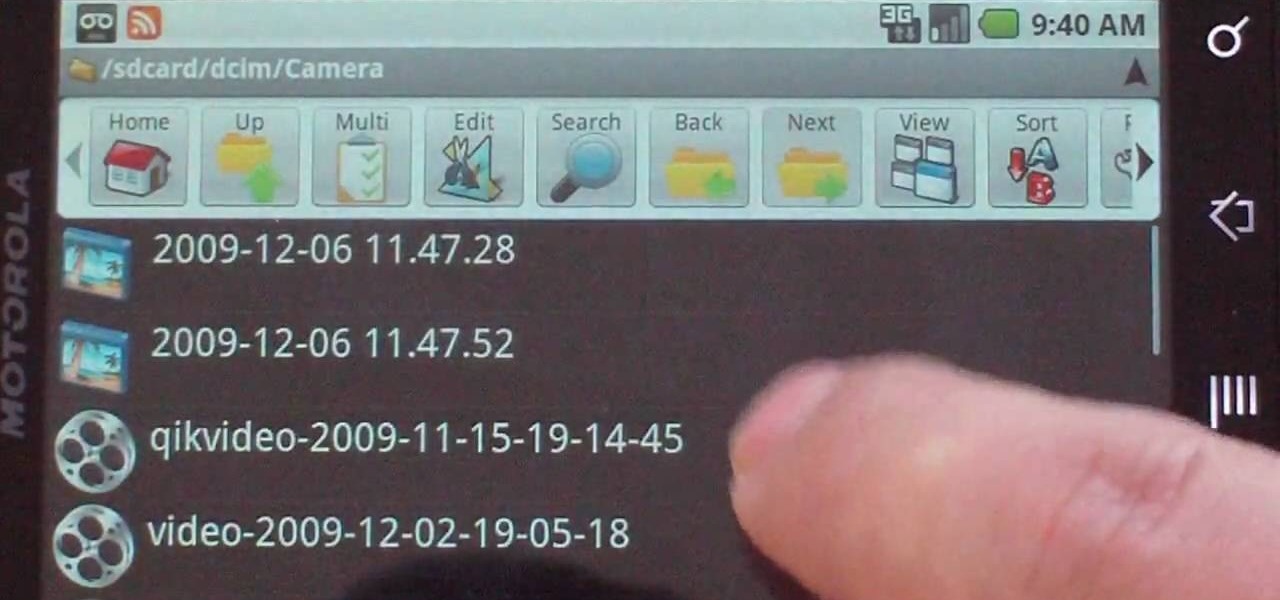
Phil from droidboards.com demonstrates how to send a video file by email using a Motorola Droid. Before capturing the video make sure to change the settings on the Droid to optimize the quality of the video for distribution by email or MMS as shown in the video. This is essential to keep the video file to a smaller size as possible. Next after shooting the video select the video file using a file manager and send it via email as indicated. This allows you to instantly share videos shot on you...
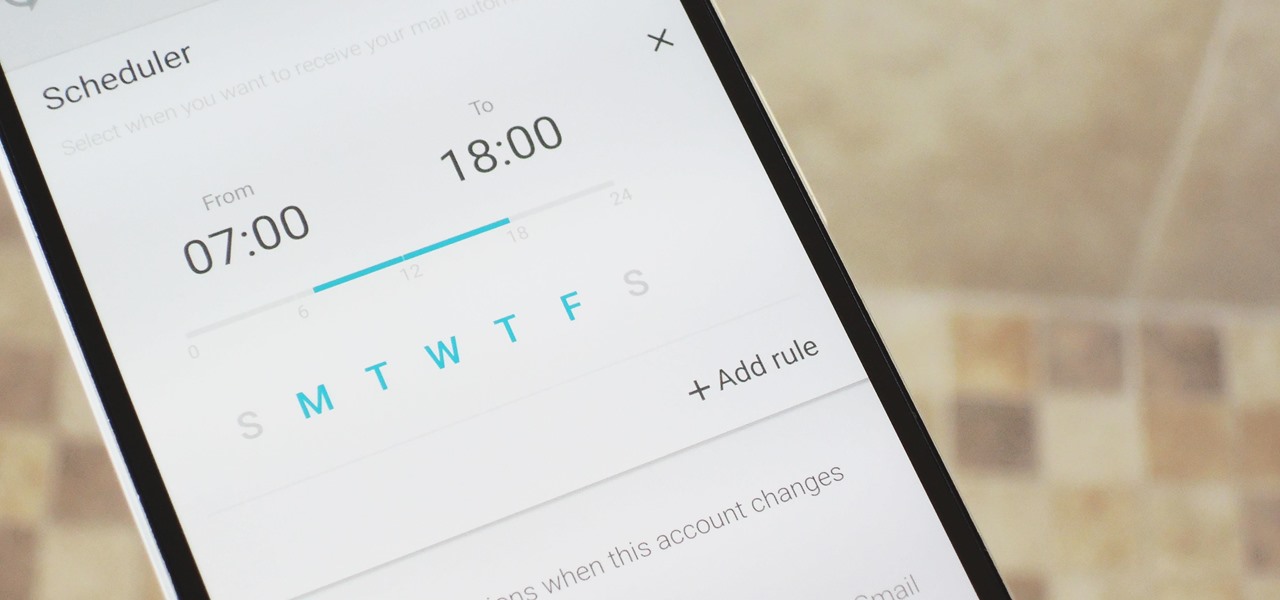
These days, when you're setting up an Android device for the first time, you'll be prompted to add extra email accounts directly to the Gmail app. It's really simple, too—just sign in with your work or exchange account, then emails from those accounts will be mixed in with your personal account in the Gmail app's "All Inboxes" view.
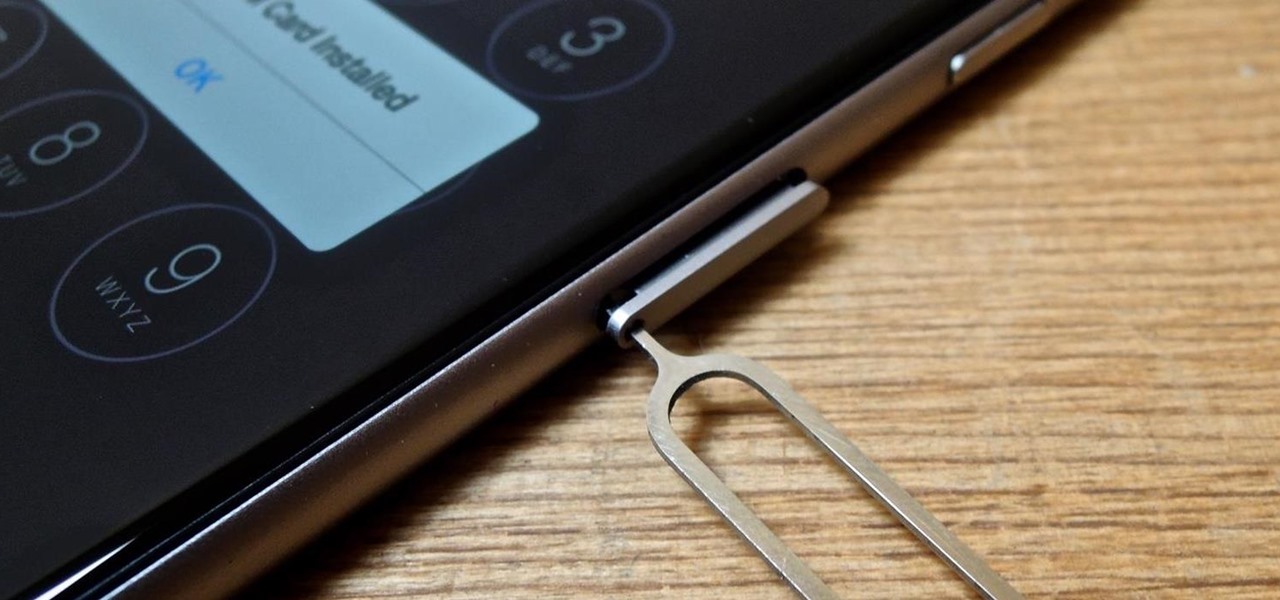
It's becoming more and more apparent that Siri continually drops the ball when it comes to lock screen security. In the past, Siri was exploited in iOS 7.0.2 to send messages without needing a passcode. Then in iOS 7.1.1, Siri was use to bypass the lock screen again to access contacts, make calls, and send emails and texts.
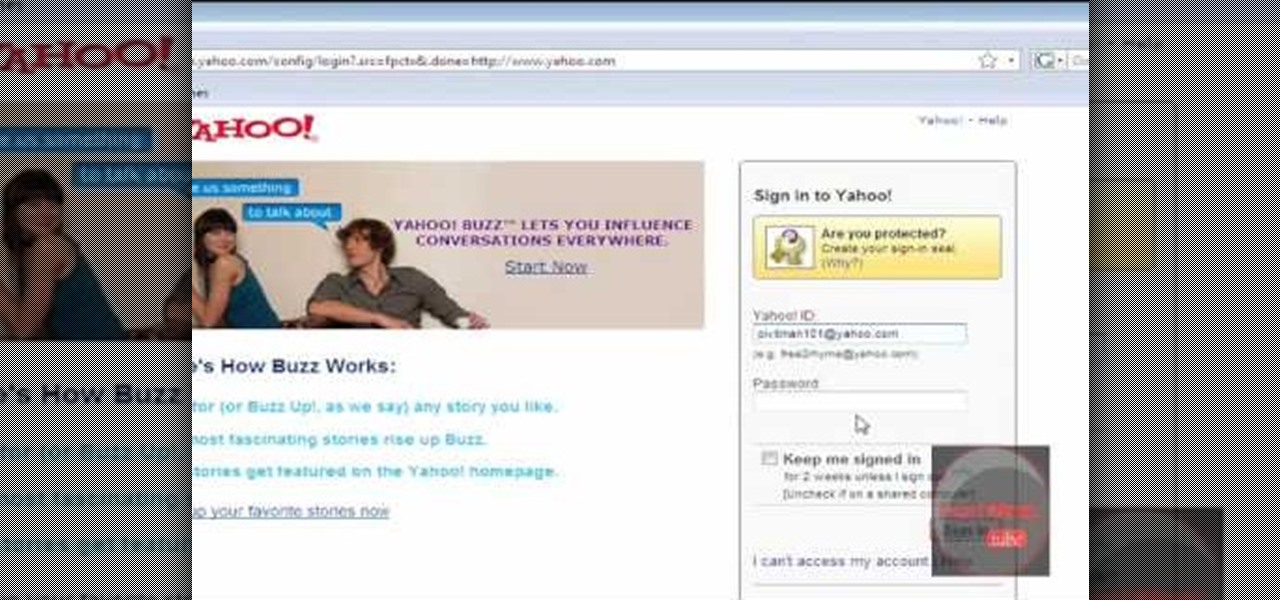
This video shows how to change your YouTube email address. It may not work for users whose accounts were made before the Google update.
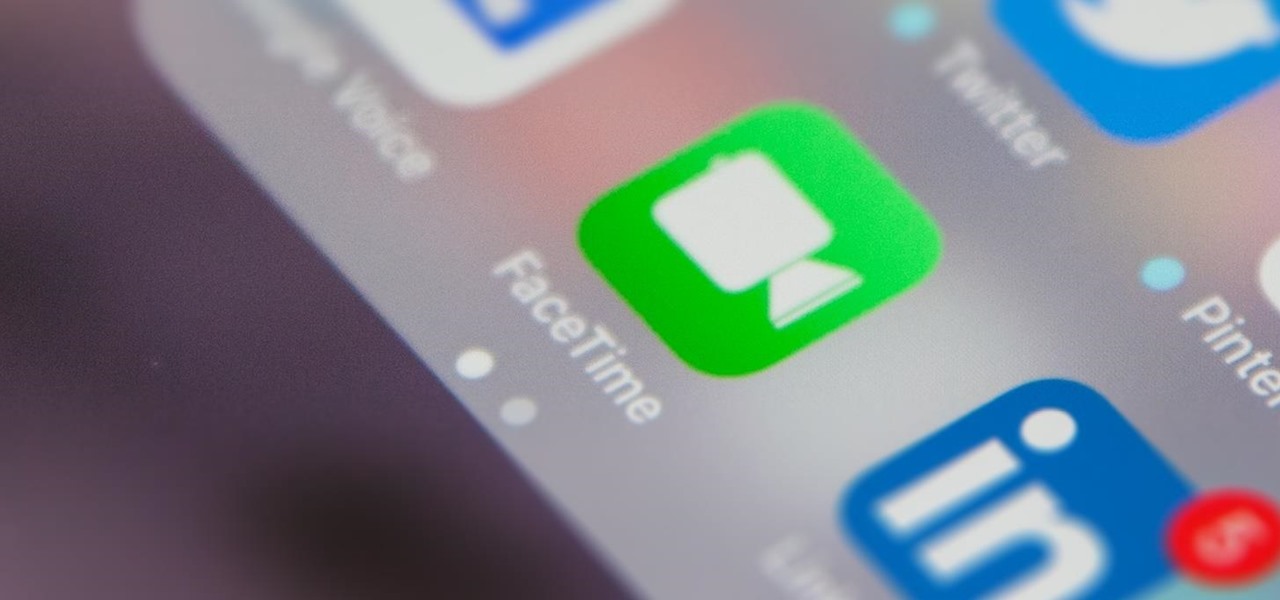
On your iPhone, your phone number and Apple ID email address are the default ways in which somebody can contact you on FaceTime. While you can't remove your phone number as an option, you can withdraw your Apple ID email account. More importantly, you can add any other email addresses you'd like to the list, so you never have to worry about a friend, family member, or coworker not being able to audio or video chat with you.

Learn how to send emails using Blacktree's popular Mac OS X application, Quicksilver. It's easy! So easy, in fact, that this home computing how-to from the folks at CNET TV can present a complete (and somewhat talky) overview of the process in just over a minute's time. For the specifics, watch this handy how-to.

This Dreamweaver CS4 tutorial takes you on a step by step process for installing an automated comment box system for your website. The system is a great way for communicating and interacting with your website users. It has a great feature that automatically sends you an email everytime someone comments in your website. Also it will allow you to post a reply by email.