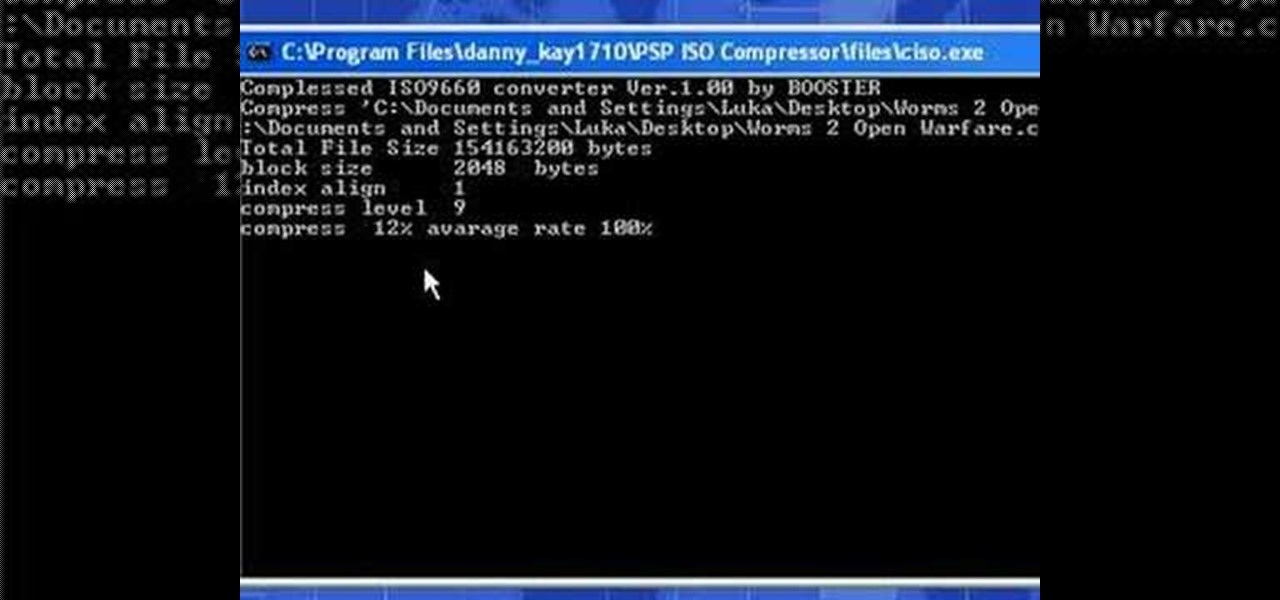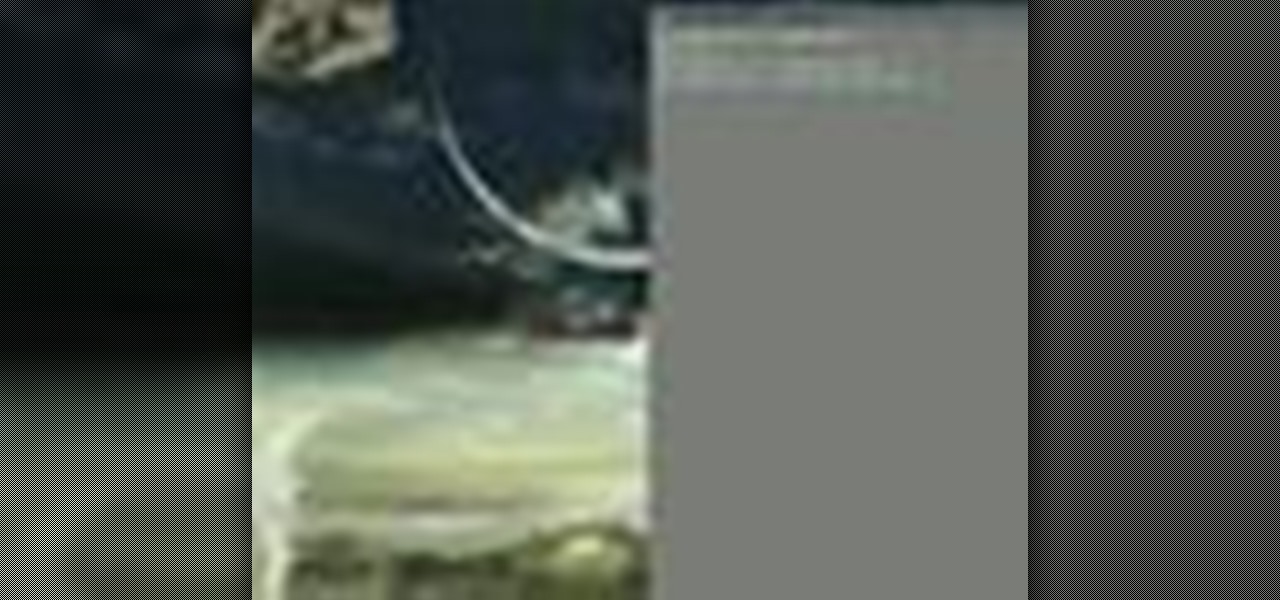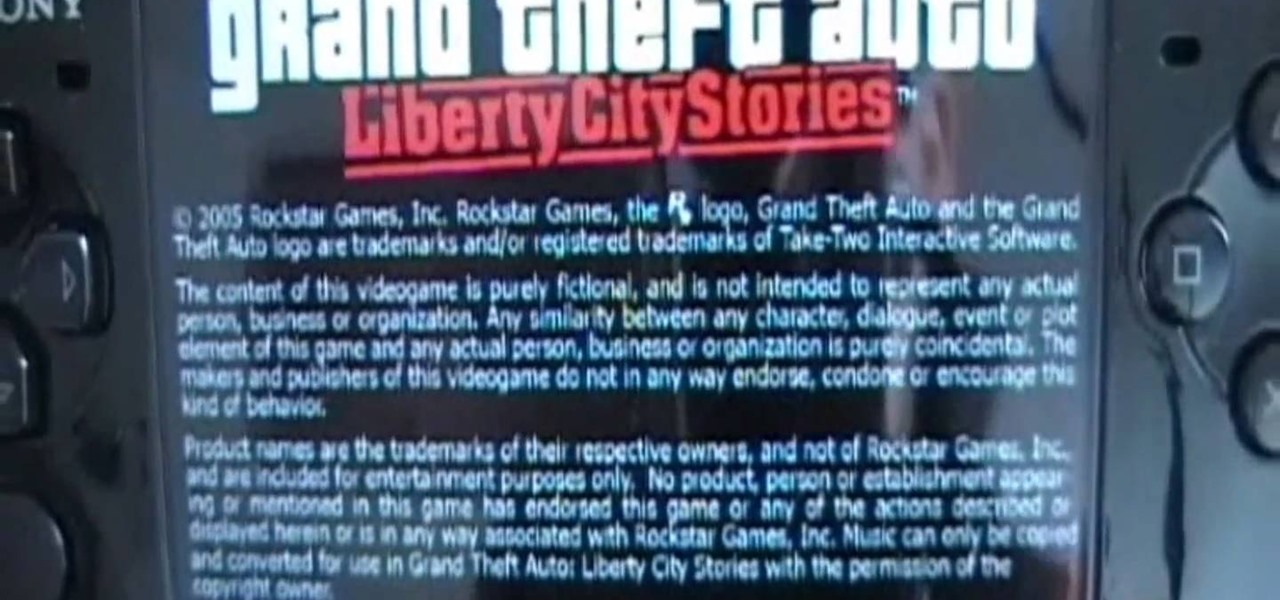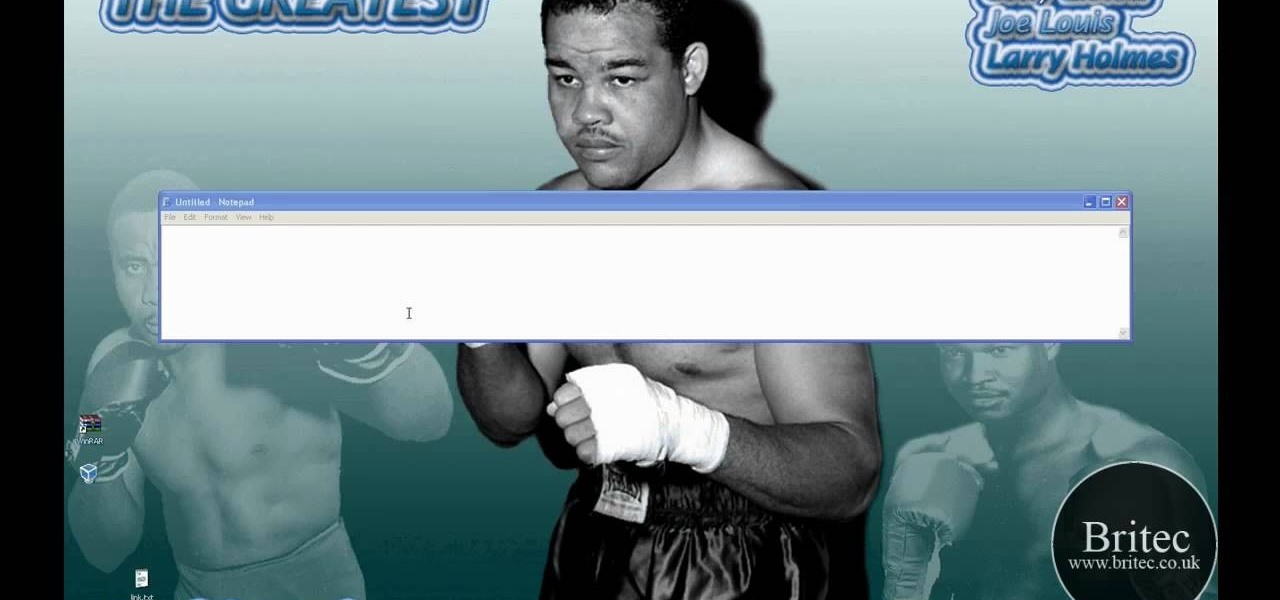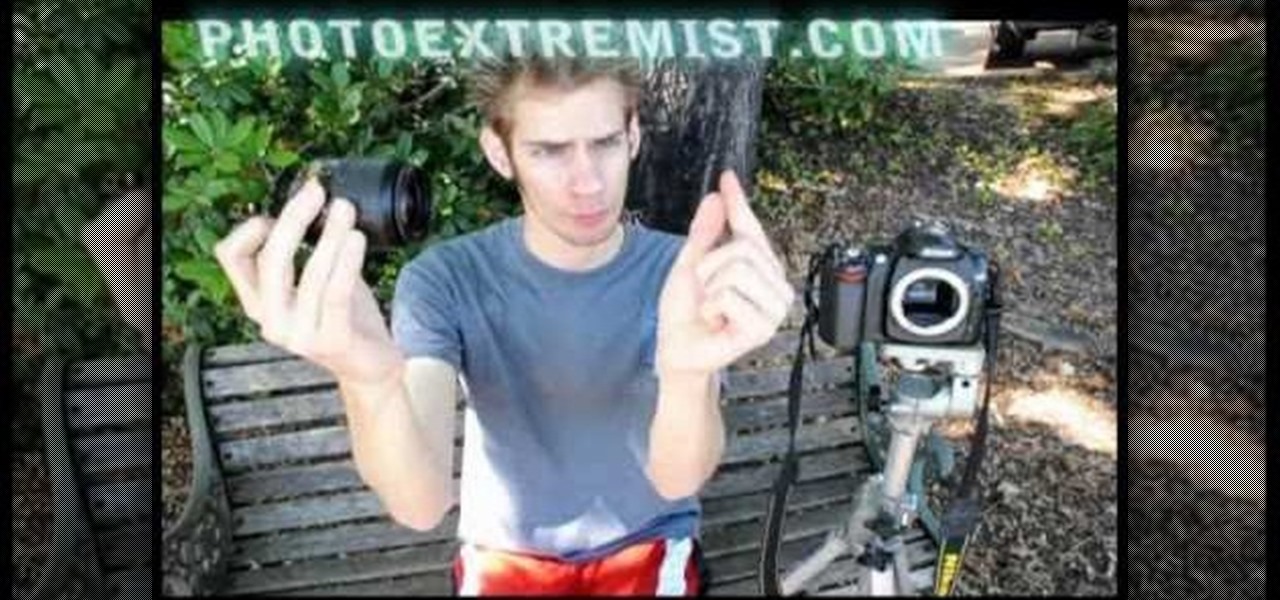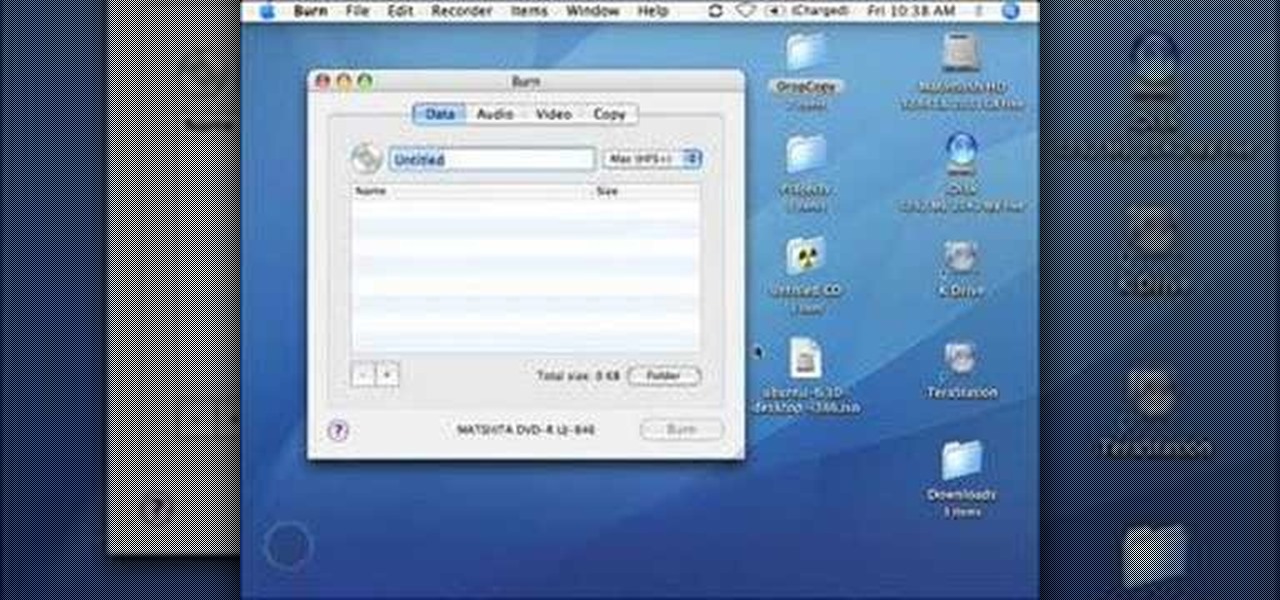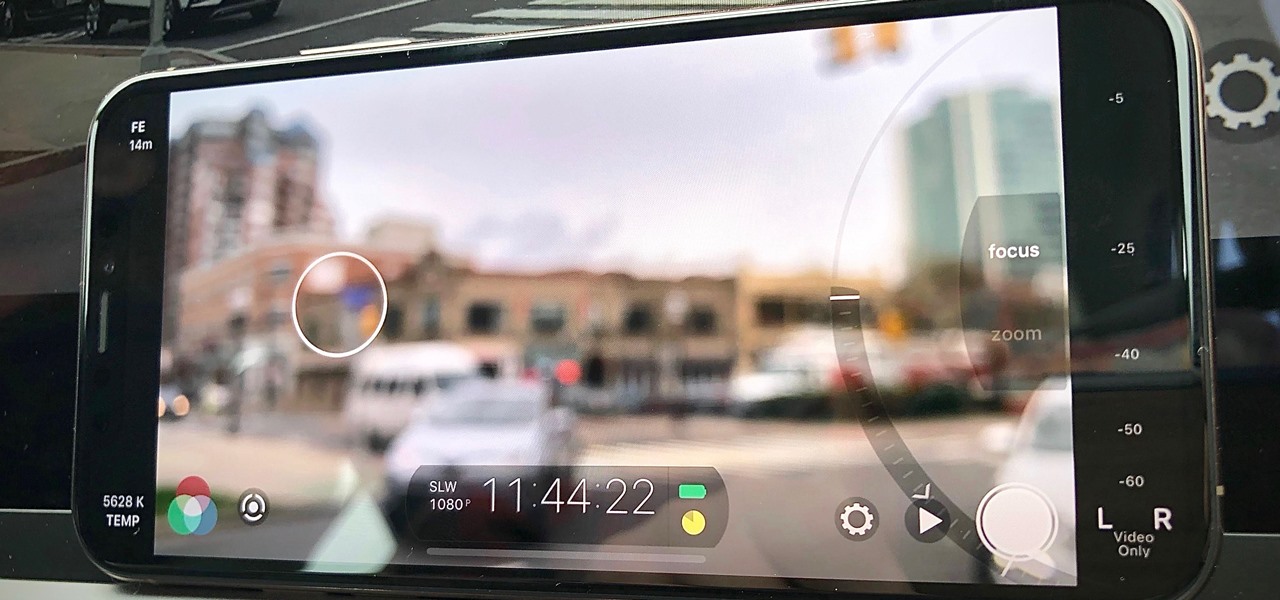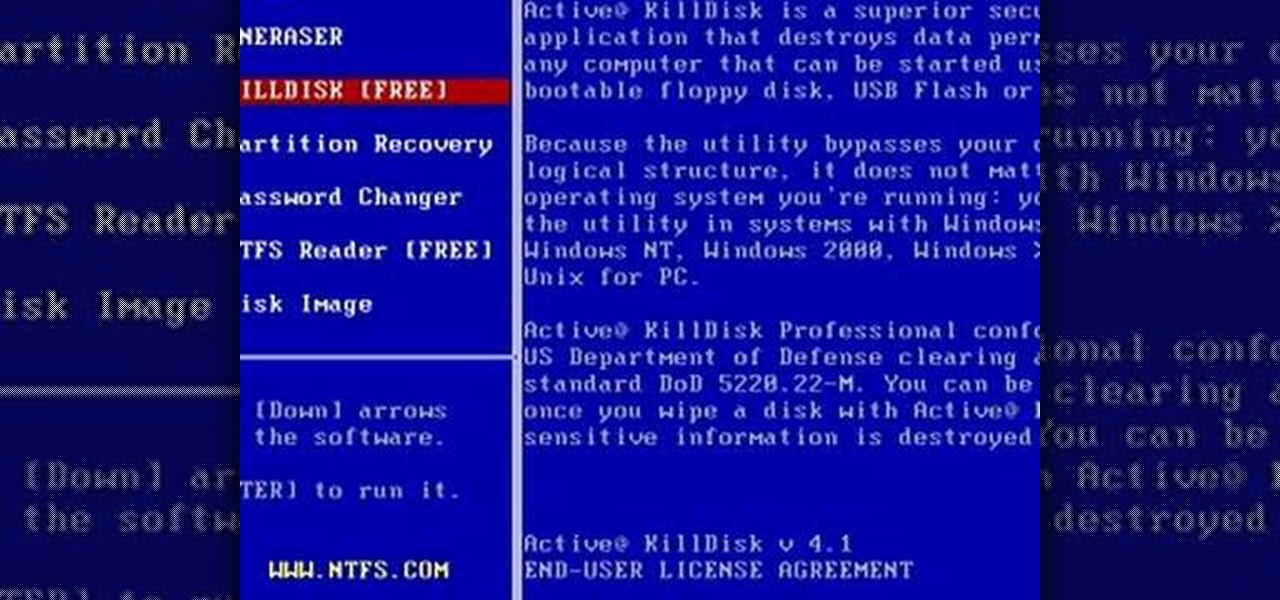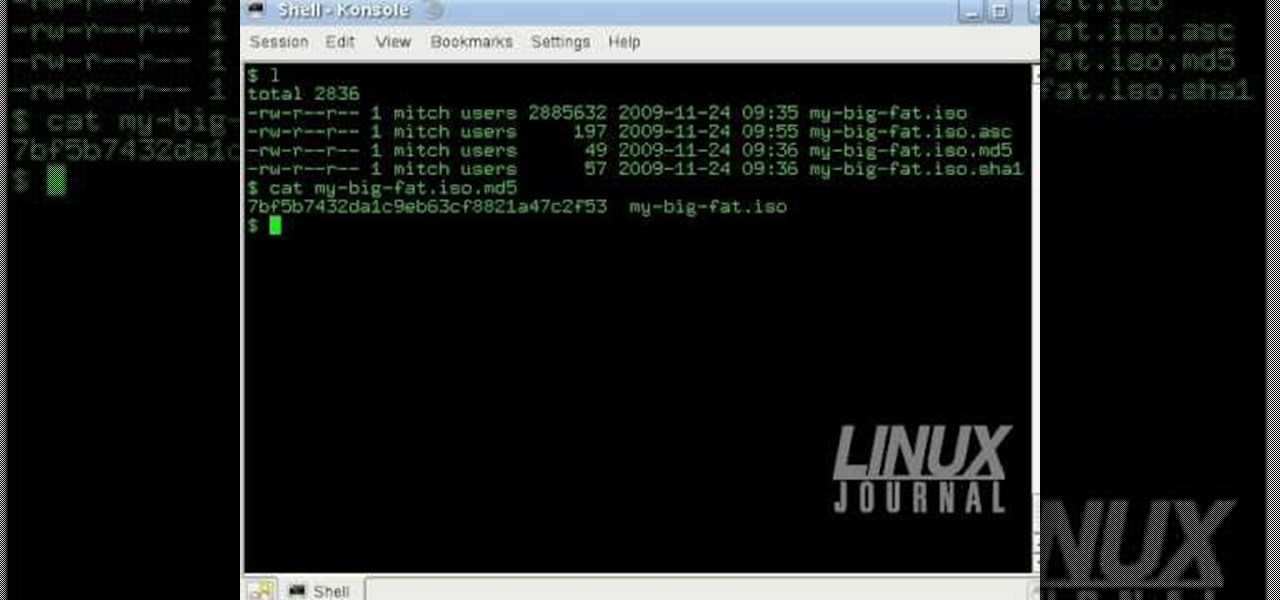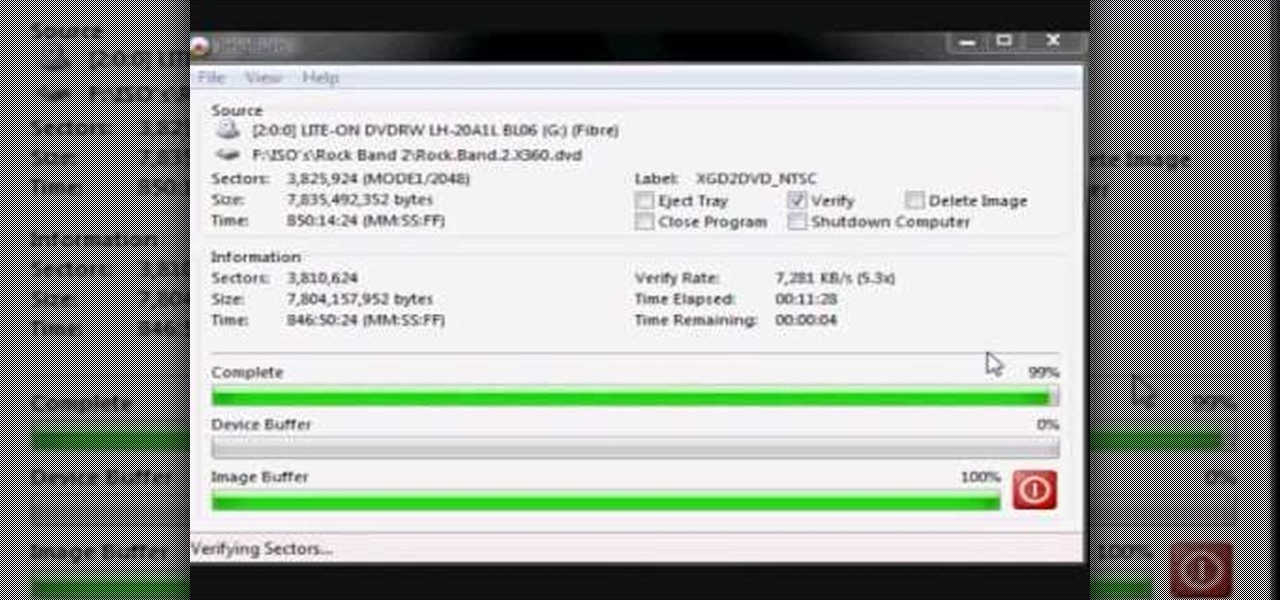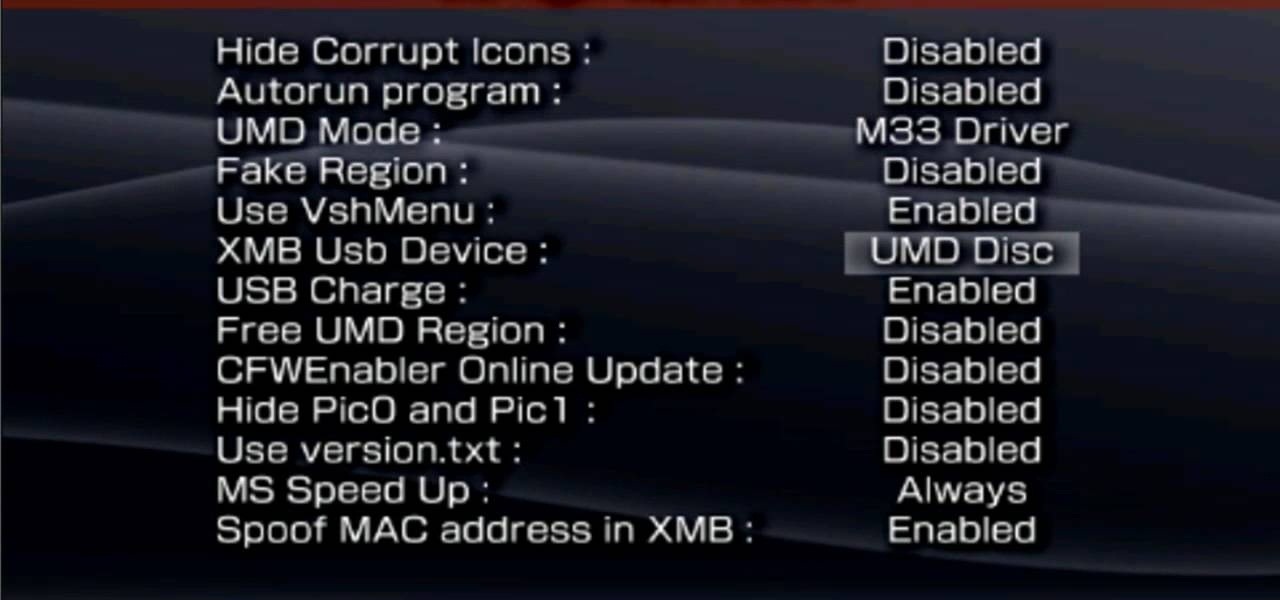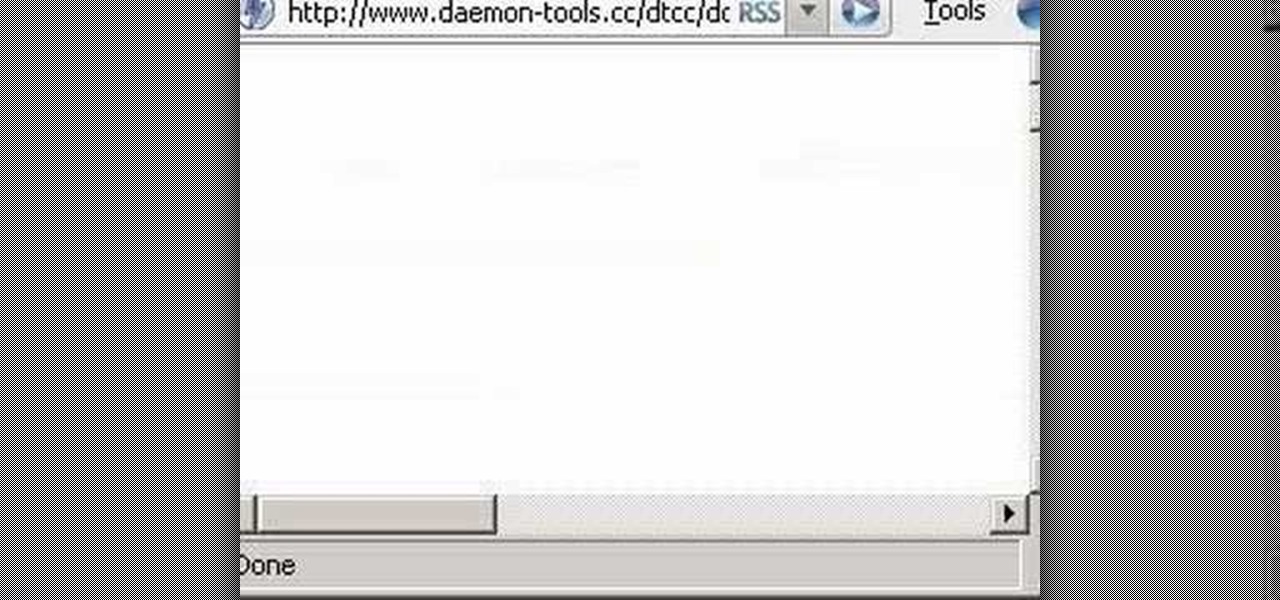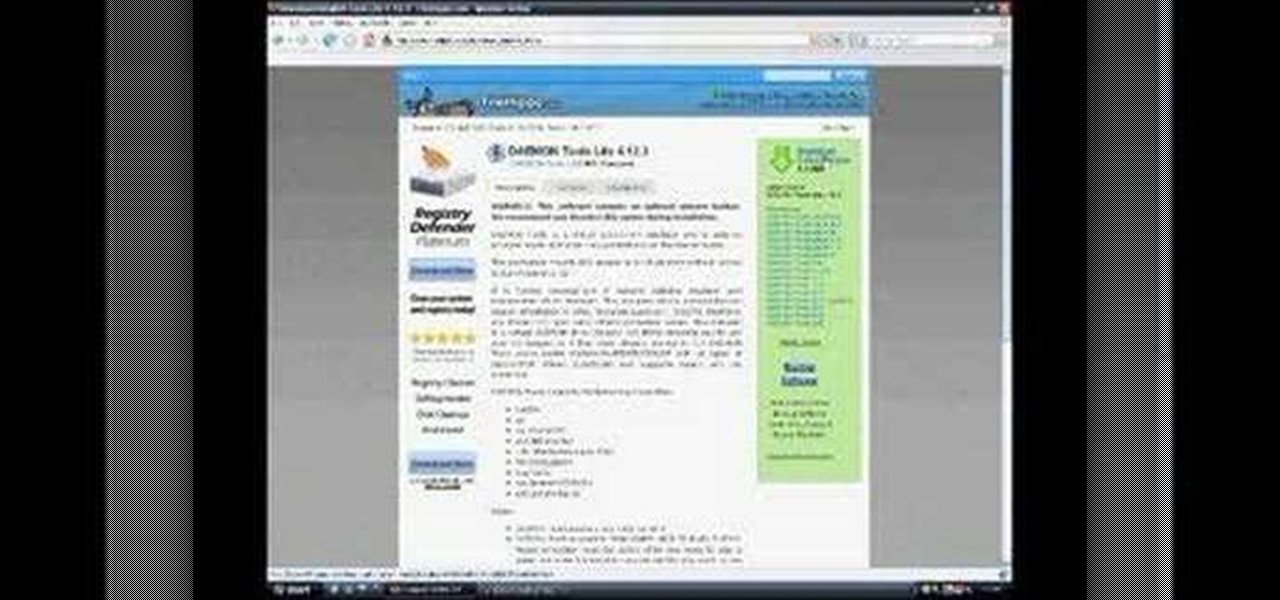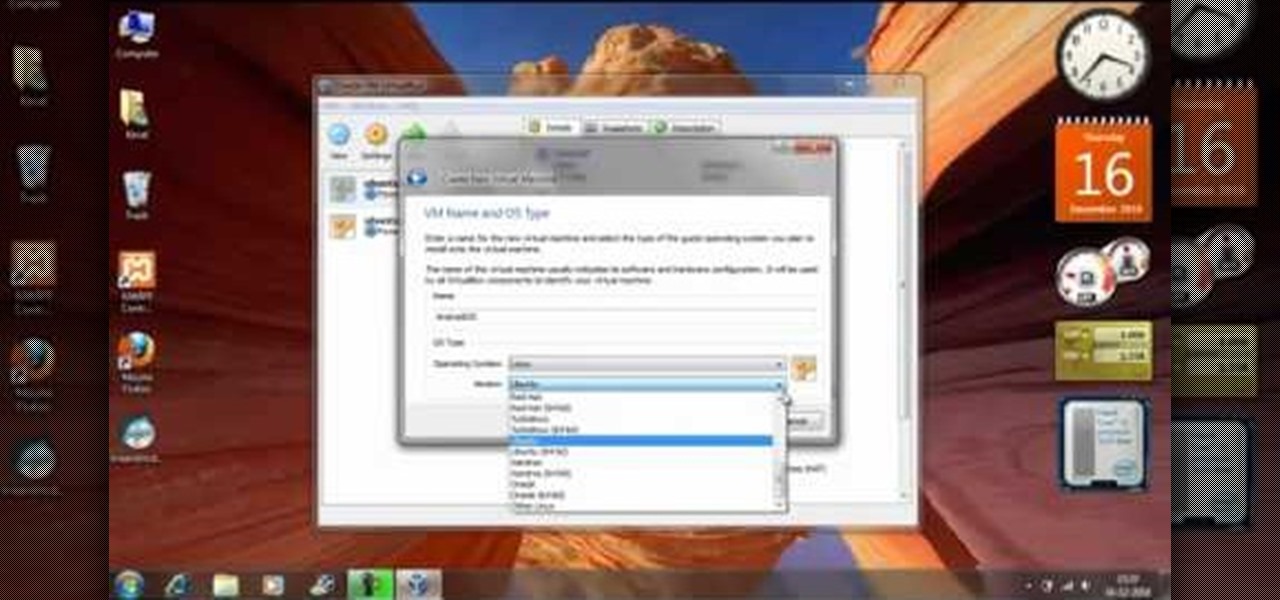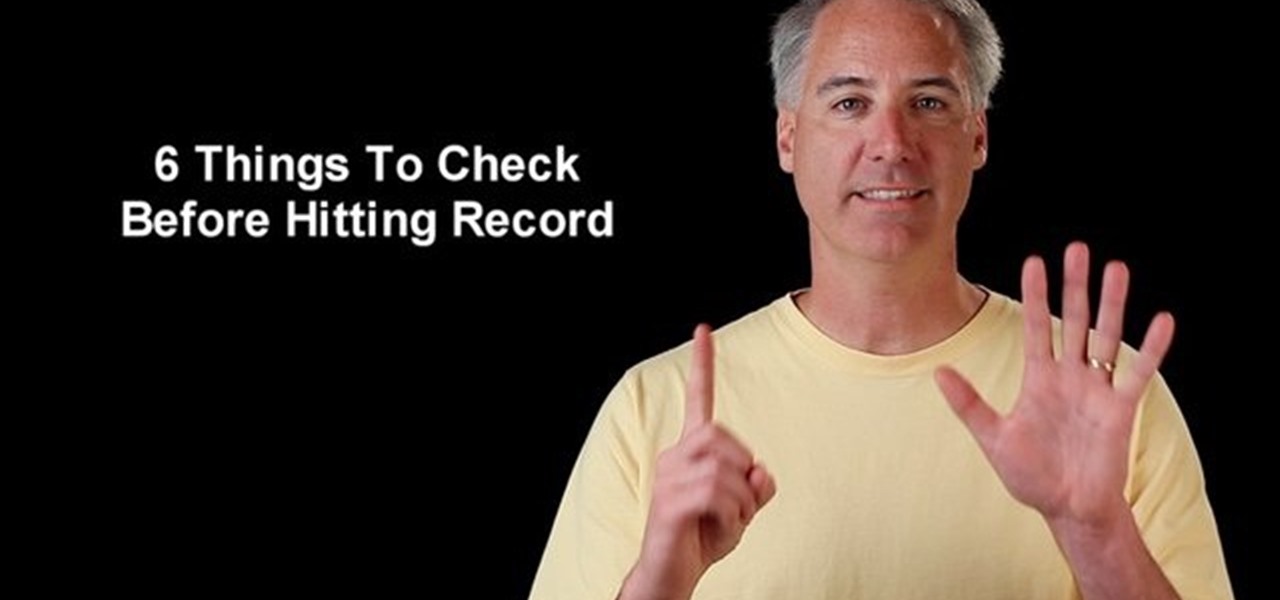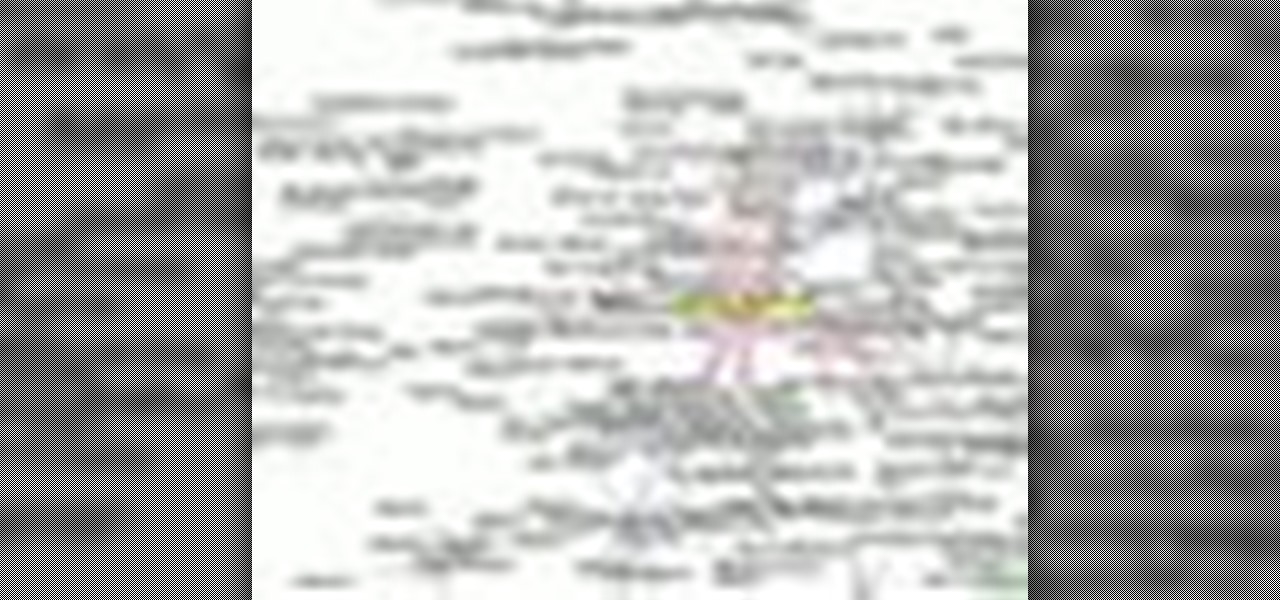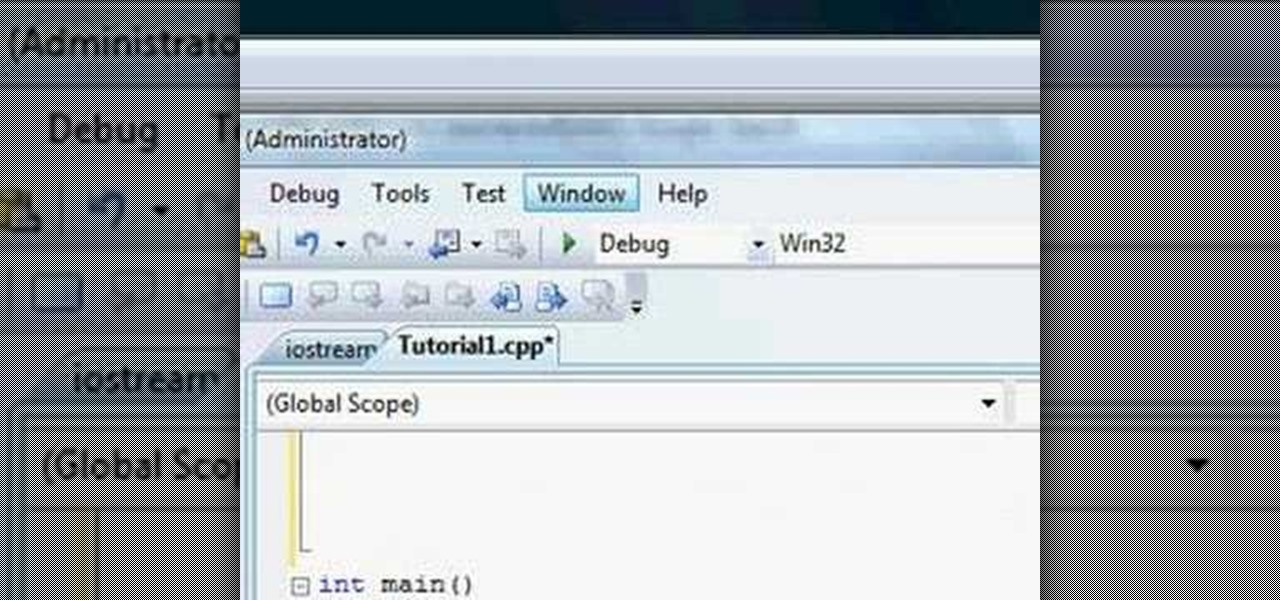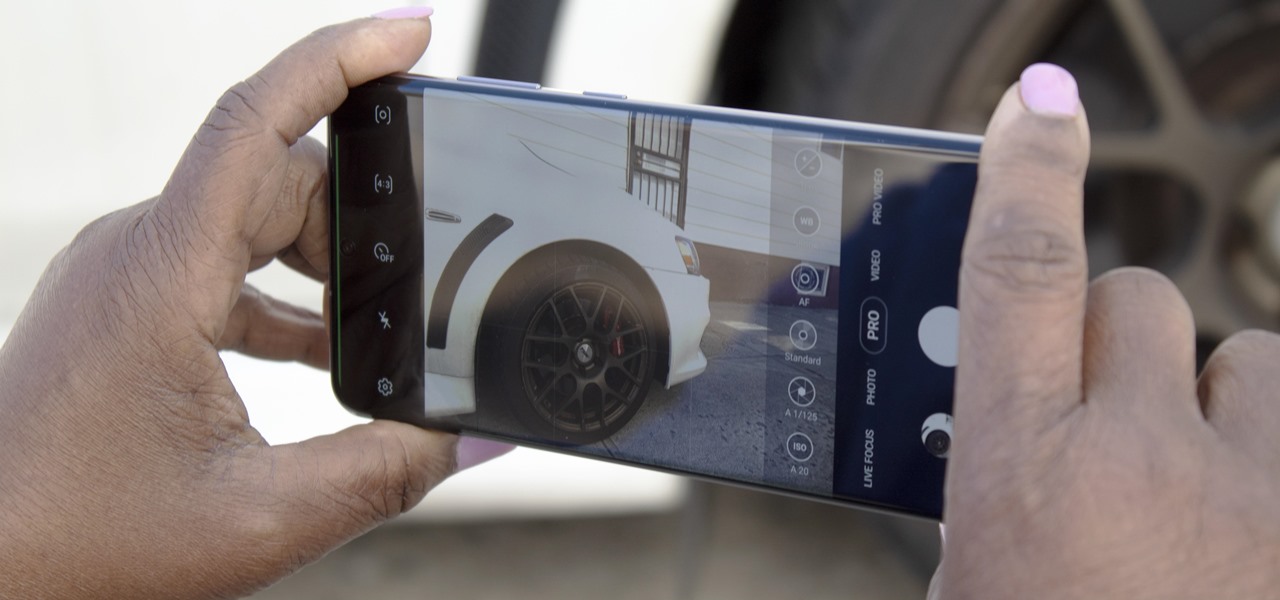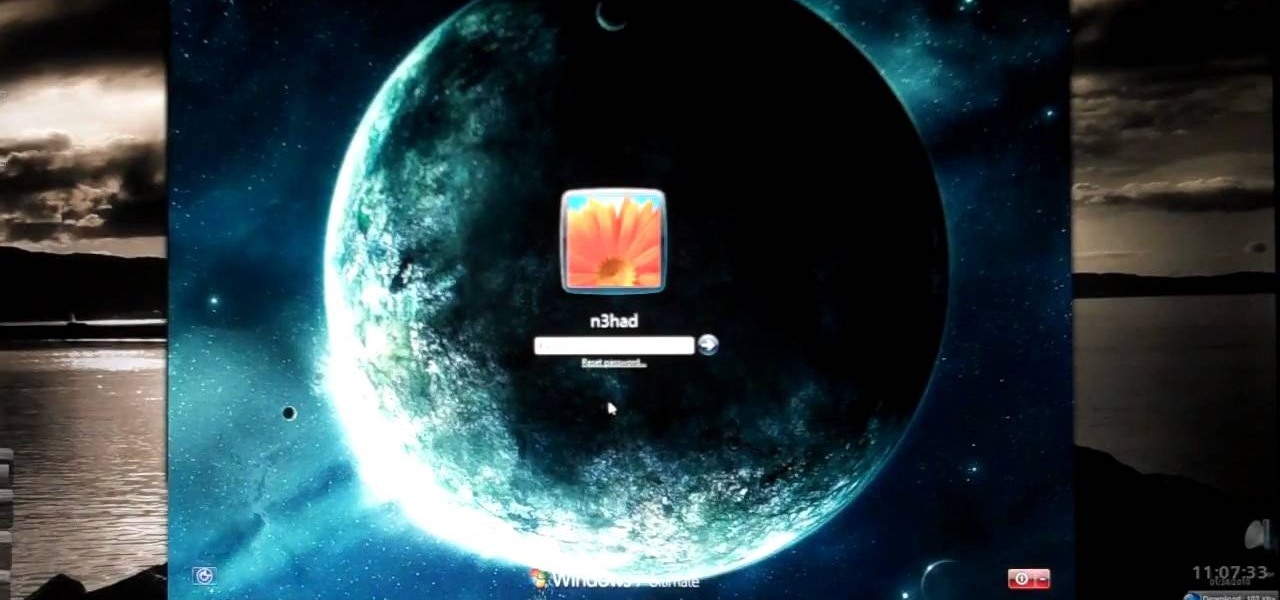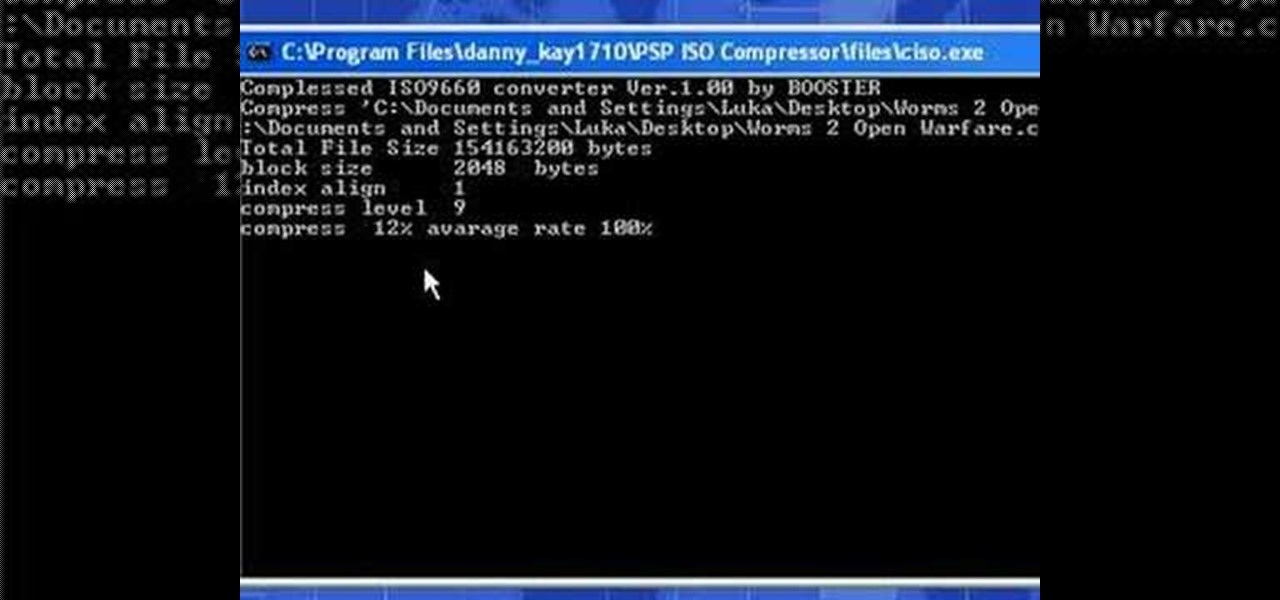
In this video the instructor shows how to compress PSP ISO games. Normal size of a PSP .ISO game is too big. This can consume a lot of space on your hard drive or other storage media. One thing to do to solve this problem is to compress it using PSP ISO compressor which reduces the size. Download the software from the link given in the tutorial. Now open it and select the option Compress ISO to CSO in the left side. Now where it says input files click on the end with the three dots. Now brows...
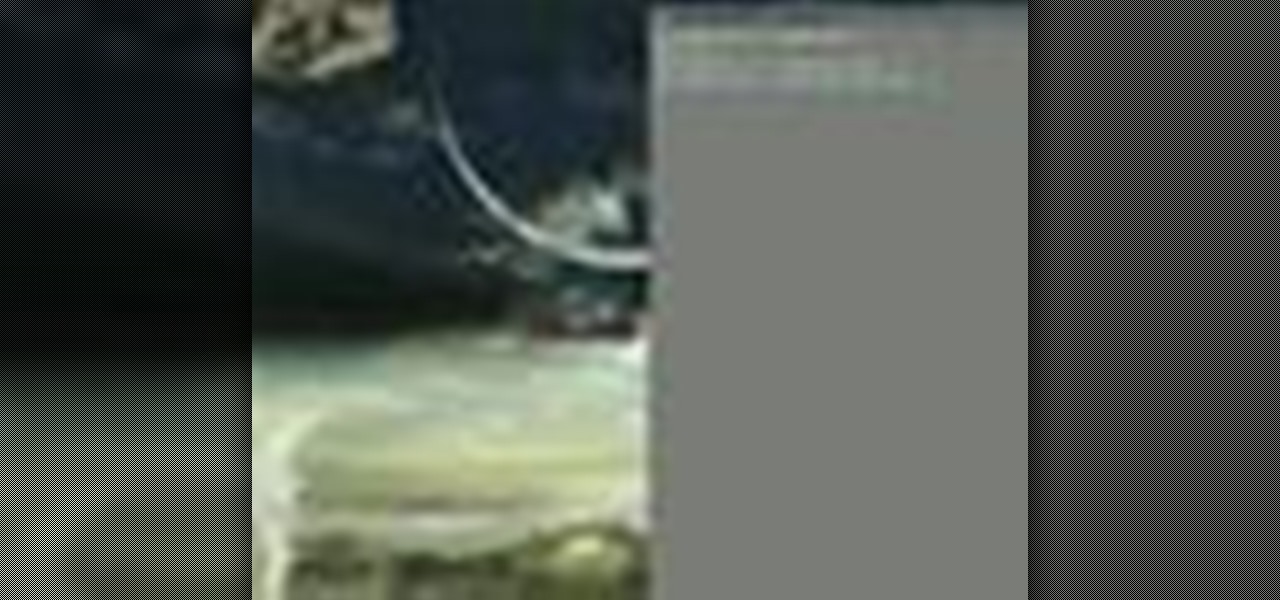
Blip TV user Mr. Root teaches you how to mount an ISO image file using the Unbent Linux terminal. To do this and have access to the files inside of an ISO, without unarchived it, start the terminal. Type in dirk CD. Make sure the ISO image is on your desktop. Then type in sud o mount -o loop -t iso9660 and then the name of your image file, followed by CD/. This will create a new disk drive, which can be seen on the desktop. You can explore that disc like a real one. To unmounted your image, s...
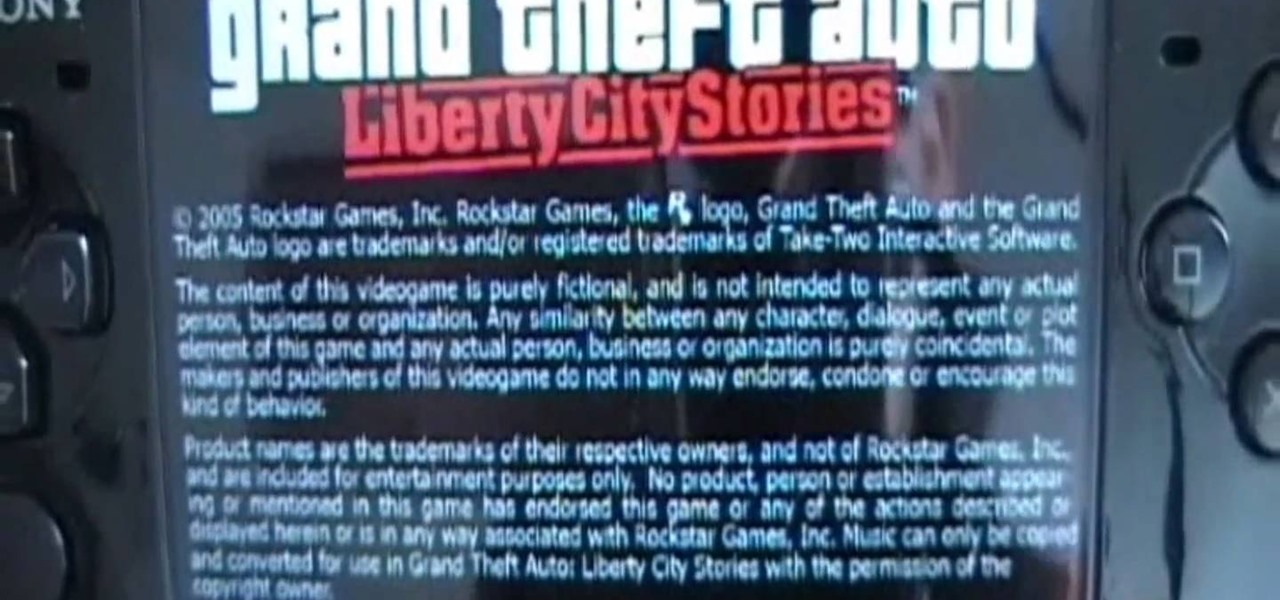
This video will show you how to play free ISO / CSO games on your PSP 3000 using ChickHen. The steps performed are as follows:

Paulant Films has some great information on how to download and rip Xbox 360 games. In these four video tutorials, you'll learn how to hotswap, stealth patch, and burn Xbox 360 games.

A light meter can prove to be an invaluable tool on any film set, allowing you to quickly and efficiently set lights and know the correct exposure values of those lights. Light meters were initially designed for still photographers and cinematographers can easily calibrate them to a given film stock speed for shooting film. But what about today’s digital cinematographer? I’m glad you asked. In this video tutorial you'll see how you can use a light meter to quickly and efficiently light a scen...

This video tutorial from knif3r2 shows how to install and run Mac OS Leopard on PC using Virtual Machine.

In this clip, you'll learn how to use the AnyToISO disc image converter to convert BIN, CDI, NRG, IMG, DEB and DMG files to ISO files. It's easy! So easy, in fact, that this home-computing how-to from the folks at Britec can present a complete overview of the process in just over two minutes. For more information, including step-by-step instructions, take a look.

In this clip, you'll learn how to utilize the ISO Verifier application to verify your disc image files. It's easy! So easy, in fact, that this home-computing how-to from the folks at Britec can present a complete overview of the process in just over two minutes. For more information, including step-by-step instructions, take a look.

The video is about making a ISO file or a disc.To enable this you must have ISO installed on your system.The video begins by opening the Image burn setup wizard file.Once you have opened it , keep clicking next until you are finished with the installation. Then you have to insert a blank CD into the drive. Once you have done that a window will pop open displaying options for the CD.Click on the mode option in the window and select ec mode and then click on the first option displayed which is ...

In this video tutorial, viewers learn how to create an ISO image. Users will need to download the program, Ashampoo Burning Studio 6. Begin by going to the Google search engine and search for the program. Select the result from download.com. Click on Download Now and save the file. Double-click on the file and follow the instructions to install it. Then open the program and select Create/Burn Disc Images. Select the type of disc image that you would like. Then click on Add and select the file...

It's true that a high quality digital SLR can take pictures 1000X better than any digital camera can without any previous experience from the photographer, but by understanding some digital SLR camera basics you can improve the quality of your photos greatly, and even take professional-looking ones.

This video teaches the secrets of properly burning an ISO file to a CD-R or DVD-R on a Mac. First download the CD burning software from internet and open it. Now click 'Copy' and browse for the disk image. Find the required file and click 'Open' to open it. To see the data on the file click 'Mount' and check them. Click 'Burn' finally, wait for it to complete and start using your CD.

Have you tried working out with an isolated lateral bench press? Iso-lat bench presses are an essential part of lifting weights and strength training. This fitness how-to video tutorial demonstrates how to do an isolated bench press to strengthen the upper body. Learn tips and techniques for working out the chest, back, shoulders, and arms in this weightlifting video.

There are many reasons to use Filmic Pro if you're a mobile videographer. Chief among them is its automated controls, called "pull-to-point" sliders. These pull-to-point controls not only allow you to manually adjust focus, zoom, exposure, ISO, and shutter speed before and during the action, they also let you set start and end points to automate each function, leaving you free to focus on filming.

In this tutorial, we learn how to burn .iso image files to a CD in Windows XP. To start, you will need to first burn the image with Image Burn 2.1. Decide if you are going to use a CD, DVD, or multiple CDS. If you don't already have Image Burn 2.1, you can download it from this site: download.imgburn.com/SetupImgBurn_2.4.1.Â0.exe. Once it's installed, you can make a copy of your image and then verify it when it's finished. It will go through the burning process, which will take from 2 minute...

In this tutorial, we learn how to do light graffiti with an ISO-100 camera setting. First, you will need lights in an array of different colors. After you have all of these lights, you will need to take a picture. Then, grab the lights and write in the air with them. After this, you can turn the camera on and then use the light source from the camera to create light graffiti on your pictures! You can do a ton of different things, there is no limit! This is fun and creative, so get out there a...

In this tutorial, we learn how to completely reformat your computer. First, you will need to go to Killdisk and get the ISO from the site. This is the disk you will use to wipe your system. For this to work, you will need the use the ISO version. Once you have burned this onto a CD, put it back into the drive of your computer, then restart your computer. Once you do this, you will need to make certain you want to do this, then clear it using the blue screen that pops up on your computer. Then...

In this tutorial, we learn how to verify your ISO images before burning them. First, download the MD5 or SHA1 sum files. These will be able to verify your files are successful before you burn them to a CD or DVD. You can look at the different files to see what is inside them by typing in the name of the file and wait to see if it says it's okay. If it has something wrong with it, it will tell you something is wrong, then you can avoid downloading this and burning it for a CD or DVD. This is a...

In this Video Games video tutorial you will learn how to convert PSone games to PSP. For this you will need a 5.03 firmware update. It is capable of running ChickHEN enabler. After you upgrade, run the firmware. You will need a utility called magic ISO for ripping the discs. Put in your PSone game in to your PC and use the extract game function. Then a program called Simple Popstation GUI comes up. Browse to where you saved your ISO, pick the output destination and click GO. Then you drag the...

If you’re having trouble getting games on your memory stick, this video will walk you through the steps of just what you will need to do to compress files onto a thumb drive. There are a variety of steps you will have to follow and you’ll have to have a little bit of time to wait for your game to compress but the effort is well worth it.

In this how-to video, you will learn how to burn game ISO's for the Xbox 360. It is important that it is only legal to back up the games that you already own. You will need the Image Burn program. Open it and click Write Image File to Disk. Next, click browse for file and look for the .DVD file. Go to tools and settings. Click the Write tab and go to sectors and make sure the number is 1913760. Check the ISO file and open it with notepad to check if the layer break number is also that number....

This video is a tutorial that demonstrates how to download, install and use the program Virtual Clone Drive to mount .cue/.bin/.cue files, and have them operate just like a normal CD or DVD without having to burn them to a disk. Once you have downloaded and installed your virtual cd/dvd software, you can select the number of virtual drives you would like to have, and load, (or mount) your .ISO, .bin, or .cue files into the virtual rom program, then run the program contained in the file from y...

In this video tutorial the instructor shows how to make backup copies of your UMD games. You can rip the ISO's of the UMD games and make copies of them. Open the PSP and go to games and launch the current custom neighborhood model. Go to settings, configuration and then go to XMB Usb device and change it to UMD disc. Exit out of it and put your UMD and you can see the image of the game. Drag it to the desktop and we can now get the back up copy of the game on the desktop. Now you can burn it ...

This video tutorial from ozz3141 presents how to copy your DVD library to a Mac computer. To start, insert DVD you want to copy. It will mount on Desktop and DVD player will open. Close DVD player. Click File-New Finder window. From left pane select applications. Scroll down and select FairMount. The DVD will remount now.

There are four variables a digital photographer must keep in mind when shooting pictures to ensure correct exposure: ambient light, shutter speed, f-stop and ISO. Also, keep all your images crisp and sharp, even if you're shooting in a low-light setting.

You need a flash to add light to dark photography settings, but a flash might make your picture look blown out or overexposed. Here are some good tips, like adjusting your aperture or manual ISO to maximize your available light. A tripod will also help you by allowing a longer shutter speed. Or, use a diffuser made over an old, translucent film canister!

Interested in burning an ISO disk file file to a CD, DVD or Blu-ray disc? This Windows 7 tutorial will show you how it's done! It's easy! So easy, in fact, that this home-computing how-to can present a complete overview of the process in just over a minute's time. For more information, including detailed, step-by-step instructions, watch this Win 7 user's guide.

Virtual CD technology allows you to copy CDs and DVDs to your hard drive so that you can play them without a disk. Learn about ISO files and how to use a virtual drive program like Daemon tools to create and open them.

Daemon Tools Lite is a program that helps you install a virtual drive, thereby loading an .iso image into the drive to be used at all times with ease. Download DAEMON Tools Lite by searching on the google. After you download, install the program successfully. This may take some time as the virtual drive needs to be installed. Once installed a small icon appears on the bottom right corner of the screen on the task bar. Right click on the icon and go to ‘virtual CD/DVD ROM’. Select a drive ...

In this how to video, you will learn how to convert an AVI file to a DVD with Xilisoft. First, you will need to download the Xilisoft AVI to DVD Converter. Next, click the add video files icon on the left and select the AVI file that you want to convert. Select it and click open. Next, change the destination so that it is saved as an ISO file. Enter the new name of the file and click save. Click start burn on the right side. Now your AVI will be converted to DVD format. Once it is finished, y...

Download the ISO and follow along with this video to learn how to install Android OS on a PC. Using Virtual Box, you can run Android directly on your desktop computer or laptop. Watch this video to see how it is done.

Go through a six-step checklist to cover shutter settings, white balance, setting your ISO (depending on indoors or outdoors), choosing a good picture style, picking an appropriate shutter speed and lastly, check your focus! Now that you've gone through this checklist, you are ready to start shooting!

In this clip, you'll learn how to burn and copy disc images files with CDBurnerXP on a Microsoft Windows XP PC. It's easy! So easy, in fact, that this home-computing how-to from the folks at Britec can present a complete overview of the process in just over four minutes. For more information, including detailed, step-by-step instructions, take a look.

Tony Reale from Creative Edge Productions shows you how to use your laptop as an on-set monitor using the Canon EOS Utility software. Not only can you monitor your shots, but you can change focus, f-stop, shutter speed, ISO, and white balance. The feed is a little choppy, but it's a great and inexpensive fix in a pinch.

Systm is the Do-It-Yourself show designed for the common geek who wants to quickly and easily learn how to dive into the latest and hottest tech projects. They will help you avoid pitfalls and get your project up and running fast. In this DIY episode, see how to build a firewall from a junk PC to protect networks.

Watch this video to learn how to use methods with C++. The video also covers ISO standard C++ and library headers.

This three part tutorial covers everything from downloading the needed programs, to saving an iso image, to converting the image into a playable file, to moving it to your psp, to explaining the optional settings.

No matter how many camera improvements a phone adds, you're always better off using manual mode. Known as "Pro Mode" on the Galaxy S20, this feature can remove Samsung's pre- and post-processing from photos, putting you in total control.

This video gives viewers an overview on how to use the manual settings of your DSLR camera. Aside from the Auto setting, your DSLR camera has the P-mode which is the program mode, S-mode which is the shutter priority mode, A-mode which is the aperture priority mode and finally the M-mode which is the complete manual mode. P-mode or program mode is more like the Auto-mode in your camera. You can't control your shutter speed and f-stops (aperture) however; you can manipulate the other settings ...

Windows is a mess sometimes, full of problems. And your password just might be the biggest problem of all, if you've lost it, of course.