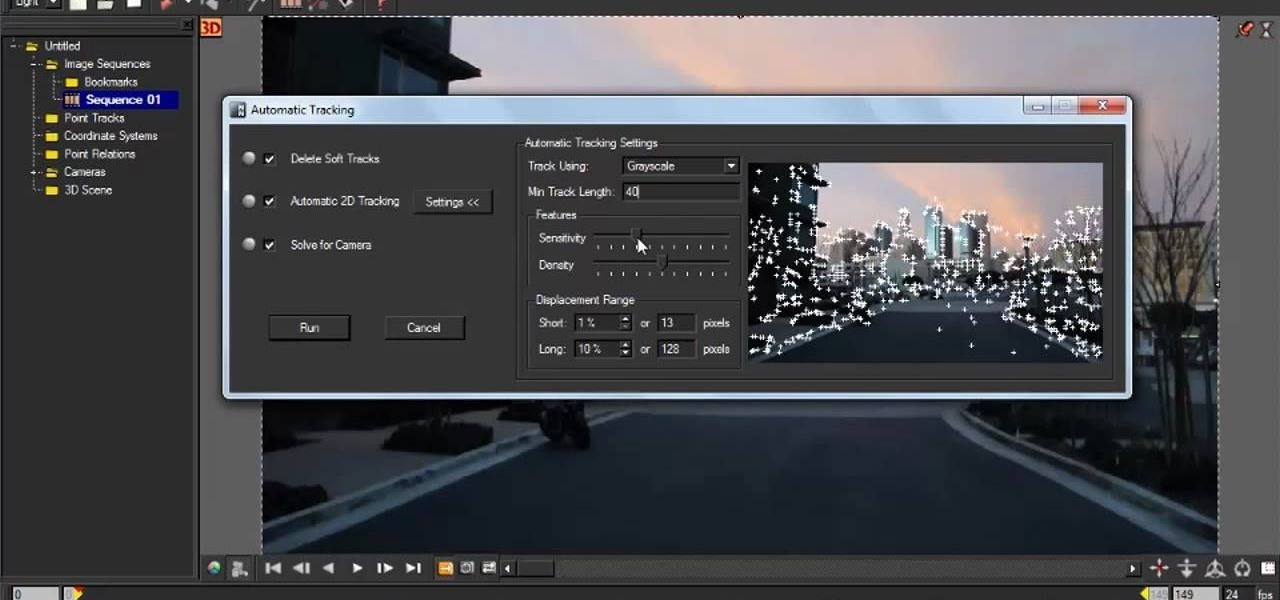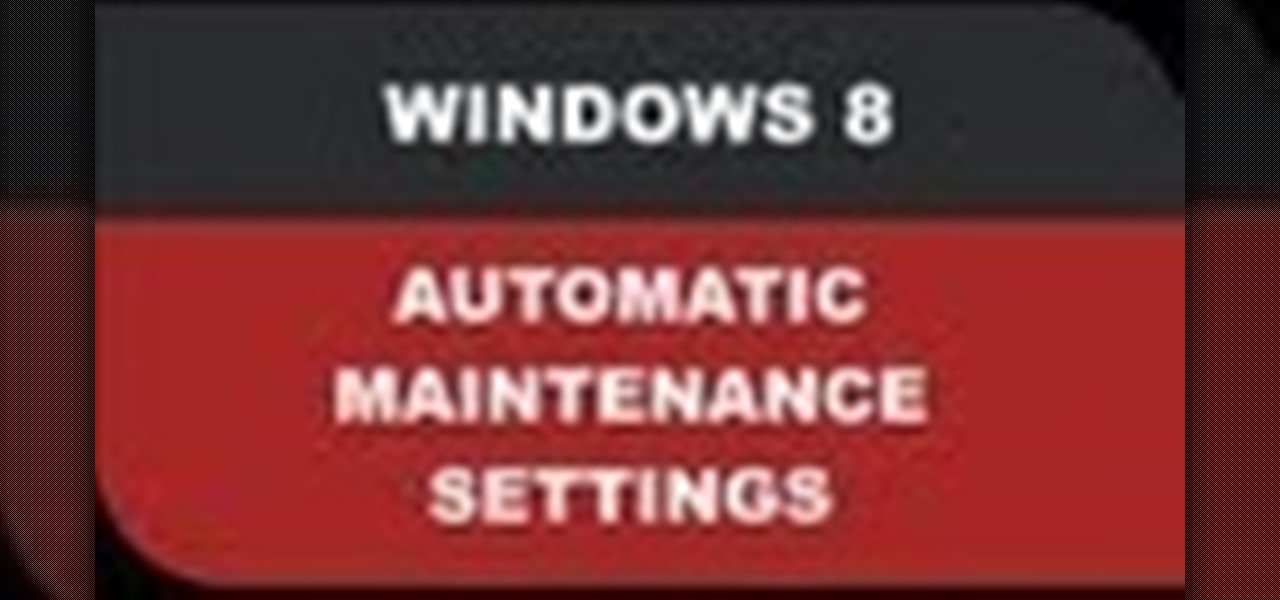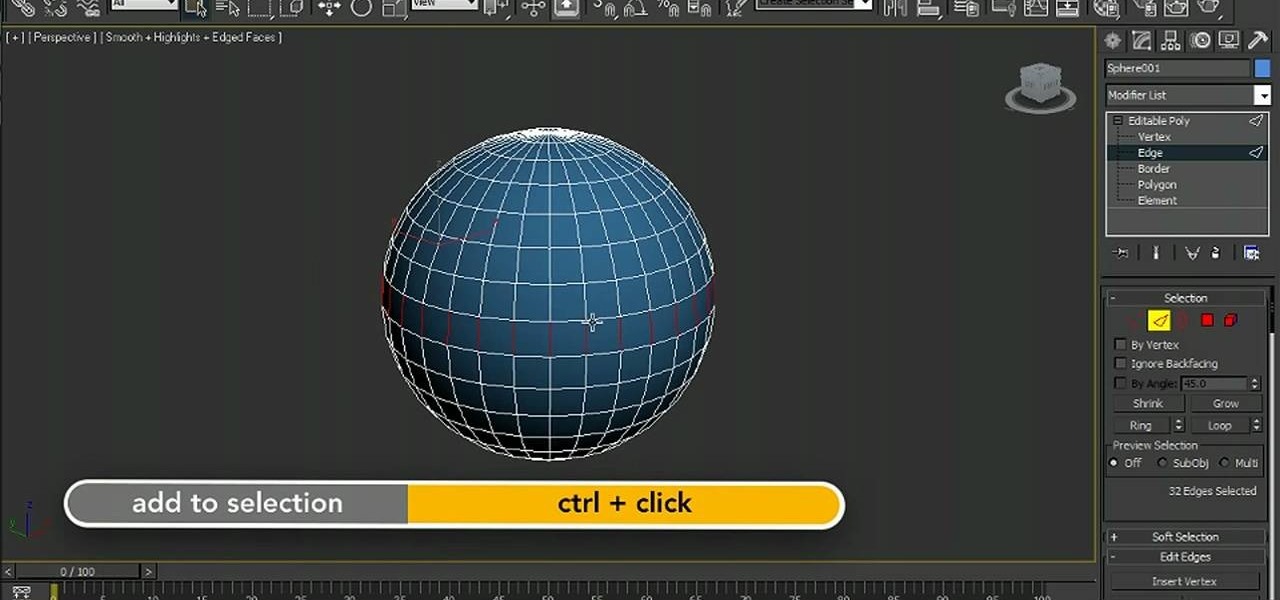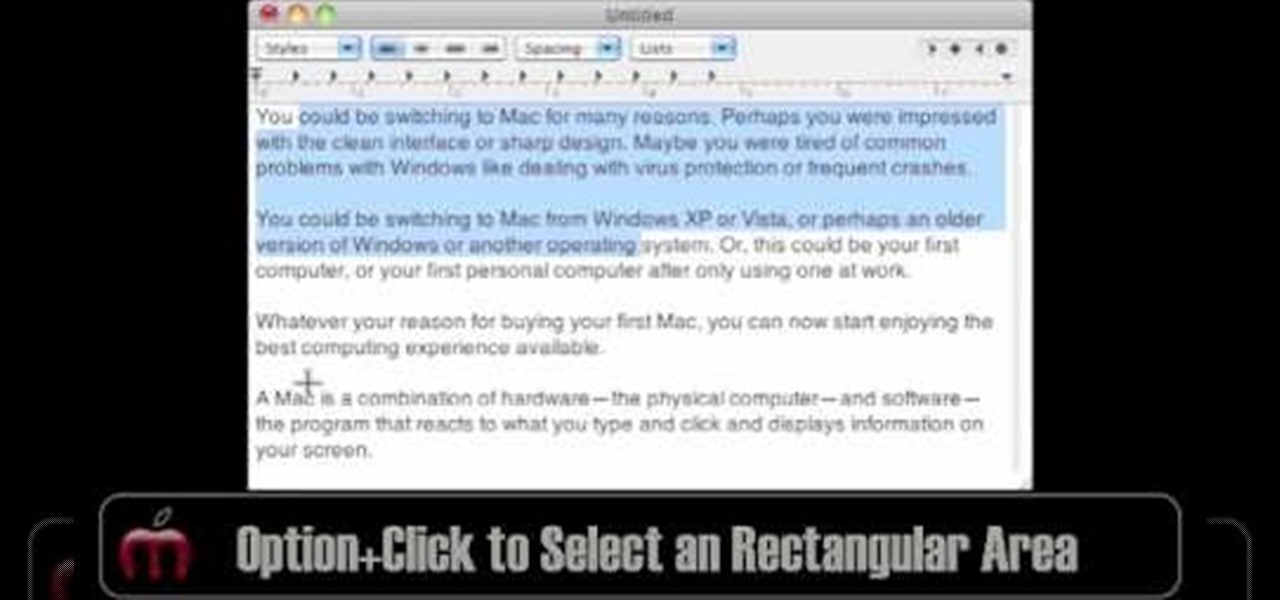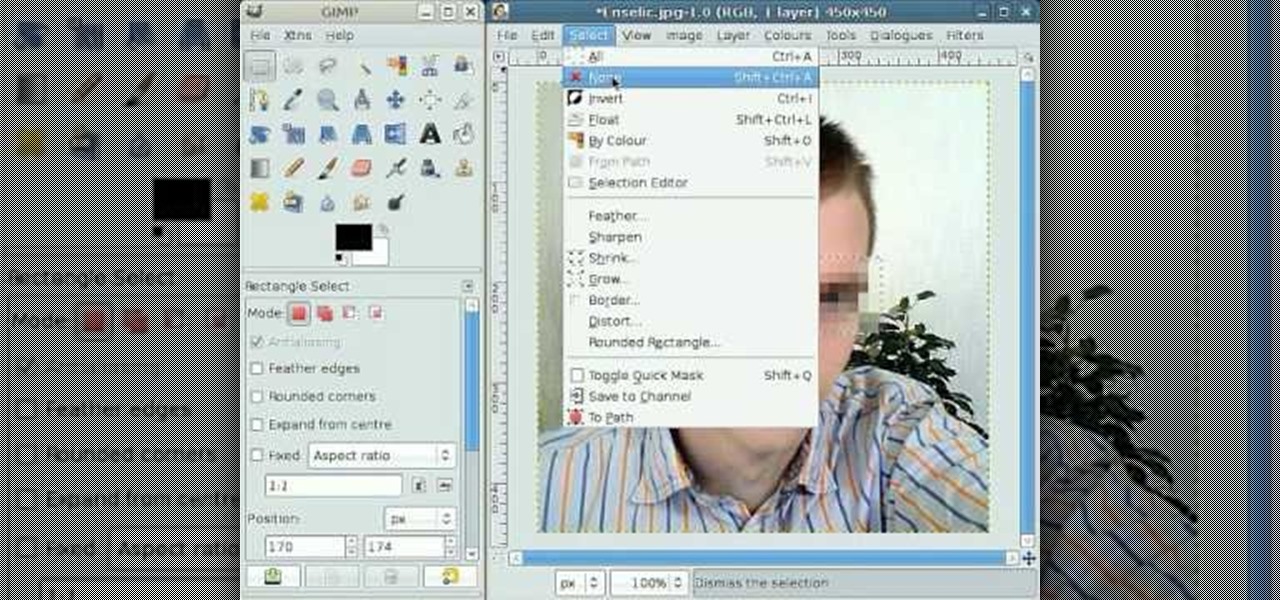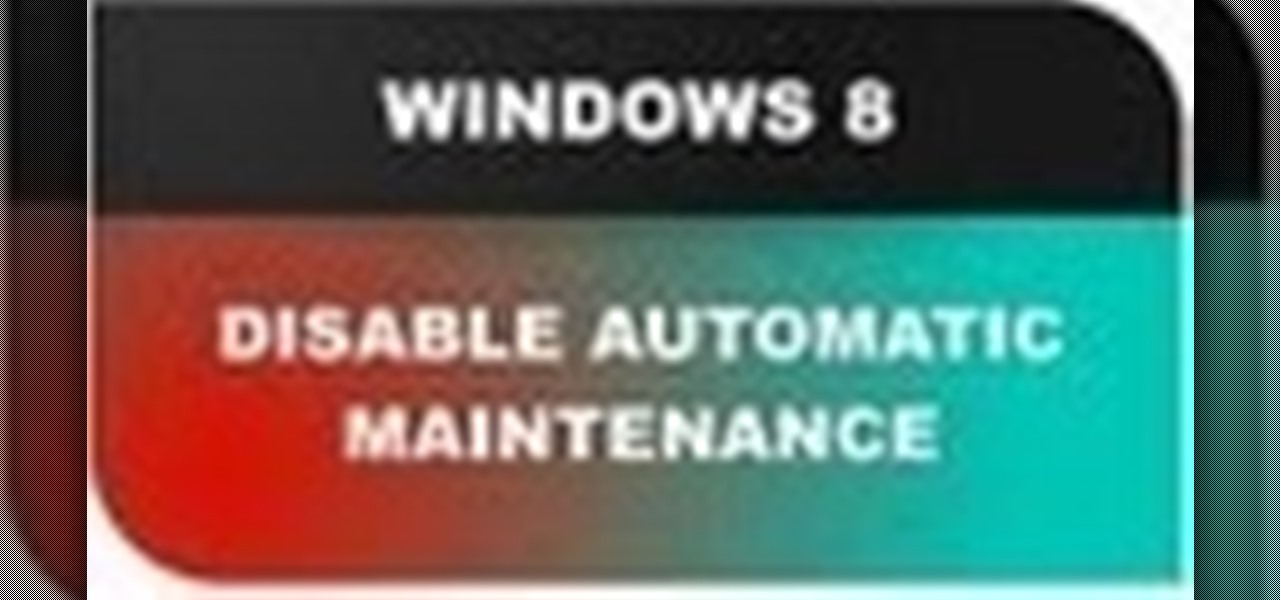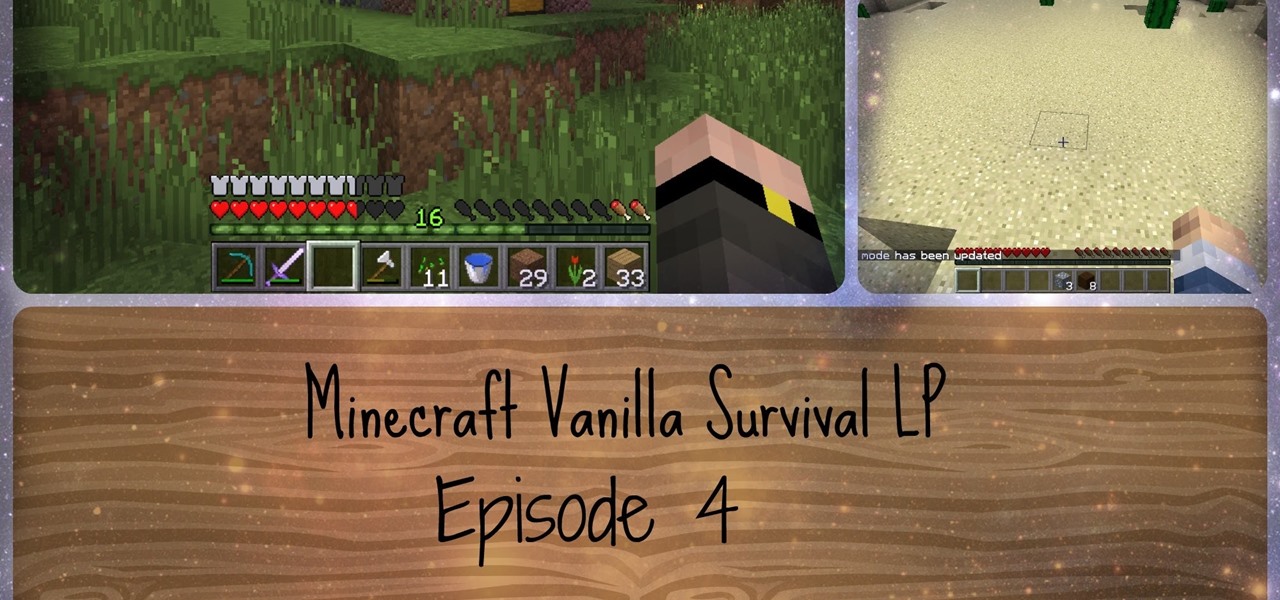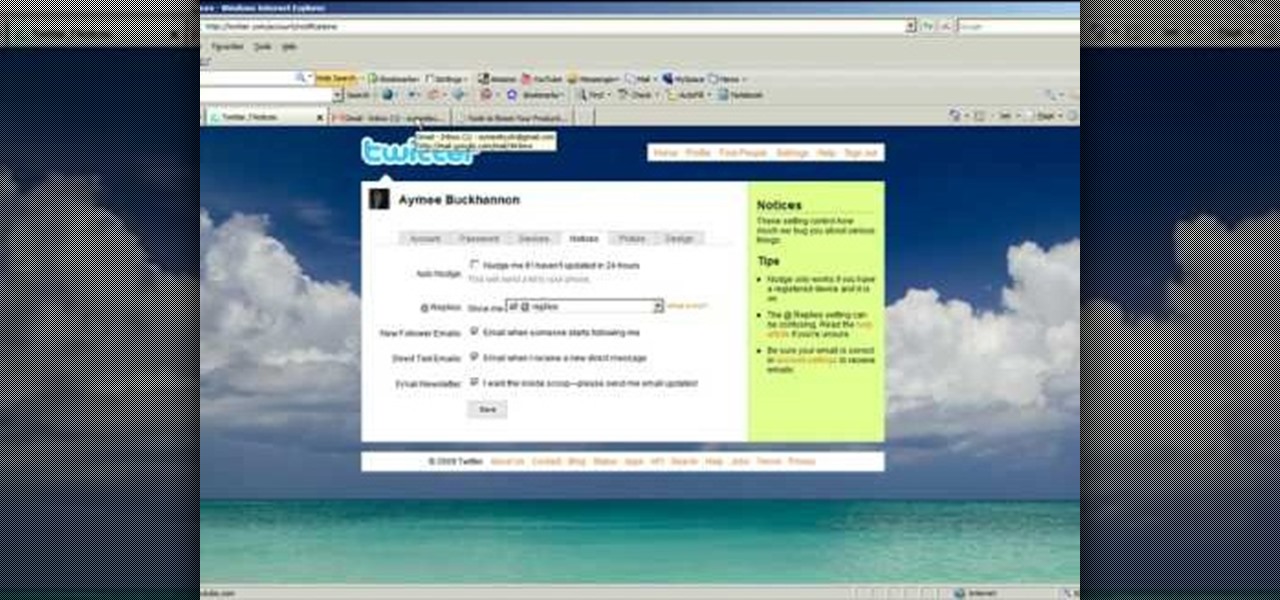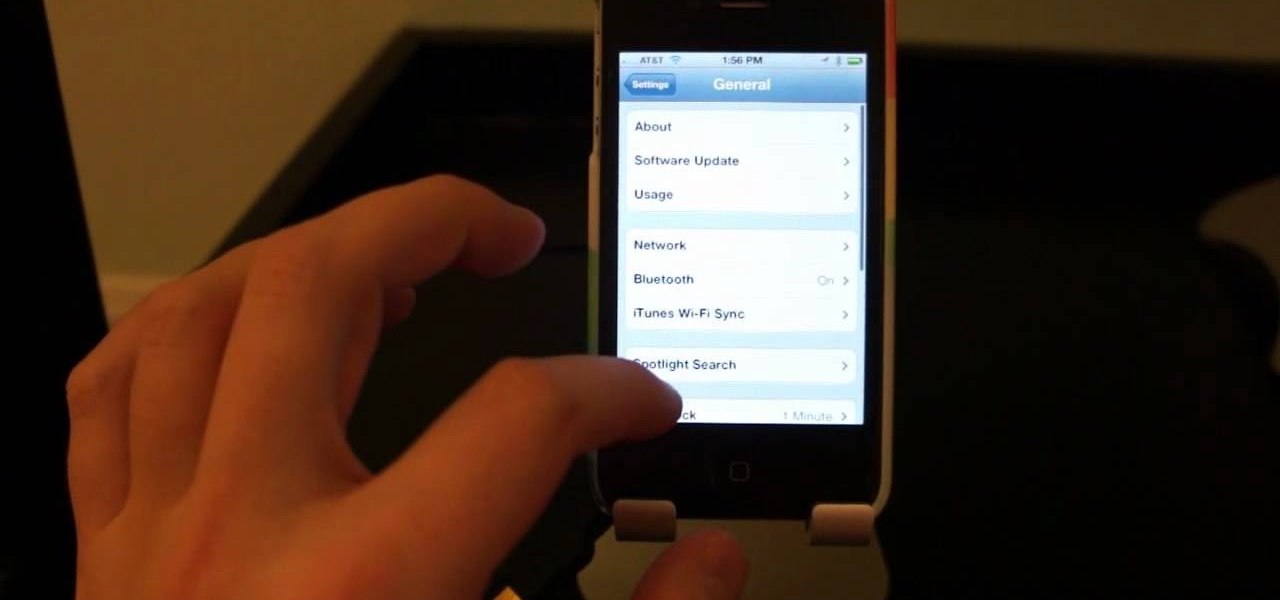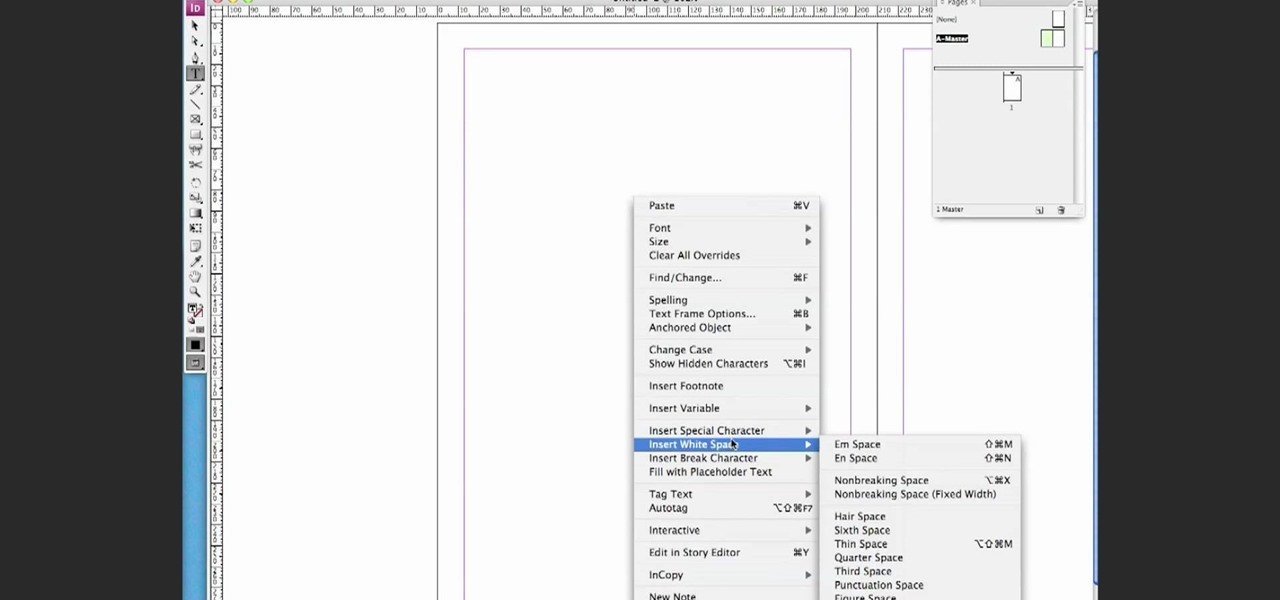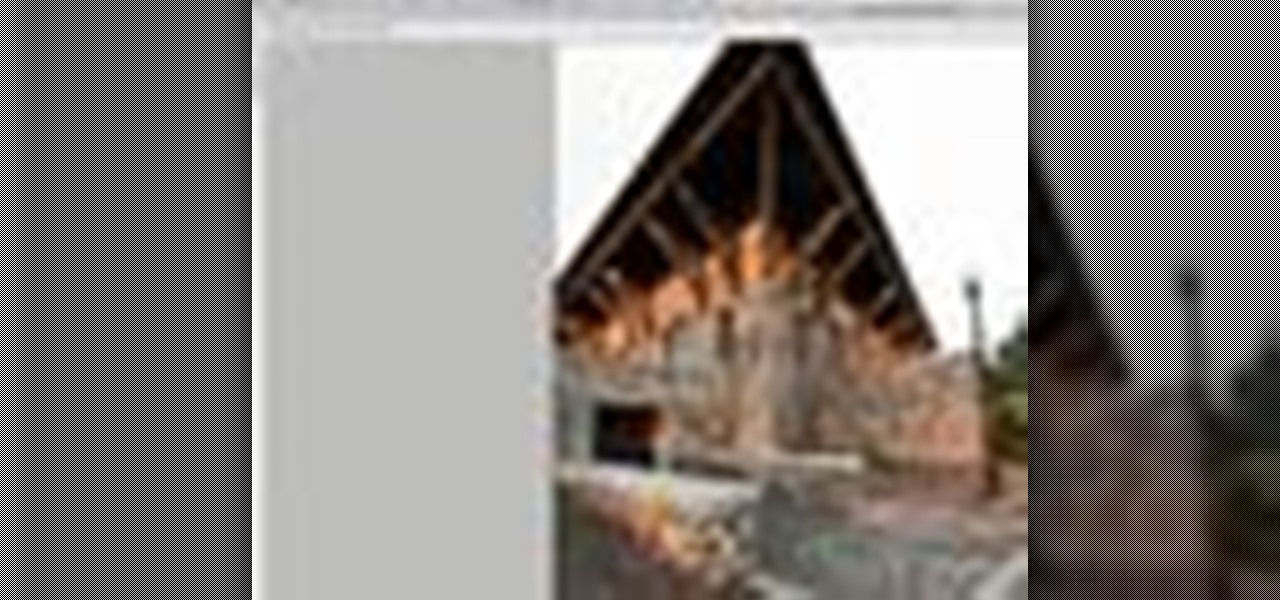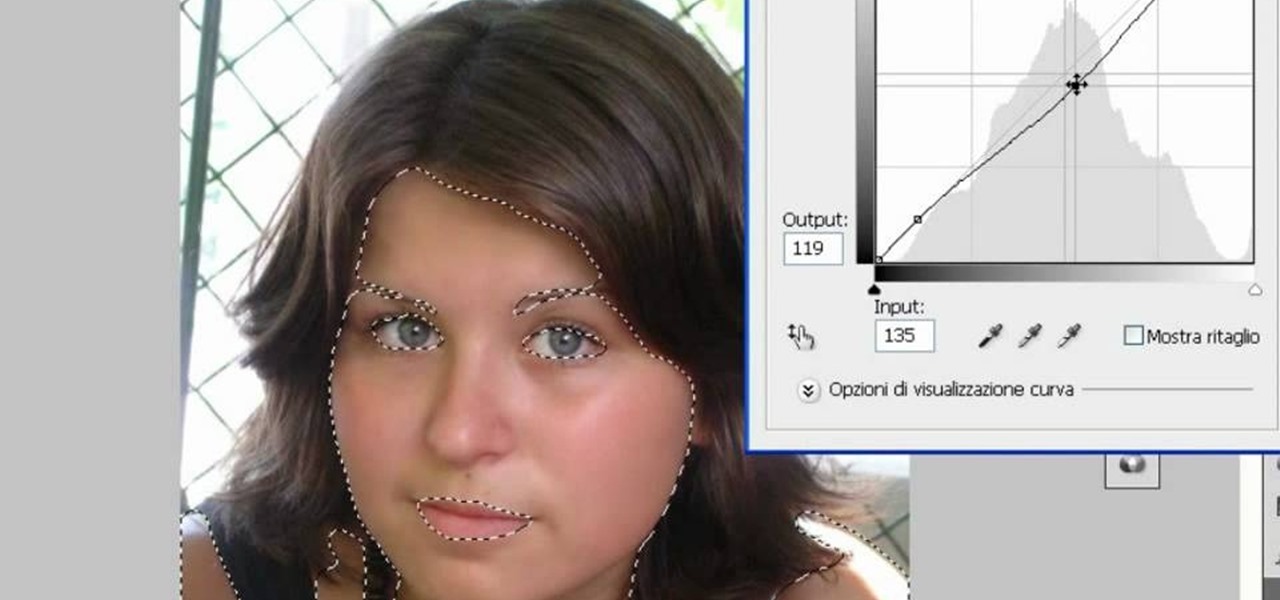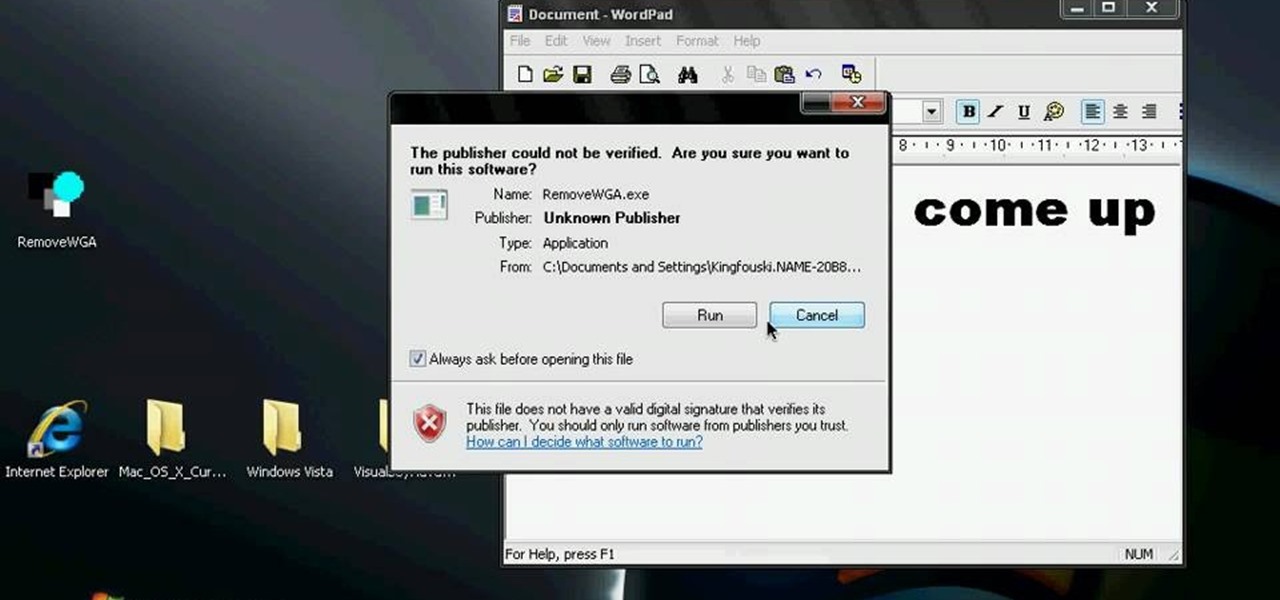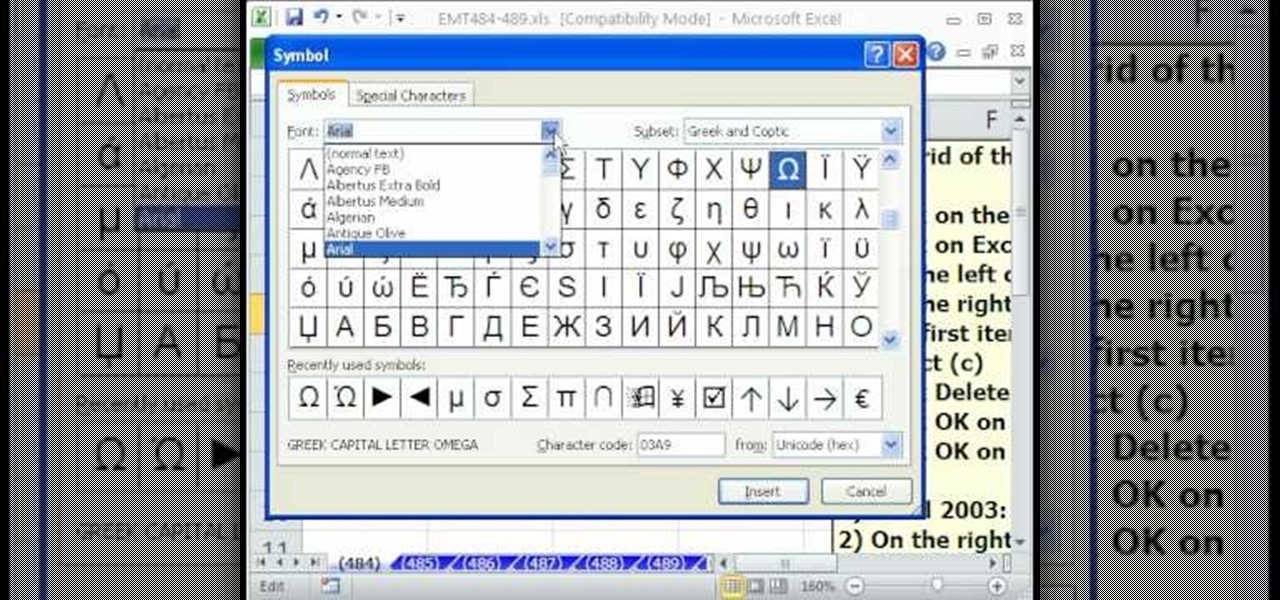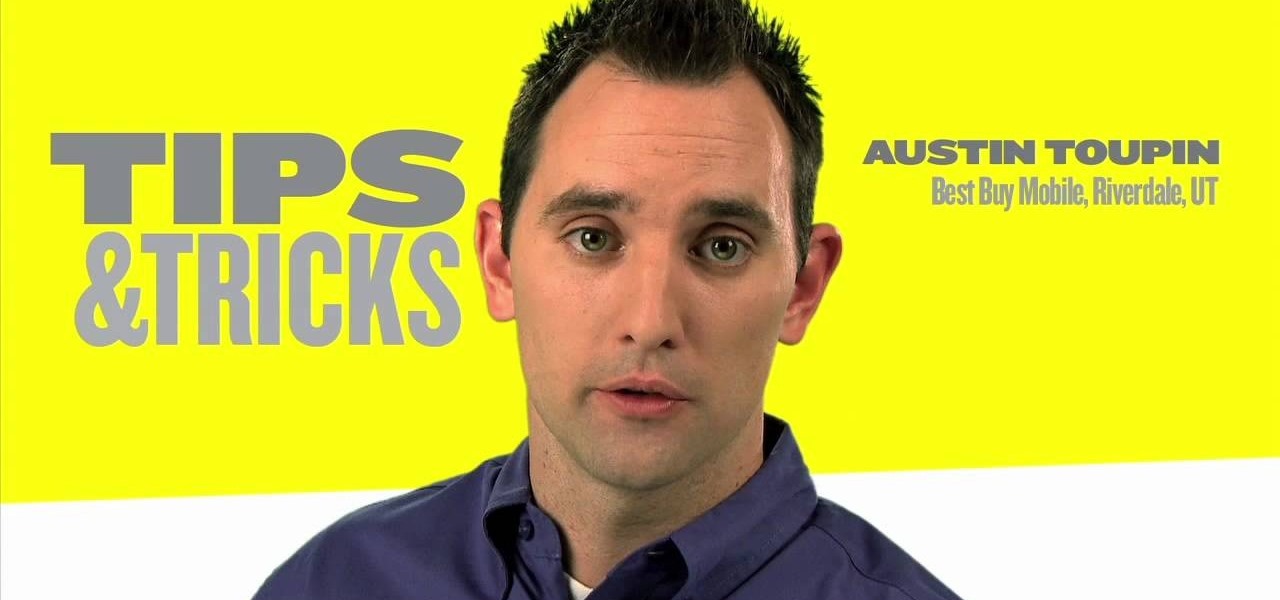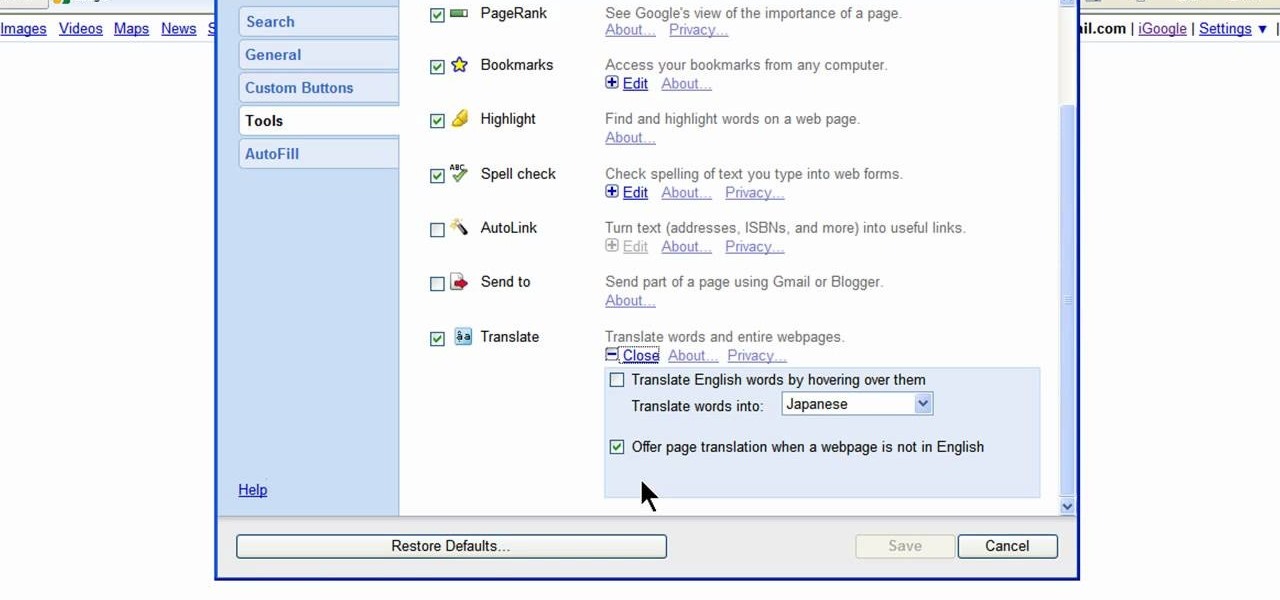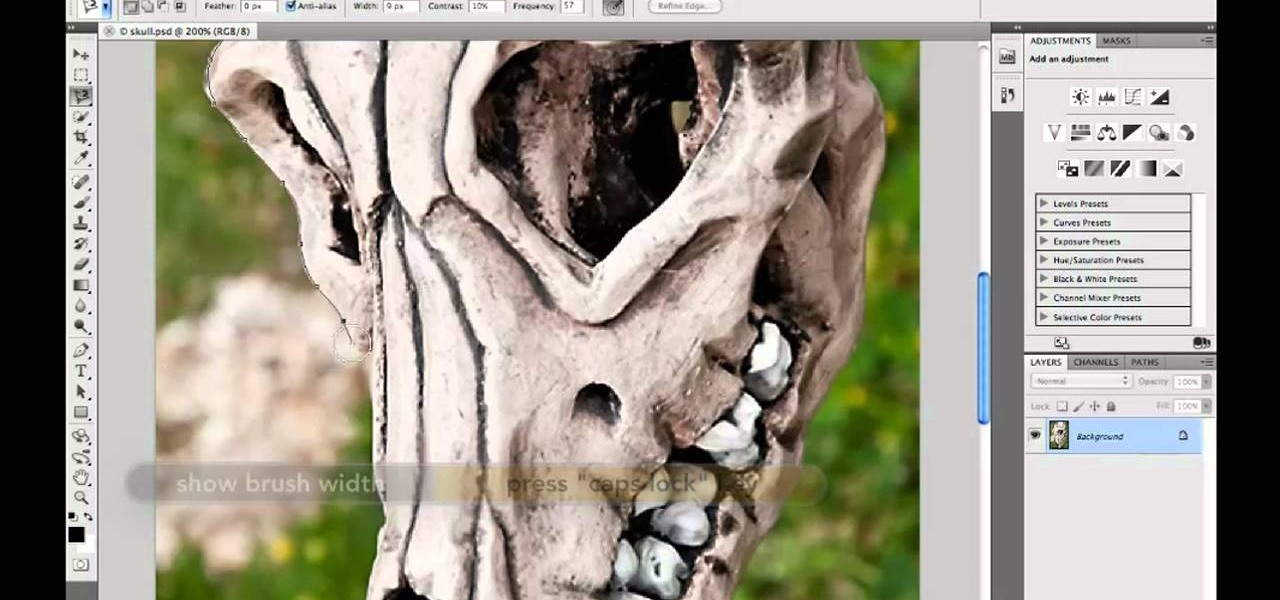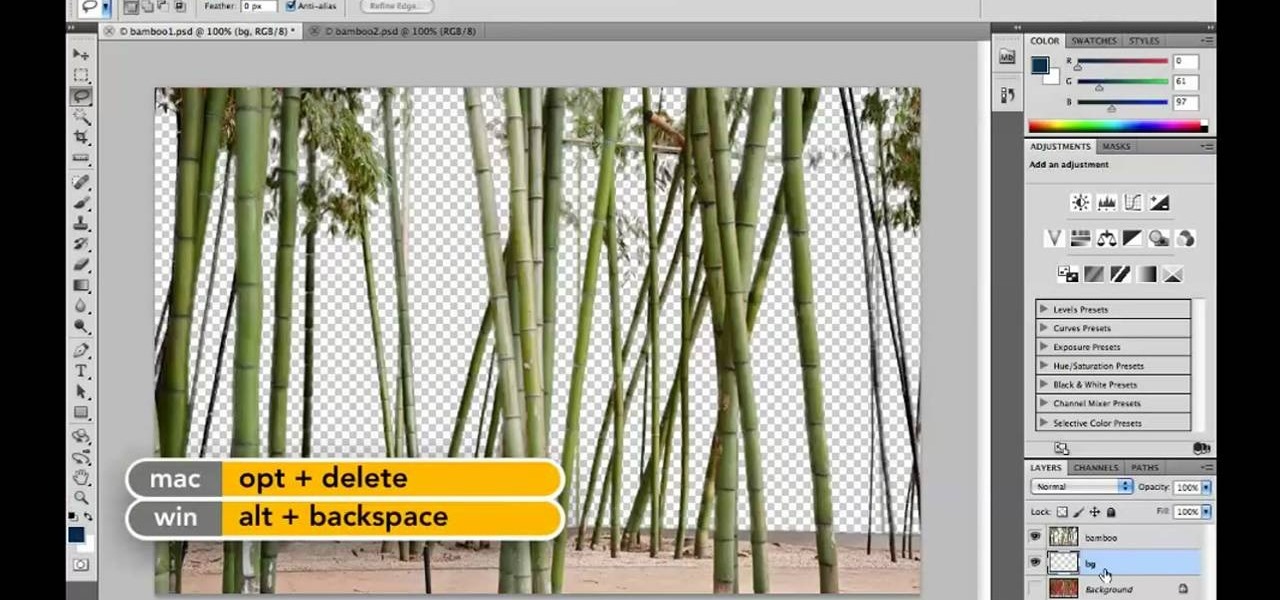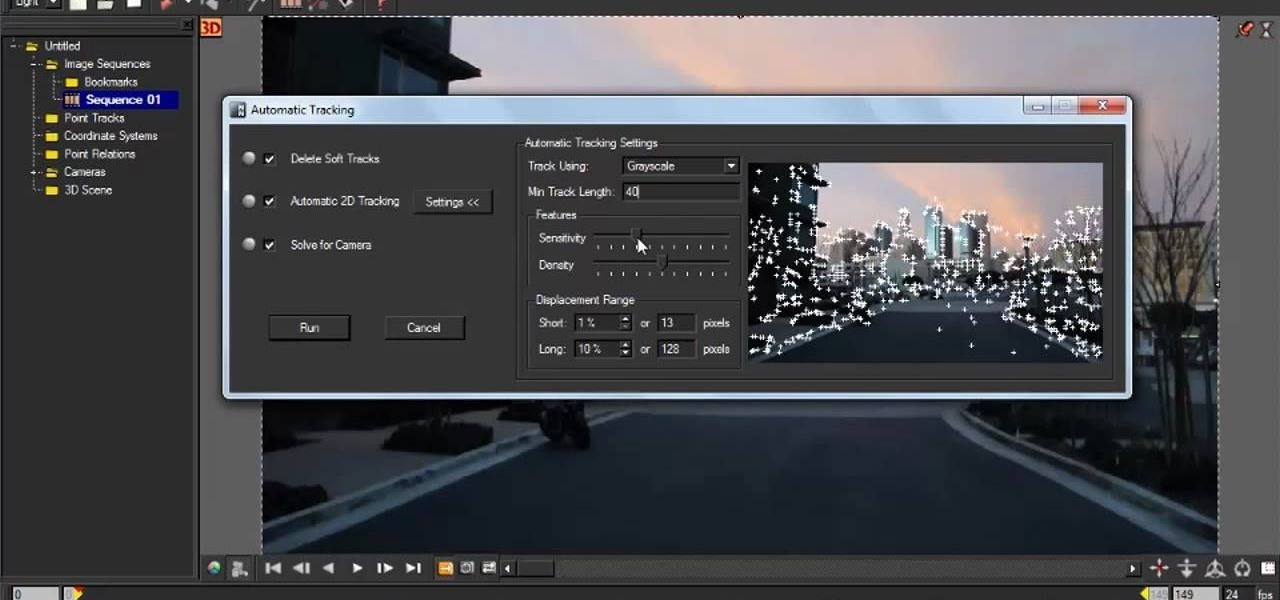
In this clip, you'll learn how to use automatic matching in Autodesk Maya 2010. Whether you're new to Autodesk's popular modeling software or a seasoned 3D artist just looking to better acquaint yourself with the Maya 3D 2010 workflow, you're sure to be well served by this video tutorial. For more information, and to get started using this trick yourself, watch this free video guide.

This next tutorial is one that will definitely have you using the Fal over some other weapons. This glitch video shows you how you can have an automatic fal gun. This comes in handy since this gun can be pretty powerful. It's really easy to follow and will result in a very useful weapon when the time comes. So check it out, good luck, and enjoy!

Have you heard about the headlights automatic operation system on a 2010 Toyota 4Runner? Let's check it out. With the head lamp switch on the auto position, the system turns the low beam headlight on when it gets dark and off when there is good sunlight. When dark, the automatic headlights will be on for about 30 seconds till one leaves the car to walk by. This new feature is a smart, built-in system that works well with the intensity of the light.

It's generally easy to service your automatic transmission. You won't need any special tools or knowledge.

This is an instructional video showing how to build, load and fire the "Simple Fully Automatic Rubber Band Gun 2 (wooden)".

In this video, we learn how to use the polygonal lasso tool in Photoshop. This will allow you to create a selection on your photo in a freehand style. First, select the tool from your toolbar, it's the third selection down. Once you select this, go to your picture and find the piece you want to cut out or copy. Press and hold the control and space bar, then highlight the area you want to. This is great to make a selection that has a straight edge. If you just click with it, it will have a dia...

In this clip, you'll learn how to use the Refine Edge selection tool in Adobe Photoshop CS5. Whether you're new to Adobe's popular raster graphics editing software or a seasoned professional just looking to better acquaint yourself with the program and its various features and filters, you're sure to be well served by this video tutorial. For more information, including detailed, step-by-step instructions, watch this free video guide.

Adobe Photoshop CS5 brings a very welcome change to Refine Edge. Edge Detection will help with much more detailed selections such as hair or fur. Whether you're new to Adobe's popular image editing software or a seasoned graphic design professional just looking to better acquaint yourself with the unique features of Photoshop CS5, you're sure to find something of value in this free video tutorial.

The drawing tools in flash aren't always the most intuitive to newcomers. In this tutorial, Ralf will show you how to use the basic drawing tools in flash. You learn the difference between Merge Shapes and Drawn Objects, which are all shapes of the same look and feel with the exception that one can be more easily manipulated and the other. You'll learn how to use this selection and sub selection tools to select various objects on the flash stage. You also see how to use the oval and rectangle...

In this Windows 8 Tutorial I will show you how to adjust the automatic maintenance settings. The automatic maintenance settings deals with thing such as software updates, security scans and system diagnostics. If the settings in your automatic maintenance settings panel in Windows 8 are not set at a time your computer is on it want run the maintenance unless you set the option that to wake up your computer up at the scheduled maintenance time.

Learn how to use the new viewport selection tools in 3ds Max 2011. Whether you're new to Autodesk's popular modeling software or a seasoned 3D artist just looking to better acquaint yourself with the 3ds Max 2011 workflow, you're sure to be well served by this video tutorial. For more information, watch this free video guide.

In this video tutorial, viewers learn how to change the color of lips in Adobe Photoshop. Begin by importing the image into the program. Select the quick mask tool and then select the brush tool. Now color the part that you want to retouch. This will allow the mask to create a selection. No click on the masking tool to create a selection. Then select the marquee tool. Right-click the selection and click on Select Inverse. Right-click the selection again and select Feather. Make it 1 pixel and...

In this how to video, you will learn how to create a diagonal sum in Microsoft Excel 2007. First, open the program and make a large selection. Type in =int(rand()*500) and then press control enter. This will create random numbers for the cells in the selection. From here, click conditional formatting and select new rule. From here, type in =column(A1)-row(A1)=$H$1. For the format, choose a contrasting look, such as a purple background and bold numbers. Click okay. If you type -1 or -2 in this...

In this how-to video, you will learn how to remove tattoos using Photoshop. First, open the image in Photoshop. The patch tool is the easiest for removing these type of tattoos. If the tattoo is very ornate and complicated, it will take longer to remove. First, select the patch tool, which looks like a band-aid. Hold it down and select patch tool. Zoom in on the tattoo and draw a selection around it. Once it is selected, click the left mouse and hold it down. Drag the selection to an area sim...

Hulldo teaches you how to create your own headlines in GIMP. You start off with a new file and paint that a light brown. Make a selection on the file and create a new layer on top. Color that layer black and add Gaussian blur. Put that layer beneath so it will make a shadow on your selection. Create the start of a gradient or simply a Grey layer on the bottom of the headline. Then add your text with black color. You can duplicate these layers, reside the selection and change the text. You are...

This episode of TUTCAST shows you how to get rid of blemishes in your photos using Photoshop. For this demonstration the patch tool in Photoshop is used to clean the blemish. Use the elliptical marquee tool to select the area including the blemish as shown and then feather the selection using the selection modify feather command. Use the patch tool to patch the area with the blemish and use the clone stamp tool to clean up the unevenness as demonstrated.

In this video, Gary from MacMost demonstrates how to select items on a Mac computer. He explains that there are different ways of selecting items, both with the mouse and with the keyboard. Click to select a single item, and click an empty space to clear the selection. Hold Command or Shift to add to a selection or remove items from the selected group. Drag around an area to select multiple items, and use Command and drag to add more areas. To select items in a list, click to select a single ...

By following this tutorial you will learn the concept of selections in GIMP. Whenever he says "layer mask" he really meant "selection mask".

In this video tutorial you will learn to to colorize line art images using Photoshop. Learn to use the magic wand selection tool to make the selection you want. This example involves painting a monkey character.

In this Windows 8 Tutorial you will learn how to disable automatic maintenance. Their are really two situations I can think of when you would want to disable automatic maintenance in Windows 8. The first being if your Windows 8 computer came with a Solid State Disk then you will probably want to disable automatic maintenance. The reason being is that a solid state disk does no benefit from defrags and the automatic maintenance automatically defrags your hard drive and this will take away from...

Tthis Blender 2.5 video tutorial goes through the steps needed to create custom keyboard shortcuts for changing mesh selection modes (vertex, edge, face). This allows you to very quickly switch between modes by simply pressing 1,2,3 on your keyboard. Whether you're new to the Blender Foundation's popular open-source 3D computer graphics application or are a seasoned digital artist merely on the lookout for new tips and tricks, you're sure to be well served by this free video software tutorial...

Are you the type of person who gets bored easily? Then you probably tire of your PC's wallpaper after just a few days. Rather than switching it by yourself, though, you can activate a program that changes it for you.

In this tutorial, we learn how to disable automatic updates when using a Microsoft Windows desktop or laptop computer. It's an easy process and this video presents a complete guide. For more information, including a full demonstration and detailed, step-by-step instructions, watch this helpful home-computing how-to.

In This Tutorial I would Be Showing you how to make Unlimited Chicken Farm which is Fully Automatic. Just Wait and Watch !!!

Twitter is the latest popular social networking forum. Twitter is used to keep your friends updated with what you are doing using 140 character messages called tweets. In twitter you can follow your friends and you will be notified when ever your friends posts a new message. Similarly other people can follow you on twitter to know what you are doing. In twitter you can customize to send an automatic private response to your new followers. To do this open your twitter account. Go to the notice...

iOS 5 introduces an incredible feature that isn't very well known called "Shortcuts." It allows you to use automatic text expansion for whatever abbreviations you want. This is a great way to type several letters into your iPhone, iPad, or iPod touch and have them immediately expand into whatever phrase you want. Find out how to configure text expansion in this guide.

One of the many features of the webOS tablet, the HP TouchPad, is a full featured mail app. Before you can use the app however, you will need to setup your email account on the tablet. Take a look at this guide to learn how to setup an account using the automatic method, or the more customizable manual mode.

This video is a simple guide about adding automatic page numbering to your document in Adobe's InDesign. It can be a tricky task, but there's no need to fear, this how-to will get you up and numbering in no time. Whether you're making your own document or presentation, or you're working for a huge client and it's got to be right - learn how to set up auto pagination and rest easy, knowing your 1 precedes your 2 and your three then comes next.

Killzone 2 is the latest iteration of one of the Playstation 3's only reputable exclusive series. It's a great shooter, and has many guns that are well-balanced and each offer distinct advantages. If you want to master the game, you'd better know how to use each one properly. This video will teach you everything you need to know about the Helghast StA-14 rifle, a semi-automatic but powerful rifle for medium-range combat.

Slideshow is such a dirty word. Most people immediately think of boring family reunions or 1980's corporate meetings when they hear it. That's probably why web designers prefer using the term image gallery to refer to their slideshow-like works. This video will teach you how to make an automatic image gallery using Flash CS4, which is a slideshow where the images advance automatically on a timer.

Why invest time and energy proofreading everything you write when your web browser can do it for you (and quite competently at that)? With Mozilla Firefox and Google Chrome (and the After the Deadline browser extension), setting up automatic spell and grammar checking is an easy task. This home-computing how-to from Tekzilla will walk you through the process. Avoid careless mistakes and needless embarrassment with this how-to.

Whether you're new to Adobe Photoshop or a seasoned graphic design professional after a general overview of CS5's most vital new features, you're sure to be well served by this official video tutorial from the folks at Adobe TV. In it, you'll learn how to automatically correct lens distortions and fix chromatic aberration and vignetting with Photoshop CS5 and Photoshop CS5 Extended, which use an image file’s EXIF data to make precise adjustments based on the type of camera and lens you used.

Learn how to make an automatic bug killing machine for under ten dollars. This works great and is really simple to make in just a few minutes! Those bugs will never bother you again.

In this video tutorial, viewers learn how to make a digital sunburn using Adobe Photoshop. Begin by importing the image into the program. Then use the masking tool and select the areas of the skin that you want to sunburn. Now select a reddish color and use the brush tool to paint the select areas. Then click on the masking tool to create a selection use the marquee tool to invert the selection. Now right-click on the selection and select Inverse Selects. Then go to Image, click on Regulation...

In this Computers & Programming video tutorial you are going to learn how to get rid of Windows Genuine Software notification. First download softpedia mirror Us exe and save it to your desktop and launch it. Then you got to click yes on the two following windows and your system will reboot. After rebooting it will take a bit longer to login to your user account. That’s normal. Click ‘run’ on the next window that comes up. Now a new message box will come up. Click OK on it. To make it go away...

In this Excel magic trick video the instructor shows how to stop automatic copyright symbol ©. While using Microsoft Excel when you type the letter c in between a pair of curved braces Excel automatically turns it into the copy symbol © even if we did not intend to use it. Now to get rid of this feature go to the file menu and then to the options menu. In the options window that pops up go to the proofing sub menu and there is a button for auto correct options. Go into it and it shows the lis...

Austin from 'Best Buy Tips and Tricks' give out a mobile tip on how to extend the battery life of your Blackberry by using the Blackberry's built-in function called the automatic black light dimmer. This function changes the brightness of the back light automatically depending on the light intensity of the environment you use the phone. Activate this function as shown in the video so that your phone changes the brightness of your Blackberry screen to an optimal level depending on the environm...

Learn how to turn off automatic page translation when you visit pages in other languages. Click the toolbars Wrench icon.

Want to know how to make precise selections with the Magnetic Lasso tool in Adobe Photoshop CS5? It's easy. And this clip will show you precisely how it's done. Whether you're new to Adobe's popular raster graphics editor or a seasoned designer looking to better acquaint yourself with the new features and functions of the latest iteration of the application, you're sure to benefit from this free software tutorial. For more information, watch this video guide.

Want to know how to increase the size of a selection when working in Adobe Photoshop CS5? It's easy. And this clip will show you precisely how it's done. Whether you're new to Adobe's popular raster graphics editor or a seasoned designer looking to better acquaint yourself with the new features and functions of the latest iteration of the application, you're sure to benefit from this free software tutorial. For more information, watch this video guide.