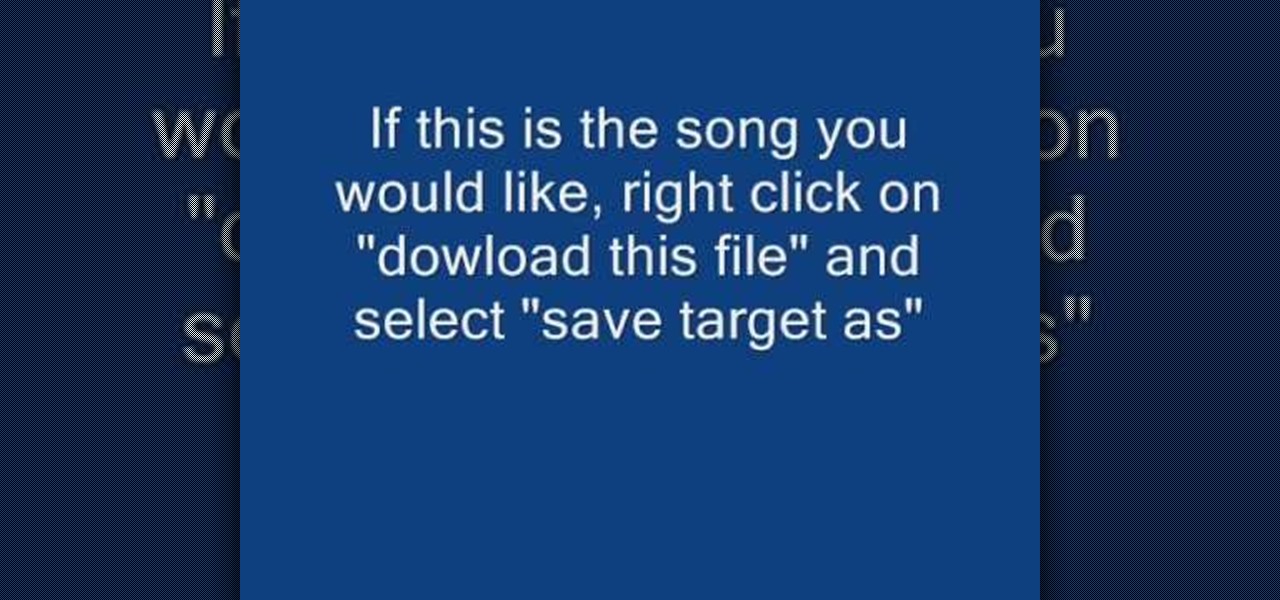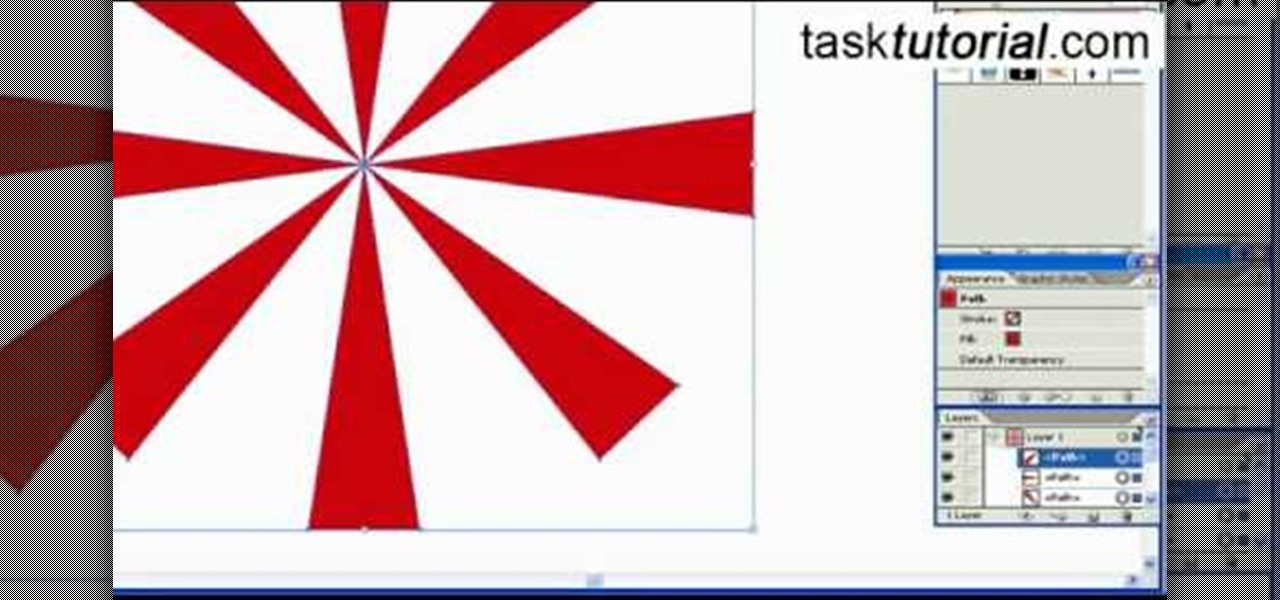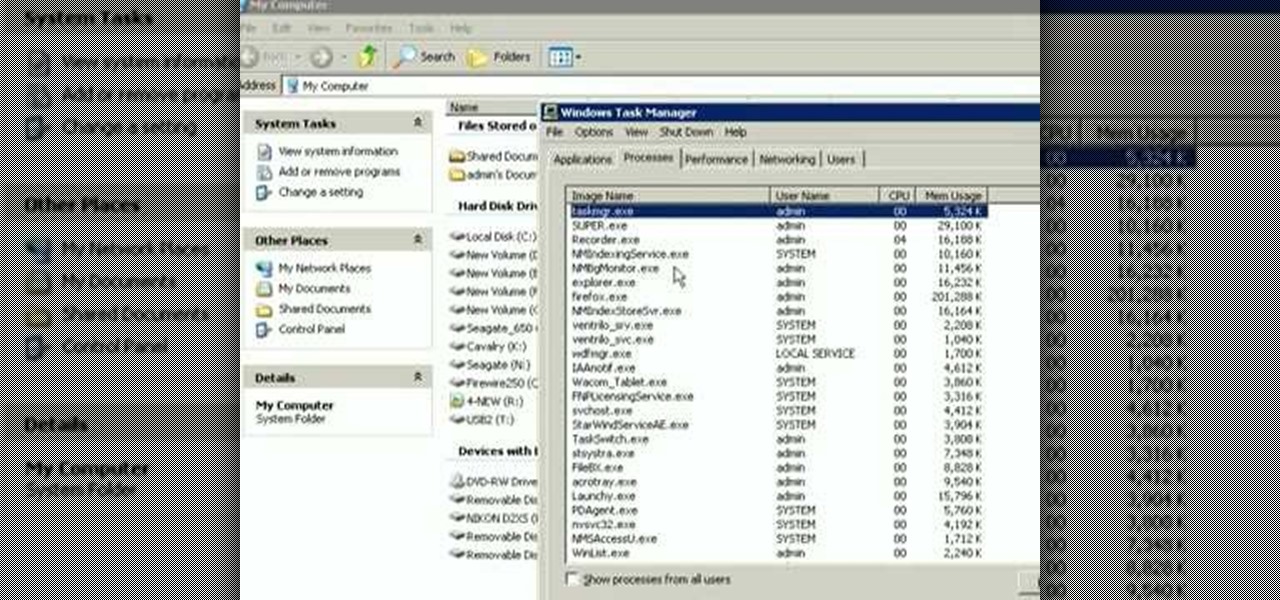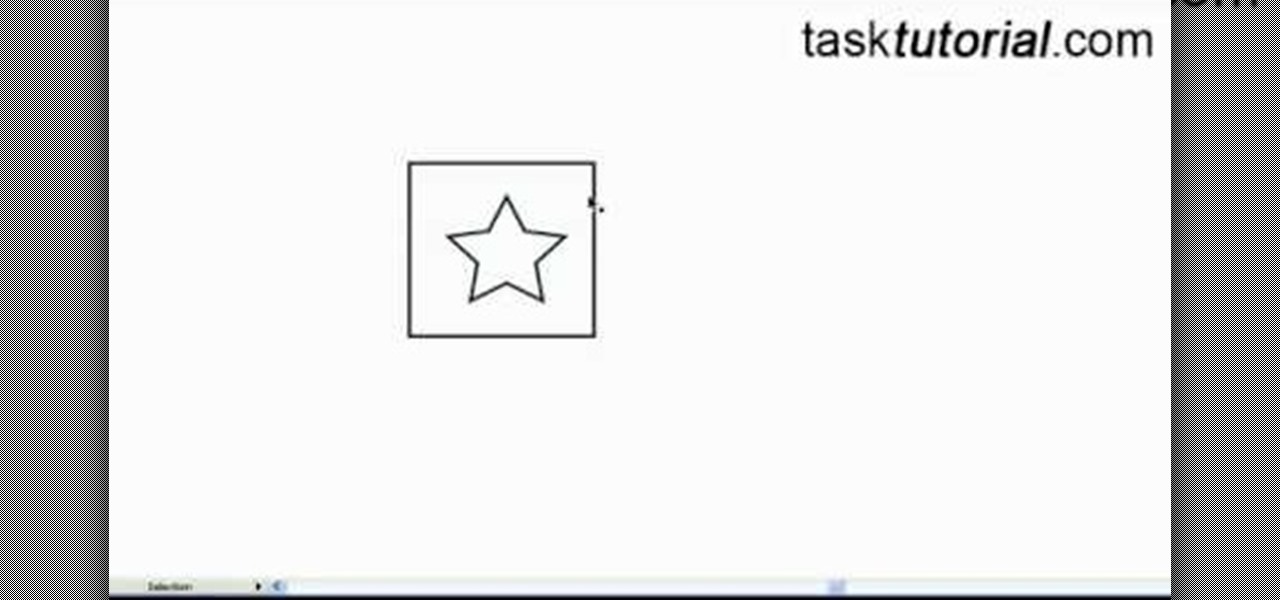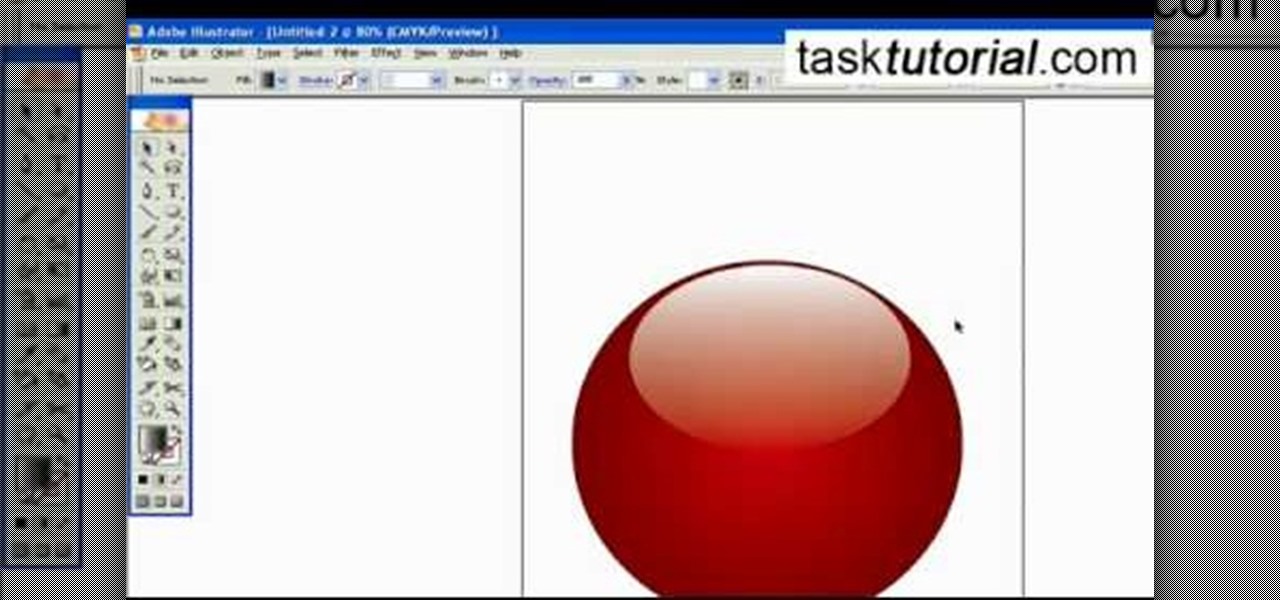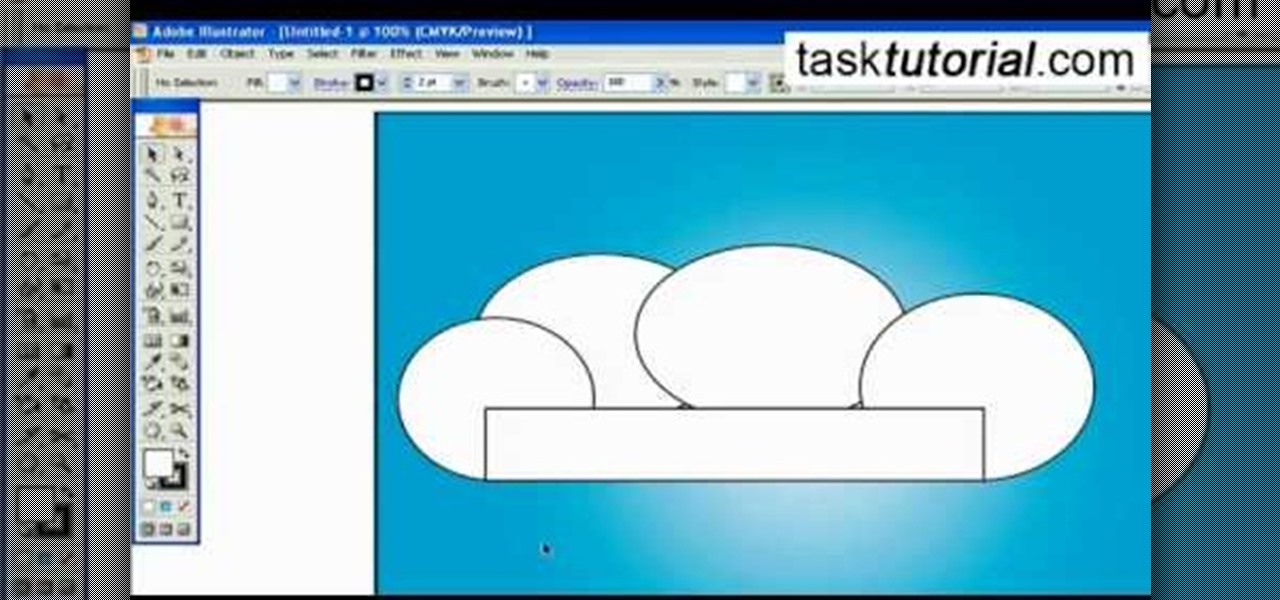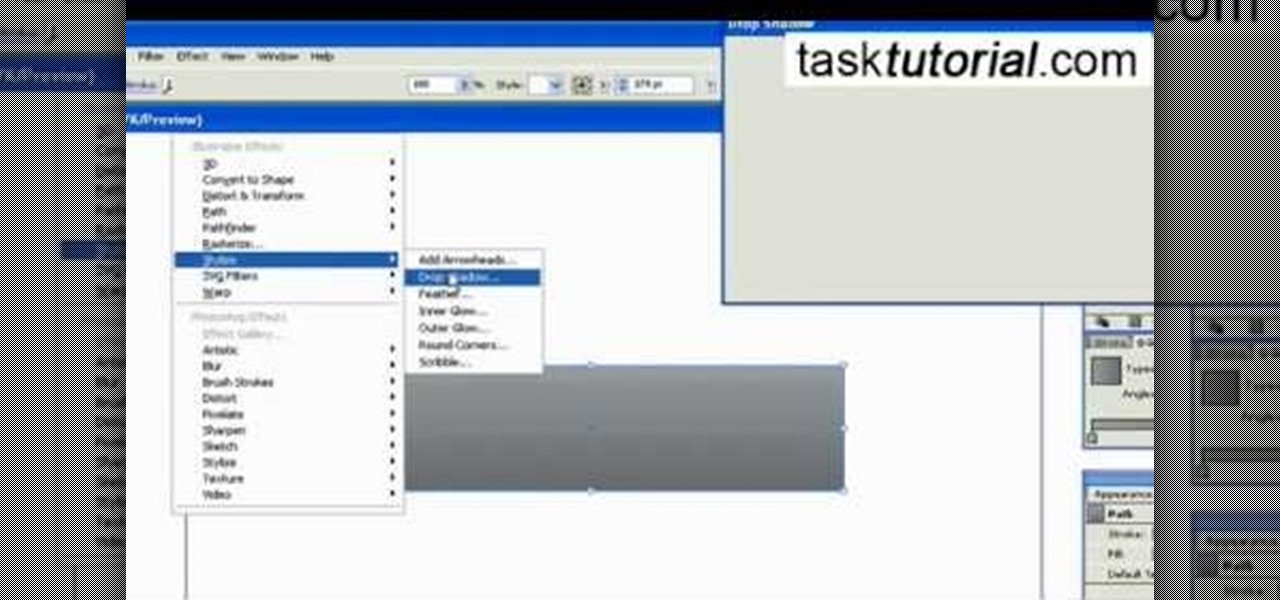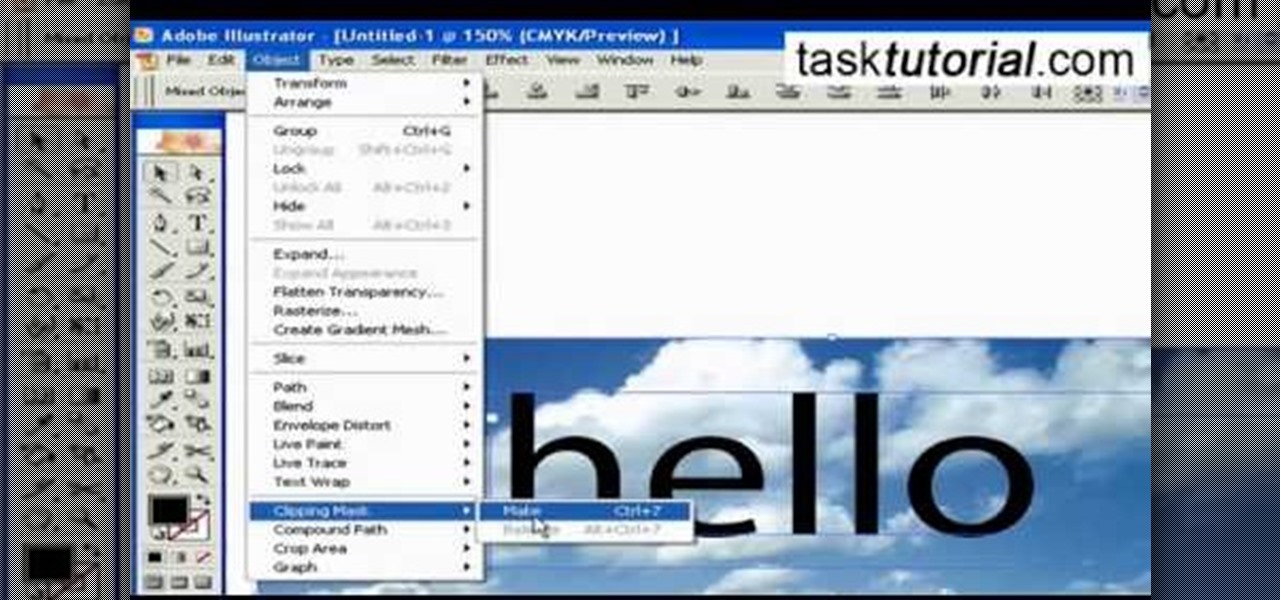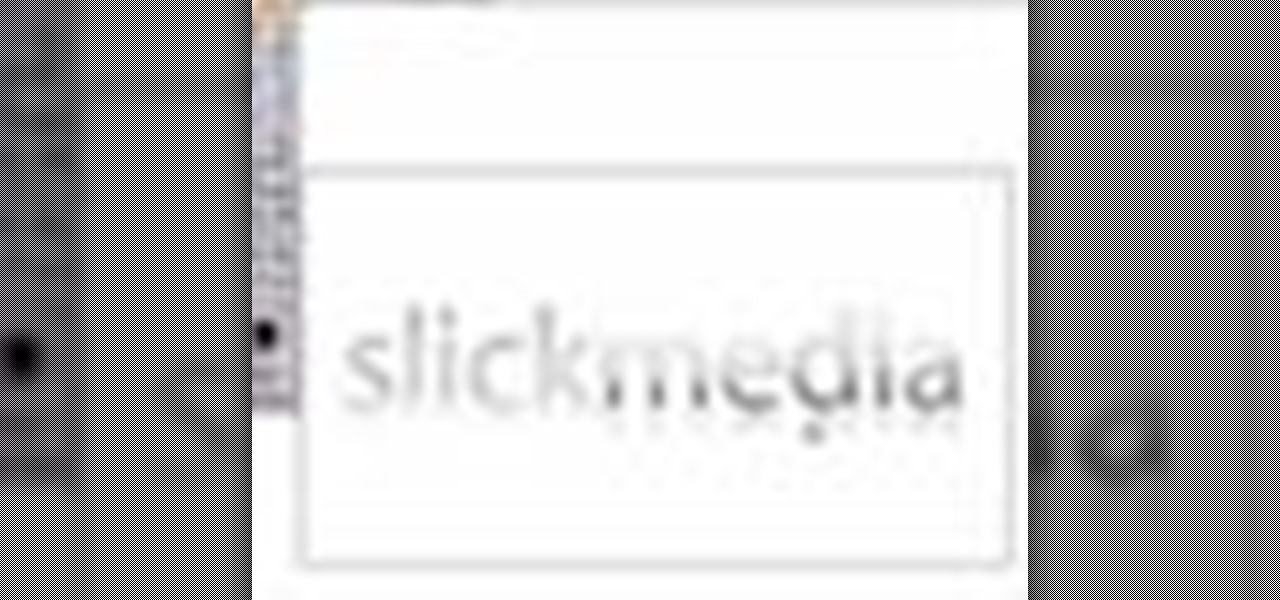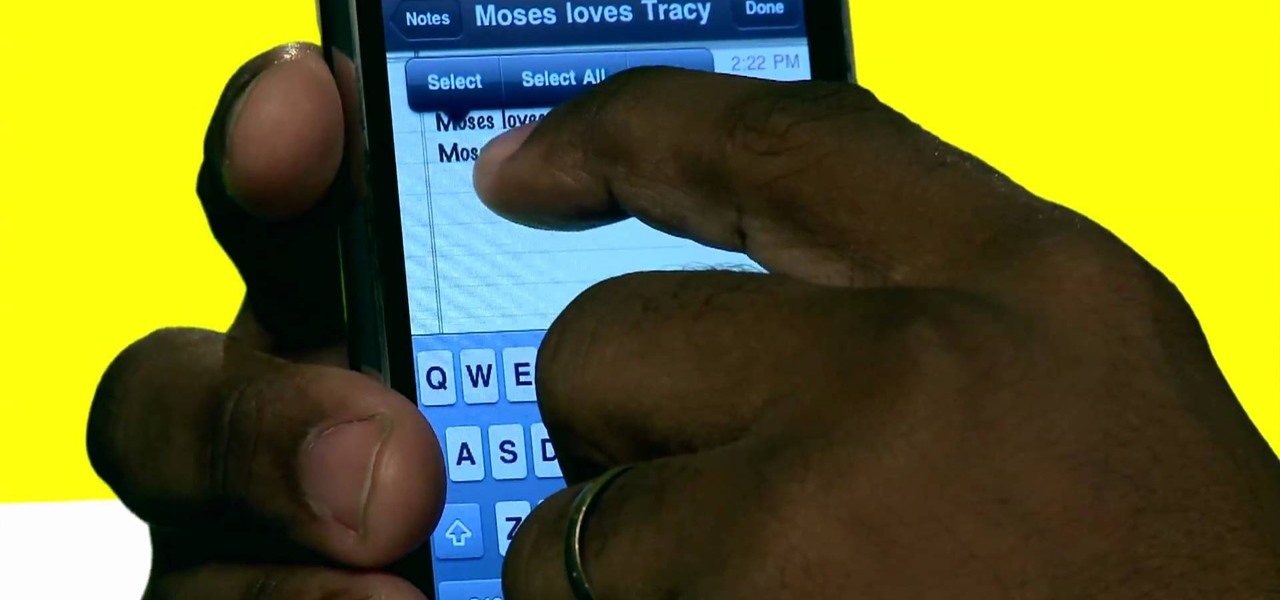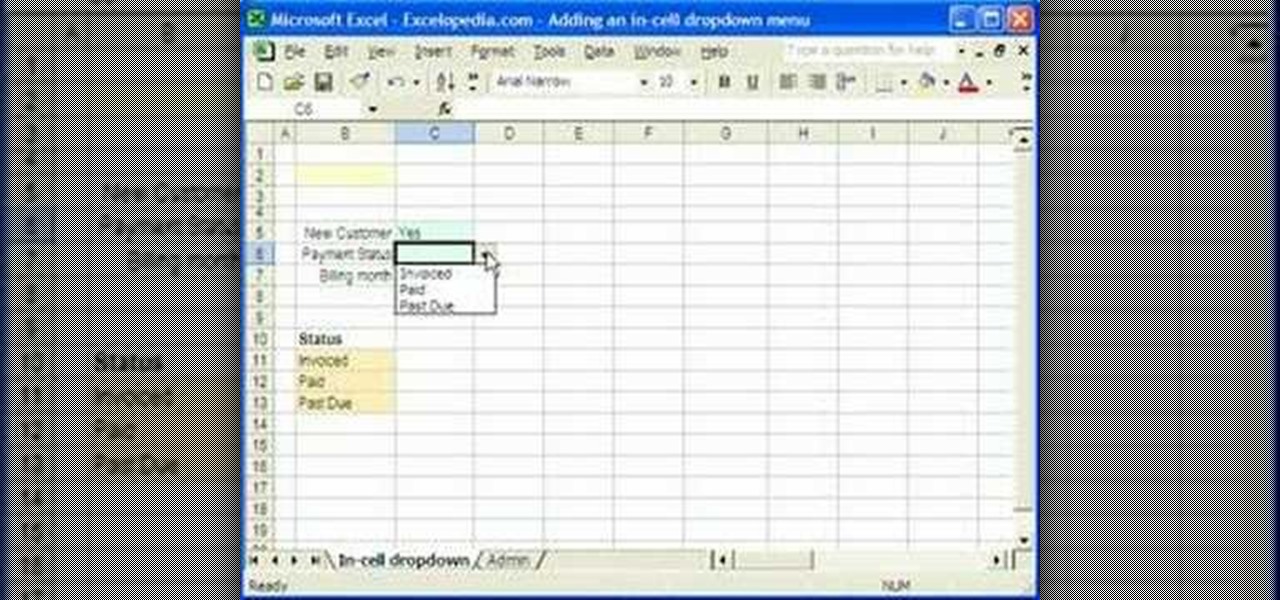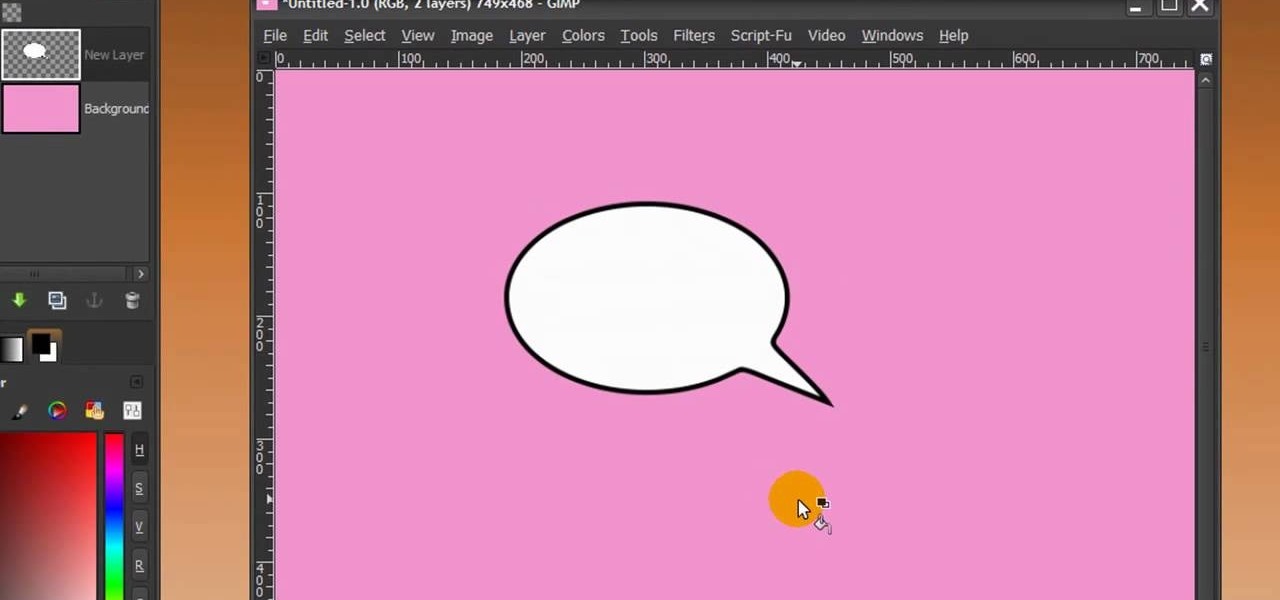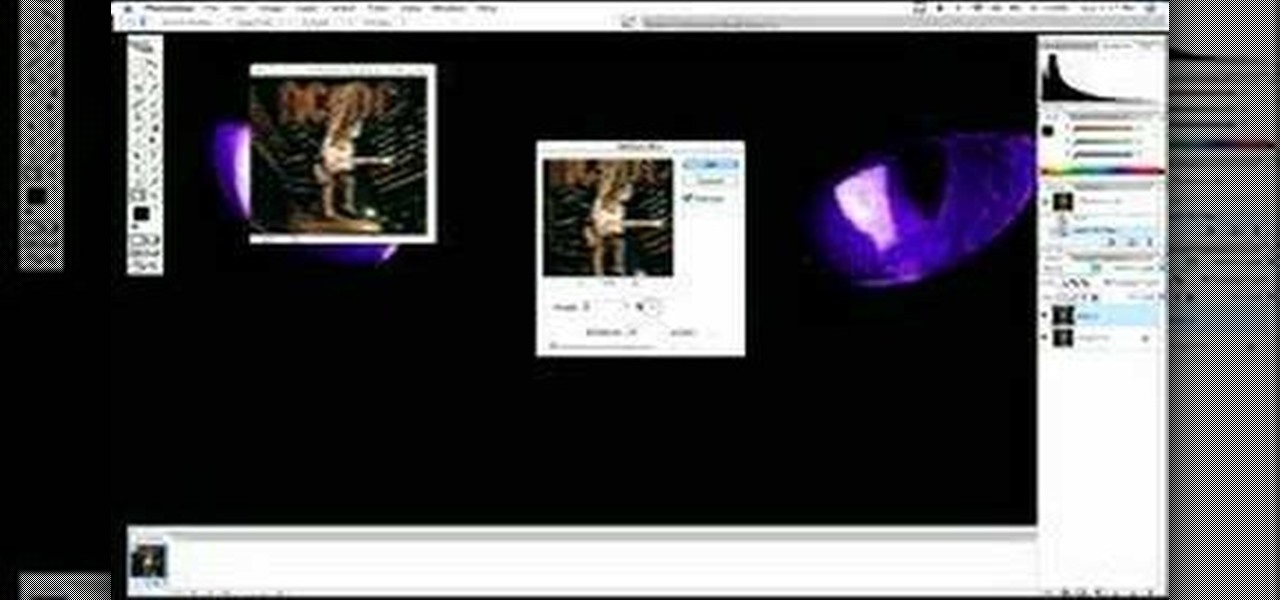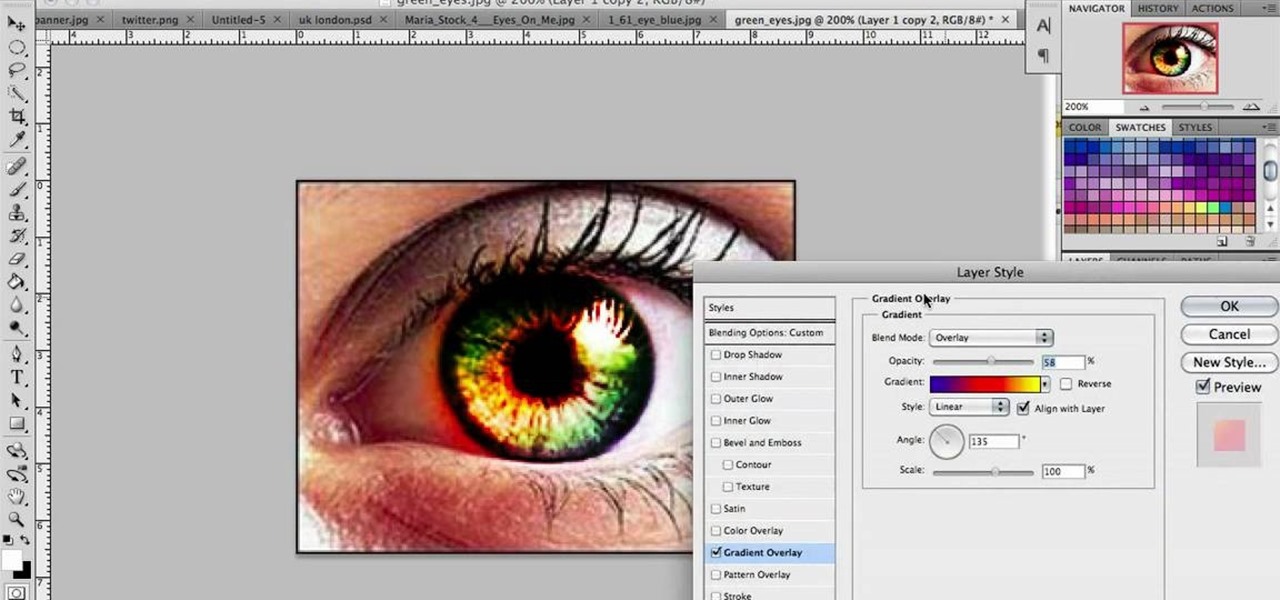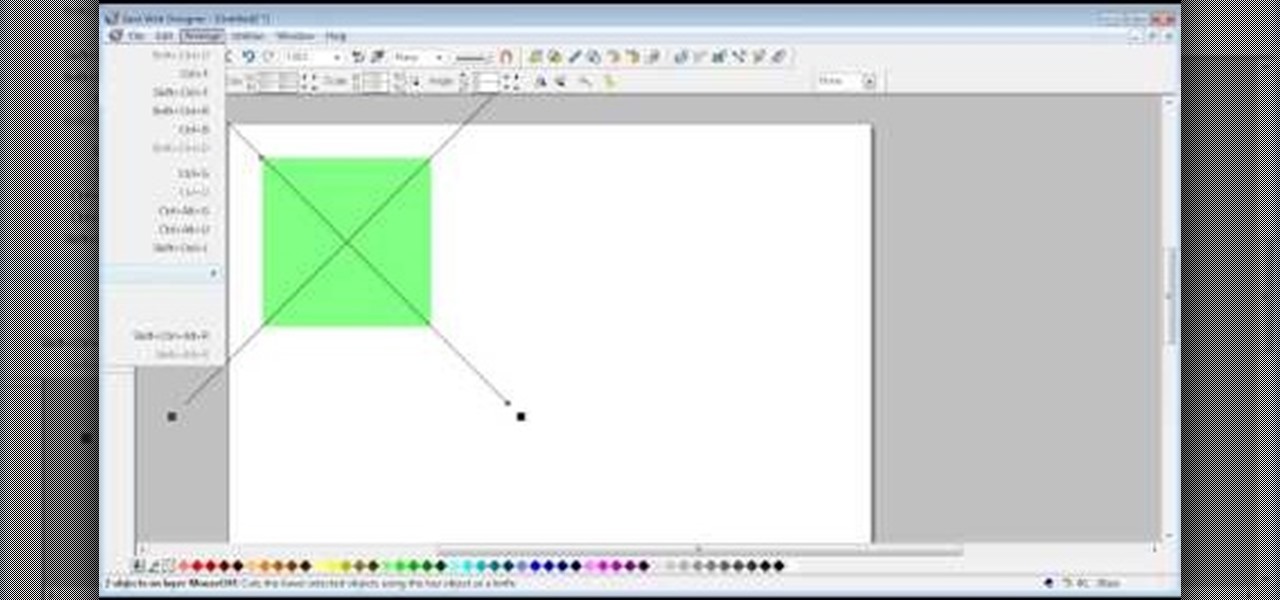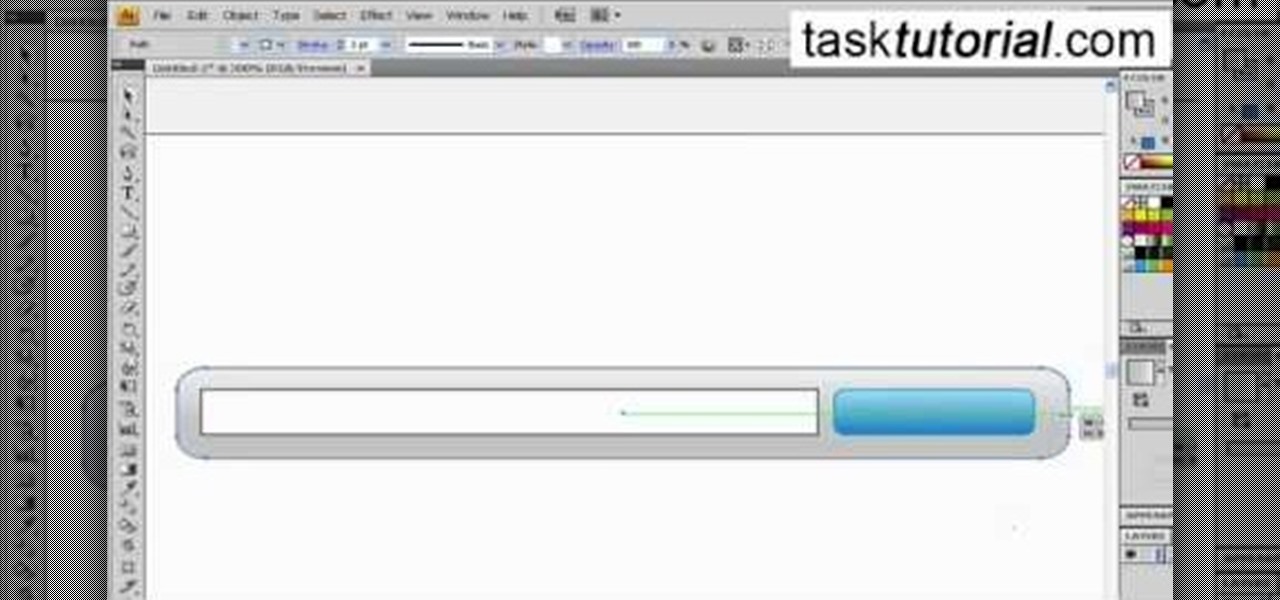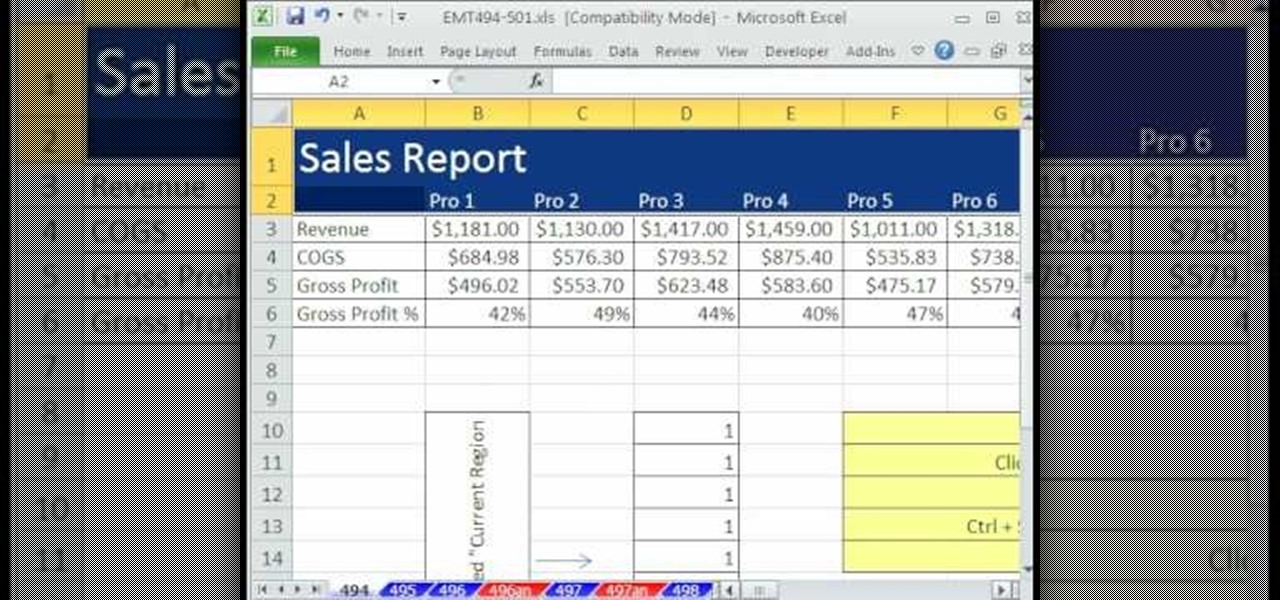In this video from theXBox360GameReview we learn how start and join an Xbox Live party. Once signed into Xbox live, scroll to the friends channel, and select the friend you want to have your party with and press Y. Now that you have a party going, you can play some Halo wars. If you want more friends to join the party go to your friends list using the guide button and tap X to select who you want to invite. If you want everyone in the party join in, select Party and choose Invite Party to gam...

In this video tutorial on Adobe Photoshop CS3, we will cover using channels to cleanly cut out complex hair selections of both brunette and blonde hair on a studio style background and an outdoor scene. You will learn a lot about how to select things in Photoshop using the techniques displayed in this video, which will aid you in selecting many different things, not just hair.

Insert DVD containing Mac OS software into system drive. Reboot system. Confirm installation and agree with license. When prompted to select drive, select disk utility from menu bar. Select hard drive and click on erase button. Select Mac OS extended file system. Confirm erasing all data. Once drive formatted, close disk utility. Select to install in hard drive that was erased. After installation completes and system reboots, select Language and Keyboard for your country. When asked if alread...
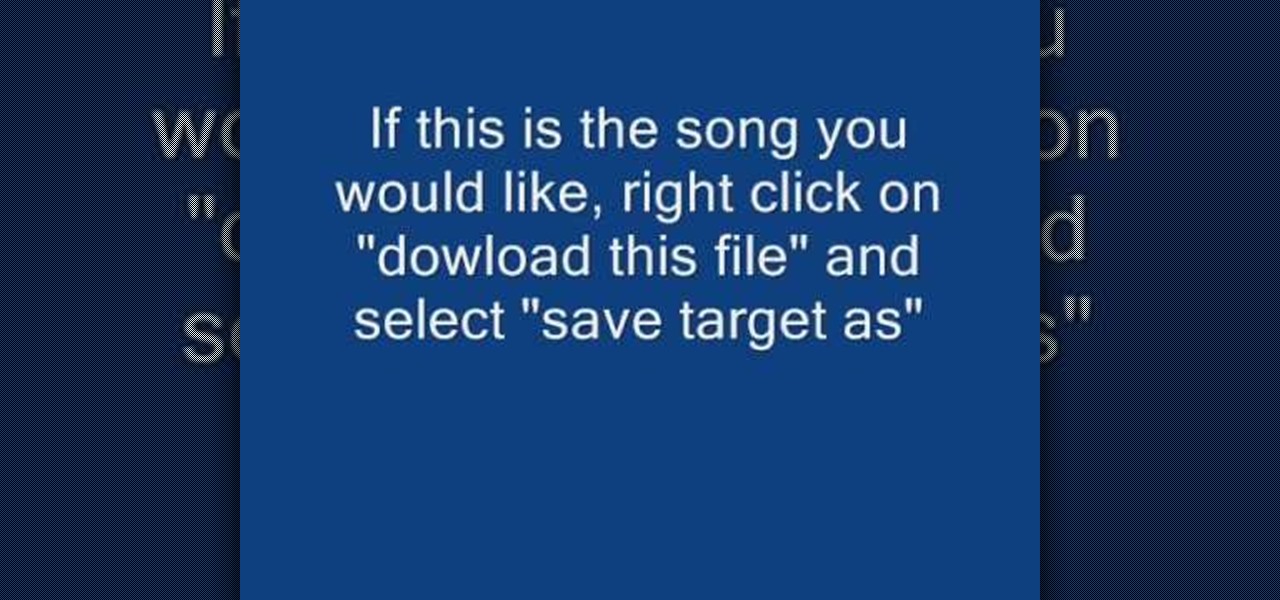
In this Software video tutorial you will learn how to add music to PowerPoint 2007. You will be using Partners in Rhyme for background music. On the site scroll down to ‘free midi files’. On the right of the page, you will see all the genres to choose from. Select your genre and select the band or song of your choice. Preview the music, download and save it. Open up PowerPoint 2007, select ‘insert’, select ‘sound’ and select the file you saved. Next select ‘animations’ > custom animation and ...

Click in File and New to create a new document, press OK and select the text tool and click once on your file and write something, then close the window. Click in move the active layer to make easier to move the text. Go again to the text tool and click on the Color to change the text color. Press Crtl+O, select the background layer and change the color to the one you want, now select the bucket tool and click on the background to paint it with the color you have selected. Go back to the text...
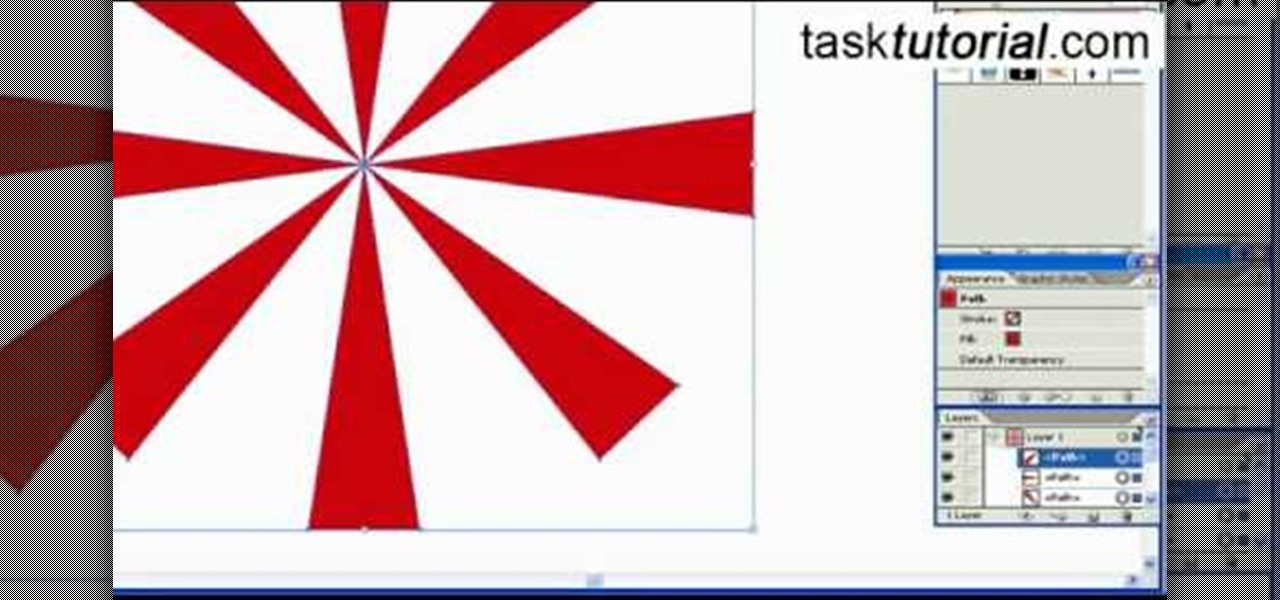
This video is about creating sunbursts using symbols in Illustrator.

Learn the science of hair coloring in this free hair care video series about how to choose and apply hair color from hair experts.

The most recent version of the iPhone Software (iOS 5) has the ability to utilize emoticons by use of the native keyboard and software, no third-party app or jailbreak required. Just follow these simple steps for unlocking the emoticon keyboard:

If you loved The Da Vinci Code by Dan Brown, then listen up— there's been a new discovery found hidden within Leonardo da Vinci's most famous painting— the Mona Lisa.

Select the image whatever you want from anywhere. For example, choose Google search and type high res yoda and select IMAGES choose the picture and save in your computer. Enter into rasterbator software. From the dialog box select the language what you know. Select the image using 'BROWSE..' button and we have to select '3D-Yoda.jpg' and click open button, and then click the CONTINUE button. We have to choose the standard paper size. Next press the CONTINUE button. In this dialog box we have ...

This how to video shows you how to restart Windows without rebooting the computer. Press control, alt, and delete on the keyboard at the same time. Your task manager program will open. Select processes and click image name to sort it. Select explorer.exe and press end process. Click yes in the warning dialog. Your start menu will disappear. This is usually bad considering you cannot do anything when this happens. Go to file and select new task. Click browse and click on any folder and right c...

This video demonstrates how to change a drive letter to a certain drive in your Windows 7 computer. On you Windows 7 computer, go to Start > Control Panel. In the Control Panel, select System and Security then open the Administrative Tools. Look for and open the Computer Management tool. On the left side pane of the Computer Management window, select Disk Management. Look for and right click on the drive you want the drive letter changed. Select 'Drive Letter and Paths...'. Click change and s...

Are your high resolution photos taking too much space on your hard drive? Tired of getting file too large error when emailing photos? Don't worry Photoshop Samurai will help you batch resize your photos as fast as a ninja! You will need: Photoshop (Not Elements version), photos that need to be resized Go to file, then scripts and select image processor. Select the source folder (where your pictures are stored on your computer). Then select a destination location (where you would like the proc...

This video tutorial by Tasktutorial shows you how to create a simple swatch in illustrator. Select the star tool, draw a star and select the path and scale it down as shown. Change the fill color to white, the stroke color to black and the stroke weight to 2 points as indicated. Select the rectangle tool and draw a background for the star, bring to back, change the fill color to blue and de-select the stroke as directed. Align the shapes using the align tool and select both paths and bring in...

To create a Christmas ornament in Illustrator is very simple if you follow the steps below. Before starting the process one should ensure that all project files used in the tutorial is available. First by holding the shift key draw an oval, then go to gradient and create a new gradient which is at right side of the window. Now select red color and make it darker, then select 'Radiant' from the tool and switch the color positions. Select the ellipse tool once again and create a new shape on to...

A great free video training from tasktutorial on how to create a cartoon cloud in Adobe Illustrator. All the project files are available to download for free at the Adobe website. First create a background: select the rectangle tool then create a new layer and draw a rectangle across the canvas. Now select the path, go to gradient and edit the it a bit until it's a shade of blue. Lock the gradient and create a new layer. Select white fill color and 2 point black stroke and draw a few oval sha...

This how-to video is about how to create a simple text effect in Photoshop.

This video tutorial by Tasktutorial shows you how to create an Apple style bar in Illustrator. First, select the rectangle tool in Illustrator and draw a bar as shown. Now select the path, go to gradient and choose the black and white gradient from the swatches. Select two shades of gray and change the angle to -90 degrees as shown. Tweak the colors and go to effects-stylize and select drop shadow, change the opacity value and select black color, normal blend mode as shown. Select the type to...

This video will show you have to make a glass bar in Photoshop. Adobe Photoshop is a great program for manipulating photo and adding interesting effects to your pictures. The glass bar is distinctive because of it’s colored shading.

1. To create a clipping mask in Adobe Illustrator, go to File menu select Place button. It will open a dialog box select any picture from there.

From task tutorial.com that how to create an envelope icon on illustrator. First draw a rectangle change the angle to 90 degrees then select gray color, select pen tool draw a shape and then go to layer select duplicate then rotate the shape using left mouse button by selecting the rotate tool. Now using down arrow key move the shape to down ,choose select tool and resize the shape then select the path go to gradient and change it angle to 90 degrees. Finally select the layer and go to effect...

Learn how to create shiny, reflective and vector text in Adobe Ilustrator. Open a new file in Illustrator. Select pixel dimensions and orientation. Select the text tool and enter desired text. Ungroup the text. Select a portion of the text. Use the gradient editor to select a swatch and change the angle. Adjust the drop shadow. Create a reflection of the text using the horizontal reflect command.

Add text and titles with Windows Live Movie Maker. There are three options for adding text in Movie Maker. This tutorial provides an overview for each type: title (which goes before the selected clip), caption (which is superimposed over the selected clip) and credits (which goes after the selected clip).

There are plenty of options and shortcuts available on the iPhone, and one notable feature is the ability to copy, cut and paste text or images, just like you would on a normal computer. So how do you do it? Best Buy has answers. The Best Buy Mobile team explains how simple it is to cut, copy and paste text with your Apple iPhone.

In this how to video, you will learn how to change hair color in a photo using GIMP. First, download and install the program. Open it and find the image you want to change. Next, zoom in to get a full view of the hair. Now you should go to the paths tool. Highlight all around the hair to select it. Once this is done, go to select and select From Path. Marching ants should go around the selection. Now, go to colors and select Color Balance. Adjust the color sliders to change the hair color. On...

In this how-to video, you will learn how to single out a color in an image with Photoshop. First, go to select and click Color Range. Select all the color of the image by clicking around the object while holding shift. Once it is selected, click okay. Your selection will be made. Go to the magic wand tool. Hold shift and select the color areas that you have missed. Now, go to select and press inverse. This will select everything but the object. Go to image and adjustments. Now, drag the satur...

1. Select the cell for which the dropdown menu is to be applied. 2. once the cell is selected goto DATA menu select VALIDATION.Data validation dialog box will be displayed.

In this video tutorial, viewers learn how to remove the vocals from a song using the program, Audacity. Begin by opening Audacity and import the song into the program. On the left side of the track, click on the downward arrow and select Split Stereo Track.

In this Software video tutorial you are going to learn how to change eye color in Corel Photo Paint X3 with masking. Select your picture and the 1st thing you will do is to create a mask around the eyes. Select the standard paint brush tool. Adjust the picture so that it is large enough and both the eyes are visible. Now press Alt and hold down to select the entire eye. Do the same for the other eye also. Then go to subtractive mode and fix the outer edges of the iris of the eyes. Now select ...

This video tutorial by HelpVids, Dave Andrews shows you how to use the transfer files and settings wizard in Windows XP. This program enables you to transfer your documents and settings from various programs and the 'My Documents' folder between computers if you wanted to do so. First go to the start button select all programs, accessories, system tools and select the files and settings transfer wizard. Click next and check old computer to select the PC your currently on and click next. Wait ...

First of all open any image and create a new ‘layer’ and add it to your image. Click on the transparency and then click ‘ok’. Now from the right menu bar choose the ‘elliptical’ icon to make a round balloon. Now select the 'free select tool' and select ‘mode’ to 'add to current selection' and then draw a triangle with the base inside the previous balloon and the pointed end outside the balloon. Now select the 'bucket fill' tool and make sure your ‘background’ color is selected as white and th...

Video is demonstrating a tutorial on how to tweak the settings in CamStudio. After downloading CamStudio there are a few things to be done. First Region option in the menu selected and in that full screen is selected. Then in the Options, Video Options is selected. In that both the frame rates are auto adjusted exactly to 30 frames per second. Now from the Options menu, Record audio from the microphone is selected. Now go to the Program Options, in that select minimize program on start record...

Adding motion to graphics using Photoshop can create an exciting and dynamic effects. Select a picture you want to add motion to. First, duplicate the background layer. Then under Filters, select blur, and then select Motion Blur. Then you set the angle of the Motion Blur. You can select any direction and also set the intensity of the blur by setting the distance setting. Then you will need select the eraser tool and select under Options select the brush. Chose a soft edge brush and erase ove...

In this video we learn to make green eyes in Photoshop. According to this video, it is very simple to change the color of eyes and make beautiful eyes. First, we zoom in on the eye and with the help of the pencil tool. We select the border of the eye. Then we right click on the selected portion and select "make selection," then using Ctrl + C we copy the selected portion and use Ctrl + v. We can paste the selection on the right hand side. Then, on copied layer we select the gradient. After, o...

The video shows us how to create bevels in Xara web designer. Firstly using the rectangle tool hold down the Ctrl key to create a square. The problem with the Xara web designer is that it hasn't got a convert to edit the shape features which actually means that you cant select individual nodes with the shape editor tool which may create some other line. However you can select individual nodes by going to arrange/combine shapes/add shapes with selecting the rectangle. And by doing changes the ...

For anyone looking to edit a picture with one or more persons down to just a single person in the picture, you can use GIMP. This video tutorial goes over how to utilize the paths (or pen) tool and foreground select tool. The paths tool allows a person to select a part of an image to create a series of lines, or paths, that allow you to create a path around whatever you want to select in a picture. This item can then be moved and copied to a completely different photo. The foreground select t...

This task tutorial explains how to use Photoshop to create a YouTube subscribe button. First, select the rectangle tool and draw a bar. Select color options and deselect the color overlay. Then, go to gradient. Using the dropper tool, select the first and second color. Open layer options again and select the stroke color using the eyedropper tool. Increase the stroke size and change the position to inside. Click okay. Select type tool, create text field and type in the text. Open layer style ...

In this video tutorial by Tasktutorial ,shows you how to . Select the rectangle tool and set the corner radius to 15px and draw a rectangle. Select gray stroke color and the stoke weight as shown. Select the gradient fill and set the angle to 90 degrees as shown. Resize the rectangle as desired, select the rectangle tool with white fill color, 1px stroke weight and draw the rectangle as show. Select the rectangle tool again with the corner radius of 5px and draw a rectangle as shown. Apply th...

This video is an Excel magic trick which shows how to select cells in Excel through keyboard shortcuts. He starts by the basics where he shows how to select a range of cells in excel work book. He shows how to jump to the top and bottom of the selection area. He even shows how to use shift key to select the whole range. Finally he shows how to hold control, shift and click to select the whole ranges. He even shows how to select ranges top to bottom and from left to right. This video shows how...

This video gives an introduction to the suruchin, an okinawan weapon composed of two rocks or weights tied by rope. It discusses the different types of suruchin and how to select the right one.