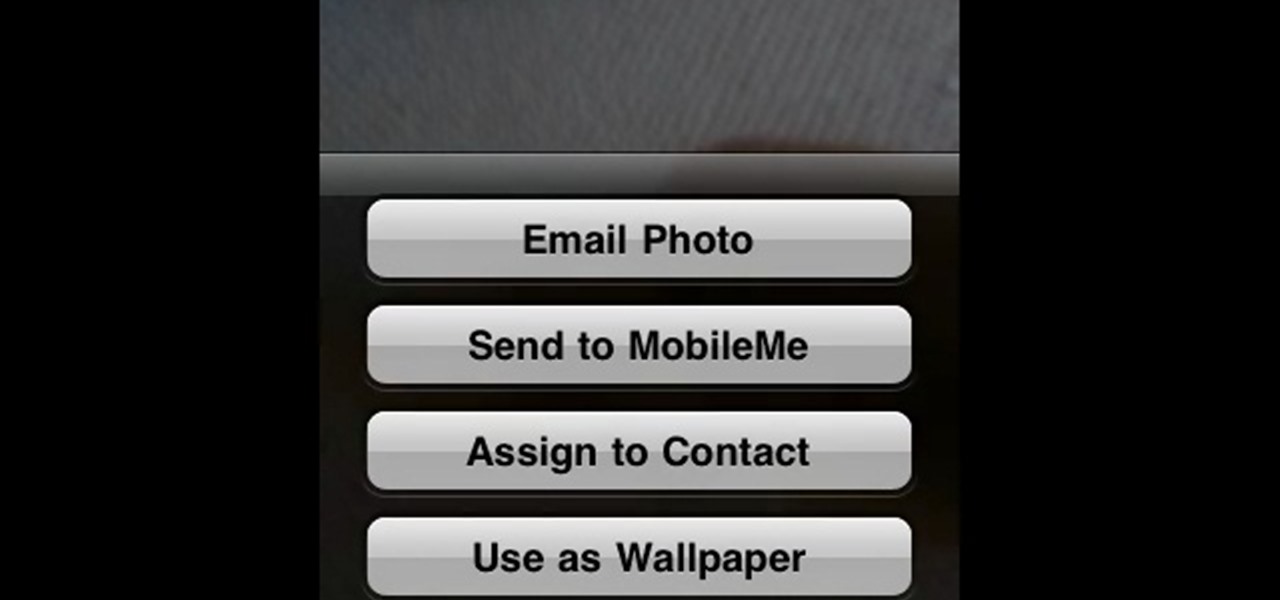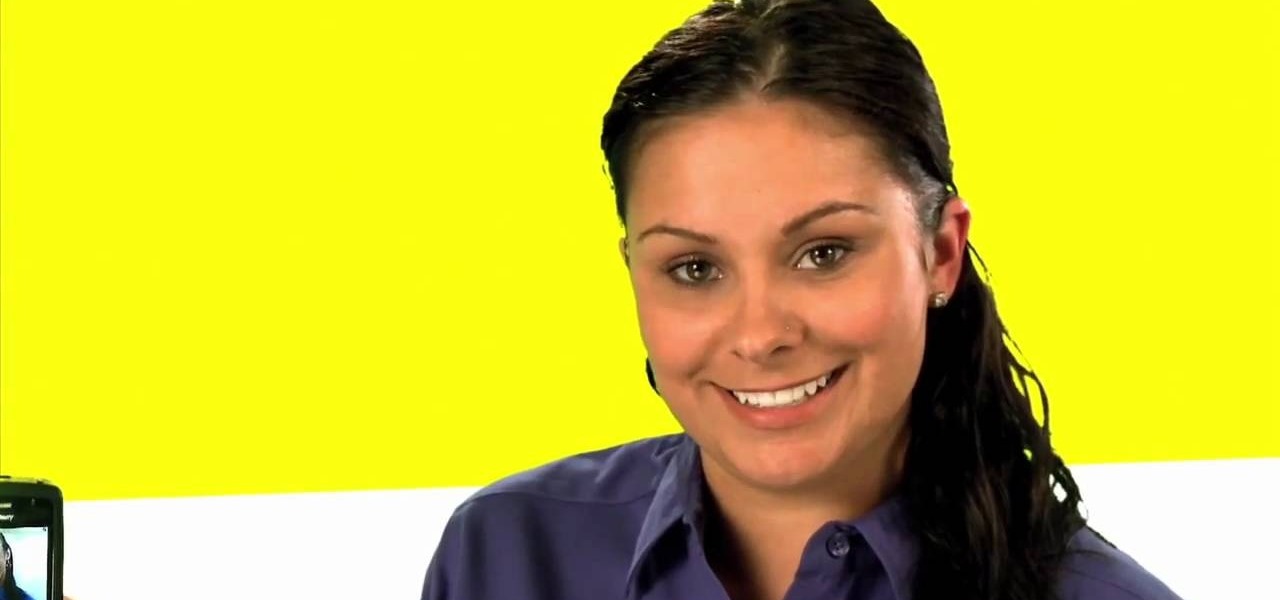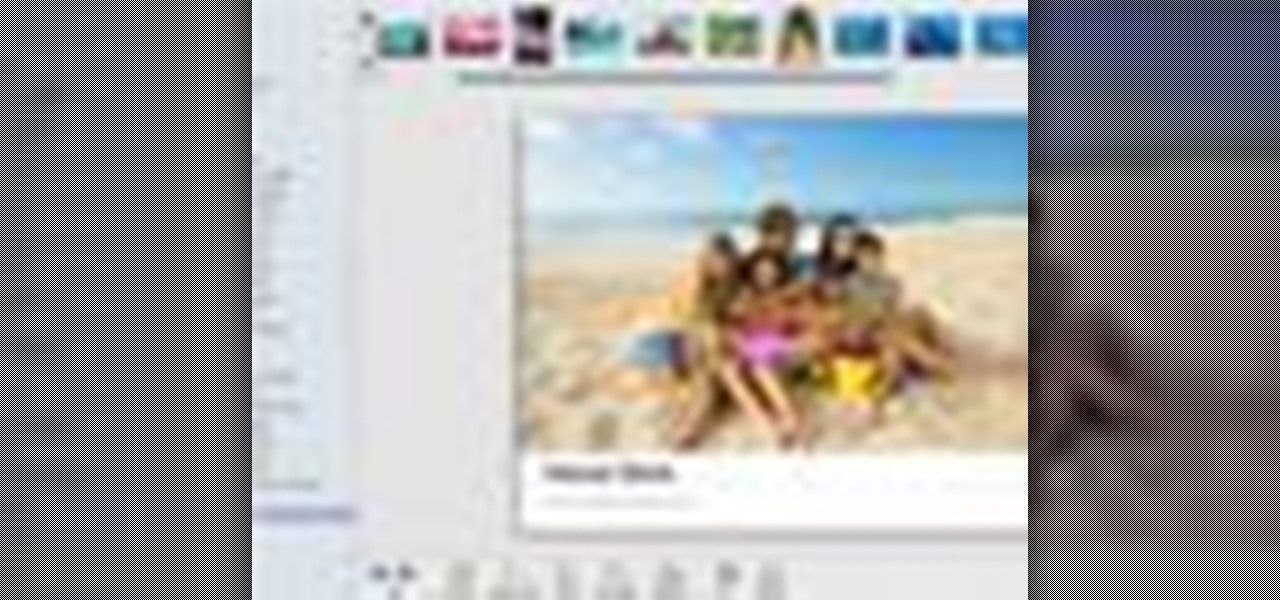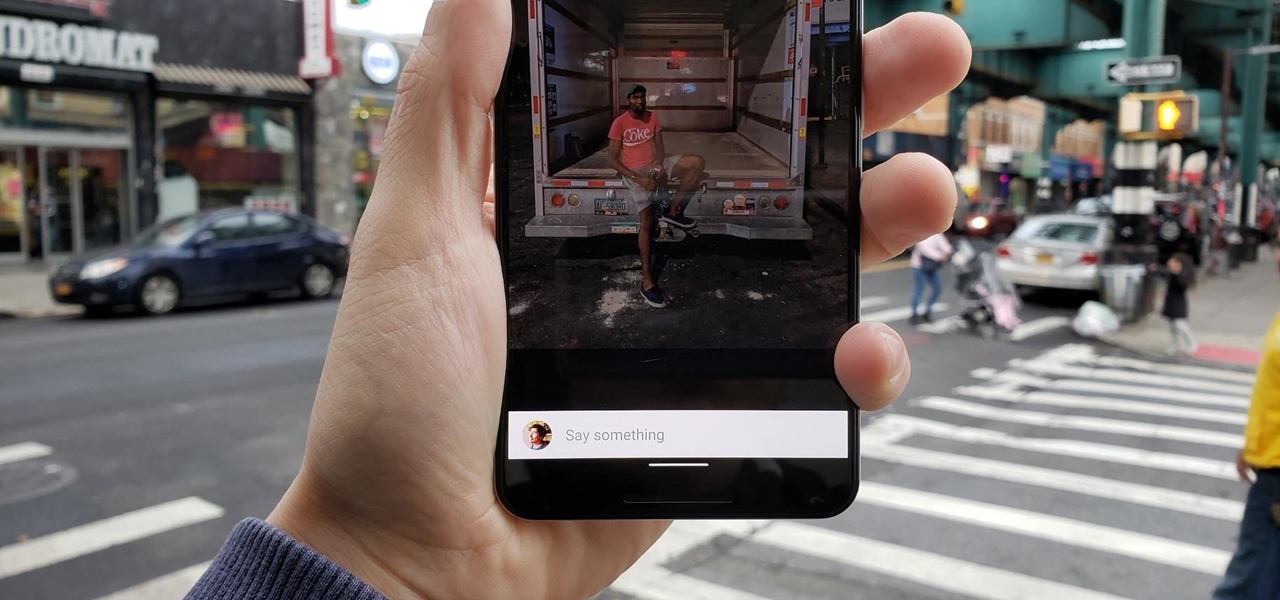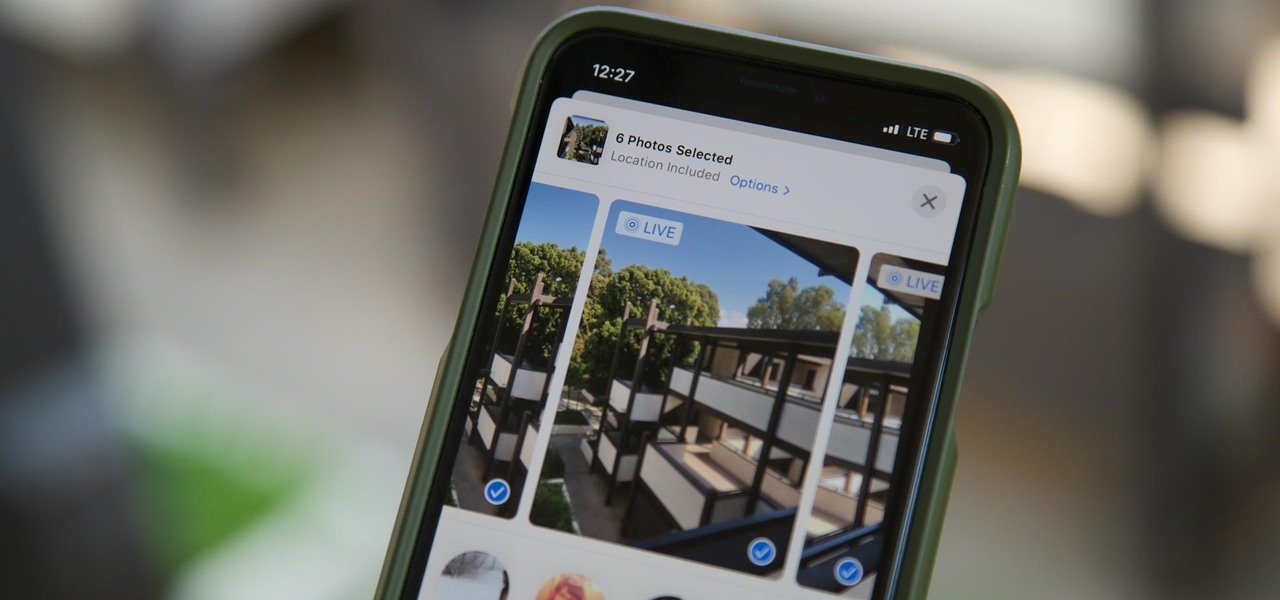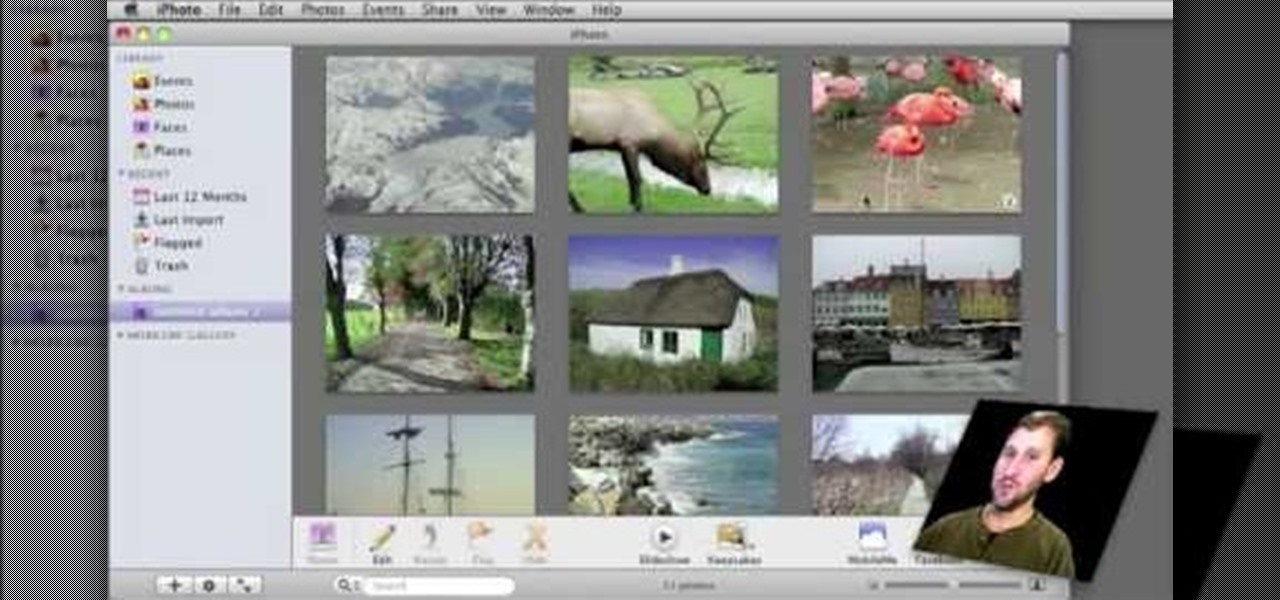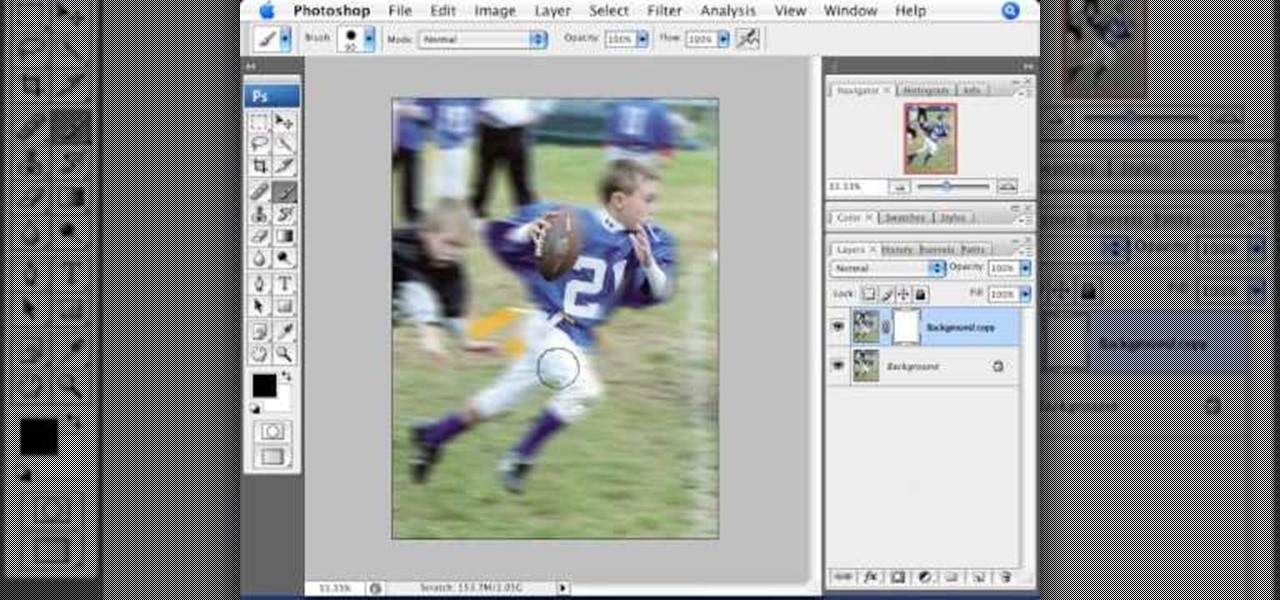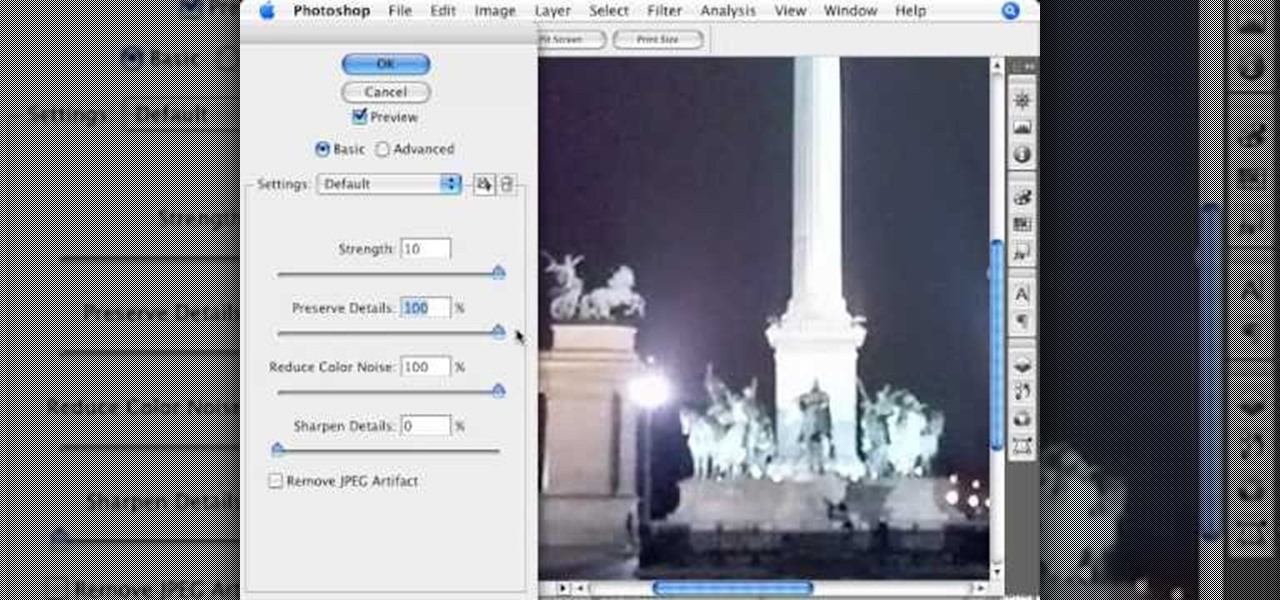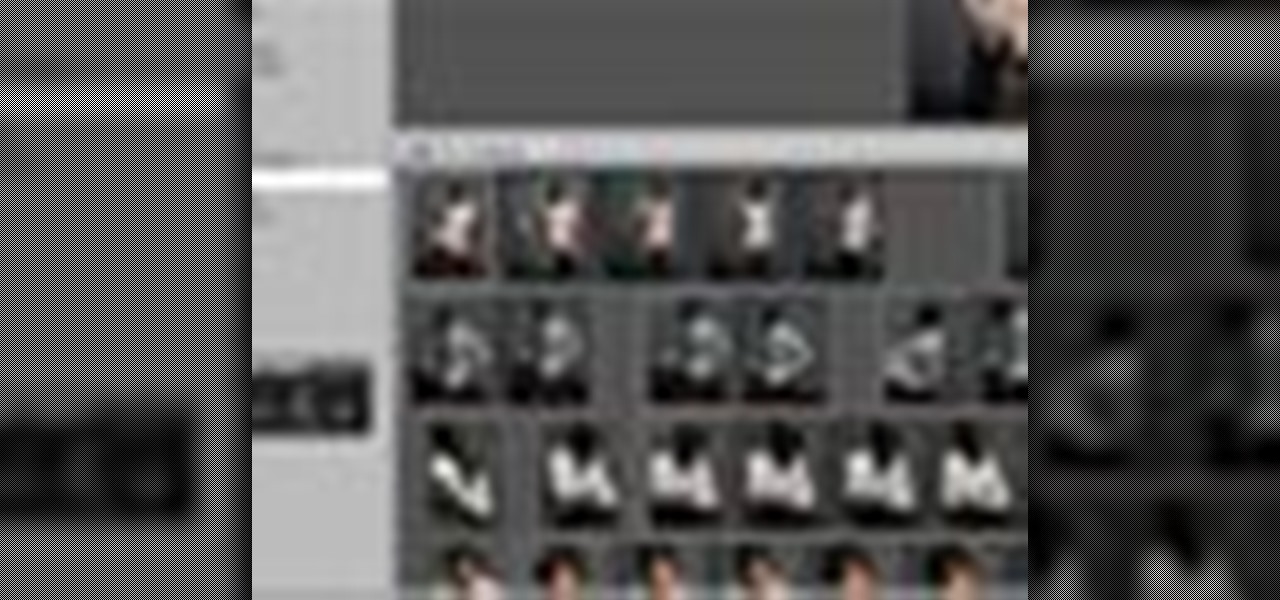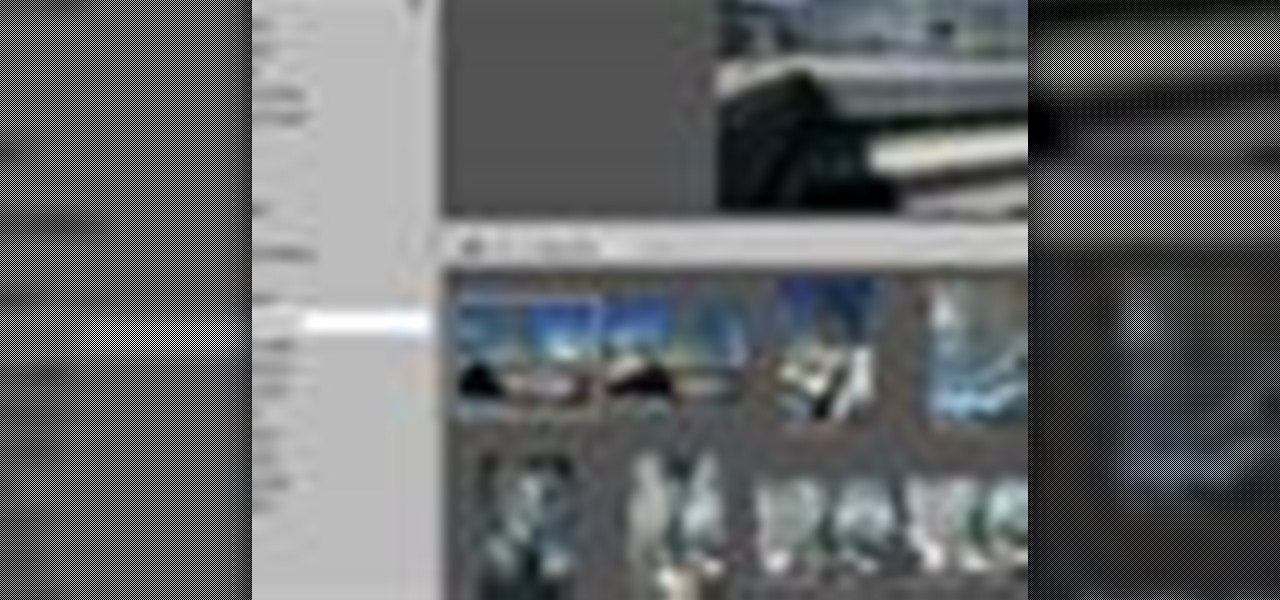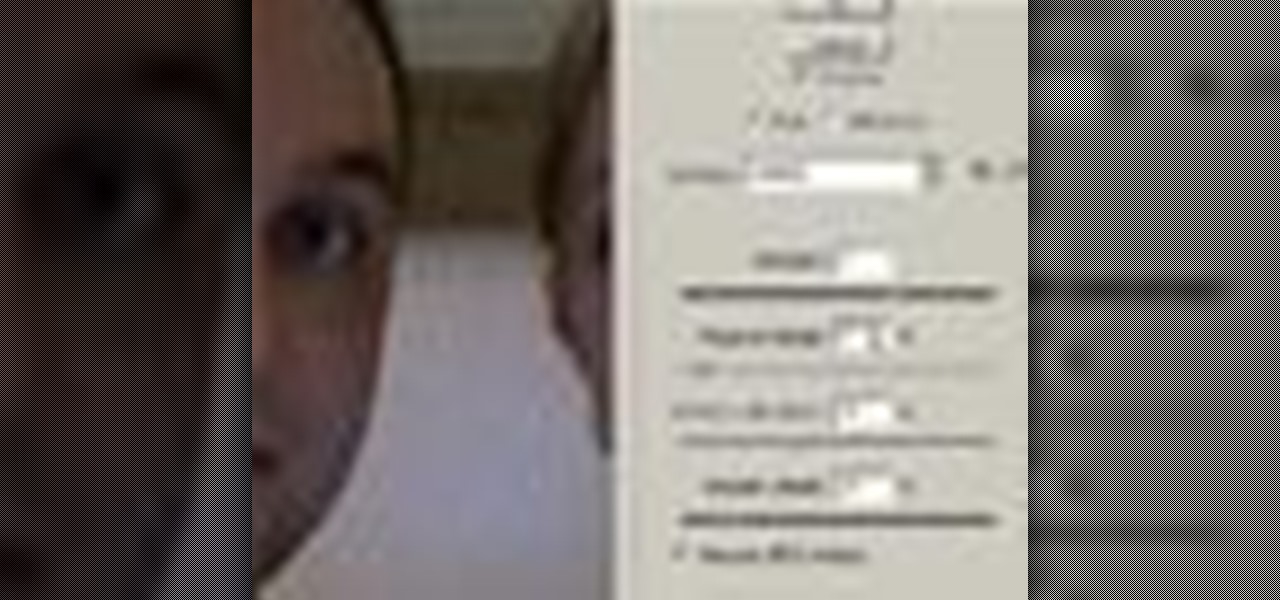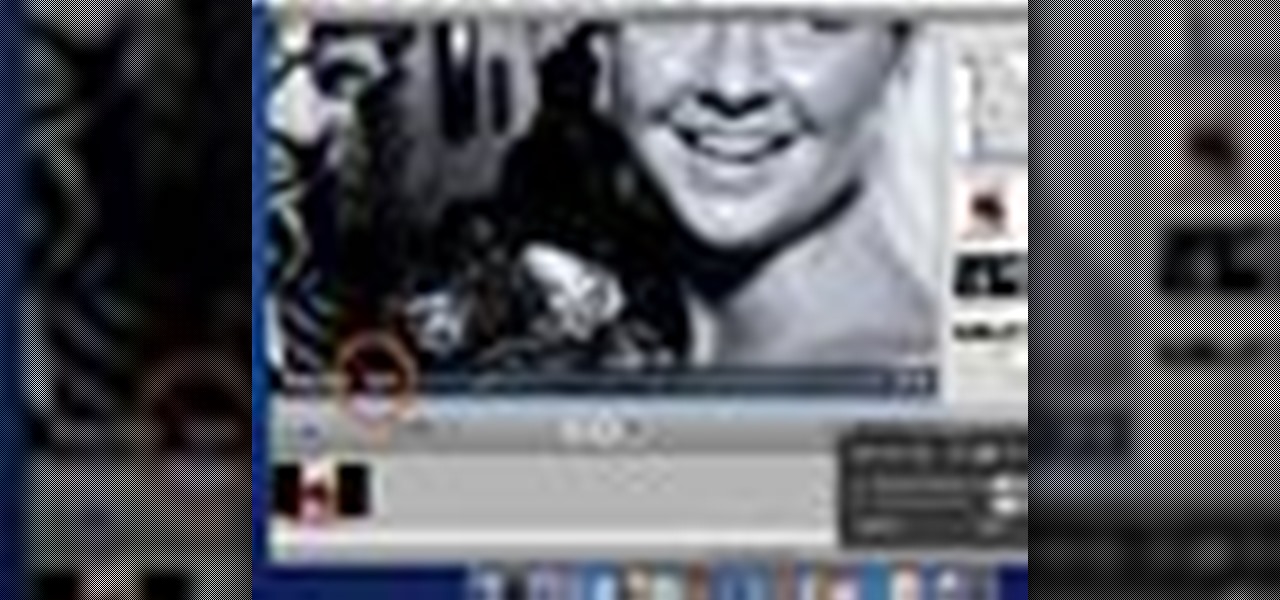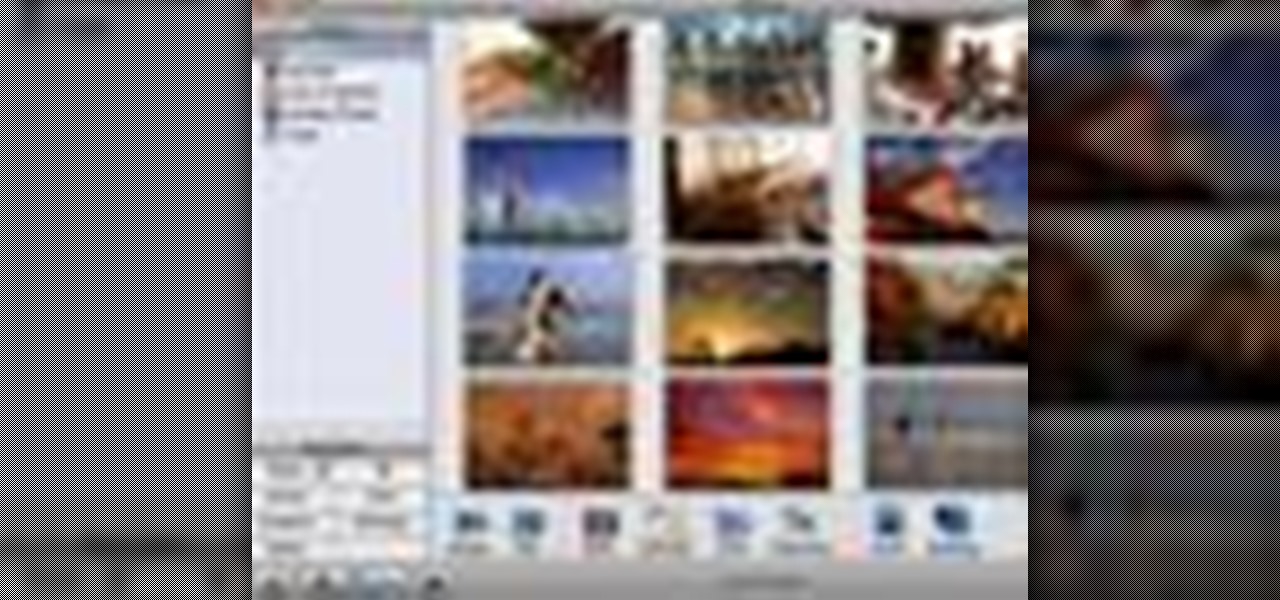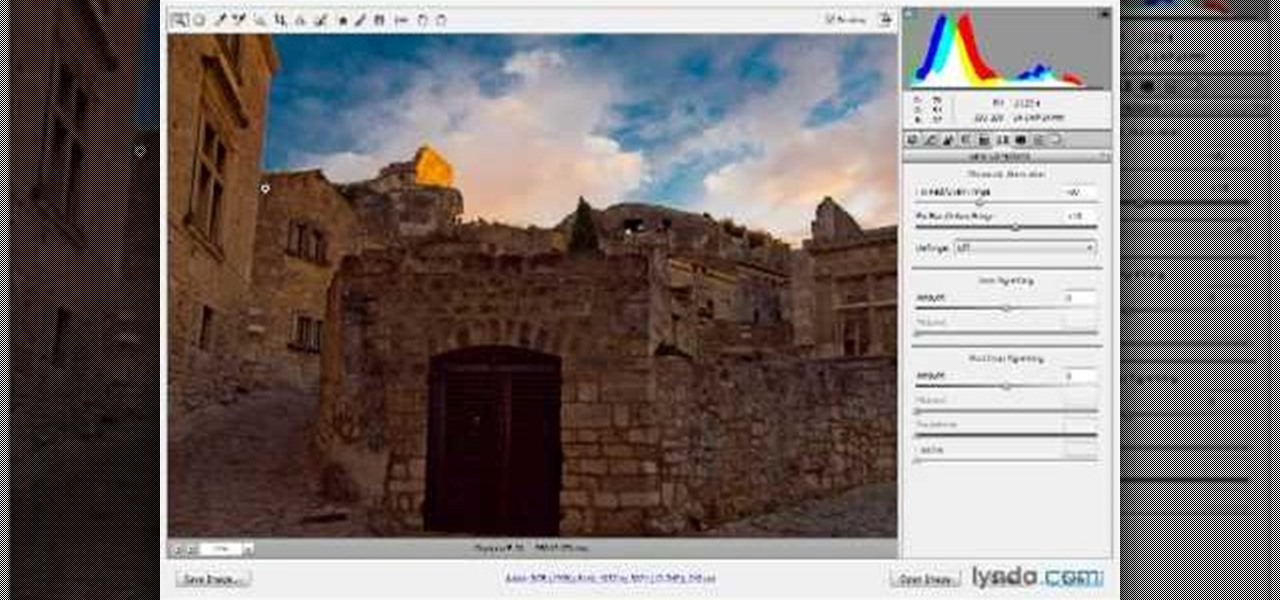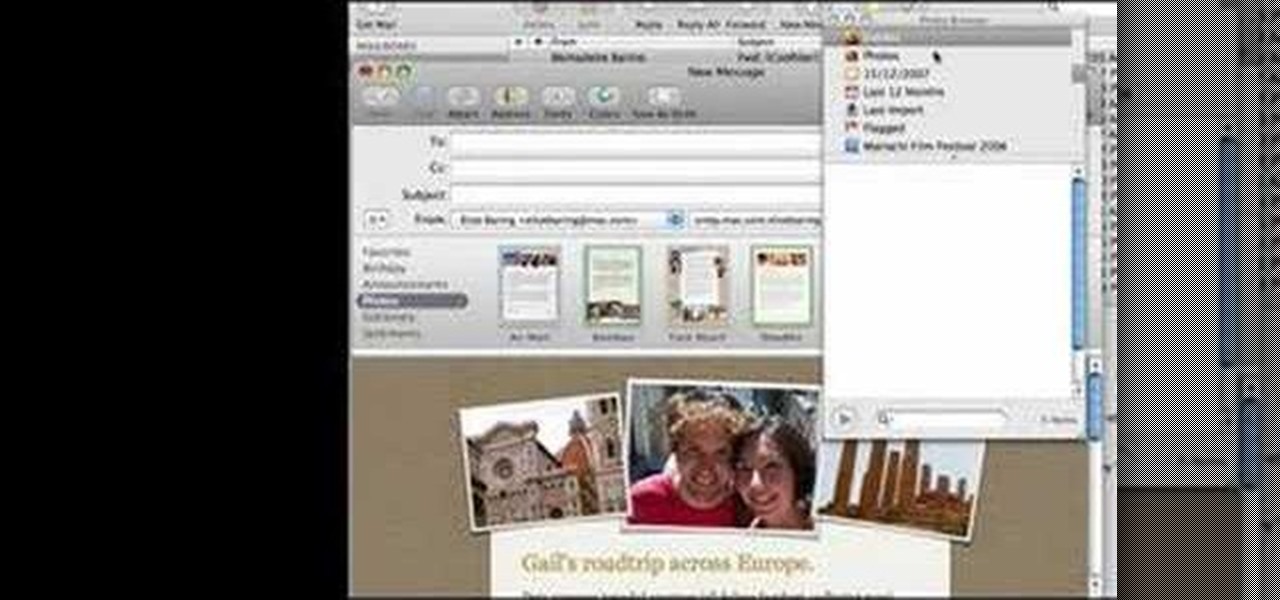In this tutorial, we learn how to make a family photo album with iPhoto. First, you will load your photos onto iPhoto from your digital camera. After this, you can combine all the photos from one event and label them into one album. You can use facial recognition on one photo to find more pictures of the person you're searching for. Once you open up a new scrapbook photo album, you can drag the picture into it. After this, you can add in text about the trip and then insert titles. You can als...

In this Arts & Crafts video tutorial you will learn how to use non-standard page protectors when scrapbooking. It is a tip on getting a large number of photos in an album without taking up too much space or using too many supplies. You can get 12 x 12 page protectors in terms of size but with pockets for 4 x 6 photos. This way you will have 6 photos on each side of the protector. Or maybe you put 5 photos and a card on one side. If you don't want to mess around with extra page protectors, you...
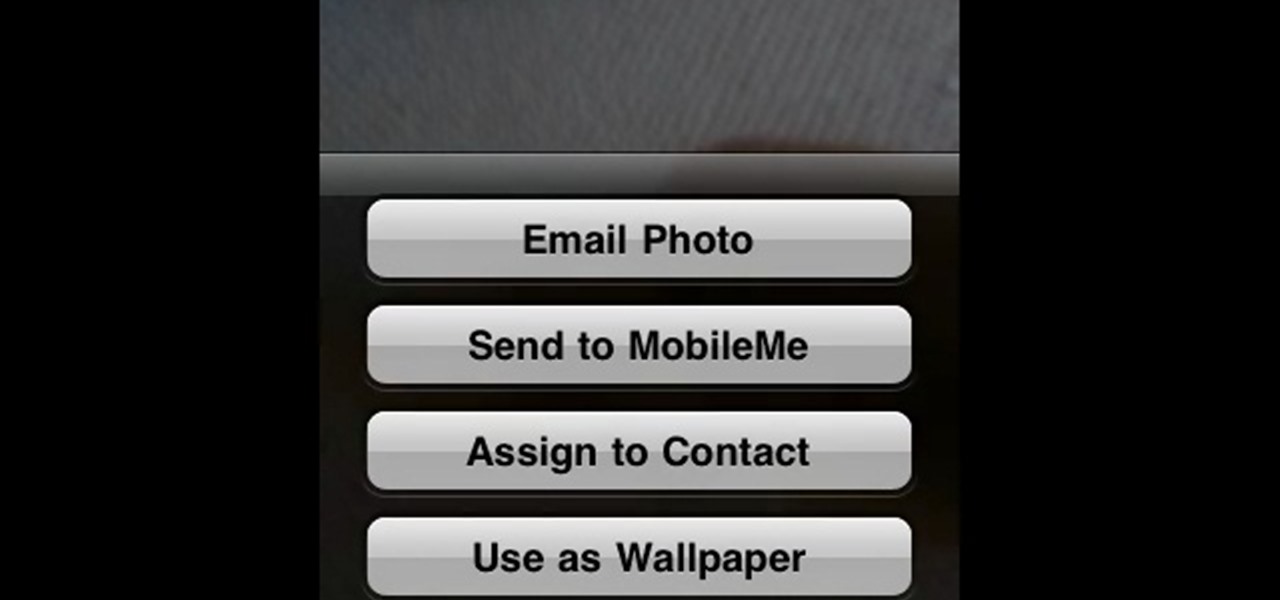
In this Electronics video tutorial you will learn how to Email photos from your iPhone. This is really very easy and simple to do and takes practically no time. On your iPhone go to the camera icon and tap on it. Then find a picture that you want to email. Then tap on the little icon on the lower left of the screen as shown in the video and then select email photo. Then you put in you want to send the photo to, type in a subject and add some text if you want. And the final step is to tap ‘s...

Are your high resolution photos taking too much space on your hard drive? Tired of getting file too large error when emailing photos? Don't worry Photoshop Samurai will help you batch resize your photos as fast as a ninja! You will need: Photoshop (Not Elements version), photos that need to be resized Go to file, then scripts and select image processor. Select the source folder (where your pictures are stored on your computer). Then select a destination location (where you would like the proc...

This Adobe Photoshop CS3 tutorial teaches you how perform slight photo retouching to supersaturate a photo without the distortion and bleeding. This adds a slight but noticeable saturated look of a photo which enhances the color quality. First the graphic artist adjusts the saturation. Then he creates a version copy using the lab mode versus the RGB mode. He then adjusts the contrast of the Lab mode image. Once you return the photo back to the RGB mode, you can continue altering the photo.
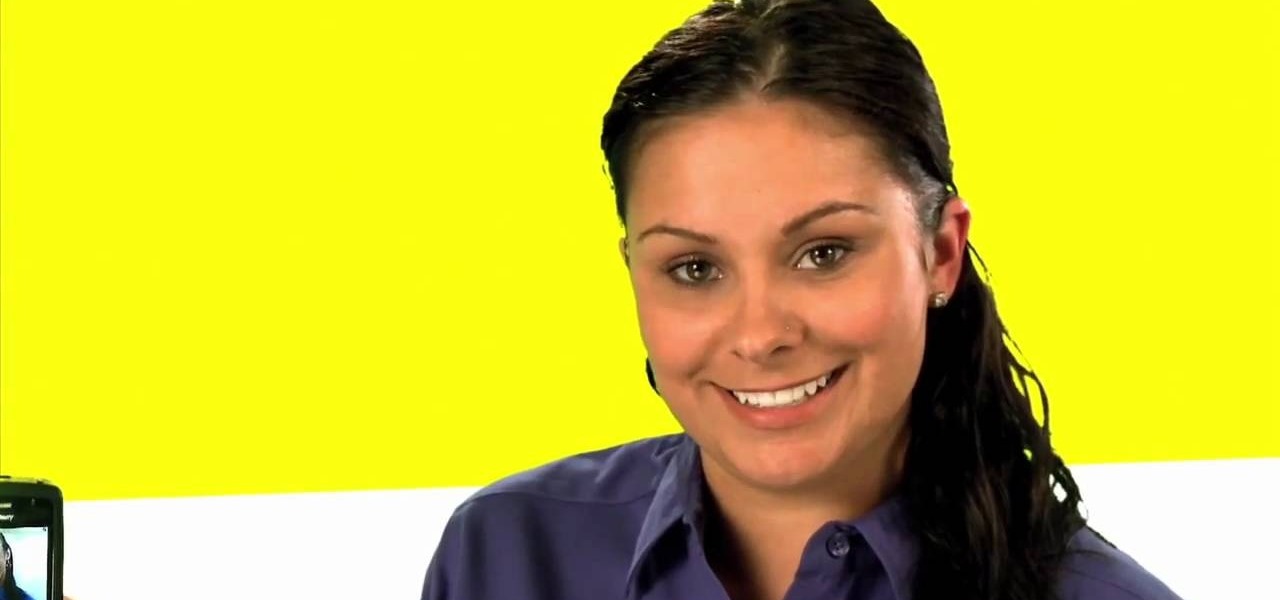
Tetiana from Best Buy Tips and Tricks shows you how to upload a photo on your mobile phone to your Facebook account directly from your mobile phone. For this you need to select the photo from your media, choose the option "upload to Facebook" and insert a suitable caption as shown in the video. The photo will be uploaded to your Facebook account for all your friends to see. Now you can share photos with your friends via Facebook on the go, using your mobile phone.

Don't waste time at the store looking for the perfect photo album to put your vacation photos in. If you have iPhoto, you can do everything right from your computer. This Apple iLife tutorial shows you how to choose, organize and edit your photos, add them to a collection and turn them into a full color photo book. You do the work in iPhoto, then send it off to Apple to be professionally printed and bound - no cheesy Hallmark photo album necessary!

Commenting on Facebook pictures is a commonality. But you may not want to share your private and personal pictures on Facebook. Maybe you just want a select few to comment on your photos. Fear no more, you can send your pics and get private comments using Google Photos.

Live Photos capture the seconds before and after you take a photo, creating a fuller and also unique moment to share with friends and family. Unfortunately, it has been nearly impossible to share Live Photos with non-iPhone users — until now. Thanks to iOS 13, you can easily convert a Live Photo into a video, and even stitch multiple Live Photos together to create one long video.

In this video, we learn how to use iPhoto Smart Albums. These are useful for organizing your photos to see what you have. First, create a smart album on the file menu, then name it and go through the drop down menus to choose how you want to categorize your pictures. Choose the type of camera model you used, then you can see what photos you have that are taken with the type of camera that you used. This is very easy if you have a lot of photos and want to go through them easily. It also separ...

Remember the old days when we used to use film negatives? You'd use them to create slides or even prints from the local photo lab. CNET shows you how to updates all your old photo prints, slides and negatives into digital copies on your computer using a multifunction printer, which most nowadays have slide and negative scanners built right in.

The Epson Stylus Photo R1900 printer can not only print on paper, but it can print from roll paper, too! No more single sheets of paper are needed, which is especially nice when printing banners or larger documents. Epson shows you how to load roll papers such as Premium Canvas Matte and Satin into the Epson Stylus Photo R1900 using the roll paper holders that are mounted on the back of the printer.

There's one in every group - the friend who closes her eyes as soon as the photo is snapped. If you're lucky, there is only one culprit in a group photo and through the magic of Photoshop, it is relatively easy to fix.

You can take high resolution photos with just about any digital SLR, but whether these high resolution photos turn out impressive depends on setting, lighting, and the compliance of your subjects to pose. While photographing your friends and family in everyday life has these aforementioned conditions already set for you, if you take photos in the studio many factors can be adjusted to your liking.

Take awesome myspace/facebook profile pics, follow this short guide to taking photos that look like they've been photoshopped without even touching the photo itself.

The video is a Photoshop tutorial teaching how to create the starry sky effect, an effect that turn regular sky in a photo into a starry night sky using the Adobe Photoshop software. This effect is created by the use of Photoshop filters like noise, blur, levels and masking in order to achieve the look of a real night sky. By following the tutorial you will learn how to create and control the amount of stars in the photo's sky in only 6 minutes.

This step-by-step instructional video shows how Photoshop can be used to purposely over-process a photo and give it a more gritty effect. First, a High Pass filter is applied to give the photo a gray buzz. Next, hard light blend layers are applied to give the photo more contrast. A few approaches for applying noise filters are described next. Finally, de-saturation is applied to produce an amazing finished product. A must-see video for anybody looking to add a fantastic grunge effect to a photo!

This video is about adding motion to photos with the help of Photoshop. The video has clear picture with good audio. In a few minutes the video gave easy step by step instructions about adding motion to a particular object in the photo and it also gave an easy tip to get it gelled with the background. The instructor was good but needs to modify his pace for better clarity. The video surely gives the basic steps to be followed to add motion to a photo and will also be very useful in the field ...

Photoshopuniverse shows you how to quickly add rounded corners to photos using Photoshop. He talks about vector masks which he is going to use to give the photo in the video a rounded corner. He uses layers inside of Photoshop to complete this task and also use the Crop tool. He also adds a border around the image then makes it green. IF you watch this video, you will learn how to add rounded corners to photos and how to add boarders and color them.

In this video the author takes us through how to simulate a curved photo in Photoshop. One can learn how to make it seem like your photo is slightly curved and popping up from the screen. The audio quality for this video is good and the explanation was very clear that even a beginner could understand the steps shown in the video. If you follow these steps in Photoshop, you can add a great look to your photo portraits with ease.

In this video by Photoshop Universe we learn how to reduce noise in a photo in Adobe Photoshop. First we learn that there are two types of noise in a photo, luminance and color noise. Next we learn that reducing noise is balancing act, as we take away noise we also lose some detail of the image. Finally the author goes over the 3 steps it takes to reduce the color noise that can be present in photos. Using these methods we learn that we can quickly clean up images that have noise in them in P...

Make some nice vintage photos in Photoshop with this tutorial! You'll need some basic Photoshop skills, but you don't need to be an expert by any stretch of the imagination. (If you were an expert, you probably wouldn't need help anyway) The easy to follow instructions in this video tutorial make sure you aren't left in dark and can make all the edits you need to create vintage photos.

Want to make a neat gift for a friend? In this Curbly video tutorial, steps are given on how to make an accordion style photo album without any glue or tape. Materials needed include: light to medium weight poster board (24x4.5"), a scoring tool & board, an Exacto knife, scissors, a hole punch, 0.25"x7.5" piece of elastic, and brad clips. Put photos of you, friends, and family on both sides of the accordion to make for a great keepsake.

Instead of using Photoshop, why not give Apple's Aperture a try? Aperture is designed more for post-production work for professional photographers, letting you cull through shoots, enhance images, manage massive libraries, and deliver stunning photos.

Instead of using Photoshop, why not give Apple's Aperture a try? Aperture is designed more for post-production work for professional photographers, letting you cull through shoots, enhance images, manage massive libraries, and deliver stunning photos.

Get your dose of the coolest Adobe Lightroom tutorials, tips, time-saving shortcuts, photographic inspiration, and undocumented tricks with Matt Kloskowski from Photoshop User TV. Photoshop Lightroom is the leading photo management software solution. See what leading photographers use to manage their photos, and how.

Learn how to remove grain from your photo in Photoshop to make older or poor digital photos to look much cleaner using a simple filter in Photoshop.

You can use Picasa to put some effects on your photos. Also, Picasa provides some simple tuning options for your digital photos.

With iMovie, you can easily incorporate your digital photos in your movie or even use several photos to create a slideshow.

By adding keywords to your photos, you can quickly find the ones you want later. Just change the information for the photo and assign keywords to it.

Creating a photo book is a great way to save memorable events with photos and words. Organize the photos you want in your book into an album to start.

In this tutorial, we learn how to put makeup on photos with Sumo Paint. First, load your photo to this website and then open up the editing options. You will see a display of different colors on the right hand side that you can use to color the photo. On the left hand side are the tools you can use to do different effects to the pictures. Use the smaller drawing tools to apply makeup to the eyes on the photo and make different things appear. When you have finished the photo and adding on diff...

In this video, we learn how to use Camera Raw in Photoshop. This is a great program to use with your SLR digital camera that will make your photos come through more clear than ever before. After you have downloaded this application, you will load your photos to it and open up your desired on to edit. On the right hand side you will see a toolbar allowing you to edit and change different effects on the photo. Move the bars from left to right to edit how the photo looks to your liking. On the t...

In this video tutorial, viewers learn how to make a red-cyan anaglyphic 3D photo, using Adobe Photo-shop. Begin by taking two pictures of the same image. The second picture should be 6,5 cm to the right of the first picture. Now load both images onto Photo-shop and drag the second picture over the first one. Select Layer, click on Blending Option and uncheck Channel R. Place the red on the left side and cyan on the right side. This video will benefit those viewers who photo editing and would ...

How to make artistic emails using Mac.First open up email then click on new message, then on top right hand corner we can see ‘Show stationary’ button. Click it to see the templates made by apple. He selects the template of vacation to make up an email about his trip to Sydney. Then the template of vacation to Europe appears with photos. He clicks on the photo browser and opens his trip to Sydney folder by double clicking and dragging the required photo to set the photo for the photo in the t...

In this tutorial, Mike Montgomery shows up how to tag a friend in a picture on Facebook. First, log into Facebook and click your photos and upload your photo to the desired photo album, or create a new one. Once it's uploaded you can add a caption to the picture as you wish, then click on "publish now". If you would like to involve your friends in the picture that have Facebook, click on the "tag this photo" button. You can click on their faces in the photo, then a drop down menu of your frie...

This video will show you how to use the camera of Nokia N97. To use the camera of Nokia N97: Turn on the camera and open the lens cover or press the Capture key. In your view finder, you can see: Exit icon, Camera icon, Flash icon ,Expand Toolbar and Options icon. Tap the screen to use the Zoom Slider. You can zoom in or out by scrolling the Zoom Slider. To take a photo, tap the Camera icon. Once a photo is taken, another icons appear: Back icon, Message icon, Email icon, Trash Can icon, and ...

For anyone looking to edit a picture with one or more persons down to just a single person in the picture, you can use GIMP. This video tutorial goes over how to utilize the paths (or pen) tool and foreground select tool. The paths tool allows a person to select a part of an image to create a series of lines, or paths, that allow you to create a path around whatever you want to select in a picture. This item can then be moved and copied to a completely different photo. The foreground select t...

In this video Dionne from the Gadget show explains how to improve your digital photos easily using widely available free software. The first thing she instructs us to do is to download and install Google's free photo editing software Picasa. Next, once Picasa is installed you can use it's one click settings to easily remove red eyes from photographs or increase the brightness of a photo. The next thing we learn to do is to adjust the white balance of a photograph. This makes the photo appear ...

Ryan instructs you how to post pictures on Facebook. 1. Go to groups and choose which groups you want to post pictures.