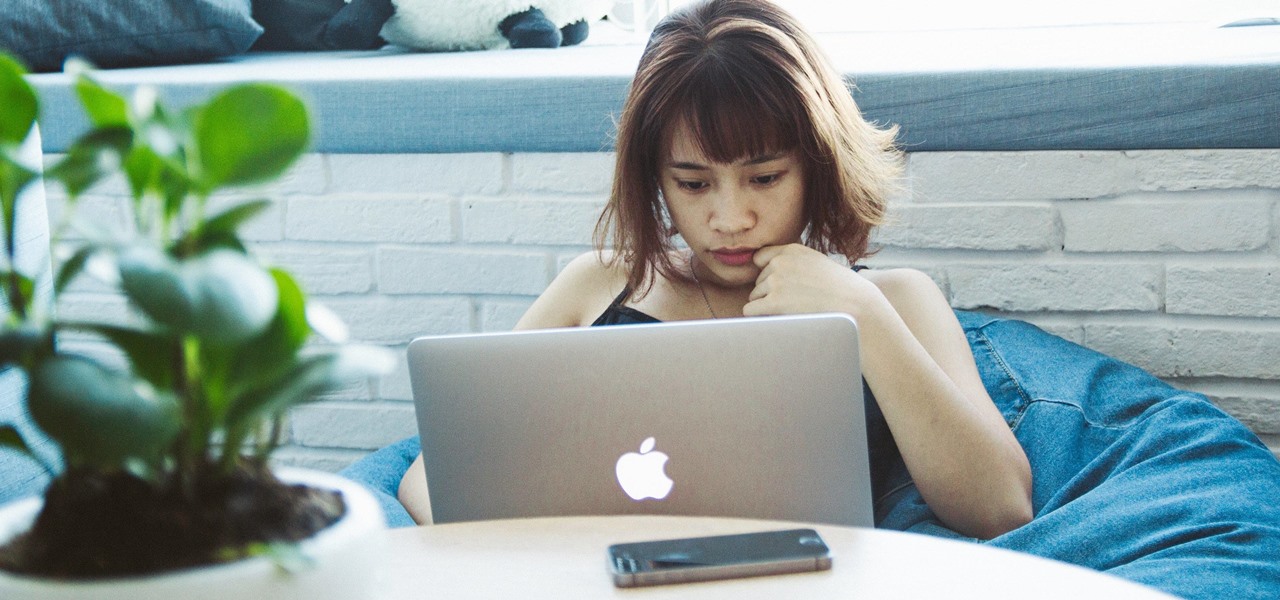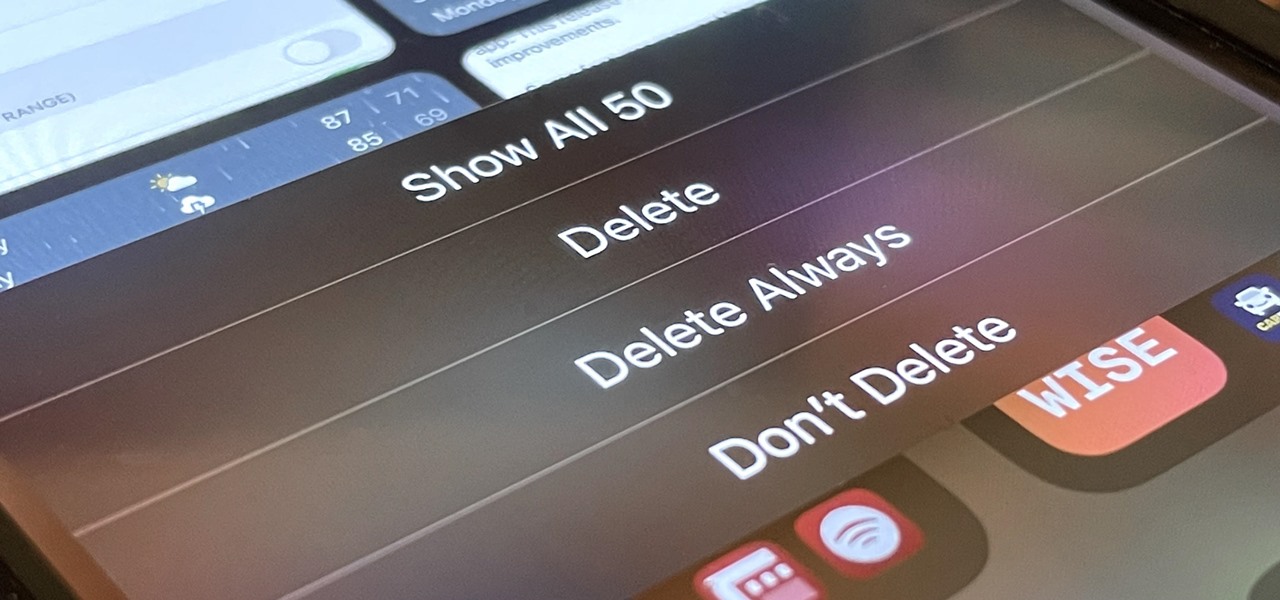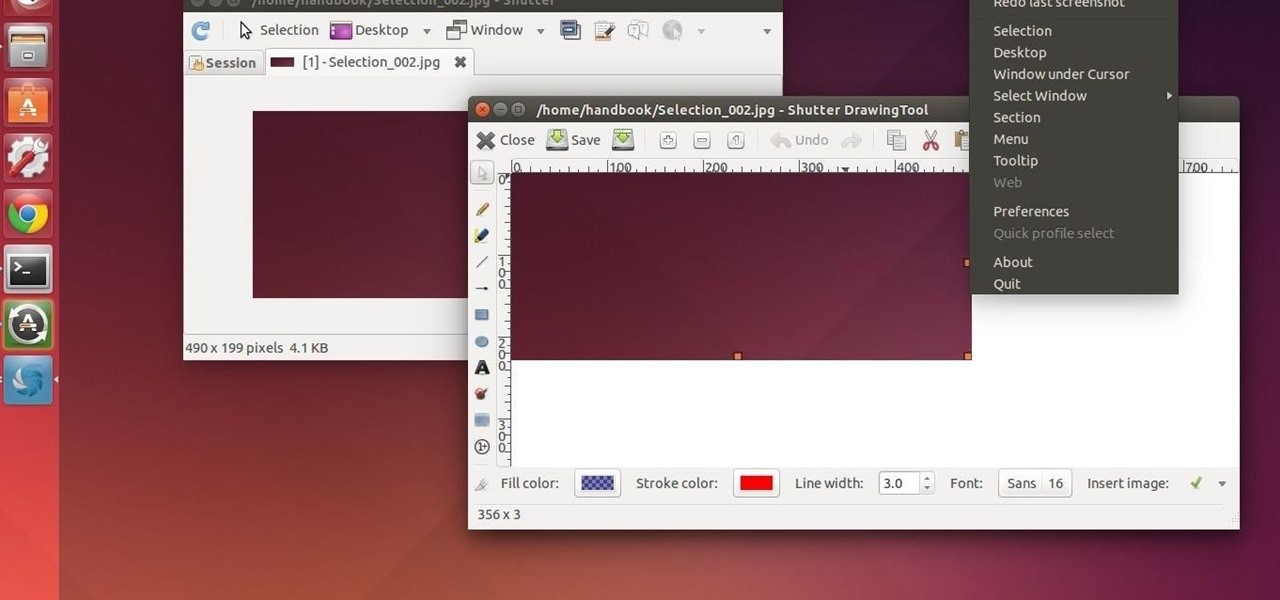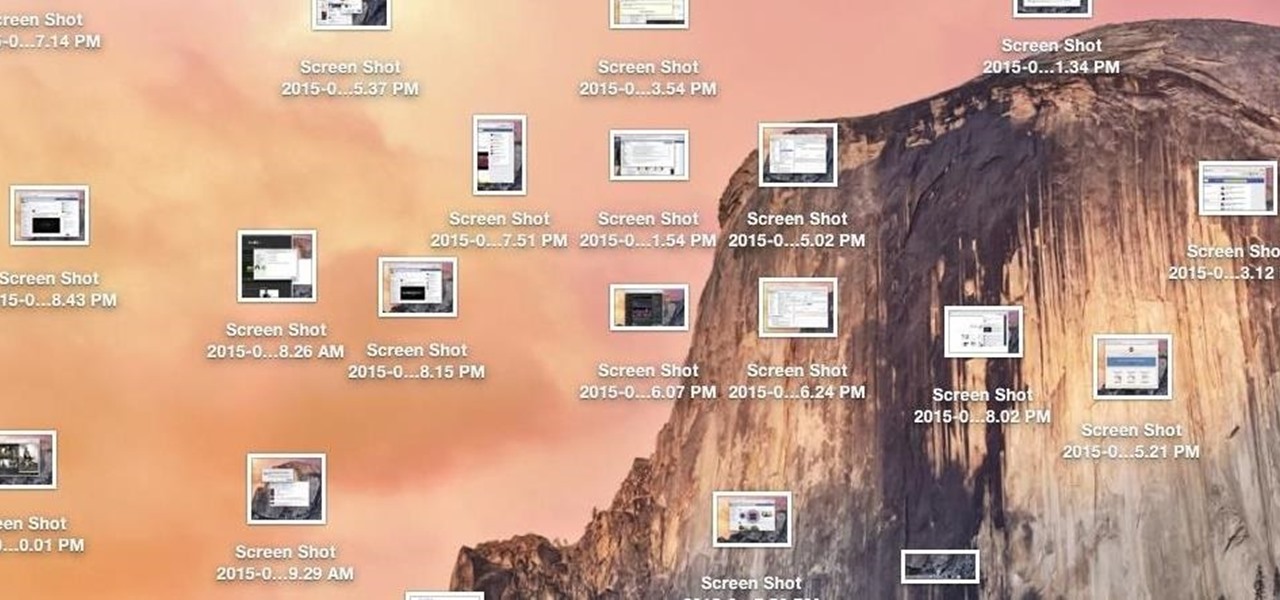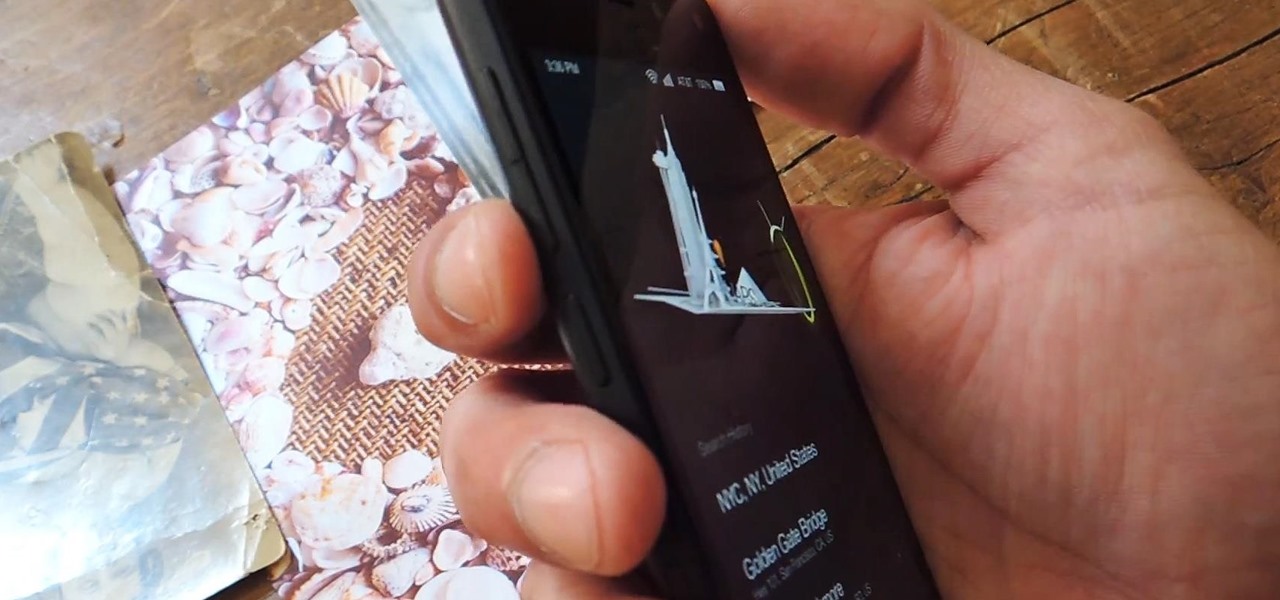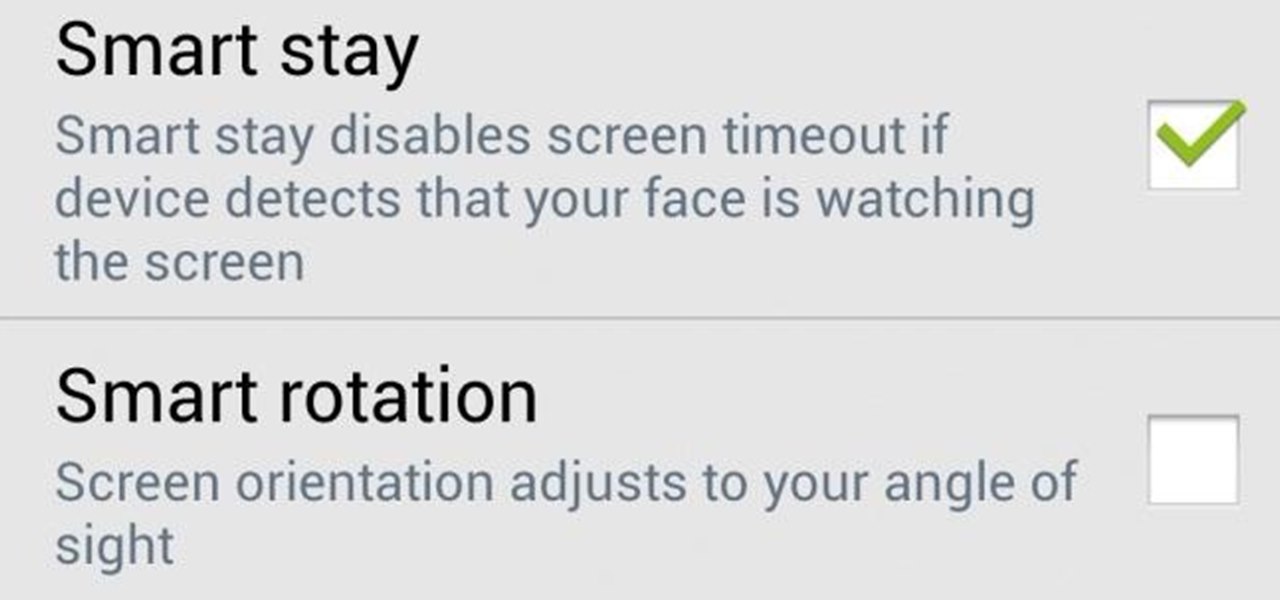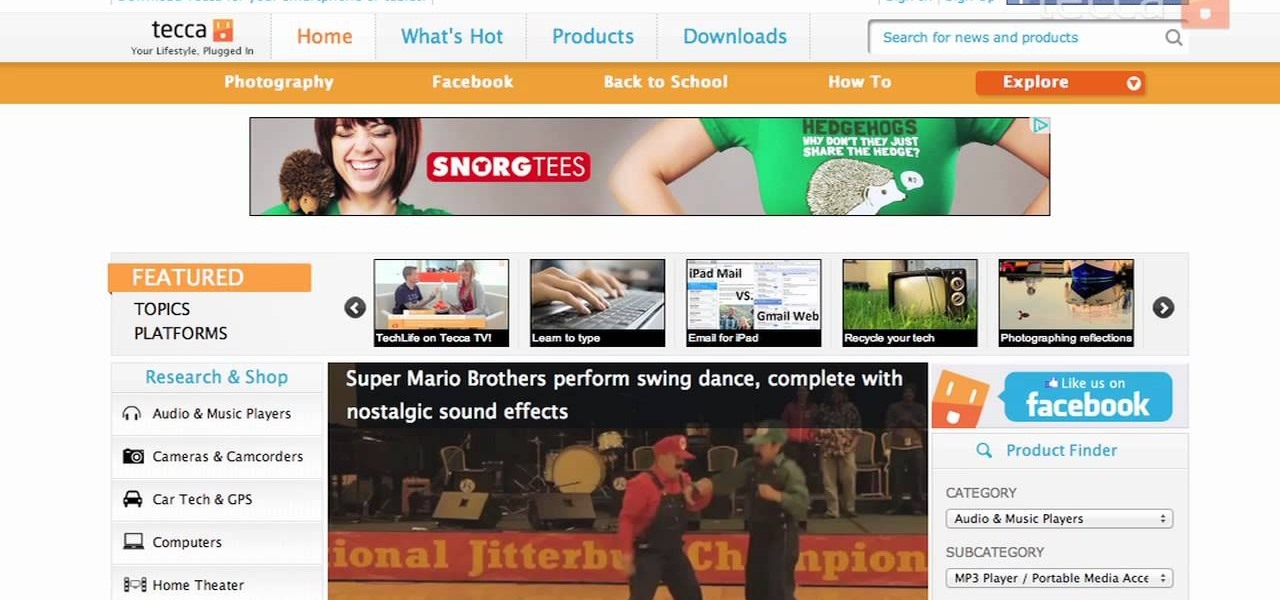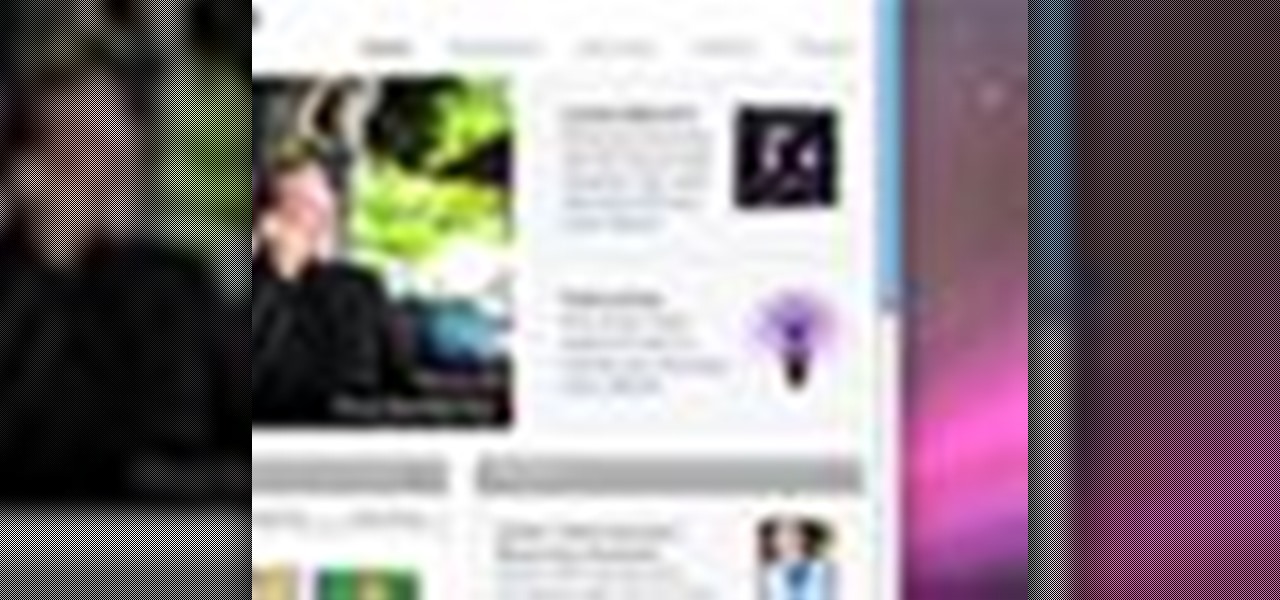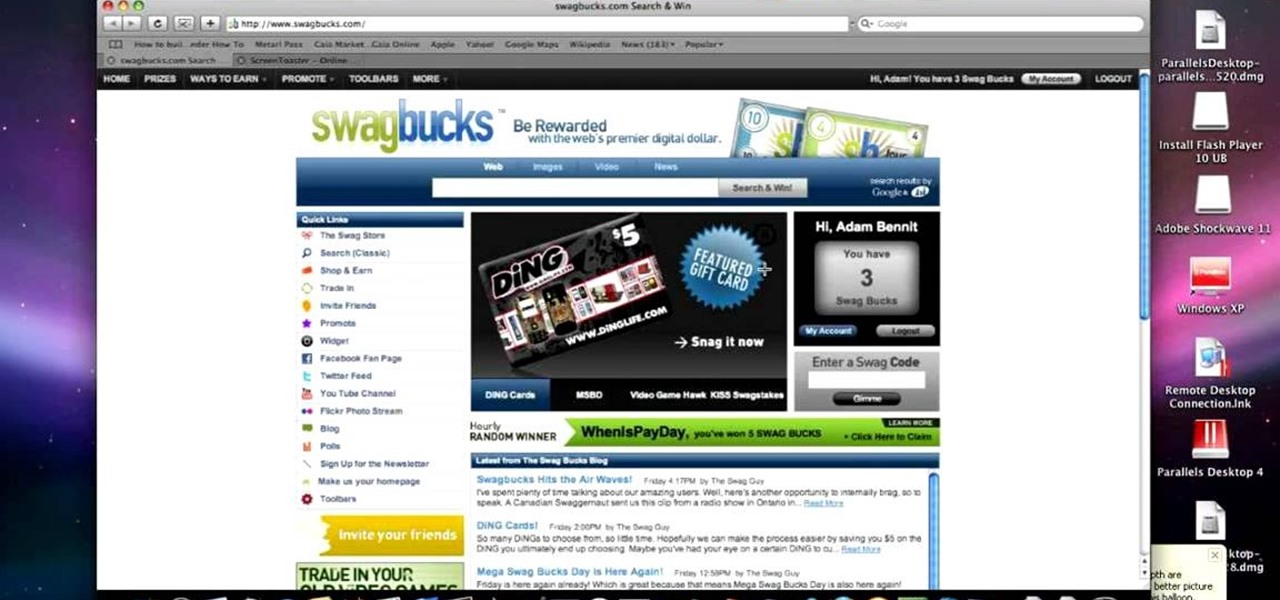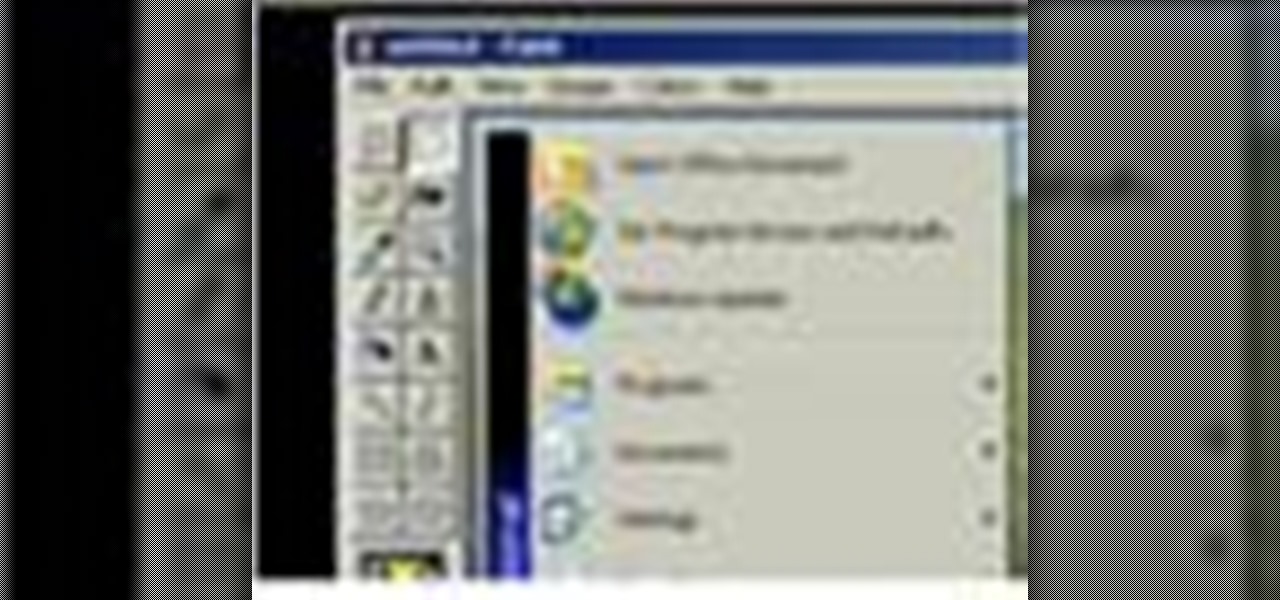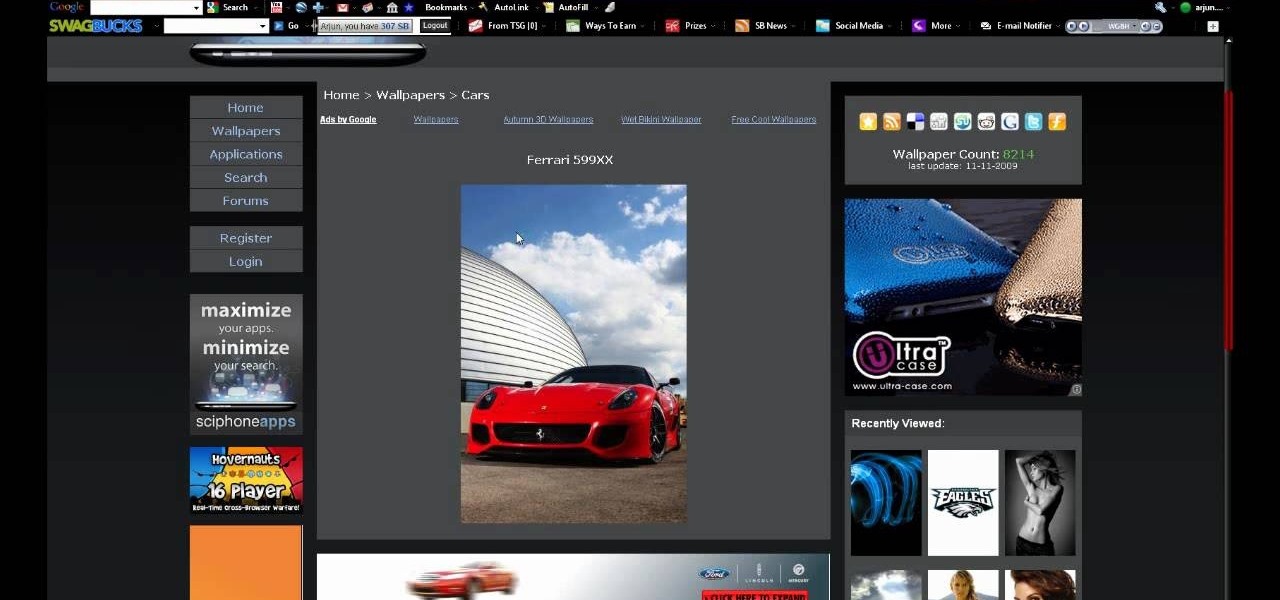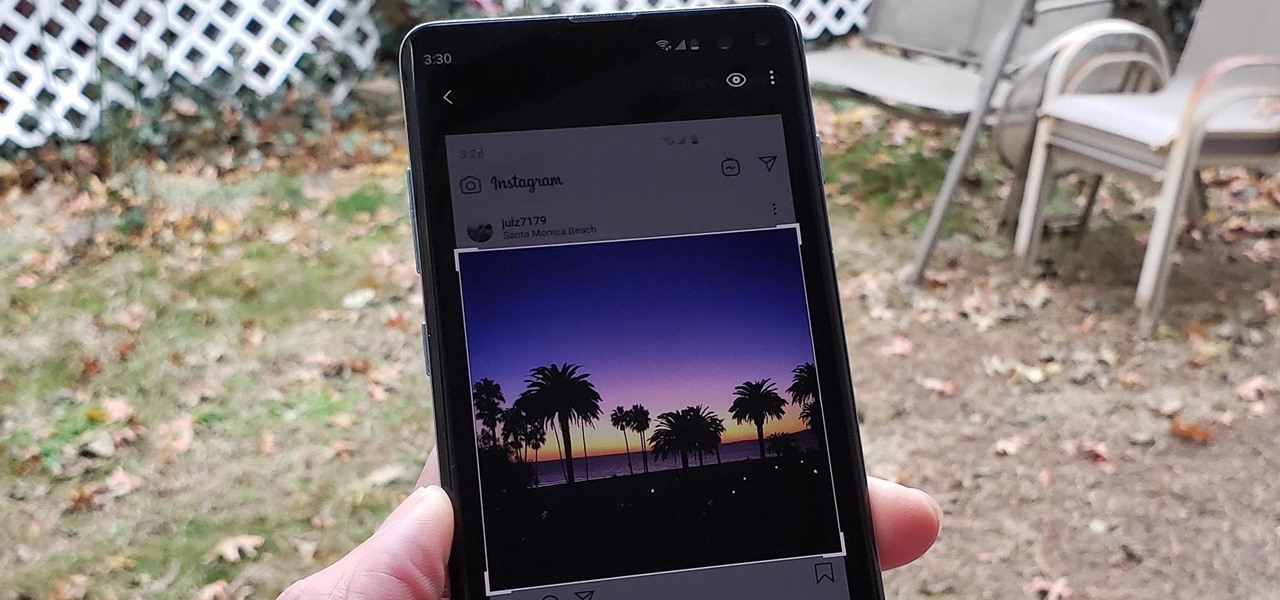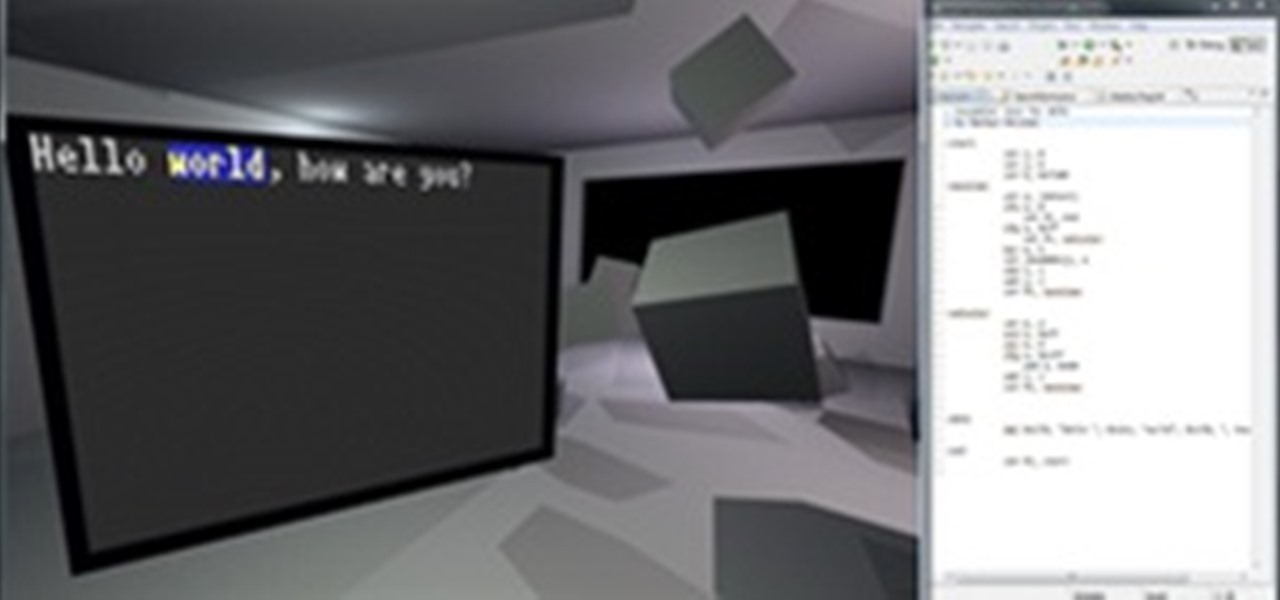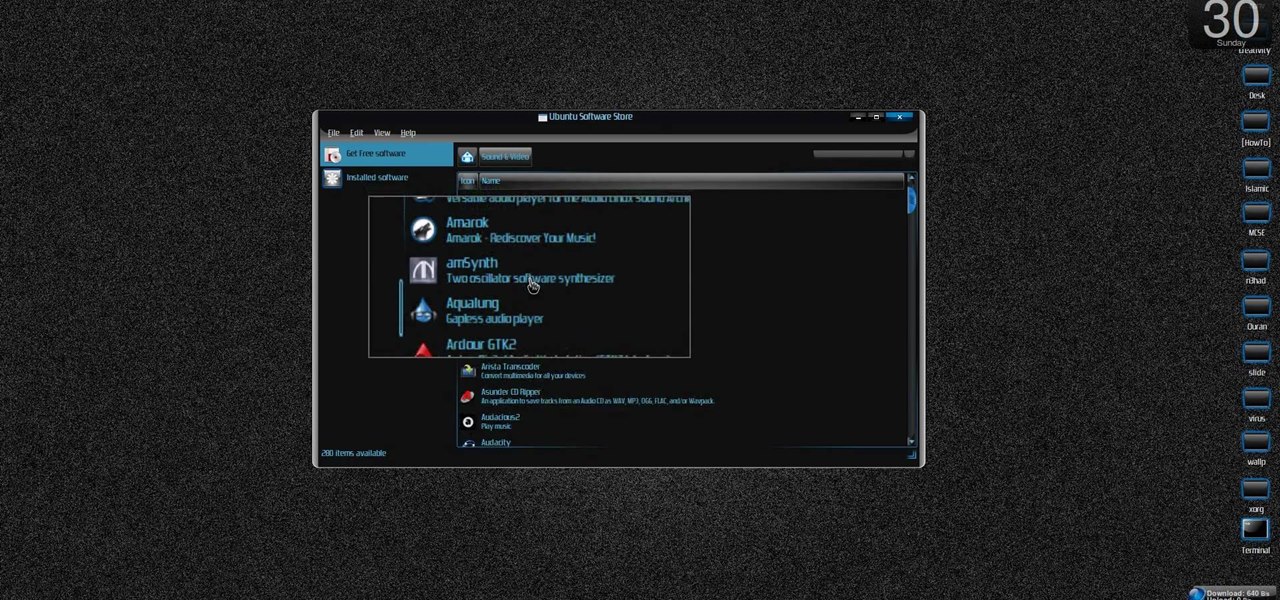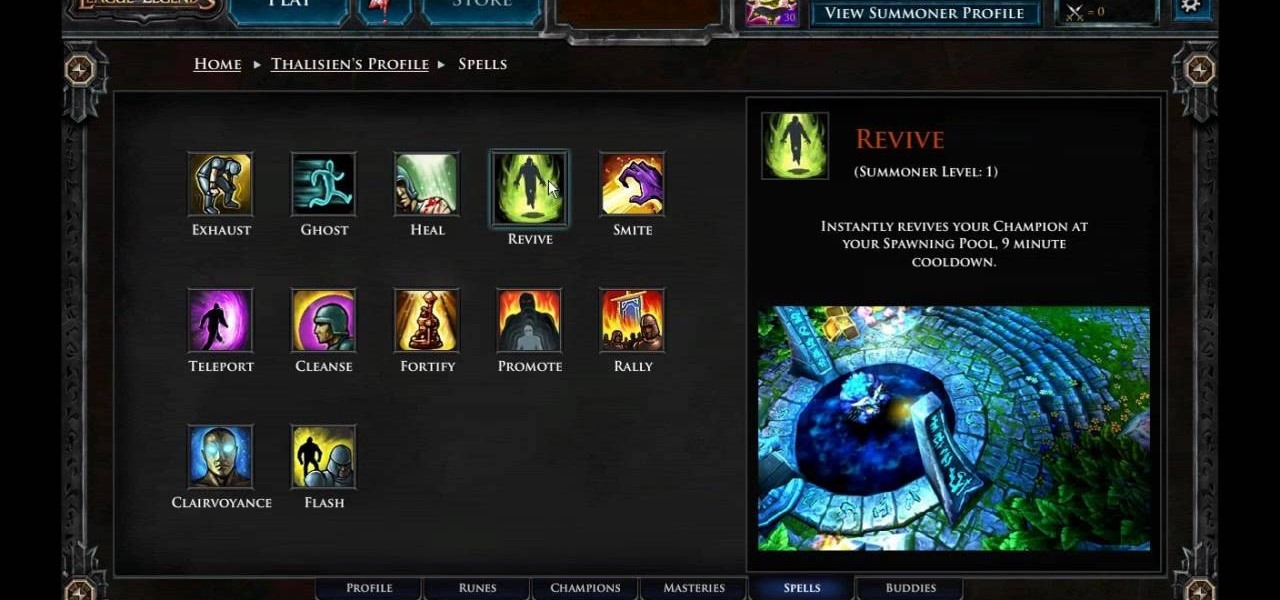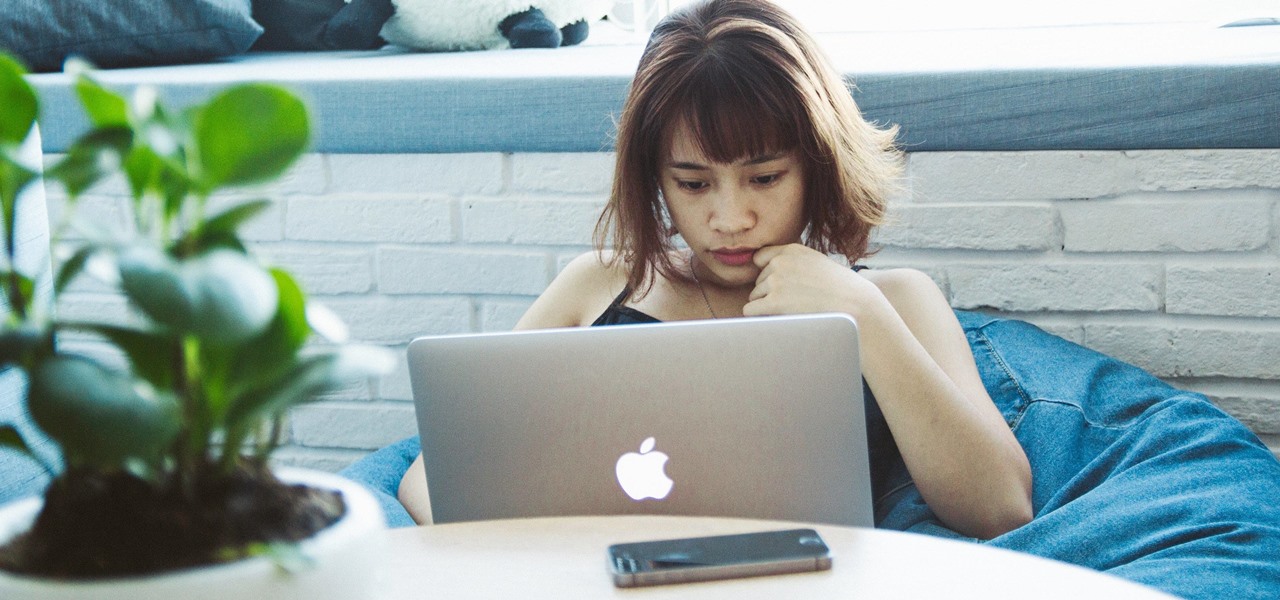
Gmail conversations, Facebook private messages, and personal photos can all be viewed by a hacker who has backdoor access to a target's Mac. By livestreaming the desktop or exfiltrating screenshots, this information can be used for blackmail and targeted social engineering attacks to further compromise the mark.
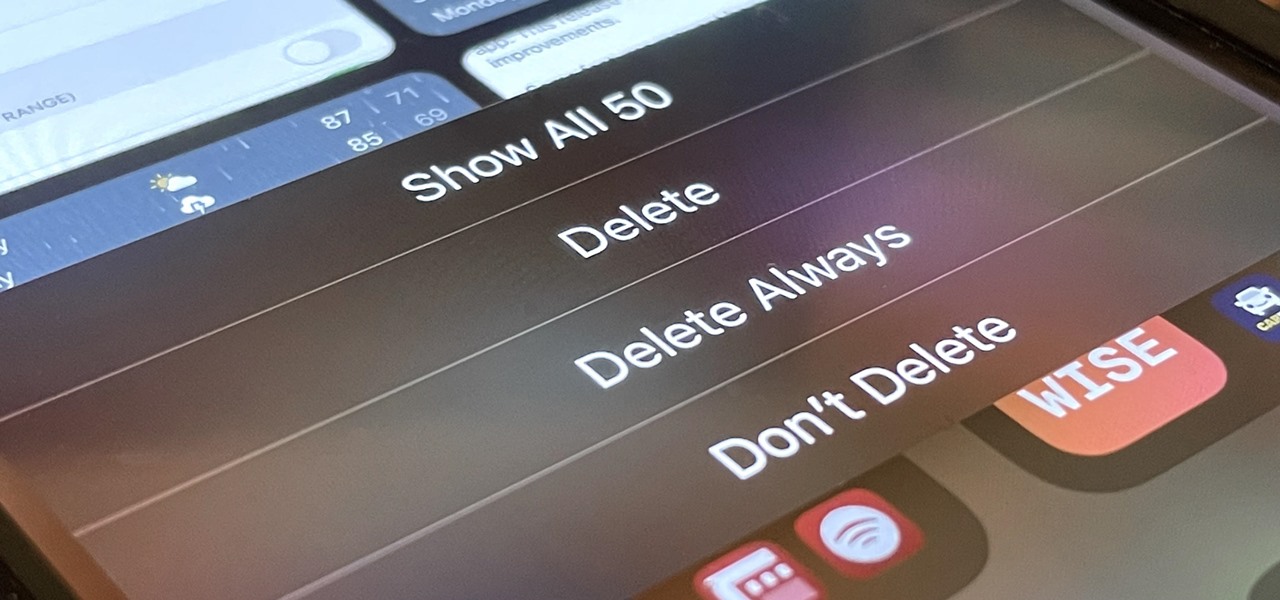
If you're like me, you take more than just a few screenshots throughout the day, and they add up fast on your iPhone. When you snap that many images of the screen, your Photos app's "Screenshots" folder can swell beyond triple digits if you don't manage it, and your "Recents" folder will become a cluttered mess. But there is a trick to keeping screenshots in check, and you can have total control over it.
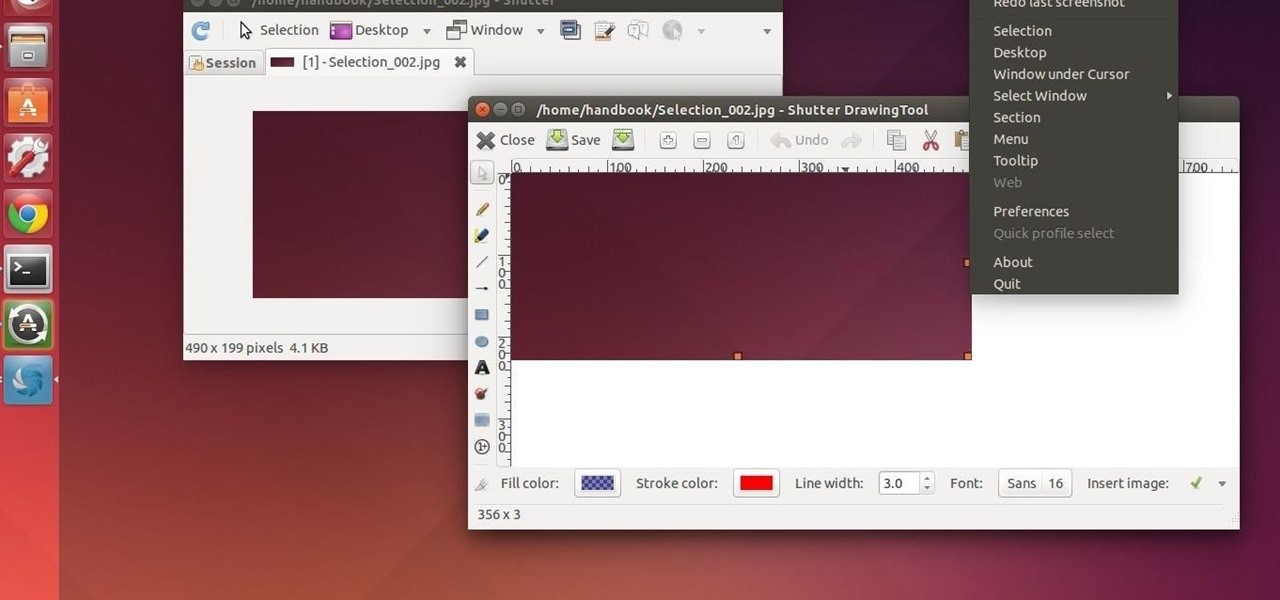
Hi I am a new member of null byte(although I am reading this website from the beginning) and this is going to be my first post.

It has been 7 long years since the PlayStation 3 was released, which makes it no surprise that over 1 million gamers purchased the new PlayStation 4 this weekend.
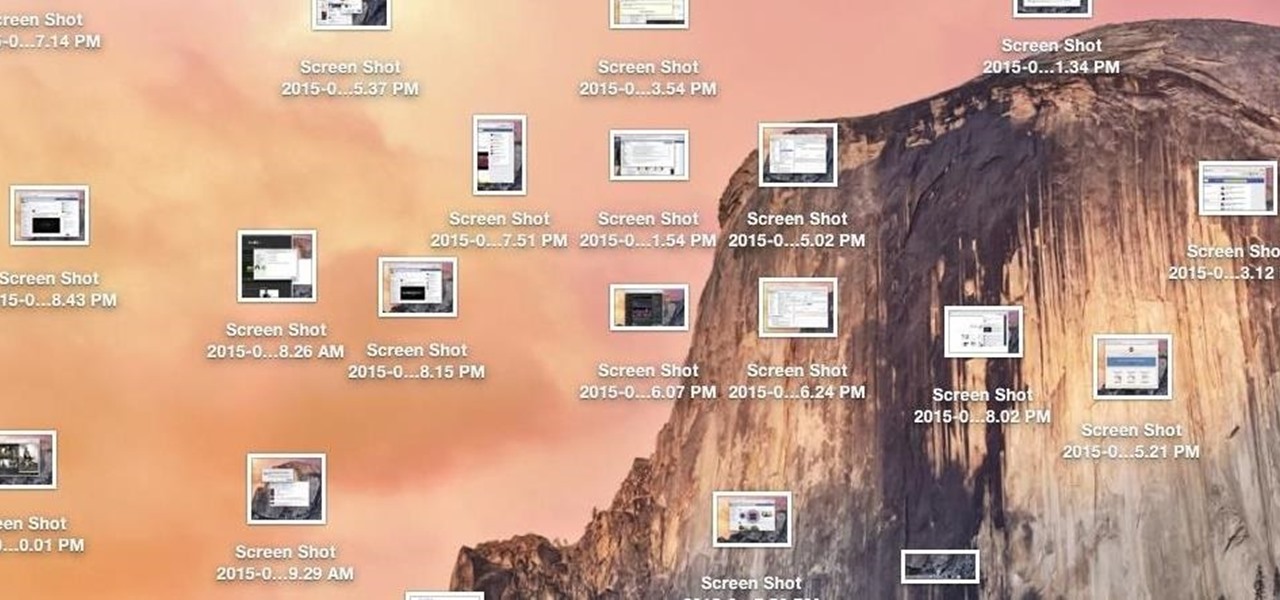
While my desktop is usually neat and organized, it quickly fills up with screenshots each and every day. Usually, I end up putting them in a folder or just trash them, but why not make the entire process of taking and organizing screenshots easier by changing their default save location? With the help of Terminal, I'm going to show you how to change the default save location of screenshots to anywhere you want in Mac OS X.
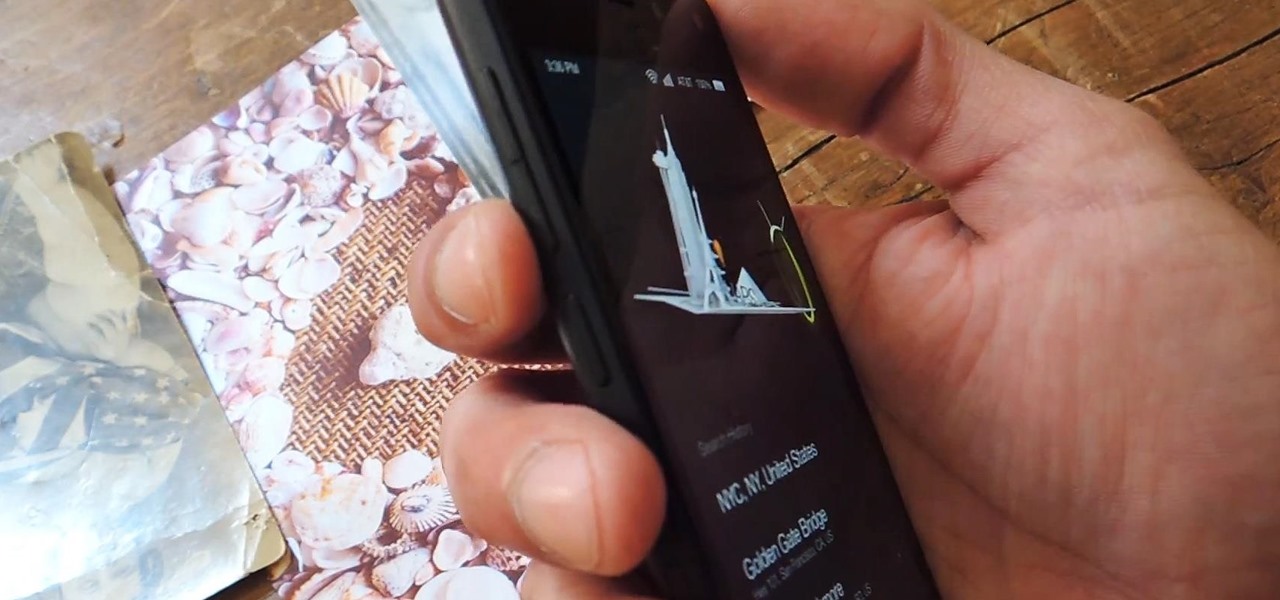
Screenshots are all the rage. From sharing high game scores with friends to placing conversation threads online for the world to see to secretly capturing Snapchats, this function of smartphones is prevalent through modern society.

A new leak from GSM Israel on March 6th shows some telling screenshots of the U.S. variant of the upcoming Samsung Galaxy S4, some of which confirm features seen in the leaked 4.2.1 ROM for the Galaxy S3.

There are plenty of useful shortcuts in Mac OS X, but not all of them are necessarily simple. You can use one of built-in shortcuts to take many different kinds of screenshots, but the shortcuts can be rather annoying to use because they require at least three different keys, which can be a little awkward to perform.

Is something interesting happening on your Mac computer that you need a picture of? This guide will walk you through the process of taking a picture or capture of your Mac screen and saving it as a screenshot. Remember that hotkey and it will help you out in the future!

This video demonstrates how easy it is to take a screenshot with shortcuts in Mac OS X. Pressing Command-Shift-3 will take a screenshot of the entire screen, while Command-Shift-4 will let you take a screenshot of just a selected area of the screen instead. For the latter, once you use the shortcut, your mouse pointer will turn into crosshairs, and you would click on one point of the screen, then drag and release your mouse to take a capture of the selected area.

In this tutorial, we learn how to use the Terminal to change the default file format of screengrabs taken on an Apple computer running the Mac OS X operating system. It's an easy process and this video presents a complete guide. For more information, including a full demonstration and detailed, step-by-step instructions, watch this helpful home-computing how-to.

This video tutorial offers an overview of how to capture screenshots on an Apple iPhone 4. Whether you're the proud owner of an Apple iPhone 4 or perhaps just considering picking one up, you're sure to benefit from this free video tutorial. For more information, including complete, step-by-step instructions, take a look.

Have you ever wanted to take a screenshot of your desktop to use in a presentation or to send to a coworker? In this video tutorial, Mac Genius Joy will show you how to take a picture of all, or part, of your screen with the Mac OS X key commands. For more, and to learn how to take your own screenshots in Mac OS X, watch this video tutorial.

Shake it like a Polaroid picture is out. Shake it for a screenshot on an Android phone is in. Watch this video to learn how to download and install the screenshot app for your Android phone that takes a screenshot when you shake the phone.

This video teaches the secrets of taking a screenshot on an Apple Macintosh in simple steps. First open any colorful web page of your choice to take the screenshot. Now hold down the Command, Shift and 3 keys together at a time to take the screenshot. Now close or minimize the web page and double-click the image found on your desktop to open it. You can zoom in or out, send via email, save it and do much more with your screen shot.

This video demonstrates an Easter egg on the iPhone that enables you to take a screenshot of the iPhone. First, navigate to the website or menu page that you need to capture as a screenshot and capture the screenshot by pressing the buttons as shown in the video. That is it, the captured screenshots can be found in your camera roll. Make sure to have your iPhone in the desired orientation before taking the screen-shot. This can be used for capturing web pages for future reference as well.

This helpful tutorial will show you how to take a screenshot on your laptop computer. To take a screenshot on your laptop, follow these steps: 1. Locate the 'FN' key. (Bottom left of your keyboard.) 2. Find the 'sys rq' key. It is also known as the delete button. (Top right of keyboard.) 3. Hold both keys in at the same time. 4. The image has now been copied to your clipboard, and you can open it through a program such as Paint. ( Press 'ctrl + V'. )

In case you didn't know, and you'd be surprised that many don't, it's time to learn how to take a screenshot!

This is a Computers & Programming video tutorial where you will learn how to take screenshots on Mac OS 10. 5. Andrew Grant says there are several ways of doing this. The easiest way is to hold down the Command and Shift key and press 3. You will get a screenshot of the entire desktop. To take a screenshot of a selected area, hold down the Command and Shift key and press 4. The cursor now changes into a target. The figures next to it are the values of the pixels from the left hand top corner....

IMVU is a 3D avatar chat, instant messenger, and dress up game. Get help with all of your IMVU avatar needs with these IMVU tips and tricks! Watch this video tutorial to learn how to take a screenshot and fix an IMVU avatar using Paint.

For this tutorial to work, you will need to be running iMovie on a Mac. Take any frame from your footage and turn it into a still shot that will function like a photograph. Use it as a screenshot or promotional tool for your movie!

Learn how to capture a screen shot of your desktop, an active window, a website, or anything else use Microsoft Windows XP and without installing additional software.

In this video tutorial, viewers learn how to change the flashing white screen-shot on an iPod Touch or iPhone. Users will need to have their iPod device jail-broken and have the Winter board application. Begin by opening the application and install SB-Flasher. Now go to the link in the video description and select an image that you would like. Rename the image to "SBScreenShotBG.png". Then download the file from the video description and extract it. Now drag the image into the SpringBoard.app...

This is a video about how to use the printscreen button. You can take screenshots with the printscreen button on the keyboard. First you have to a pick an image whatever you want to save in your PC. In this video he is explaining about how to save the a picture about the animal description. Next press the printscreen button when you get the image. Next go to start button and next Accessories and next paint and open the new page on paint. Then go for paste in the edit. Then you will see the pi...

Do you have a PC and you keep trying to explain it to your friend, but he doesn't seem to understand what are you talking about?

In this video, we learn how to take a screen shot without using special tools. First, pull up the page you want to take a screen shot of. Once you have that page up, press the "Alt" and "Prnt Scrn" buttons on your computer keyboard. After you have done this, open up the "Paint" program on your computer and find the toolbar at the top. Find the button that says "edit" then hit "paste". After you do this, your page will show up in paint. You can crop it and edit it to the size you need, or leav...

Now that the iPhone 4 is on Verizon, there's an increasing number of ex-Android users wanting to know how to take a screenshot on their new iOS device. We all know what a nightmare it was to take a screenshot on your Android device. You had to download the Android SDK, enable USB Debugging, connect your Android to your computer, open DDMS, mess with Terminal, open up Screen Capture... well, you get the picture—complicated.

For me, the idea of a smartphone with internet access was overkill for a cell phone. Wasn't that what my computer was for? Do I really need immediate access to the web? Must I update my Facebook every hour, from the palm of my hand? Do I need turn-by-turn directions from Google Maps when I have an actual map in my glove box?

When you need to share a screenshot on your iPhone right away, you would normally just tap its thumbnail after the shot, then share the picture from there. But that's one too many steps if you don't need to add any markup, crop it, or make other edits. There is a much faster way, however, and it's hidden in plain sight.

When an app like Instagram won't let you save an image, your best bet is to take a screenshot. But then you're stuck with the rest of whatever was on your screen, so you have to go in and crop it down to just the image. Starting now, your Samsung device can do this for you automatically.

You no longer need two fingers to take screenshots on Android. As long as you have Android 6.0 or higher on your phone or tablet, you can use Now on Tap to take screenshots for you without pressing any hardware buttons.

There are quite a few ways to take screenshots on Android, but not all are so obvious. In fact, the best methods are often gesture shortcuts, hidden from sight by the OEM. OnePlus is no exception.

In this video tutorial, viewers learn how to take a screen-shot on a laptop. Begin by finding the display image that you would like to take a screen-shot of. Then press the End and Insert key on the keyboard to take a screen-shot of the displaying image. Now open the Paint program. Click on Edit and select Paste. The screen-shot image will then be pasted into the Paint program. User are now able to edit or save the image. This video will benefit those viewers who use a laptop, and would like ...

Update: Based on comments from Adam Novak, this article has been updated to better reflect how the video memory range works. You can check out his working emulator (written in c) here.

Making a video game requires an incredible amount of work. It requires people skilled in many disciplines to work together for thousands of hours merging visual art, computer programming, game design, sound design, and music composition into a fun game. The Indie Stone is a Scottish indie development studio started, like so many others, by industry vets who were tired of corporate restrictions and wanted to make the crazy games they had always imagined.

New to Ubuntu Linux? This computer operating system could be a bit tricky for beginners, but fret not, help is here. Check out this video tutorial on how to install the Ubuntu Software Store on Ubuntu Linux.

Your summoner is the core character in your League of Legends game, the one who summons the champions to fight on your behalf on the Fields of Justice. Going screenshot by screenshot, the summoner aspect of the game is explained. Stay up to date on your score, monitor your champions and keep track of your points!