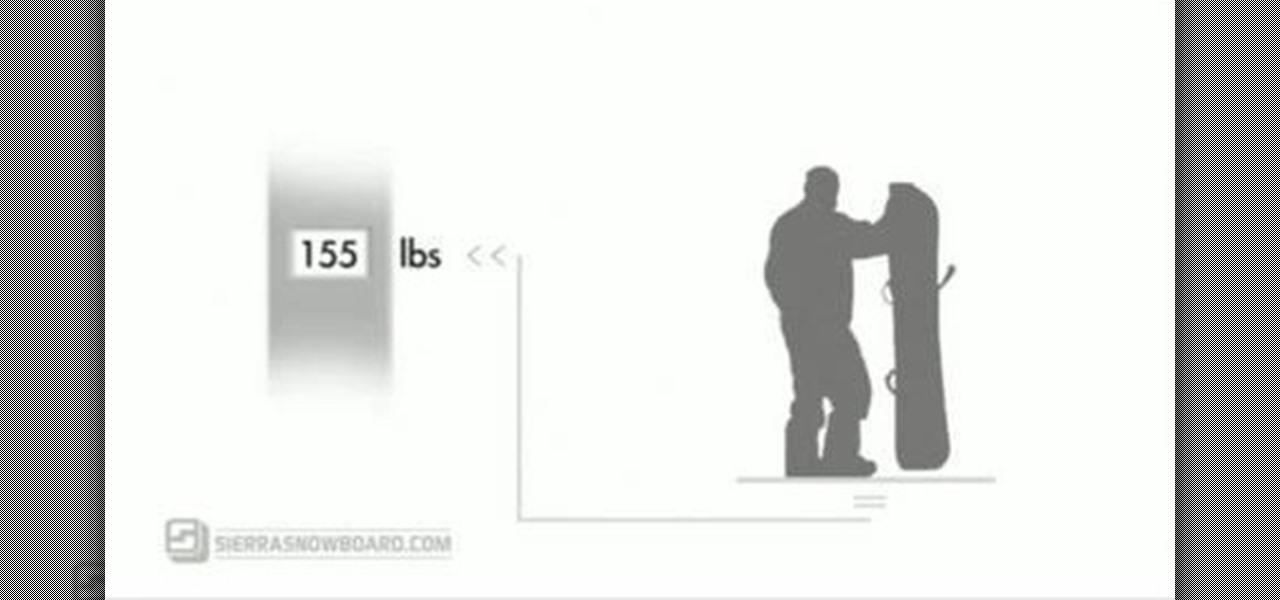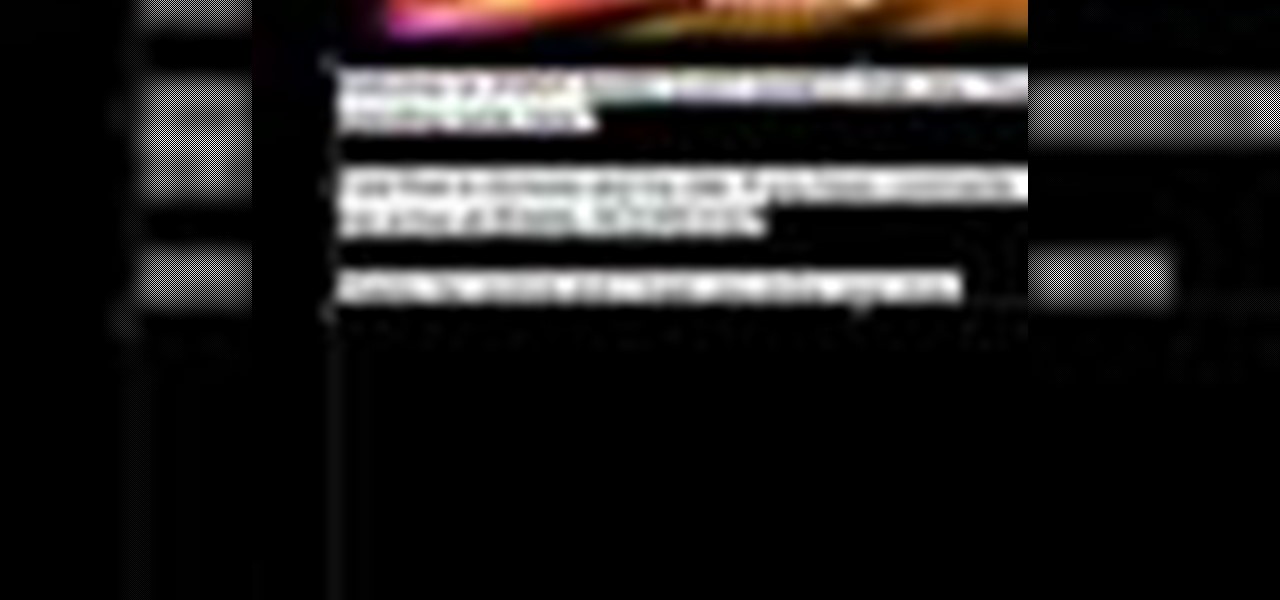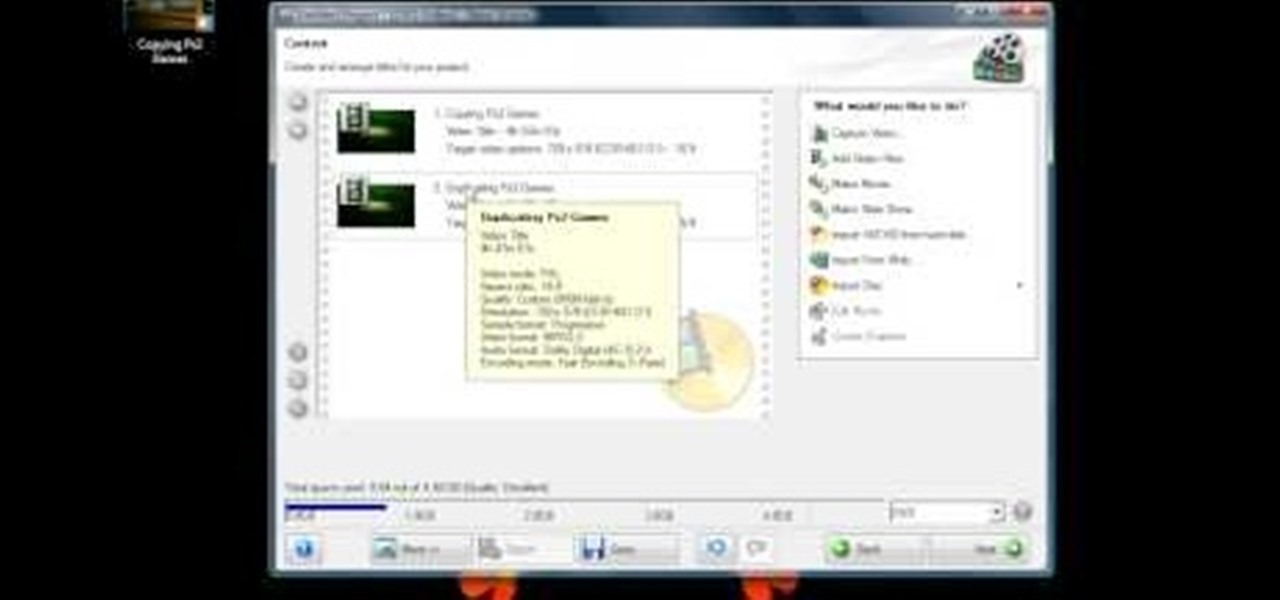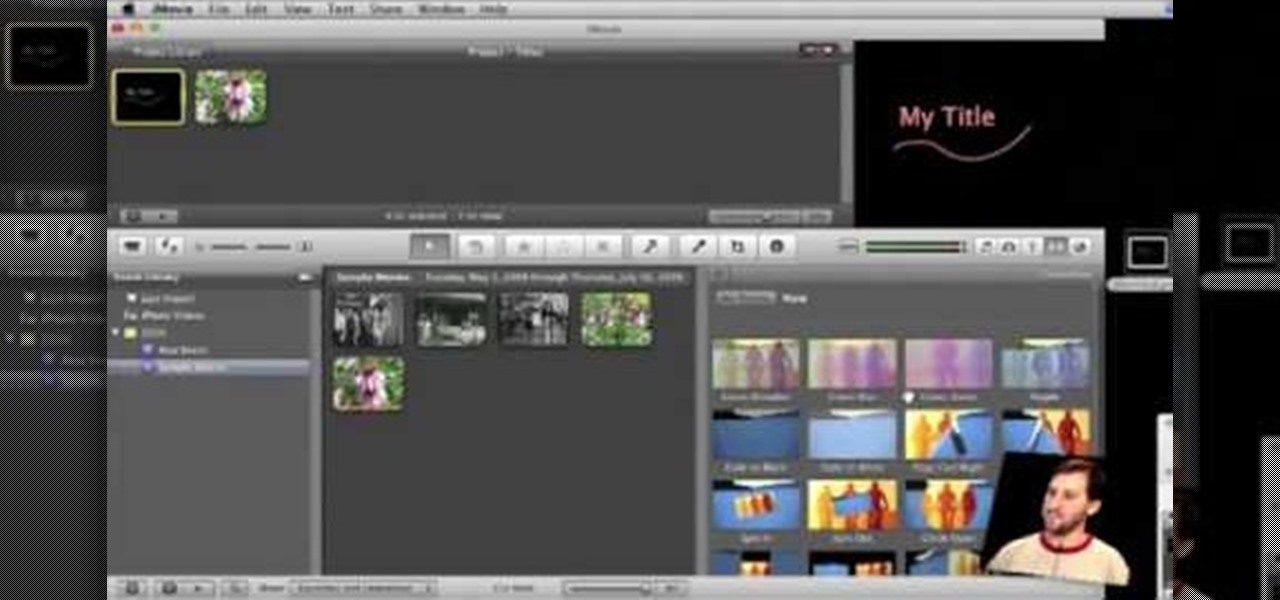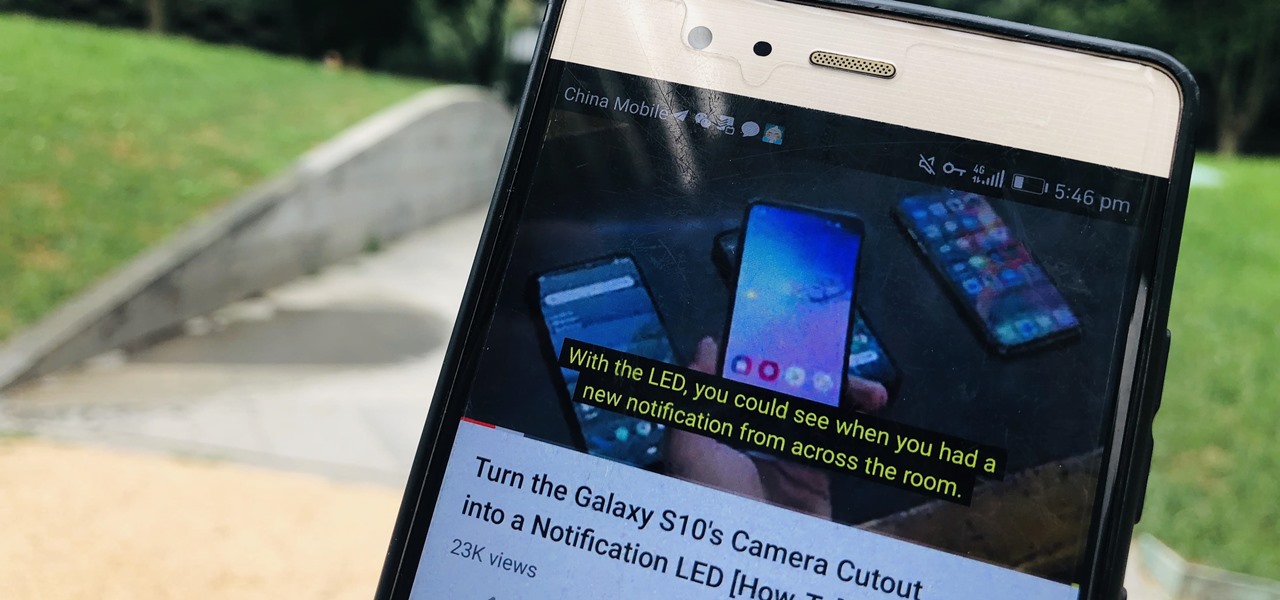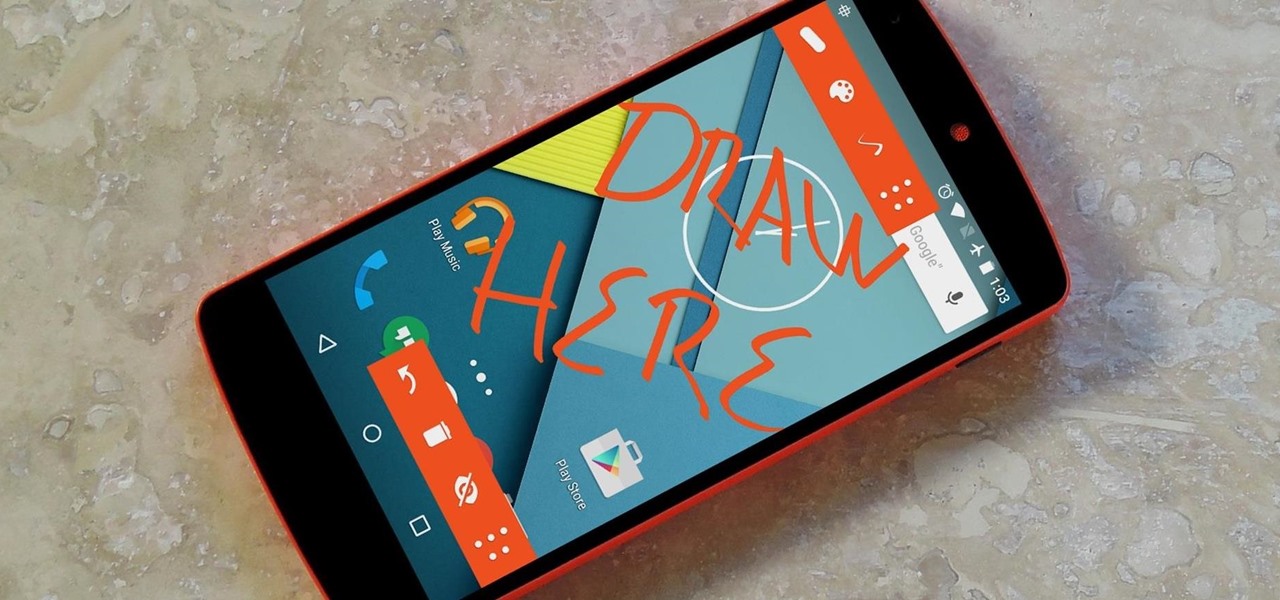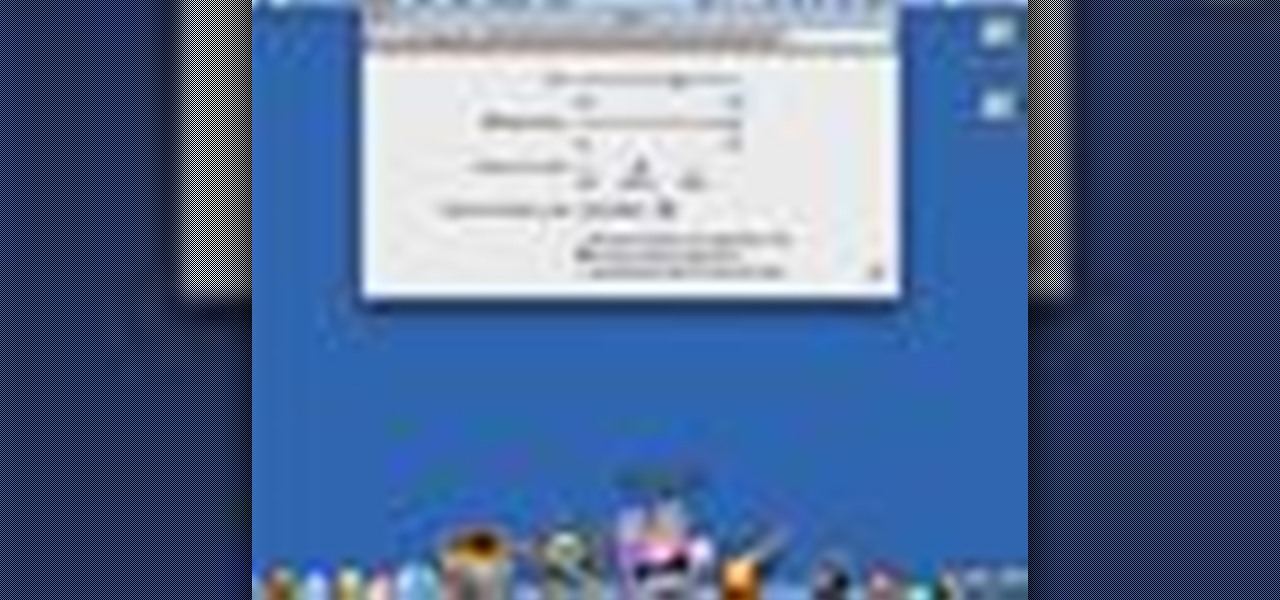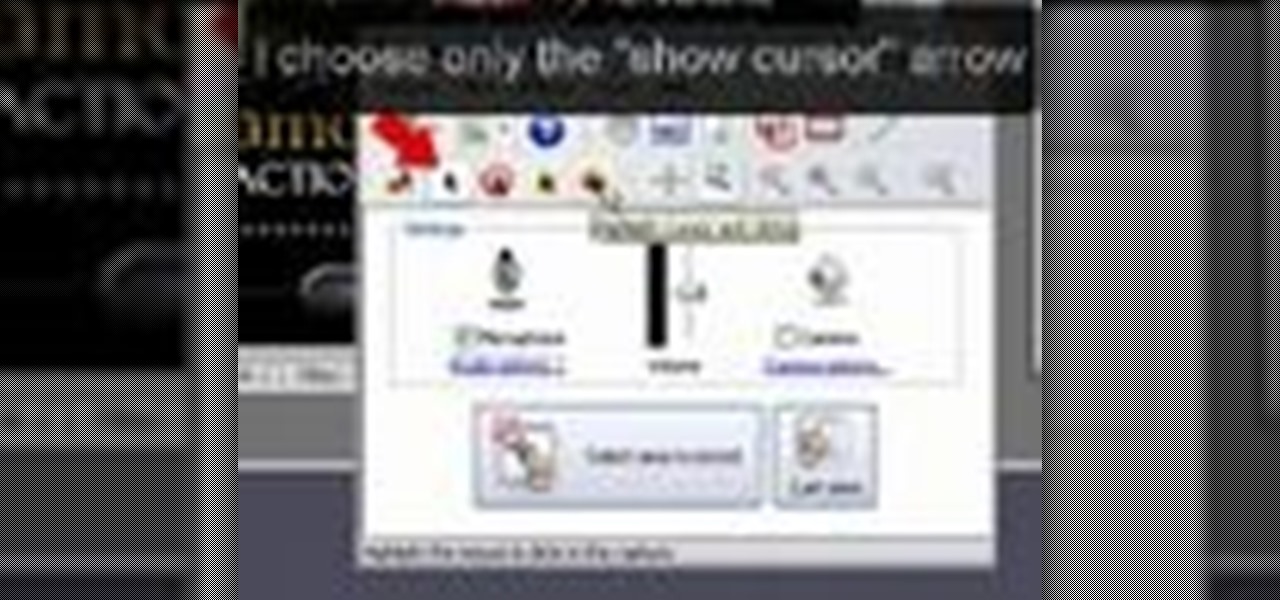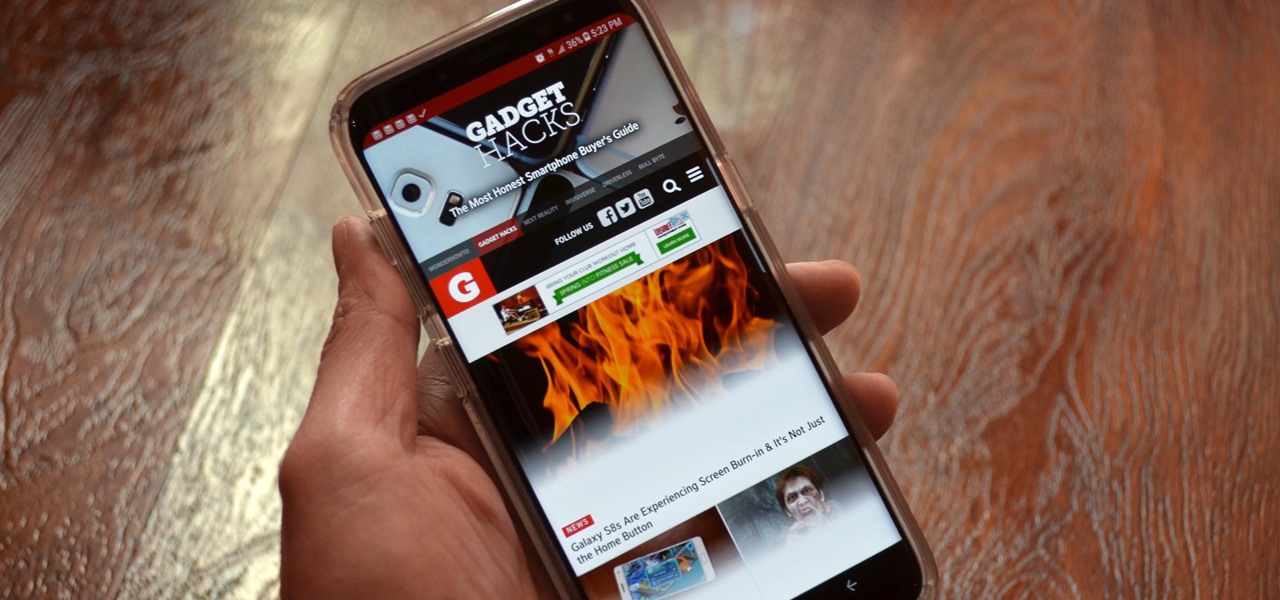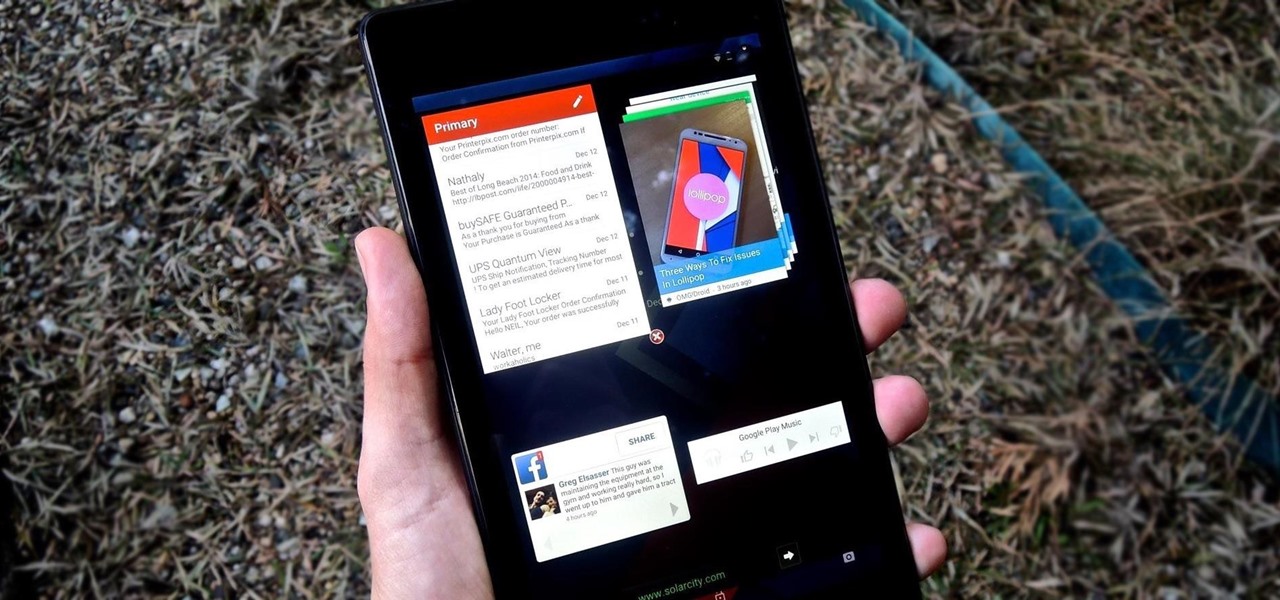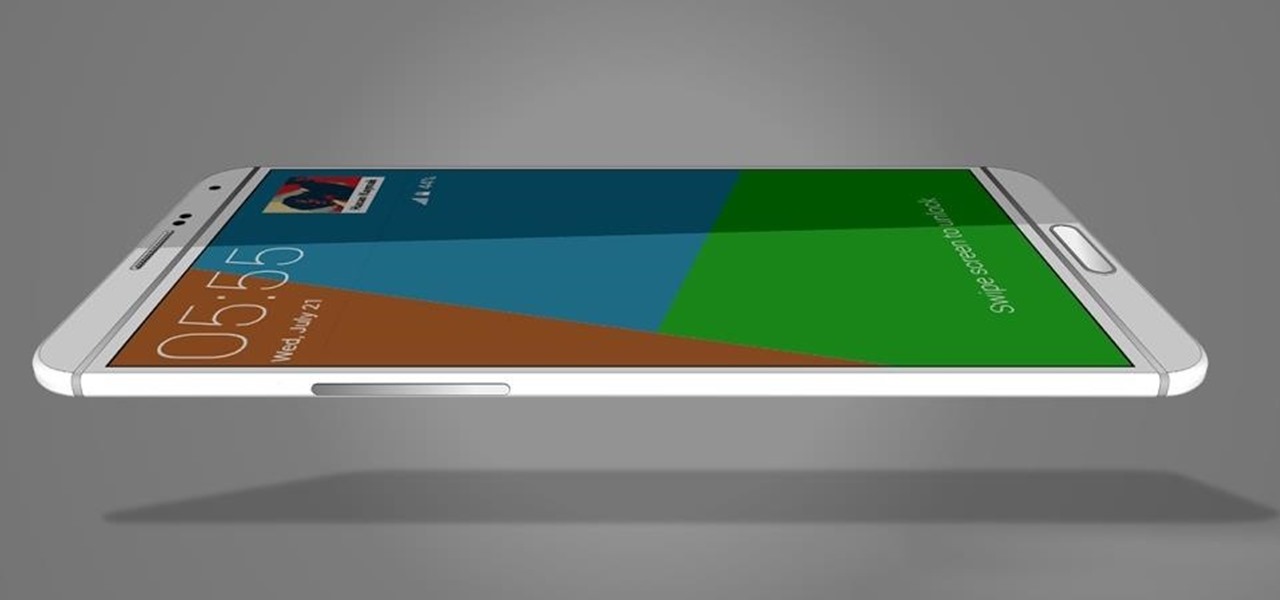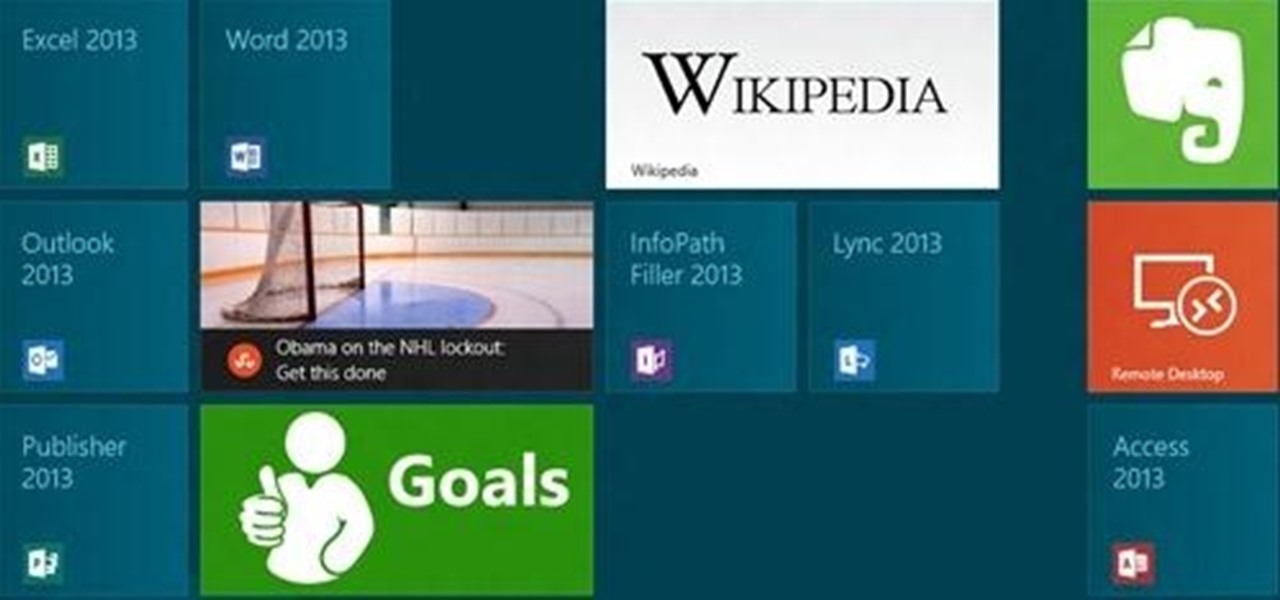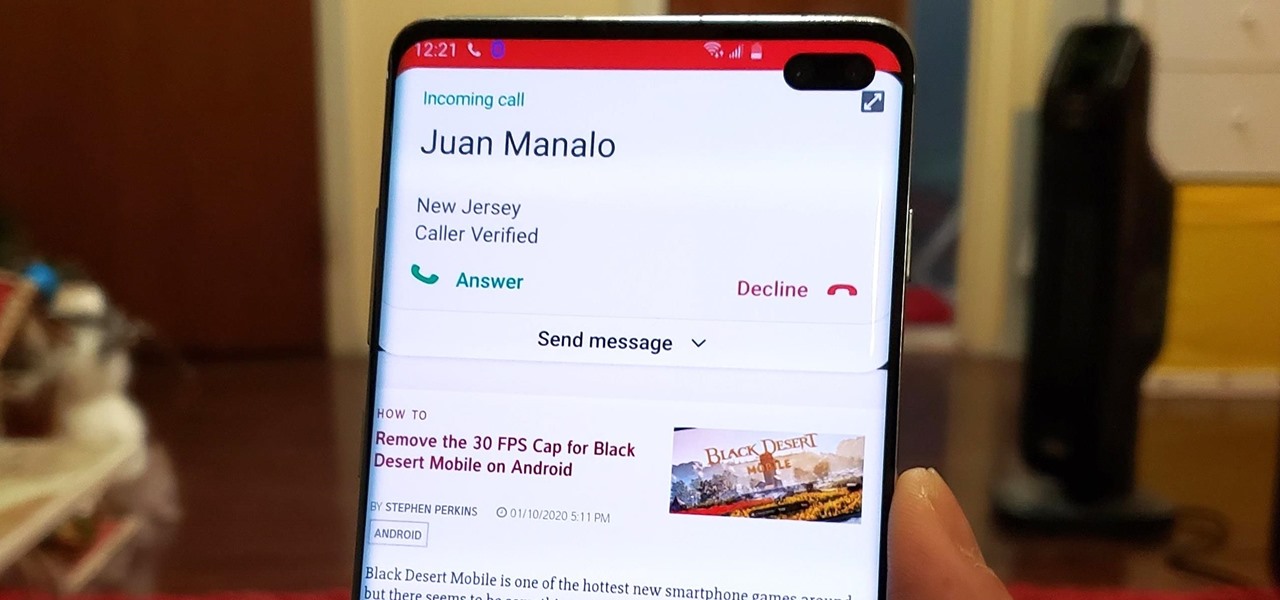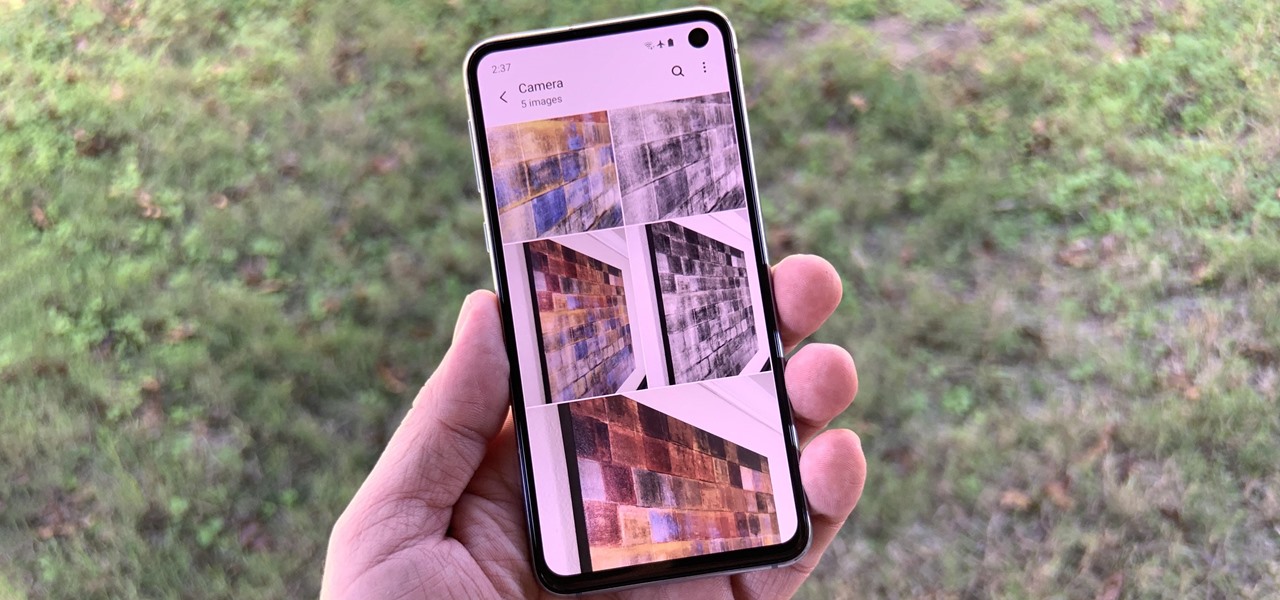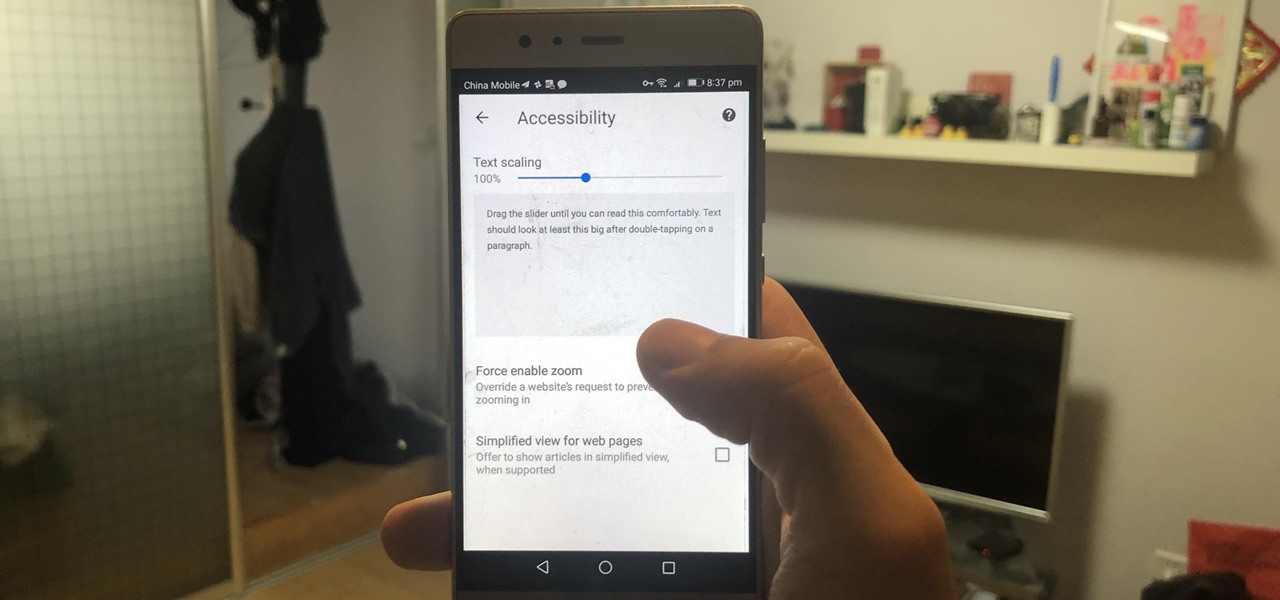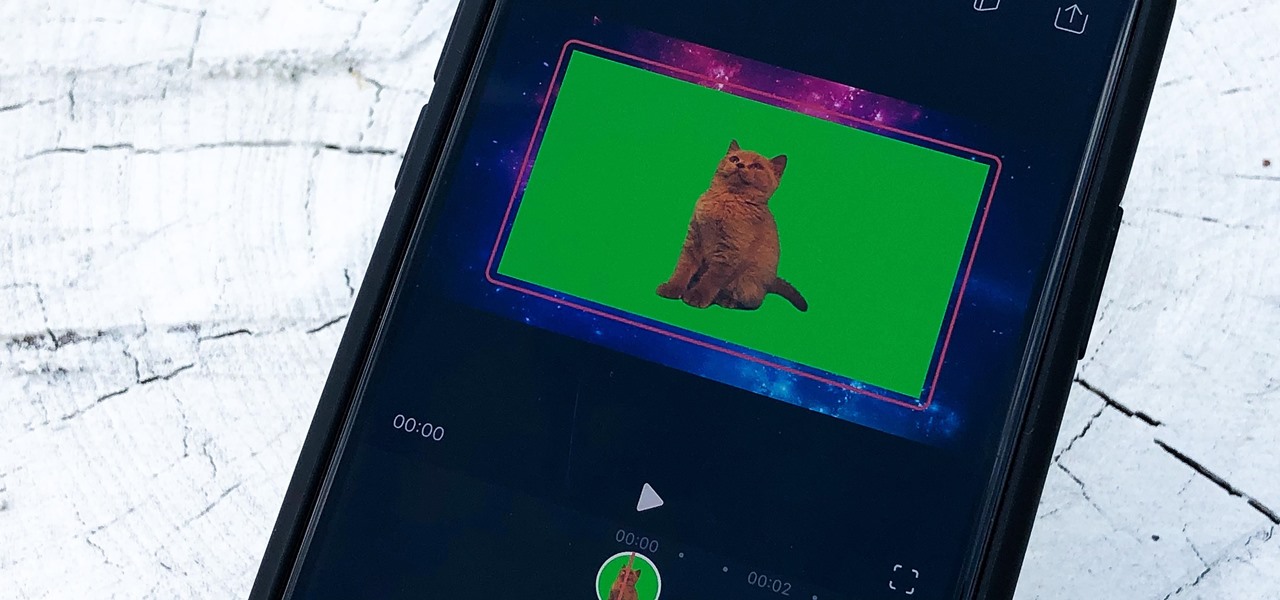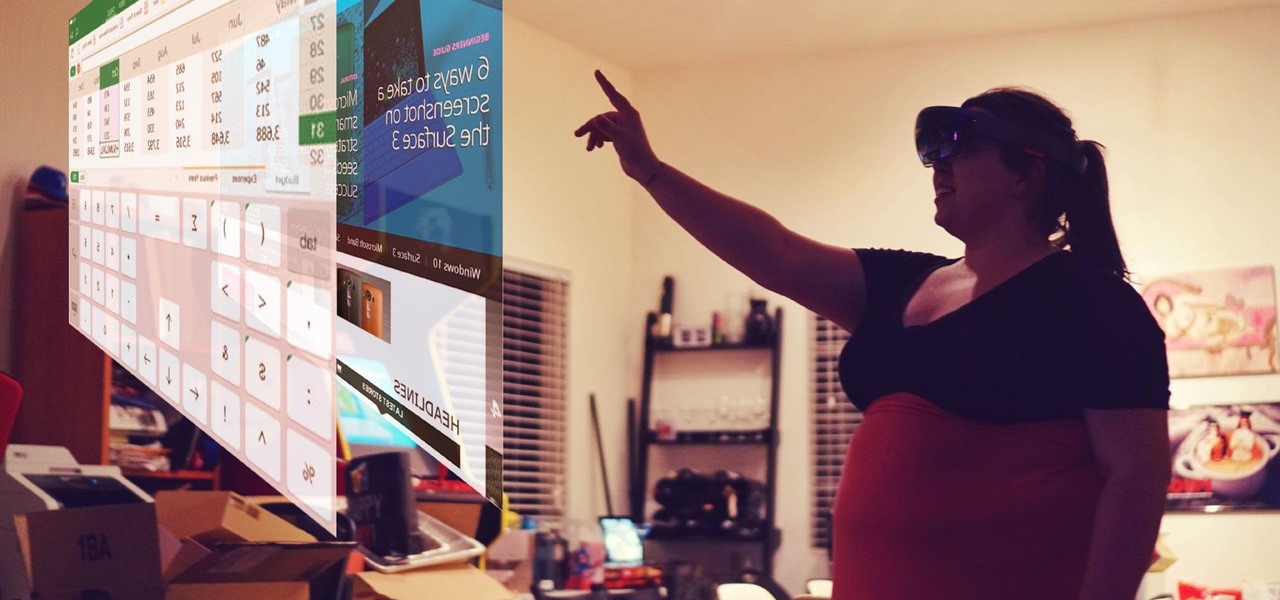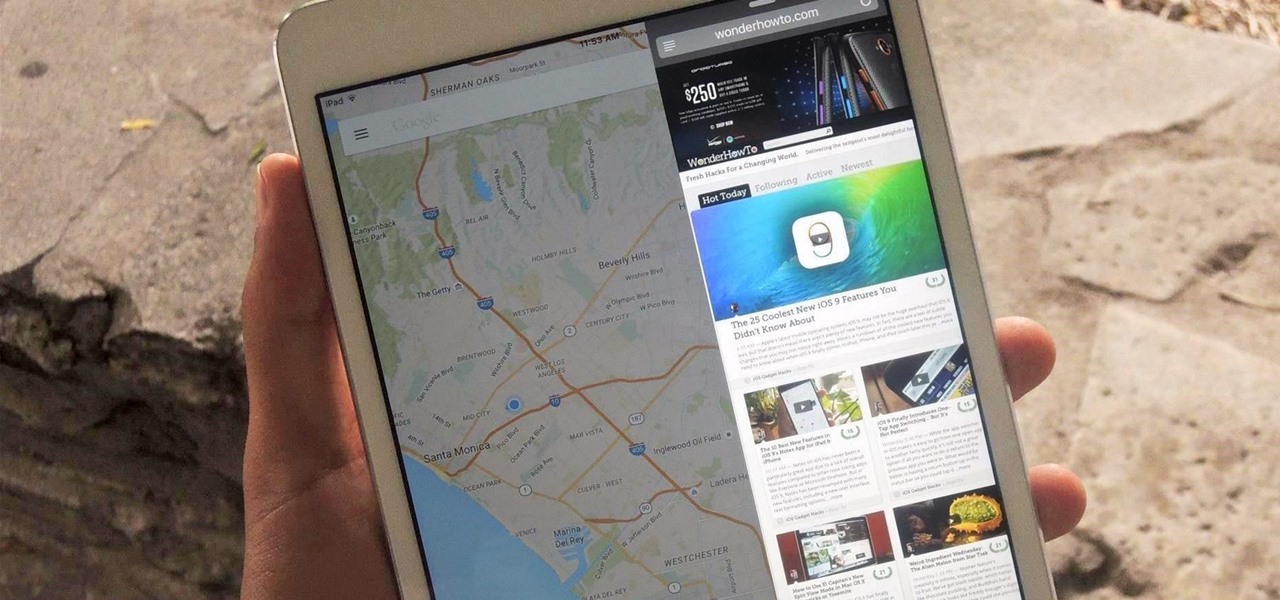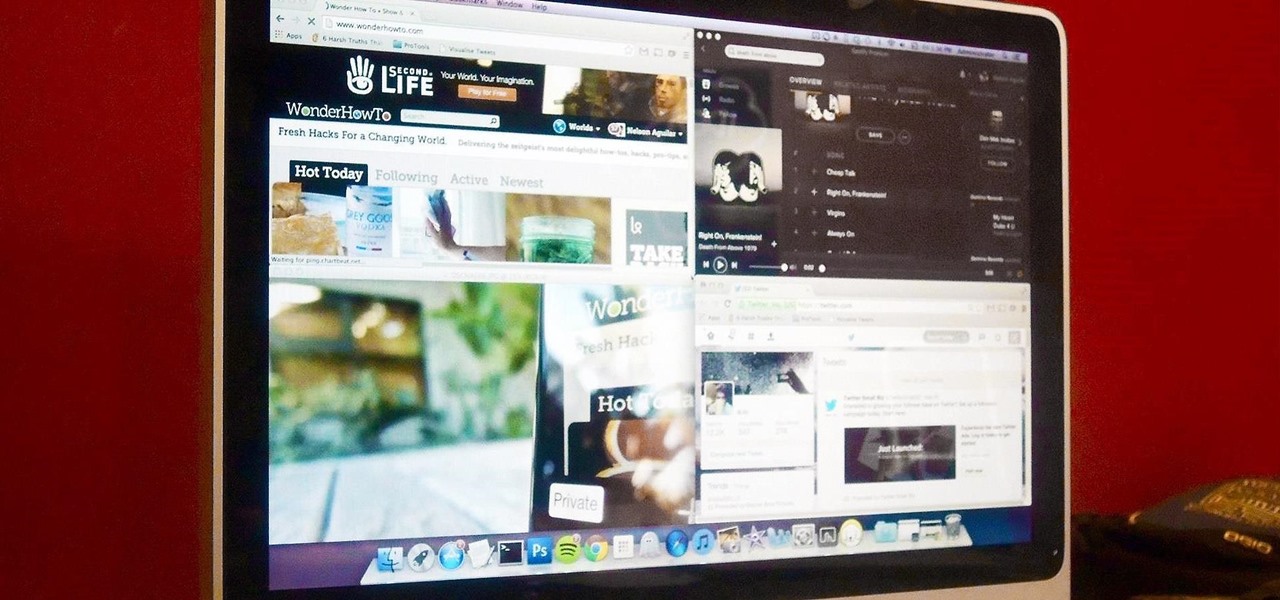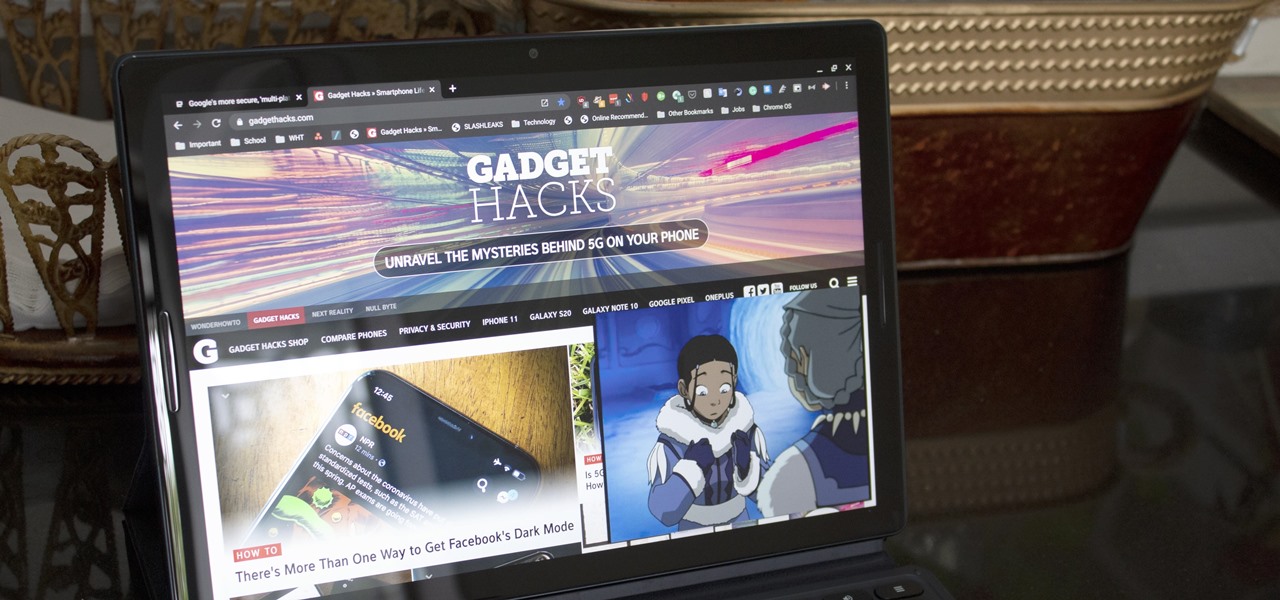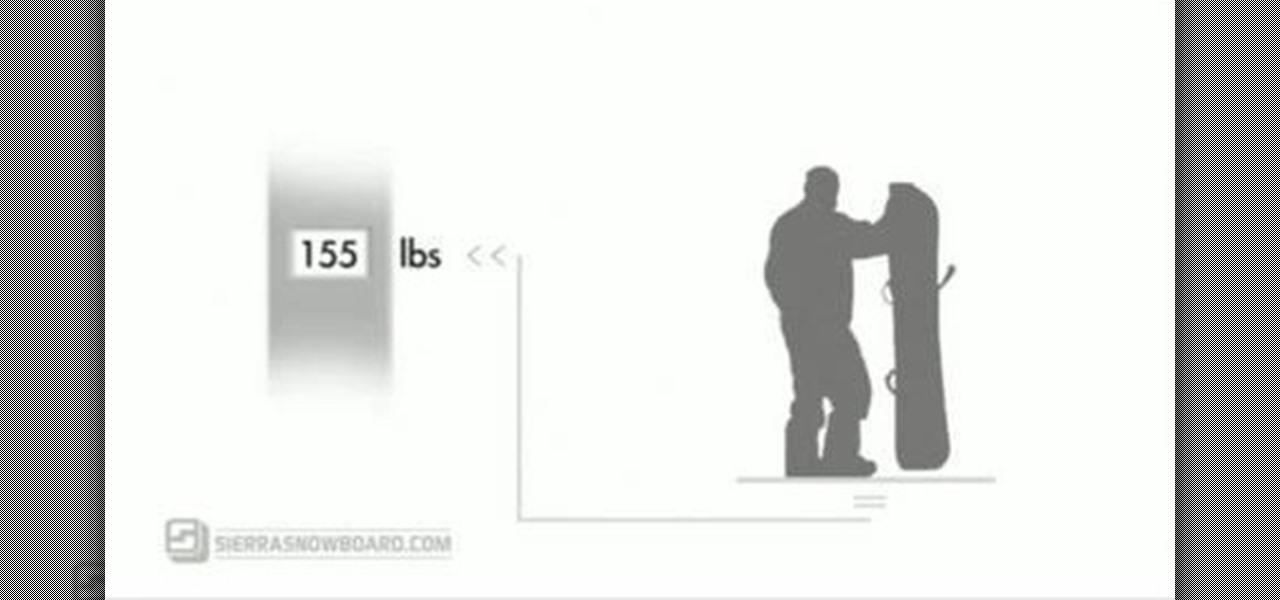
In this video, Sierra Snowboard gives us some tips on how to select the snowboard that's right for you. Each board comes in a number of different sizes, and most boards come with a size chart specific for that board. These charts can be vague, but are good starting points for selecting your size. One thing to consider is your bossy type. The weight of the rider is the primary factor in selecting the size of a snowboard. You'll notice that the height of a rider is not listed on a size chart. I...

Google is one of the most powerful forces on the Internet, and their technology can be the key to helping you find success in whatever your online endeavor might be, from web design to filmmaking. This video is a part of their Google Webmaster Series, offering help to webmasters the world over on how to best utilize Google in their work. This video will show you how to choose the screen size / resolution that you should work with for above-the-fold content in web design.

This video explains how to change VoiceOver’s caption setting in Mac OS X. The visuals pane of the VoiceOver utility includes options that are helpful for sighted users who work with people with visual impairments. This video demonstrates how to use the caption panel option. When you turn VoiceOver on, the caption panel appears at the bottom of the screen. The caption panel can be moved anywhere on the screen that you want by dragging it with your mouse. The caption panel gives you the opti...
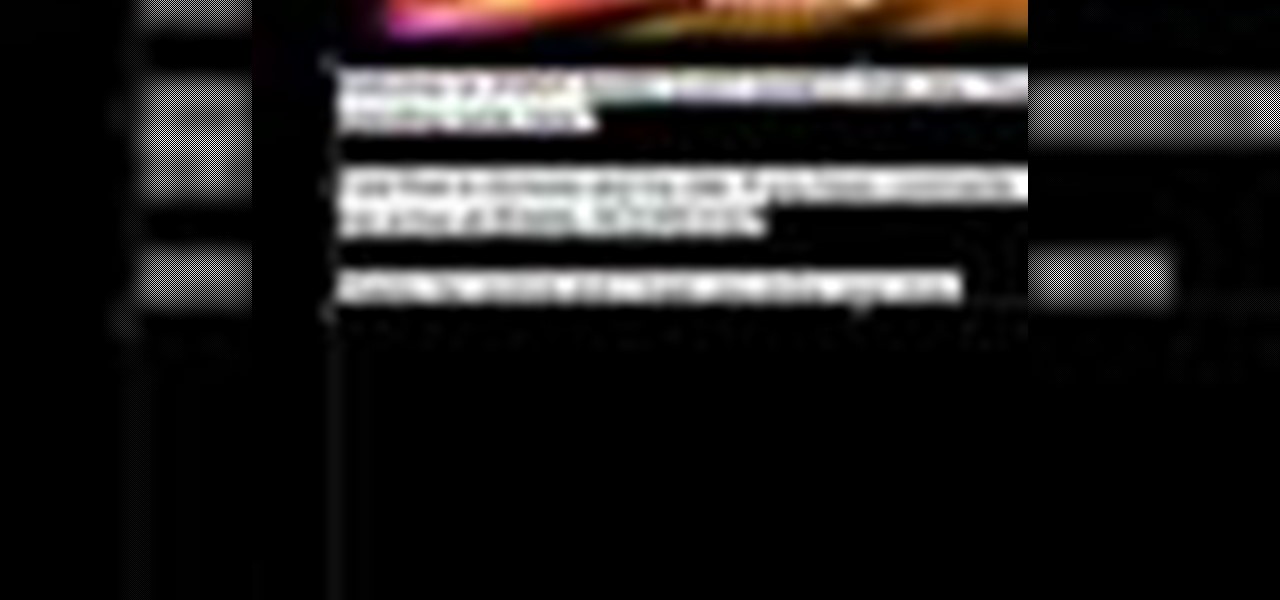
This video tells how to edit text with NetObjects Fusion Essentials Version 7.5. To edit text you must double-click on the text you are going to edit or click on the text icon on the left side of the screen. You can make changes to the text in the text properties box which will appear by clicking a button in the lower-left corner of the screen. You can change the font, text color and size, text box color and you can insert superscripts and subscripts. You can also place an image behind the te...
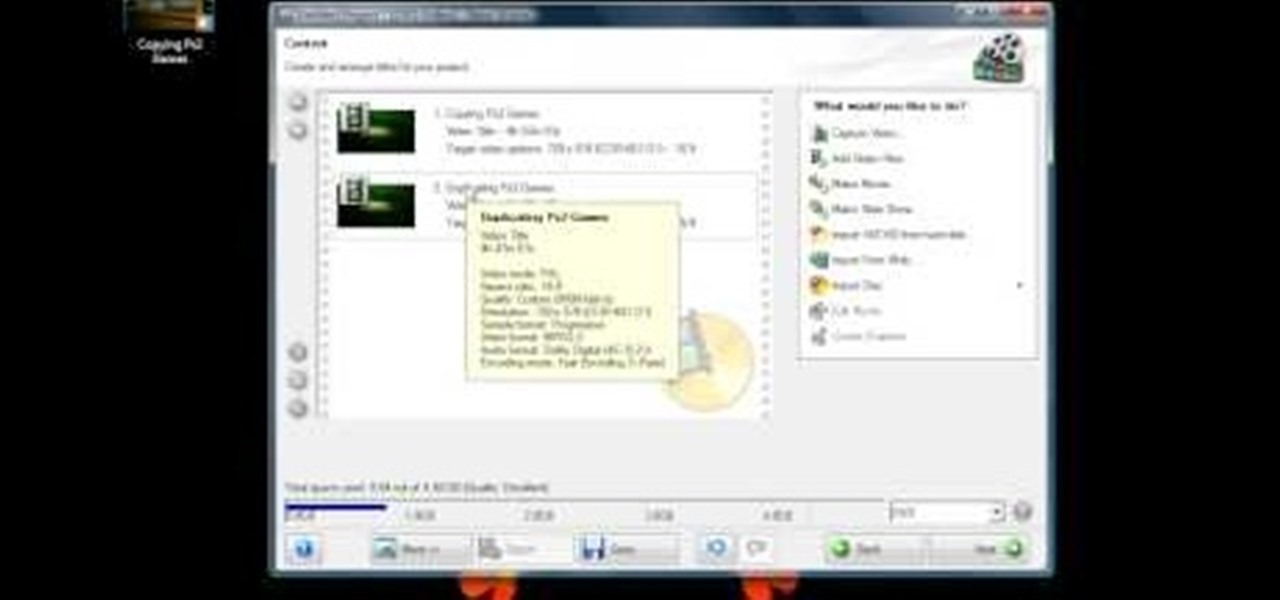
This video is about burning a DVD using Nero. On menu bar choose create/edit. Select audit, edit and capture video in dialog box. Nero vision 5 appears. Go to DVD dialog box. Choose where you will import video from. Drag video into open screen. For best quality keep video size to 1 GB. You can add titles, edit or create chapters. Click next. Choose a category which are choices of how the video will appear. You can customize text and audio in this screen. Click next and view the final product....
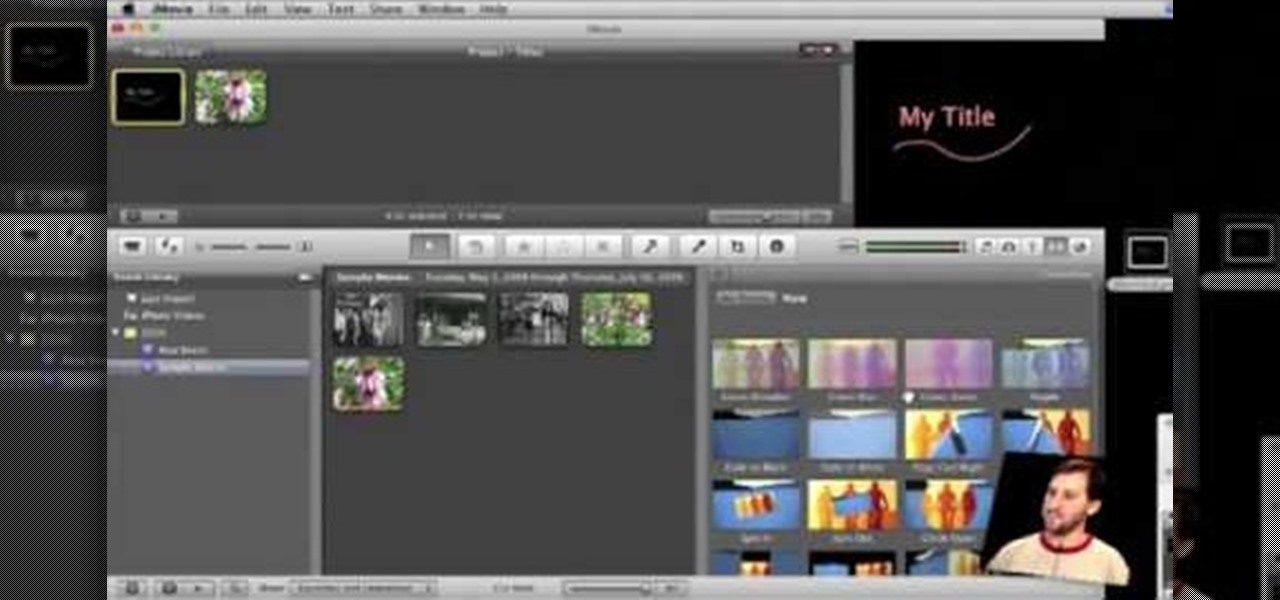
In order to make Custom titles in IMovie '09, you will need the following: Seashore or any other compatible program.

Kingsley Singleton teaches us about cropping images in Adobe Photoshop. He discusses the importance of properly cropping pictures, and the basic ways to do so. He first shows us how to properly crop images to ensure that printed pictures are the proper size for the paper. Clicking on the image and then dragging the marquis over the picture will select the area of the picture that you would like to use. Moving the corner arrows will adjust the size of the area selected. Then, to properly size ...

Closed captions are great for watching YouTube videos on mute, or simply following along with a video that's hard to understand. It's easy to turn on captions on YouTube's desktop site, but in the YouTube Android app, the closed captions settings are tucked away.

Google's launchers are some of the most polished home screen apps out there, but they lack the ability to customize. With the old Google Now Launcher, we had Xposed GEL Settings to add options for tweaking the layout, but that project was abandoned when the Pixel Launcher came out. Now, a new root mod will give us some key customization settings for Google's latest launcher.

The new Samsung Galaxy S8 and Galaxy S8+ phones were announced on March 29 at the Samsung UNPACKED 2017 event. Preorders start on March 30 for the Korean tech giant's latest flagships, and sales officially begin in the US on April 21. Samsung will need a smooth release to win back consumer trust after the Note7 mess, and it's already looking like the S8 won't disappoint.

Android has a permission that allows apps to draw on top of other apps, but as fun as that may sound, it has mostly been used to create floating multitasking utilities. While these can certainly be useful, it would still be nice if this permission were taken literally and we could actually draw on top of apps.

The Google Now Launcher that was introduced with the Nexus 5 seems to have a lot of folks torn. On the one hand, having a home screen page dedicated to Google Now, as well as the always-listening voice search, are killer features. On the other hand, its lack of customization options like home screen gestures and variable grid sizes has some people considering switching to third-party launchers.

I read, walk, and do lunges all at once. Time is money, and I'm all for multitasking whenever I can. Thankfully, my Samsung Galaxy S3 is extremely good at it, but extremely good could still be extremely better.

In your Mac computer the size of the dock by default is very small. It makes it difficult to recognize the icons. However you can change a couple of preferences to make it more usable. To do this click on Apple. Form the menu select the dock option and select 'Dock Preferences' from the sub menu. This brings up the Dock preferences window. Here you can change the size of the dock using the size slider bar. You can also set the magnification to the desired level. This changes the magnification...

Check out this video tutorial to show you how to use the Sony DSR-PD170 MiniDV camcorder. This video was made by the equipment room at CUNY Journalism School in New York.

Photoshop Mama is here to make all your software tutorials you want to post on YouTube so much better! She shares info on the products and where to get them and also covers how shes produce vids and specifically her post production procedure for saving vids for upload to YouTube.

The Galaxy S8 continues to be a treasure trove of hidden features that, with a little digging and experimenting, can be easily unlocked to further enhance your overall experience with the device. DPI scaling, or the ability to adjust the size of on-screen content, is among these hidden options that come standard with Samsung's newest flagship.

Being fixated on all of the great additions to Android 5.0 Lollipop, it can be a little difficult to take notice in the features that went missing. For instance, lock screen widgets. It's speculated that the lack of practical use for lock screen widgets and the implementation of the revamped Lollipop lock screen may have lead to their departure, but some of us want them back!

Hello there. Today I wanna share on how to create a screen capture program. Requirement:

As we approach Samsung's unveiling of the next device in the Galaxy Note series—usually in early Fall—SamMobile has provided some exclusive information of the specs of the next phablet flagship.

Whether it's because you want to make a quick tutorial video or want to show off your gameplay skills, recording the screen your Nexus 7 tablet isn't an easy feat. At least, until now. Hidden inside Android 4.4 KitKat is a built-in screen capturing feature, but it takes a little effort to dig it out.

Keeping your computer organized and your desktop clutter-free can be pretty difficult. And with last week's official release of Windows 8, users have another screen they need to get used to organizing—the new Metro-style Start Screen. It uses large rectangular or square tiles in place of the standard icons you've seen on older Windows operating systems. For better organization and grouping, you can group similar items onto a page (similar to many smartphones), you increase or decrease the siz...

This video demonstrates how easy it is to take a screenshot with shortcuts in Mac OS X. Pressing Command-Shift-3 will take a screenshot of the entire screen, while Command-Shift-4 will let you take a screenshot of just a selected area of the screen instead. For the latter, once you use the shortcut, your mouse pointer will turn into crosshairs, and you would click on one point of the screen, then drag and release your mouse to take a capture of the selected area.

Sizing a gold ring requires specific tools and procedures that differ between metals. Learn the steps that go into sizing a gold ring in this free instructional jewelry video series.

With all the things you can do with your Galaxy, it's easy to forget it's still a phone at heart, and incoming calls that take over your entire screen serve as a rude reminder of this fact. Thankfully, Samsung handsets like the S10 and Note 10 come with a setting built-in that aims to keep these interruptions to a minimum.

Is it just me, or are the thumbnail in the Samsung Gallery app a bit small? I spend quite a bit of time looking through rows of images, one at a time, to find the right photo. Wouldn't it be so much easier if the thumbnails showed the entire image instead of a cropped square? Well, there's a way to do just that.

There are many reasons you might want to increase your text size in Google Chrome. The browser's accessibility options have a few tools to help the readability of text on websites. Changing the text scale, enabling zooming, and toggling the simplified view can customize Google Chrome to be perfect for you.

Using a green screen is an affordable and easy way to transport your video to anywhere imaginable, even to places that don't exist. You can use it to sit behind a desk in a busy newsroom or dance on the moon, but first, you have to know how to properly perform chroma key compositing two videos together. Fortunately, Enlight Videoleap on iOS makes it easy.

During the unveiling of its content partnership with the NBA, Magic Leap CEO Rony Abovitz, with an assist from former player/current pitchman Shaquille O'Neal, described at least one of the ways fans would be able to experience sports using the augmented reality device.

Mixed reality headsets have limited hardware capabilities and naturally imprecise interfaces. While that works just fine for games and entertainment, can they actually function as a tool for productivity?

After rumors and mockups and all sorts of speculated features, Apple has finally brought true multitasking to the iPad in iOS 9, with the long-rumored split screen feature (which is also in El Capitan) that lets you use two apps at once. This feature is actually two different ones called Split View and Slider Over, and they both work differently.

The smartphone has become one of the basic reasons for sore eyes. If you are addicted to your beloved smartphone, there is a fair possibility that your eyes will be paying off its expensive price. If you use your smartphone, tablet, laptop or any other similar gadget consistently, you may experience tired, dried, itchy eyes and also severe headache. Your vision can also become blurred by the time, which it means it is affecting your eyesight. However, you can lower down your eye strain by mak...

If you're like me, you probably encounter the lock screen on your Android device more than any other screen. Every time you check for new notifications out of habit, or simply pull your phone out to see the time, the lock screen is front and center.

When I first received my HTC One M8, I was in love with the 5-inch screen size, but the icons and font just seemed too big, wasting valuable screen real estate. Phablets, like the Samsung Galaxy Note 4, have only slightly larger screens, but don't seem to have this problem since manufacturers lowered the device's DPI, or dots per inch.

Mac OS X has finally added a way to use two apps side by side in full screen mode, à la Microsoft's Windows Snap. But since it's only available in 10.11 El Capitan right now, those of us with older systems will have to wait until the El Capitan Public Preview or final build is released later this year.

Apple's new iPhone 6 and iPhone 6 Plus go on sale Sept. 19th, but pre-orders begin on Sept. 12th. If you're ready to trade in your iPhone 5 for one of these bigger and more iOS 8-friendly devices, you're probably going to pre-order.

This tutorial will show you how to surprise others with the illusive effect of a clear cell phone screen. Take a picture of your fingers at the right size and save it as the wallpaper. In your hand, the screen will then look like the it is invisible. Watch this video pranking tutorial and learn how to make a cell phone look see through. Use this as inspiration for one of your April Fools Day pranks!

Picture-in-picture mode on Chromebooks is almost identical to the one found on Android phones. Once activated, it transforms your video into a small window so you can do other things while watching. But the Chrome OS version is actually a bit better thanks to the addition of an Android 11 feature.

Samsung is rolling out the Android 6.0 Marshmallow update for Galaxy S6 and S6 edge today, February 15th, and with it come some good improvements to how S6 edge users can utilize the handset's curved screen.

Do you have a major mosquito problem? Well, here's a solution used by the military to drastically cut down their numbers.