
How To: Make your own silk screen
Learn how to make a silk screen for printing a t-shirt. Build a mesh silk screen with fabric & an embroidery hoop for low cost. This video provides detailed instruction and is incredibly easy to do at home.


Learn how to make a silk screen for printing a t-shirt. Build a mesh silk screen with fabric & an embroidery hoop for low cost. This video provides detailed instruction and is incredibly easy to do at home.

This video will show you how to resize an image using Photoshop. Select the image you would like to resize and follow these steps: See what size your image is by clicking on "image" and "image size". Play around with your resolution, and see what happens. Uncheck the "Resample" option and not how your pixel dimensions stay the same. Select the size you want your image to print, and check the "Resample" option. If you click on "print size" you will be able to see the actual print size on your ...
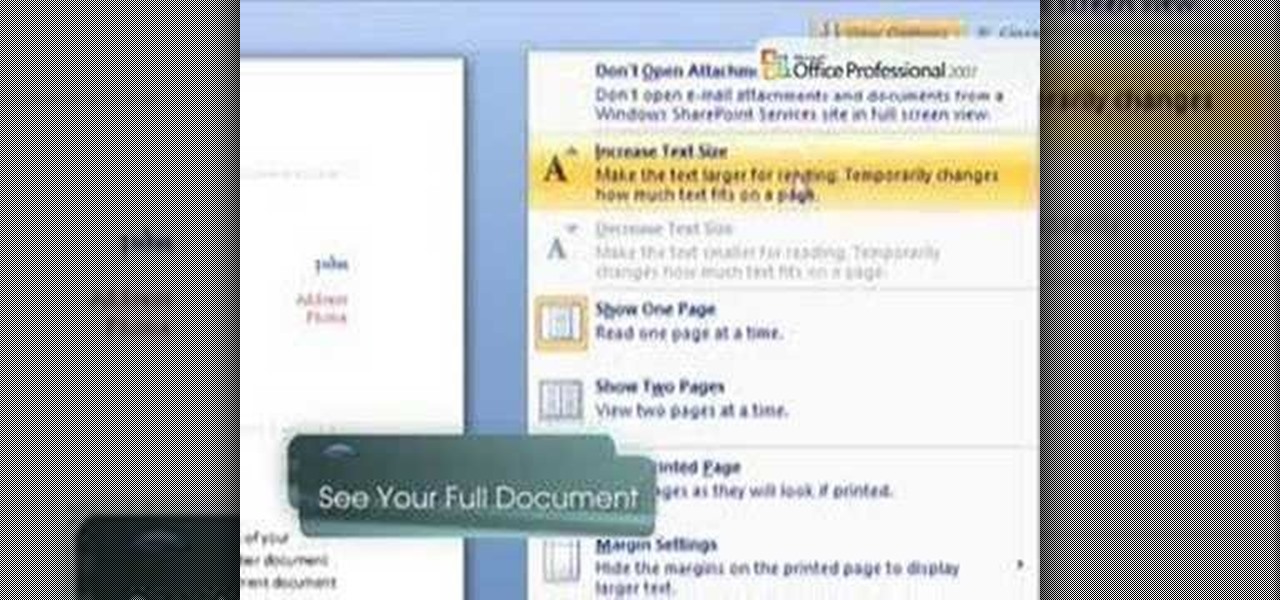
If you've ever found yourself printing a copy of a document in Microsoft Office Word just to be able to read it, you'll appreciate the new Full Screen Reading feature in Microsoft Office Word 2007. For more on utilizing this handy new feature of Word, watch this MS Office how-to.
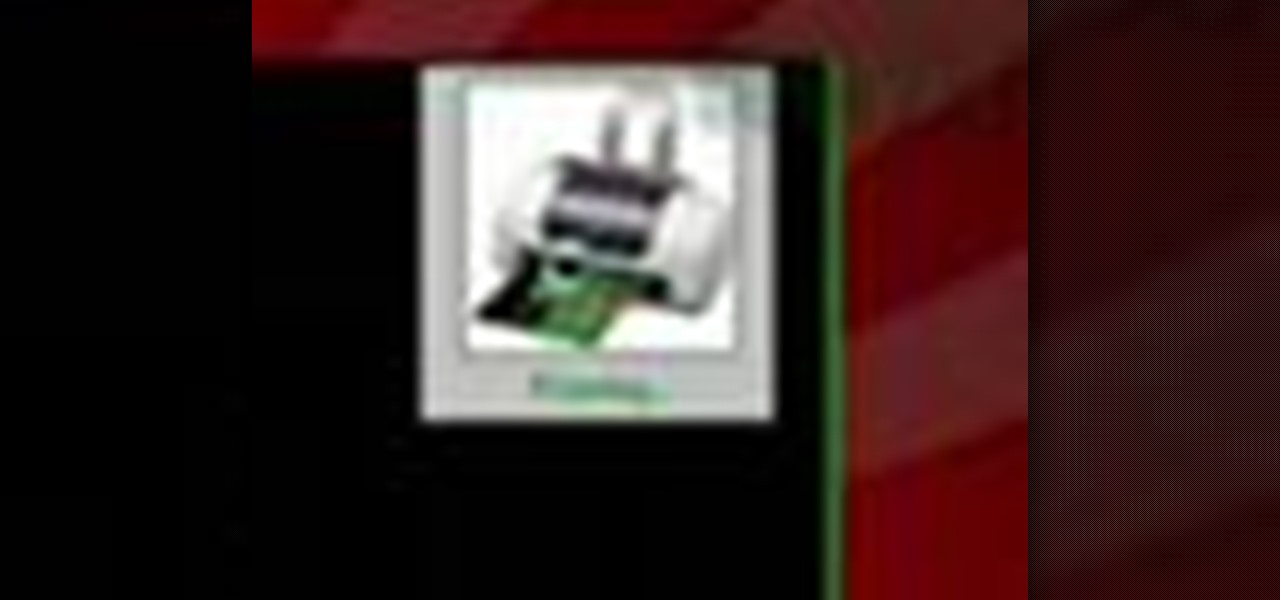
Check out this free Windows utility that allows you to print files directly from the file system by dragging and dropping them onto an icon conveniently placed on your desktop.

Watch this tutorial to learn how to draw a hand giving a thumbs up. Make sure to pause the video after each step and look at the screen every few seconds while you are drawing.
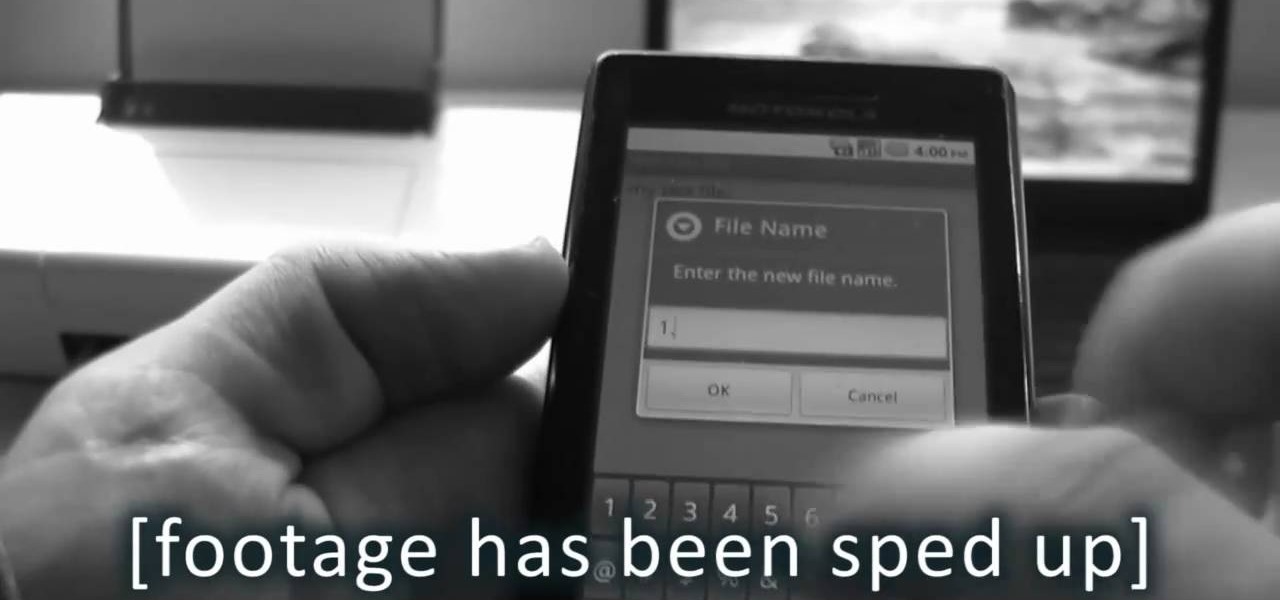
Need to print something but you're on the go and only have your smartphone or iPad with you? No worries! This tutorial shows you how to use a little app called Dropbox to print to your home printer anywhere, anytime, with any mobile device. Print THAT!

In this video the instructor shows how to user printer options in Microsoft Word 2007. To do this go to the Microsoft button and click it. Form the drop down menu select the print option. Now you are presented with the three options of Print, Quick Print and Print Preview. Print is used to directly send documents to the printer by selecting the necessary settings. Quick Print is used to quickly send the documents to the printer using the default settings. Print preview is a useful way of seei...

Cyanotype, often referred to as sun prints, uses chemicals and UV light to make blue prints. Learn more about cyanotype in this free photography video about how to make cyanotype prints.

On this YouTube video the user Vvistacomphelp shows you how to print screen and crop pictures. The first thing that the user shows is where the Print Screen button is located at on most keyboards so that you can press it on yours. The second thing is go to the start menu in Windows Vista and type in "paint" in the search box on the bottom left then open Paint under Programs. The third thing that is shown is how to make an image appear inside of the paint program so you can crop it. After foll...

This is a multi-part tutorial from Wikkid Things that shows you how to make a club flyer design in Photoshop. Whether you're new to Adobe's popular raster graphics editing software or a seasoned professional just looking to better acquaint yourself with the program and its various features and filters, you're sure to be well served by this video tutorial. For more information, including detailed, step-by-step instructions, watch this free video guide.

Relief printmaking involves specific printing techniques and tools to create wonderful and unique pieces of art. Learn how to start printing with this free instructional printmaking video series.

Wood block prints are made with the relief printing process. Learn more about relief printing with wood and linoleum blocks in this free printing lesson from a printmaking instructor.

Motorola's Droid Bionic has several Android apps built into the device that allow you to speed up your workflow. For example, with the MotoPrint app you can print from the Verizon Wireless smartphone to a printer. With it, you can print everything from photos, PDF's, documents, or emails directly from your Bionic.

Pixel Perfect is the "perfect" show to help you with your Photoshop skills. Be amazed and learn as master digital artist Bert Monroy takes a stylus and a digital pad and treats it as Monet and Picasso do with oil and canvas. Learn the tips and tricks you need to whip those digital pictures into shape with Adobe Photoshop and Illustrator. In this episode, Ben shows you how to apply light sources to 3D projects in Photoshop.
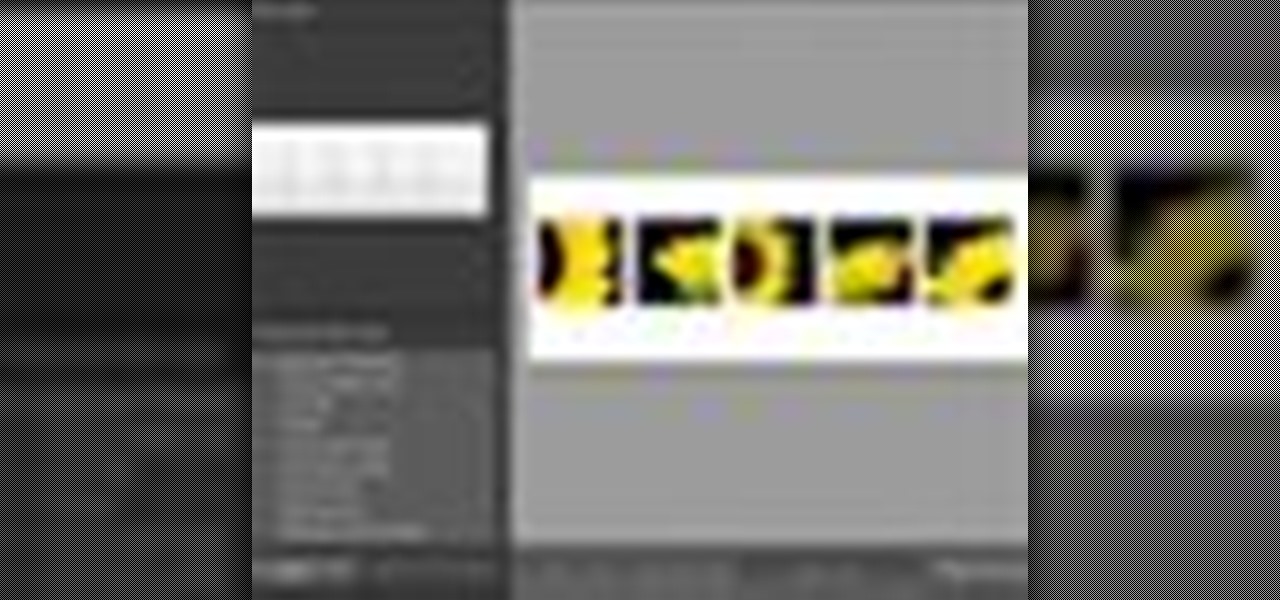
Learn how to create a preset for printing panoramas in Lightroom. Along the way you’ll pick up some tips about good features to use for this in the Print module as well as tweaking the Page Setup options to get the right sized print.

In this video, we learn how to digitally print on uncommon surfaces. First, you will want to apply the gloss evenly with a sponge brush. Use clear so that when it's printed you will almost be able to see through it. This will come out really crystal clear and look amazing. Take the top sheet off and set it aside to dry. Grab the underneath part and then cover this with the gloss as well. Doing this step beforehand will help the pre-coat look even better for when you are printing. Once you are...

The Image Size command lets you scale an image on screen or in print. Whether you're new to Adobe's popular raster graphics editing software or a seasoned professional just looking to better acquaint yourself with the program and its various features and filters, you're sure to be well served by this video tutorial. For more information, including detailed, step-by-step instructions, watch this free video guide.
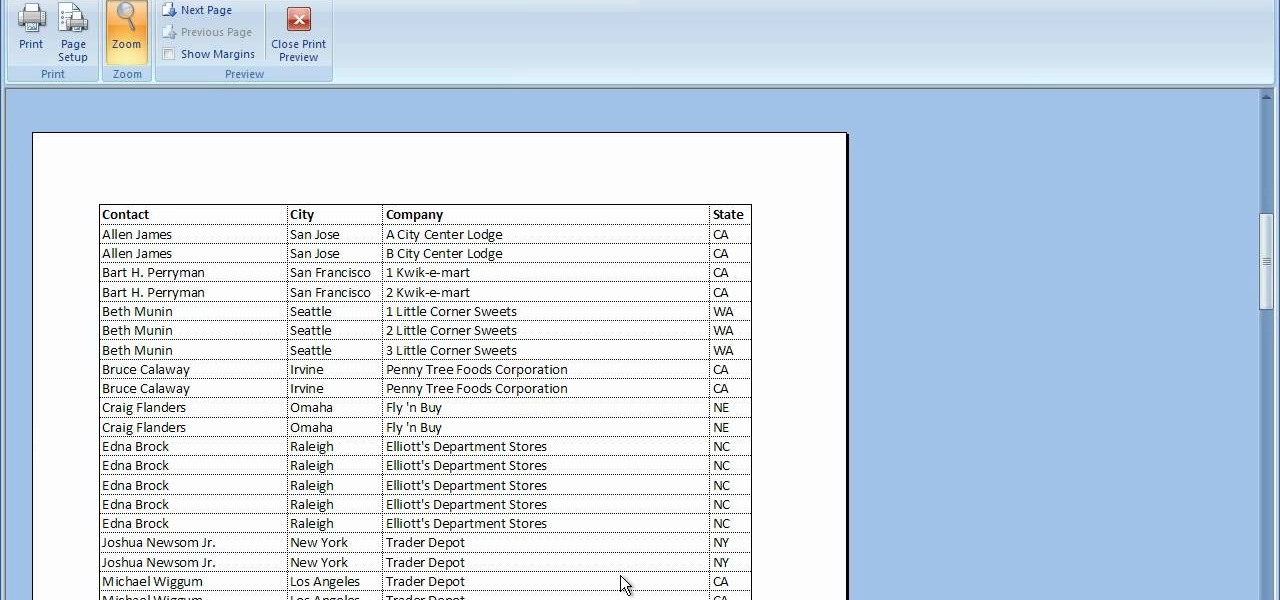
In this video tutorial, viewers learn how to print the gridlines with a Microsoft Excel spreadsheet. This task is very fast, easy and simple to do. By default, Microsoft Excel will not print a spreadsheet with the gridlines. Begin by clicking on the Page Layout tab. In the Sheet Options box, under gridlines, check Print. To remove the gridlines, do the reverse of this operation. To view the page with gridlines, click on the Office button, go to Print and select Print Preview. This video will ...

In this video from MacTipsOrg we learn how to print directly form your desktop on a Mac making printing very quick and easy. First, open your system preferences, and then click on print and fax. Now take the printer icon you see there and drag it to you desktop. Place it anywhere on your desktop. Whenever you need to print now, you can take your item, drag it, and drop the item right on the printer that is now on your desktop and it will print! This is a quick time saving technique to use for...

How to prepare a thermocouple for attachment to a printed circuit board (PCB) for profiling a reflow or wave soldering system. This is advanced PCB circuitry and you need to watch all videos in the series to understand all the steps of wiring a printed circuit board entails.
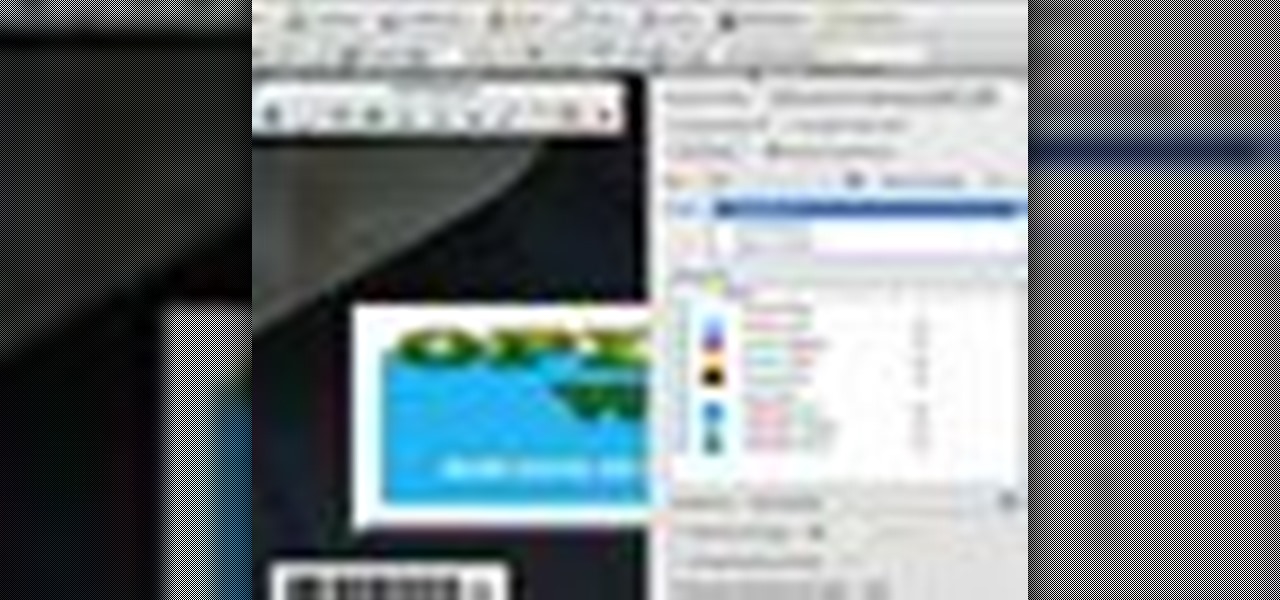
This Adobe CS4 tutorial shows you how to achieve accurate PDF content with Acrobat 9 Pro. Make your PDF look right on-screen, in a browser or in print by using enhancements to previewing and color conversion tools within Acrobat 9 Pro. Learn how to maintain consistent and correct PDF output with this Acrobat 9 Pro tutorial.

3D printers have been surging in popularity for both professional and personal applications, and now OLO is on the verge of making 3D printing practical wherever you go. Their eponymous 3D printer is battery-powered and uses the light from your smartphone's screen to create 3D objects out of special "daylight" resins.
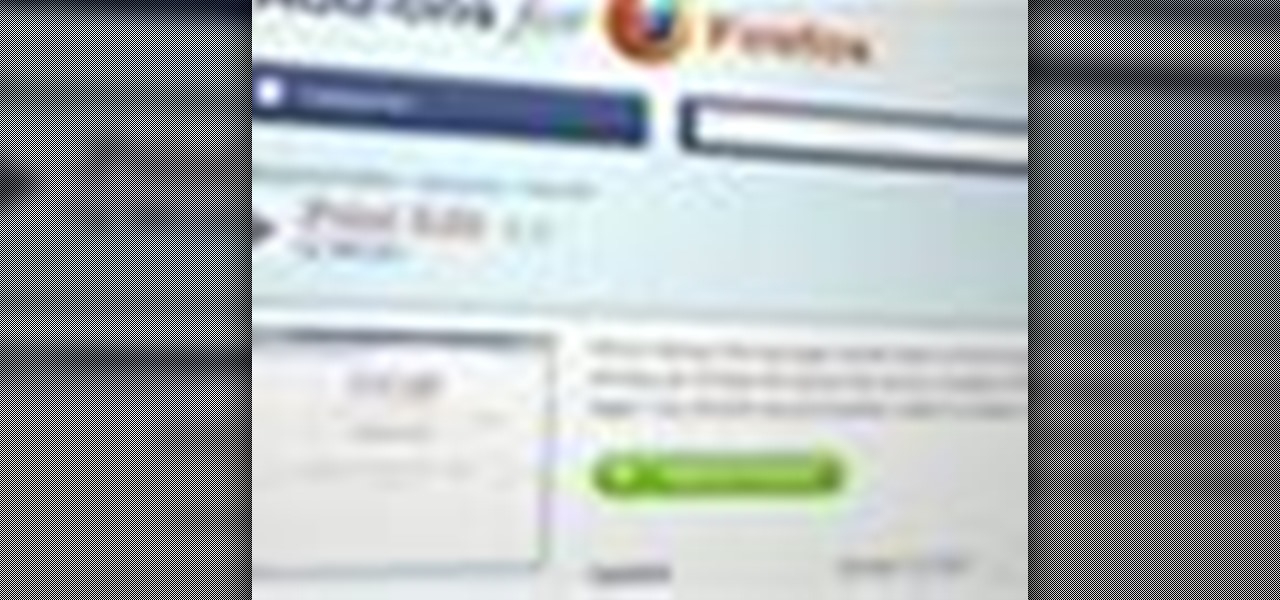
If you want to print web pages but don't want all sorts of aimless clutter then check out this video and learn how to edit those pages before you send them to the printer. With a little Firefox extension called Print Edit!, you can remove unwanted elements from the page and then just print what you need.

In this seven-part video tutorial, learn how to carve your own stamping printing block for your creative projects. These stamps can be used for anything from scrapbooking to art journaling and make for a wonderful addition to your project. For more information on how to construct these stamps, go here.
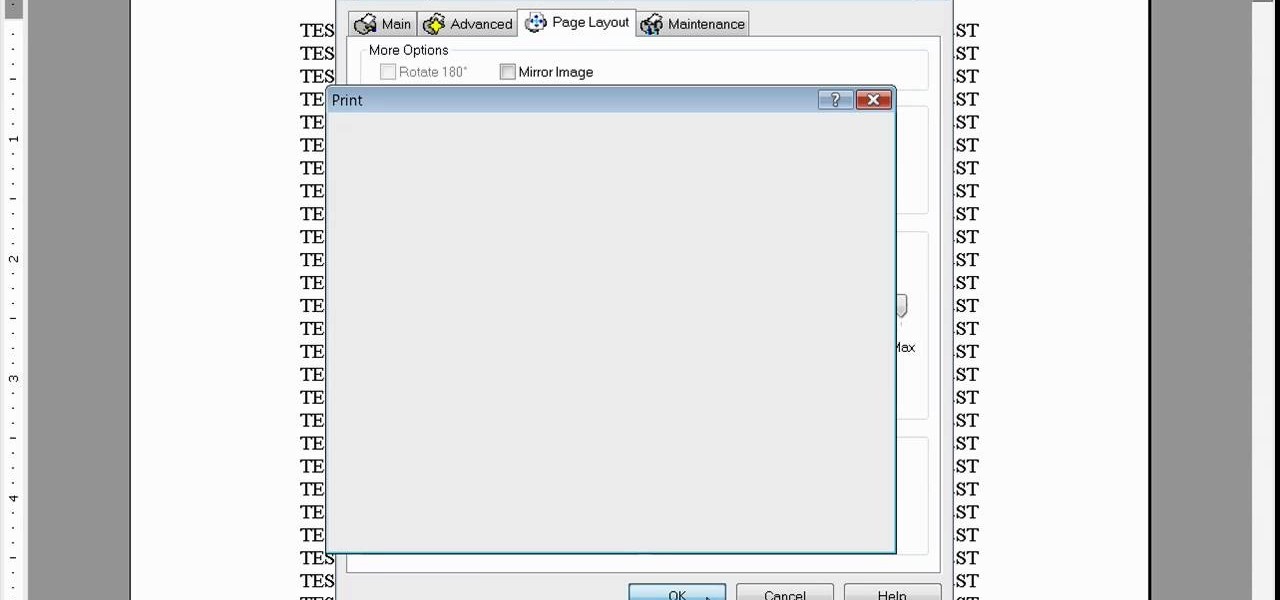
Learn how to print double-sided and reverse printing order in Microsoft Word. * Go to the Start menu and open Microsoft Word.

Prints on canvas make excellent reproductions using the giclee printing method. Learn about the giclee printing process on canvas with this free giclee art reproduction video series.

Magic is something almost everybody wants to learn, so why not learn now? Magic tricks can be done by anybody, you just need a little confidence and a little sleight of hand to pull off the illusion.

Imagine that every time you print a document, it automatically includes a secret code that could be used to identify the printer -- and, potentially, the person who used it. Sounds like something from a spy movie, right?

Greetings null-bytians. Firstly, I would like to apologize for the no images thing. I guess I can't upload them.

In this tutorial, learn how to use a Japanese paper printer called a Print Gocco. This device is used to print beautiful, uniform projects so that you can make many designs, quickly. This is great to use for wedding invitations or programs. This video will show you exactly what to do once you receive this fun printing press in the mail - all the way from Japan!

In this tutorial, we learn how to convert a word file into a PDF file. First, open up your file and then minimize this screen. After this, open up Google and type in "Cutepdf". When you find this, go to the website and download then install this software. This will convert your files into a PDF like you are sending it to a printer. Now, open your word file back up and go down to the print option. Press print, and choose the CutePDF writer, then click "ok". Now, you will save your PDF file, th...
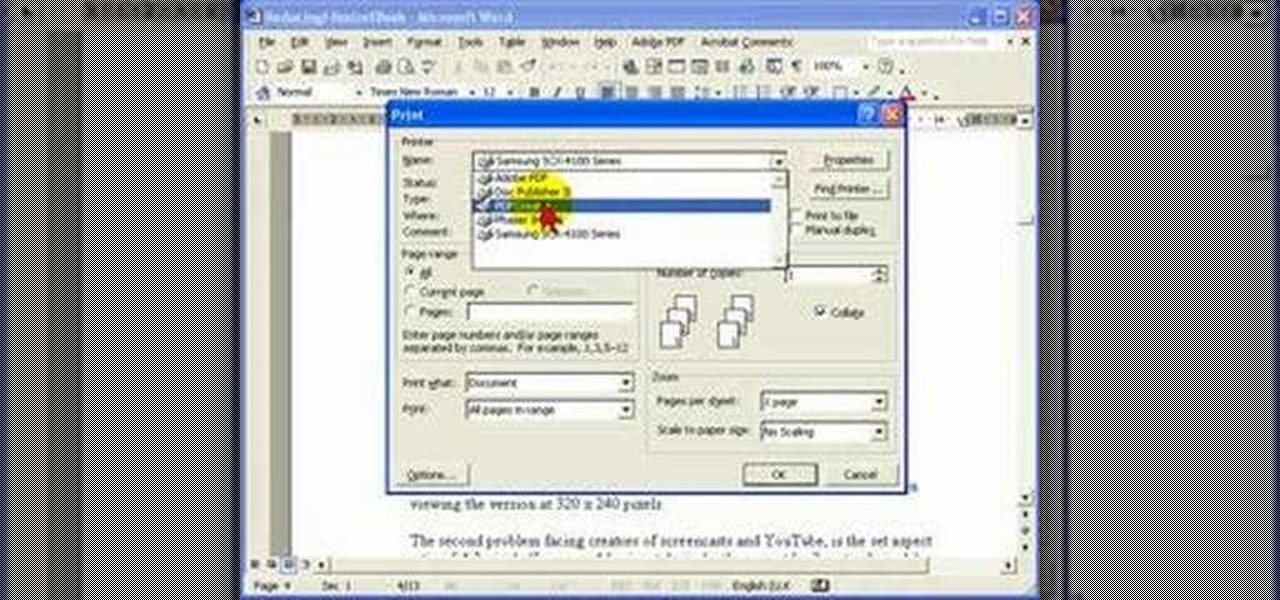
Steve Hicks from Screen Cast Central demonstrates how to convert your Microsoft Word files into PDF files using the Easy PDF Creator. First, download and install the PDF Creator. Then, open Microsoft Word and open the file that you would like to convert. Choose the file option from the top tool bar. Next, click the print option from the drop down menu. The print menu will now open. Under the printer name field select the PDF Creator option. Click the OK button. The PDF Creator summary window ...

In this Excel magic trick video the tutor shows how to print labels on each page of a large spreadsheet in Microsoft Excel. He shows how to download the sample work book so that you can try the tutorial hands-on. He shows a spread sheet which he intends to print and wants the label of columns to be printed in the top and left of a page. For that he shows the page setup preview where you can check the print preview of the pages about to be printed. He shows that the columns appear on only the ...

Need to learn how to make a screen shot? This instructional video takes you step by step through three different methods of taking the image on your screen and into a program so you can print it. This will take you through three different ways to get a screen shot, how to use the on screen keyboard and use the program MW snap. All three methods are free to any Microsoft user and paste the image into another free program MS Paint.

New user to Windows 7? Microsoft has put out a series of video tutorials explaining how to maximize your Windows 7 experience. Follow along with this computer lesson and learn how to:

Watch this one minute printmaking demonstration to make a wood block for woodcut printing. First, transfer a laser inkjet print to a wood block. Then carve a relief image into the wood block. Next, ink and print on a Mini Halfwood Press using a chase device. With the right set up, woodcut printing is a fine art worth learning.

Print registration in relief printmaking ensures that multiple prints are lined up in the exact same way. Learn how to register your prints and wood blocks with this free instructional printmaking video series.

Giclee art reproductions can be printed on high quality paper. Learn about the benefits of printing giclees on paper with this free giclee art reproduction video series.

Squaring a Tshirt to a platen can slow a screen printer down. With this method, it becomes quick and accurate, allowing you to print at excellent speeds.

This video is a simple instructional video on how to apply foils to tee-shirts. Screen print your design first and apply the technique shown for excellent durability.