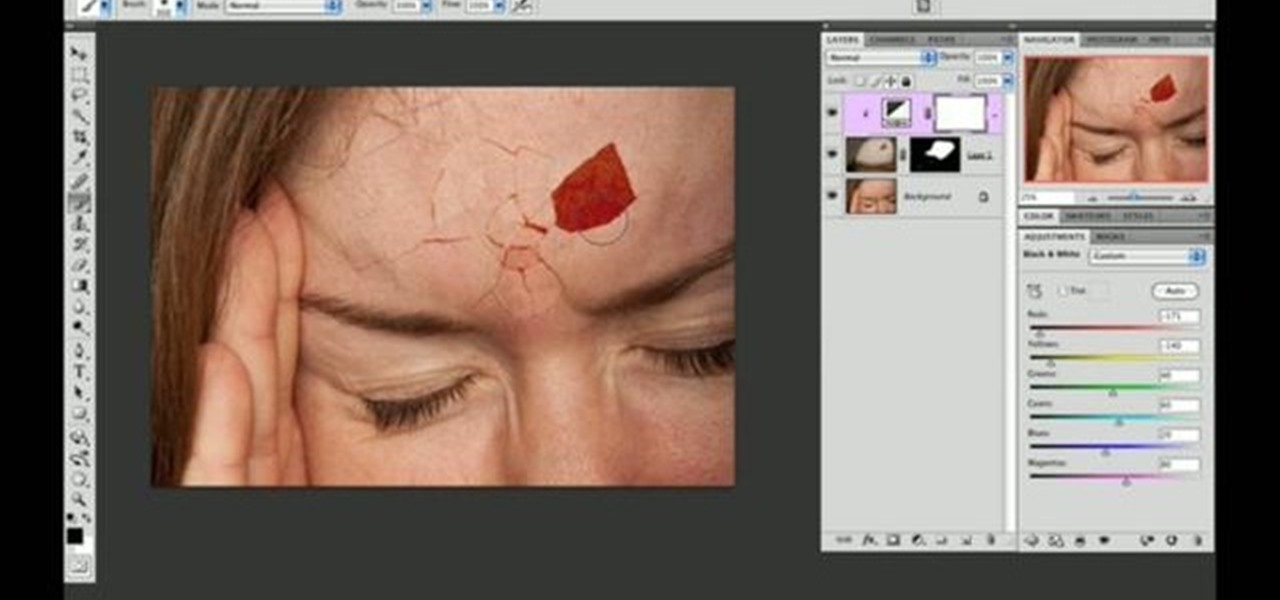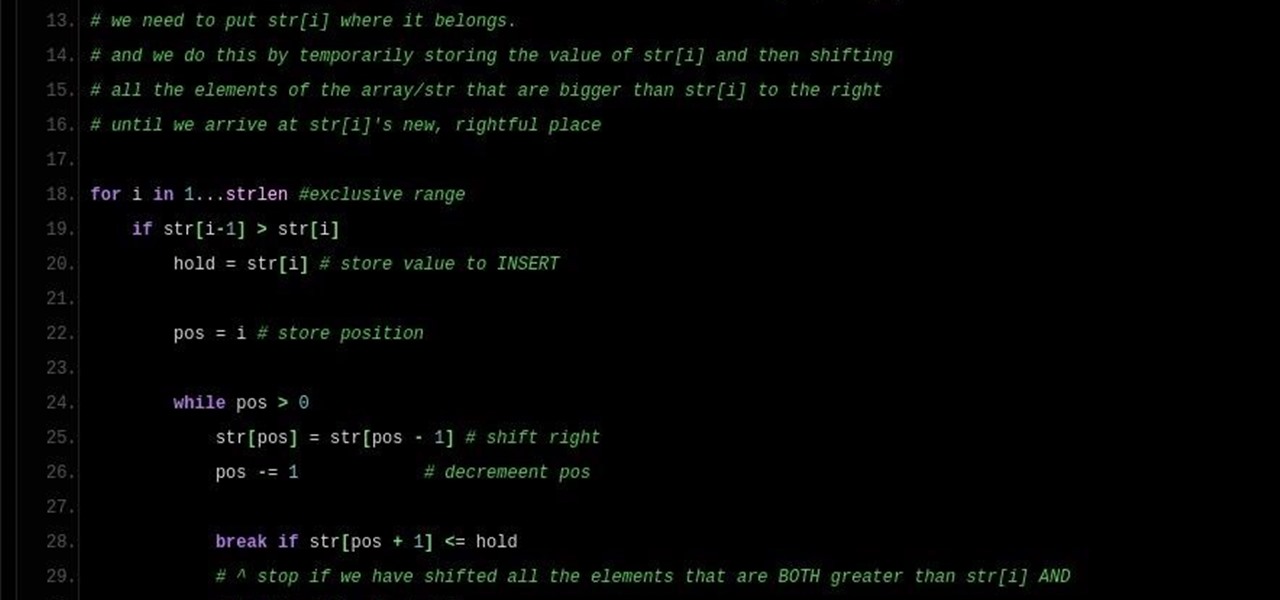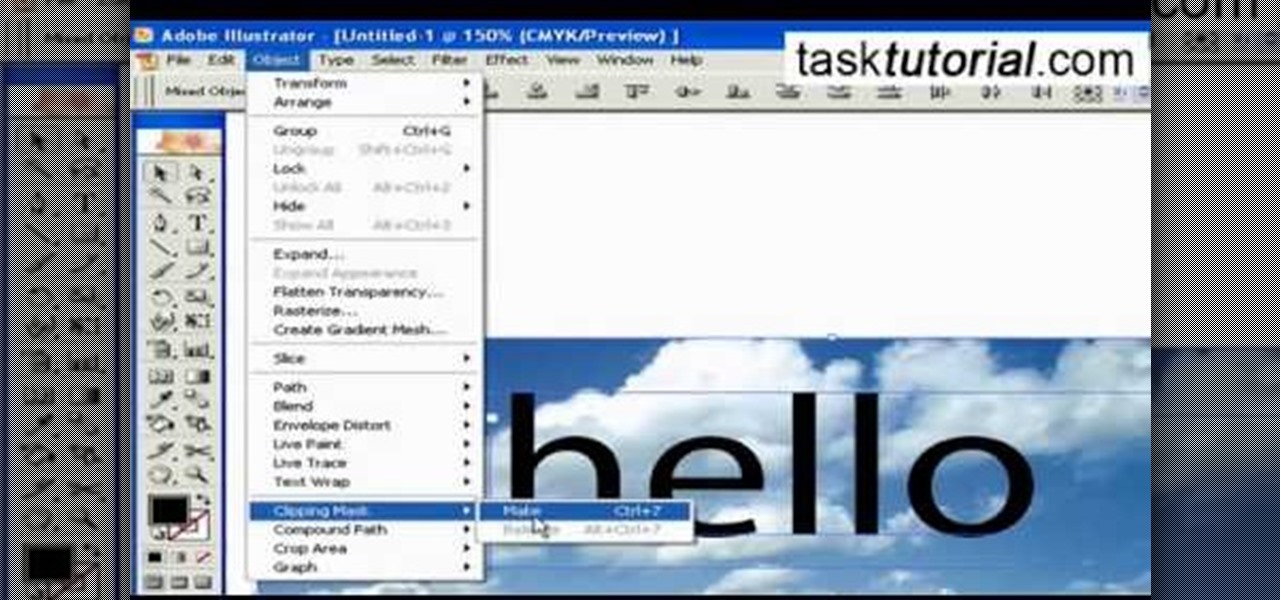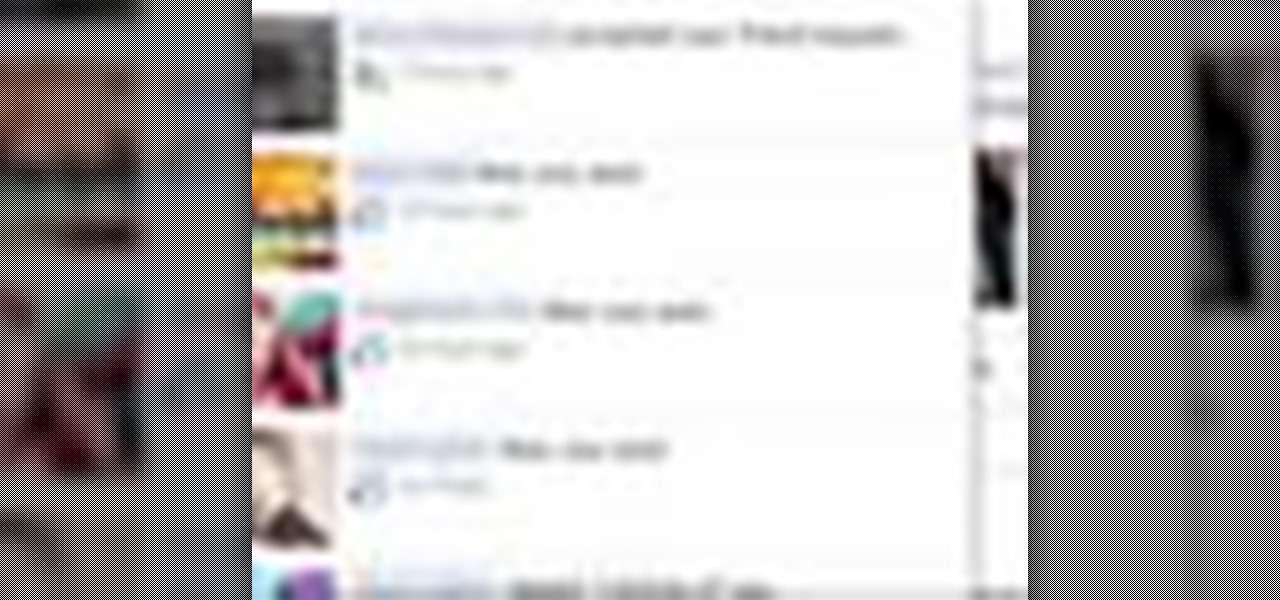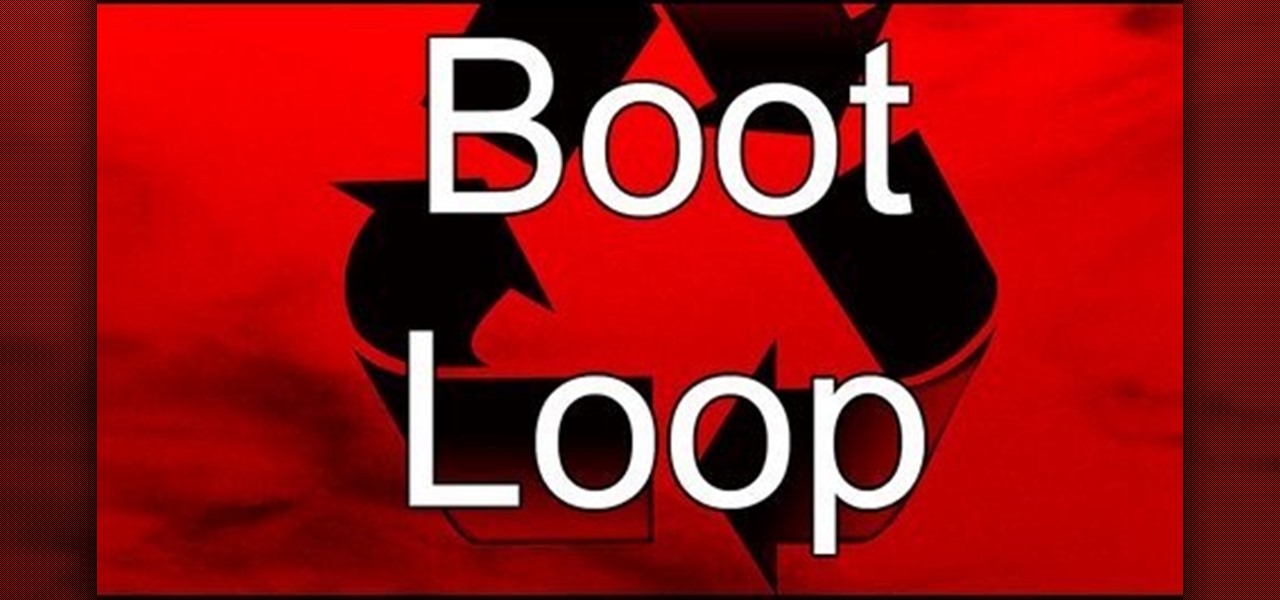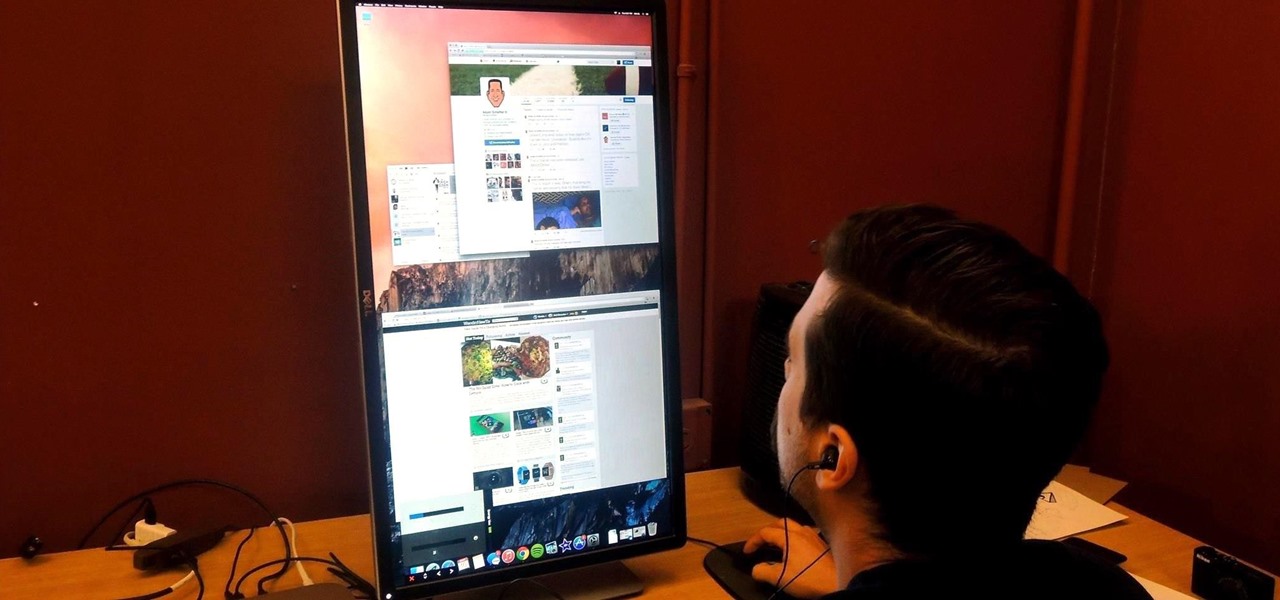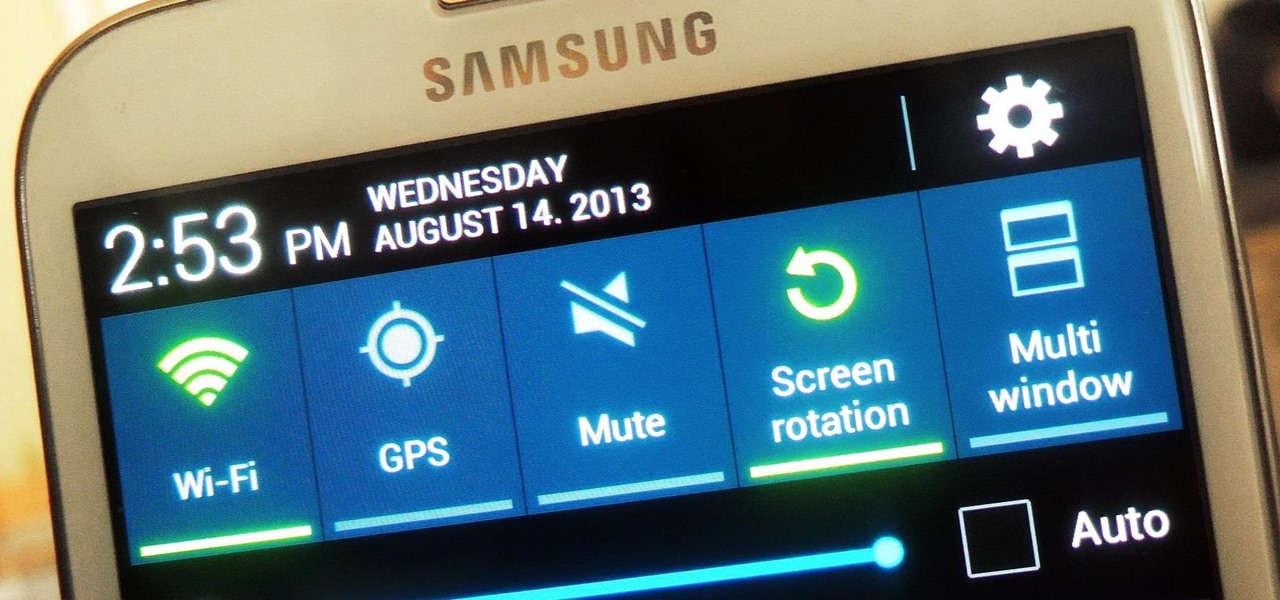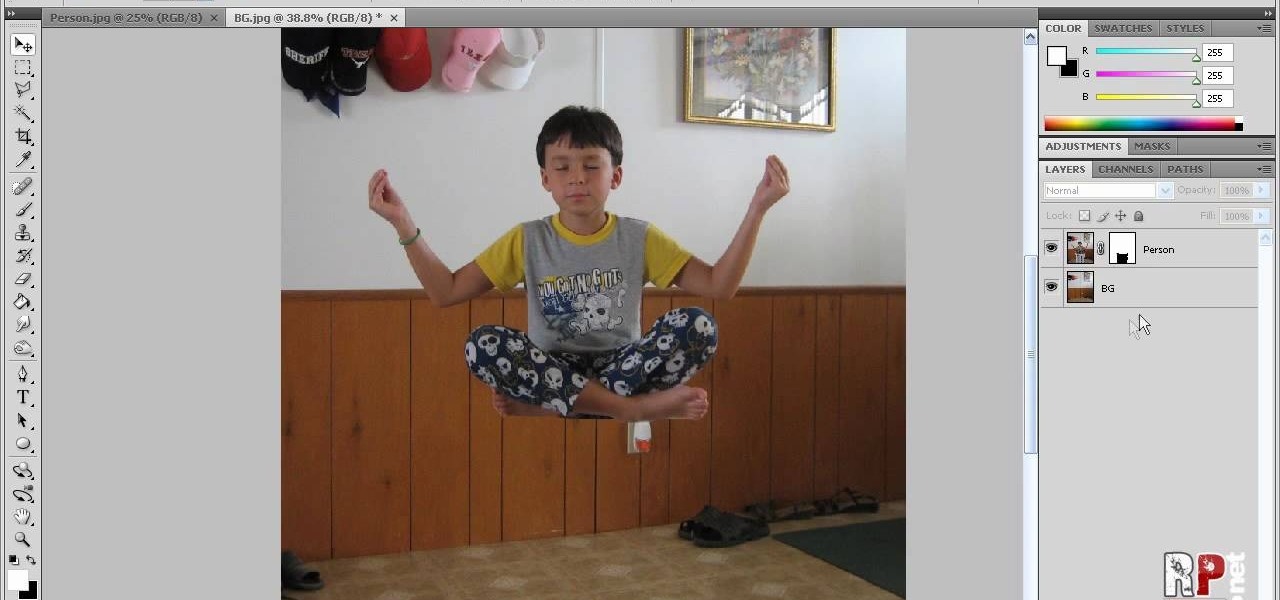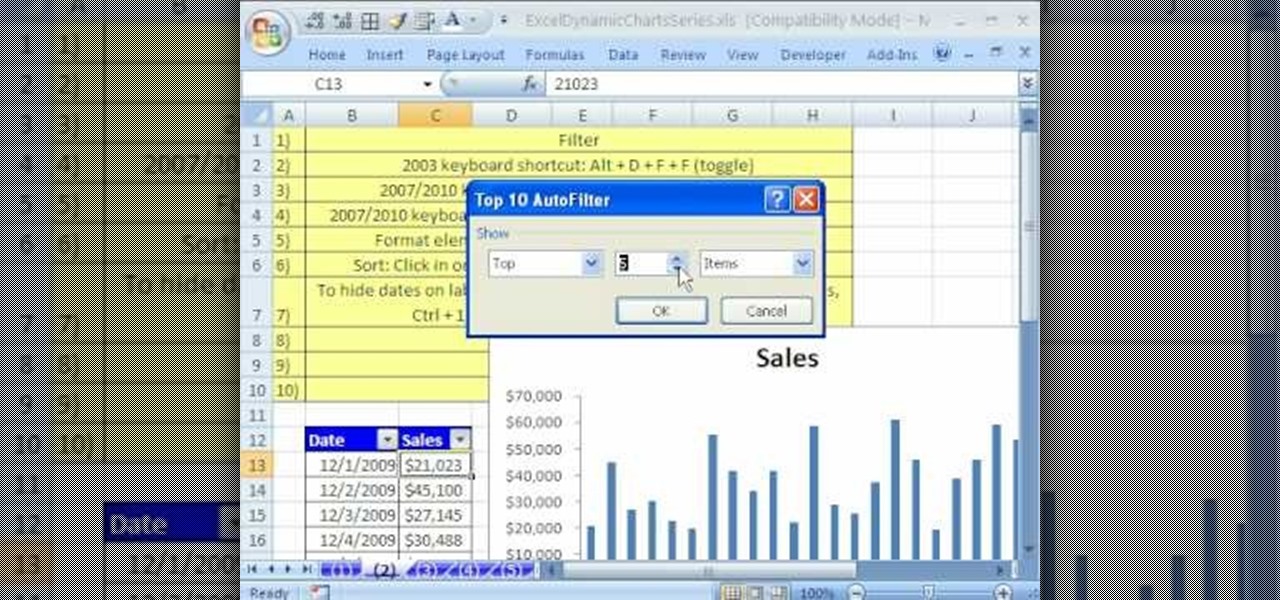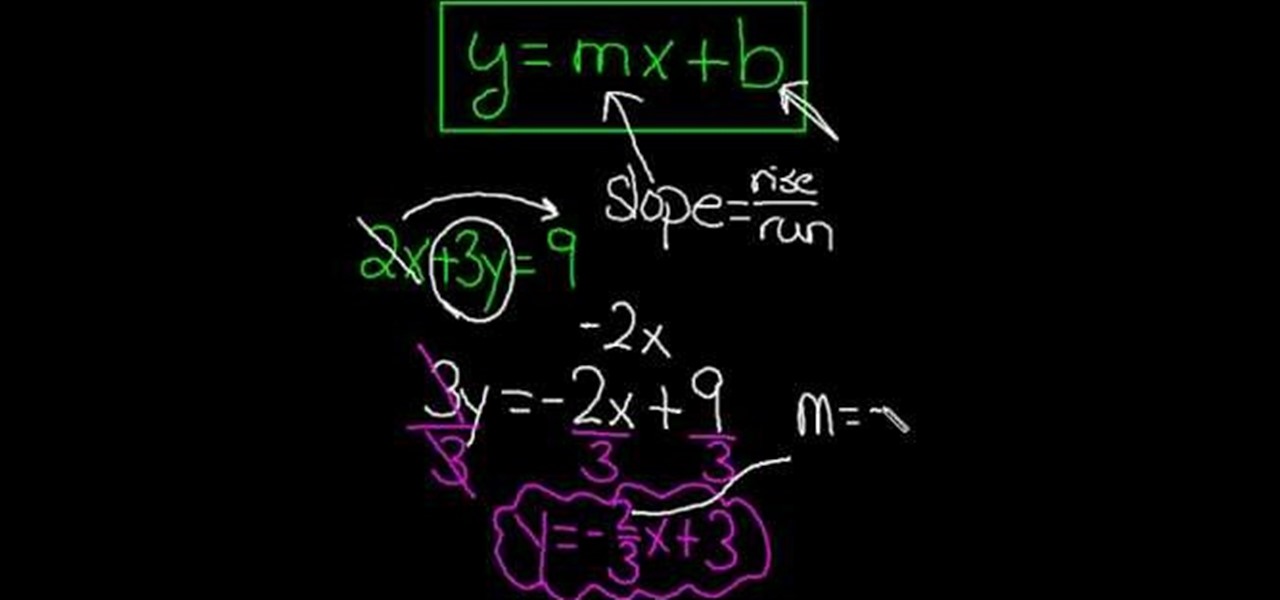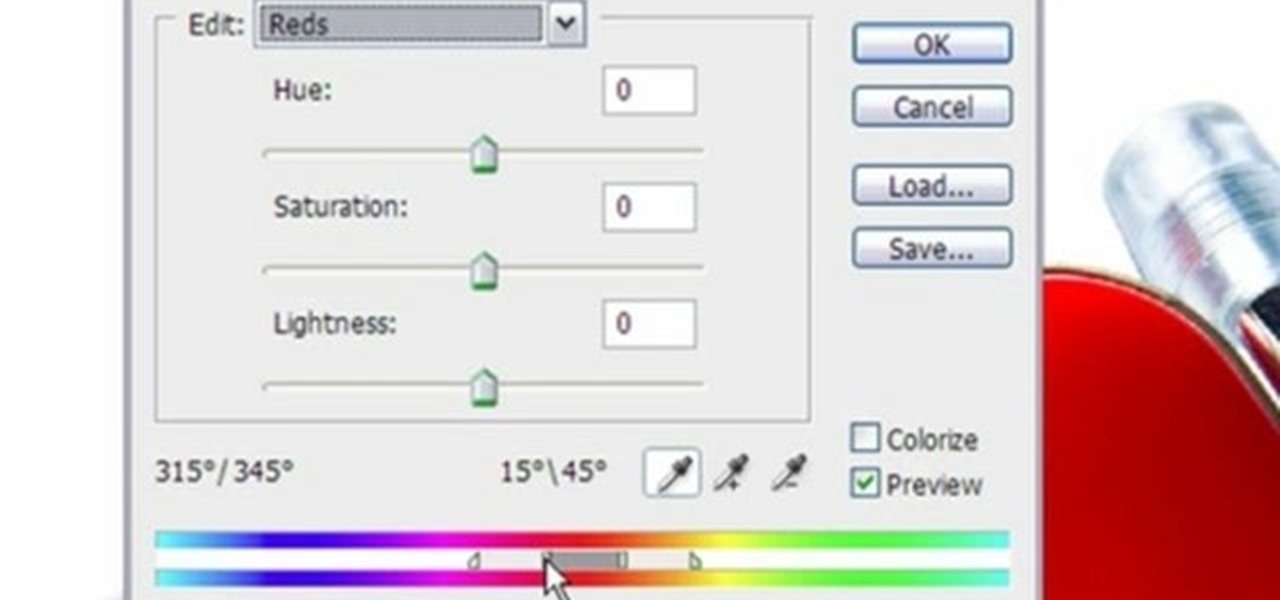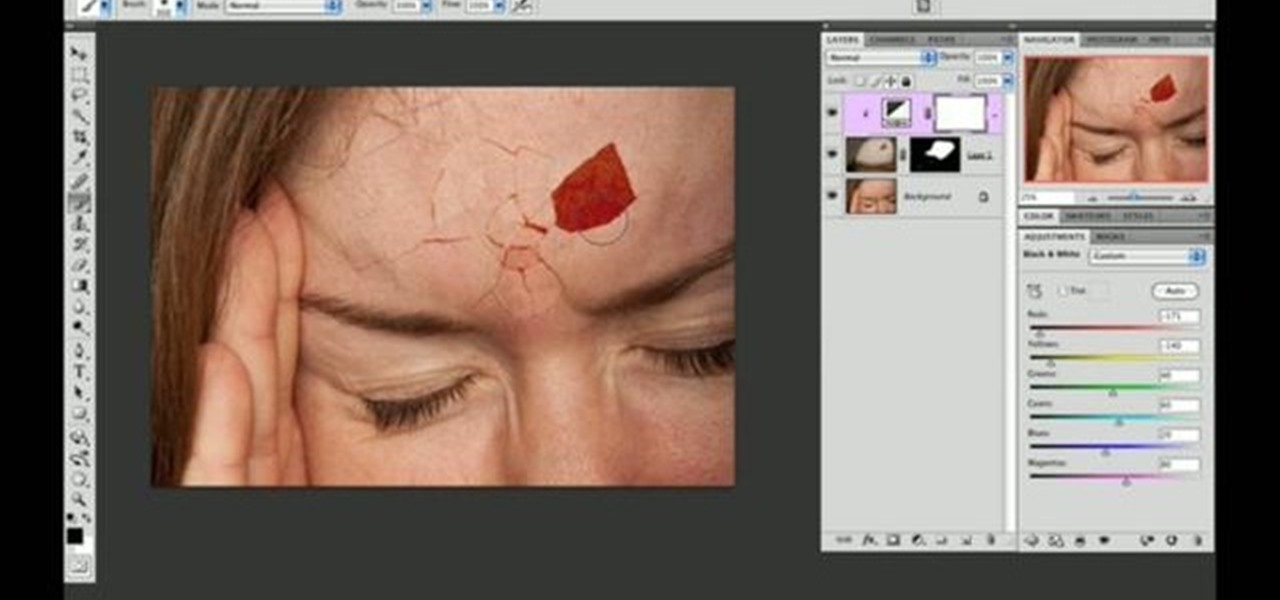
Use two photos, a main image and a photo of a cracked egg which will be your source of the headache. Drag the egg into the main image by holding down the shift key. Resize the egg. Change the opacity down to 50%. Zoom out. Command T flips the image. Hold option and right click. Position the image. Add layer mask icon. Bring back to 100%. Brush. Go to color palate and make sure black paint is on. Paint away all, but the cracked part of the egg. Add the black and white layer, only the egg porti...

Today Itkman is going to demonstrate how to make Beef Pad Thai. Begin by chopping garlic and bean sprout into small chunks (not minced). Next chop young green onion into one inch sections. Next chop the chili into small chunks roughly equal to that of the garlic. When ready place a 12-inch frying pan onto the range and turn the heat to medium-high. Add one tbsp spoon of cooking oil. Shift the pan to allow the oil to completely coat the bottom and then add the garlic. Allow the garlic to cook ...

1. To make tilt shift take one picture which is taken from high angle with any content like car and buses. Now open the picture in Photoshop and change it to quick mask mode to create and edit the selection.

This video demonstrates how easy it is to take a screenshot with shortcuts in Mac OS X. Pressing Command-Shift-3 will take a screenshot of the entire screen, while Command-Shift-4 will let you take a screenshot of just a selected area of the screen instead. For the latter, once you use the shortcut, your mouse pointer will turn into crosshairs, and you would click on one point of the screen, then drag and release your mouse to take a capture of the selected area.
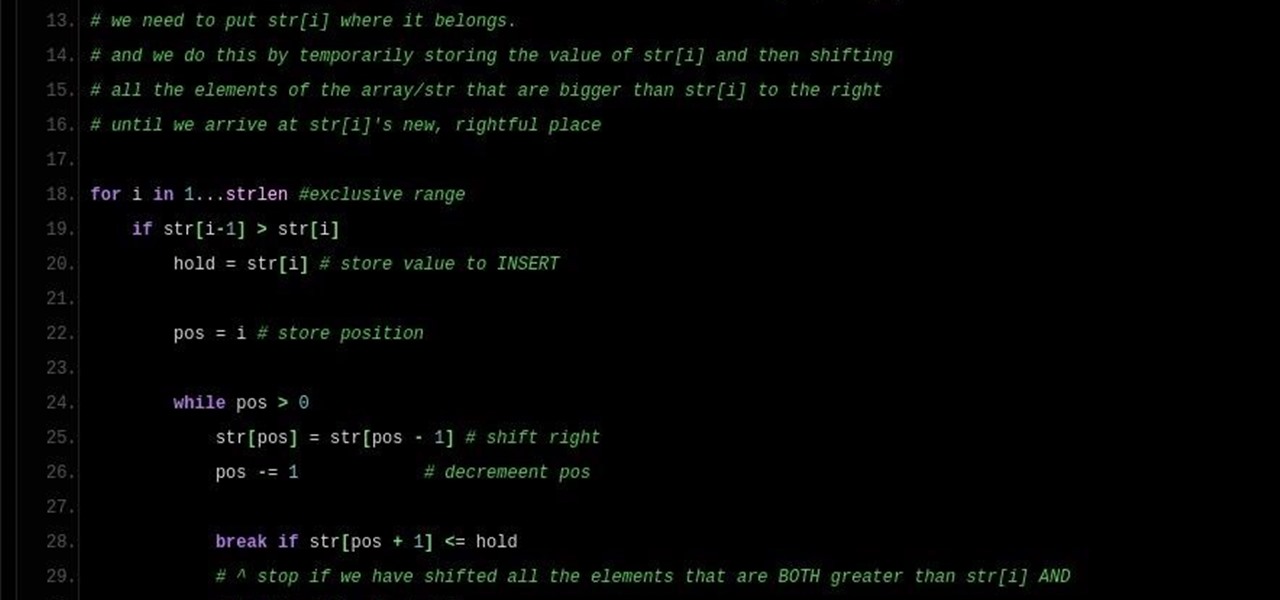
Note: a bug was found in the Insertion Sort implementations. The bug was corrected in each language. Please refer to the pastebin links for the most up-to-date versions of the sample code. Any screenshots may be behind. More about the bug can be found here.

In this how to video, you will learn how to whiten teeth in Photoshop. First, open an image that you want to edit in Photoshop. Zoom in to the teeth as much as you can. Next, go to the brush tool and set the diameter to 21. Hold shift and q to put you into quick mask mode. Now paint over the teeth with your brush. Whatever is red will be your selection. Once you are done painting the teeth, select press shift and q again. Go to select and choose inverse. Next, go to image and adjustments and ...

In this How To Video Kurtis Elwell will walk you through how to do a fakie on a BMX. The best place to start learning how to roll a fakie is on a steep hill or incline. As soon as you start to lose momentum on the hill you will stop for a moment then start rolling backwards. If your BMX is equipped with a cassette wheel it will start to force you to pedal backwards. Then, when you are rolling backwards and want to turn around, turn your front wheel to a 45 degree angle. Lean back a bit so all...

1. To create a clipping mask in Adobe Illustrator, go to File menu select Place button. It will open a dialog box select any picture from there.

You may or may not know that Facebook has several keyboard shortcuts you can use to quickly navigate around the site without using a mouse.

In this tutorial, we learn how to make an Android doll at home. First, print out the Android logo from the internet, making it large enough to make a doll. Now, cut out the print out with scissors cutting out the different sections individually. Next, place the cut outs onto a piece of green felt, then pin it down so it doesn't shift around. Now, cut around the paper so you get the same pattern. After this, cut out all the other parts, making two of the shapes so you have a top and a bottom. ...

In this video tutorial, viewers learn how to decode a combination lock. Users will need a feeler gauge strip with a modified tip. Begin by sliding the feeler gauge strip in between the wheel and body of the lock. Then start rotating the wheel. When the wheel has resistance, notch the wheel in the right place. Then rotate the wheel counter clockwise three clicks. Do the same for the rest of the numbers on the lock. This video will benefit those viewers who have a combination lock, and would li...

In case the name didn't give it away, After Effects has all kinds of... effects... that can be applied to your video... after... you've shot it. This video will teach you how to create and use an RGB split in a video. The RGB split causes the colors in the video to separate and shift, giving it a nightmare / drug-trip-like quality.

In this video tutorial, viewers learn how to browse web pages without a mouse. Users will need to use the Mozilla Firefox browser. When you're in the Firefox browser, press F7 or click on Firefox, click on Preferences and select the Advanced tab (Mac OS X). Now check "Always use the cursor key to navigate within pages". This will activate character browsing, allowing the user to use the arrow keys to move up and down the page. Holding Shift will allow users to select a text. This video will b...

This video shows us the method to rotate a video clip using iMovie HD. Go to iMoviePlugins and download Turn Clip from it. Also make sure you have iMovie HD installed. Now add the video clip to the timeline. Go to the editing tab and choose Video FX and CFX enhancements. Choose Turn Clip from the resulting window. Now set the rotation angle. This can be configured to 90 degrees or 180 degrees. Click on 'Apply' and the software will render the rotation on the timeline. When everything is done,...

Toyota USA shows you how to operate the headlights of the 2010 Prius. Follow this guide to operate the headlights on the 2010 Prius: To turn on the headlights, use the switch on the end of the left hand stalk. Rotate it once to turn on the parking lights, twice to turn on the headlights. The fog lights are switched on my rotating the inner control ring. If your model comes with LED headlamps, you can turn on the headlamp washers by pushing the button located to the left of the steering wheel.

This video from photoshopuniverse shows us how to make your picture look like it's a puzzle by using Photoshop! First you want to open up the layers palette and duplicate the layer. Now add a new layer and bring it down to the middle and fill it in with black. Now to get the puzzle into place, go to Filter---Show Menu Items---Texture---Texturizer. Click the arrow to load texture. Load in puzzle texture. Now you can set the scaling to however many puzzle pieces you want. He put it at 75% and t...

Paste this code: shutdown -s -t 10 -c "Your Message Here" One of our viewers brought up that -s would simply shut down your PC, and not keep restarting it. To do so, substitute -s for -r and you should be set!

Check out this video tutorial to show you how to use the Sony DSR-PD170 MiniDV camcorder. This video was made by the equipment room at CUNY Journalism School in New York.

If you're traveling across time zones, you might find yourself experiencing jet lag. Use these tips to help bring your body and mind into sync so you can easily and quickly reset your sleep schedule. You can also use this method if you're changing shifts at work!

In this video tutorial, viewers learn how to rotate the hips to cure a push shot in golf. The mistake often happens at the start of the down swing. People tend to slide the hips too far out and pass the point of the target. This blocks your swing out from going to the target and makes the club swing out to the right, causing a push shot. The proper way to fix this problem is to shift the left leg and rotate the hip. This video will benefit those viewers who enjoy playing golf and would like t...

Learn how to shift your mood, and feel happy again with this yoga tutorial. Yoga is a great way to relax and get in shape. These poses are designed to increase strength and improve your mood. Watch this how to video and you'll be relaxing with yoga in no time.

In this video golf lesson golf instructor Steve Bishop explains and demonstrates his walk-through-drill. This drill and tip help you with your tempo, staying together, balance, weight shift, follow through, and the finish of your full swing.

In this golf demonstration, you can learn the two coin drill that teaches you proper balance and weight shift for your finish.

This tutorial shows you how to rotate a texture in the Unreal Editor.

Learn how to pick your rotation or rotate an object around another object in 3D Studio Max.

SiFu Lee breaks down a basic drill that combines shifting, the second Tan Sau and Punch to drill against a swings.

This video will go over running a radio through the MicroKorg's effects and initializing a track (hold shift then press 3, then press 3 again while 3 light is blinking). Go to oscillator 1 on edit select 1 and select audio (aud) with the first effects knob.

If you've got a desktop computer, I can almost guarantee that you've got a widescreen monitor set up in landscape mode. It's how just about everyone uses their monitor these days, including myself. Except that it's not always the best way of working.

One of the lesser known features brought along by the roll-out of Android 4.4 KitKat is the ability to screen record from within the device. This features isn't overtly obvious, nor is its implementation the most streamlined, but if you were ever looking for a way to capture video of what's happening on your screen, this is now the best way to do it.

Controlling the screen rotation on your Samsung Galaxy Note 2 is one of the easiest things you can do. Just slide down the Notification tray and you have instant access to the Screen Rotation toggle in the Quick Settings menu. If you want your screen orientation to automatically rotate when you move from vertical to horizontal positions, just make sure it's turned on. To lock the current orientation, turn it off.

This video tells us the method to perform a simple levitation trick using Photoshop. Take the photo of the background and the person sitting on some object posing as if he or she is levitating. Select the 'Move Tool' and hold the 'Shift' key down. Drag the picture on to the background and release the shift key. Select the layer containing the person and go to the mask tool. Select the foreground color to black. Go to brush tool and set the 'Master Diameter' to 70 pixels and the 'Hardness' to ...

This how to video shows you how to create wallpaper for your computer desktop. Open Photoshop and create a new file. Change the dimensions to the size of your desktop. Click okay and go to edit and fill. Choose color and select black. Click okay to fill the screen with black. Duplicate the layer. Once this is done, go to filter, render, and lens flare. Make sure the lens flare is in the center. Edit the settings to your liking. Click okay to add the effect on to the image. Go to filter, disto...

In this Software video tutorial you will learn how to use the filter & sort feature in Excel. First create a column chart on an excel sheet. In this example, it is a date and sales chart. Click alt+F1 and the chart is displayed. Then click and delete the legend and the horizontal lines. Now go back to the data set, click on a cell and click ctrl+shift+L and that will add the auto filter. ctrl+shift+L is for Excel 07. For earlier versions, see the commands listed in the video. This is a toggle...

This video shows us how to solve algebraic equations with the y = mx+b format. When talking about solving y=mx+b format, it’s about solving linear equations so that y is on one side and with some terms x on the other side. Here in this equation 'm' is actually the slope of the line and slope= (rise/run) and it is interrupted with the term 'b'. This can be explained by taking an example of the same format. In the example 2x+3y=9, we need to shift the term '2x' to the other side so that the equ...

Joanie Greggains shows us some stretching exercises using the "Cardio Barre." This is a great way to start your day or to warm up for a mild to moderate cardio workout. She introduces a portable ballet or cardio barre to use for balance and support. If you do not have a cardio barre, you can always use the back of a chair or bookcase. You hold on to the cardio barre facing forward and place your feet shoulder width apart, knees slightly bent as you bend at the waist, keeping your back straigh...

This video presentation details how to control and reduce a slice in golf. Materials required include a golf club, golf balls, and optionally a tee. Ideally a wood would be involved in this practice. How to control the slice is somewhat of a misnomer since the intent of the process is to remove the slice since it can be an unwanted thing. A slice is when a golf club is swung and the club remains 'open', this is when it is facing toward the right as the swing is coming through, this imparts a ...

This video shows three ways to change the color of an object in Photoshop. The first method is of hue and saturation. Go to 'Image' & 'Adjustments' and choose 'Hue/Saturation' or press Ctrl+U as shortcut. Go to Edit and choose the color you want to change. As you select the color, a grey bar appears in between the rainbow bars at the bottom representing the color you want to change and the feathering which it will cause. You can change it by sliding it outwards. Slide the 'Hue' slider to chan...

Cross processing is a Photoshop version of slide processing. The result would be you get all these weird color shifts. For reasons best known to people who run the fashion magazines, this look became very popular in the 1990s. Start by adding in a curves layer. Add a new adjustment layer for curves. If you've never used curves before it is recommended that you take a curves tutorial first as for this effect we will need to adjust individual color channels. It is not difficult but if you don't...

Learn how to create a cell phone icon in Photoshop with this video tutorial. Draw a rectangle of radius 30 pixels by holding shift key. Right click on the toolbar and select Stroke button. It will open Layer Style dialog box. Set stroke color and set size to 2 pixels. Select Stop Color set little light red color and click on OK. Now, check on Inner Color option change size to 4 and Capacity value to about 60%. Now select Ellipse tool which will draw a ellipse and cover half of rectangle. Sele...

Learn how to do face down dumbbell rotate and press on an incline bench. Presented by Real Jock Gay Fitness Health & Life.