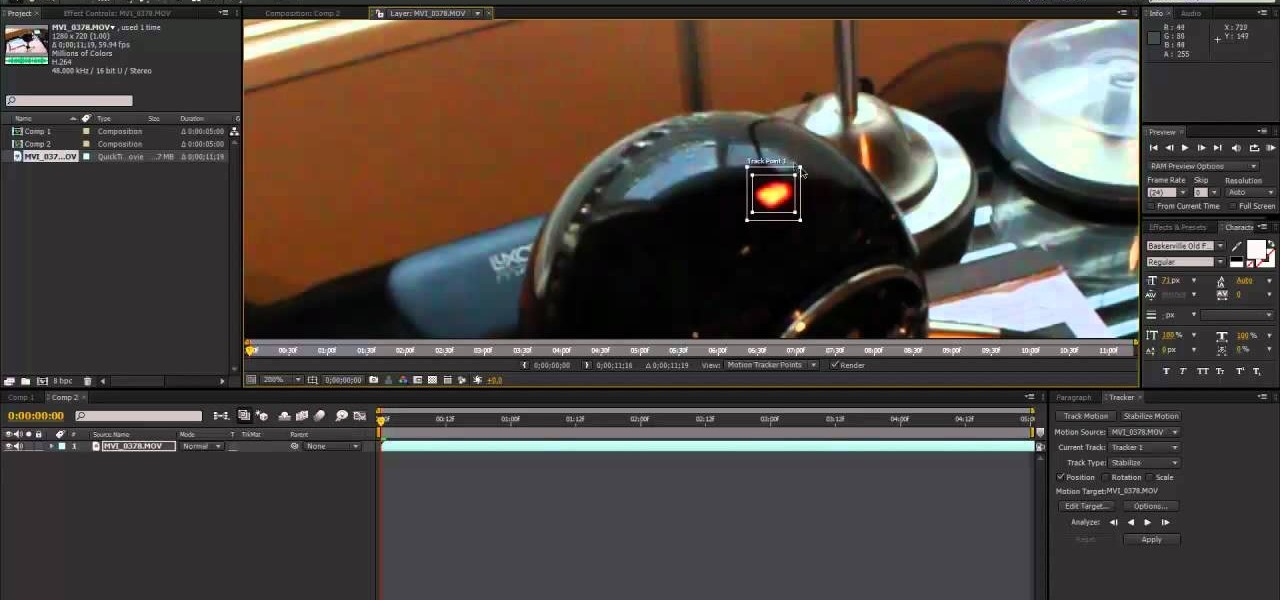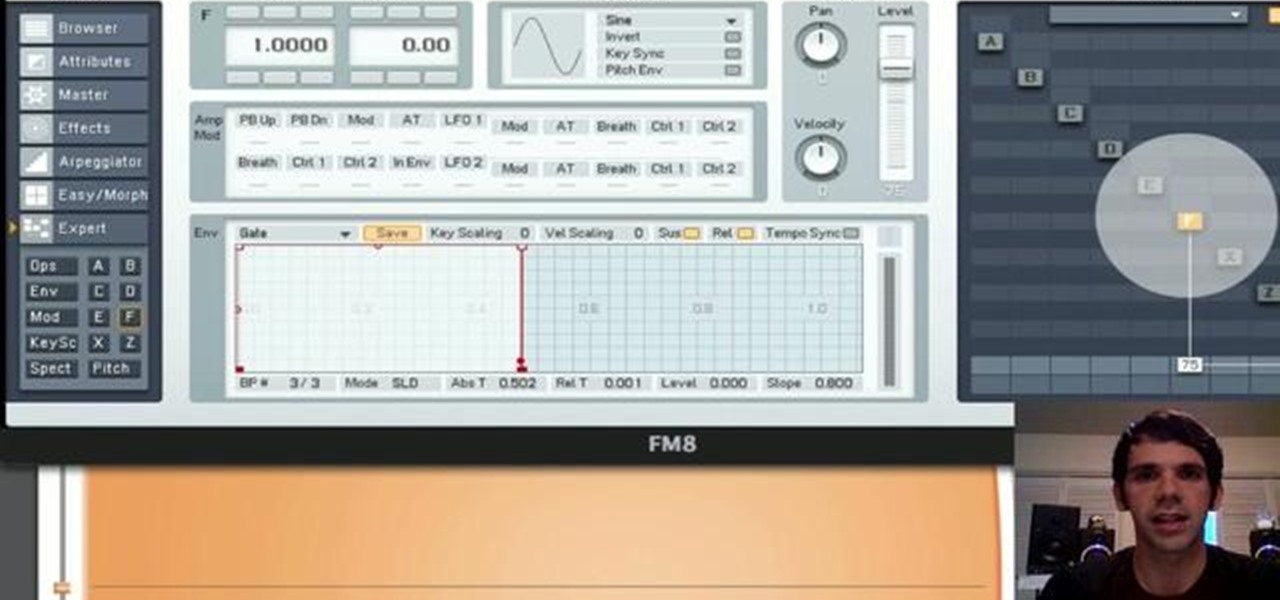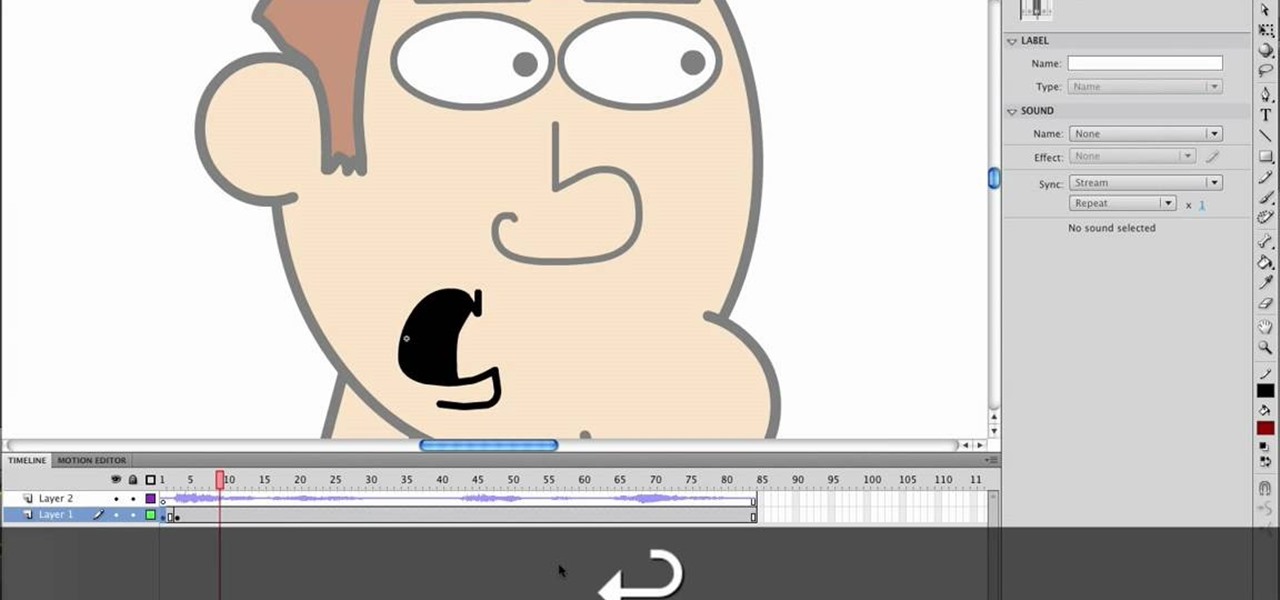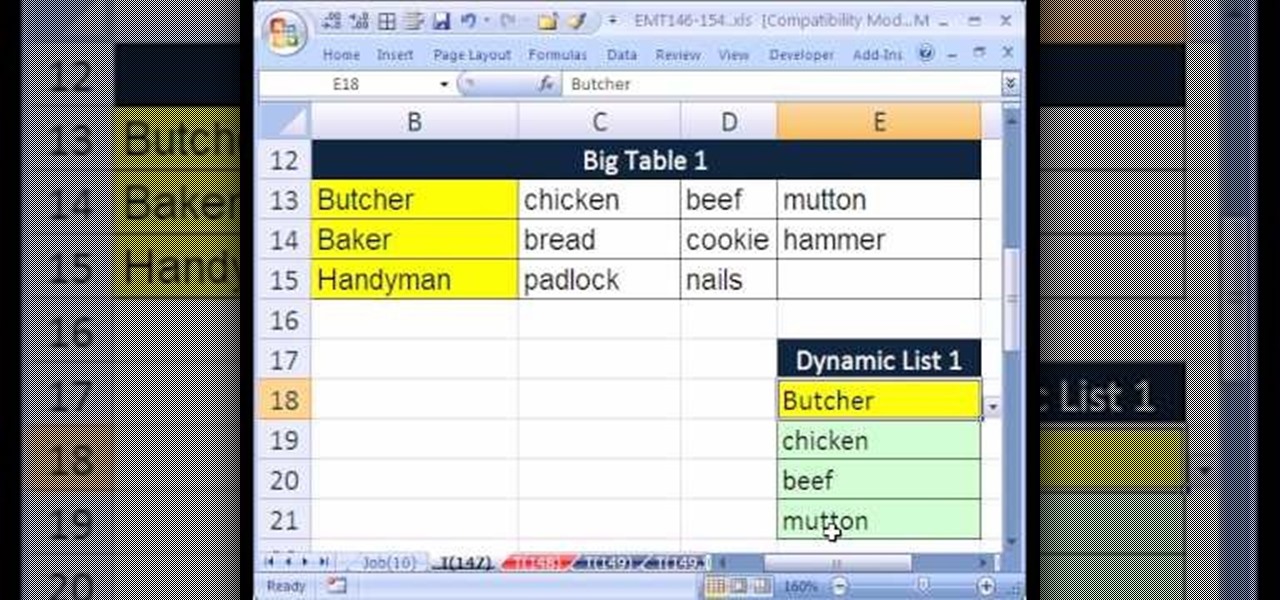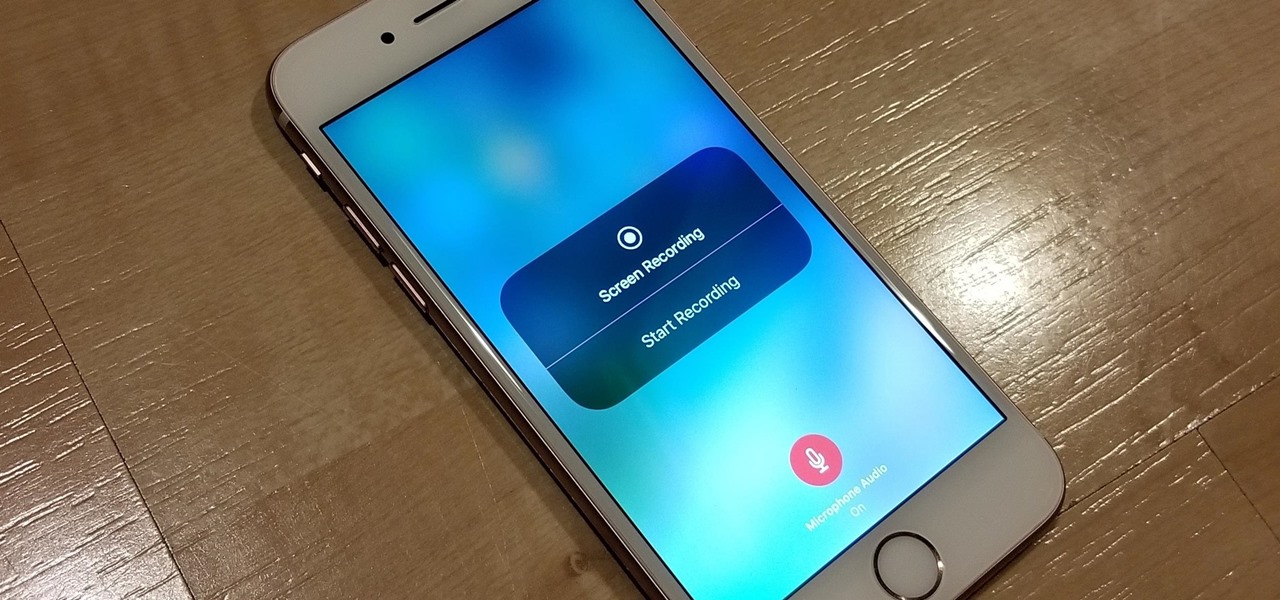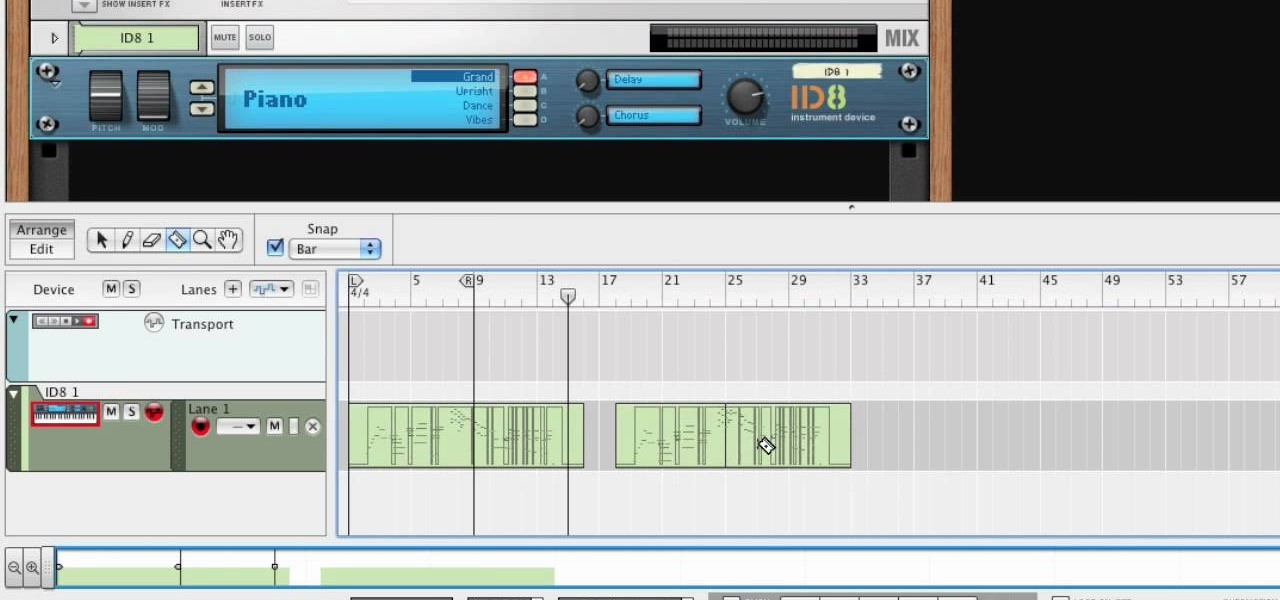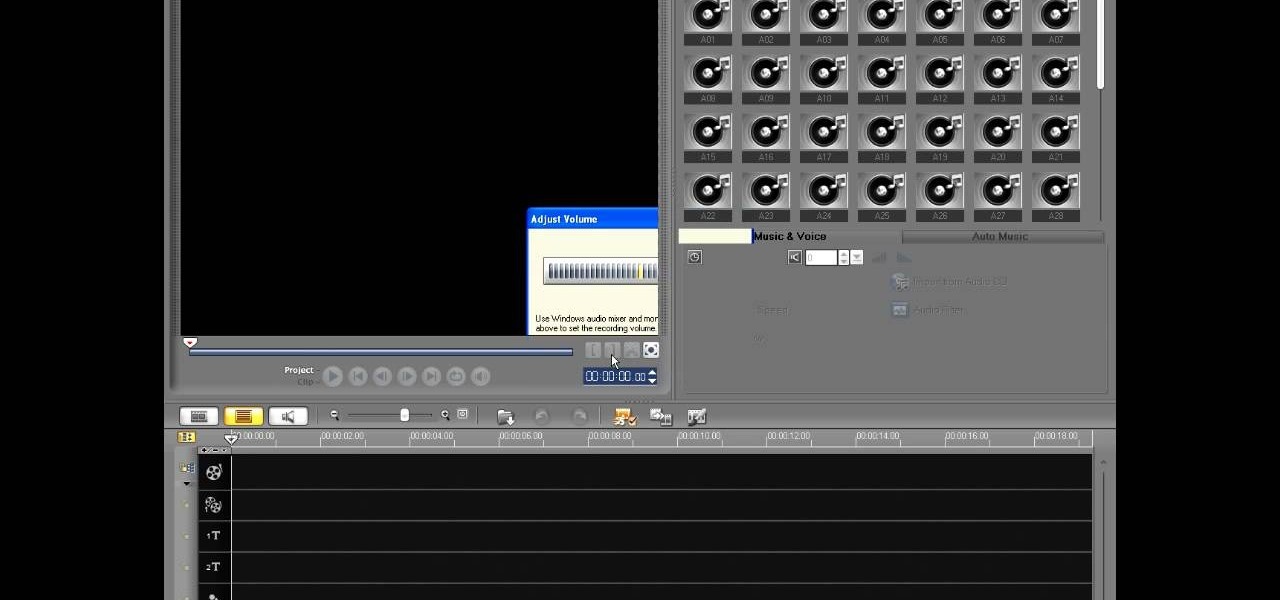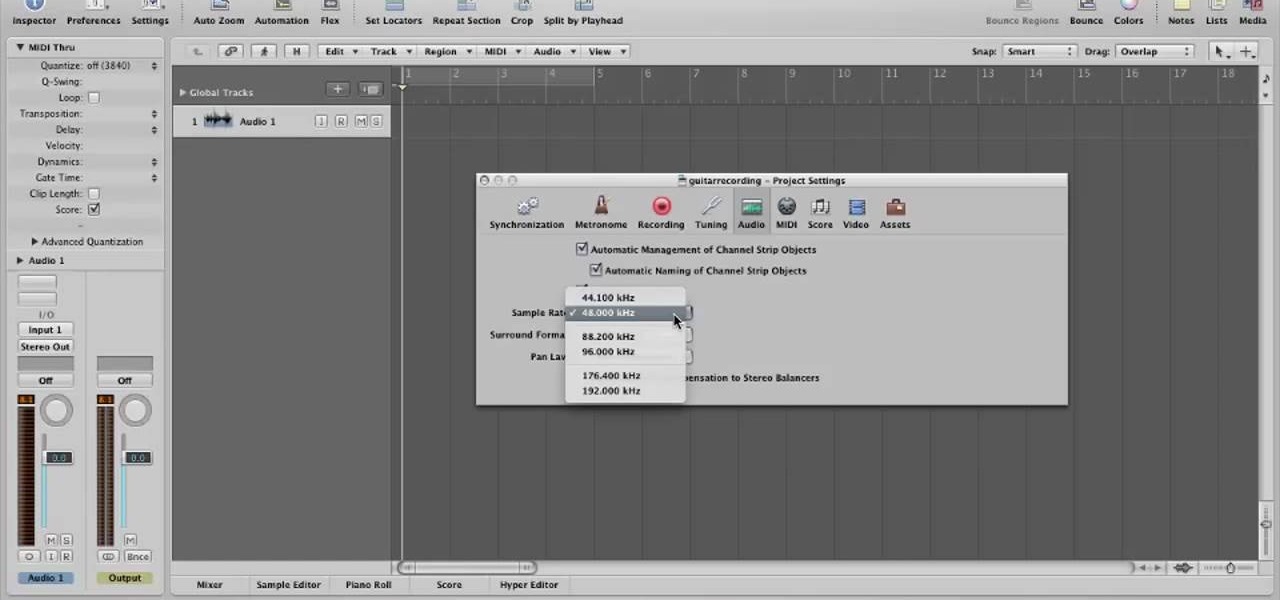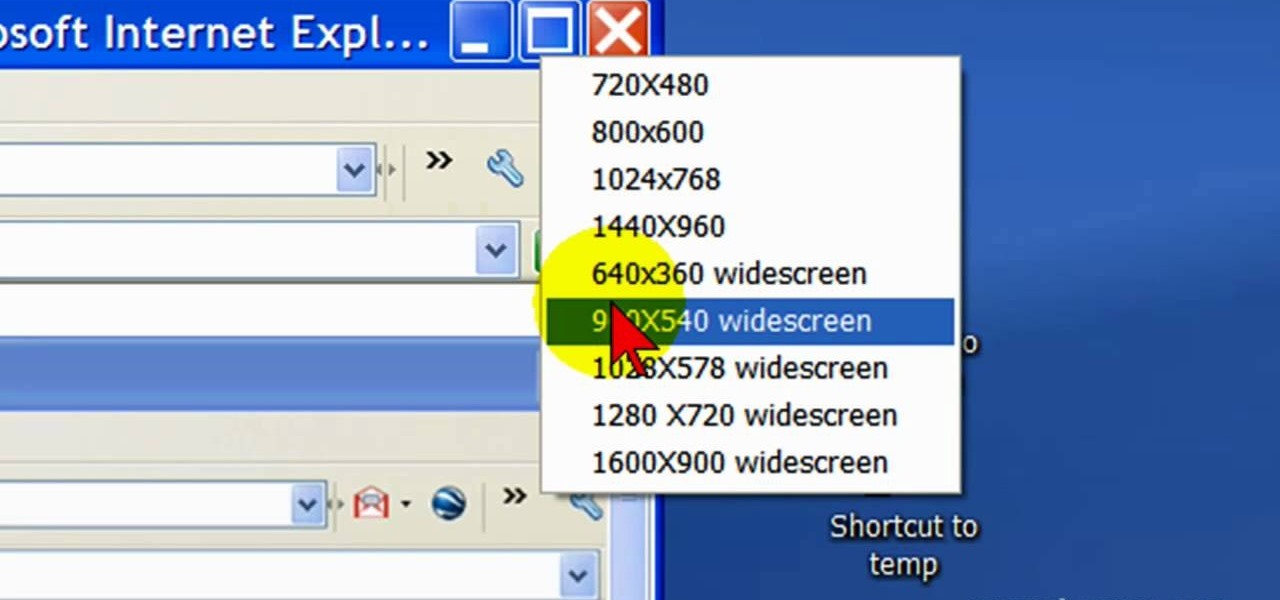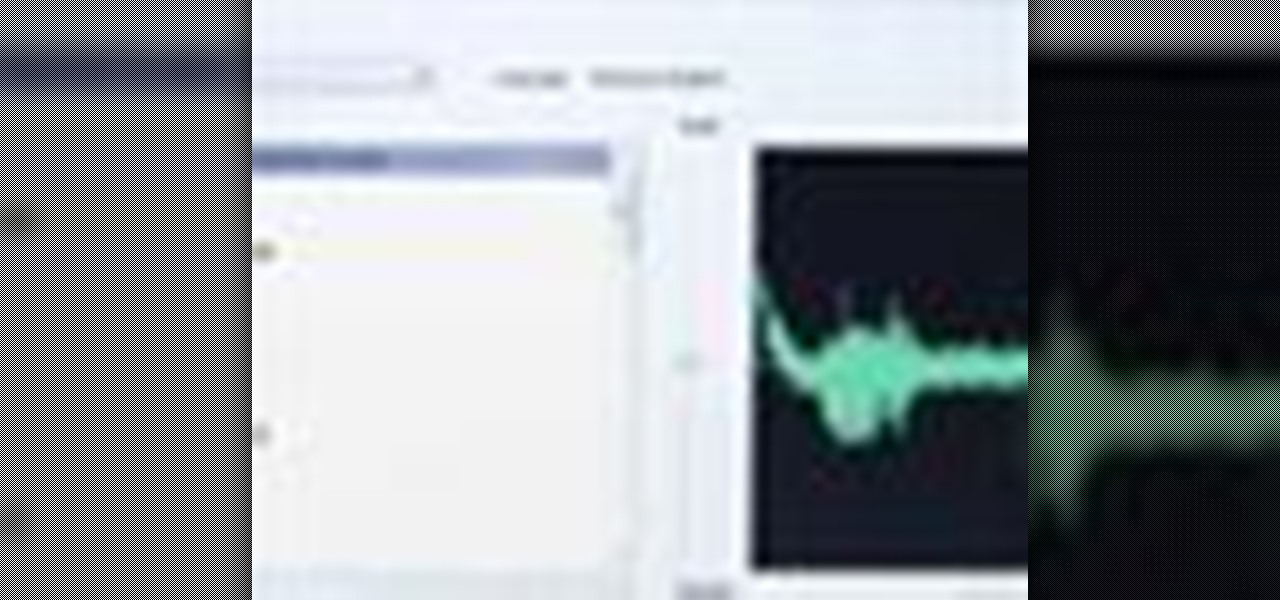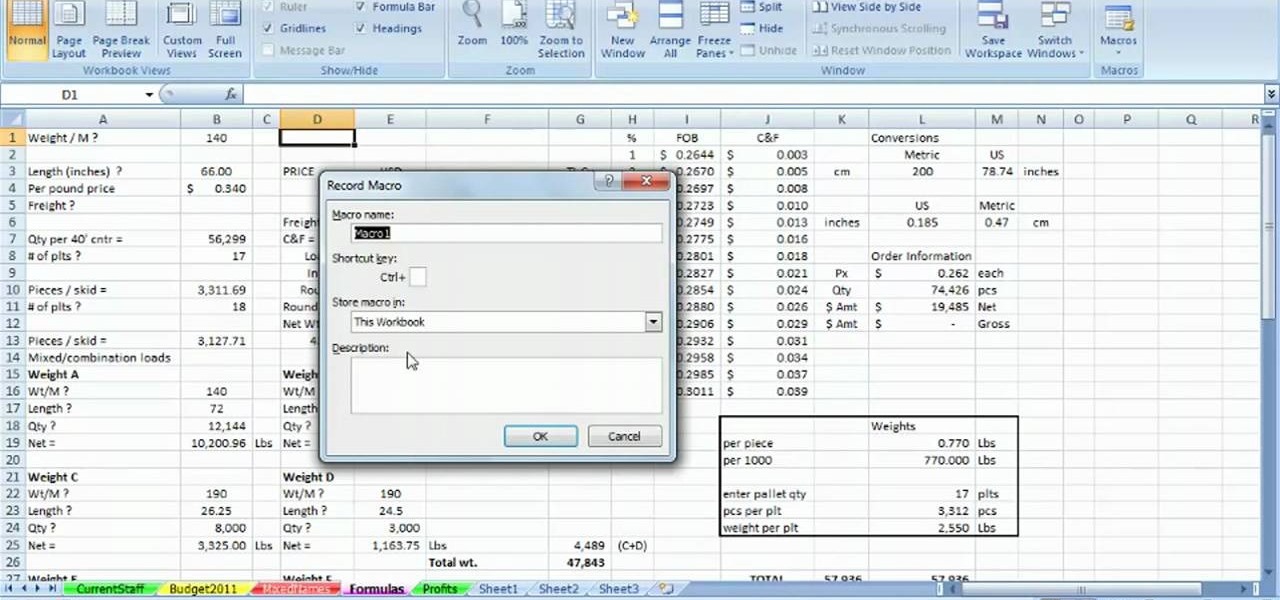Are you an aspiring filmmaker? If so, you might not have made it to Steven Spielberg status just yet, which means you could learn a thing or two. Eos Lighting has made this video to help teach you a little bit about sound on a video camera.
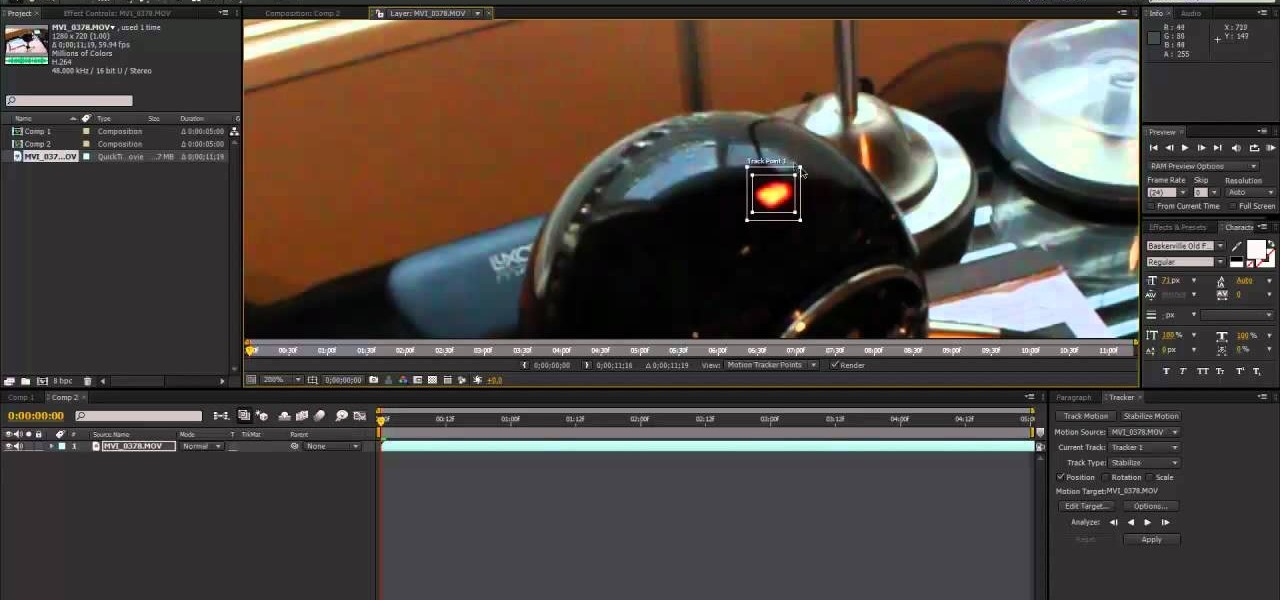
We don't always have a tripod handy when we need to grab some footage for our latest video project, but shaky footage can ruin an otherwise great video. Thankfully, After Effects has a 'stabilize motion' tool that you can apply to your recording to prevent headaches brought on by a shaky camera.

If you want to capture HD video using your Motorola Droid 3 smartphone from Verizon, you'll want to learn all the features and functionality of the Camera app. Be sure to switch the camera to video mode so that you're able to record all those memories in full HD for editing later.

Hack a pair of sunglasses to secretly record audio and video and spend less than $40 in the process with this how-to video. To replicate this hack for yourself, you will need a spy camera and black solar shield sunglasses. For detailed, step-by-step instructions on building your own spy recorder sunglasses, watch this hacking how-to from Kip Kay of Make Magazine.

Google TV is a revolutionary new way to enjoy your two favorite things in life— Internet and TV. And Sony just happens to be the first company to design television products powered by Google, like their Internet TV Blu-ray Disc Player (Model NSZ-GT1). If you're thinking of getting one, this video provides a hands on, showing you how to use the new Sony Internet TV, paired with practically any television.

In this clip, you'll receive some tips on where to place your high-definition television for an optimum viewing distance. For a complete demonstration of the process and detailed, step-by-step instructions, watch this handy home-theatre how-to from the folks at CNET.

In this tripartite tutorial, you'll learn the basics of FM, or frequency modulation, synthesis. For more information, including a complete overview and detailed, step-by-step instructions on how to create and use FM synthesis virtual instruments yourself, watch this computer musicians' guide.

This video will show viewers how to use Adobe Flash and how to make a cartoon character talk in this program. This tutorial covers aspects such as recording the voice of your characters, drawing their mouths to speak, and how to sync the recorded speech to the animation. Furthermore, this video will also show how to create subtle facial expressions that display emotion in the character. In order to record the sound, the host recommends a program called Audacity which has a free downloadable v...

Washington State has a history of large earthquakes, as does California. More than 1,000 earthquakes are registered in Washington State each year. More than 10,000 are recorded in California each year. In an earthquake, non-structural elements, which is anything that does not actually hold the building up, may become unhooked, dislodged, thrown about, and tipped over. this can cause extensive damage, interruption of operation, injury and even death.

New to Microsoft Excel? Looking for a tip? How about a tip so mind-blowingly useful as to qualify as a magic trick? You're in luck. In this MS Excel tutorial from ExcelIsFun, the 137th installment in their series of digital spreadsheet magic tricks, you'll learn how to extract records from standard table and put a record in a column using the VLOOKUP, IF and ROWS functions.

When you've chosen a sound to use with your USB or Midi keyboard, you'll want to record a performance. This new track is easily edited in GarageBand.

Watch this video if you want to record your moves in a chess game. Using simple chess notation, you will be recording your moves in no time.

Play records with a piece of paper and a needle. Amazingly easy to make! I don't recommend using your good records for this though.

Record videos of computer actions using CamStudio--a free, open-source screen recording utility similar to Camtasia.

The only official way to record your iPhone's screen before iOS 11 was to hook it up to a Mac and use QuickTime Player to do the recording for you. If you wanted to record your iPhone's screen without an external device, there were unofficial apps you could use, like AirShou, but they required complicated installations. Now, in iOS 11, iOS 12, and iOS 13, Apple has an official, native screen recording tool.

While the legality of secretly recording phone calls varies in each country, sometimes it's useful to have audio documentation of conversations you have on your Samsung Galaxy Note 2.

In this tutorial, we learn how to use MIDI in Record. First, automatically find your controller keyboard and set it up in your software. With this set up, create an ID8 instrument by clicking on the icon. Settle for a grand piano and record something to test it out. All clips are recorded and save mini notes, data, automation, and more. Clips can be moved, resized, duplicated, split, and joined through Record. These make up the arrangement and make the music. You can automate anything you wan...

If you can believe it, there's actually a jukebox in Minecraft, and you can put records in it! Yes, there are records! But how does one acquire such records you ask? Well, it's not easy, but if you can do it, you will be well rewarded! In this video you will learn how to line up a creeper with a skeleton archer and have him accidentally shoot the creeper instead of you, and with any luck, you will be walking away with a record!

Seeing as record players are getting harder to find, here's something useful to do with your records, turn them into serving dishes! What you need to do is get some tin foil, oven safe dishes and of course records. Two different types of dishes can be made, a shallow plate-like dish and deeper bowl-like dish. For the shallow one use a cake pan for its form, you'll need a glass jar or an empty tin can for the other one. Start off by setting your oven to 350 degrees Fahrenheit or 177 degrees Ce...

In this how-to video, you will learn how to record using Windows Audio Recorder. First, find and open the program. Go to Edit and select Audio Properties. From there, select which device you want to record from. Select okay and then press the record button. You have a limit of 60 seconds on this particular program. Press stop whenever you are done. Now, you can save the file as a .wav in any folder. You can also change the file type. Once this is done, you have completed the task. With this v...

In this video tutorial, viewers learn how to record voiceovers in Corel Video Studio. Begin by plugging your microphone into the computer and open the program. Click on the Audio tab and click on Record Voice under your audio media library. A dialog box will appear that allows you to test and adjust your microphone. Begin speaking into the microphone. If you can hear yourself and see the yellow bars move, then your microphone is working properly. Now click on Start to begin recording and clic...

In this video, you will learn how to record using Apple Logic Pro 9. First, open the program and save the session. Make sure your audio interface is set before recording. Go to global settings and navigate to audio. Click on the general tab and change the audio settings. Wave files are the industry standard. Make sure 24-bit recording is checked. Software monitoring will allow you to monitor the audio. Save this and change the project settings. You can adjust the sample rate of your recording...

In this video tutorial, viewers learn how to record audio, using Camtasia Studio 6. Camtasia Studio is a screen video capture program. The user defines the area of the screen or the window that is to be captured before recording begins; it is also possible to capture the entire screen area. You can also talk, and use a videocam. Begin by selecting the Camtasia Studio icon in the taskbar. Right-click it and select the sound option. When the window pops up, enable all the options to be able to ...

Eyepatchentertainmen teaches you how to use a Canon 7d and understand the recording audio issues. The 5D only shoots 30 frames per second, as opposed to the 7D, which records in a standard frame rate, which will help you sync the audio to the video. The microphone that comes with the Senheiser G2 wireless kit plugs directly into the Canon 7D and works well. There is no manual control over the audio yet. The 5D and the 7D are amongst the best audio recording DSLRs out there. To make sure you h...

Do you have an old collection of vinyl records but can't keep them in good condition? First, take an empty syringe and fill it with clean water. Add the water from the syringe as the record plays. The water will spread throughout the record and increase the sound quality. The stylus also has to be properly cleaned. This will help you clean your old and dusty records, as well as help with recording music on your CDs.

Two to Three Minute App Reviews gives an introduction to operating the camcorder app on the iPhone. Open the app, which opens just like your camera app. Tap the "record" button to start recording your video. When you are finished recording your video, tap the "stop" button, which will bring up your recently recorded videos. Choose the file you have just recorded. To export the file to email or save to your iPhone, tap the "export" button.

Don't toss that old LP! A few minutes in the oven and you can have a bowl that will be a real conversation piece. Watch this video to learn how to turn a used vinyl record into a bowl.

Want to mix and scratch like a professional DJ? To be a good DJ you need to understand the concepts of mixing tracks, adding cool effects, and of course you need a good sense of rhythm to line up the beats. This how to video explains how you can use an American Audio Q Record DJ mixer. This is a 19" unit and it can record an individual track or record the master out. Watch this DJ tutorial and you can learn use your American Audio Q Record DJ mixer.

Want to improve the look and quality of your Terraria let's plays or how to videos? Watch this video to learn how to change the resolution of your game and even record in 16:9 aspect ratio- that's right, widescreen. It's how Scorcese would record his Terraria let's plays.

First open up the Camtasia studio and click on the link make a recording. It will open up the Camtasia recorder but before you start the recording you need to click on the tools, options and make sure the "save as AVI" is selected in file menu. Then click on video tab and select the "manual" in "video configuration", 30 in frame rate and click ok. Now download and install the software called "free sizer". Now we need to set the recording area to 1280x720. To do that, right click on the maximi...

Looking for a primer on how to get started recording audio using your home computer (without shelling out the money for an expensive USB or FireWire interface)? This home-computing how-to from the folks at CNET TV is here to help. For specifics, and to get started recording audio using the built-in inputs on your own Windows PC or Mac, watch this free video guide.

If you are sick of hearing that recorded robotic voice on your GPS device, check out this tutorial. In it, you will learn how to record your very own voice (or that of a friend or loved one) and have it give you directions instead! This can make for a pretty cool prank on someone as well. So, check it out, it's super easy and all you need is a PC with Windows and a small download.

Want to record your own custom macros within MS Excel 2007? See how it's done. Whether you're new to Microsoft's popular spreadsheet application or a seasoned business professional just looking to better acquaint yourself with the unique features of Excel 2007, you're sure to be well served by this video tutorial. For more information, and to get started recording your own macros, take a look.

Bill Myers shows us how to record live video direct to your computer from your camcorder. You will need: long firewire cable, camcorder with firewire output, computer. Procedure: Connect one end of the firewire cable to your camcorder, then connect the other end to your computer. Start your video editing program. Turn the audio down on your speakers to avoid feedback. Turn your camcorder on then check the capture option in your screen. Record the video then hit the stop button when you're fin...

Looking to convert your vinyl records to mp3? In this two-part tutorial learn how to using the software program Audacity and the LAME plugin installed. This video is helpful for those DJs who use Serato, Final Scratch, Traktor Scratch, or Virtual Vinyl and need conversion help. You can download Audaicty here.

This audio production software tutorial shows you how to set up audio and MIDI recording devices on a PC using SONAR 6 Home Studio. See how to plug-in cables, and set up audio and MIDI for optimized recording and playback on a PC. This video shows the process in SONAR Home Studio 6, but the concepts can be applied to most Cakewalk software.

Austin Paranormal Investigations shows how

Watch this to see how to hookup a digital to analog television converter. When analog broadcasting ends in February 2009, you're either going to have to buy a new TV, pay for cable, or get a converter box.

In this video, we learn how to record your screen in OSX Snow Leopard. First, you need to have QuickTime 10 installed on your computer. Now, go to "file", then "screen recording" in QuickTime. After this, you can right click and change the settings that are on it, if you want to use your microphone and if you want the screen to record. When you are ready, click the record button and it will start to record. To stop it, click on the top of the window and press "stop recording". After this, you...

DJ Tutor shows you a series of lessons on how to scratch properly, and how to do some awesome scratches.