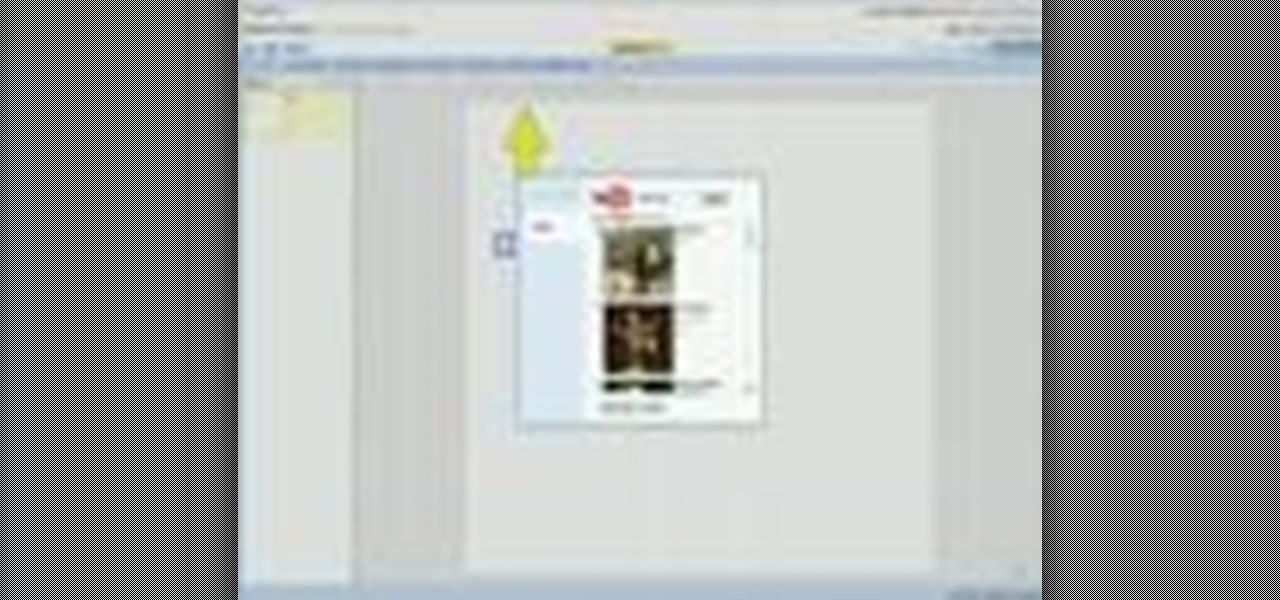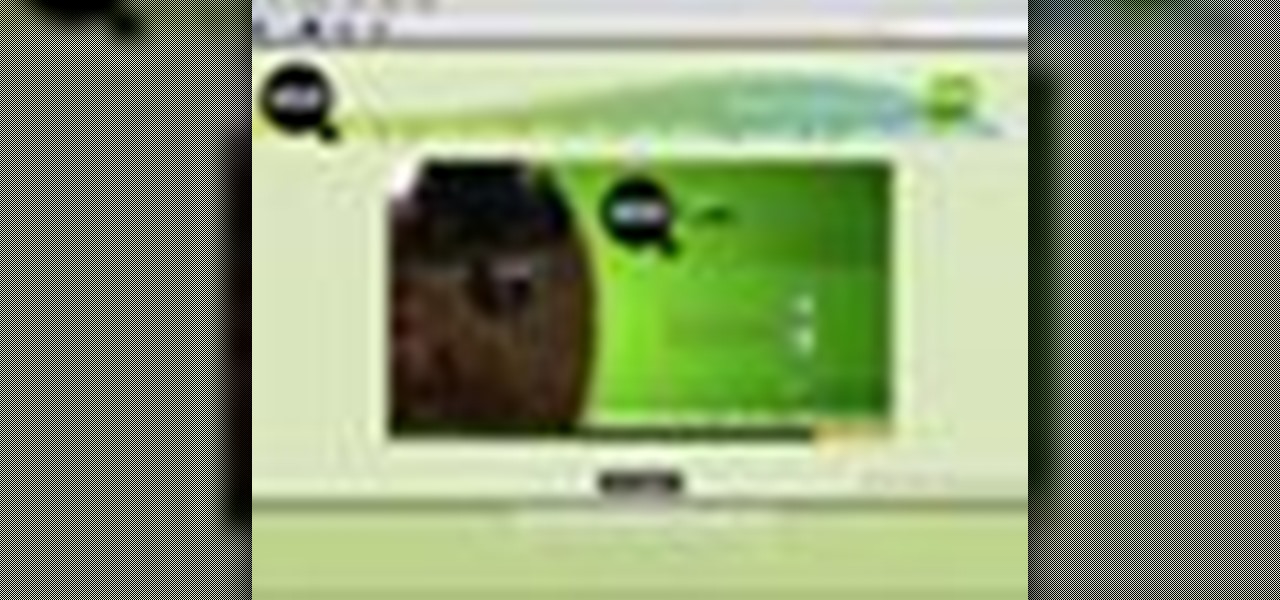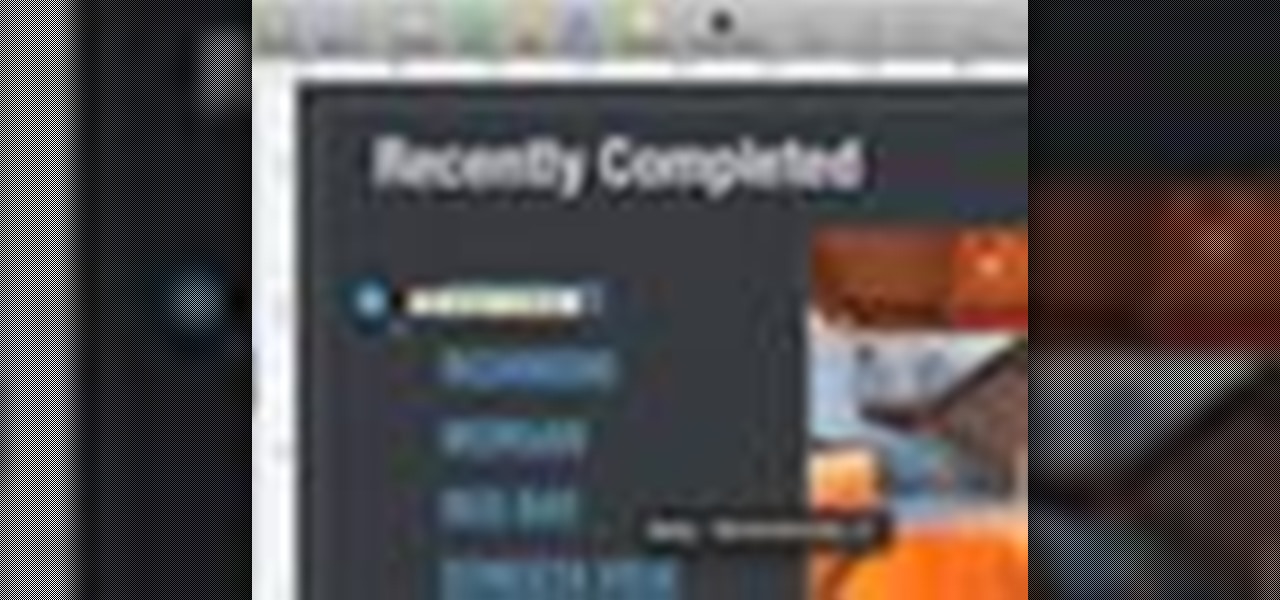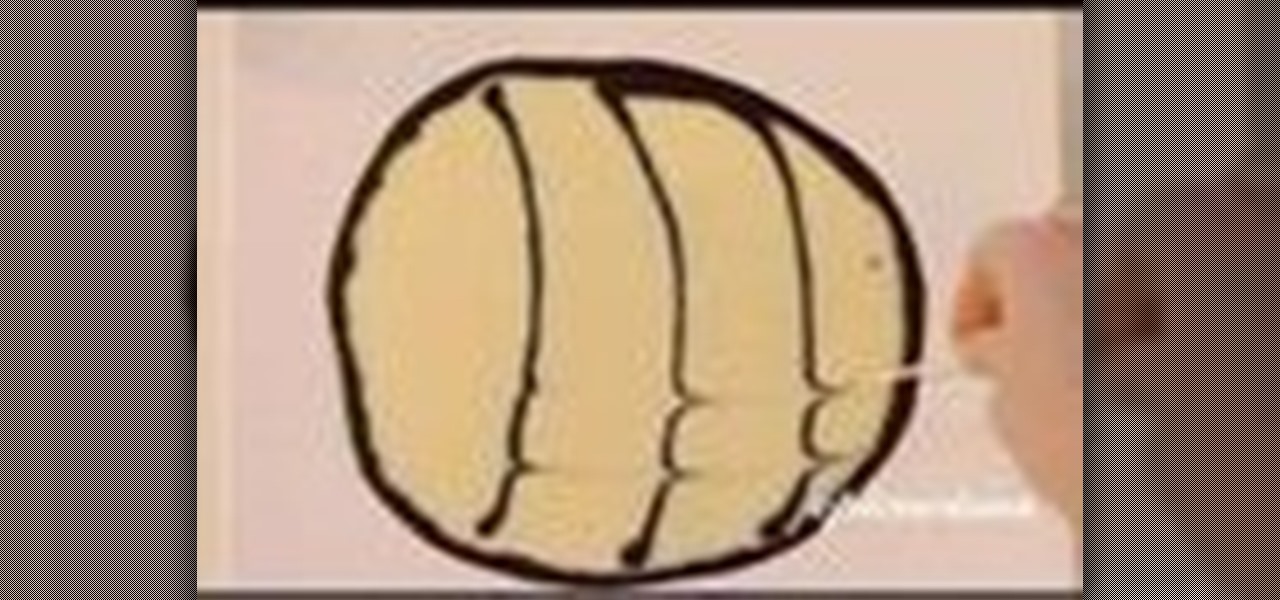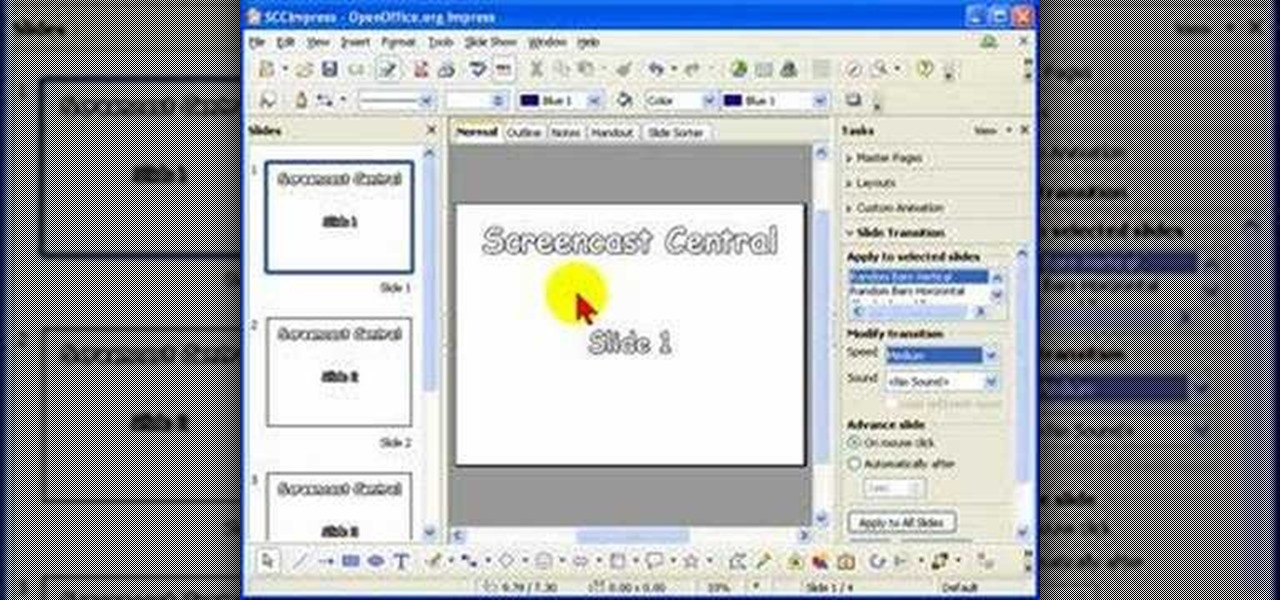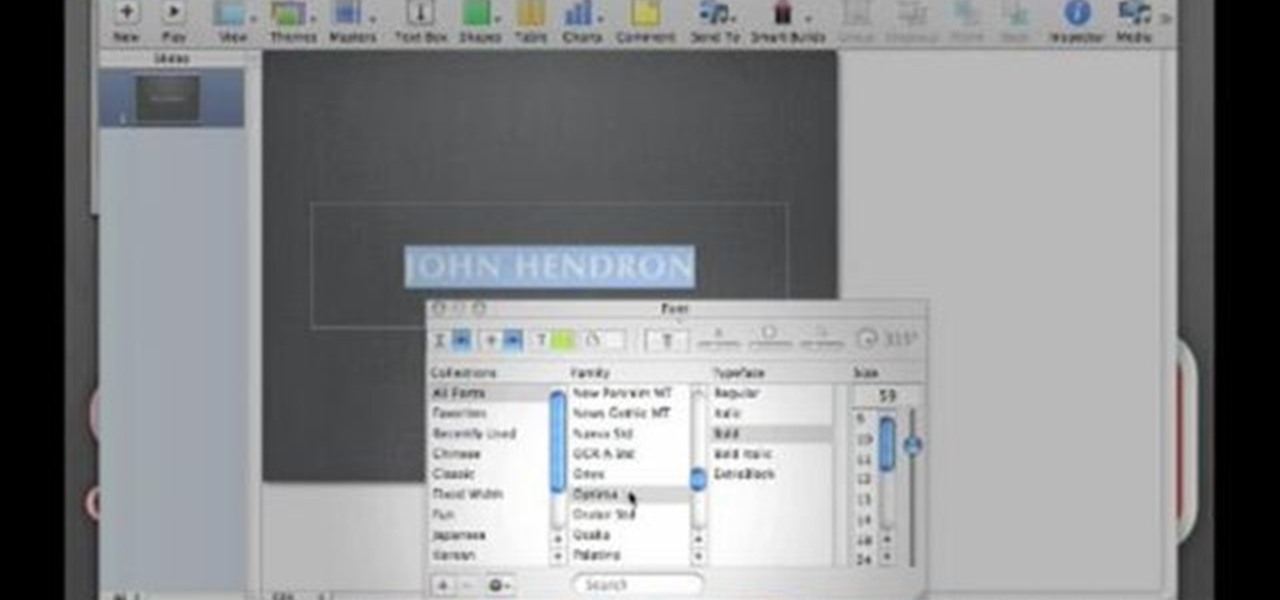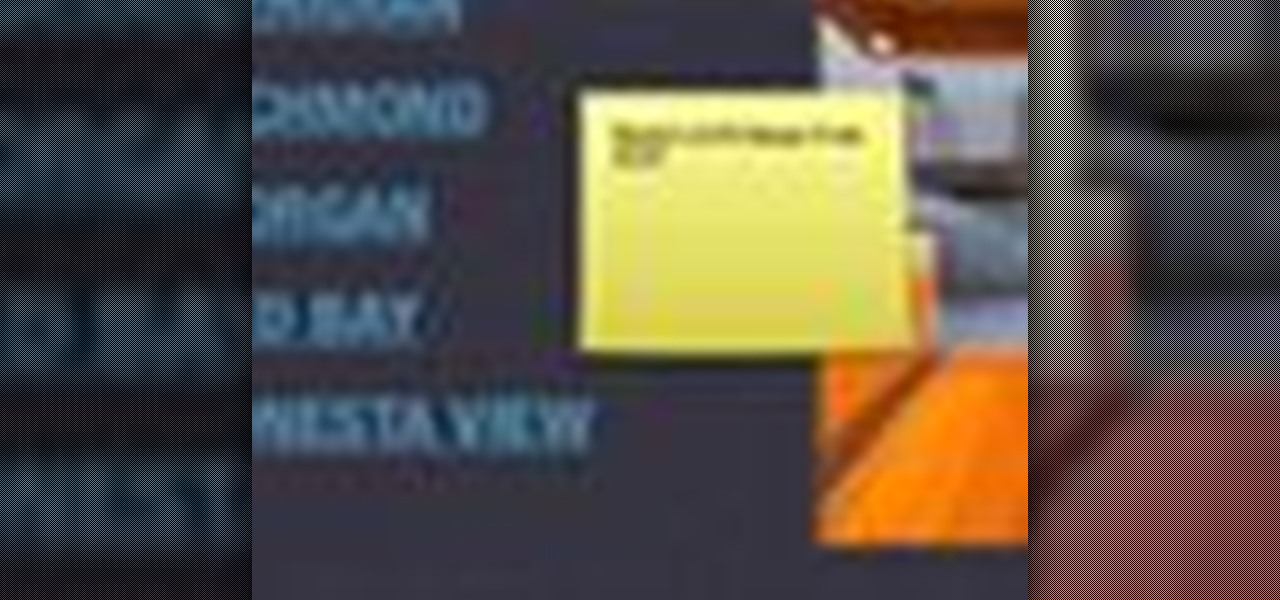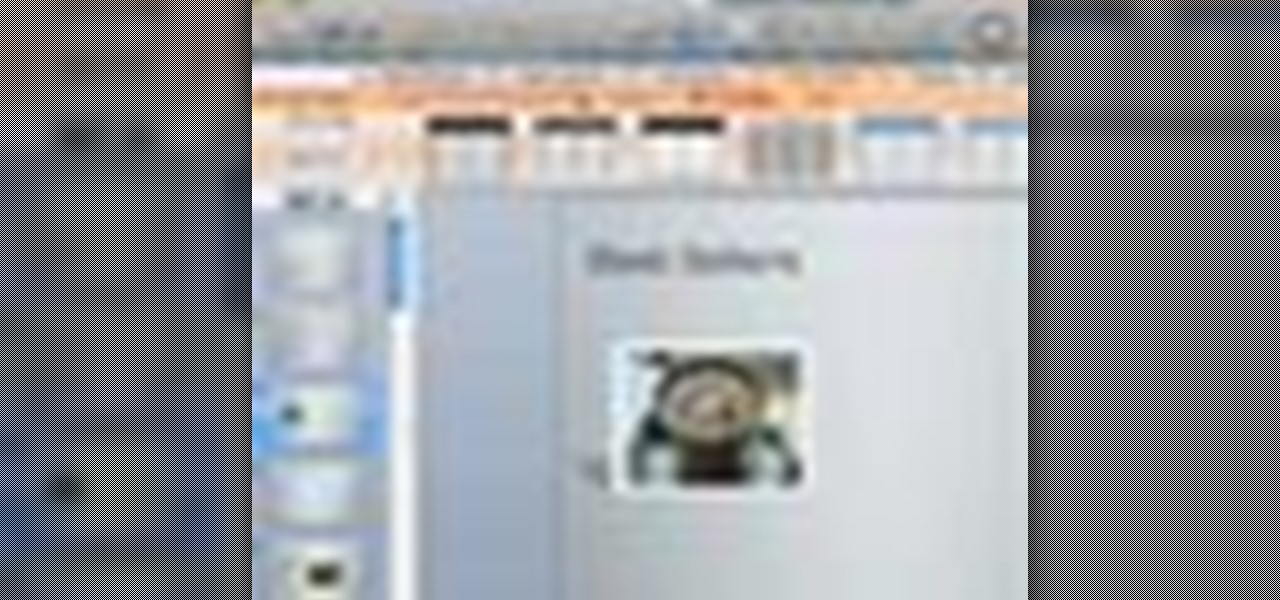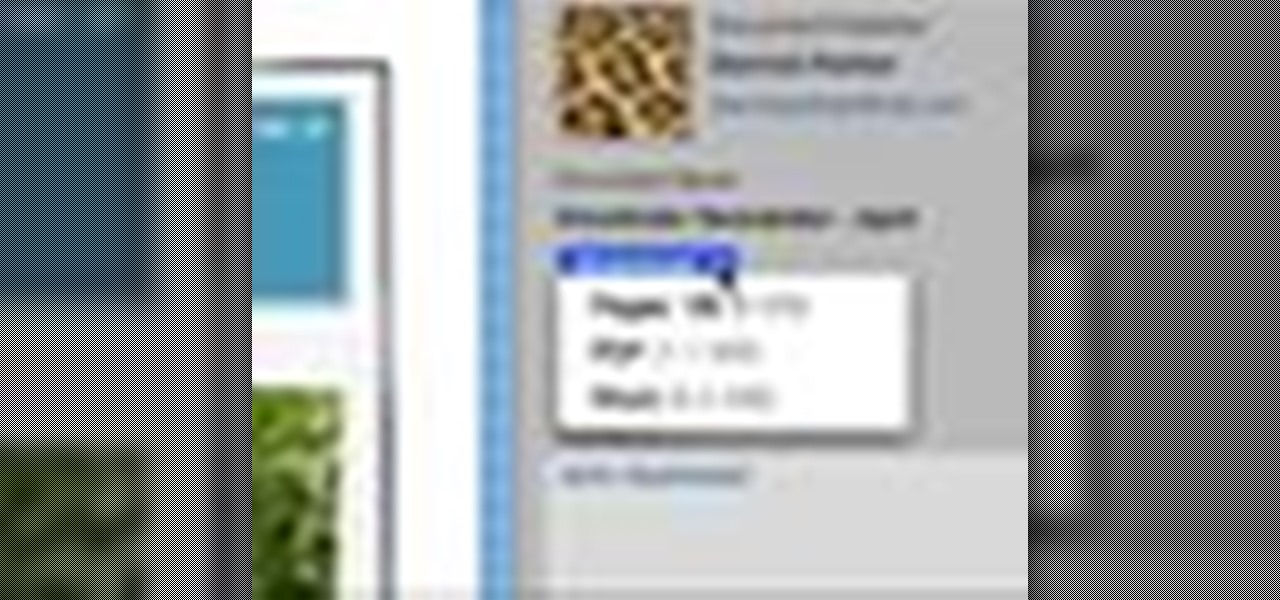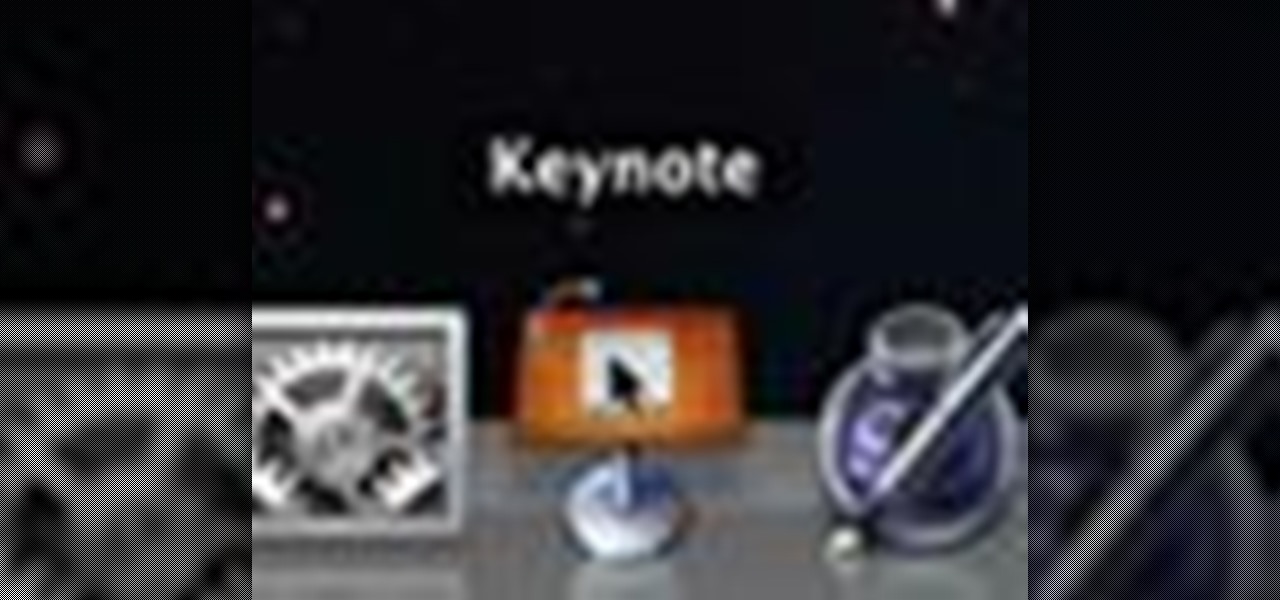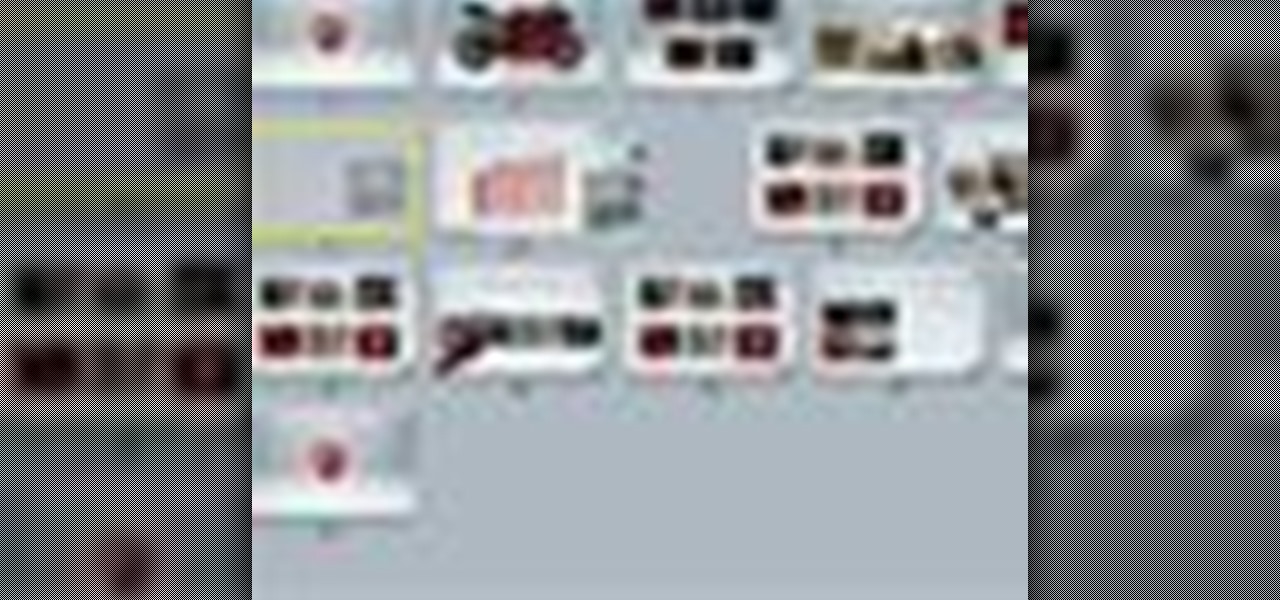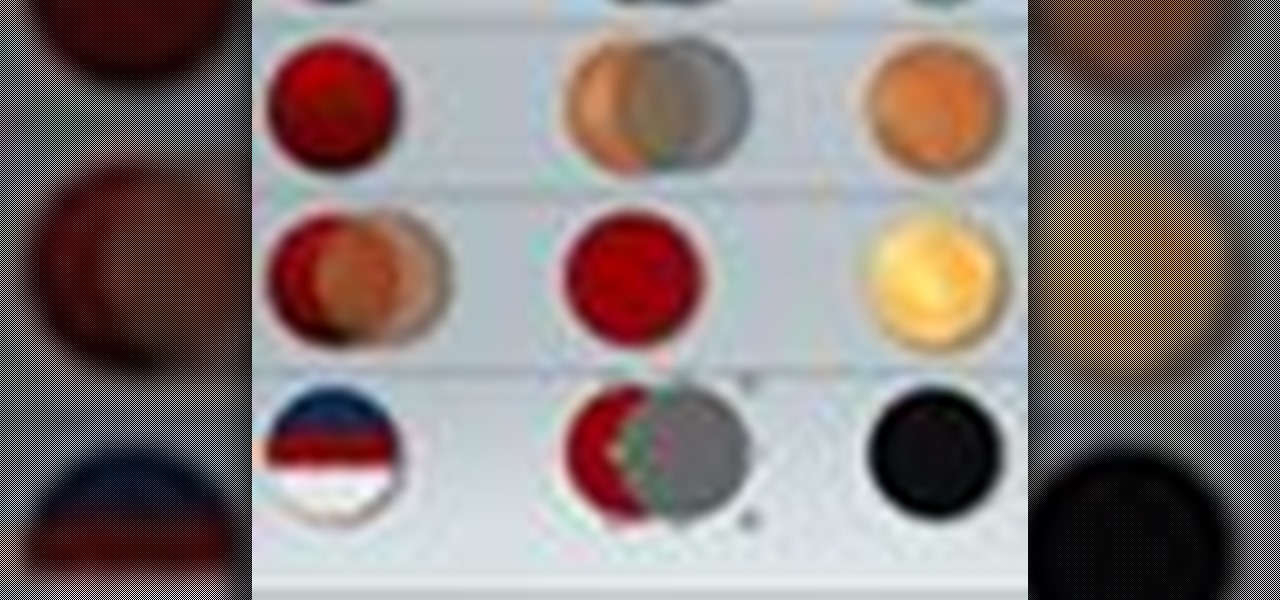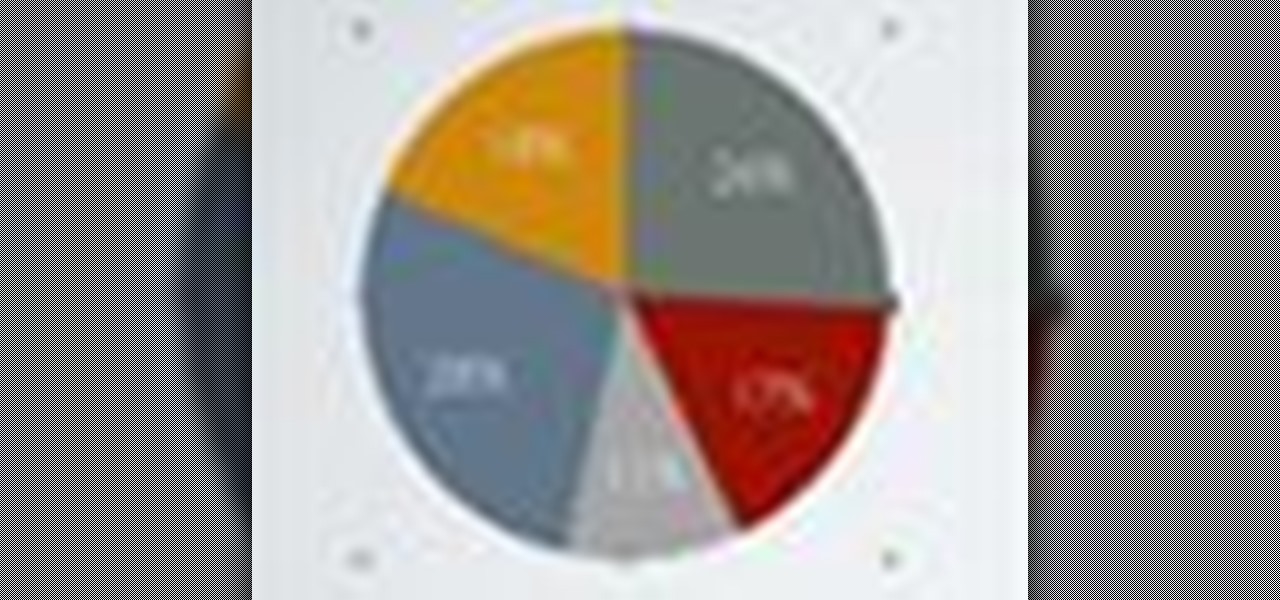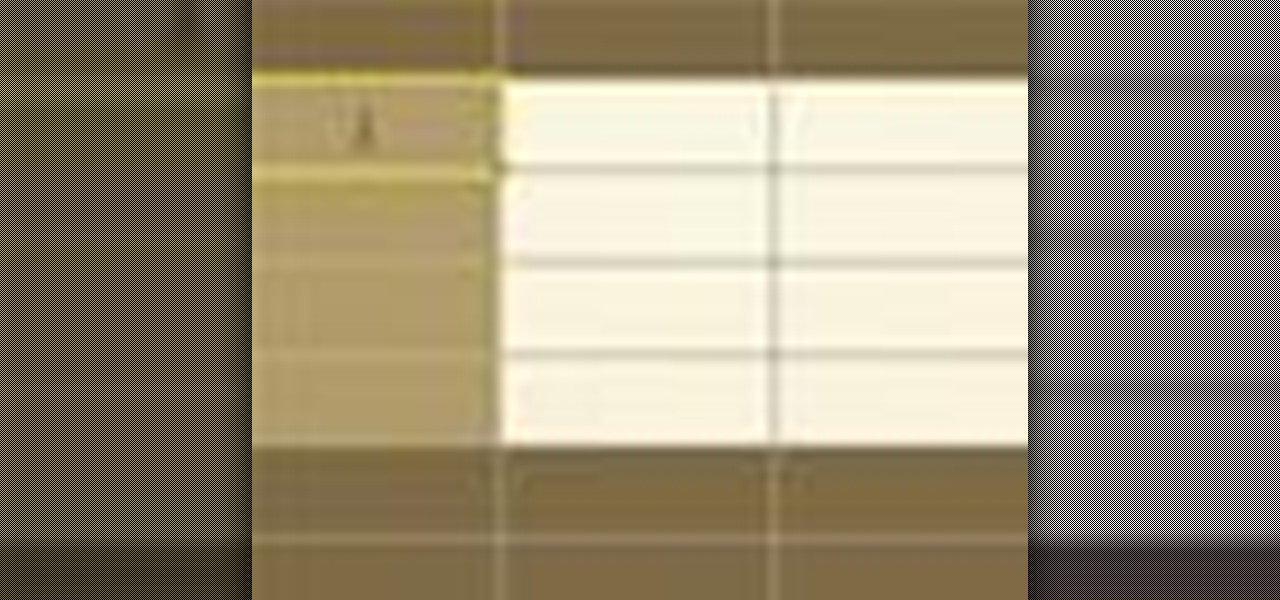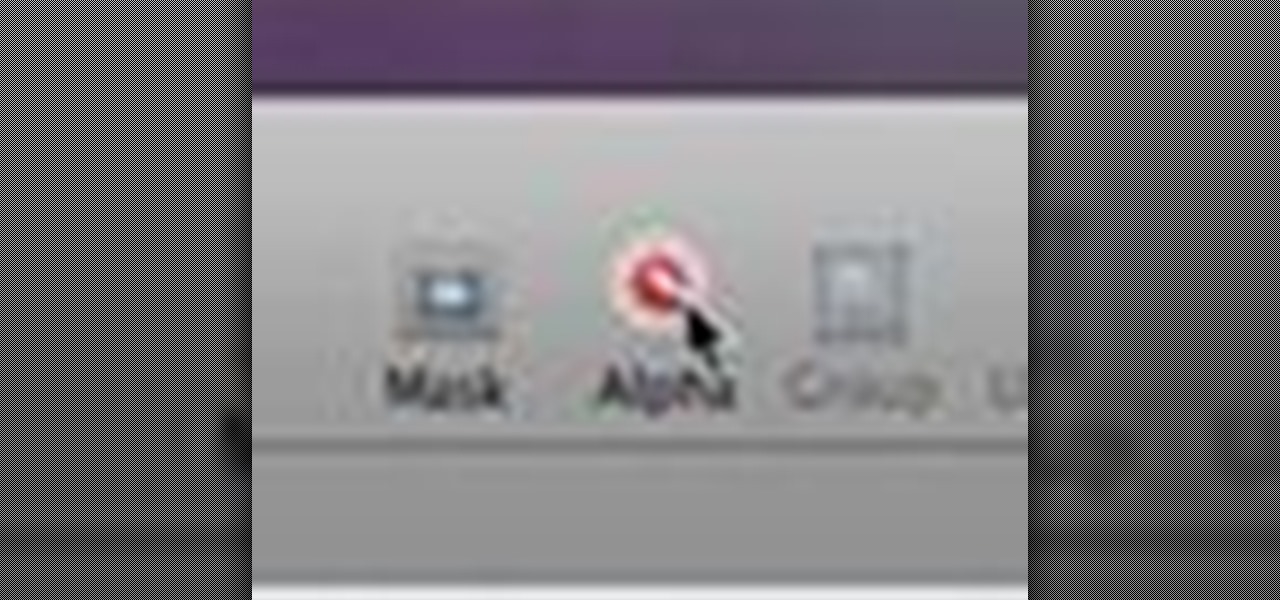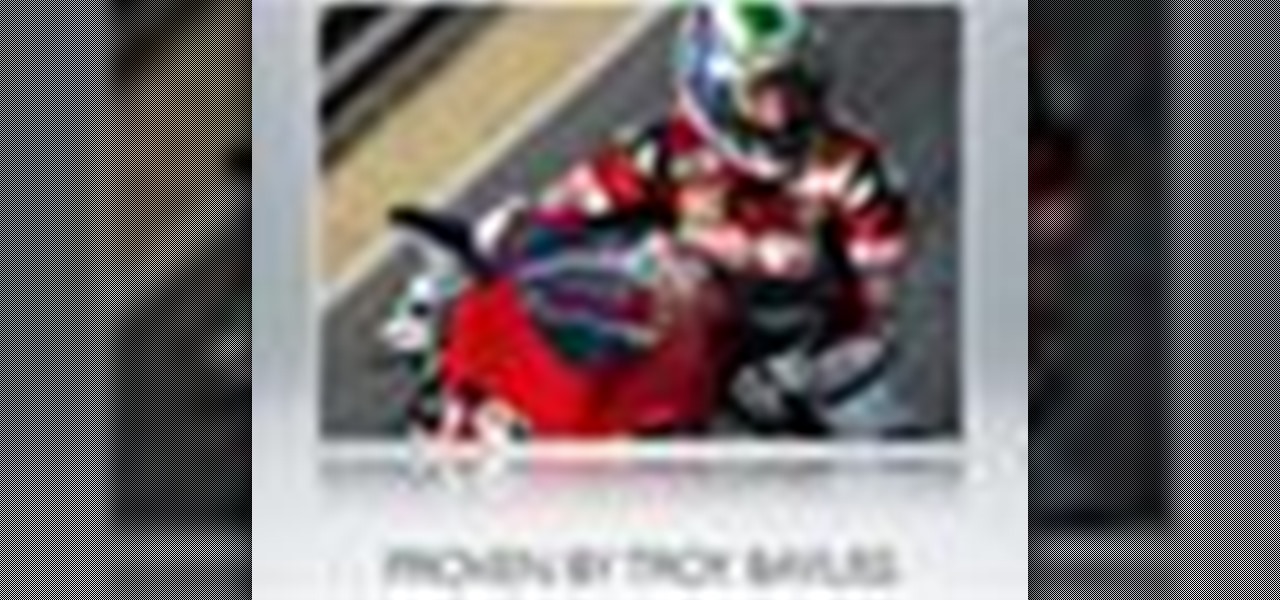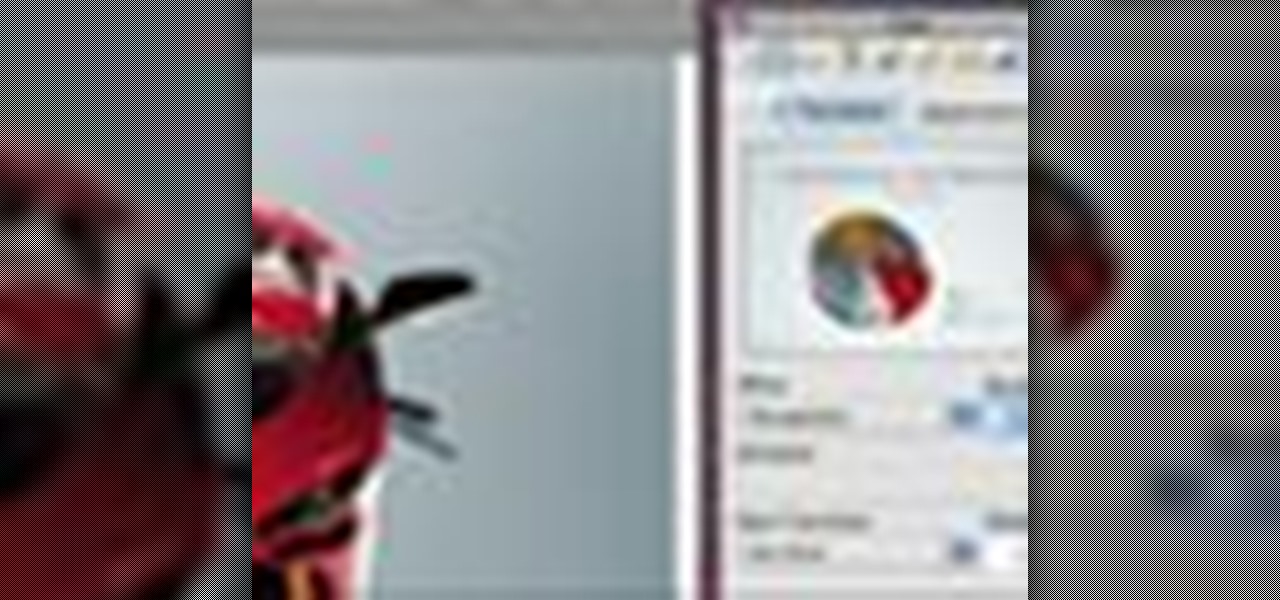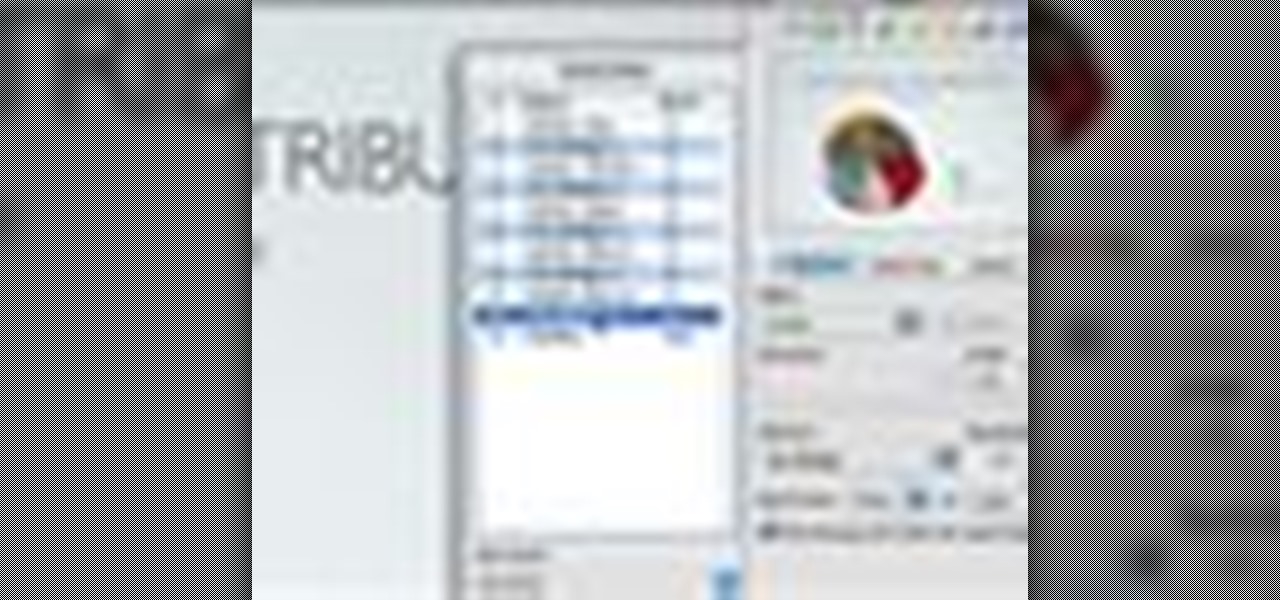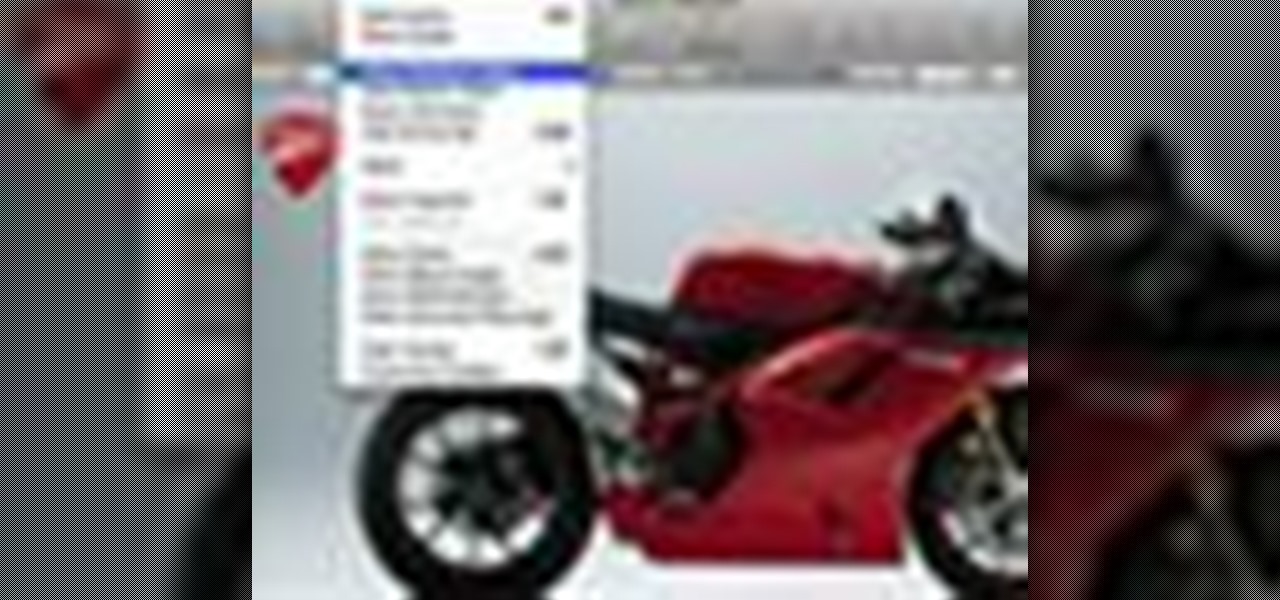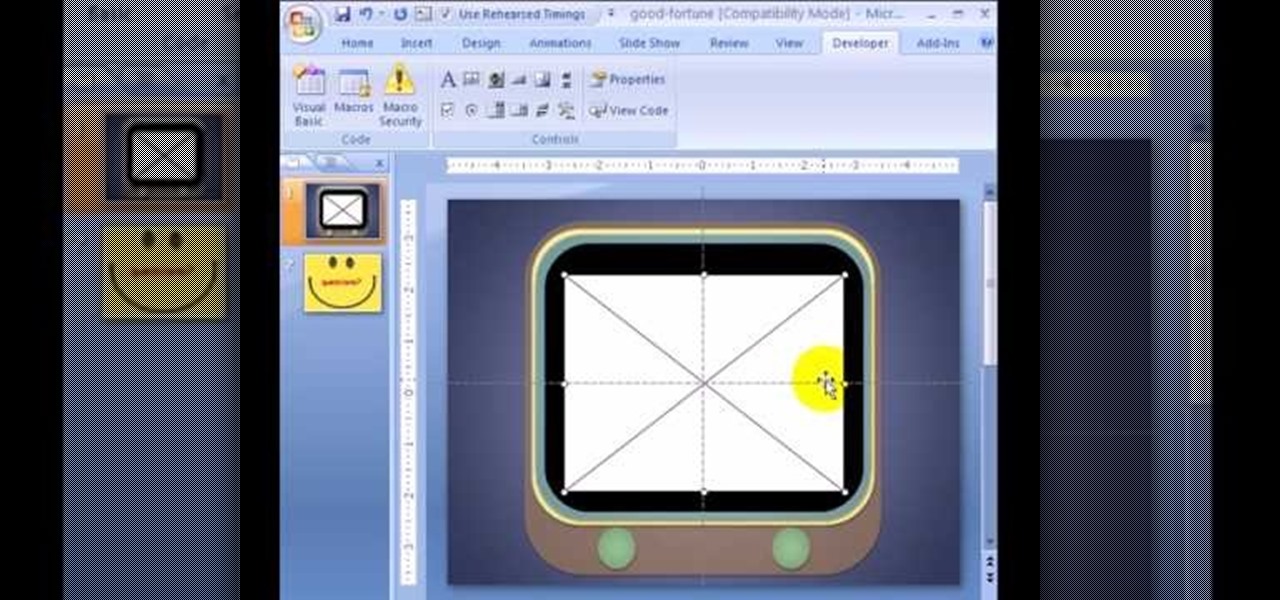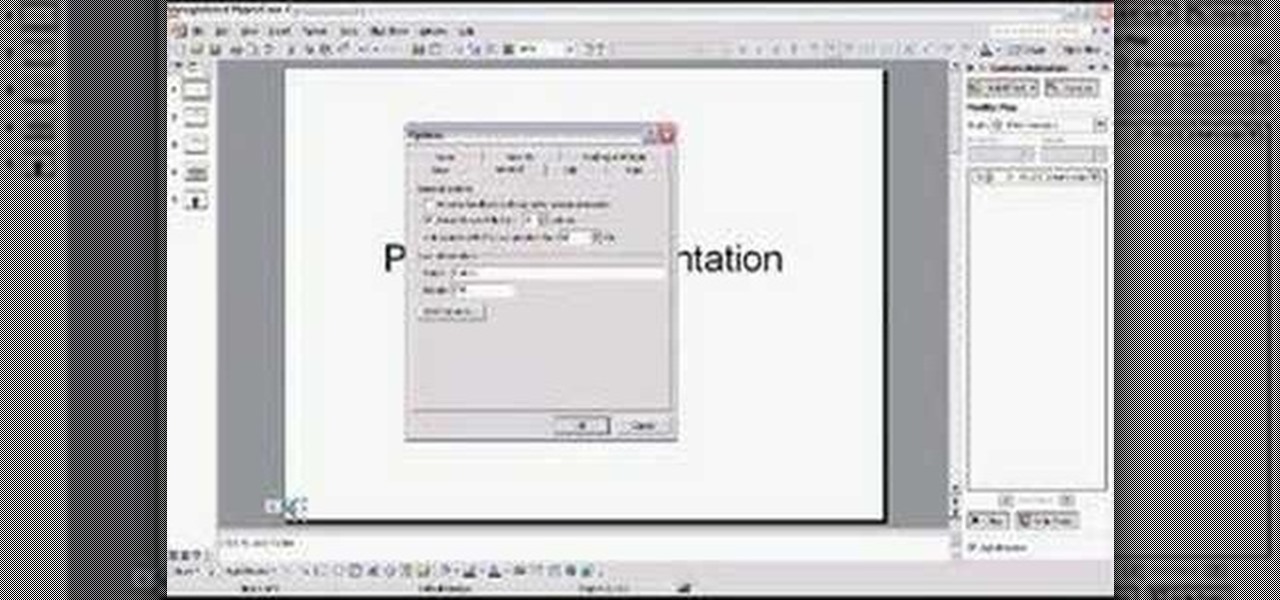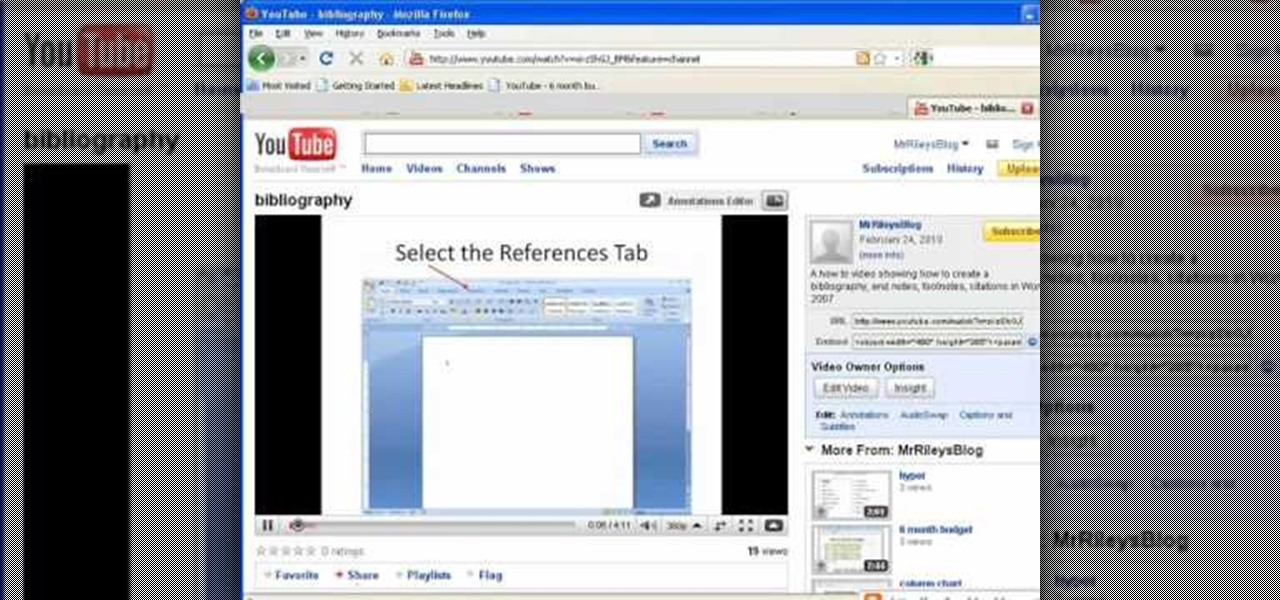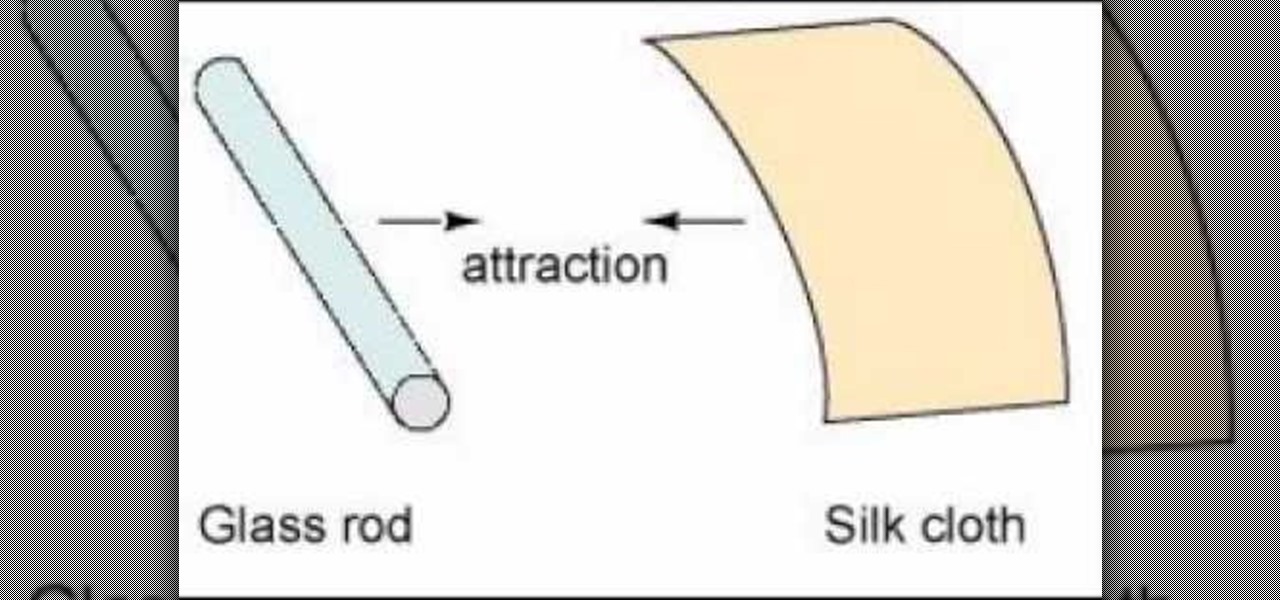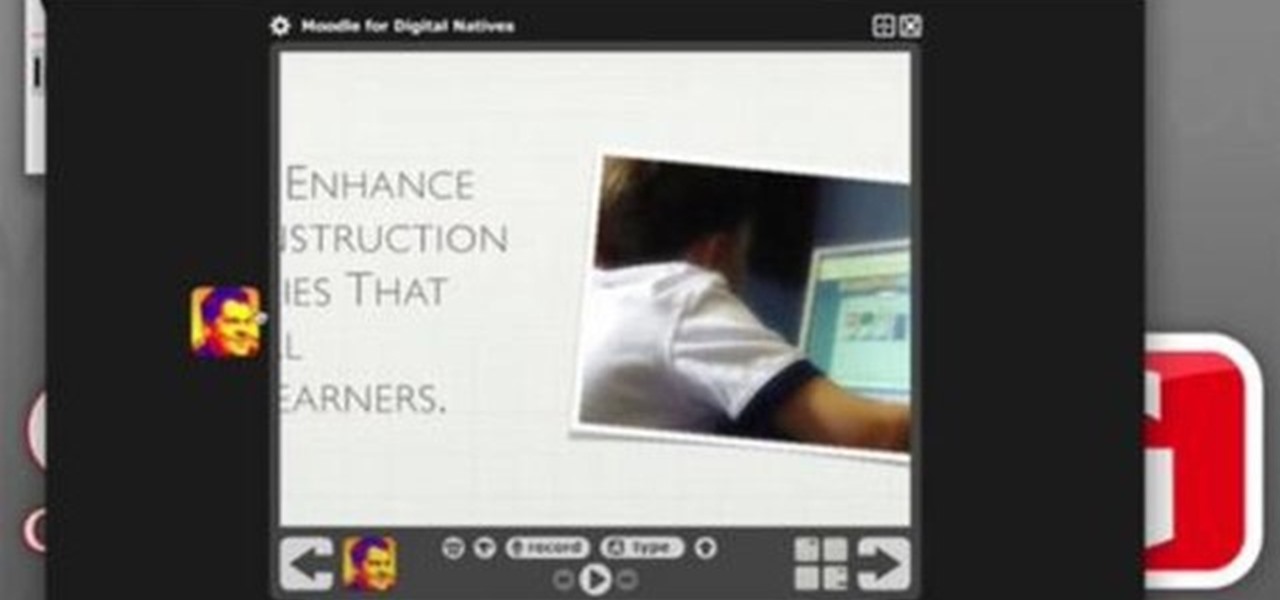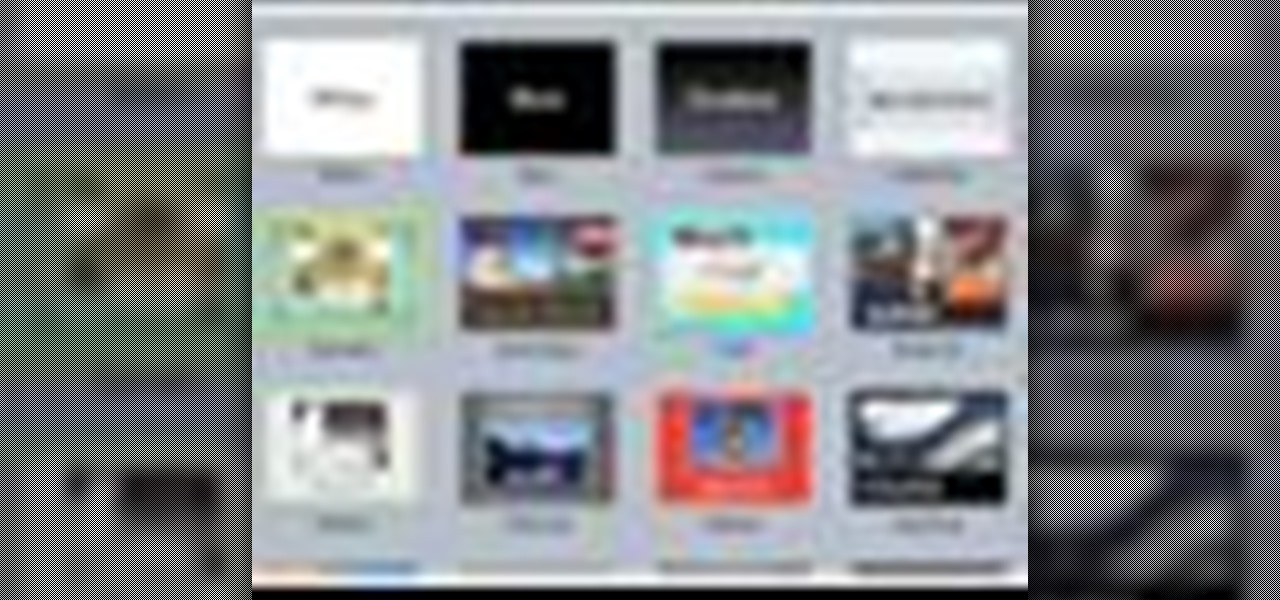Watch this video to learn how to make a cool, original paper origami cupcake presentation stand in this simple demonstration. All you need are 16 pieces of paper, 3 A4 cards, and a little bit of glue! Your stand will hold 12 cupcakes or muffins, and it's a great and attractive way to present food gifts to your friends and family.
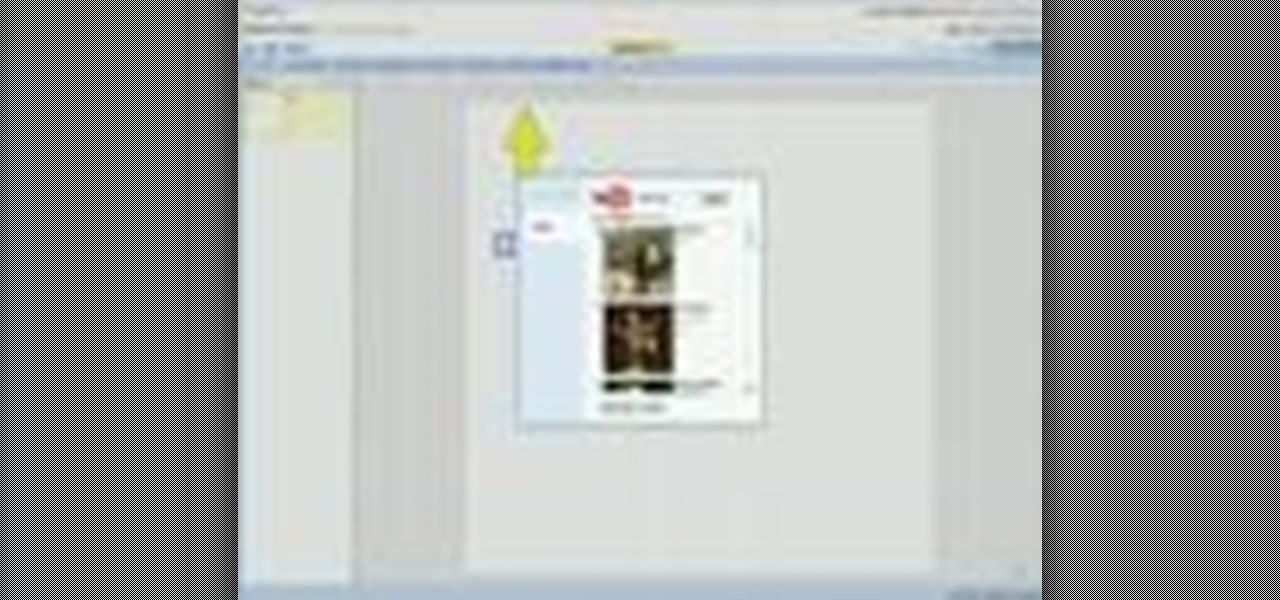
This video will show you how to insert videos into a Google Doc presentation. To add videos into your Google Docs presentation, simply click "insert video", and search for videos that you would like to insert. Select the videos you want to insert by checking the boxes next to their thumbnails, and click "insert video". You can move the video and adjust its size by clicking and dragging. For more information visit Google Docs.

This video helps us how to add continuous music to your PowerPoint presentation. To add continuous music to your PowerPoint presentation, click "Insert" in the Main toolbar. Place arrow key on the Sound icon and wait for options to appear. Select "Sound from File". Locate for and select the sound file. Select "Automatically" button once a window appears. Select "Animation" and then "Custom Animation". A window appears on the right side of the screen. Select "Effect" options and choose the num...
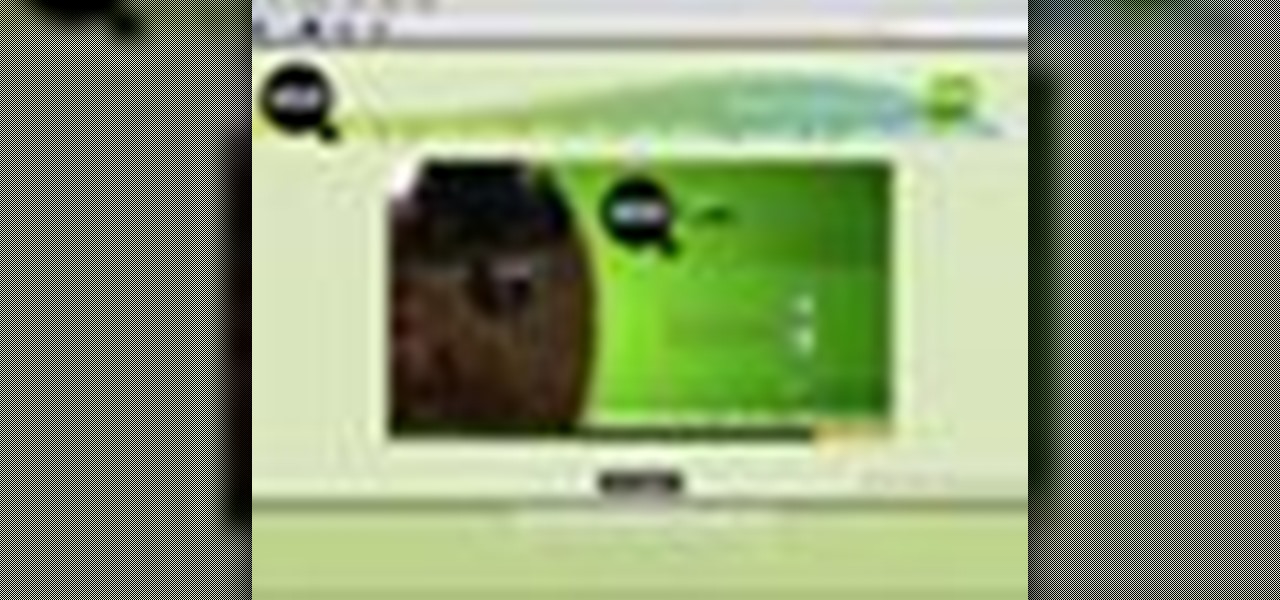
A PDF Portfolio is a bundled collection of content compressed into one PDF file. Watch this 5 minute overview and learn how you can bundle documents, e-mail, drawings, flash presentations and even video into one sleek package that can be used for presentations or project management for your organization. Your portfolio can include introductory text and sets of data that can be sorted geographically by being linked to clickable maps. Not only can the entire portfolio be branded with your logo ...
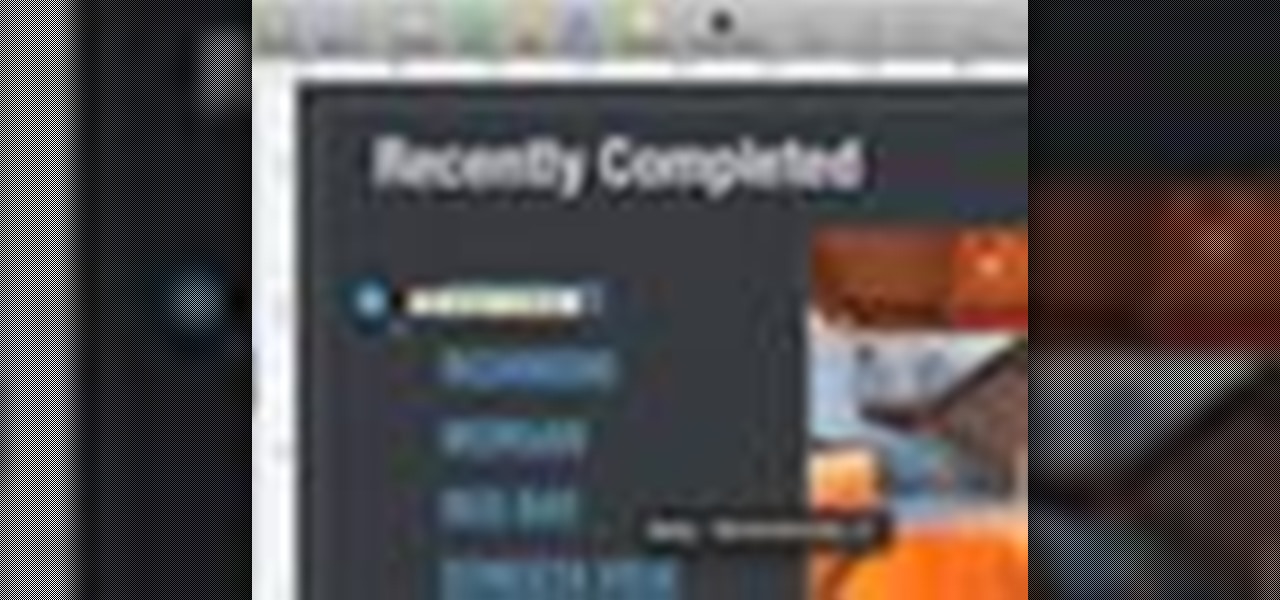
Did you know that it's really easy to add objects, such as shapes and tables, to your Pages documents and Keynote presentations? All you'll need to do is click on the objects button in pages, or the shapes button in Keynote and select your shape. For more, or to get started placing and sizing shapes in your own Apple Keynote presentations and Apple Pages projects, watch this video tutorial.

If you have a new Mac and run OS X, you probably already use your Apple Remote for your photos, music and movies. But did you know you can use it for your Keynote presentations as well? While running Keynote, press play to begin the presentation, use the forward, or back, buttons to move between slides, and use the up and down buttons to raise or lower the volume. To put your computer to sleep, just hold down the play button. For a video demonstration for each of steps, watch this OS X tutorial.

Ever wonder what LayOut is? LayOut is part of SketchUp that allows you to organize and arrange views of your SketchUp design on the fly for a presentation. Watch this quick video to get a good idea of the key features that make LayOut such a unique and powerful addition to SketchUp. You'll never need to export your designs just to do a presentation again!

Whether it's homemade or store bought, desserts are usually the grand finale to the end of the meal. Don't just place it on the plate. Learn how to make a presentation that will be almost as impressive as the dessert itself with this saturn pattern.

To add a professional, multimedia quality to your slide show presentation, OpenOffice Impress, allows you to add transitions between each of the slides in your presentation.

Presentations, whether to give a marketing pitch for work or a lecture about biomes for your class, are pretty boring as is. So to use slides that have nothing but blank, boring blue or white backgrounds doesn't exactly help to keep your audience captive.

In this video, Ask the Techies explain: •How to insert video into a PowerPoint presentation on both Macs and PCs and how to avoid cross-platform snags. Using Photoshop’s extraction tool to extract a face out of one document and insert into another. •Gettings songs onto an iPod including using the iTunes music store and digital rights management.

Get the Opazity plugin from www.opazity.com. Now you can make someon's PowerPoint presentation blurry.

Let's face it: Powerpoint presentations are boring. For the most part, you use them as a lecture aid for science class or to give a presentation at work about market trends. Okay, we're making ourselves tired already. Point is, there's really not much going on with Powerpoint presentations, so make your next one as painless as possible by adding some cute animated clips.

This tutorial explains how to use the presenter notes feature in Keynote '08 to add comments to your presentation. The notes are only visible to the presenter and will not affect the presentation so you can use them for reminders and other hints.

If you're making dinner for the family, you're probably not going to do any fancy presentation, but what if you needed or wanted to? Learn how to carve tomatoes (or other vegetables)into roses and do a beautiful plate presentation.

Want to spice up your PowerPoint presentations with images or even video? Learn how to import, adjust, and arrange media into your slides.

Sure, you can make boring tables inside PowerPoint 2008 for Mac, but who wants to add that dull element to their slideshow presentations? Nobody! Tables can be more than just numbers, they can be eye-catching and visually striking. The Microsoft Office for Mac team shows you just how to create great-looking tables by using Tables Styles in this how-to video.

While the next-generation HoloLens does not have a launch date yet, we now have a better idea of how big a leap the device will take in terms of depth sensor performance.

Check out this informative video tutorial from Apple on how to use iWork.com to share documents and spreadsheets.

Check out this informative video tutorial from Apple on how to get started using Keynote '09. iWork '09, the office productivity suite from Apple, is the easiest way to create documents, spreadsheets, and presentations. Writing and page layouts are easy in Pages. Numbers gives you simple ways to make sense of your data. You'll captivate your audience with new and sophisticated features in Keynote.

Check out this informative video tutorial from Apple on how to organize your slides in Keynote '09. iWork '09, the office productivity suite from Apple, is the easiest way to create documents, spreadsheets, and presentations. Writing and page layouts are easy in Pages. Numbers gives you simple ways to make sense of your data. You'll captivate your audience with new and sophisticated features in Keynote.

Check out this informative video tutorial from Apple on how to create and edit shapes in Keynote '09.

Check out this informative video tutorial from Apple on how to create and edit charts in Keynote '09.

Check out this informative video tutorial from Apple on how to create and edit tables in Keynote '09.

Check out this informative video tutorial from Apple on how to remove backgrounds with Instant Alpha in Keynote '09.

Check out this informative video tutorial from Apple on how to add shadows and reflections in Keynote '09.

Check out this informative video tutorial from Apple on how to crop and compose images using the mask tool in Keynote '09.

Check out this informative video tutorial from Apple on how to add a transition between slides in Keynote '09.

Check out this informative video tutorial from Apple on how to animate objects between slides with Magic Move in Keynote '09.

Check out this informative video tutorial from Apple on how to use advanced builds to animate objects on and off slides in Keynote '09.

Check out this informative video tutorial from Apple on how to set up presenter notes in Keynote '09.

Chromecast is so small and portable that it would seem to be a perfect device for making PowerPoint presentations. But even now that you can mirror your Android device's display, there are still a few issues.

In this video maniactive teaches how to embed a YouTube video in PowerPoint 2007. You must have a live internet connection to do this. Make sure your Developer tag is turned on in your ribbon. Click on the PowerPoint logo on top left , click PowerPoint options. Under popular click show Developer tab in the ribbon. Click OK. Now in the Developer tab you'll see a toolbox in the toolbar. Scroll all the way down to where it says shockwave/flash object. Draw where you want the video in your PowerP...

Microsoft PowerPoint is used to create presentations. These presentation can contain images and animations. You can even add sound to the presentation. To do this go to the insert and select movies and sounds. Select the sound file from it. Make sure that the file inserted is in .wma format. Go to the slide show and select custom animation. Right click the song in the animations window. Under the effect option in the effect tab, there is the stop playing partition. Select the number of slides...

This video shows you how to embed a YouTube video inside your PowerPoint presentation. Once you have the link for the video that you hope to embed in your presentation, open your PowerPoint. Click on the circular icon in the upper left hand corner. Go to PowerPoint “options”. Check the box for “Show Developer Tab in the Ribbon”.

In the first video, you'll see how contact between different materials can result in attraction or repulsion. Experimental results are discussed that led to Ben Franklin's one fluid theory of electricity. It explains how clues were found from rubbing different materials together.

John explores some ideas on how you might use VoiceThread, a newcomer in the diverse Web2.0 space, that allows you to post pictures and video online and get input from others through voice-enabled comments. VT has some really cool possibilities for the educator. For now, at least, you can get a Pro-account as an educator and set up identities to use for students in your classroom. Teachers can also use VT to post presentations with narration.

You've found the perfect photo for your presentation but the background is the wrong color or worse, a cheesy image. Well, if you're creating your presentation in Keynote '08, you can just remove the unwanted background using the alpha tool! See how in this tutorial from Apple.

Apple makes it easy to integrate all their products and Keynote '08 is no exception. In this tutorial you will learn how to publish your presentation to any of the iLife softwares or you tube or export it.

Apple works hard to make things as easy for you as possible and Keynote '08 is not exception. In this tutorial, you will learn how to create presentations with Apple-designed themes.