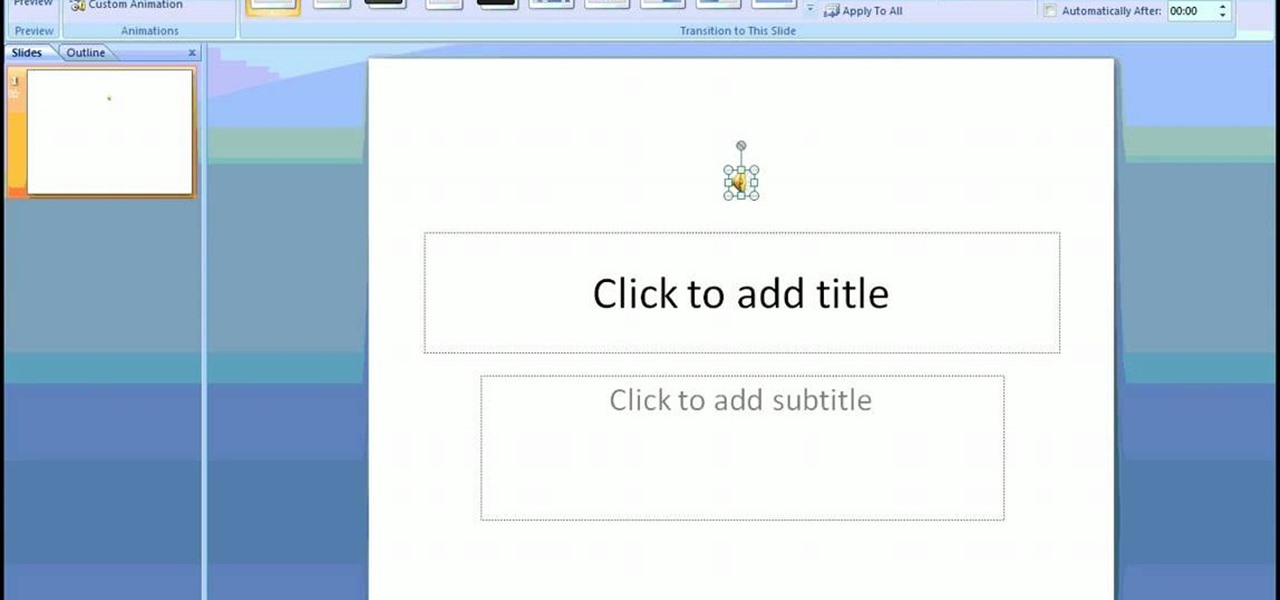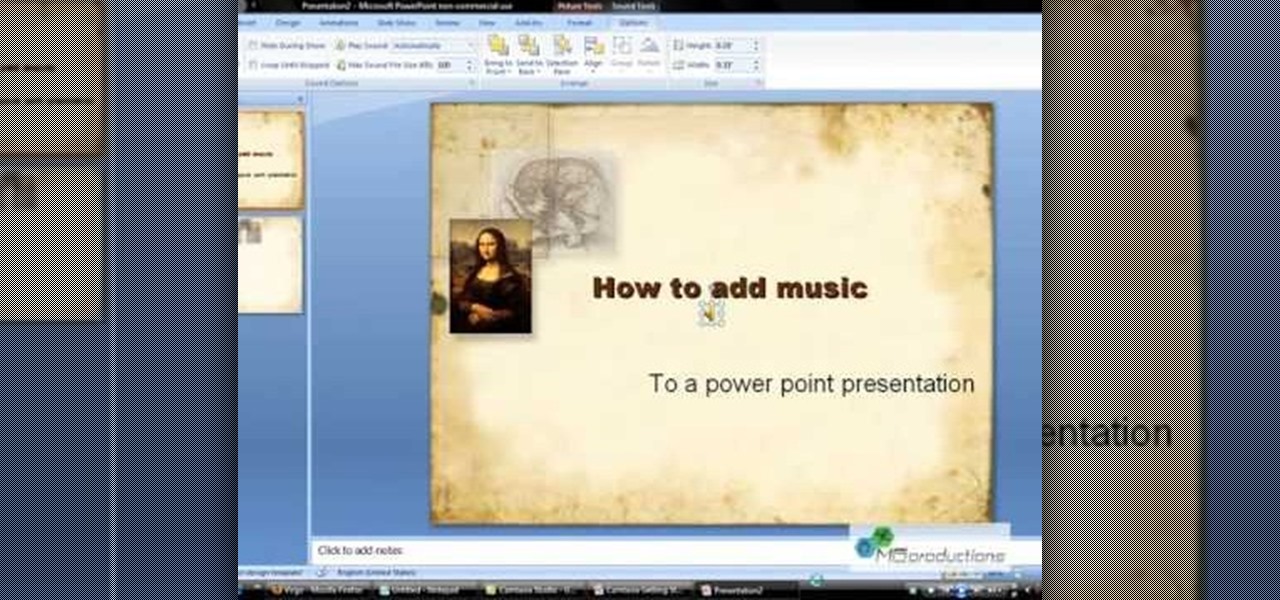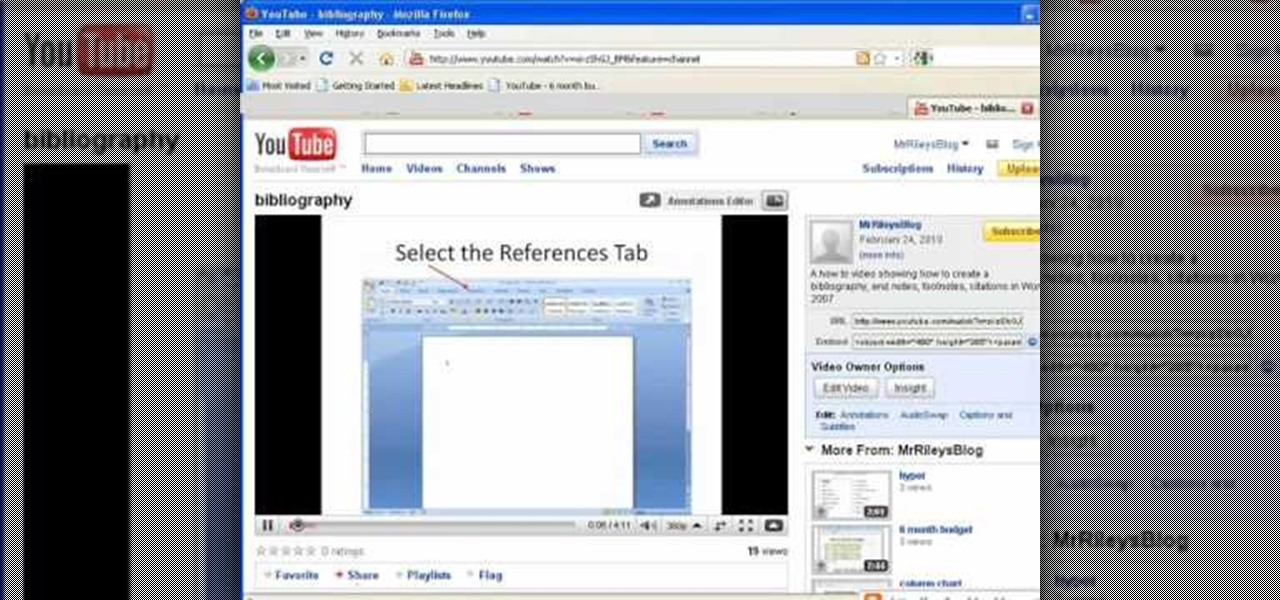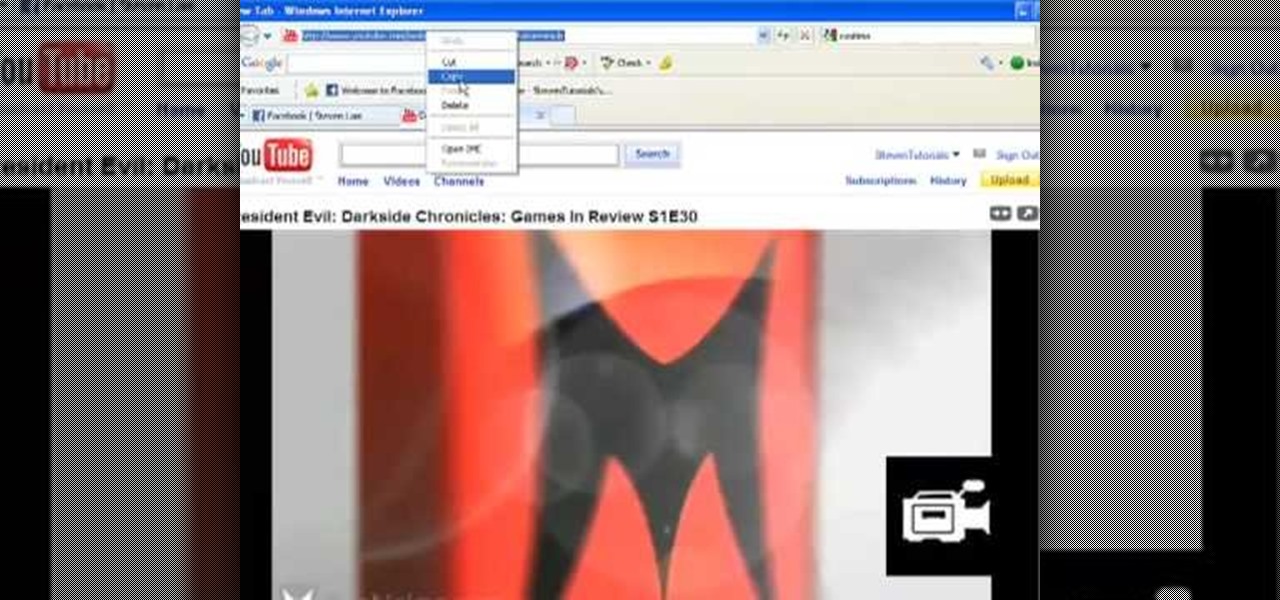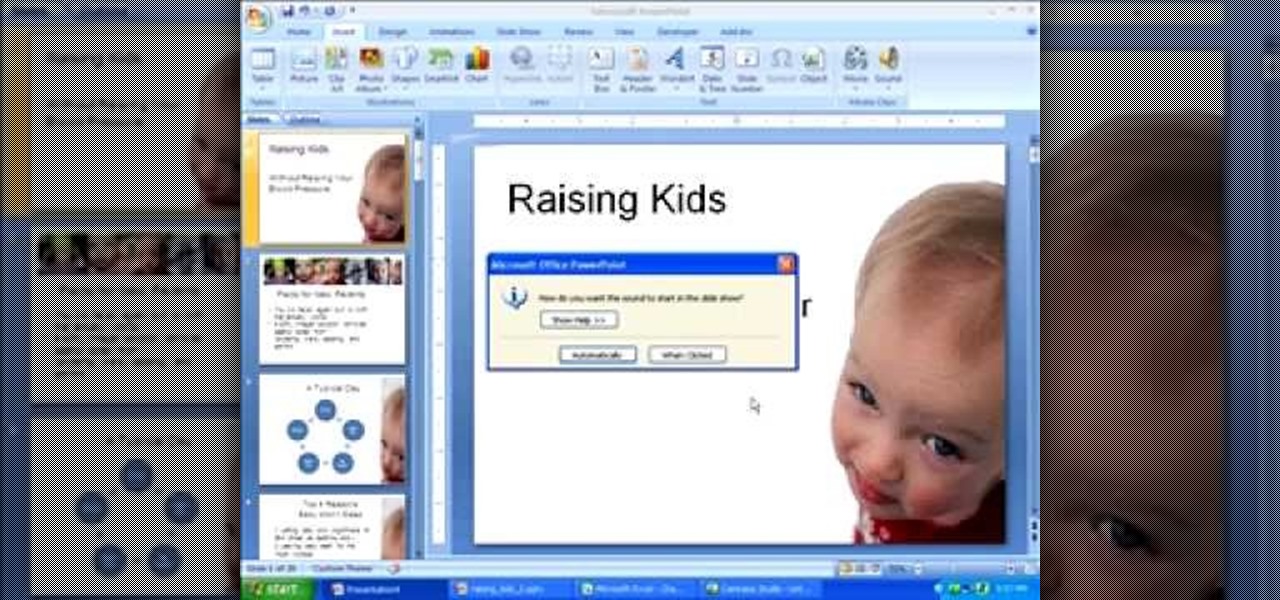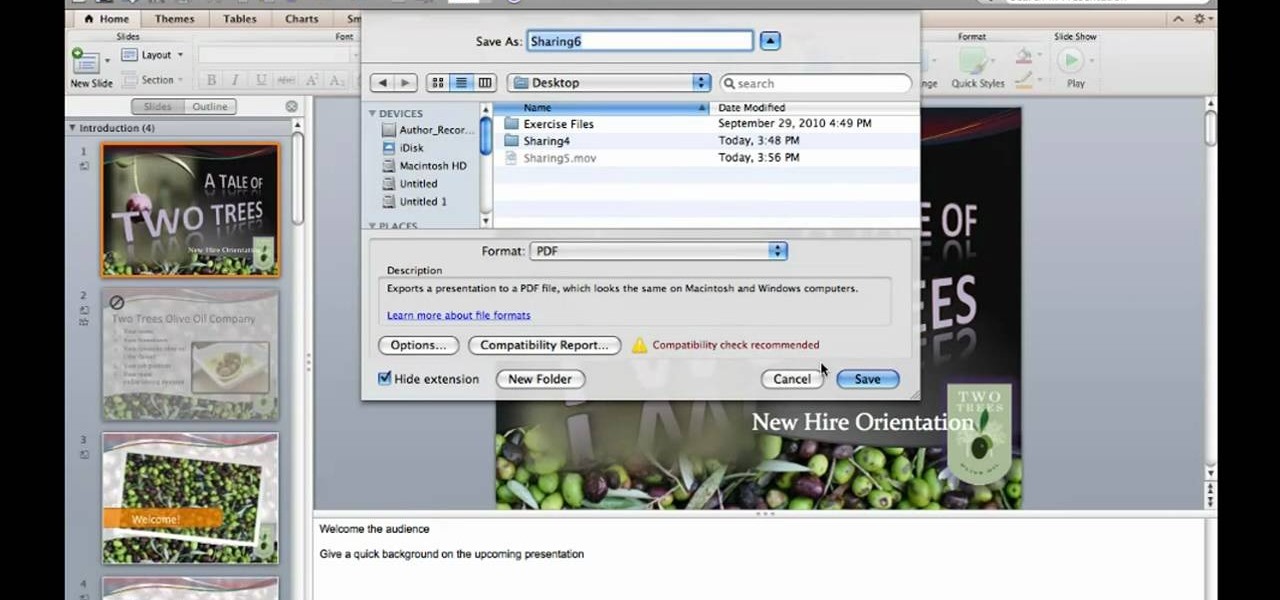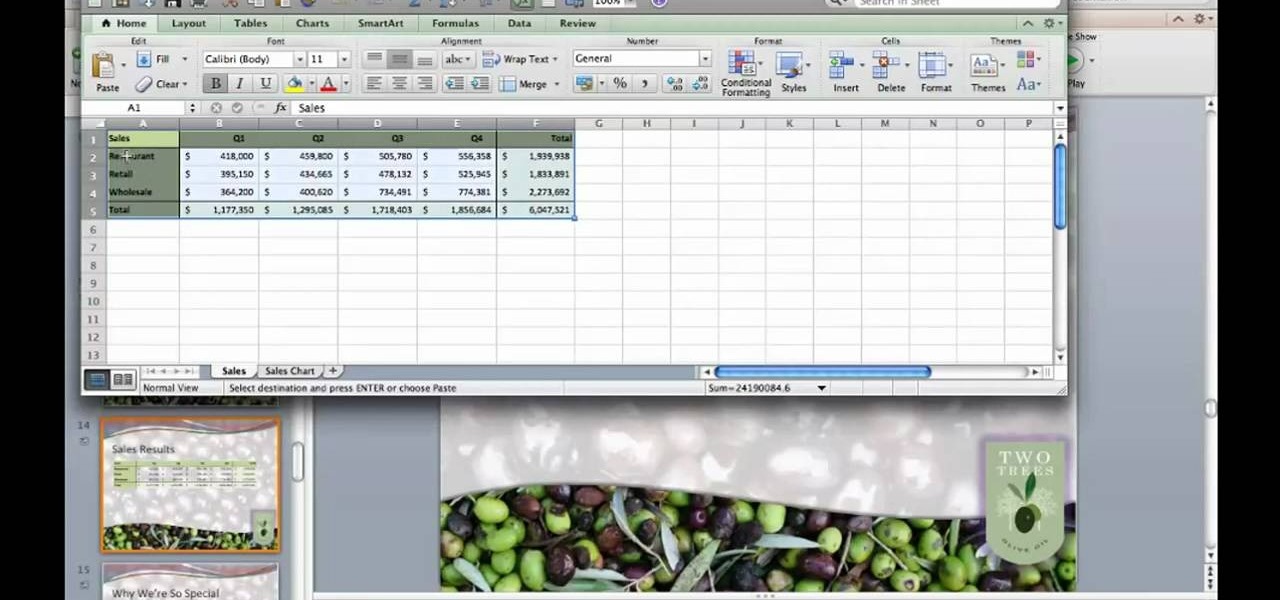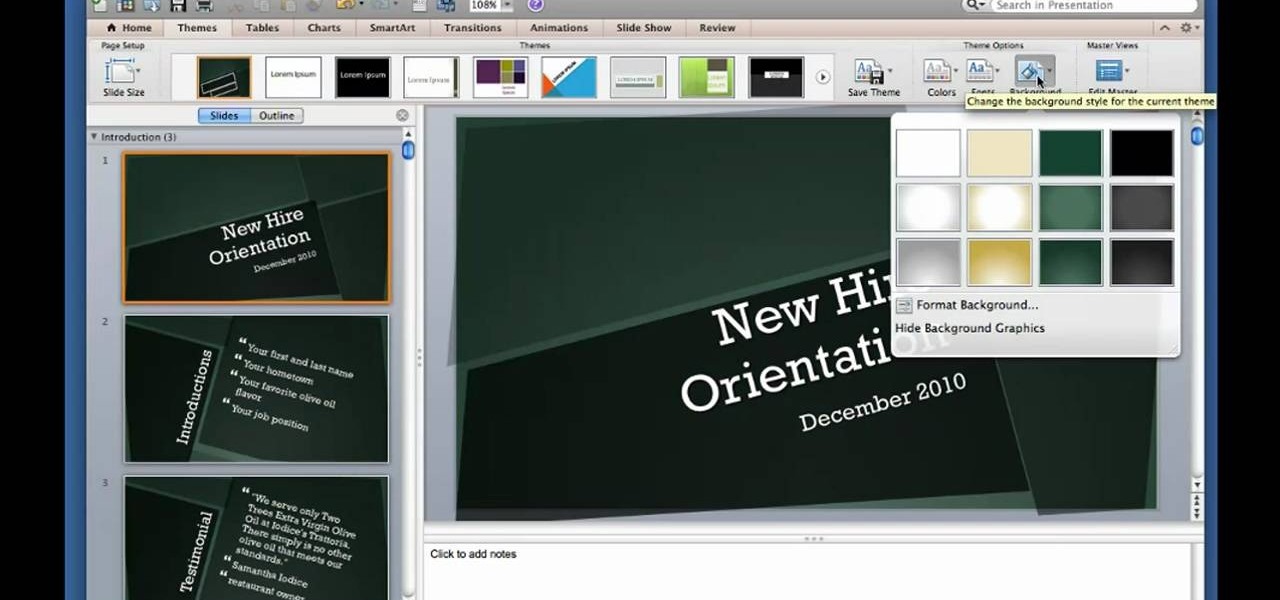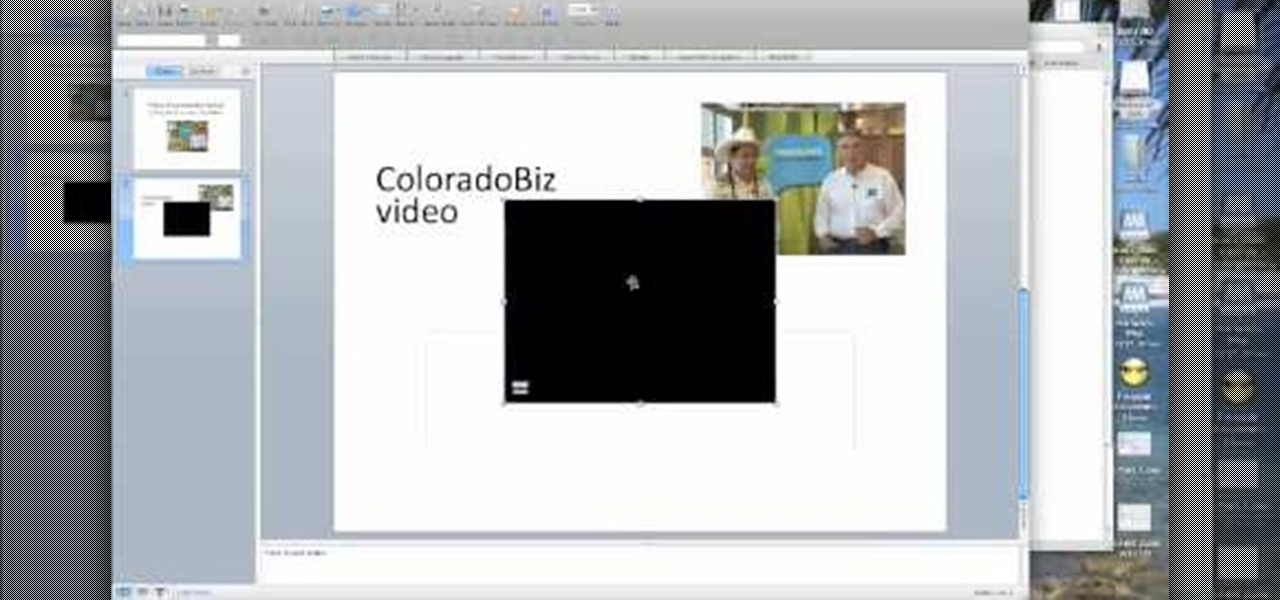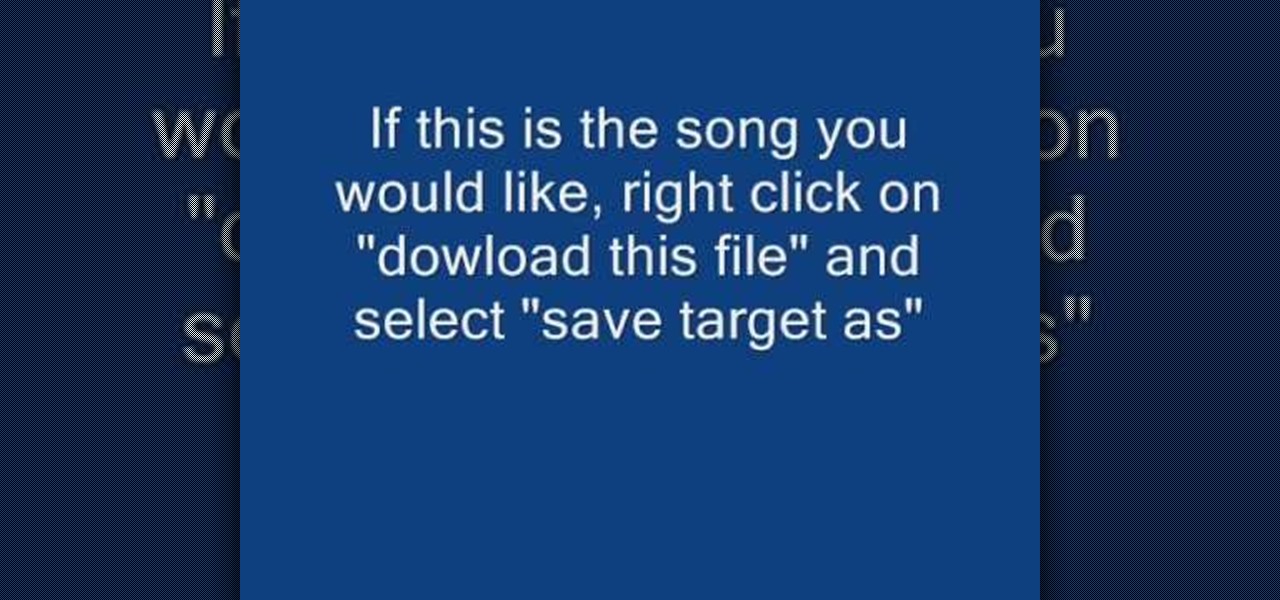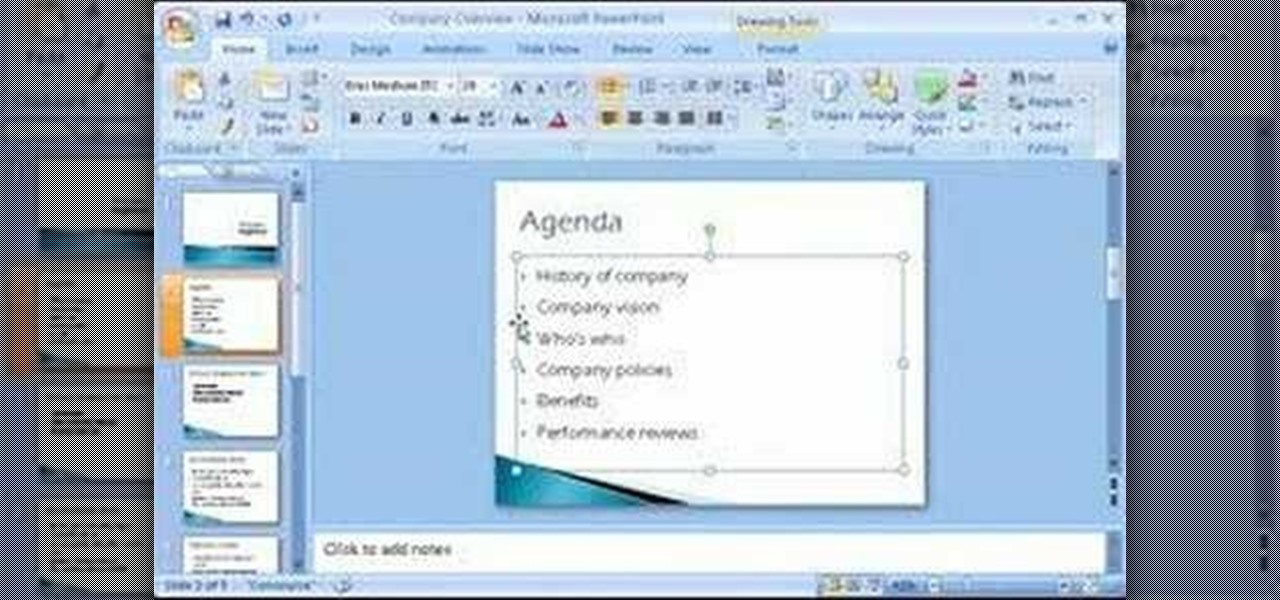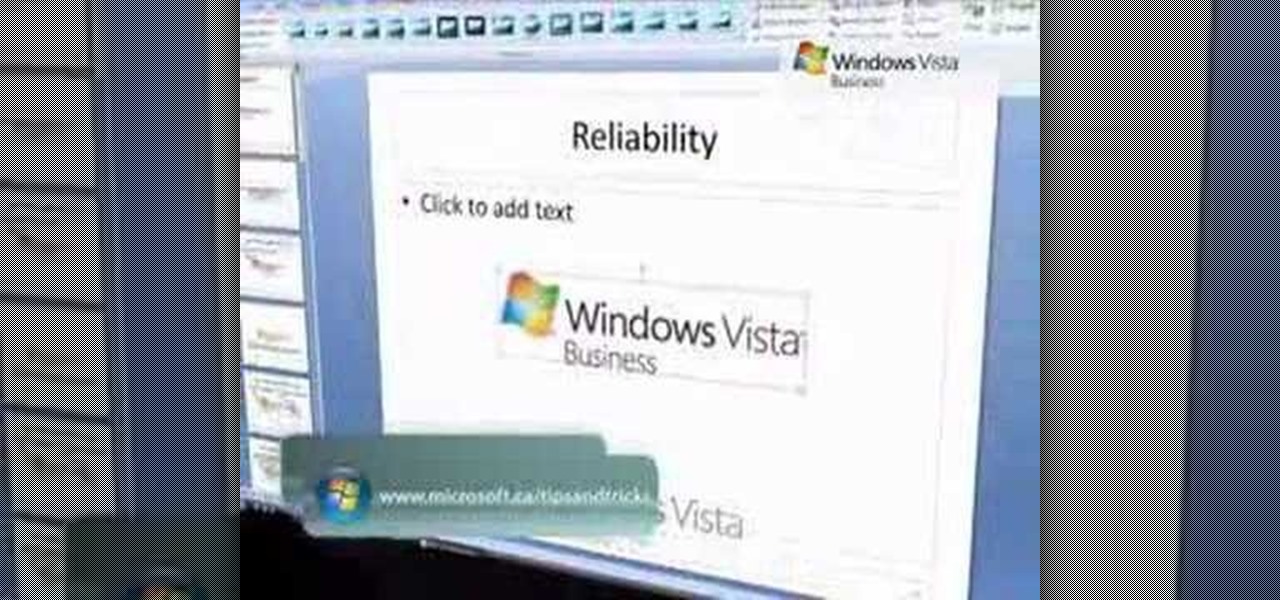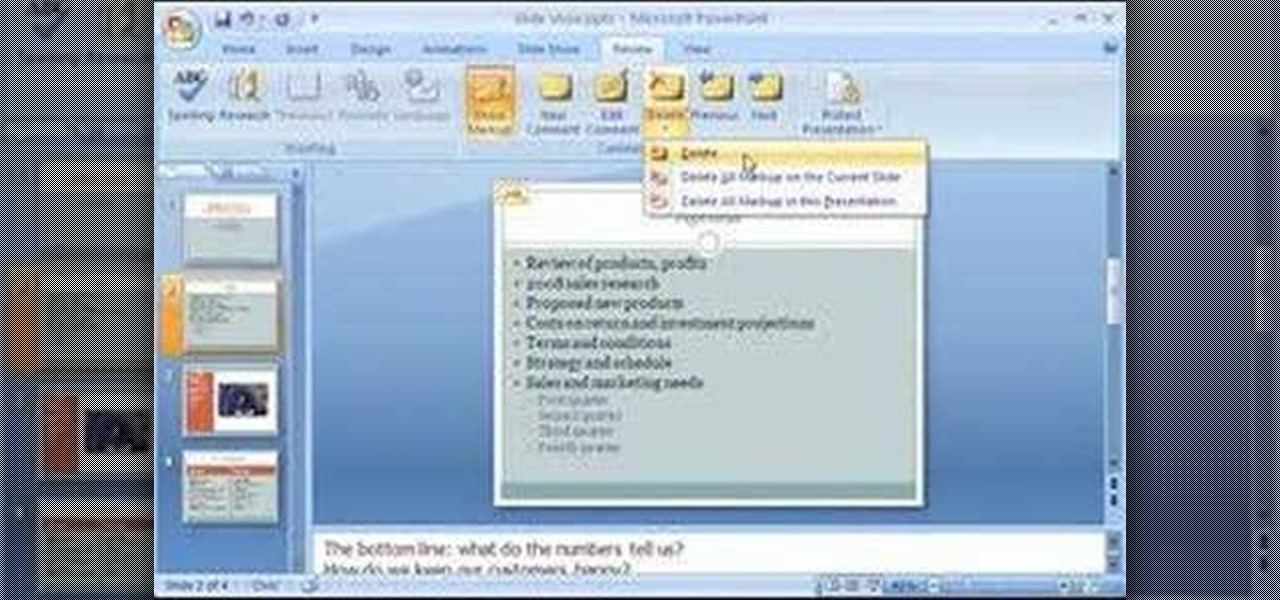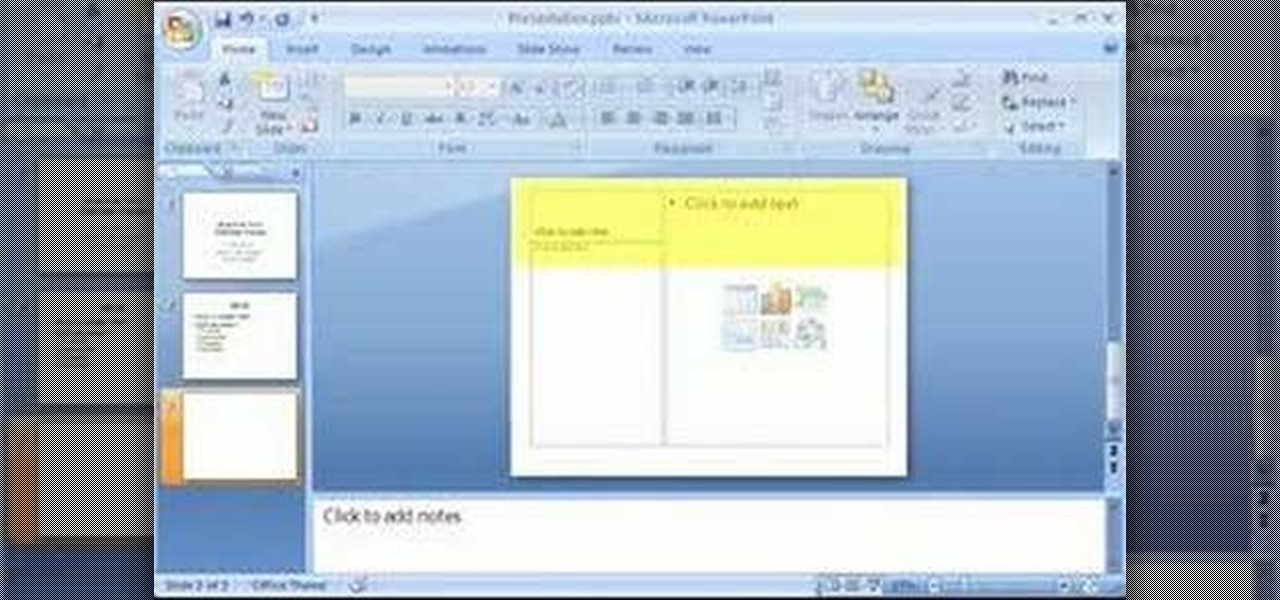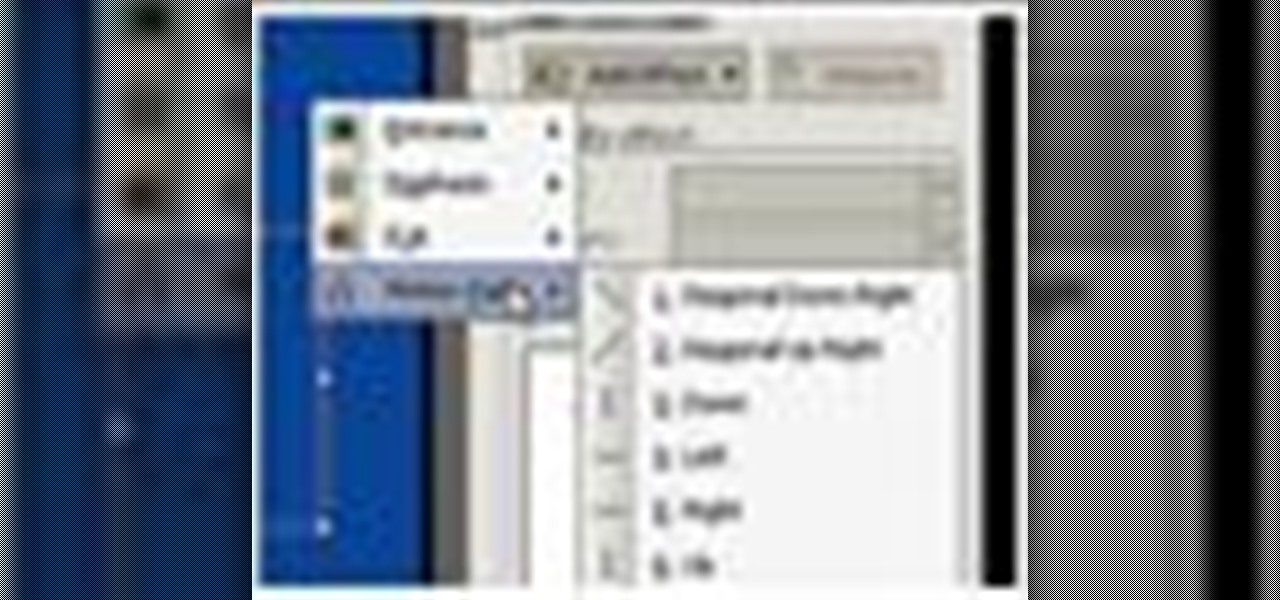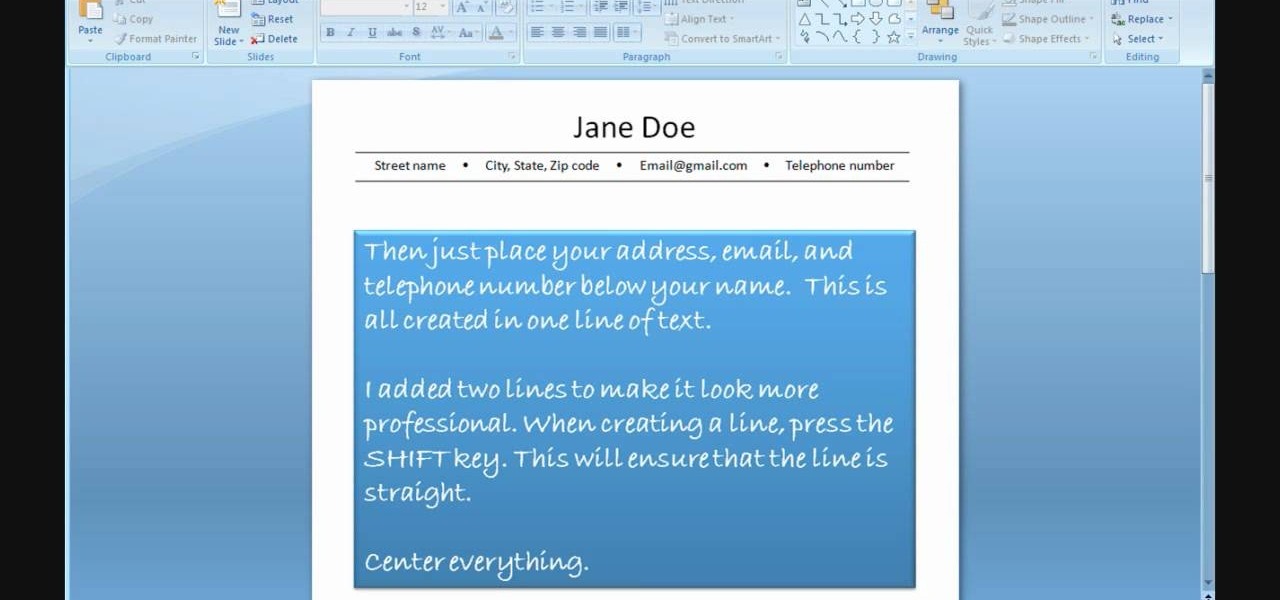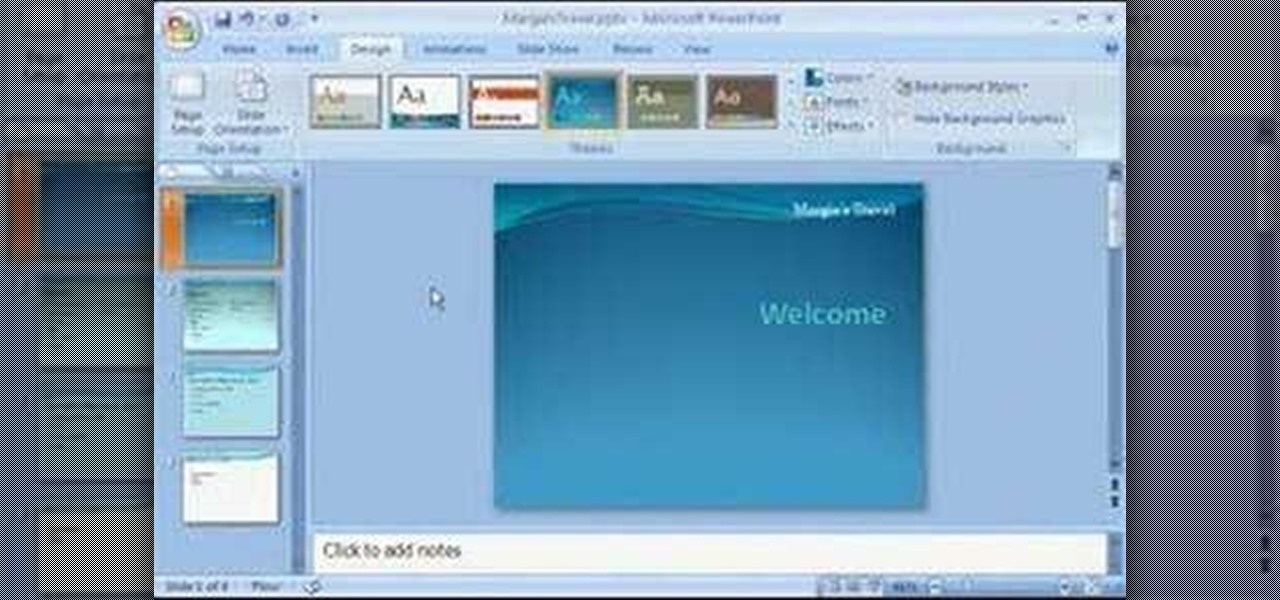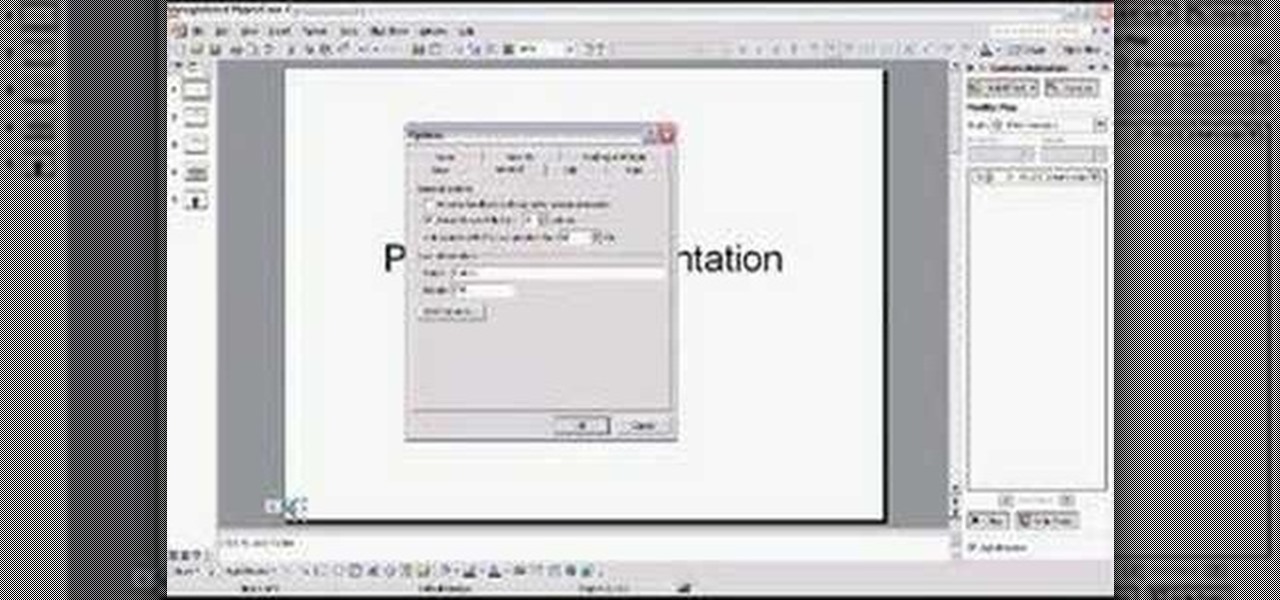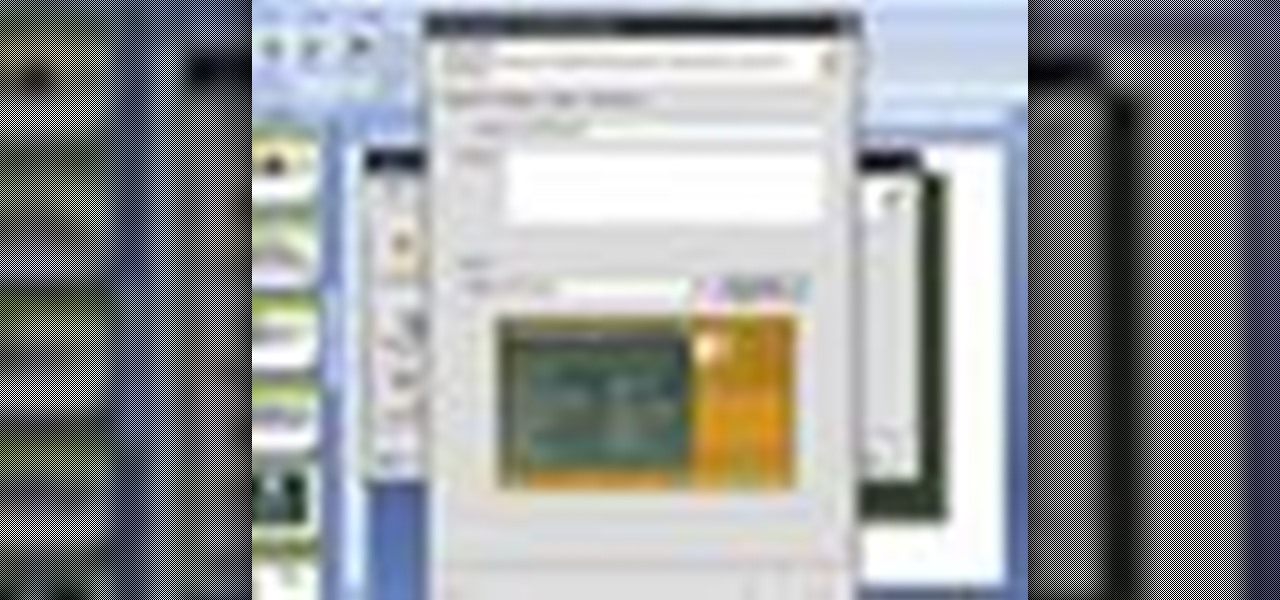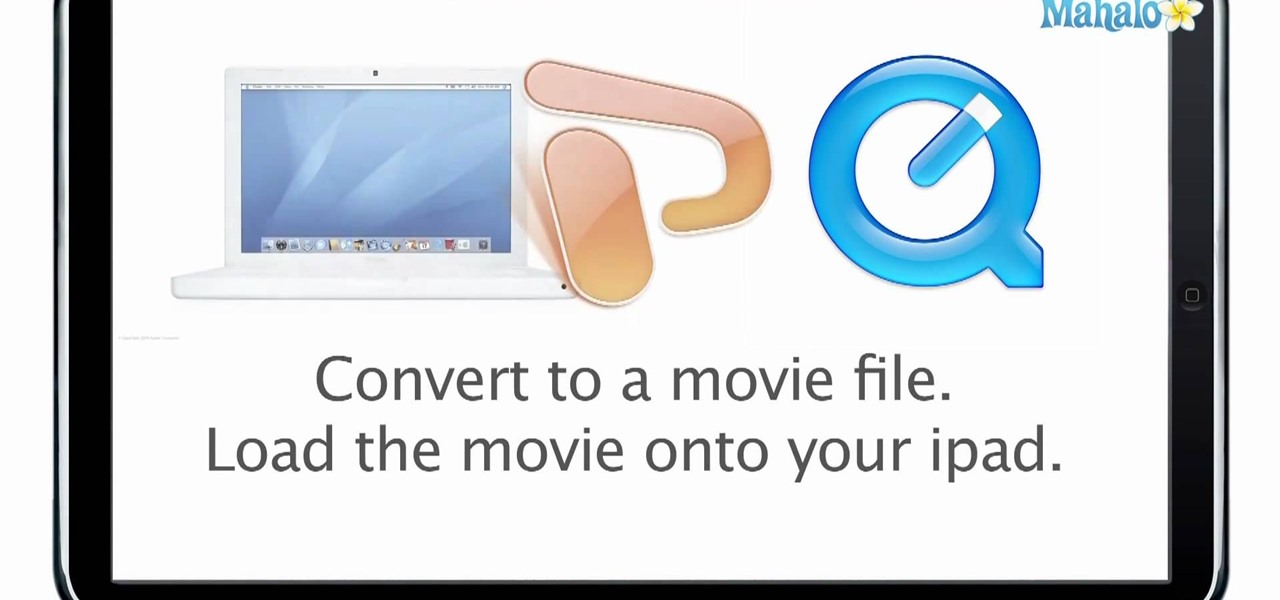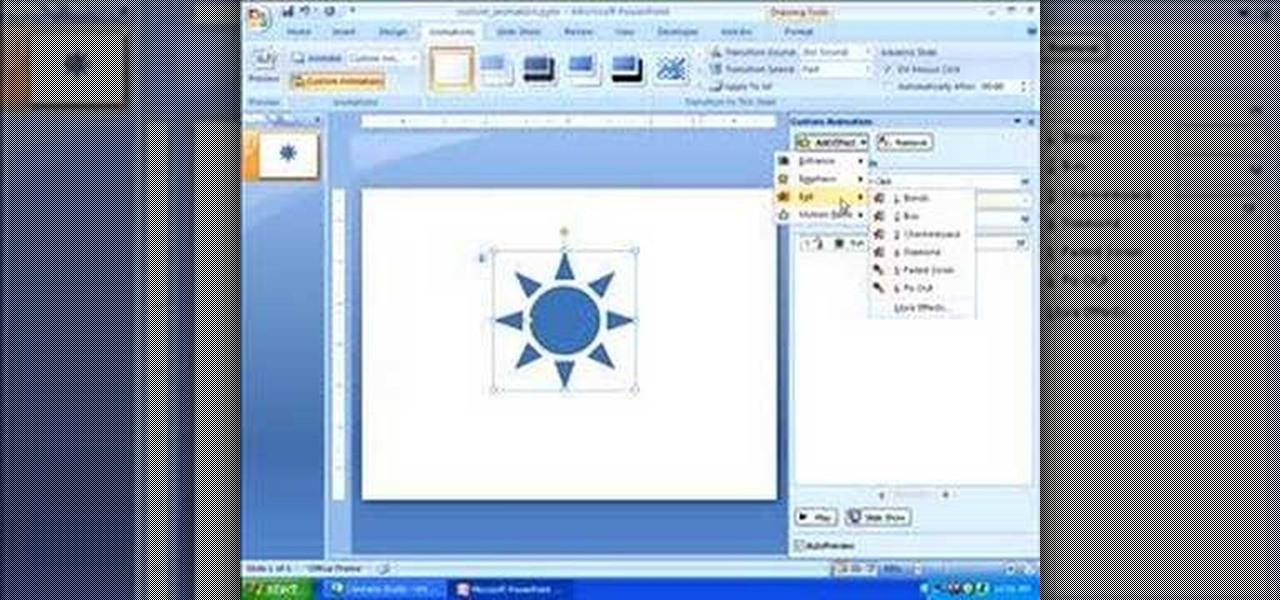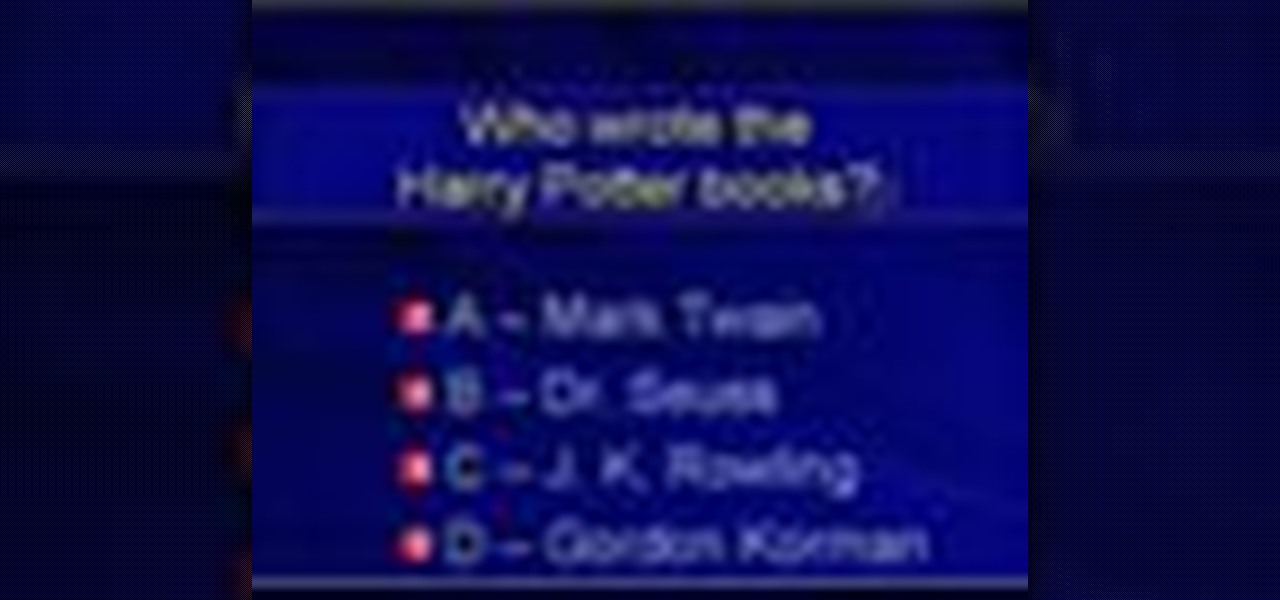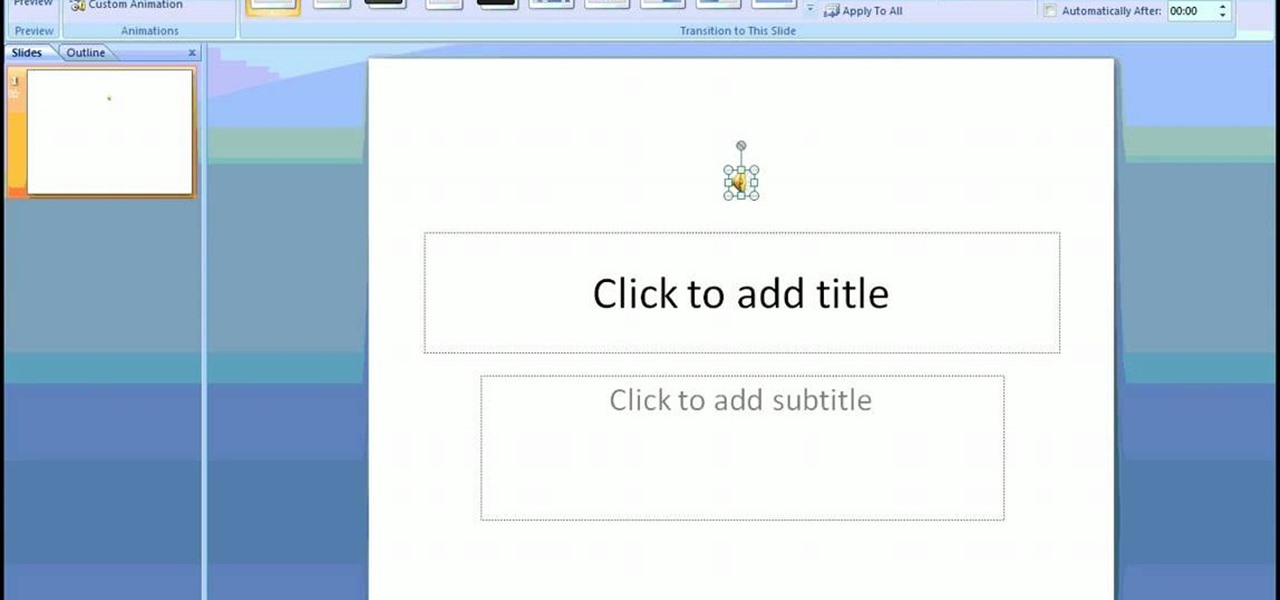
This video provides step-by-step instructions for how to insert sounds or music into a PowerPoint presentation, using Microsoft Office 2007. The narrator uses the insert sound tool and selects an audio file that, and demonstrates how to make it play automatically when the PowerPoint slide show is played. He also shows how to customize the effect options by using the animations tab, which allows you to choose when the track starts and finishes, for how many slides, and at what volume. After wa...
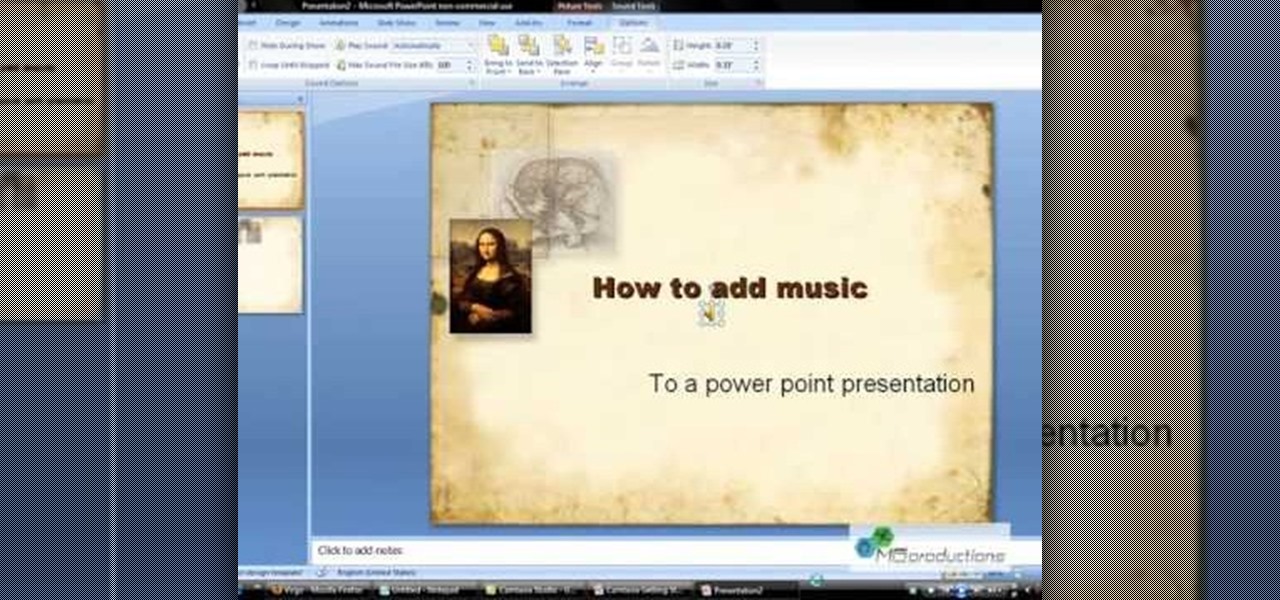
Microsoft PowerPoint can be used to create power presentations. These presentation can contain images, animations, audio and video. Open your PowerPoint presentation. Go to the insert and select the audio and video option. Now browse to the file on your hard disk and select it. You can even select a video file to make your presentation better. Now this video will be added to your slide in the presentation. You can also choose different settings to the video and customize it. You can also sele...
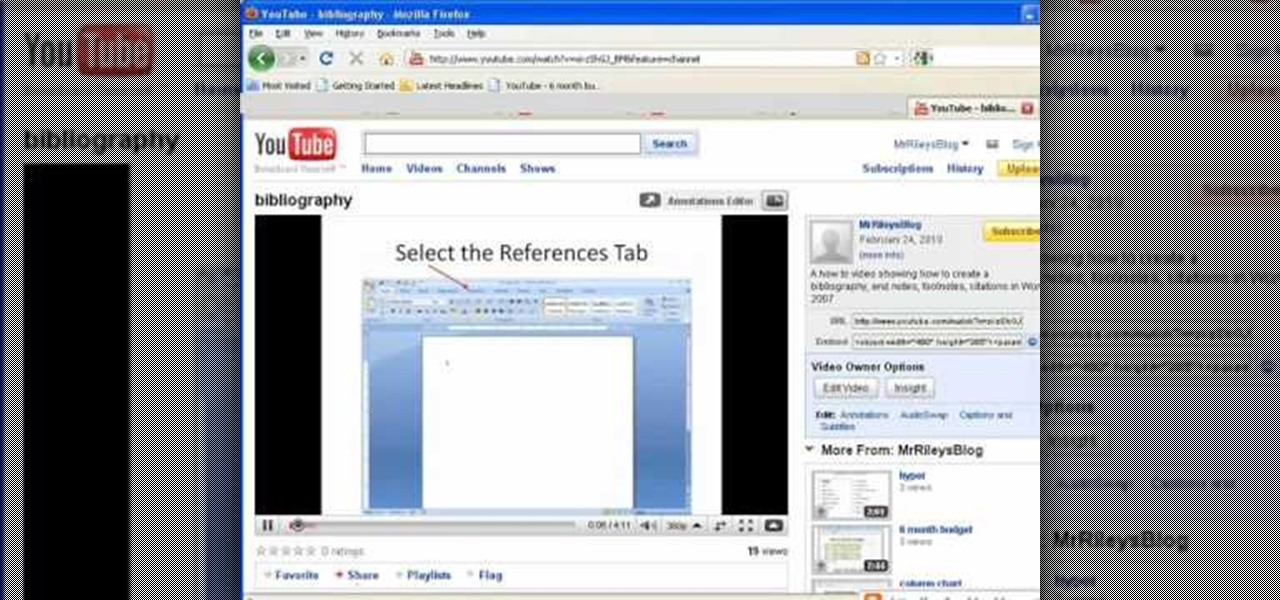
This video shows you how to embed a YouTube video inside your PowerPoint presentation. Once you have the link for the video that you hope to embed in your presentation, open your PowerPoint. Click on the circular icon in the upper left hand corner. Go to PowerPoint “options”. Check the box for “Show Developer Tab in the Ribbon”.
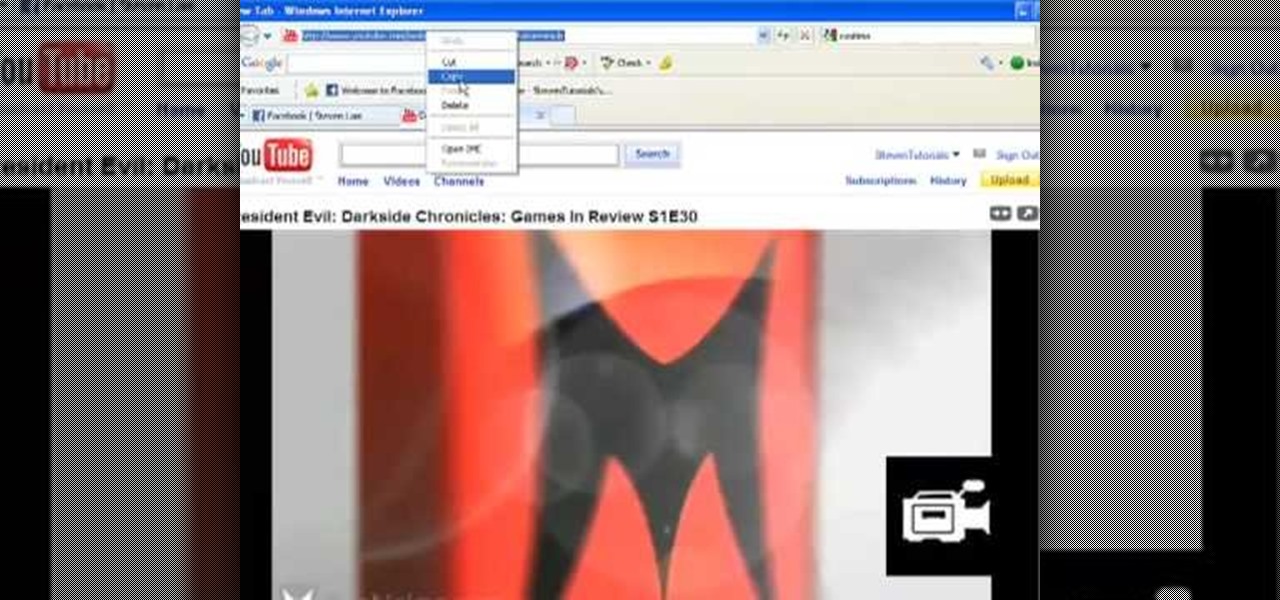
In this video tutorial, viewers learn how to add a video into PowerPoint. This video is using Microsoft Office PowerPoint 2007. Begin by opening the program and create a new slide. Click on the Developer tab and select the More Controls icon. Scroll down the list and look for Shockwave Flash Object. Now crop the size that you want the video to be. Right-click on the crop and select Properties. In Movies, paste the link of a video that you want. Delete the "watch?" in the link and replace the ...

In this Software video tutorial you will learn how to embed a YouTube video in PowerPoint with or without Internet. You will see two ways of doing this with and without internet access. When you have an internet connection, open up PowerPoint and click on the office circle button on the left hand corner. From there select ‘PowerPoint options’ and check the box that says ‘show developer tabs in the ribbon’ and click OK. Once the developer tab is in your ribbon, select that and go to the area t...
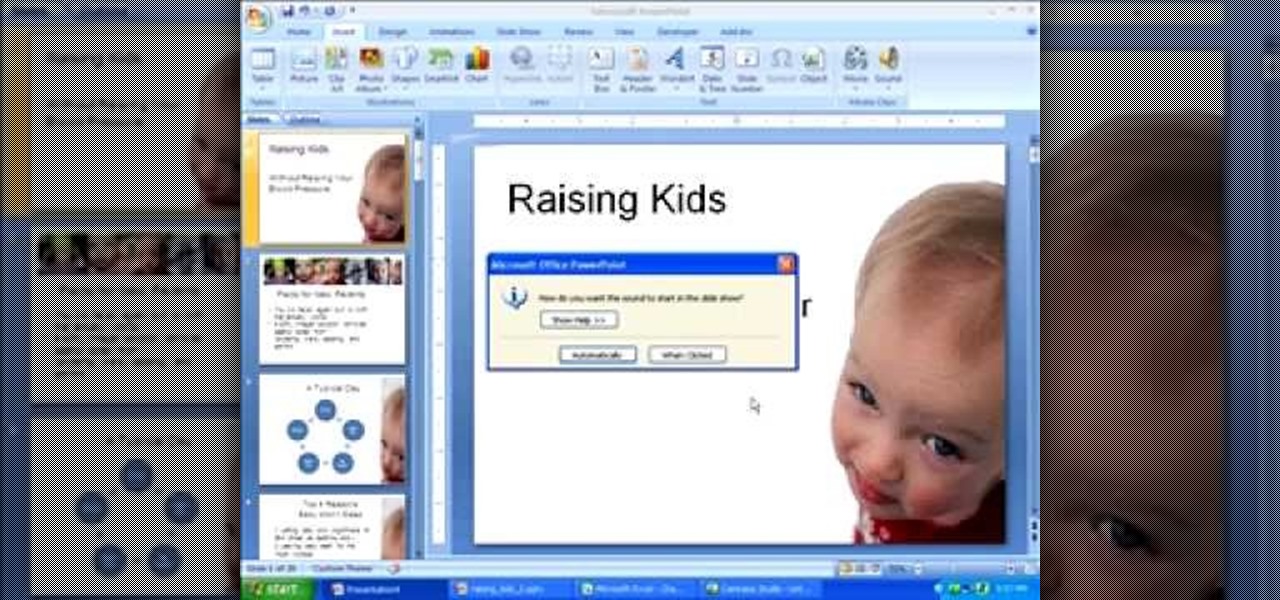
This screencast from E.A. Vander Veer, Author of PowerPoint 2007: The Missing Manual, guides you through adding an audio soundtrack from a CD to your Powerpoint Presentation.

Let's face it: Powerpoint presentations are boring. For the most part, you use them as a lecture aid for science class or to give a presentation at work about market trends. Okay, we're making ourselves tired already. Point is, there's really not much going on with Powerpoint presentations, so make your next one as painless as possible by adding some cute animated clips.

This genius video shows the viewers how to easily embed and add a YouTube video into a PowerPoint presentation with no internet connection! First you will need to make sure you are using Firefox. After getting Firefox, make sure you install a Firefox Add-on called Video downloader. To get this add-on, Google 'video downloader' and install the add-on. you will see a new icon at the bottom of the screen to the right. First, go to the video you would like to download on YouTube and click on the ...

Want to know how to save a PowerPoint for Mac 2011 presentation as a PDF file? This video will show you how it's done. Whether you're new to Microsoft's popular word digital slideshow application, new to MS PowerPoint 2011 or even an expert merely looking to brush up on the fundamentals, you're sure to be well served by this quality video tutorial from the folks at Lynda. For detailed, step-by-step instructions, watch the video.

Want to know how to add a video to a slide in a PowerPoint for Mac 2011 document? This video will show you how it's done. Whether you're new to Microsoft's popular word digital slideshow application, new to MS PowerPoint 2011 or even an expert merely looking to brush up on the fundamentals, you're sure to be well served by this quality video tutorial from the folks at Lynda. For detailed, step-by-step instructions, watch the video.

Need to know how to paste an Excel table into a Microsoft PowerPoint for Mac 2011 presentation? This video will show you how it's done. Whether you're new to Microsoft's popular word digital slideshow application, new to MS PowerPoint 2011 or even an expert merely looking to brush up on the fundamentals, you're sure to be well served by this quality video tutorial from the folks at Lynda. For detailed, step-by-step instructions, watch the video.

Interested in giving your PowerPoint presentation a personalized look and feel? Try applying a custom theme. This video will show you how it's done. Whether you're new to Microsoft's popular word digital slideshow application, new to MS PowerPoint 2011 or even an expert merely looking to brush up on the fundamentals, you're sure to be well served by this quality video tutorial from the folks at Lynda. For detailed, step-by-step instructions, watch the video.

Forget fumbling around in Microsoft Office for help. When you really need to solve a problem, you can never find any answers, even when it comes to performing menial tasks, such as adding hyperlinks. Seems easy, right? With Leo it is. This video demo will show you how to add hyperlinks in PowerPoint using the Leo help application from Kryon Systems. Learn. Evolve. Operate. That's what Leo stands for, and in PowerPoint, getting things done is no longer a chore. Leo can do it for you! It's a ne...

This video tutorial is in the software category where you will learn how to put a YouTube video into a PowerPoint presentation. First you go to the YouTube video that you want to put in your presentation and copy the URL in the address box. Then you go to one of the file conversion websites like Media Converter, paste the URL in the box and click 'next'. Then select the type of file you want it to convert to, for example, mpg, and click 'next'. Once it is converted, download it. To embed it, ...

In this tutorial, we learn how to make a movie in Windows Movie Maker from PowerPoint. First, open up PowerPoint, then open your finished project and save it as a JPEG, saving all the different slides. Now, open up Windows Movie Maker and import all of your slides from where you saved them. Next, drag them into the time line and save it as a movie file. This will take a few seconds to finish saving, then click finish. When this is done, you will be able to play your slides as a movie and you ...

One of the best ways to get your point across during a PowerPoint presentation is to use video. This way, you can not only tell your classmates, students or coworkers about your subject with words and images, but you can actually show them with real footage.

In this Software video tutorial you will learn how to add music to PowerPoint 2007. You will be using Partners in Rhyme for background music. On the site scroll down to ‘free midi files’. On the right of the page, you will see all the genres to choose from. Select your genre and select the band or song of your choice. Preview the music, download and save it. Open up PowerPoint 2007, select ‘insert’, select ‘sound’ and select the file you saved. Next select ‘animations’ > custom animation and ...

This video tutorial from hottyqingwa shows how to add audio files into PowerPoint projects.In this tutorial was used Power Point 2007 Professional edition.To start, create a folder with a random name. Then drag your audio file and power point project into this folder.Open PowerPoint project, click Insert from top menu, then select Sound-Sound from file. Double click audio file in your folder.Dialogue box will appear asking if you want the sound to start automatically or when clicked.After, cl...

This video helps us how to add continuous music to your PowerPoint presentation. To add continuous music to your PowerPoint presentation, click "Insert" in the Main toolbar. Place arrow key on the Sound icon and wait for options to appear. Select "Sound from File". Locate for and select the sound file. Select "Automatically" button once a window appears. Select "Animation" and then "Custom Animation". A window appears on the right side of the screen. Select "Effect" options and choose the num...

Microsoft Office PowerPoint 2007 has a new design. The new Ribbon keeps the commands that you use most often visible while you're working instead of hiding under menus or toolbars that you have to hunt for. Also, commands that you may not have known about before are now very easy to discover. When it comes to designing your slides, live preview of style galleries lets you see how things such as backgrounds and shape formatting will look before you apply them. A new SmartArt graphics feature o...

This video uses screenshots to show you step-by-step how to add a YouTube video to your Microsoft Office 2003 Powerpoint presentation. It's a great way to help support an argument that you may be trying to make and keeps people's attention. It's easy to do and will help you in whatever you may be doing. Enjoy!

Using videos in presentations, can easily help boost your argument, if they come from a reputable source and relate to the topic. So using them can be a pretty good idea, but how can you do it? Well, this video uses screenshots to show you step-by-step how to easily embed a Youtube video into a Microsoft Office Powerpoint presentation.

Building a presentation can be time consuming. You need to make sure the layout is consistent from slide to slide, and make sure important graphic or text elements make it to every slide. Fortunately, in Microsoft Office PowerPoint 2007, you can create a template to speed the process. For detailed instructions on using templates in Microsoft Office Power Point 2007, watch this video tutorial.

Now that you've created your presentation, you want to make sure it's ready for your audience. This Microsoft Office PowerPoint 2007 tutorial shows you how to preview a presentation on your own computer to make sure it looks as you expect; check the spelling; and make comments on the slides if you want colleagues to review the show first. It steps you through preparing speaker notes and printing handouts.

If you're new to Microsoft Office PowerPoint 2007 and just want to pick up the basics, watch this tutorial and learn how to get started fast. You'll see how to create your own slides for a show and add headings, bulleted lists, and pictures. Use built-in layouts to organize your slide content. And see how the new Preview feature helps you choose theme colors and background design, minimizing the guesswork and giving you a polished result.

In this video, Ask the Techies explain: •How to insert video into a PowerPoint presentation on both Macs and PCs and how to avoid cross-platform snags. Using Photoshop’s extraction tool to extract a face out of one document and insert into another. •Gettings songs onto an iPod including using the iTunes music store and digital rights management.

Get the Opazity plugin from www.opazity.com. Now you can make someon's PowerPoint presentation blurry.

Wow friends and colleagues by learning how to make preset and custom PowerPoint animation, to enliven your next deck and keep your audience riveted.

Want to spice up your PowerPoint presentations with images or even video? Learn how to import, adjust, and arrange media into your slides.

In order to use PowerPoint to create your resume, you will need to select "page setup", in order to change from landscape to portrait. Insert a text box in the center of the page and type your name in it. Next, click on the "format" tab. Next, select your alignment from the alignment center.

In this tutorial, we learn how to prepare a PowerPoint file or presentation. First, open up the software and start a new project. After this, you will start a page that has nothing on it. Insert the title of your page as well as any images or audio you would like displayed. After this, you will be able to add in a transition that will easily make this page go to the next one smoothly. Continue on to the next page inserting your information for your presentation. If you are adding bullets for ...

In this software video tutorial you will learn how to add hyperlinks to PowerPoint presentation for Dummies. With hyperlinks you can link part of your presentation to another slide within the same presentation, a separate presentation, a website, an e-mail address or to a file like a word document. Say, for example, you want to create a hyperlink to a picture in your presentation. Click on the picture to highlight it, click on the 'insert' tab, and select the 'hyperlink' option. Choose the de...

In this how-to video, you will learn how to embed a YouTube video on your PowerPoint presentation. First, open the program and select toolbars. Go to control toolbox and select more controls. Go to shockwave flash object and make a box. Now, get the link of the YouTube video. On the x box, right click and select properties Paste the link next to the movie and click the x on the control box. Now you can watch the presentation to see that the video is in place. Viewing this video shows you just...

You don't have to be a professional designer to create a professional-looking slide show. Check out this tutorial and learn how to grab the audience's attention by adding a background to your slides. Microsoft Office PowerPoint 2007 design themes include an array of coordinated choices for background colors and textures. You can even use a picture as a background. See your choices displayed instantly in a live preview, so no guesswork involved!

Microsoft PowerPoint is used to create presentations. These presentation can contain images and animations. You can even add sound to the presentation. To do this go to the insert and select movies and sounds. Select the sound file from it. Make sure that the file inserted is in .wma format. Go to the slide show and select custom animation. Right click the song in the animations window. Under the effect option in the effect tab, there is the stop playing partition. Select the number of slides...

The ability to create professional and clean presentations can be a valuable asset to one’s career. With this video tutorial, learn how to use Adobe Presenter in order to augment Power Point presentations. Presenter offers users the ability to record narration under a set order of slides in a simple interface, and provides an interactive quiz option to further engage audience members. Alternatively, users may also convert a presentation into PDF format, for use as a physical or virtual document.

What a wonderful alternative use for a Powerpoint presentation. If you've got a lot of history and ancestry to share with your friends, then making a Powerpoint that each person can view from his/her computer is a nice way to organize and show off your stuff.

PowerPoint is currently not available for iPad. However, there are ways of being able to view your PowerPoint presentation on the iPad. This informative video shows you some of the many alternatives that you can use to view your presentations on the iPad, ranging from YouTube, PDF files to a variety of other options.

This screencast from E.A. Vander Veer, author of PowerPoint 2007: The Missing Manual, guides you through adding custom animation to an object in your PowerPoint 2007 presentation.

Need to give your students a jolt of unexpected fun tomorrow morning? Then there's nothing more exciting than giving your students a pop quiz. One of the easiest ways to write a quiz while conserving paper is to create a PowerPoint presentation.