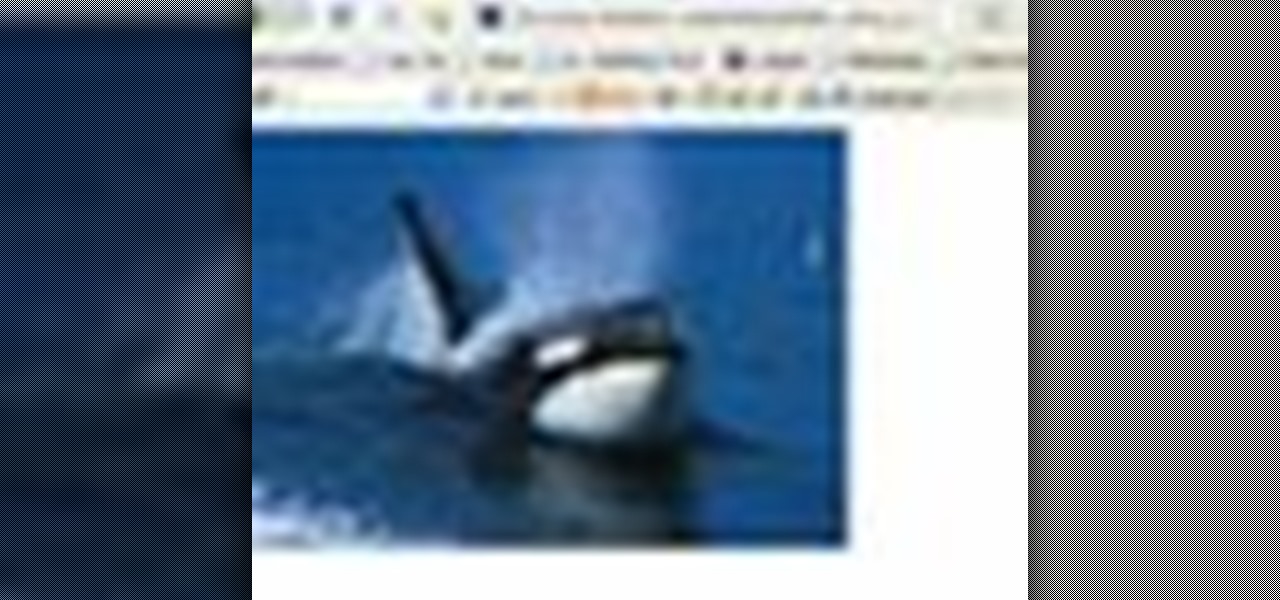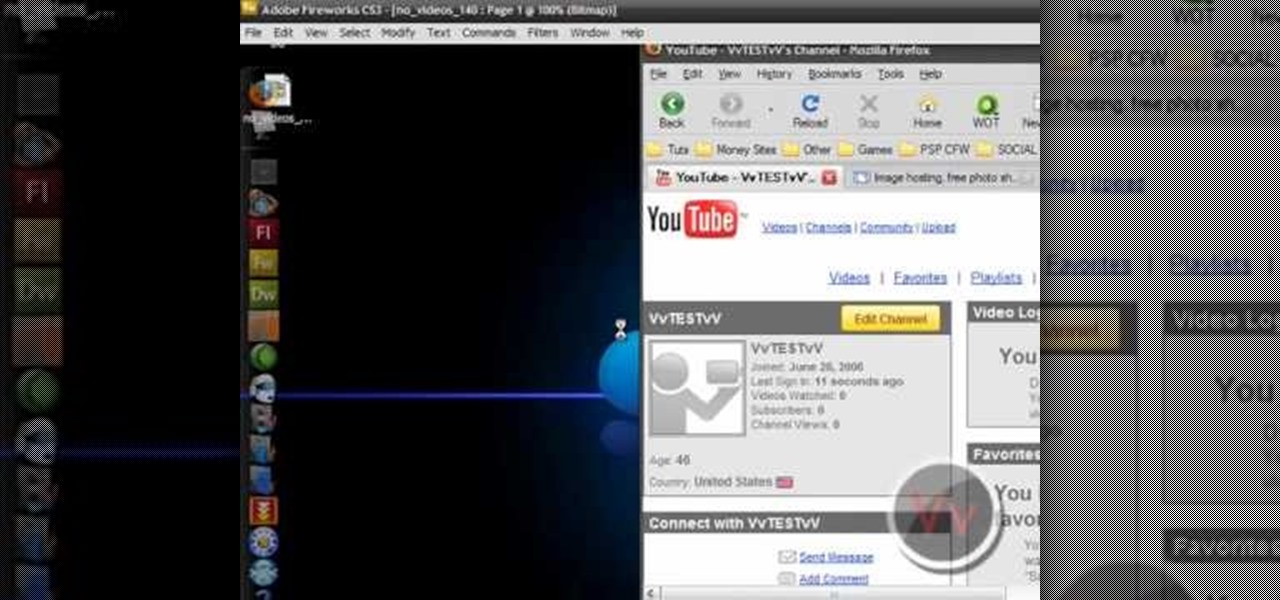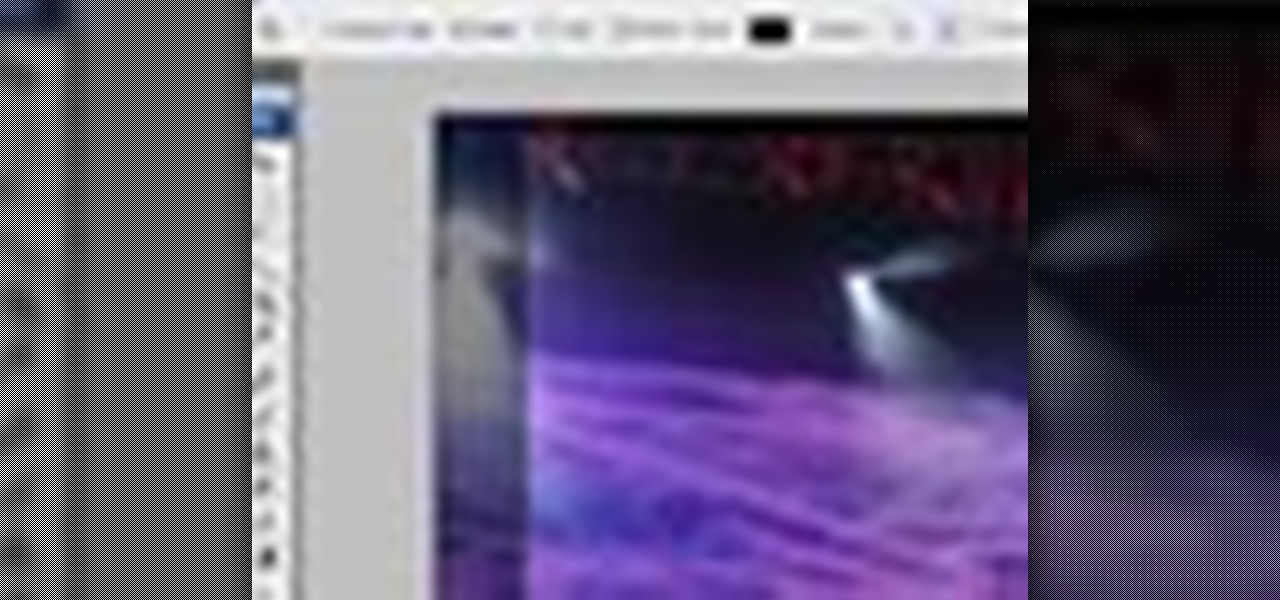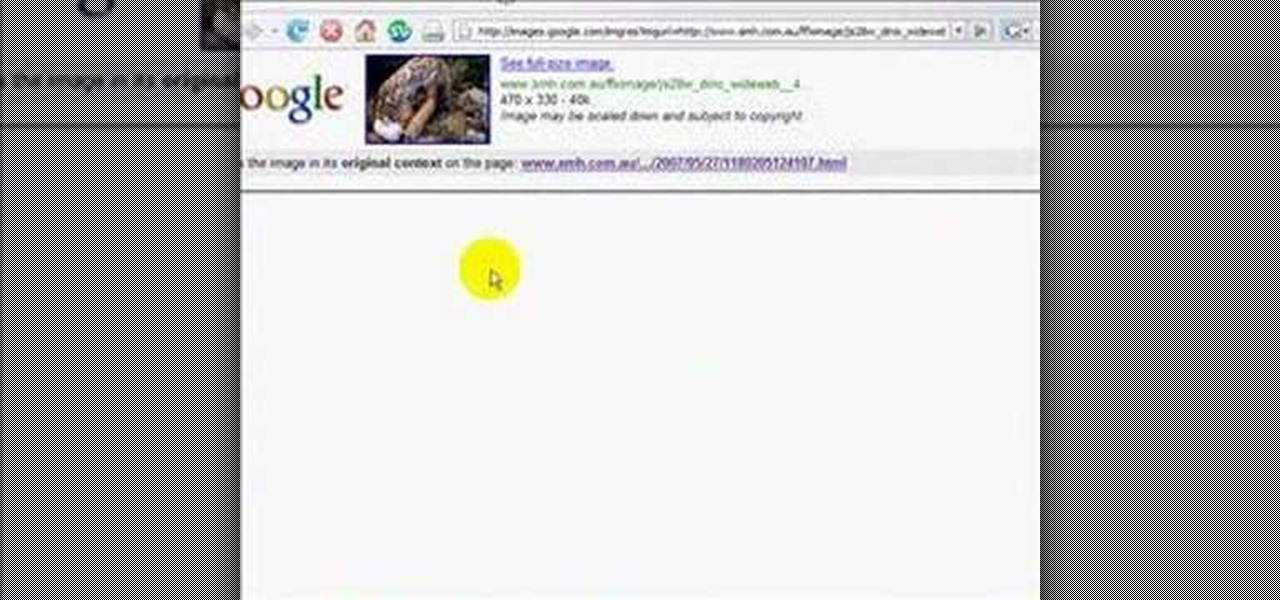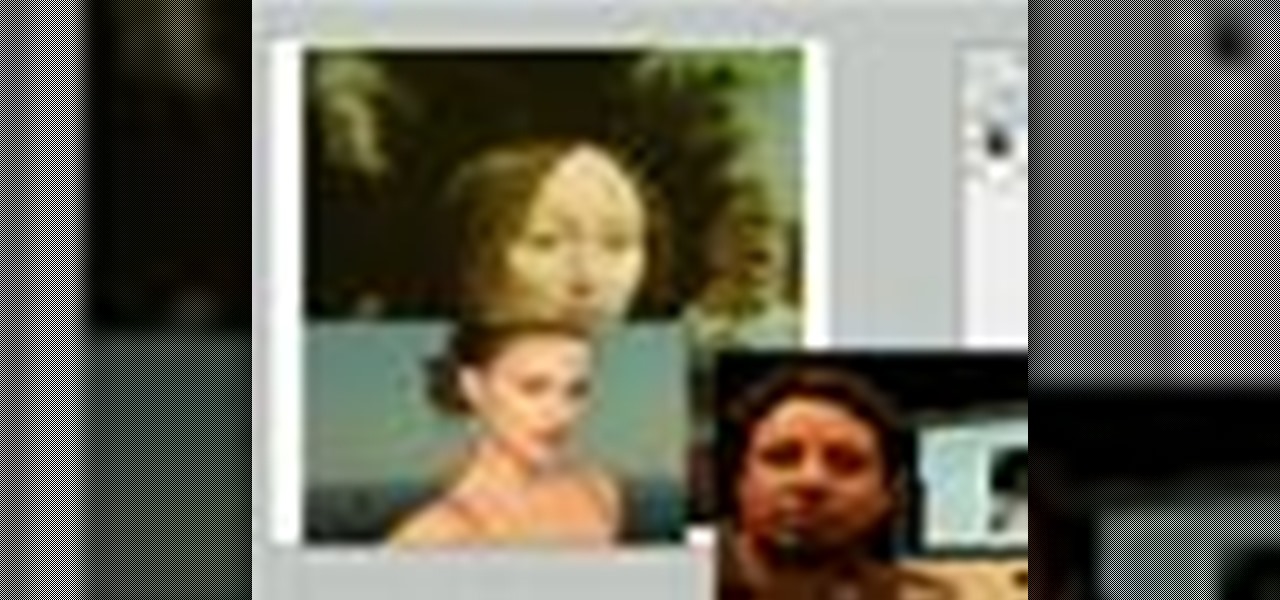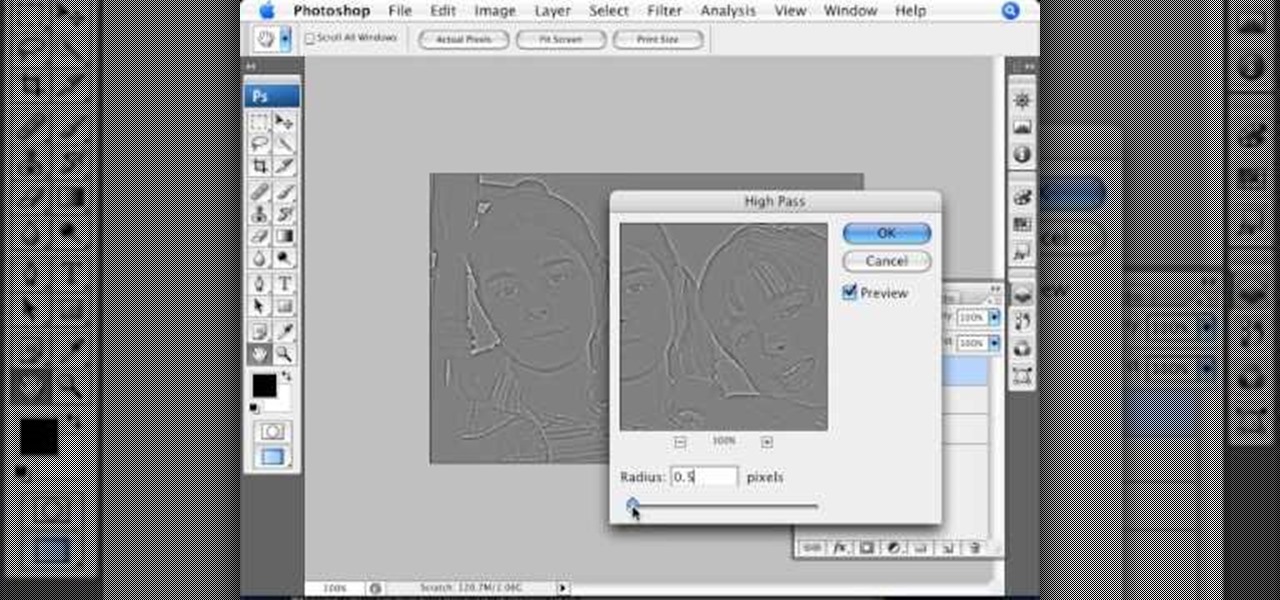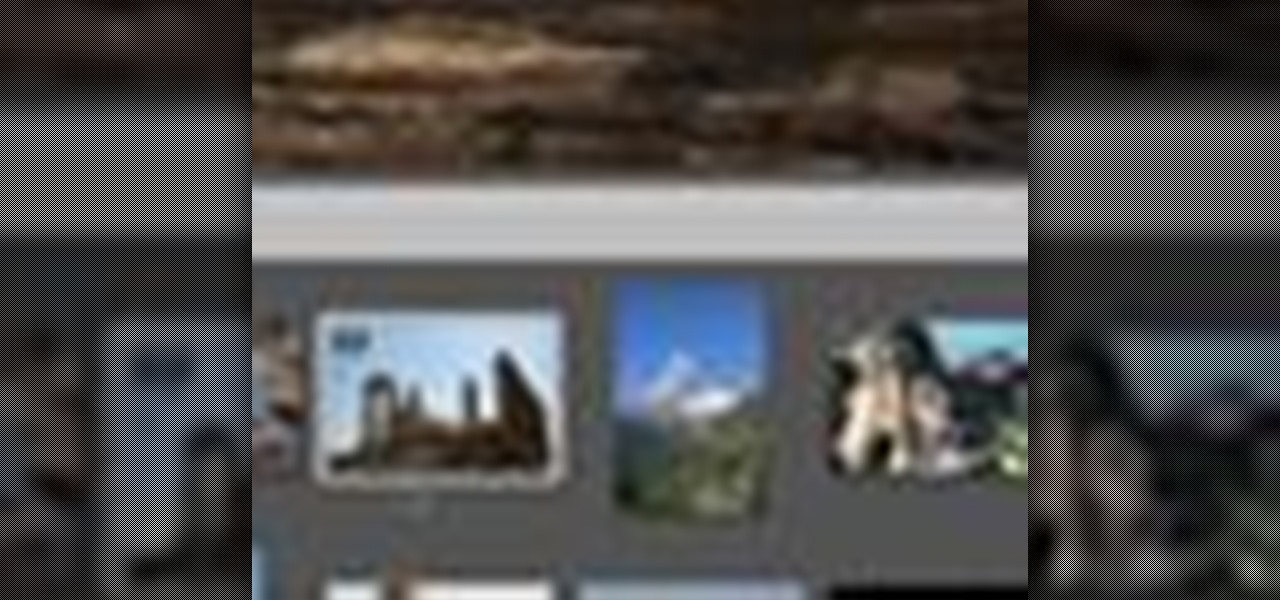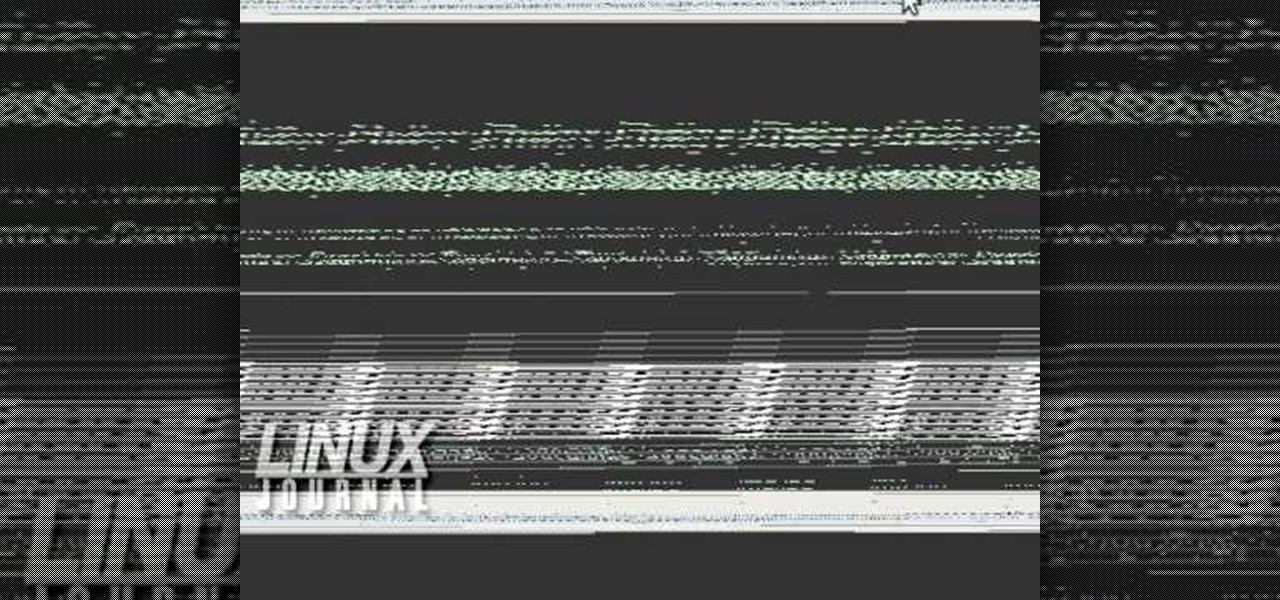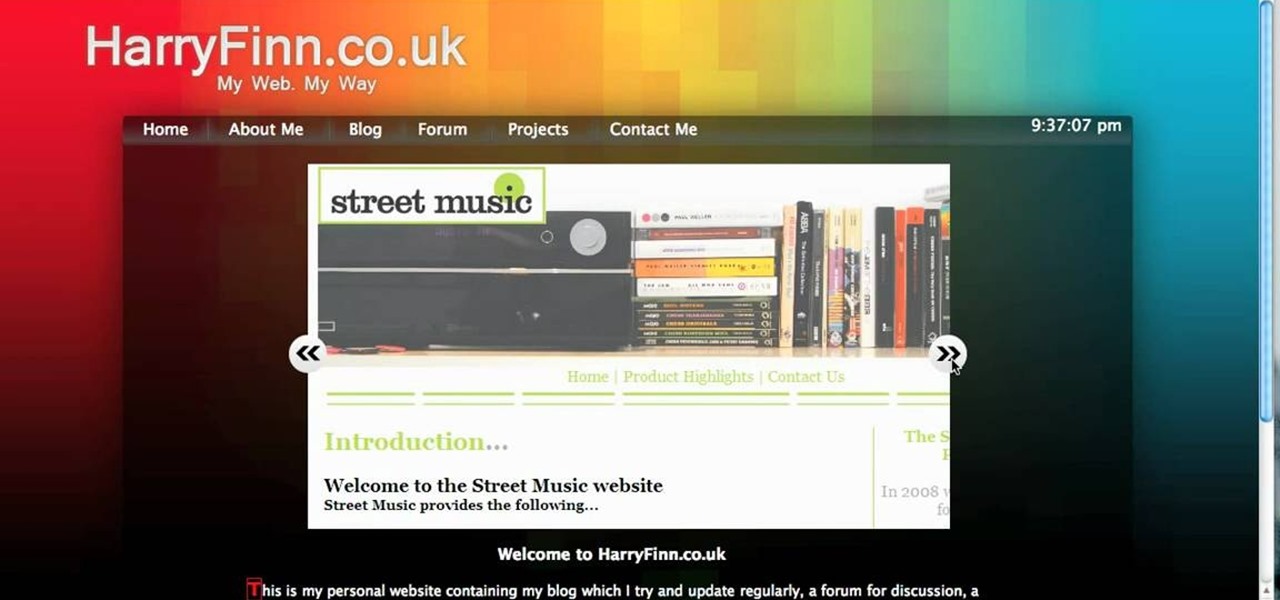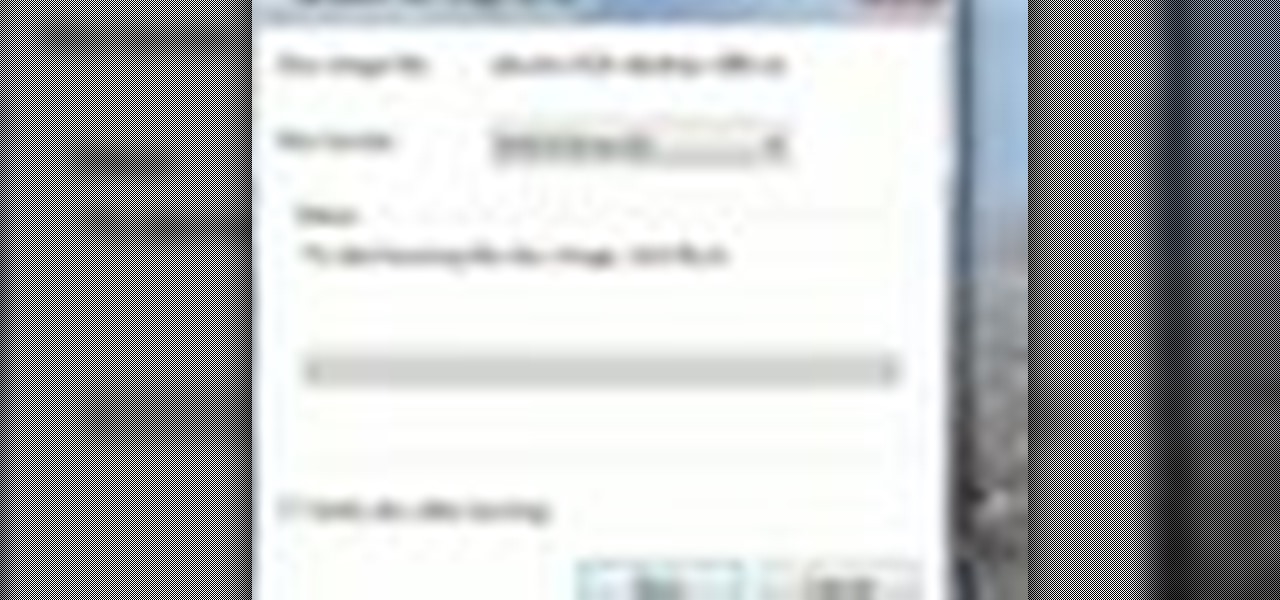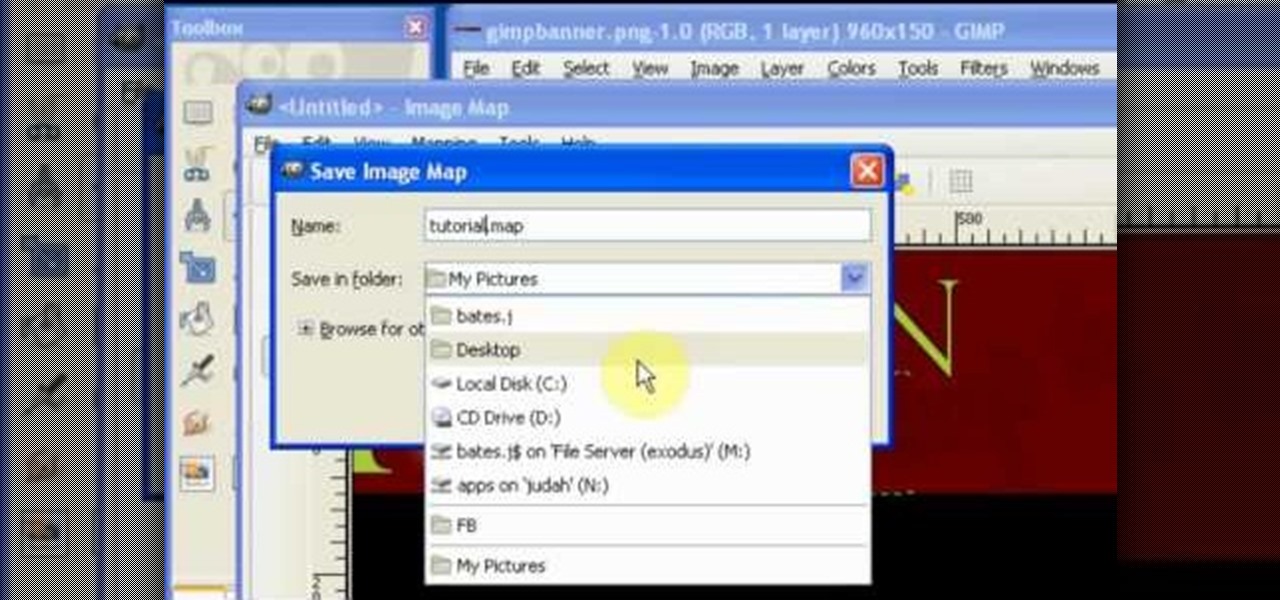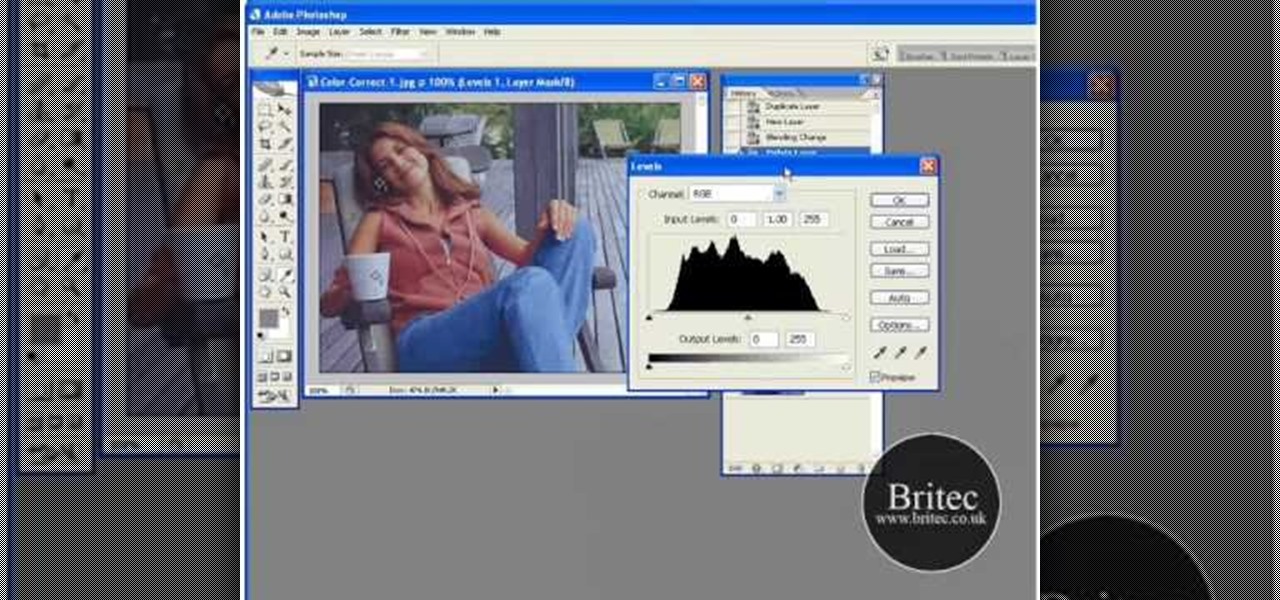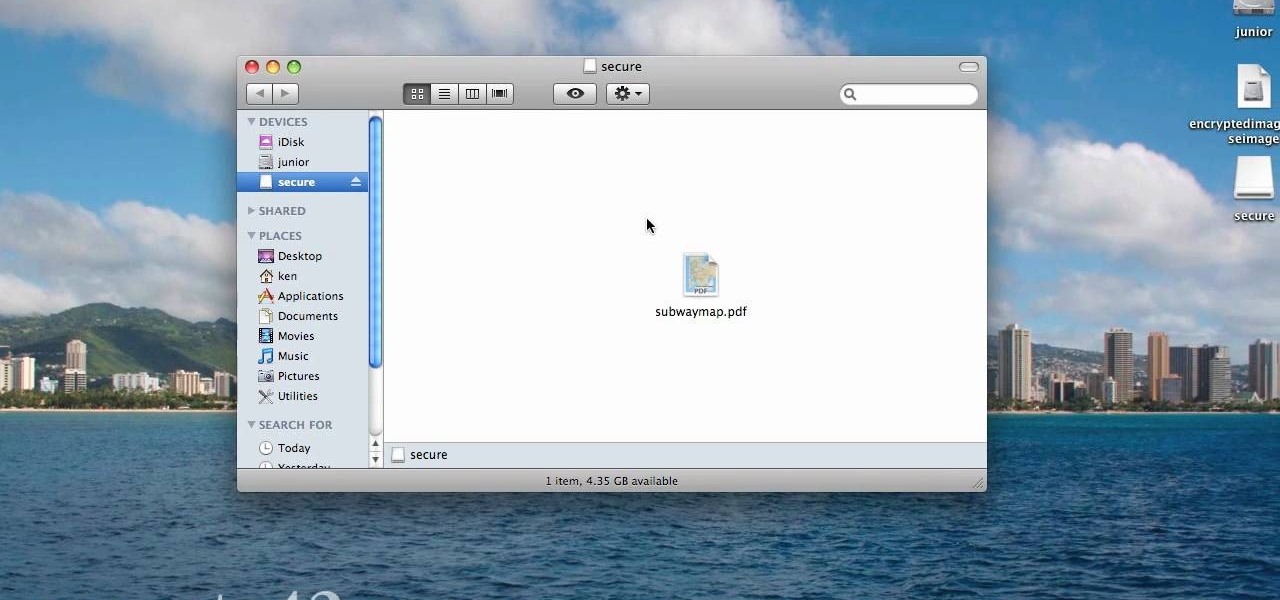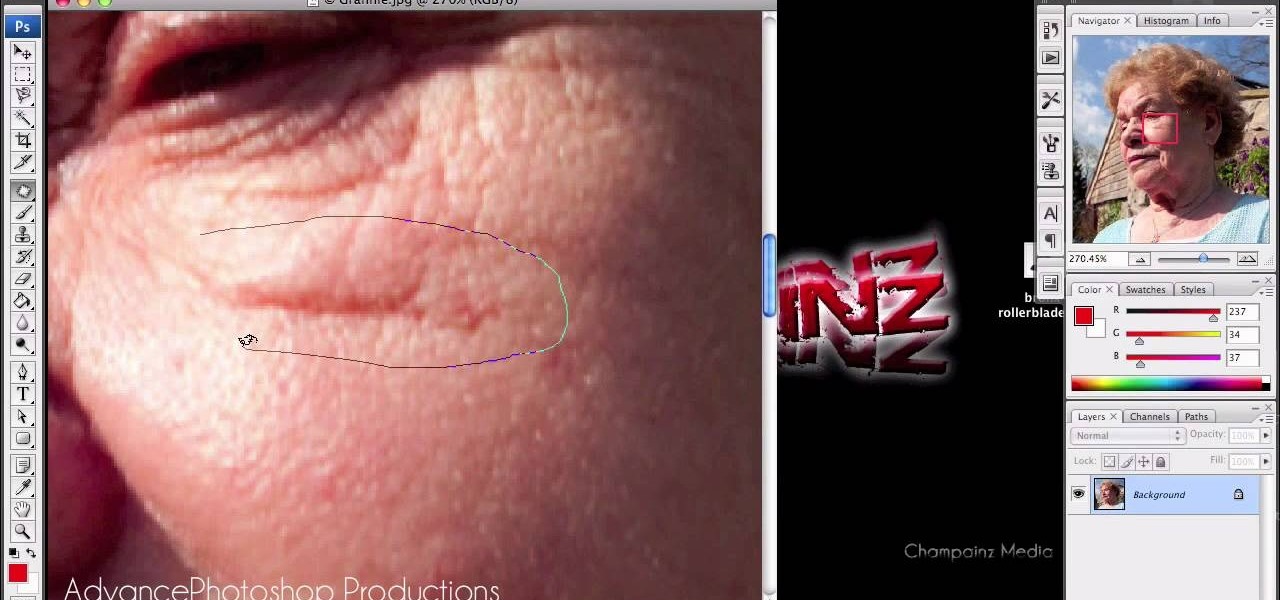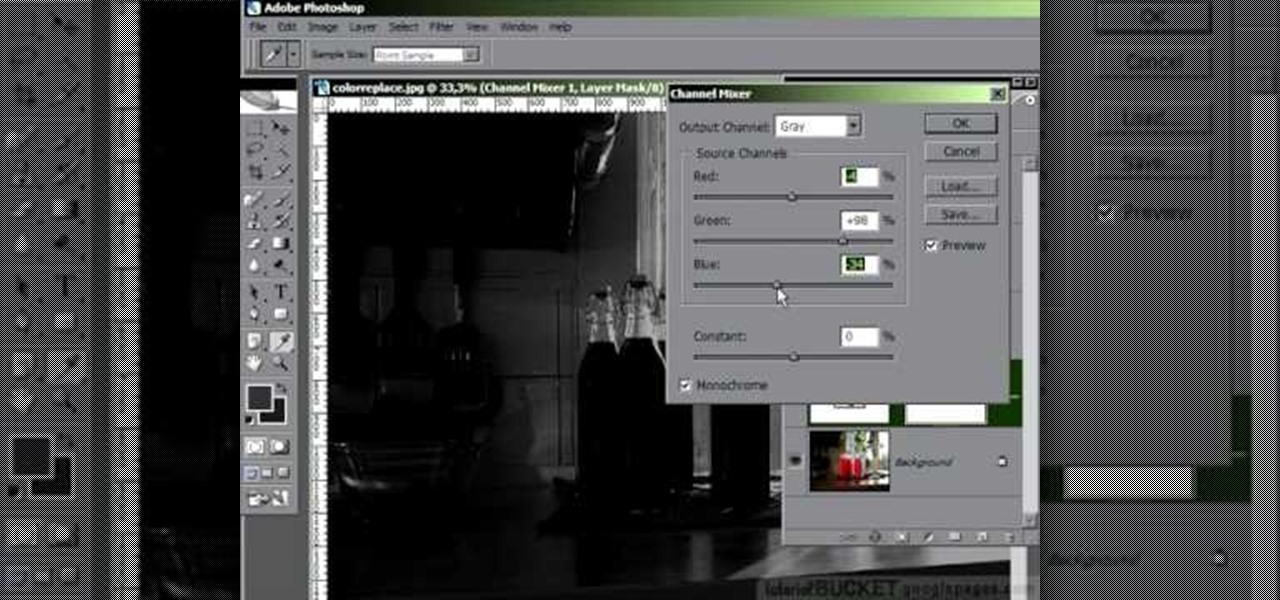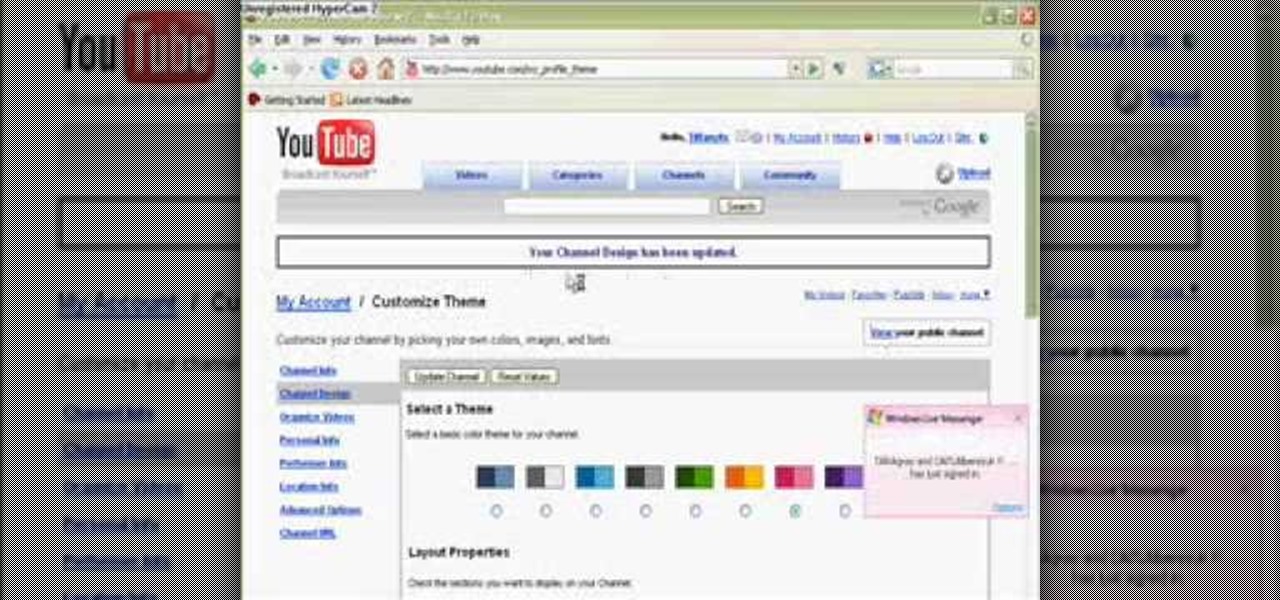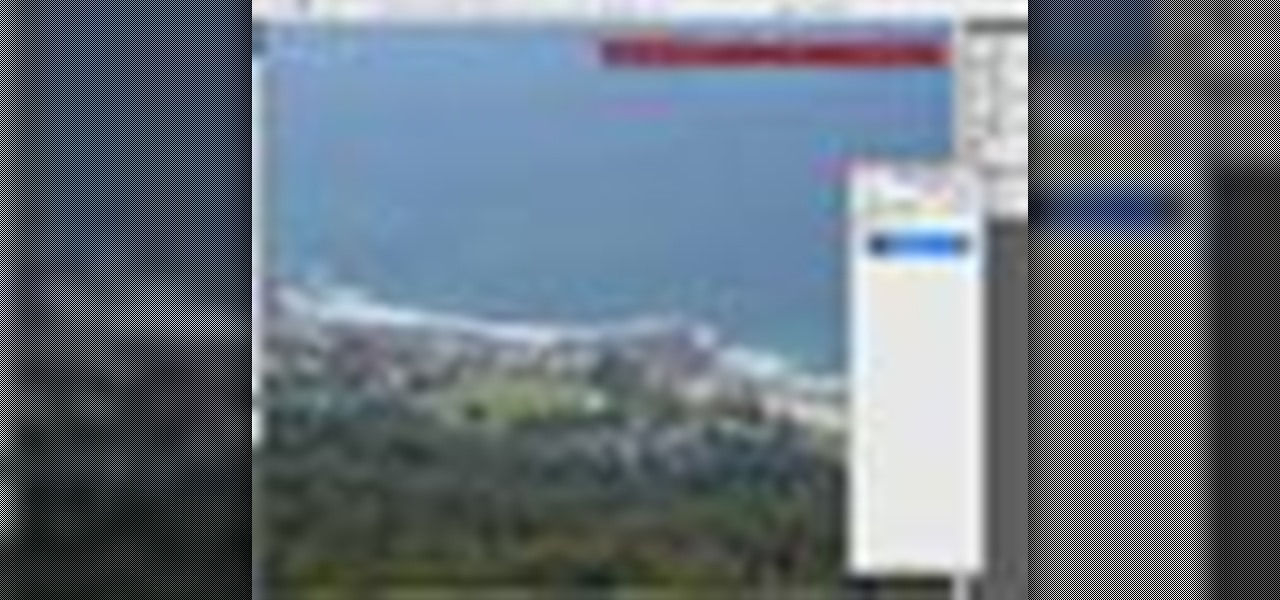This video will show you how to resize an image using Photoshop. Select the image you would like to resize and follow these steps: See what size your image is by clicking on "image" and "image size". Play around with your resolution, and see what happens. Uncheck the "Resample" option and not how your pixel dimensions stay the same. Select the size you want your image to print, and check the "Resample" option. If you click on "print size" you will be able to see the actual print size on your ...
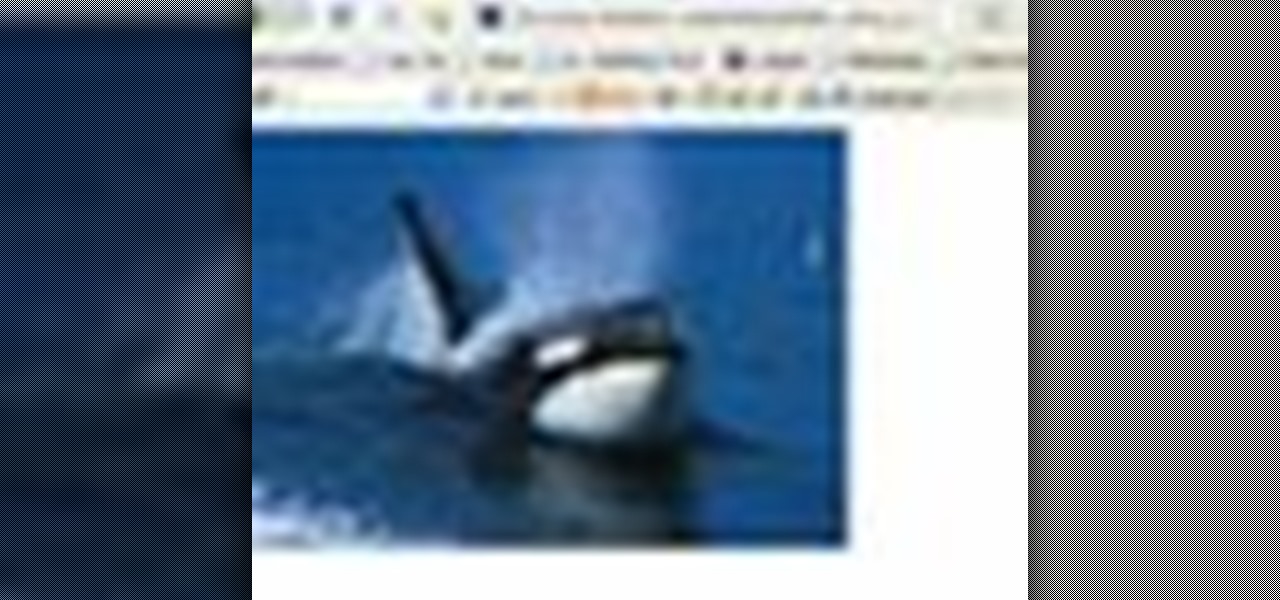
Watch this video to learn how to download images from Yahoo using Firefox. 1. Click to open Firefox. 2. Surf or open the Yahoo main website by typing www.yahoo.com. 3. Click the Images tab. 4. Click the Search Box and type the word of the image that you are searching for. 5. Click Image Search tab. 6. Thumbnails of images will appear. 7. Note the name of the file, dimensions, file size and URL. 8. Choose a picture that you like and click on it. 9. The picture will become a bit bigger and will...

How to resize the background image in Xara3D6? First go to windows>frame size. Go in Sara and change the size of the image to the frame size. Make the image transparent. Then export the image as a PNG format. Now go back to Xara3D6 and go to view>background texture and open the previous image which was saved. That’s it; the image is resized to that particular document properly. It will help in resizing photos to be uploaded on the net.

This video demonstrates using Xara Xtreme to align and stitch two images. This is useful for putting together panoramic images. The presenter instructs us to look for similar points in the two photos. Once the points are found see how the images line up. In this case one of the images needs to be rotated. To find the correct rotation the presenter will make one of the images 50% transparent. With the image somewhat transparent he can rotate and position until the images match up perfectly.
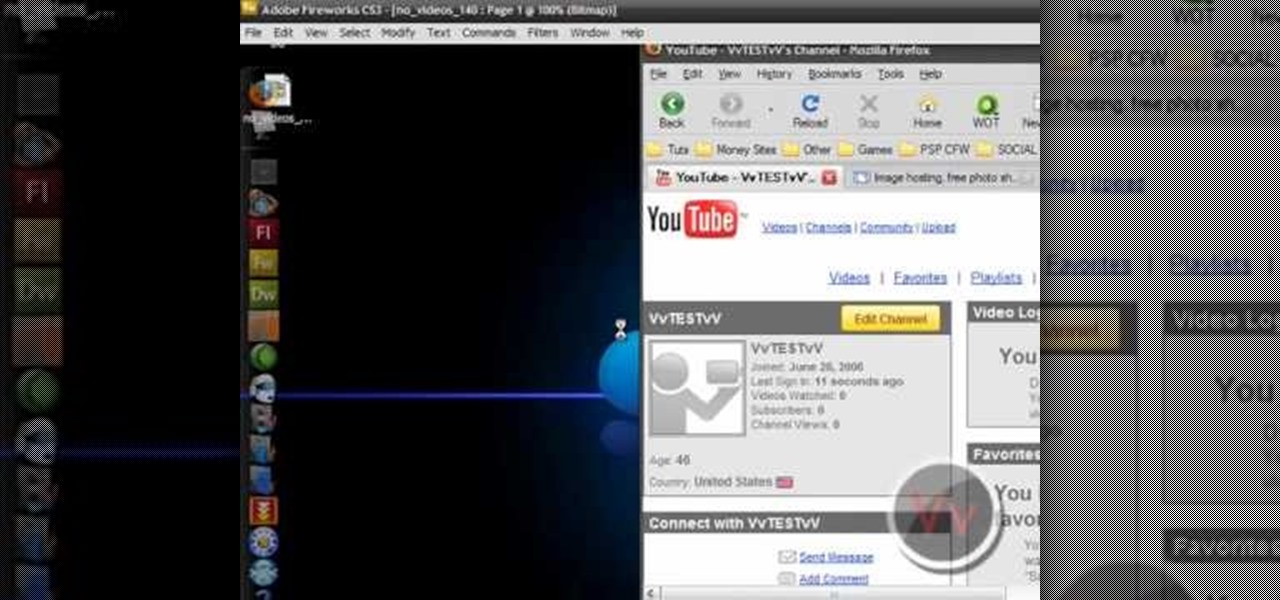
This video shows you how to give your YouTube account a background image. Basically what you do is take any image that you would like to have as your background and upload it to a image uploader of your choice. Once the image is hosted it should show a url link to the file, copy this link. Then under your YouTube account settings scroll down to channel design. From here you should see a box that asks for a background image url, paste the url into this box click yes for background image and up...

In this tutorial the author shows how to make a simple JavaScript image gallery. In this video the instructor shows how to set up a Lightbox tool. Lightbox is a simple image or photo gallery script which you can use on your website. It is a free tool and it is very easy to setup on your website. This tool has many features like when you click on an image the image enlarges and the rest of the background is darkened focusing your view on the image. Now the author shows the links to the Lightbo...

There are many instances when you may need to crop an image. Whether you need an avatar for a social networking site, or a specifically-sized image to insert into your website, Adobe Photoshop is an excellent tool to use. Learn how to bring an image into Photoshop and all the various tools one can use to crop the image in this video tutorial.

In this software tutorial you will learn how to manipulate images in Photoshop to remove the background and then bring that transparent background image into After Effects without loosing the transparency. The Photoshop section covers the use of the Magnetic Lasso tool and Quick Mask to remove a background. With the image adjusted, you will learn how to import your new image into After Effects with preserved transparency.

In this video tutorial, you'll learn how to use Google Image Search to find images much as you would use Google search to find webpages. For step-by-step instructions on using Google Image Search, as well a general overview of Google Images, take a look!

Photoshop is a great computer software program designed to help people manipulate images and text. Learn a tips for erasing manipulating and erasing images from a Photoshop expert in this free video series.

Photoshop is a great computer software program designed to help people manipulate images and text. Learn a few easy steps about Photoshop image manipulation from a Photoshop expert in this free video series.

Polar panorama has images radiating out from the center of the picture. Starting with a regular panoramic image, this tutorial shows you how to use the free GIMP image editing software to create this 'polar panorama' effect for your next project.

In this tripartite video tutorial, you'll learn how to create image-based lighting and depth-of-field effects within C4D. Whether you're new to MAXON's popular 3D modeling application or are just looking to get better acquainted with Cinema 4D and its various features and functions, you're sure to enjoy this free video software tutorial. For more information, including complete instructions, watch this 3D modeler's guide.

Conceptually, what is node-based compositing and what do nodes do? This clip uses the factory analogy to convey the concept. Blender can process video, images, sequences, and families of images in a directory. Then you'll fire up Blender and talk about threading nodes and how images are duplicated and routed through the compositing network ("noodle"), how threads are created between sockets. Creating threads, cut threads. The clip also points out common threading errors and misrouting threads...

In this tip video, you'll see how to set the aspect ratio of a plane object to match that of the image mapped to it. This is important to prevent distortion in the mapped image. This knowledge will be helpful when using image planes for cutout trees and people, instanced image planes for particle effects, and any situation where you need non-distorted images on plane objects. Whether you're new to the Blender Foundation's popular open-source 3D computer graphics application or are a seasoned ...

Have you ever wanted to modify the 3D images from your favorite video games yourself? This video is here to help! It will teach you how to import and rig a 3D character (in this case a Bloodelf from World of Warcraft) in 3D Studio MAX. Now you can edit the character however you want and then stick them back in the game, playing with a custom-looking character! Don't look the same as everyone else on WOW anymore after watching this video.

This Photoshop tutorial video teaches you how to make any photo look like it was hand drawn. The image selected should have a relatively simple background, because a too detailed image will not turn out properly. Use the high pass tool and the sketch paper tool and you pretty much have your hand drawn image. Follow this video for extra tips on how to get your image to look like hand drawn perfection.

Pixel Perfect is the "perfect" show to help you with your Photoshop skills. Be amazed and learn as master digital artist Bert Monroy takes a stylus and a digital pad and treats it as Monet and Picasso do with oil and canvas. Learn the tips and tricks you need to whip those digital pictures into shape with Adobe Photoshop and Illustrator. In this episode, Ben shows you how to bizarrely merge photos in Photoshop.

Pixel Perfect is the "perfect" show to help you with your Photoshop skills. Be amazed and learn as master digital artist Bert Monroy takes a stylus and a digital pad and treats it as Monet and Picasso do with oil and canvas. Learn the tips and tricks you need to whip those digital pictures into shape with Adobe Photoshop and Illustrator. In this episode, Ben shows you how to apply localized correction in Lightroom 2.

Instead of using Photoshop, why not give Apple's Aperture a try? Aperture is designed more for post-production work for professional photographers, letting you cull through shoots, enhance images, manage massive libraries, and deliver stunning photos.

You don't have to have an authentic 2-dimensional CAD drawing to model a house or building in SketchUp, all you really need is a floor plan or good image. If you don't have a CAD drawing to use to create your SketchUp model, learn how you can take an image of any floor plan and quickly turn it into a house in SketchUp 6.

Learn one very simple way, using the mask of the Black & White Gradient Map Adjustment layer in Photoshop to conceal or reveal parts of the image in color and other parts as a black and white version.

In this tutorial, we learn how to add texture to stamped images using rubbing alcohol. First, stamp on your image with a regular stamp to a piece of paper. After you do this, you will take a cotton ball and dip it into ink, then dab this on the images. From here, you will dip that into rubbing alcohol and then dab on top of the images as well. Allow this to dry and if you don't have time, blow dry it evenly. Then, use embossed ink to raise the images up from the page. When finished, you will ...

You can create an image gallery of any directory on your file system with Konqueror. If you are a KDE user and you need to see the images in any directory, but if there are any other stuffs beside images in that directory then you will see that stuffs too. So if you do not want this, you need to click on tools in Konqueror menu and choose "create image gallery" for the current directory. There will be many options like folder, look etc. so set your options as you like and click on create, it ...

The image slider is a very popular feature for websites, allowing users to look through lots of images in an intuitive way that doesn't have the slowness of a slideshow or a thumbnail gallery. This video will show you how to create one using jQuery, the popular and easy-to-use Javascript library. The creator was also nice enough to include links to the code for many of the features that you'll see here:

In this video tutorial, viewers learn how to quickly burn ISO disc images in Windows 7. Users will not need to download any third party software. This task is very fast, easy and simple to do. Simply double-click on the ISO file to Open Windows Disc Image Burner. Then select your disc drive and click on Burn. Users may also right-click on the ISO file an select Burn disc image. This video will benefit those viewers who use a Windows 7 computer, and would like to learn how to easily burn ISO d...

See how to ensure you have cropped your images properly for printing and how to check that the resolution is high enough for printing when working in the GIMP image editor. Whether you're new to the GNU Image Manipulation Program, GNU's popular free graphics editor, or a seasoned designer just looking to pick up a few new tips and tricks, you're certain to enjoy this free video software tutorial. For more information, including detailed, step-by-step instructions, and to get started printing ...

See how to use GIMP to generate a HTML image map in minutes. This mimics the slice function from Photoshop. Whether you're new to the GNU Image Manipulation Program, GNU's popular free graphics editor, or a seasoned designer just looking to pick up a few new tips and tricks, you're certain to enjoy this free video software tutorial. For more information, including detailed, step-by-step instructions, and to get started chopping up digital images yourself, take a look.

Want to color correct a digital image within Adobe Photoshop? Whether you're new to Adobe's popular image editing software or simply looking to pick up a few new tips and tricks, you're sure to benefit from this free video tutorial from the folks at Britec Computer Systems. This video offers a step-by-step guide on how to color correct images using Photoshop's curve adjustment tool.

In this Software video tutorial you will learn how to resize a custom image using Adobe Photoshop CS4. Select your image. Click on ‘image’ tab and select ‘image size’ from the dropdown menu. In the ‘image size’ box you can change the height and width pixels. But, if you check the box ‘constrain proportions’, then when you change one pixel dimension, the other will automatically change. Similarly, for resizing drop shadows proportionately, check the ‘scale styles’ box. The ...

Select the image whatever you want from anywhere. For example, choose Google search and type high res yoda and select IMAGES choose the picture and save in your computer. Enter into rasterbator software. From the dialog box select the language what you know. Select the image using 'BROWSE..' button and we have to select '3D-Yoda.jpg' and click open button, and then click the CONTINUE button. We have to choose the standard paper size. Next press the CONTINUE button. In this dialog box we have ...

In this how-to video, you will learn how to add movement to still images using Final Cut Pro. Click on the view mode button in the canvas window. Set the mode to Image and Wire Frame. Move the canvas play head to the clip you would like to affect, and select the time line. To control the scale, grab the corner to shrink or enlarge. Reposition the clip by clicking on the image and dragging it around. To rotate the clip, move the mouse over the edge and click and drag it to spin it. Select the ...

When you are sending any files over a network it is advised to encrypt it so that no can read it even if they get hold of it. You can encrypt files in Mac OS for this purpose. So first take any file or program that you want to encrypt. Open your hard disk and go to the applications. In the applications, under utilities open the Disk Utility program. Using this disk utility program you can create an encrypted disk image. Now this image will act as a disk image or other flash drive, but we can ...

In this video, we are given ways to clean up an image, or remove unwanted objects in an image using Adobe Photoshop. The first tool that we are shown is the clone stamp tool. It allows you to clone a certain sample of an image, for you to use to paint over the object in the image you don't want anymore. In the video, the narrator shows us how to seamlessly take a man out of an outdoor setting. The next tool that we are shown is called the patch tool. In the video, the narrator uses the patch ...

Learn how to add a new background to an image using Gimp. 1 Open the original image and the new background in Gimp. 2 Open the layers dialog and then click on add an alpha channel. 3 On the original image choose 'Select by color' from the menu and then hit delete. 4 Copy the image. 5 On the new background, select 'Add a layer'. 6 Paste on the new background. 7 Save and you are ready to go.

In this Adobe Photoshop tutorial the instructor shows how to prepare pan and scan images. To prepare an image by panning and scanning is quite different than preparing an image normally for using in your video. These images should be extra sized as you would perform special effects on the image in your video. This is also called as "Ken Burns" effect. Now go to the file, new menu and select the video format that you want to use according to your requirement. Enable the correct pixel aspect ra...

In this video tutorial, learn the several methods to get black & white images from color originals in Photoshop. The first method is the simple desaturate by going to image > adjustments > desaturate and it will wipe out the color from your image. The second non-destructive way of doing this is going into the layers palette, adding a new adjustment layer, choosing hue and saturation and dragging the saturation slide all the way down to minus (-) 100. The next method is going to the channels p...

In this video from Tiffany0x we learn how to change your profile background on youtube. First she goes to google, then clicks on images and type in whatever image you're looking for for your background. Then copy the image's link in your browser. Then go to youtube. Click My Account. Then you'll see Channel Settings. Click that, then click Channel design. In Advanced Customizations you'll see a place where you can put in a Background URL. Paste the URL into that box. Once you have done that, ...

Need some high quality images to work on? High resolution images are those that are at least 300 dpi (dots per inch)... In layman's terms, high quality. When an image is less than 300 dpi, you will notice a loss in quality and an add-in of pixelation when printed.

This image editing software tutorial will show you how to pump the color back into images in Photoshop CS3. Extend your knowledge in the use of the variations tool to create a color rich image or fix faded photographs in Photoshop CS3. This tutorial is best viewed full screen.