
How To: How to Make Sausage Gumbo Soup
Cook Sausage Gumbo Soup in the Crock pot. This is a Quick and Easy meal.


Cook Sausage Gumbo Soup in the Crock pot. This is a Quick and Easy meal.

In this tutorial, we learn how to set up a Tumblr blog. First, log onto the Tumblr website by clicking the sign up button. Enter your email address, a password, and the URL you want your Tumblr website to be at. After this, click the sign up button. Now, you will be brought to a welcome page and start changing your settings. Click on customize, then add a title, description, and upload a picture. You can also click on the theme, colors, and feeds tab to change more preferences. When you are f...

In this tutorial, we learn how to find the hidden browser cache on Firefox. First, log onto a website that you use often and if you want to see how many times you have visited it, right click on an empty space on the page. Next, click on "view page info", then click on the "security" tab. When you click on this, you will be able to see how many times you have visited that website, and if they are storing cookies on your computer. You will also be able to see if you have stored passwords throu...

This video is a tutorial on how to create your own custom screen savers from your favorite movies on a Windows computer. The first step is to download the Movie Screen Saver Software from www.vijusoft.com. When the program is finished downloading from the website then you will have to open the installer package and follow the instructions. The download should only take a few minutes and then you might have to restart your computer when it is finished. The second step, once the program is down...

In this video tutorial, viewers learn how to bypass web-sense filter using the software, Hopster. This program allows users to bypass firewall, bypass proxy and HTTP tunnel. To download this program, go to Google and search for the program. Click on the first result and select download. Once the file is downloaded, double-click on it and follow the instructions to install the program. This program runs silently and invisibly so that the administrator won't be able to detect it. This video wil...
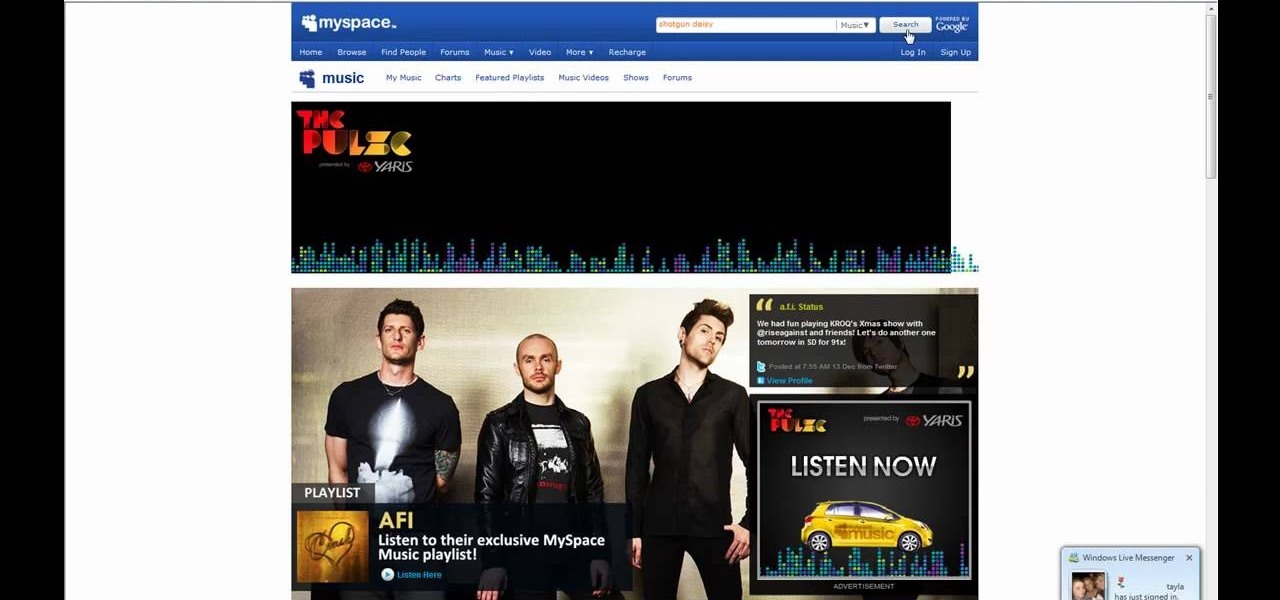
This video shows you how to easily save music from MySpace or any other website. The first thing you have to do is open your web browser and surf to MySpace. Then, go to MySpace Music. Search for your favorite or desired band in the upper-right side. For the following step, you will need a program called Streaming Audio Recorder, that can be found on Google. Open the program, go to Settings and choose what input method you like and click OK. Then, hit the Record button, go to MySpace and pres...
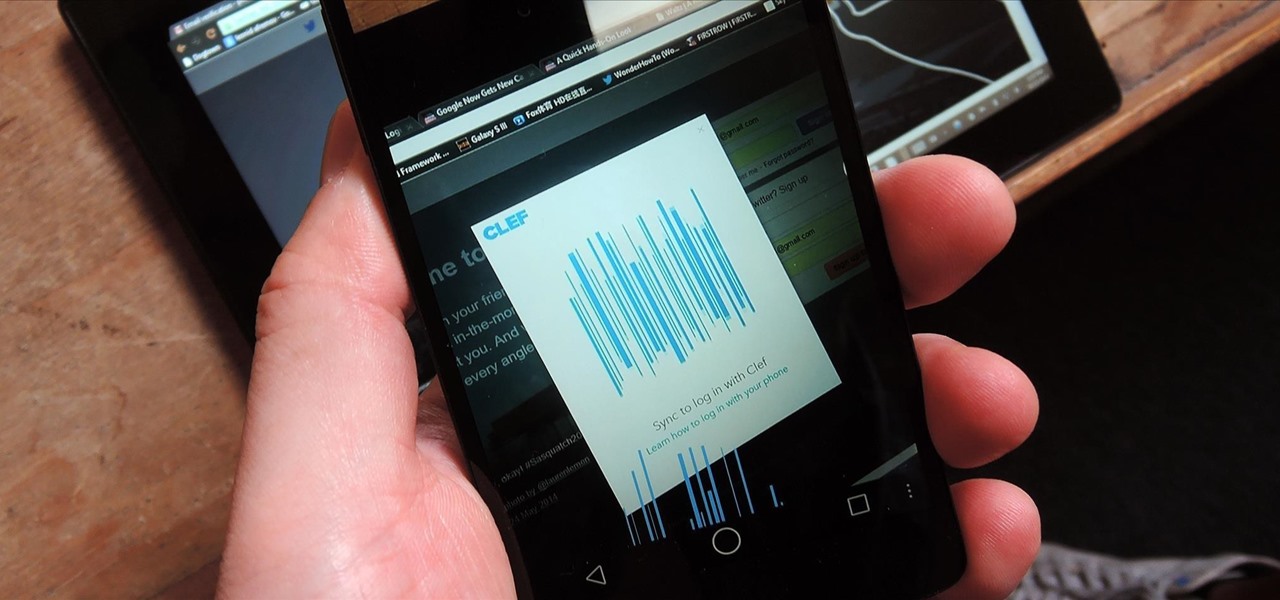
With all of the different websites we use in our day-to-day lives, keeping track of our numerous login credentials can start to become a hassle. This has created a market for password managers that aim to centralize these account credentials and generally streamline the process of logging into our favorite sites.

This Dreamweaver CS4 tutorial takes you on a step by step process for installing an automated comment box system for your website. The system is a great way for communicating and interacting with your website users. It has a great feature that automatically sends you an email everytime someone comments in your website. Also it will allow you to post a reply by email.

The video shows us how to use a proxy to bypass the Internet Filters. Most of the times in our schools and colleges most of the websites including the social networking ones will be blocked for security reasons and makes us unable to log into those websites. In such cases even the ones from the YouTube, several videos will be blocked. So in this video, we will be shown how to bypass those filters and log into those sites. Firstly go to the website Proxapp and over there you will be asked the ...

Come see how to master your own music tracks with software by Studio One! Just follow the step by step instructional video. Mastering is done from the project page, which is not available in Studio One Artist. If you want mastering features, please upgrade to Studio One Professional. How to Master a song using Studio One: Adjust song start and end markers: Click on Open Marker Track button. Click and drag start and end markers to the beginning and end of the song. Master a song in a new proje...

This how-to video is about how to use command prompt to view the blocked websites at school. This step by step instruction will help one to open the blocked websites at school.

Apps are now very much integrated with social media, especially with your Facebook profile. Pretty much every app these days lets you log in using Facebook, while some actually force you to, giving you no other option. But, the most annoying part is that these apps leave notifications all over your Facebook timeline, cluttering the hell out of it. So, how can you completely banish all of these apps from being able to access your Facebook?

In this Video of TheFirefoxAddons,Vic (MasteroftheXP) teaches us a very easy way to make Firefox's scrolling smoother. This makes surfing long pages with a lot of content a more pleasant experience and does not have a significant increase in Firefox's use of resources.To enable this feature, you must go the ¨Tools¨ Menu in Mozilla Firefox.In the menu you must click on options.After that click on the Advanced tab and check if the box labeled ¨enable smooth scrolling¨ If it is not, click on...

First of all create a website. Go to 'file' and then click 'new'. Choose it as ‘general’ and then as 'empty'. Name this as 'practice site'. Click 'ok'. Now create your first webpage. Click on 'general', 'html' and then 'ok'. Now click on the 'file ' and then choose 'ccs' to create an external style website. This is basically a text file given a '.css' extension. Now click 'ok'. Now go back to your 'html' page and then 'save' it. Now you have to type in 'index' to replace 'default', and th...

This video shows the viewer how to disable User Account Control within either Windows 7 or Windows Vista. This is done by clicking on the start menu and then type ‘Microsoft config’ into the search box. This opens the ‘system configuration’ menu. Select the ‘tools’ section. For Windows Vista there is simply an option to disable User Account Control. For Windows 7 click on the ‘change UAC settings’ option before clicking launch. In Windows 7 the slider should be dragged to the bottom. Both met...
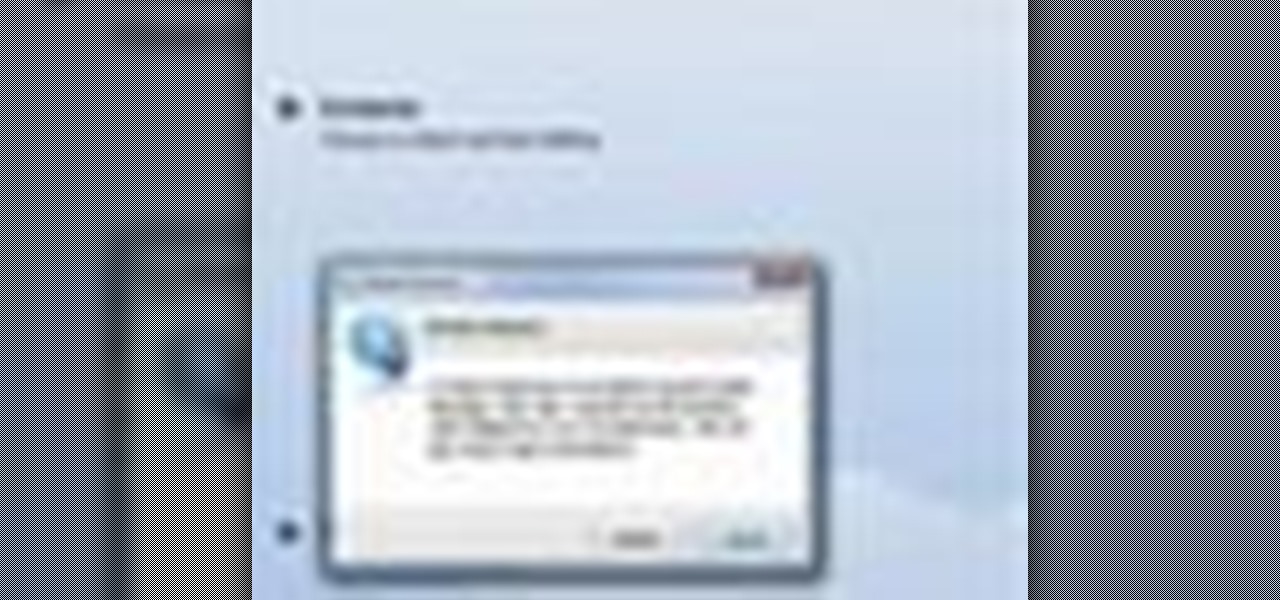
This is a tutorial on how to clear your Skype call history and chat history. The option for clearing call and chat history is difficult to find in Skype. To begin, click on Tools and select Options from the Menu. In the pop up box, click on the Privacy button. By showing Advanced Options, you will be able to access the button which enables you to clear your call and chat history. Please note that when you click the Clear History button, you will not only delete your call and chat history, but...
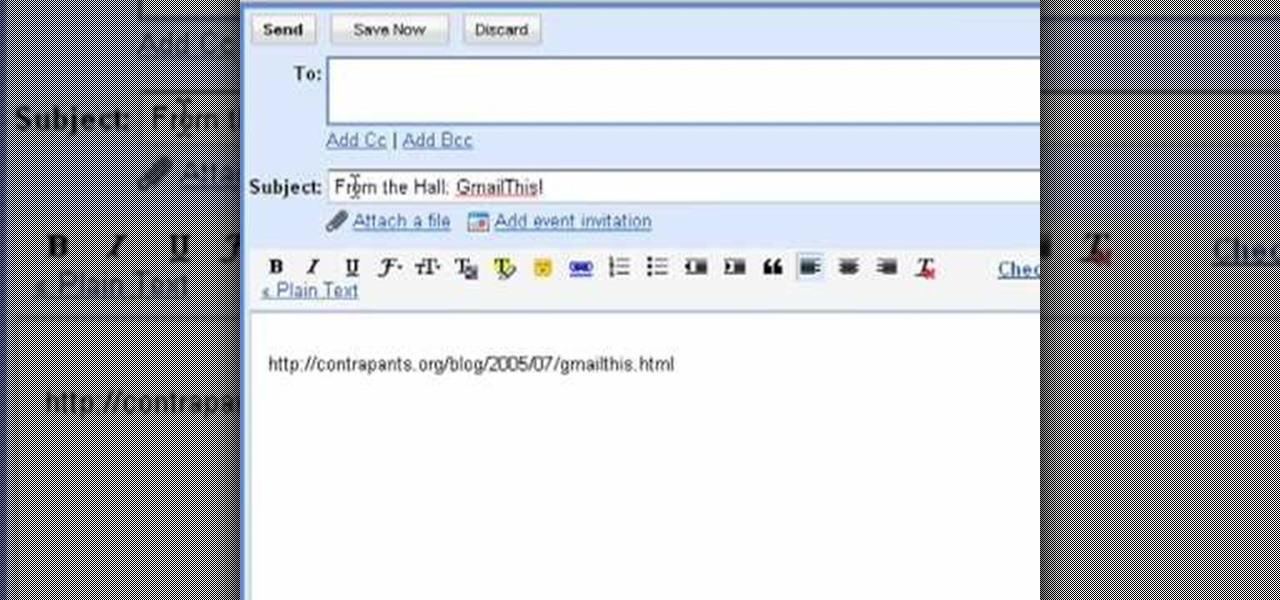
The bookmarklet tool lets you send Gmail messages with the click of a button so you don't have to visit your Gmail account. It's an application called GmailThis! From the developer's website, drag the GmailThis! link to the browser's toolbar. Then, if you are already logged into Gmail, just click on the bookmark and a Gmail applet will pop up with a link to the website you were visiting, along with any text you may have been highlighting. You may notice that the subject line is already filled...
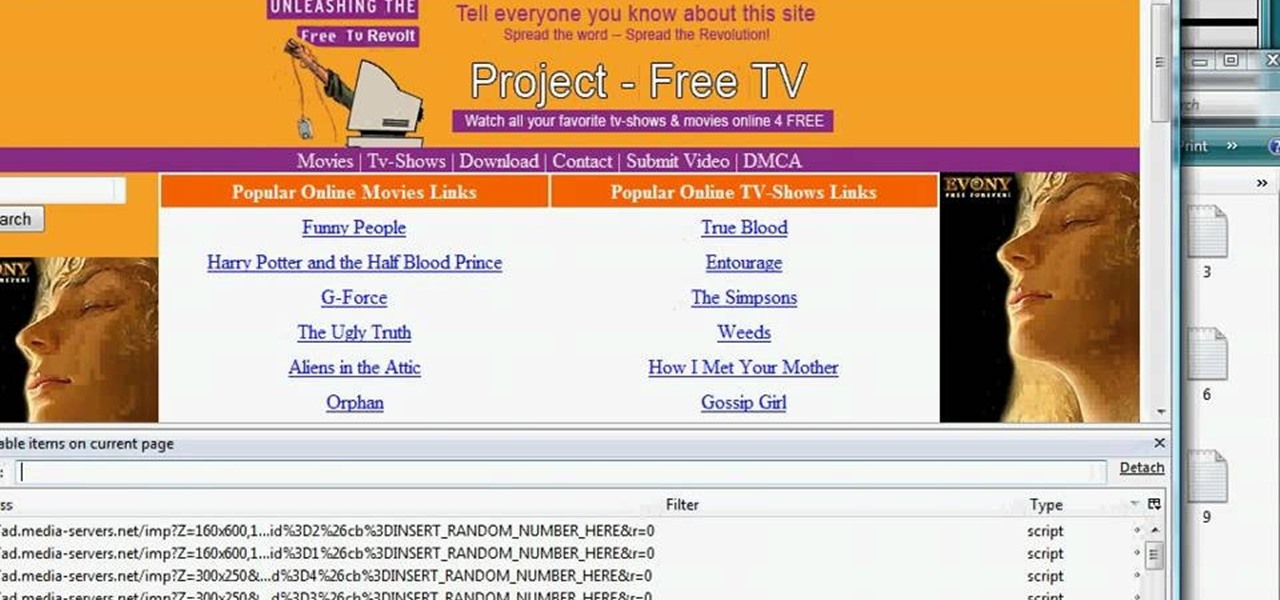
In this tutorial, we learn how to remove advertisements from Mozilla Firefox. First, click on "tools", then "add ons". After this, type in "adblockplus" in the search bar. Now, click "add to Firefox", then download and install this add-on. When finished installing, go to the website where you want images blocked. Once on the site, click on the adblock icon and select "open blockable items". Now, right click and click on "block this item", then "add filter". When you click on this, the images ...

On the internet, everything is possible, even if it's not grounded in reality (check no further than anything The Onion publishes). Witty headlines combined with clever photo edits make even the most absurd topic seem like a serious news story. Some of these stories are so convincing that they even fool news organizations, such as the New York Times and even the official newspaper of the Chinese Communist Party. While some of us can tell when something sounds a bit off, others (like our paren...
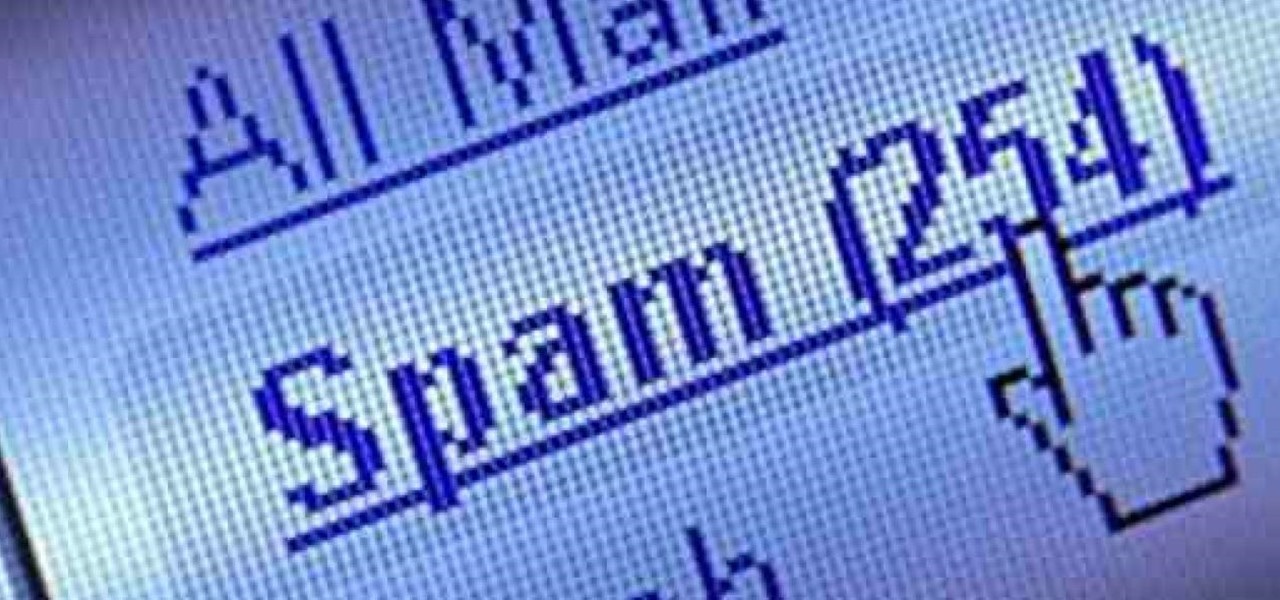
Spammers are the bane of every email user. No matter what you do, junk mail always breaks through the spam filters. And some of the best ones seem to come from legit companies, and that's because they aren't legit companies— they're spammers masquerading as legit companies.

Want to play "Please Please Me" by the Beatles on the ukulele? Learn how with this free video ukulele lesson from Ukulele Mike. Whether you play the ukulele or bass kazoo, there is no better way to improve your chops than by learning to play your favorite songs. Not only is it more fun and much easier than running drills or memorizing a chord book by wrote, it's obviously also a wonderful way to build your repertory of songs. For more information, and to get started playing the Beatles' "Plea...

In this tutorial, we learn how to unblock Facebook or MySpace at school or work. First, go to your start menu and run "services". After this window pops up, look for DNS client and then right click on it. Then, click "stop". After this, restart the browser that you are on with your computer. From here, type in the address of the website that you want to go to. It should not be working and you will be able to go onto the website without any problems! This is a great way to get past blocks your...

In this video, we learn how to do auto refresh on Firefox with Patrick. This will be convenient for those website that you refresh often. This plug-in will automatically refresh the page for you. First, go to the website reloadevery.mozdev.org and click "install" on this page. Next, restart Firefox and when you click on any page now, you will see a new option to refresh every 1 minute, 5 minutes, 30 minutes, etc. This will save you time from pressing the refresh button or F5 manually, and ref...

YouTube videos can also be embedded in your own website. These YouTube videos by default do not play and one should explicitly click the play button for the videos to stream. However you can change the embedded video settings so that the video starts streaming once your web page loads. This can be very helpful as it starts streaming immediately with out wasting time for the user to click on the play button. Go to the YouTube video that you want to auto play on the YouTube website. Copy the em...

In this video tutorial, viewers learn how to grab flash files (.swf) from websites. Begin by going to the website and locates the flash file that you want. Right-click on the page and select "View Page Source". Go to the Media tab and copy the URL that ends with .swf. Paste it into your address bar and go to the site. Click on File and select Save Page As. Choose the location, name the file and select Save. The file will download and you will be able to access it whenever you want. This video...
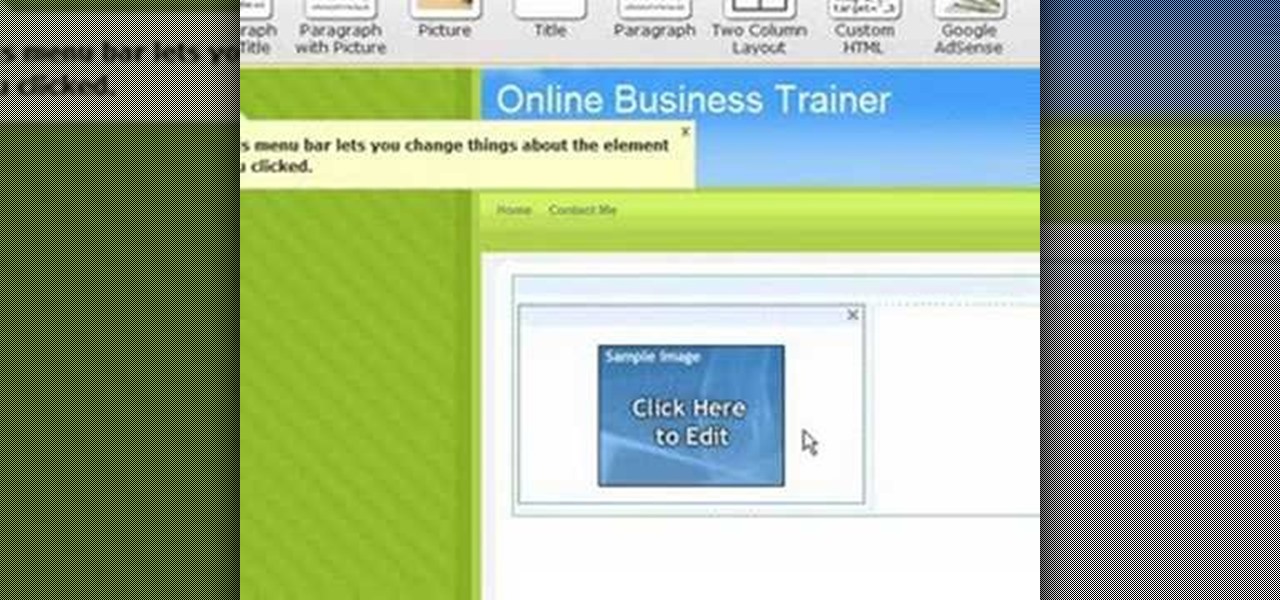
1. On the browser, type www.weebly.com. If you are a new user, then sign up. Write your username, email, password, and click on Sign Up and Start Creating.

Follow along as pinkofperfection.com's Sarah McColl learns how to make the perfect party dessert, cream puffs. Easy to make and incredibly delicious, this is a fast and easy way to please your guests and their palates.

In this tutorial, we learn how to clear your browsing history in Internet Explorer. First, go to the tools button and then click on 'delete browsing history'. Click that and then a new window will pop up. If you want to clear everything, click 'delete all' and then 'yes'. The temporary internet files are fine to delete, this is just info that is saved after you visit a website. Cookies are bits of information that a site stores on your computer to remember who you are. The history is simply w...
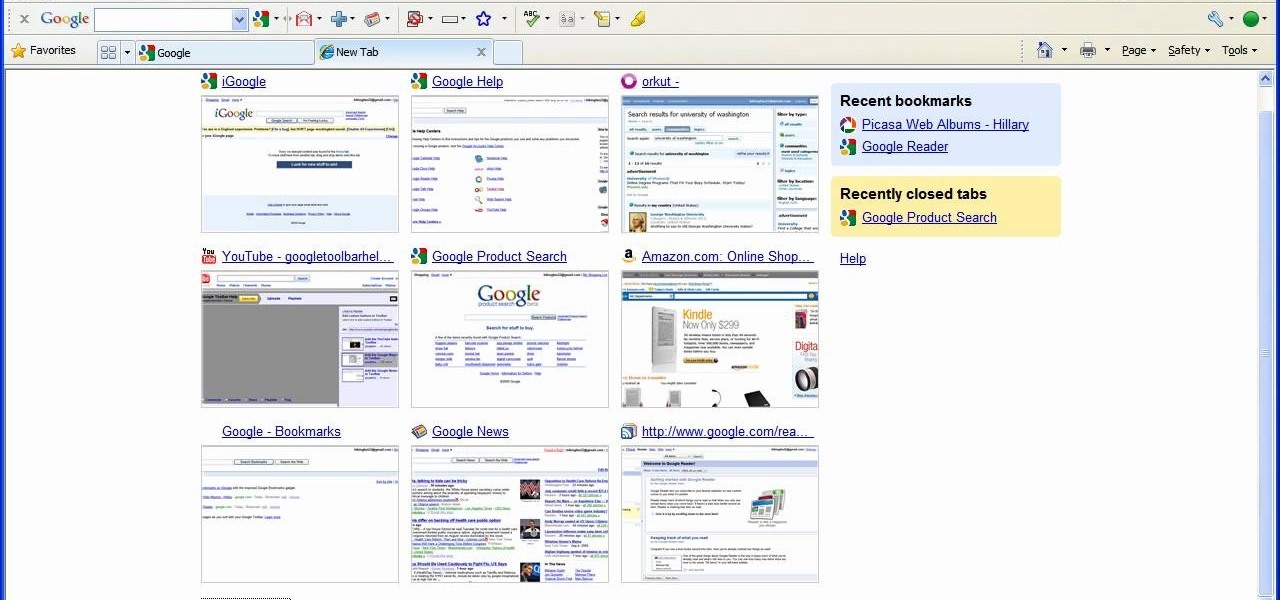
In this tutorial, we learn how to remove thumbnails from the Google new tab page. First, open a new tab and click the "edit thumbnails" link. Click the "x" icon to remove the thumbnail. Remember to click "done" to save your changes. This will come in handy when you have websites that are saved on your new tab page that you don't want to show up are you only visited once and don't plan on visiting again. After you do this, remember you can do this at any time that you want, to customize what w...

In this tutorial, we learn how to upload HTML files without a FTP client. First, go to your HTML files and name the home page "index". Next, go to Zymic and sign up with the website. Next, go to your account management, then click "create new web host account". You will now enter in your website, then login. Now, you will click on file manager and click "upload files". Browse to find your index page and anything else you want to upload. When finished, copy your URL, then test it out to see if...

In this tutorial, we learn how to establish an account on Twitter. First, log onto Twitter. After you get onto the website, click on the sign up button, then enter your screen name and other personal information in. When you are finished signing up, you will be able to change your settings and import friends from your e-mail addresses. Under your settings, you will be able to change the background and colors on your page, as well as your icon picture. Next, start to follow people on Twitter, ...

In this video tutorial, viewers learn how to open ports on a Windows XP computer. Begin by clicking on the Start menu and open Control Panel. Double-click on Network Connections and select your network connection. Right-click on it and select Properties. Click on the Advanced tab and click on Settings. Select the Advanced tab again. Click on your internet connection and click on Settings. Click Add and fill in the port information. Click OK. T forward a port, users need to go to their router'...
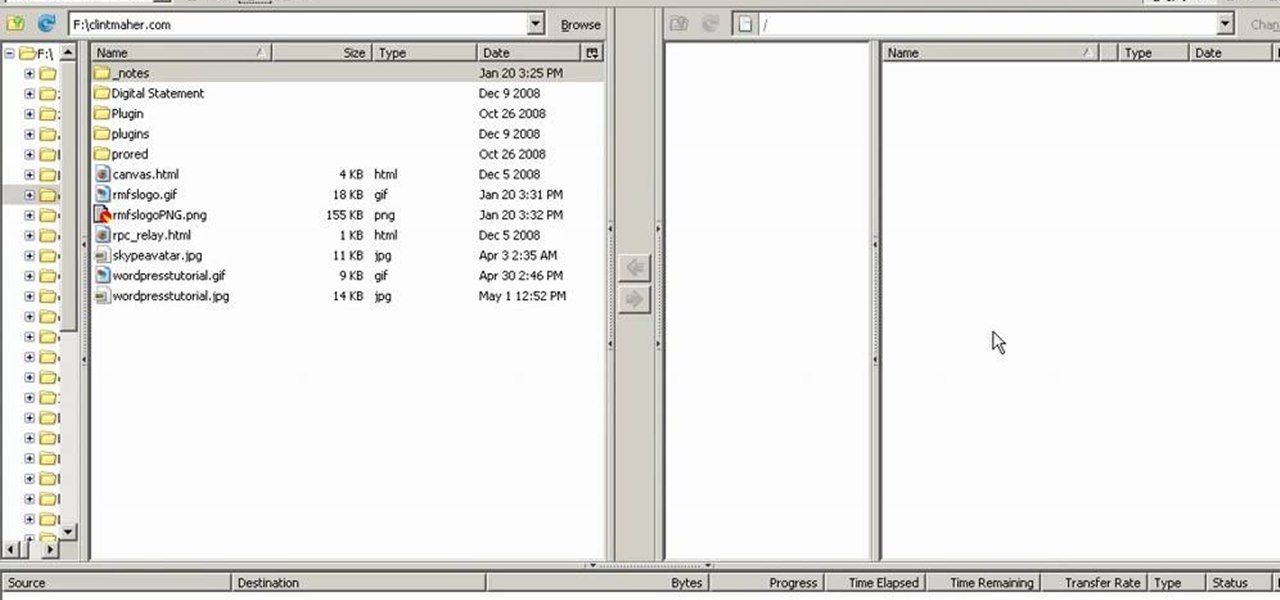
In this Computers & Programming video tutorial you will learn how to update websites from Firefox with the FireFTP add-on. Go to the Firefox add-ons page, search for FireFTP, add it to Firefox and install it. Restart Firefox to activate the add-on. Go to tools and click on FireFTP and that will open up a new tab with the FTP client. To configure the FTP to your account, create a new account by giving it a name. The host will be your domainname.com and use the login and the password for the ho...
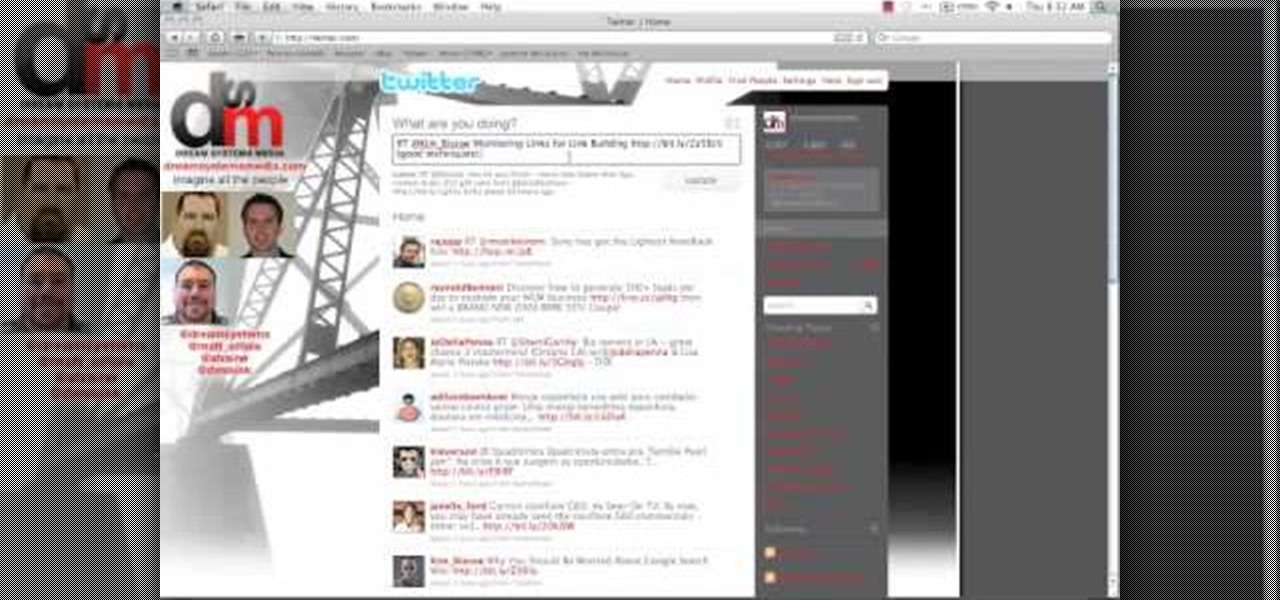
This video shows the method on how to Retweet web sites using Twitter. The website used on this video is Dream Systems Media. First, choose an interesting topic to tweet. Highlight and copy the entire tweet. Second, using either of the following codes: RT, rt, R/T or retweet, and the ‘@’ symbol; paste the tweet previously copied. Check if the tweet contains the name of the site and the URL. Third, place your comment inside the parenthesis following the tweet. Last, click the update button and...

Find yourself going to the same websites or blogs every morning? In this video tutorial, you'll learn how to open them all using a single click. First, view all of your bookmarks. Then, create a new bookmark folder in your bookmarks bar. Add the desired books and check the autoclick box. Whenever you click on the bookmark folder in your bookmarks toolbar, your Safari client will launch all of the websites in separate tabs. For more, watch this OS X video tutorial from Apple.
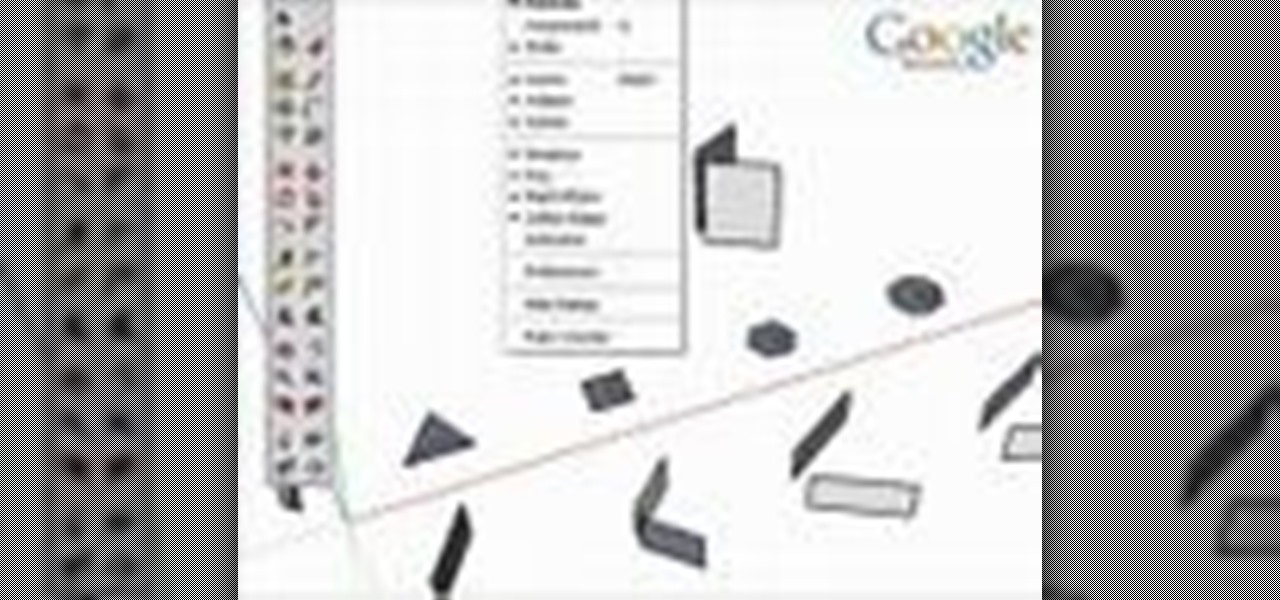
This 3D modeling software tutorial shows one approach to breaking a picture frame created through the follow-me tool into the actual pieces that would be used to build it in Google SketchUp.
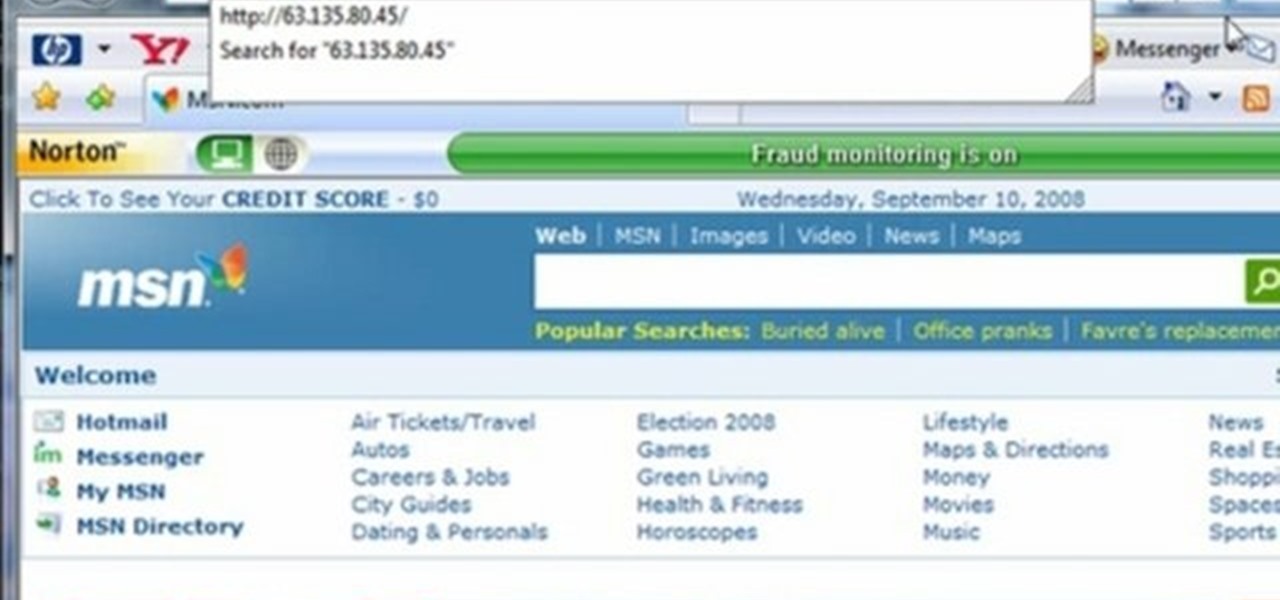
This video tutorial gives you a way to access websites that you can not normally access because of a web block or filter. What you need to do is click on the ‘Start’ button and then click on ‘Run’. In the small window, type in ‘cmd.exe’; this then opens a black window. Then type in ‘ping’ and the website; this gives you an address that you type in directly to your web browser, granting you access to a normally blocked website. This comes in very handy when you are in such locations like schoo...
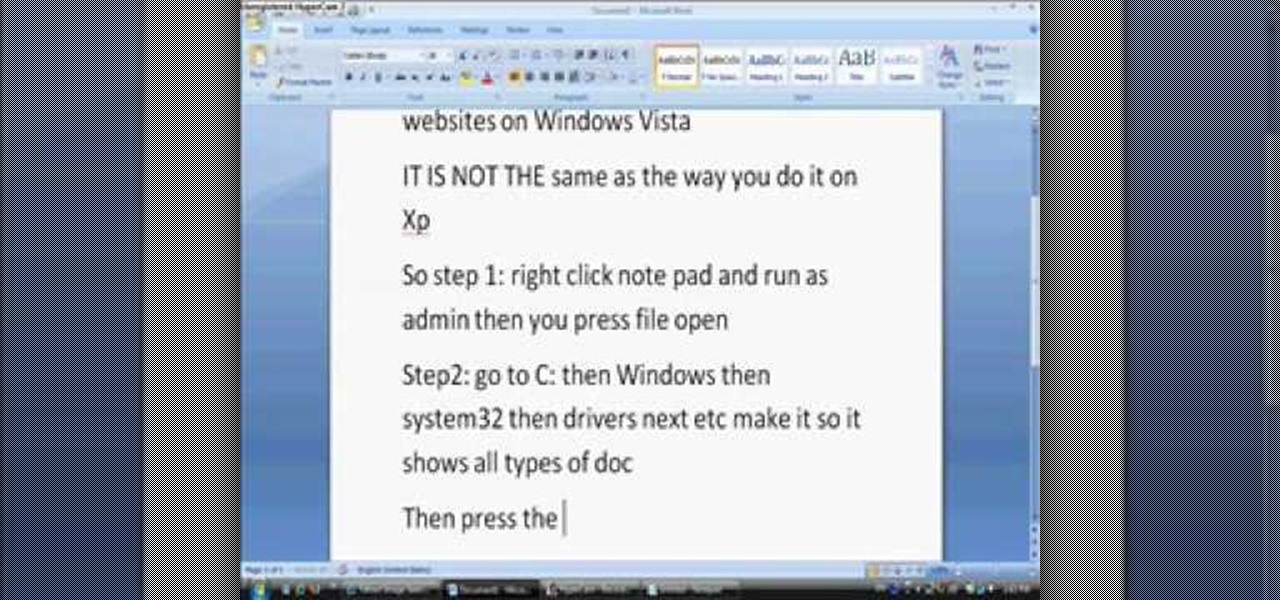
In this tutorial, we learn how to block websites on Windows Vista. First, you will right click on the notepad and then run as admin. From here, you will click "file open". Then, go to the C drive and open up windows. Then, you will go to the system and find the drivers, then click on the host file. From here, go to the second local host and press enter twice. Then, type in "127.0.0.1" and press tab. Then insert all the directories that you want to block. From here, you will be finished blocki...
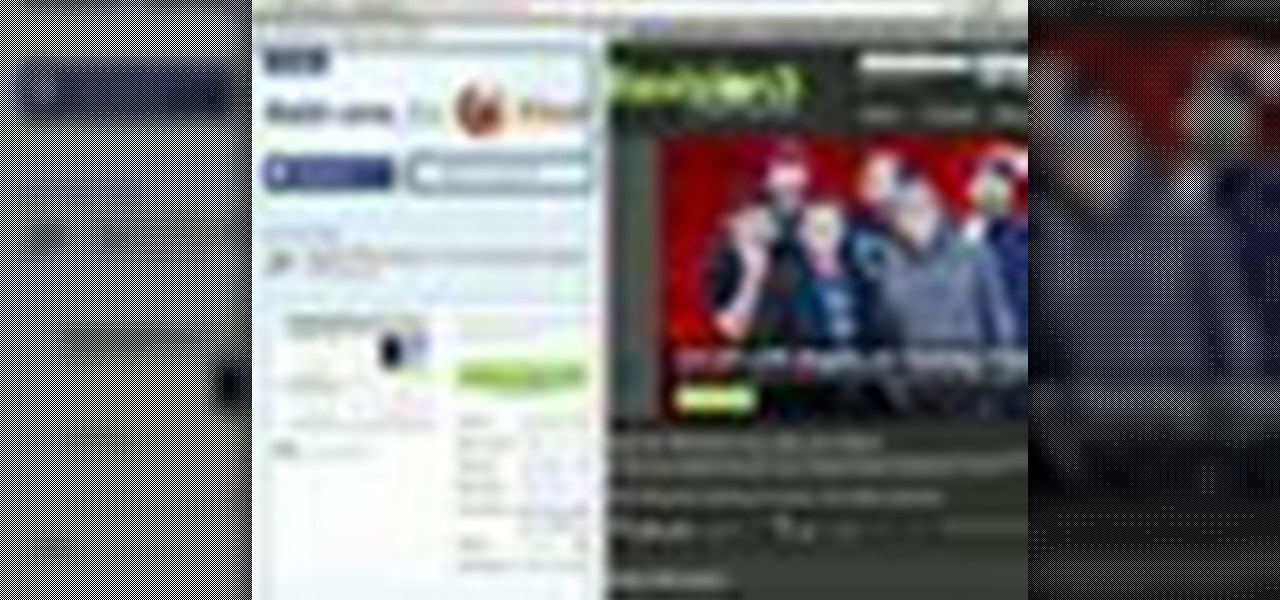
In this video tutorial, viewers learn how to split their browser. This can only be done on the Mozilla Firefox web browser. Begin by going to the Firefox add-on website and search for "split browser". Then click on "Add to Firefox" to install the add-on. Once installed, users are able to right-click on any tab, go to "Split Tab to" and select the direction (up, down, left or right). Now click on the arrow and it will duplicate the tab in that space. This video will benefit hose viewers who us...

When you need a website to showcase your product or service, it can be quite confusing. Follow these easy steps to gather everything you need to have a successful website. Start your search for a domain name in the domain name registrar. (Example: www.companyname.com) Rent space from a hosting company to hold the files for your website. Set up an email account for your company. Create the content for your website (example: products, prices, services, etc). Get internet security to protect sen...