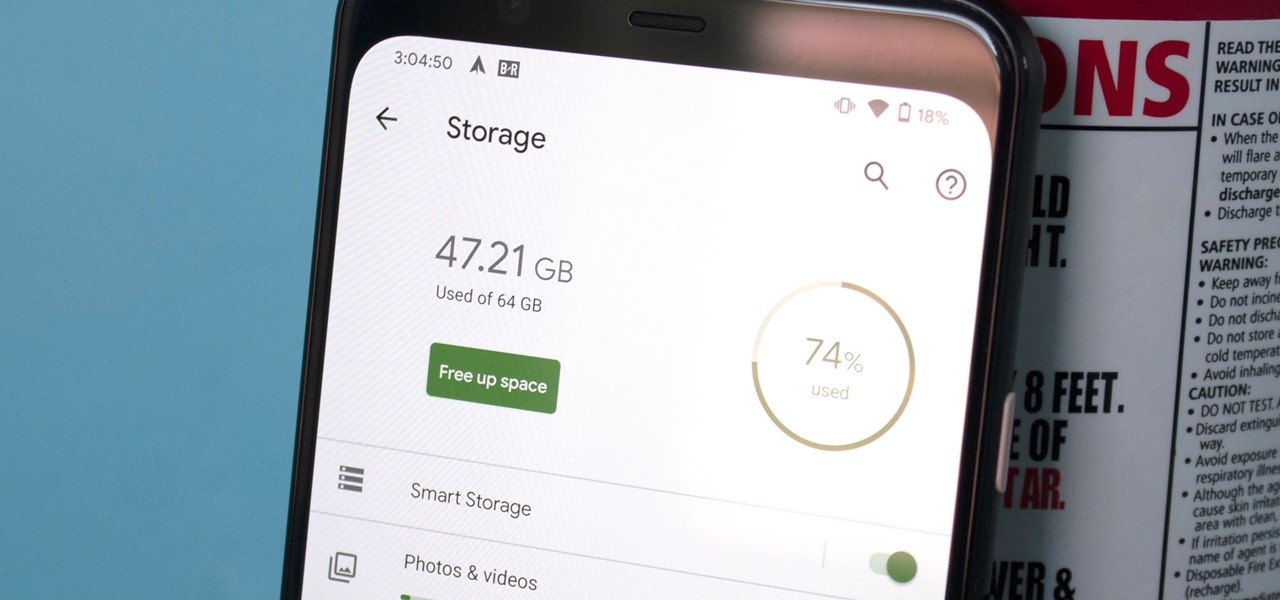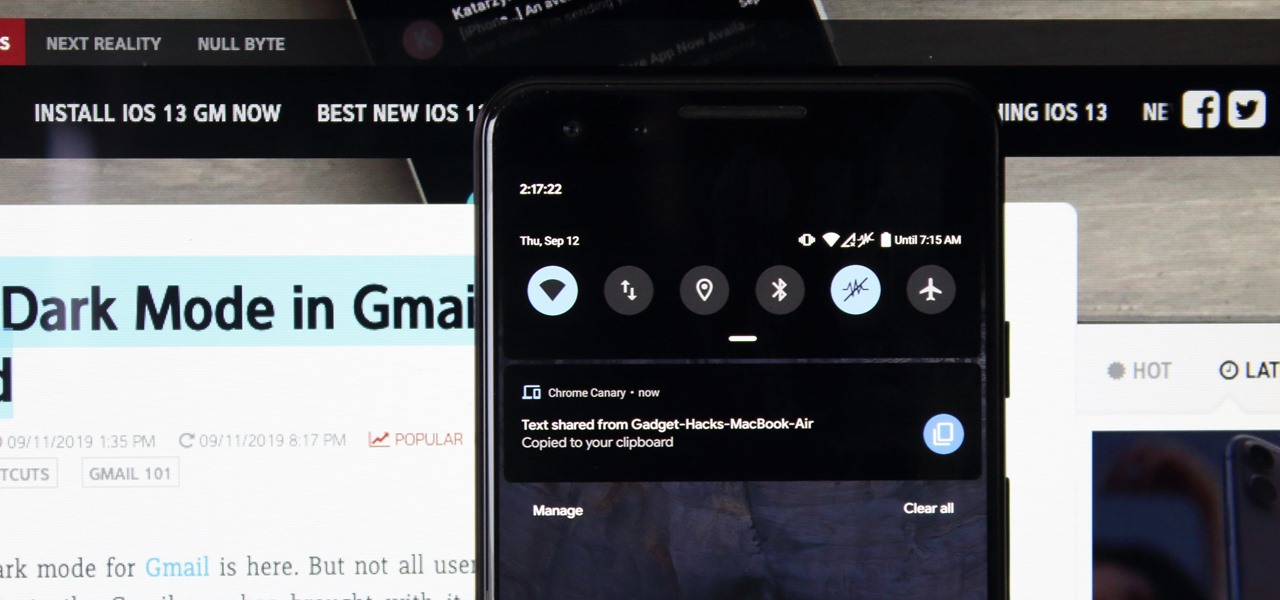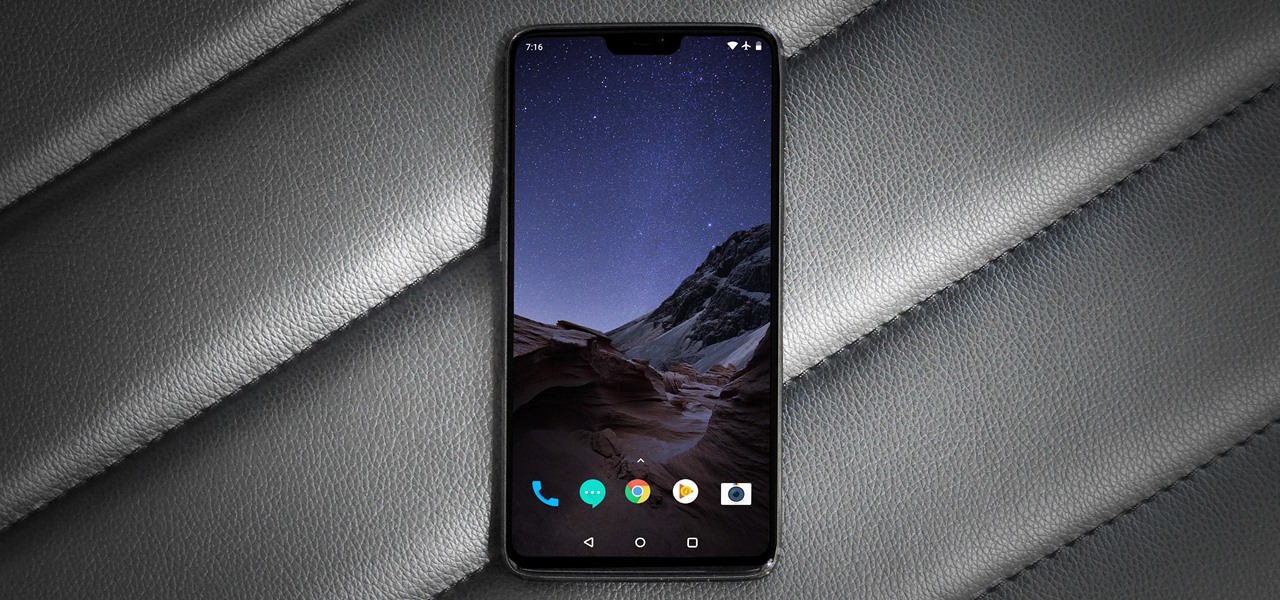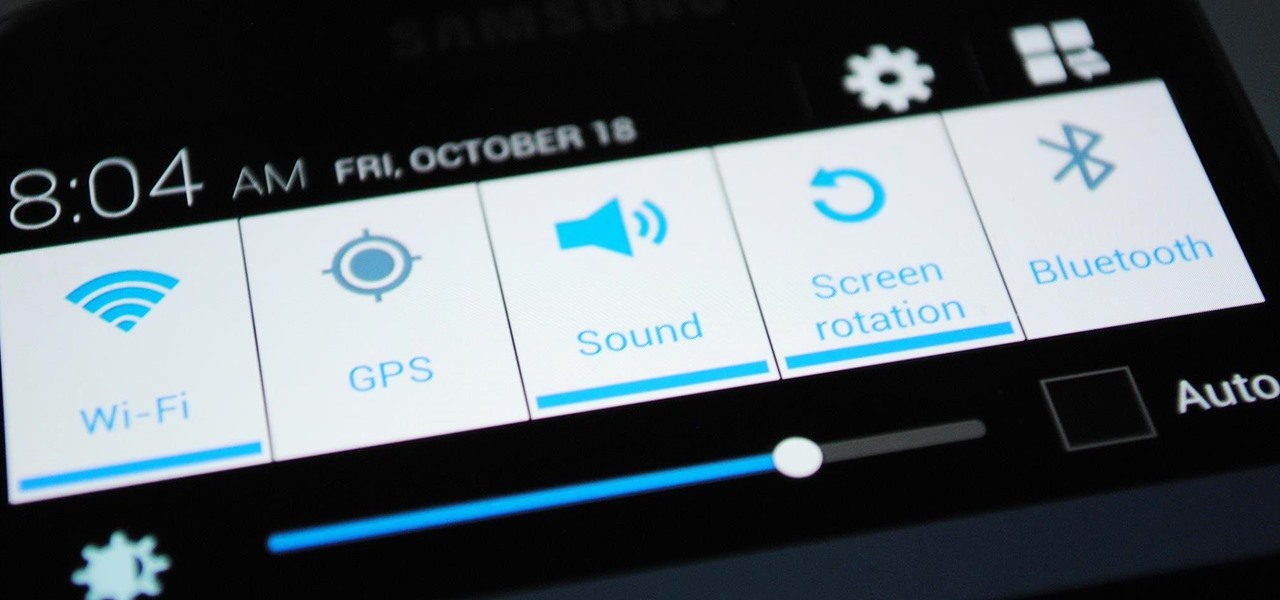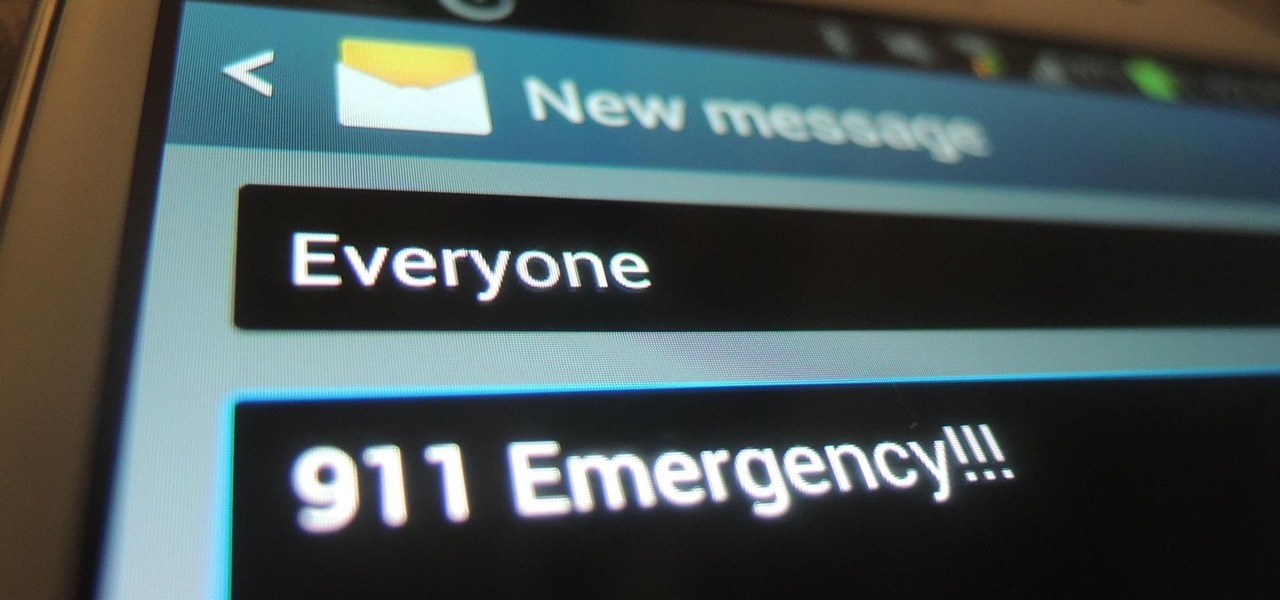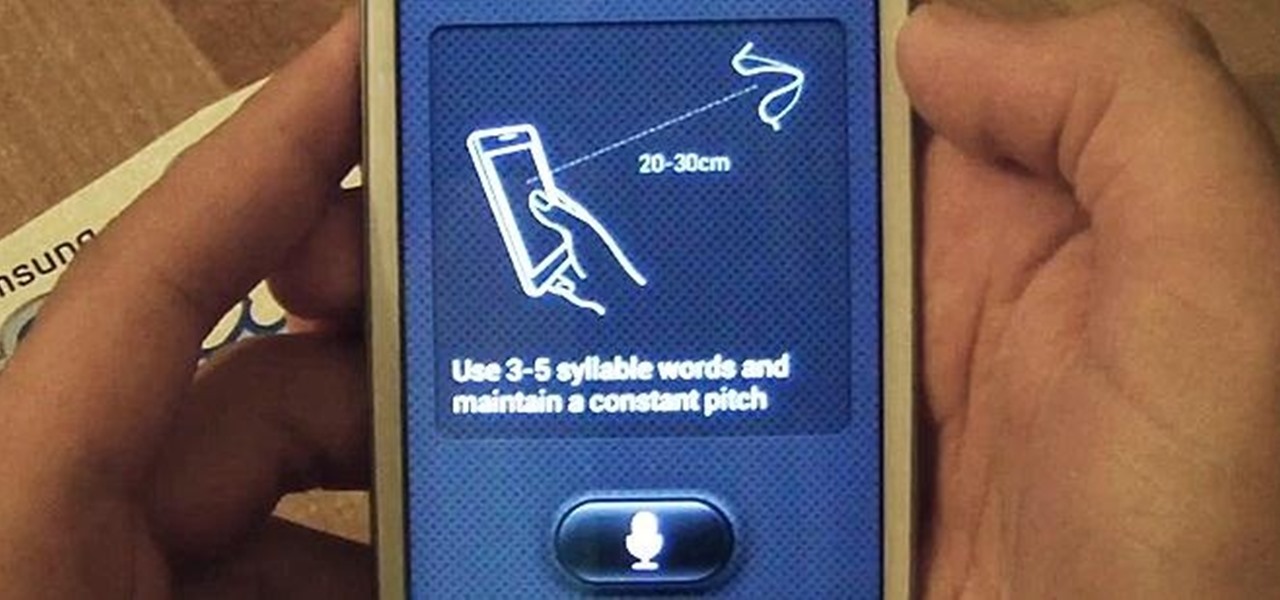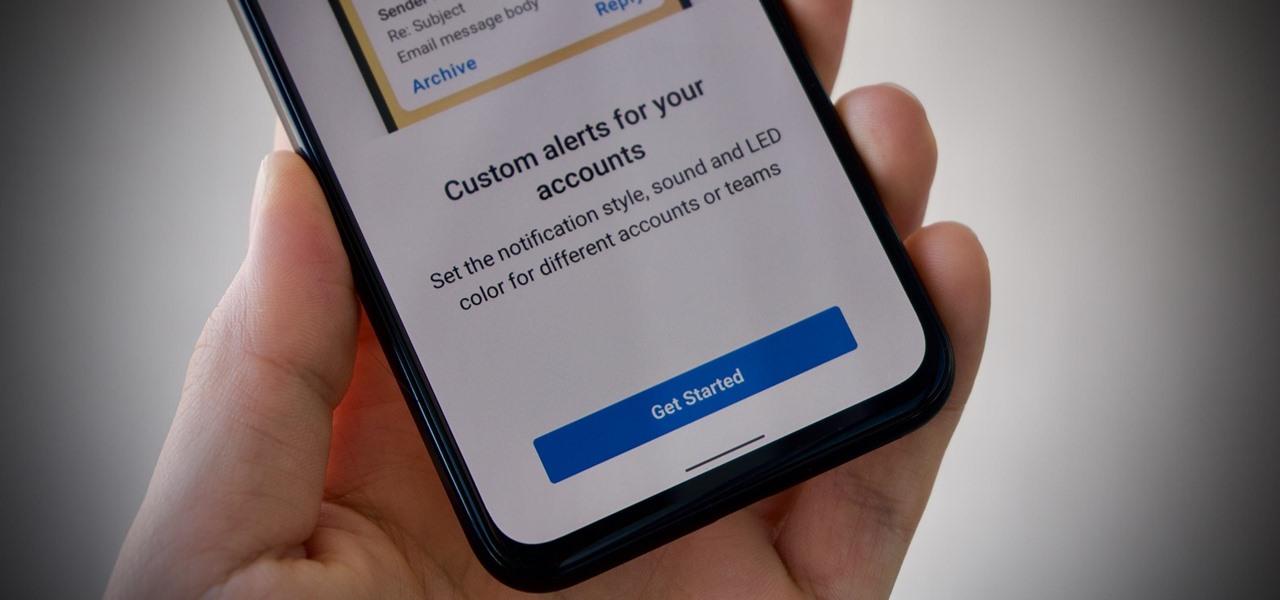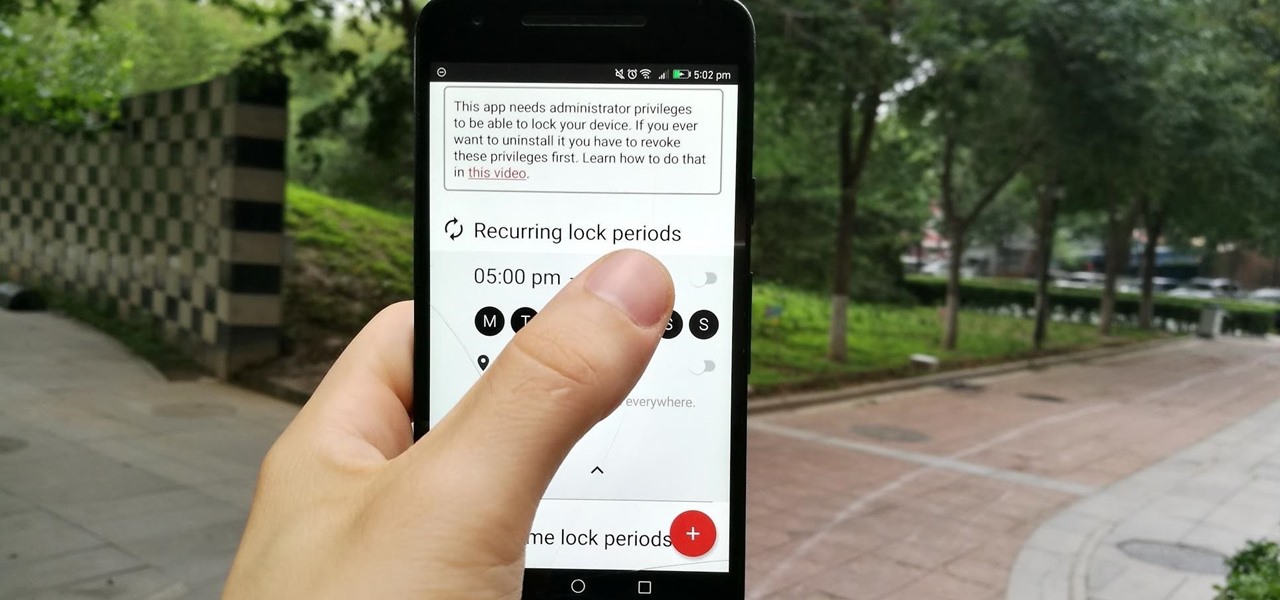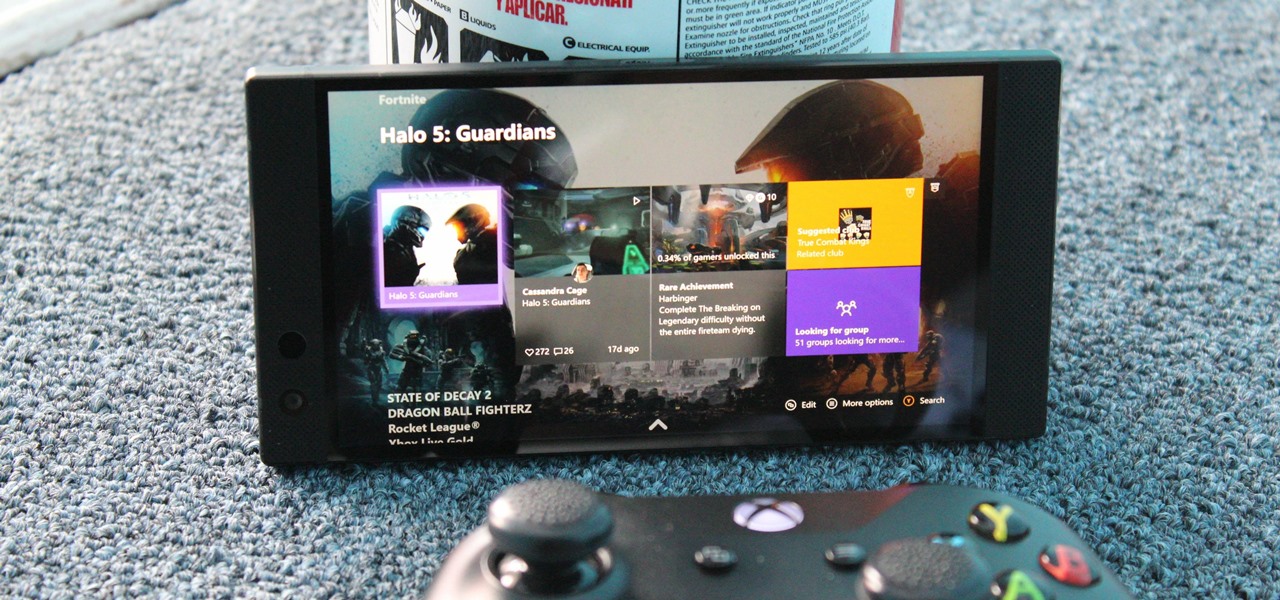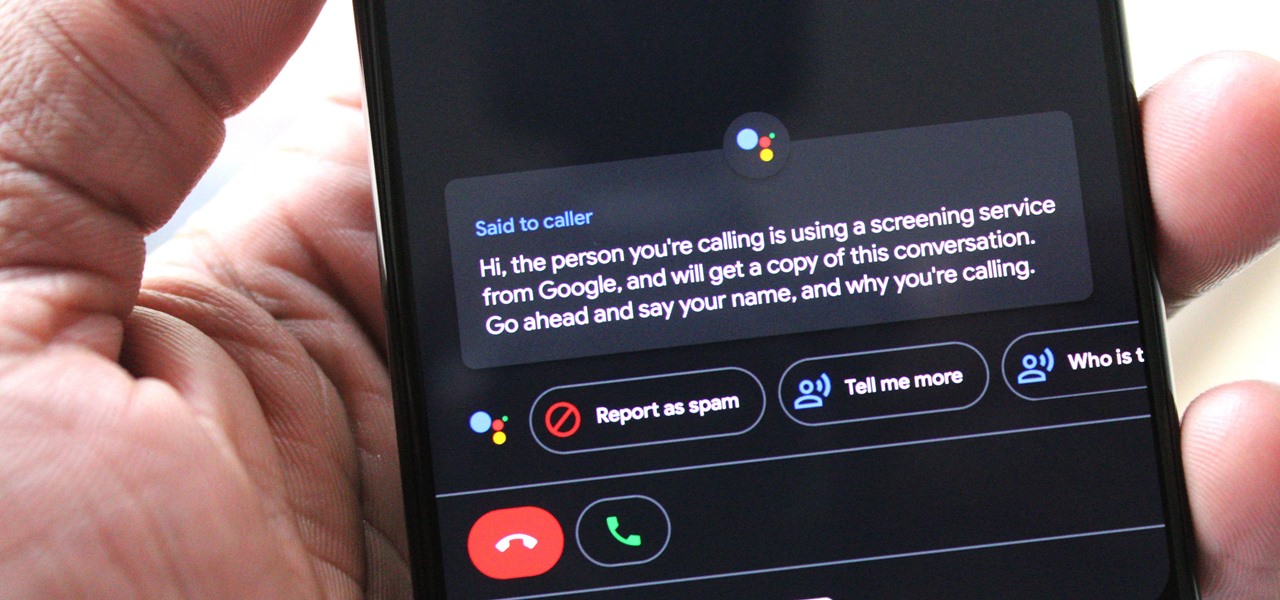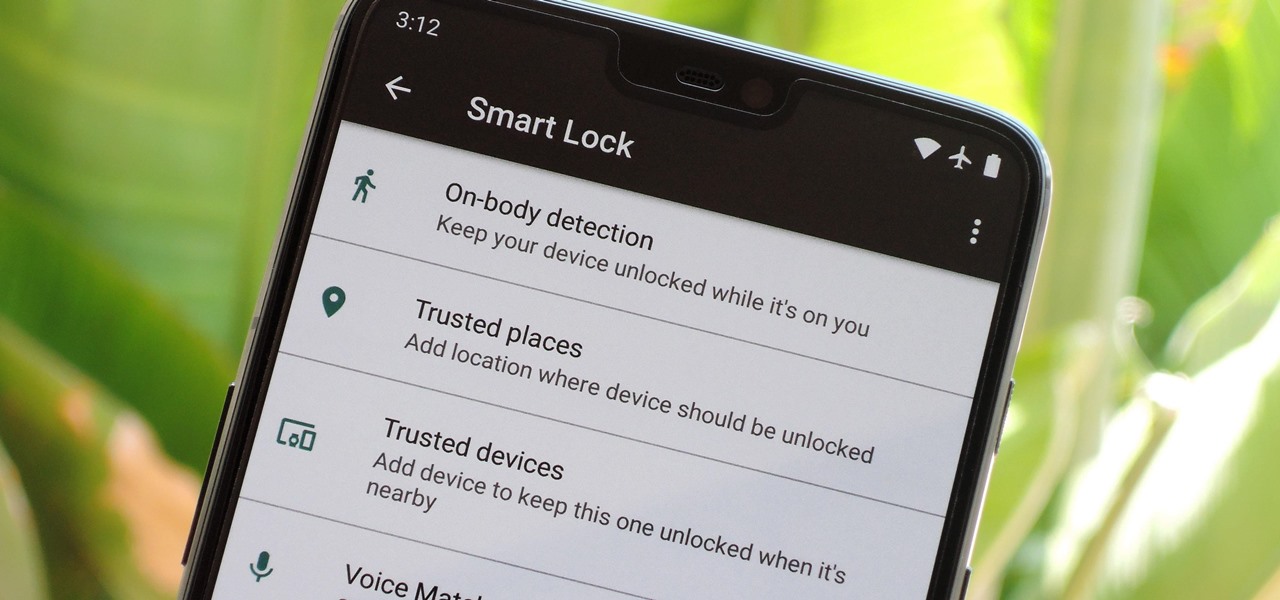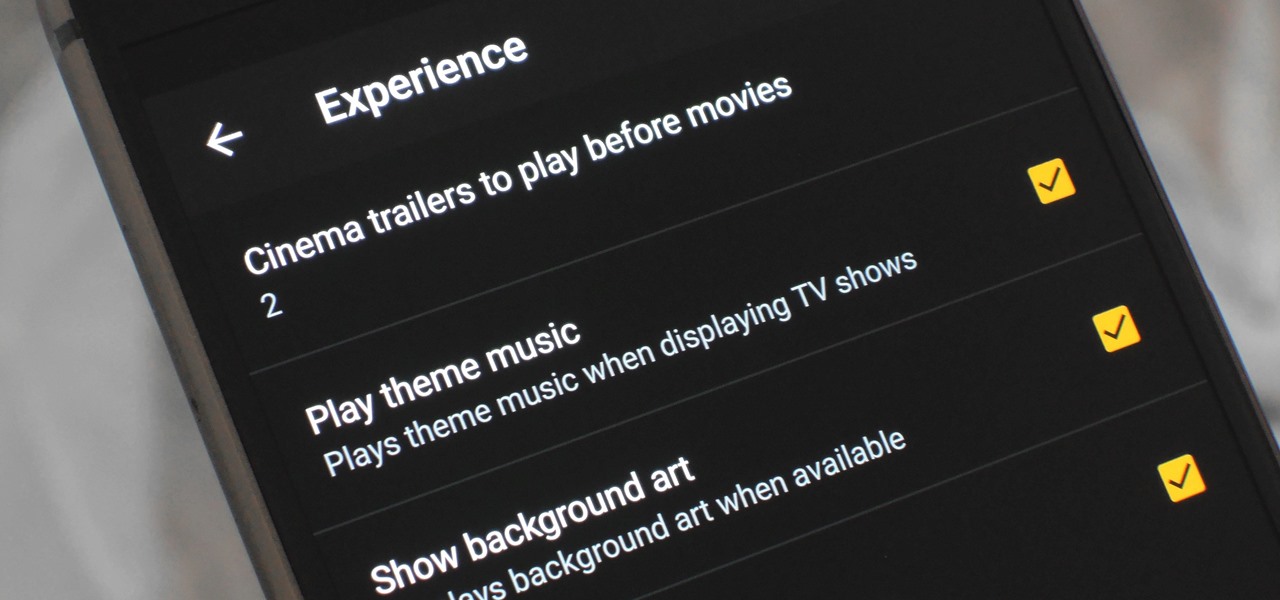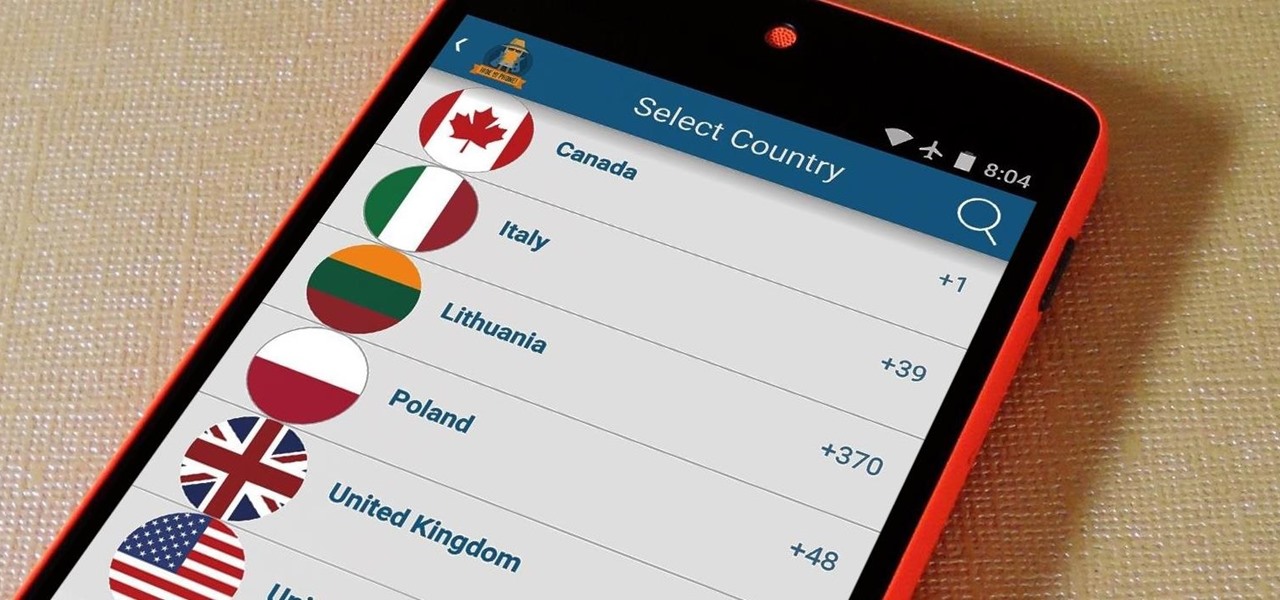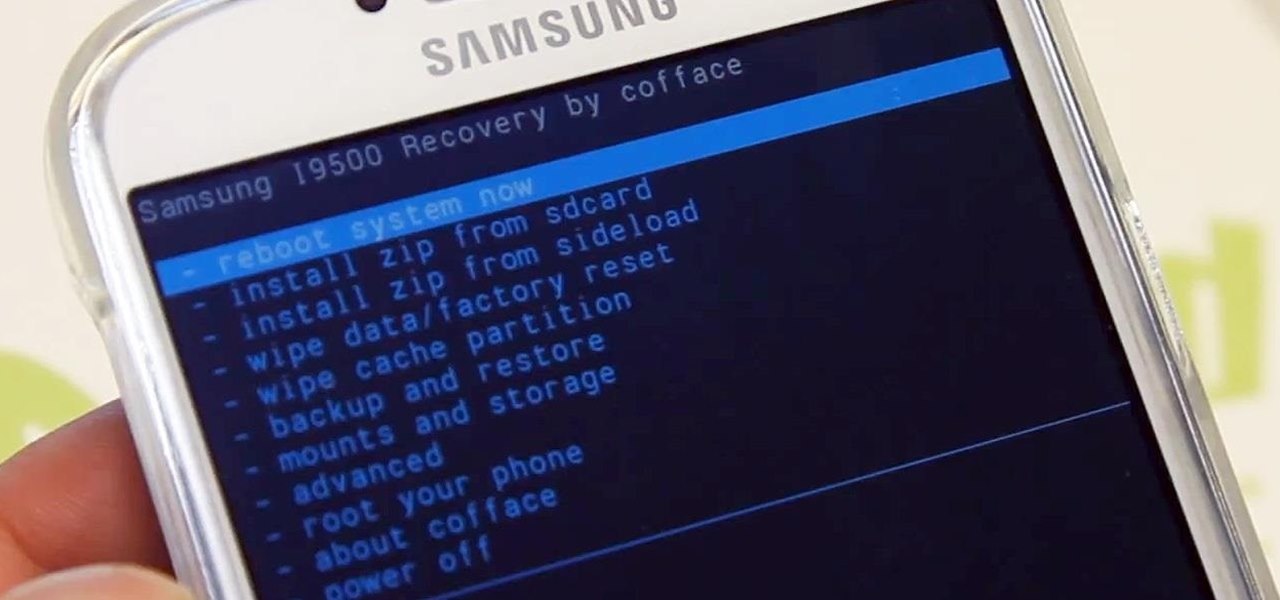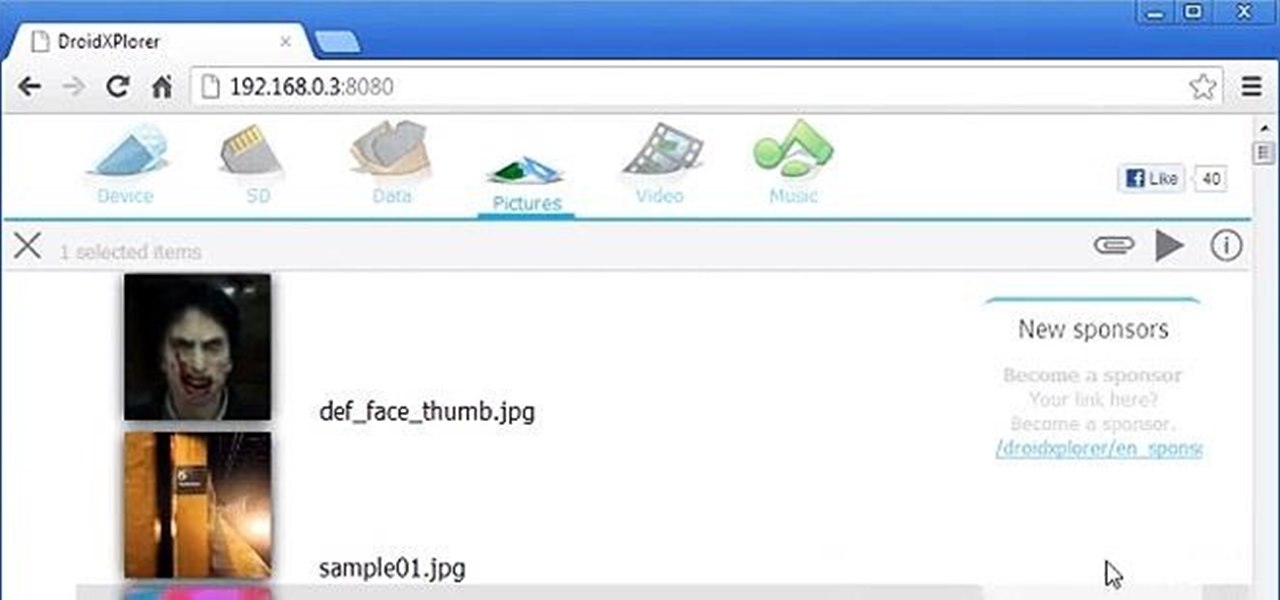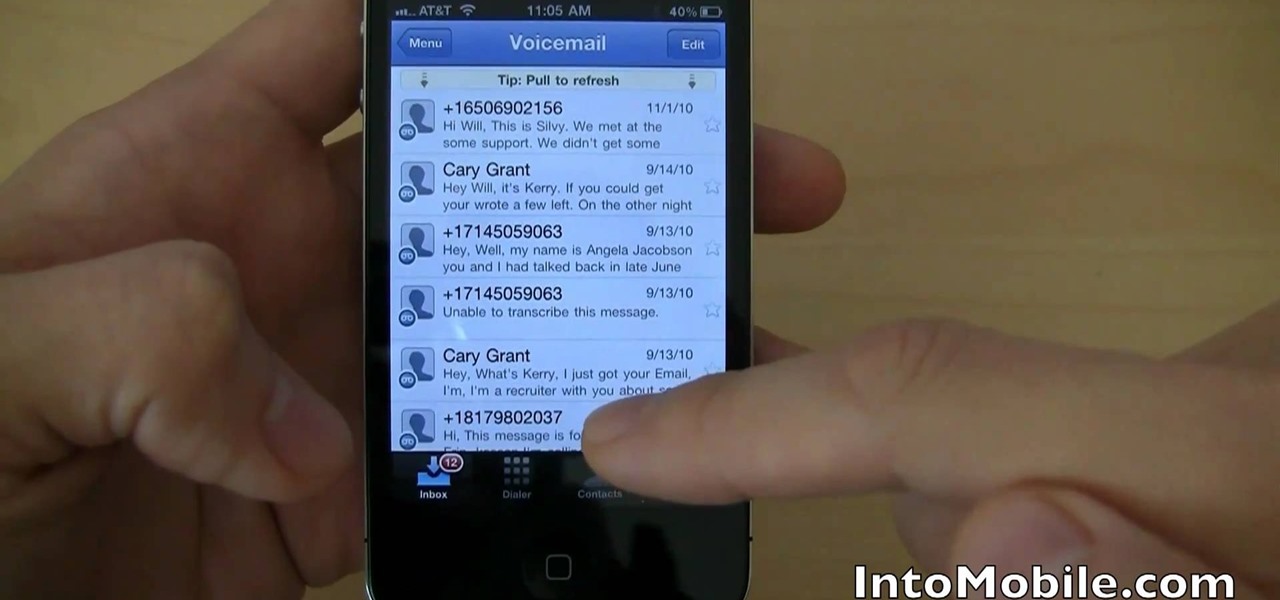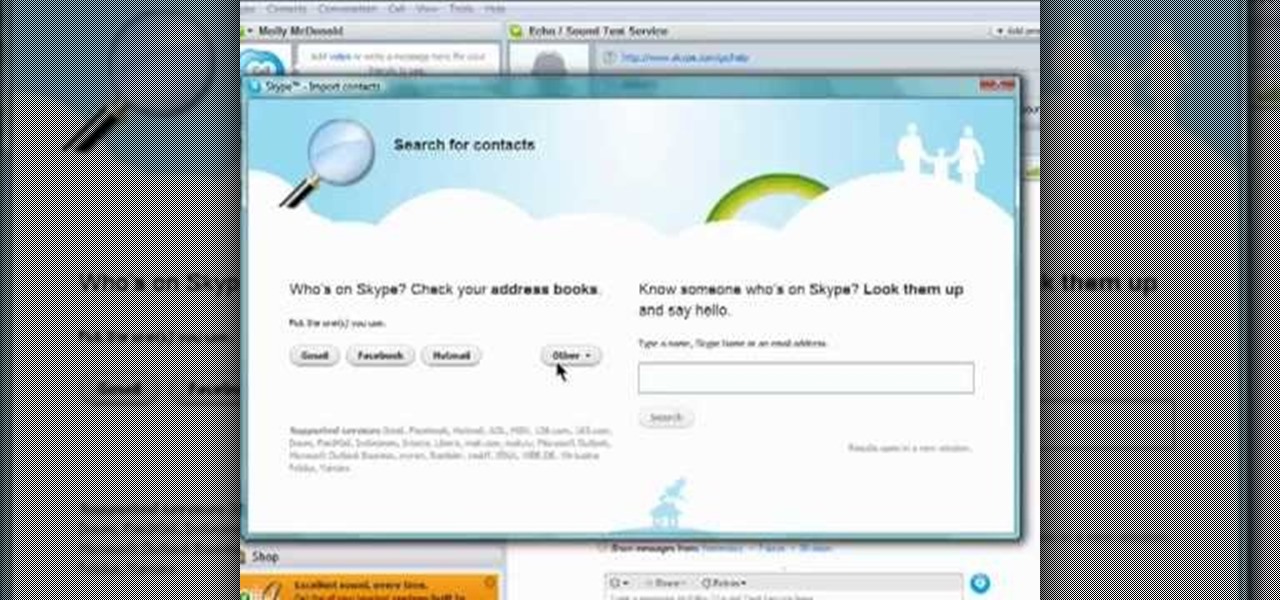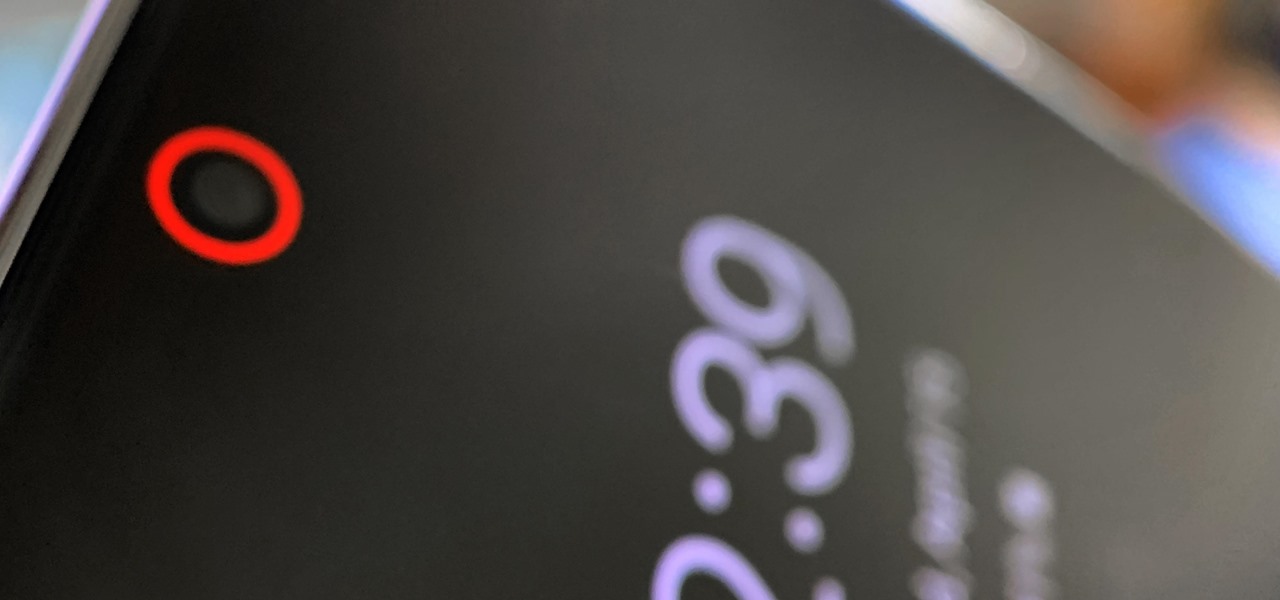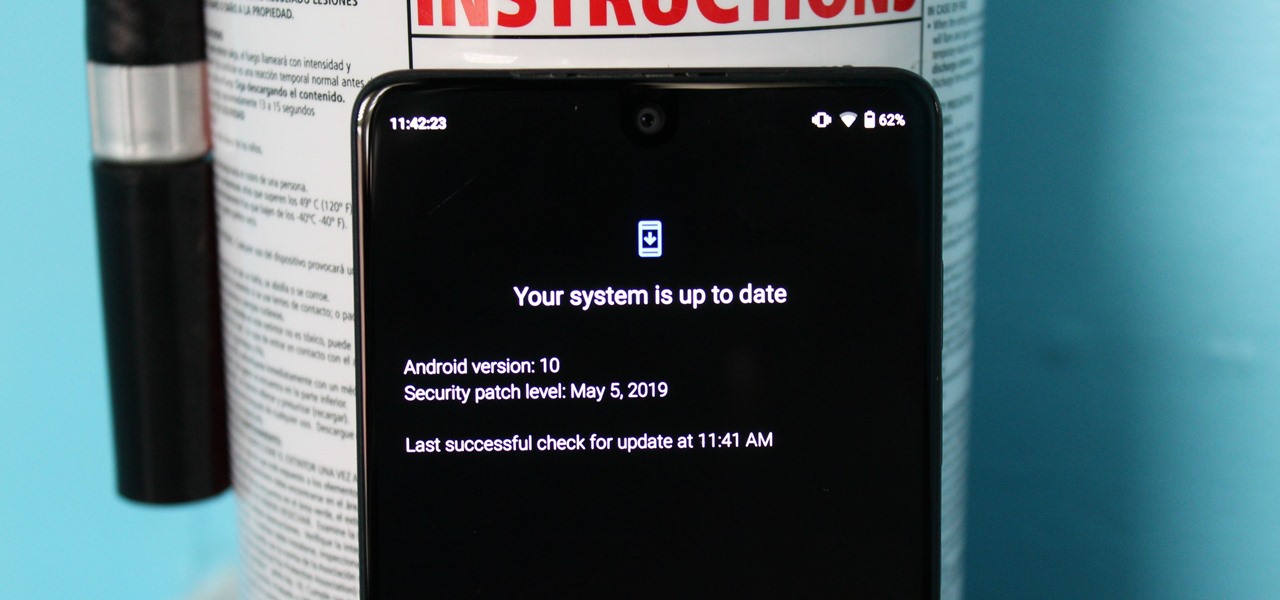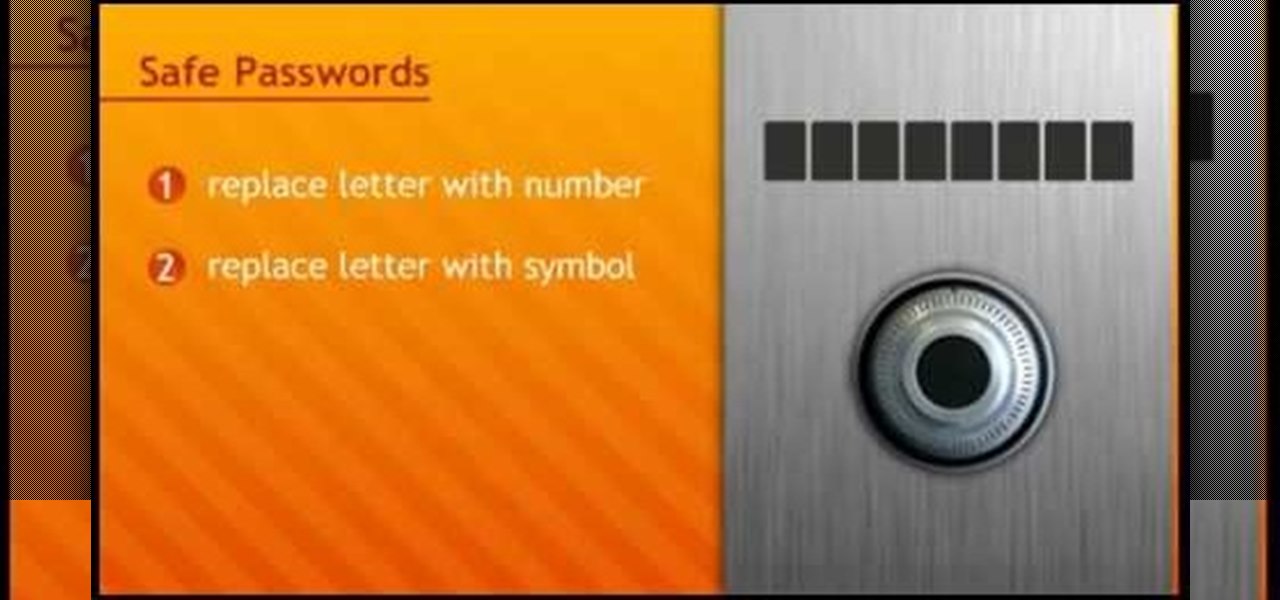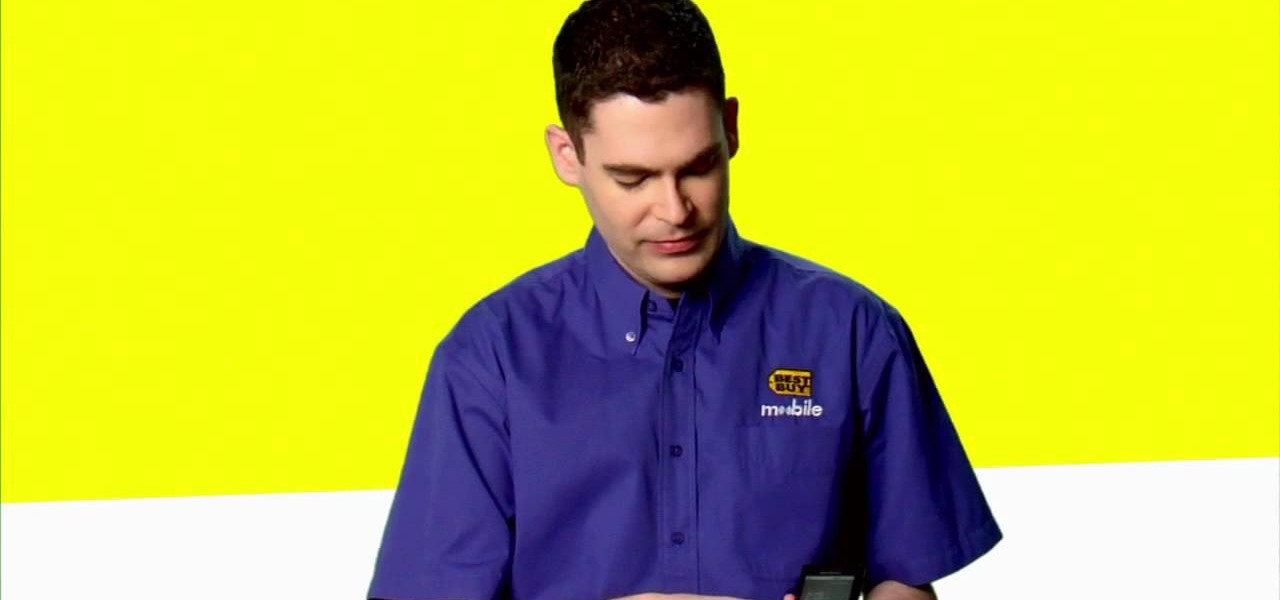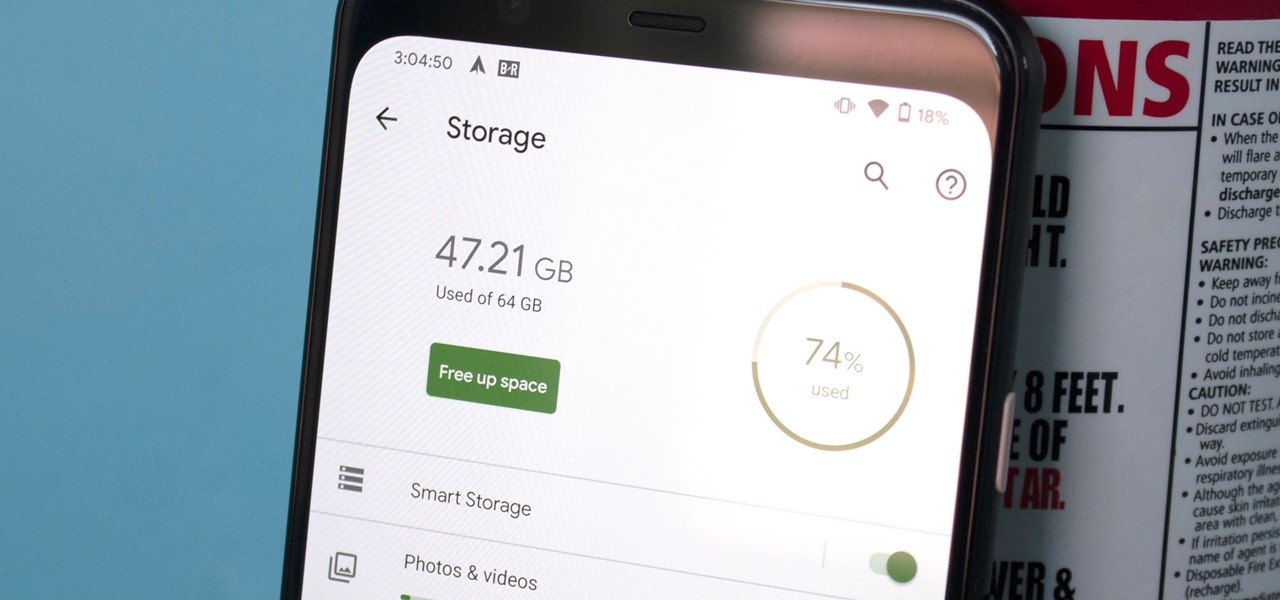
Even with Pixels now coming with 128 GB of internal storage, many folks still struggle with low storage. The culprit is usually photos and videos, which can quickly eat away the space. Thankfully, there's a feature that solves this problem.

Android 10 lets you personalize your device by adding a profile picture to your lock screen. Not only will it add your picture or avatar to your lock screen, but it will also add it to the Quick Settings menu. It's a nice touch of customization that makes your device feel like your own.
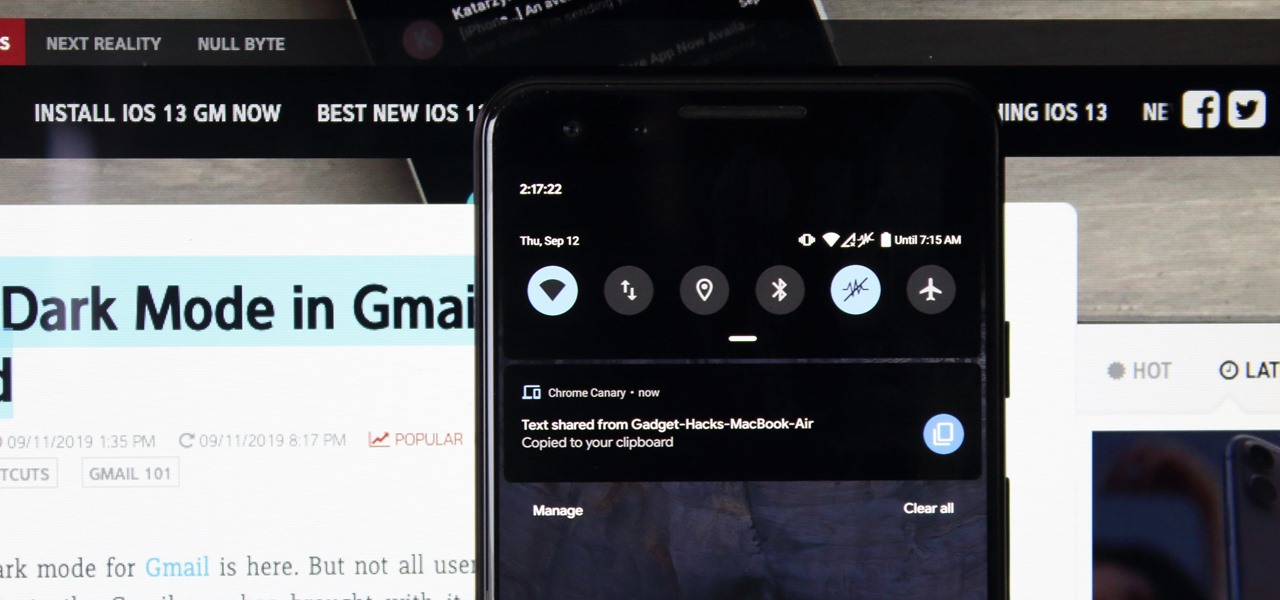
Recently, Android Police highlighted one of the downfalls of Android 10's new privacy protection: the fact that it broke the ability for apps like Pushbullet to sync your clipboard across devices. While third-party apps can potentially find a way around this, there's no guarantee. But have no fear, Google is here to the rescue.
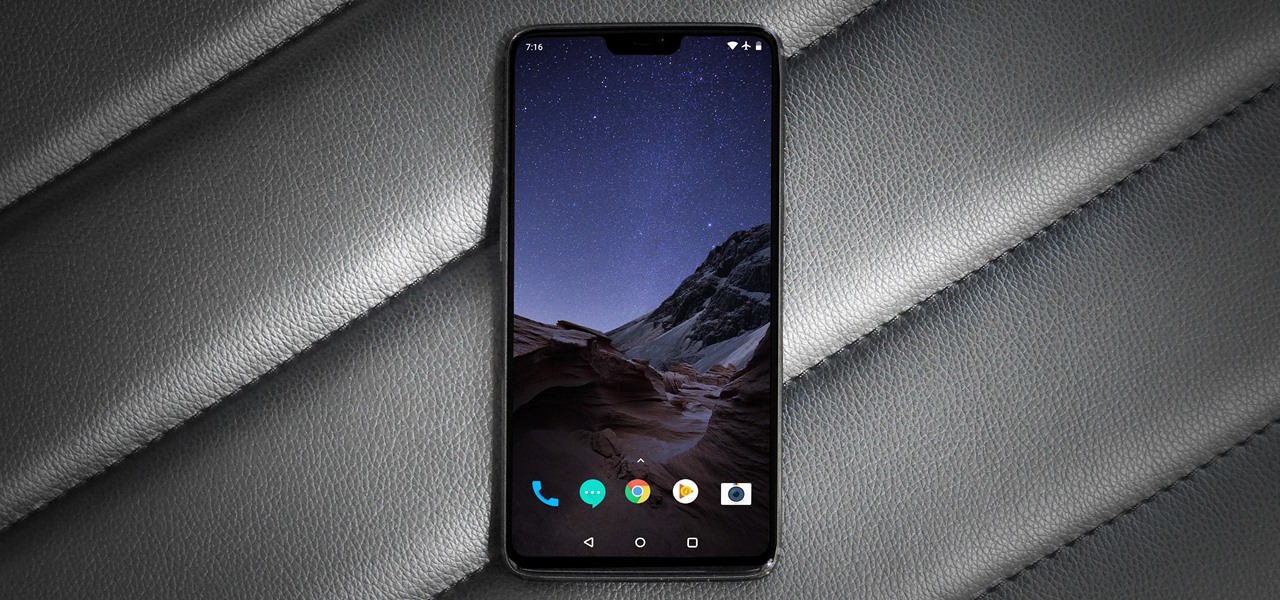
Xiaomi made a new phone with their sights set on picking up some ex OnePlus users. As a result, the Pocophone F1, or just Poco in some markets, is quite unlike most other Xiaomi phones. While you can't buy the F1 in stores in the US, you can get its home screen app on almost any phone right now.

Razer just released their first flagship Android smartphone, appropriately named the Razer Phone. While mobile gaming fans are sure to enjoy the Razer Phone, the buttery-smooth 120 Hz display makes this an appealing option for anyone in the market for a new phone. If you've just picked up the Razer Phone or it's piqued your interest, here are ten awesome tips to hit the ground running.
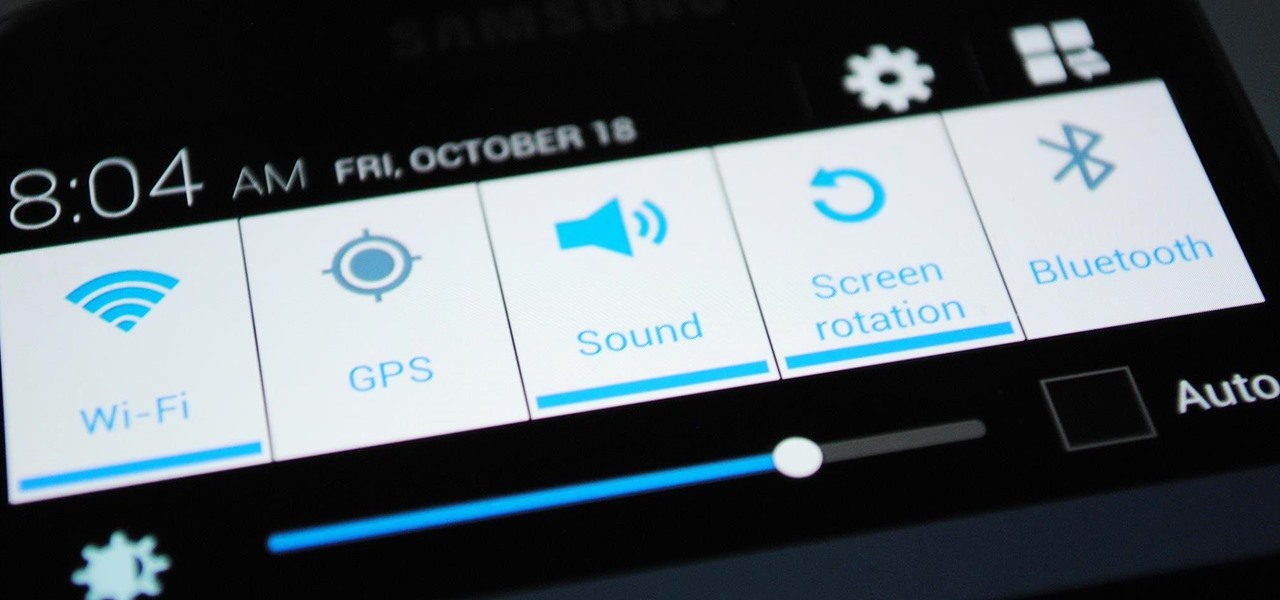
Samsung's quick settings toggles are insanely useful for accessing settings that you would normally need to dig into menus for. Definitely a case of function over form, though. TouchWiz's bright green on dark blue has to be one of the fugliest color combinations I have ever seen.

Just because your Samsung Galaxy Note 2 is on silent doesn't mean that the world stops spinning. Emergencies can pop up at any time, even when your phone is put away during a lecture in class, in the library, or at an important business meeting.

With voice commands becoming conventional on most new smartphones, it's only ideal that their abilities increase as well. Thanks to Apple's Siri, you can do things like update your Twitter account and look up who the president of Costa Rica is.

In our society, multitasking is an obsession. Whether it's driving while using your phone (DON'T DO IT) or drinking a cup of coffee while typing up some work, we multitask at every turn of the day. People that work all day in front of a computer are especially prone to multitasking, and that's why XDA-Developers member Floyd1973 has developed a way to control any Android phone while connected via USB to a Windows or Linux PC. Android Remote Phone Tools

Some of us use our smartphones for almost everything. Manufacturers know this, so they try to make their devices as convenient as possible to use, but sometimes that convenience comes with a cost to security. The very same technology that allows you to easily share music with friends and make purchases can also put you at risk. Photo by sam_churchill

This tutorial is for PC users who have both iTunes and an iPhone, and shows you how to get iTunes ringtones on your phone for free. All you really have to do is convert your chosen track to the right format, then clip and download onto your iPhone!

In this tutorial, we learn how to tether an iPhone 3G or 3GS. First, go to Cydia, then manage, then sources, and add "sinful iphone repo" to your phone. Now, click into the source and find the text that says "enable tethering" and choose which phone you have. After this, you will see that the tethering is installed, then continue and confirm. Then, go to settings, general, network, and it should say "internet tethering" towards the bottom of the screen. From here, you can restart your phone a...

In this tutorial, we learn how to text message on the Casio G'zOne Brigade. First, press the center to unlock the phone. After this, hit the message button and then type in what you want to say. You can type on the outside of the phone or you can open it up on the inside. After this, choose who you want to send the text message to. When you are ready to text, press the send button and then your message will be transmitted to the recipient. After this, you will be able to text to anyone whethe...

The Motorola DROID is the hottest new mobile device on the market, and playing all of your favorite music on it is a cinch. The new Android platform makes it easy to navigate through your music files. Want to know how? Best Buy has answers. The Best Buy Mobile team explains how simple it is to access the music on your Motorola DROID cell phone.

This video describes how to increase battery life on most of the LG phones", for that first we have to enter into the service by typing the numbers "##77647269700" and then clicking the call button. Now it will ask for 6 digit "service code" to enter into the service. Just type "000000" as a code and it will enter into the "services" Menu and from the menu click on the "Network Select" and from that choose "Mode Preference", by default "Digital Only Hybrid" mode will be in selected. Now to sa...

This video presents you the character input methods and the messaging options that can be found on LG Chocolate Touch. When sending a text message, you get to choose from the following input methods: Text (abc, Abc, ABC), numbers, pen (handwriting) and symbols. The phone features a normal mobile phone keyboard and a QWERTY one, making text messages easier. The QWERTY keyboard pops up when you rotate your mobile phone horizontally, using the built-in accelerometer. Also, you can create a "Favo...

Android is all about customization. That's why it's entirely appropriate that Spark for Android's newest update adds a ton of customization options for your out-of-control email alerts. Now, you can add lights, sounds, and vibrations to notifications, and you can even set specific settings for all of your email accounts.

The OnePlus 7 Pro comes with a new Zen Mode feature to help increase your concentration and reduce distractions. It takes things a step further than Google's Digital Wellbeing by disabling your device and stopping sounds. But even if you don't have a OnePlus, you can now get this distraction-free feature on any phone.

Game streaming has never been better. Not only can you watch your favorite Twitch streamer play, but with the new tools being added to YouTube, you can even play along with them. And now, with a solid internet connection, you can stream your Xbox One games to your phone to enjoy console games on the go.

One of the best features on Pixel phones is the new call screening. Any call received on your Pixel device can now be answered by your Google Assistant, allowing you avoid spam calls, wrong numbers, or even exes. But what many don't know is that you can listen to the caller during the screening process.

When it works, Android's Smart Lock feature is incredible. There's no need to enter your PIN when your phone "knows" it's in your hands — just unlock and go. But Smart Lock, particularly its Trusted Places feature, can be finicky sometimes.

No matter your reasons, you might need a second phone number that's a little more disposable than your primary number — a "burner" number, so to speak. If you create this burner number using Google Voice, you'll get new functionality like call forwarding and voicemail transcripts, and best of all, it's completely free.

If you maintain a digital library of your favorite movies, Plex is the perfect solution for bridging the gap between your computer and your mobile device. All you have to do is install the server program on your Mac or PC and point it to the folder where you store your movies, then you can use the Plex app for Android or iOS to watch the movies on your phone or tablet.

With all of the productivity tweaks and usability enhancements that we cover here at Gadget Hacks, it's nice when we come across a unique and noteworthy app that's simply about having fun.

Ready to start rooting your Samsung Galaxy S4? For those of you with the GT-i9500 model GS4, this quick video will walk you through the entire rooting process using Odin and CWM.

Want to search through your Samsung Galaxy S III or other Android smartphone using only a web browser? Thanks to XDA-Developers member Metal Droid, you can now access and download anything from your phone through any browser on your computer using DroidXPlorer.

Learn how to use the official Google Voice app on an Apple iPhone 4! Specifically, this video guide from IntoMobile addresses how to choose a number, create and edit contacts, make and receive phone calls, write SMS text messages and set up push notifications. For detailed, step-by-step instructions, and to get started using Google Voice on your own Apple iPhone 4, take a look.

Re-entering contact information every time you upgrade to a newer mobile device is pain, but the Android software on the Samsung Galaxy Tab allows you to copy over your existing contact information from a SIM card. This video will show you the steps to importing that data. Go to APPLICATIONS < CONTACTS < MENU < IMPORT/EXPORT < IMPORT FROM SIM CARD < MENU < COPY TO PHONE. Choose SELECT ALL to copy all of you contacts and then DONE.

Skype is one of those programs that is not only easy and simple to use, but a great way to keep in touch with loved ones from across the globe. You have a couple different options to choose from when contacting someone. You can choose to have a live camera chat or you can even call them on their cell phone even if they're in a city like Paris! This video focuses on how to add contacts to your Skype account. Enjoy!

In the pursuit of large displays with thinner bezels, Samsung has sacrificed some components. While the loss of the headphone jack gets all the attention, there are other victims — namely, the notification LED.

iPhones with Face ID all retail for at least $999, which many still believe is just too much for a smartphone. But that's okay, because Apple just introduced the iPhone 11 for roughly $700. It's not necessarily the best value, though, because the iPhone 11 already has some stiff competition in this price range.

When the Steam Link app was first introduced in 2018, I was impressed. As long as you were on the same network as your PC, you could play your Steam games on your phone. But now, it's even more impressive. By enabling a few extra settings, you can play your Steam library on mobile data anywhere in the world.

Like last year's beta release of Android Pie, Google has allowed the Android Q Developer Previews to support some non-Pixel devices. Announced at Google I/O 2019, there are 15 non-Pixel smartphones eligible for the Android 10 Beta, including 2017's Essential PH-1.

Android users have had access to live wallpapers since the Eclair days, but some newer apps have made this feature even more useful. Now, you have the ability to use GIFs as your wallpaper, and through the marvels of modern technology, you can even set a video as your home screen and lock screen background.

The Razer Phone has already been crowned the best gaming phone on the market today, and it might need to make room on the mantle for another trophy: the best phone for Netflix. Its Quad HD 120 Hz display makes it a great option to binge Black Mirror on, but the Razer Phone didn't exactly stand out from the rest of the pack until now.

WhatsApp is a very popular messaging app on the Play Store, but unfortunately, tablet users have been left out of all the fun because WhatsApp only works on smartphones—until now.

In this tutorial, we learn how to change ringtones on the Nokia N97. From the main menu, you will first tap the menu key. After this, scroll down the menu list and tap on the settings menu. From here, tap on profiles and then tap normal. After this, tap on 'customize' and then tap on the ringing tone option. From here, you can choose which tone you want to play when someone calls your phone. Once finished, select the song and then return back to the ringtone menu. If you're finished, go back ...

In this tutorial, we learn how to make a safe password. Passwords are essential, and need to be safe for when browsing around the internet. Other people aren't meant to be able to nose around your information, so protect your information with an indecipherable password. Don't choose a password that is easy to crack, never use personal information. A random number in the phone book isn't a good idea either, software used by hackers can crack these. Make sure your password is 8 characters long ...

Have a new app that you want to pin to your home screen on your Android enabled mobile device? Slapping the application on the home screen is simple on any Android phone. Best Buy has answers. The Best Buy Mobile team explains how simple it is to add apps to your home screen on an Android cell phone.

User FL1PPY explains how to play an NES on an iPhone. First, log in to your iPod with Win SCP. Locate the Applications folder. Drag the NES.app folder into the 'Applications' folder. Open the NES folder and find the NES file. Right click, choose 'properties', and set permissions to 777. Restart your iPhone. The application should appear on phone. Next, to install games, log back into to Win SCP and locate the mobile folder. Open media folder and create 2 new folders called "ROMs" and "NES". R...